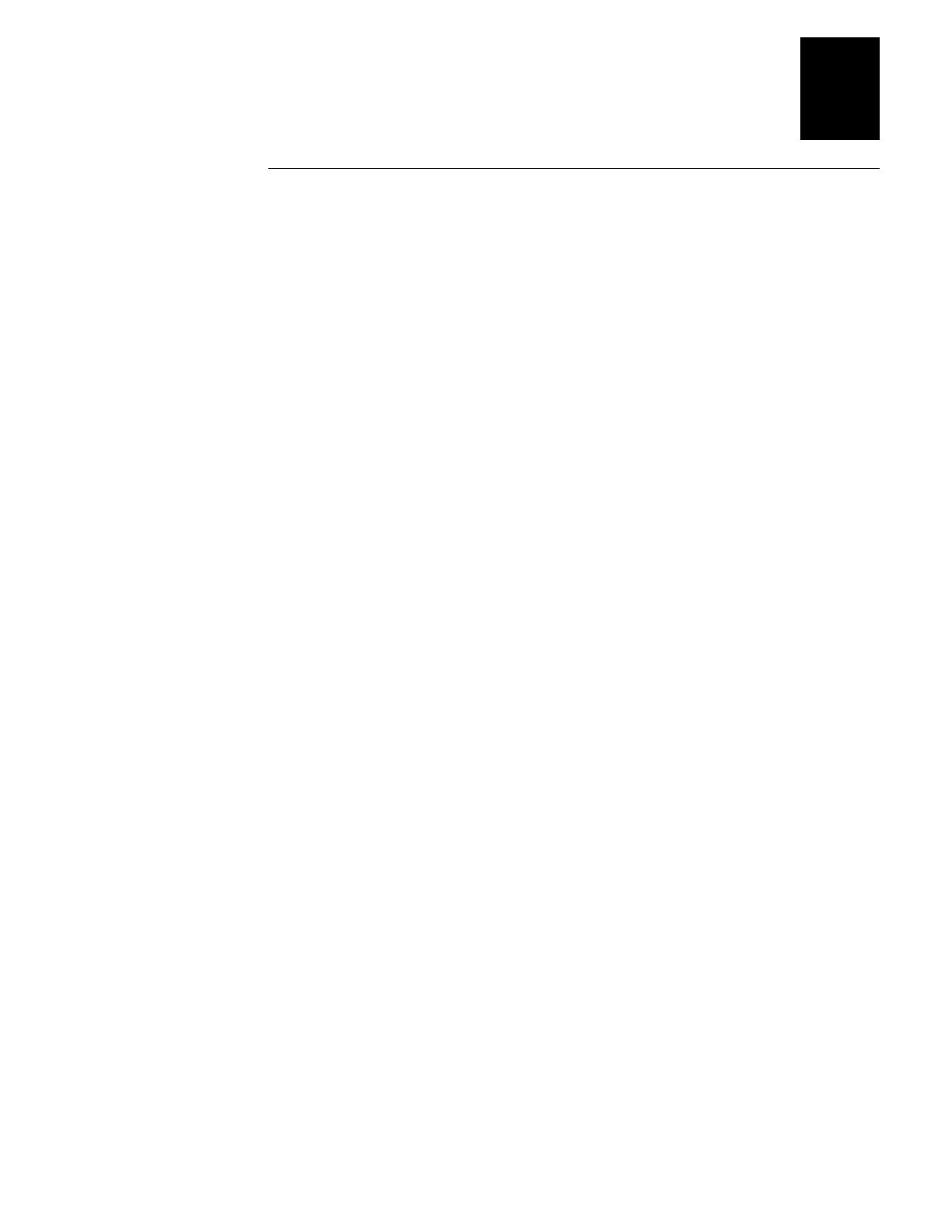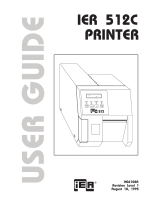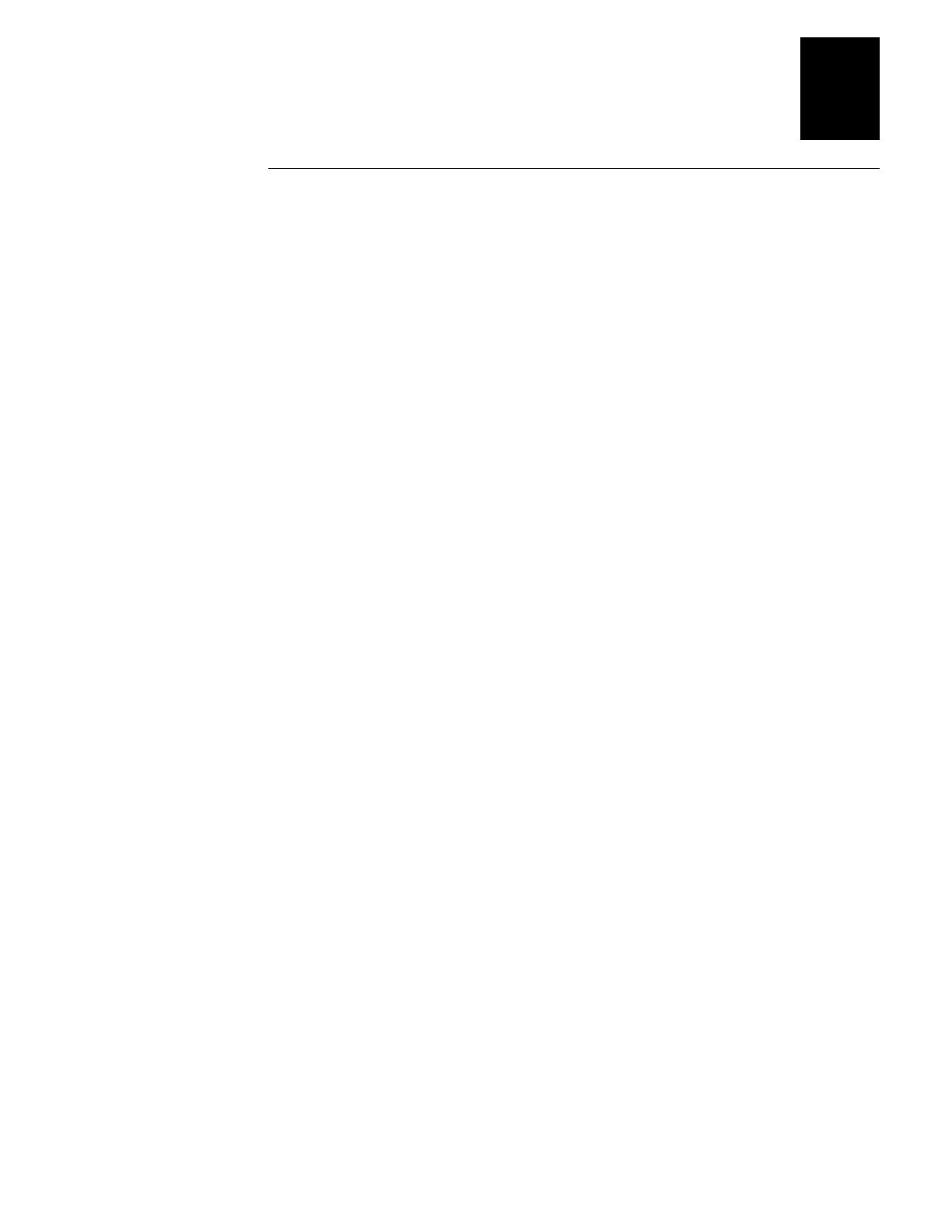
1233*
Helv Condensed
Before You Begin
xi
About This Manual
Analysts and programmers should use this manual to learn how to operate, program,
and connect the printer to a network or system. The first part of this manual tells you
how to install, operate, maintain, and troubleshoot your printer. The last part of the
manual covers advanced features of the 4420 and 4440 printers. A basic understanding
of programming and data communications is necessary.
What You Will Find in This Manual
This table summarizes the information in each chapter of this manual:
For Information On Refer To
Installing the printer Chapter 1, “Getting Started.” Tells you how to plug in the printer,
load fanfold media, configure the serial port, and print a
configuration test label.
Operating the printer Chapter 2, “Installing the Printer.” Explains the printer front panel,
tells you how to load roll media, load ribbon, and print a test label.
Routine maintenance Chapter 3, “Maintaining the Printer.” Shows how to maintain the
printer.
Troubleshooting Chapter 4, “Troubleshooting the Printer.” Instructs how to
troubleshoot operation, quality, and communication problems.
Improving printer
performance
Chapter 5, “Optimizing Printer Performance.” Tells you how to
fine-tune the printer to increase processing time.
Test and Service features Chapter 6, “Using Test and Service Mode.” Provides information
on using Test and Service mode to print test labels, perform
procedures, and configure settings.
Specifications Appendix A, “Specifications.” Contains operating specifications,
options, and supported bar code symbologies.
Character sets Appendix B, “Character Sets.” Lists all of the character sets that the
4420 and 4440 printers support.
Communications Appendix C, “Communications Reference.” Provides information
on communication protocols for your system and serial port pin
assignments.