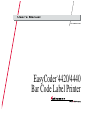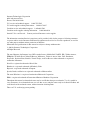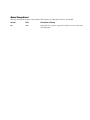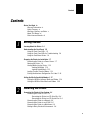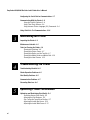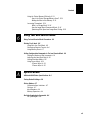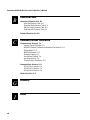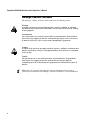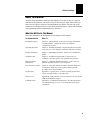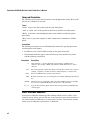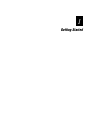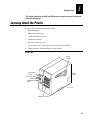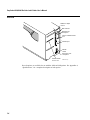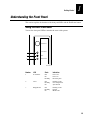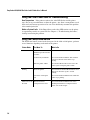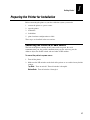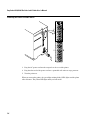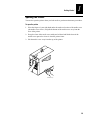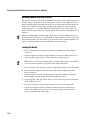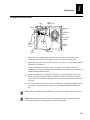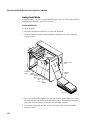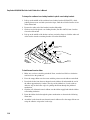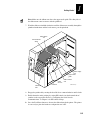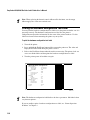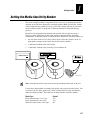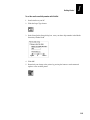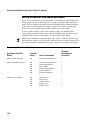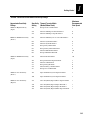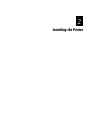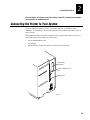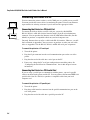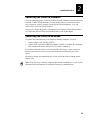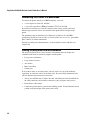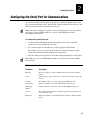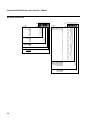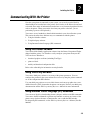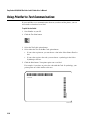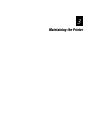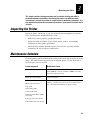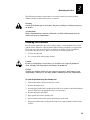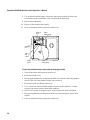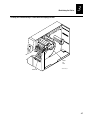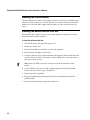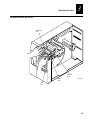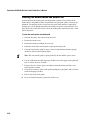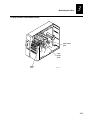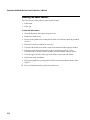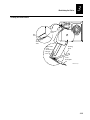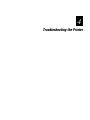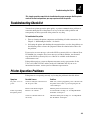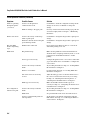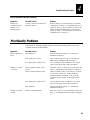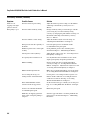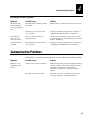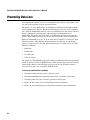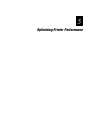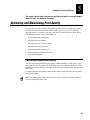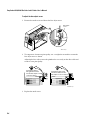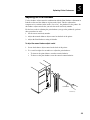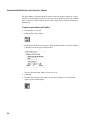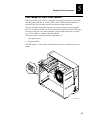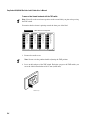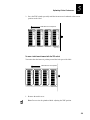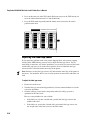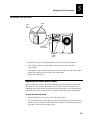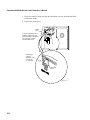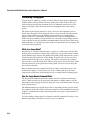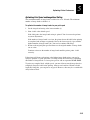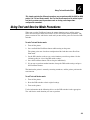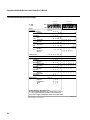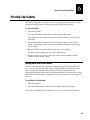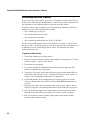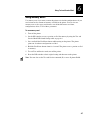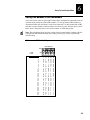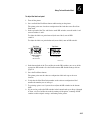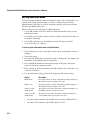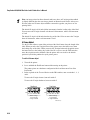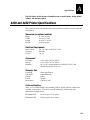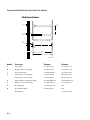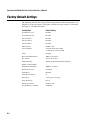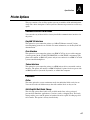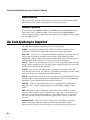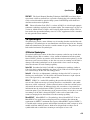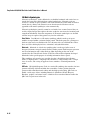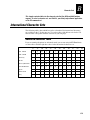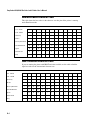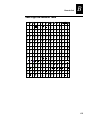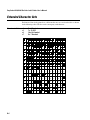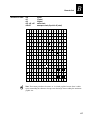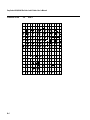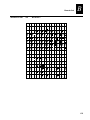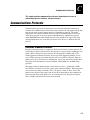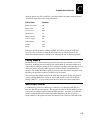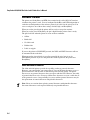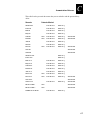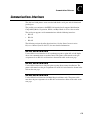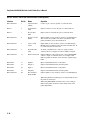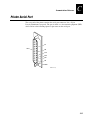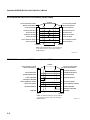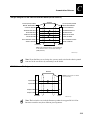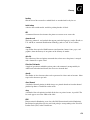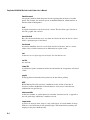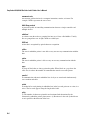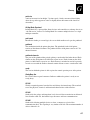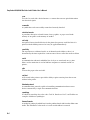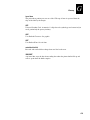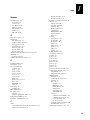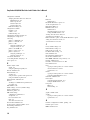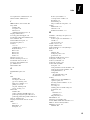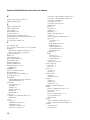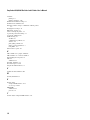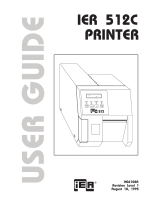Intermec EasyCoder 4440 Manuale utente
- Categoria
- Stampanti per etichette
- Tipo
- Manuale utente
Questo manuale è adatto anche per

EasyCoder
®
4420/4440
Bar Code Label Printer
P/N 066392-002
User’s Manual

4420 and 4440 Bar Code Label Printer User’s Manual
*1233*
ii
Intermec Technologies Corporation
6001 36th Avenue West
Everett, WA 98203-9280
U.S. service and technical support: 1-800-755-5505
U.S. media supplies ordering information: 1-800-227-9947
Canadian service and technical support: 1-800-668-7043
Canadian media supplies ordering information: 1-800-268-6936
Outside U.S.A. and Canada: Contact your local Intermec service supplier.
The information contained herein is proprietary and is provided solely for the purpose of allowing customers
to operate and/or service Intermec manufactured equipment and is not to be released, reproduced, or used for
any other purpose without written permission of Intermec.
Information and specifications in this manual are subject to change without notice.
2001 by Intermec Technologies Corporation
All Rights Reserved
The word Intermec, the Intermec logo, INCA (under license), MobileLAN, JANUS, IRL, Trakker Antares,
EZBuilder, TE 2000, Data Collection Browser, dcBrowser, Universal Access Point, UAP, Duratherm,
EasyCoder, Precision Print, PrintSet, Virtual Wedge, and CrossBar are either trademarks or registered
trademarks of Intermec.
Novell is a registered trademark of Novell, Inc.
Kimdura is a registered trademark of Kimberly Clark.
Kapton is a registered trademark of Dupont.
Speedo, Dutch, and Swiss are registered trademarks of Bitstream Inc.
The name Windows is a registered trademark of Microsoft Corporation.
IBM is a registered trademark of International Business Machines Corporation.
Throughout this manual, trademarked names may be used. Rather than put a trademark (
or
) symbol in
every occurrence of a trademarked name, we state that we are using the names only in an editorial fashion, and
to the benefit of the trademark owner, with no intention of infringement.
There are U.S. and foreign patents pending.

Manual Change Record
This page records the changes to this manual. The manual was originally released as version 001.
Version Date Description of Change
002 10/01 Updated the user’s guide to support latest hardware version of the 4420
and 4440 printers.

4420 and 4440 Bar Code Label Printer User’s Manual
*1233*
iv

1233*
Helv Condensed
Contents
v
Contents
Before You Begin ix
Warranty Information ix
Safety Summary ix
Warnings, Cautions, and Notes x
About This Manual xi
Other Intermec Manuals xii
Getting Started
Learning About the Printer 1-3
Understanding the Front Panel 1-5
Using the Front Panel LEDs 1-5
Using the Front Panel LEDs for Troubleshooting 1-6
Using the Feed/Pause Button 1-6
Preparing the Printer for Installation 1-7
Connecting the Printer to a Power Source 1-7
Opening the Printer 1-9
Loading Media Into the Printer 1-10
Loading Roll Media 1-10
Loading Fanfold Media 1-12
Loading Thermal Transfer Ribbon 1-13
Printing the Hardware Configuration Test Label 1-16
Setting the Media Sensitivity Number 1-17
Setting the MSN for Intermec Media and Ribbon 1-18
Setting the MSN for Other Media and Ribbon 1-20
Installing the Printer
Connecting the Printer to Your System 2-3
Connecting the Printer to a PC 2-4
Connecting the Printer to a PC Serial Port 2-4
Connecting the Printer to a PC Parallel Port 2-4
Connecting the Printer to a Network 2-5
Connecting the Printer to an AS/400 2-5
Connecting the Printer to a Mainframe 2-6
Cabling in Noisy Electrical Environments 2-6
1
2

EasyCoder 4420/4440 Bar Code Label Printer User’s Manual
*1233*
vi
Configuring the Serial Port for Communications 2-7
Communicating With the Printer 2-9
Using the PrintSet Software 2-9
Using Third-Party Software 2-9
Using Intermec Printer Language (IPL) Commands 2-9
Using PrintSet to Test Communications 2-10
Maintaining the Printer
Inspecting the Printer 3-3
Maintenance Schedule 3-3
Tools for Cleaning the Printer 3-4
Cleaning the Printhead 3-5
Cleaning the Printer Covers 3-7
Cleaning the Rollers and the Tear Bar 3-7
Cleaning the Media Guides and Media Path 3-10
Cleaning the Label Sensors 3-12
Troubleshooting the Printer
Troubleshooting Checklist 4-3
Printer Operation Problems 4-3
Print Quality Problems 4-5
Communication Problems 4-7
Preventing Data Loss 4-8
Optimizing Printer Performance
Optimizing and Maintaining Print Quality 5-3
Correcting Uneven Print Quality 5-3
Adjusting the Print Darkness 5-5
Fine-Tuning the Top of Form Position 5-7
Adjusting the Label Gap Sensor 5-10
Adjusting the Label Mark Sensor 5-11
3
4
5

1233*
Helv Condensed
Contents
vii
Using the Printer Memory Efficiently 5-13
How Is the Printer Storage Memory Used? 5-13
Making the Most of the Memory 5-13
Increasing Throughput 5-14
What Is an Image Band? 5-14
How the Image Bands Command Works 5-14
Optimizing Print Speed and Image Band Setting 5-15
Using Test and Service Mode
Using Test and Service Mode Procedures 6-3
Printing Test Labels 6-5
Using Data Line Print Mode 6-5
Performing Selective Transfer 6-6
Using Memory Reset 6-7
Setting Configuration Commands in Test and Service Mode 6-8
Setting the Number of Dot Increments 6-9
Adjusting the Label Rest Point 6-10
Setting Emulation Mode 6-12
Using Forms Adjust 6-13
X Forms Adjust 6-14
Y Forms Adjust 6-15
Specifications
4420 and 4440 Printer Specifications A-3
Factory Default Settings A-6
Printer Options A-7
Communications Interfaces A-7
Finishers A-7
Kanji/Katakana A-8
Memory Expansion A-8
Bar Code Symbologies Supported A-8
2D Symbologies A-9
6
A

EasyCoder 4420/4440 Bar Code Label Printer User’s Manual
*1233*
viii
Character Sets
International Character Sets B-3
Advanced Character Table B-3
Emulation Mode Character Table B-4
IBM Translation Character Table B-4
Code Page 850 Character Table B-5
Extended Character Sets B-6
Communications Reference
Communications Protocols C-3
Intermec Standard Protocol C-3
XON/XOFF Protocol (Software and Hardware Flow Control) C-4
Polling Mode D C-5
Multi-Drop Protocol C-5
Hardware Protocol C-6
User-Defined Protocol C-6
Host Requirements C-8
Communications Boundaries C-8
Communications Interfaces C-9
RS-232 Serial Interface C-9
RS-422 Serial Interface C-9
RS-485 Serial Interface C-9
Printer Serial Port C-11
Glossary
Index
B
C
G
I

1233*
Helv Condensed
Before You Begin
ix
Before You Begin
This section introduces you to standard warranty provisions, safety precautions,
warnings and cautions, document formatting conventions, and sources of additional
product information. A documentation roadmap is also provided to guide you in finding
information in this manual.
Warranty Information
To receive a copy of the standard warranty provision for this product, contact your local
Intermec support services organization. In the U.S.A call 1-800-755-5505, and in
Canada call 1-800-668-7043. If you live outside of the U.S.A or Canada, you can find
your local Intermec support services organization on the Intermec Web site at
www.intermec.com.
Safety Summary
Your safety is extremely important. Read and follow all warnings and cautions in this
book before handling and operating Intermec equipment. You can be seriously injured,
and equipment and data can be damaged if you do not follow the safety warnings and
cautions.
Do not repair or adjust alone Do not repair or adjust energized equipment alone
under any circumstances. Someone capable of providing first aid must always be
present for your safety.
First aid Always obtain first aid or medical attention immediately after an injury.
Never neglect an injury, no matter how slight it seems.
Resuscitation Begin resuscitation immediately if someone is injured and stops
breathing. Any delay could result in death. To work on or near high voltage, you should
be familiar with approved industrial first aid methods.
Energized equipment Never work on energized equipment unless authorized by a
responsible authority. Energized electrical equipment is dangerous. Electrical shock
from energized equipment can cause death. If you must perform authorized emergency
work on energized equipment, be sure that you comply strictly with approved safety
regulations.

EasyCoder 4420/4440 Bar Code Label Printer User’s Manual
*1233*
x
Warnings, Cautions, and Notes
The warnings, cautions, and notes in this manual use the following format.
Warning
A warning alerts you of an operating procedure, practice, condition, or statement
that must be strictly observed to avoid death or serious injury to the persons working
on the equipment.
Avertissement
Un avertissement vous avertit d’une procédure de fonctionnement, d’une méthode,
d’un état ou d’un rapport qui doit être strictement respecté pour éviter l’occurrence
de mort ou de blessures graves aux personnes manupulant l’équipement.
Caution
A caution alerts you to an operating procedure, practice, condition, or statement that
must be strictly observed to prevent equipment damage or destruction, or corruption
or loss of data.
Conseil
Une précaution vous avertit d’une procédure de fonctionnement, d’une méthode,
d’un état ou d’un rapport qui doit être strictement respecté pour empêcher
l’endommagement ou la destruction de l’équipement, ou l’altération ou la perte de
données.
Note:
Notes are statements that either provide extra information about a topic or
contain special instructions for handling a particular condition or set of circumstances.
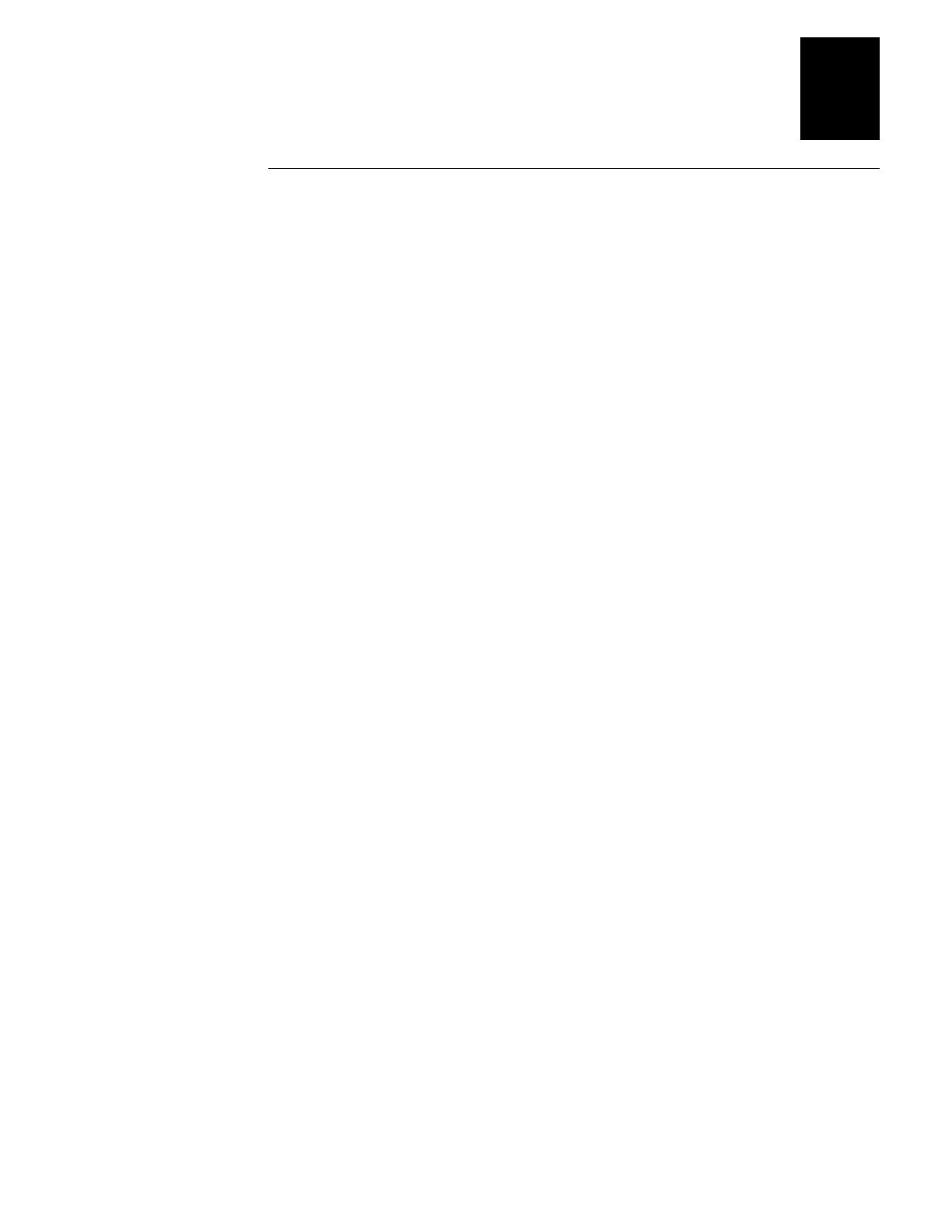
1233*
Helv Condensed
Before You Begin
xi
About This Manual
Analysts and programmers should use this manual to learn how to operate, program,
and connect the printer to a network or system. The first part of this manual tells you
how to install, operate, maintain, and troubleshoot your printer. The last part of the
manual covers advanced features of the 4420 and 4440 printers. A basic understanding
of programming and data communications is necessary.
What You Will Find in This Manual
This table summarizes the information in each chapter of this manual:
For Information On Refer To
Installing the printer Chapter 1, “Getting Started.” Tells you how to plug in the printer,
load fanfold media, configure the serial port, and print a
configuration test label.
Operating the printer Chapter 2, “Installing the Printer.” Explains the printer front panel,
tells you how to load roll media, load ribbon, and print a test label.
Routine maintenance Chapter 3, “Maintaining the Printer.” Shows how to maintain the
printer.
Troubleshooting Chapter 4, “Troubleshooting the Printer.” Instructs how to
troubleshoot operation, quality, and communication problems.
Improving printer
performance
Chapter 5, “Optimizing Printer Performance.” Tells you how to
fine-tune the printer to increase processing time.
Test and Service features Chapter 6, “Using Test and Service Mode.” Provides information
on using Test and Service mode to print test labels, perform
procedures, and configure settings.
Specifications Appendix A, “Specifications.” Contains operating specifications,
options, and supported bar code symbologies.
Character sets Appendix B, “Character Sets.” Lists all of the character sets that the
4420 and 4440 printers support.
Communications Appendix C, “Communications Reference.” Provides information
on communication protocols for your system and serial port pin
assignments.

EasyCoder 4420/4440 Bar Code Label Printer User’s Manual
*1233*
xii
Terms and Conventions
The following special terms and conventions occur throughout the manual. Refer to the
glossary for a complete list of terms.
Terms
“Printer” refers to the 4420 and the 4440 bar code label printer.
“4420” or “4440” refers to the specific model 4420 or 4440 bar code label printer.
“Media” is the label stock (including thermal transfer ribbon) on which the printer
prints labels.
“Host” refers to a personal computer or other computer that communicates with the
printer.
Conventions
The following conventions are used throughout this manual for operating procedures
and descriptions of the printer.
•
Feed/Pause refers to the Feed/Pause button on the printer front panel.
•
Downloaded commands appear in the order that you enter them into the printer
with the following conventions:
Convention Description
< > Angle brackets < > enclose mnemonic representations of ASCII control
characters. For example, <ETX> represents the ASCII “End of Text” control
character.
data
Italic text represents variable data, which you must replace with a real value. For
example,
n
signifies a variable for which you must designate a constant value.
[
data
] Italic text within brackets represents optional data.
Ctrl
Bold text represents a key on your keypad. For example,
Ctrl
represents the Ctrl
key.
Ctrl
-
Z
When two keys are joined with a dash, press them simultaneously. For example,
if you see the command
Ctrl
-
Z
, press the two keys at the same time.
E3;F3
Type all characters that appear in the Courier font by pressing an individual key
on the keypad.
Other Intermec Manuals
You may need additional information when working with the 4420 or 4440 in a data
collection system. Please visit our Web site at www.intermec.com to download many of
our current manuals in PDF format. To order printed versions of the Intermec manuals,
contact your local Intermec representative or distributor.

Getting Started
1

4420 and 4440 Bar Code Label Printer User’s Manual

Getting Started
1-3
1
This chapter introduces the 4420 and 4440 printer and explains how to get your new
printer up and running.
Learning About the Printer
Features of the 4420 and 4440 printer include:
•
High throughput
•
IEEE 1284 parallel port
•
18,000 inch ribbon capacity
•
Simple user interface
•
Moveable label gap sensor
•
Up to 10 inches per second (ips) print speed with selected media
•
Thermal transfer and direct thermal printing support
Front View
Feed/Pause
P
owe
r
/
D
a
t
a
Al
e
rt
Empty/Pause
Intermec
I
n
t
e
r
mec
4
4
2
0
Feed/Pause
button
Power/Data LED
Alert LED
Empty/Pause
LED
Media
window
Medi
a
cover
Media access door
44XXU001.eps

EasyCoder 4420/4440 Bar Code Label Printer User’s Manual
1-4
Back View
44XXU003.eps
1 2 3 4 5 6 7 8
1 2 3 4 5 6 7 8
Darkness adjust
control
DIP switches
Optional I/O
board port
Serial communications
port
Parallel port
On/Off
switch
AC power cord
receptacle
Fanfold media
access slot
O
I
Several options are available for use with the 4420 and 4440 printer. See Appendix A,
“Specifications,” for a complete description of each option.

Getting Started
1-5
1
Understanding the Front Panel
This section explains the function of the front panel LEDs and the Feed/Pause button.
Using the Front Panel LEDs
You use the front panel LEDs to monitor the status of the printer:
Power/Data
Alert
Empty/Pause
Feed/Pause
1
2
3
44XXU026.eps
Number LED State Indication
1 Power/Data Off
On
Flashing
Power off
Power on
Receiving data
2Alert Off
Flashing
On
Printing or idle
Over-temperature
System fault
3 Empty/Pause Off
Flashing
On
Printing or idle
Paused
Media fault

EasyCoder 4420/4440 Bar Code Label Printer User’s Manual
1-6
Using the Front Panel LEDs for Troubleshooting
Over-Temperature If the printer overheats, the Alert LED flashes and the printer
stops. Do not try to troubleshoot or adjust the printer—just allow it enough time to cool
down and it will resume operation on its own. You should only encounter this problem
after extended print jobs.
Media or System Faults If the Empty/Pause or the Alert LED remains on, the printer
is experiencing a media or system fault. See Chapter 4, “Troubleshooting the Printer,”
for help in correcting the problem.
Using the Feed/Pause Button
The Feed/Pause button, located on the front panel of the 4420 or 4440 printer, performs
several functions depending on the mode of the printer.
Printer Mode You Want To What to Do
Idle Feed out one label or a
minimum specified amount
of media.
Press and release the Feed/Pause button.
Continuously feed media. Press and hold the Feed/Pause button. When
you release the button, the media stops
feeding.
Take the printer offline. Press the Feed/Pause button twice. Press the
button again to bring the printer online.
Printing Pause the printer. Press and release the Feed/Pause button. Press
and release the button again to resume
printing.
Cancel the current print
job.
Press and hold the Feed/Pause button until the
printer stops printing.
Turned on for the
first time
Print the hardware
configuration test label.
Press and hold the Feed/Pause button. See
“Printing the Hardware Configuration Test
Label” later in this chapter.

Getting Started
1-7
1
Preparing the Printer for Installation
Before connecting the printer to your data collection system, you need to
1. connect the printer to a power source.
2. open the printer.
3. load media.
4. load ribbon.
5. print a hardware configuration test label.
These steps are described in the next sections.
Connecting the Printer to a Power Source
The back of the printer contains the AC power cord receptacle, the serial
communications port, the parallel communications port, the accessory port, the
darkness adjust, the On/Off switch, and two banks of DIP switches.
To connect the printer to a power source
1. Turn off the printer.
2. Make sure the DIP switches on the back of the printer are set to their factory default
settings.
Top Bank Turn on switch 1. Turn off switches 2 through 8.
Bottom Bank Turn off switches 1 through 8.

EasyCoder 4420/4440 Bar Code Label Printer User’s Manual
1-8
Connecting the Printer to a Power Source
44XXU005.eps
1 2 3 4 5 6 7 8
1 2 3 4 5 6 7 8
O
I
1 2 3 4 5 6 7 8
O
1 2 3 4 5 6 7 8
I
OI
3. Plug the AC power cord into the receptacle at the rear of the printer.
4. Plug the other end of the power cord into a grounded wall outlet or surge protector.
5. Turn the printer on.
When you turn on the printer, the green light emitting diode (LED) lights and the platen
roller advances. The yellow LED lights until you load media.
La pagina si sta caricando...
La pagina si sta caricando...
La pagina si sta caricando...
La pagina si sta caricando...
La pagina si sta caricando...
La pagina si sta caricando...
La pagina si sta caricando...
La pagina si sta caricando...
La pagina si sta caricando...
La pagina si sta caricando...
La pagina si sta caricando...
La pagina si sta caricando...
La pagina si sta caricando...
La pagina si sta caricando...
La pagina si sta caricando...
La pagina si sta caricando...
La pagina si sta caricando...
La pagina si sta caricando...
La pagina si sta caricando...
La pagina si sta caricando...
La pagina si sta caricando...
La pagina si sta caricando...
La pagina si sta caricando...
La pagina si sta caricando...
La pagina si sta caricando...
La pagina si sta caricando...
La pagina si sta caricando...
La pagina si sta caricando...
La pagina si sta caricando...
La pagina si sta caricando...
La pagina si sta caricando...
La pagina si sta caricando...
La pagina si sta caricando...
La pagina si sta caricando...
La pagina si sta caricando...
La pagina si sta caricando...
La pagina si sta caricando...
La pagina si sta caricando...
La pagina si sta caricando...
La pagina si sta caricando...
La pagina si sta caricando...
La pagina si sta caricando...
La pagina si sta caricando...
La pagina si sta caricando...
La pagina si sta caricando...
La pagina si sta caricando...
La pagina si sta caricando...
La pagina si sta caricando...
La pagina si sta caricando...
La pagina si sta caricando...
La pagina si sta caricando...
La pagina si sta caricando...
La pagina si sta caricando...
La pagina si sta caricando...
La pagina si sta caricando...
La pagina si sta caricando...
La pagina si sta caricando...
La pagina si sta caricando...
La pagina si sta caricando...
La pagina si sta caricando...
La pagina si sta caricando...
La pagina si sta caricando...
La pagina si sta caricando...
La pagina si sta caricando...
La pagina si sta caricando...
La pagina si sta caricando...
La pagina si sta caricando...
La pagina si sta caricando...
La pagina si sta caricando...
La pagina si sta caricando...
La pagina si sta caricando...
La pagina si sta caricando...
La pagina si sta caricando...
La pagina si sta caricando...
La pagina si sta caricando...
La pagina si sta caricando...
La pagina si sta caricando...
La pagina si sta caricando...
La pagina si sta caricando...
La pagina si sta caricando...
La pagina si sta caricando...
La pagina si sta caricando...
La pagina si sta caricando...
La pagina si sta caricando...
La pagina si sta caricando...
La pagina si sta caricando...
La pagina si sta caricando...
La pagina si sta caricando...
La pagina si sta caricando...
La pagina si sta caricando...
La pagina si sta caricando...
La pagina si sta caricando...
La pagina si sta caricando...
La pagina si sta caricando...
La pagina si sta caricando...
La pagina si sta caricando...
La pagina si sta caricando...
La pagina si sta caricando...
La pagina si sta caricando...
La pagina si sta caricando...
La pagina si sta caricando...
La pagina si sta caricando...
La pagina si sta caricando...
La pagina si sta caricando...
La pagina si sta caricando...
La pagina si sta caricando...
La pagina si sta caricando...
La pagina si sta caricando...
La pagina si sta caricando...
La pagina si sta caricando...
La pagina si sta caricando...
La pagina si sta caricando...
La pagina si sta caricando...
La pagina si sta caricando...
La pagina si sta caricando...
La pagina si sta caricando...
La pagina si sta caricando...
La pagina si sta caricando...
La pagina si sta caricando...
La pagina si sta caricando...
La pagina si sta caricando...
La pagina si sta caricando...
La pagina si sta caricando...
La pagina si sta caricando...
La pagina si sta caricando...
La pagina si sta caricando...
La pagina si sta caricando...
La pagina si sta caricando...
La pagina si sta caricando...
La pagina si sta caricando...
-
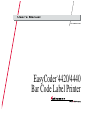 1
1
-
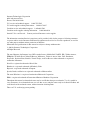 2
2
-
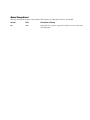 3
3
-
 4
4
-
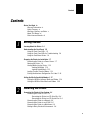 5
5
-
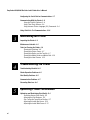 6
6
-
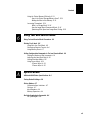 7
7
-
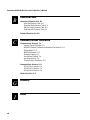 8
8
-
 9
9
-
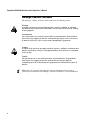 10
10
-
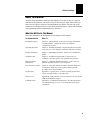 11
11
-
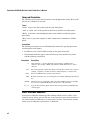 12
12
-
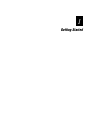 13
13
-
 14
14
-
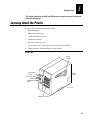 15
15
-
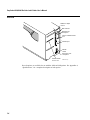 16
16
-
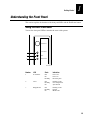 17
17
-
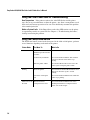 18
18
-
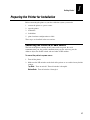 19
19
-
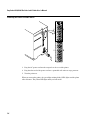 20
20
-
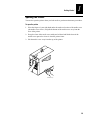 21
21
-
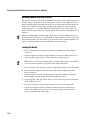 22
22
-
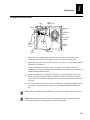 23
23
-
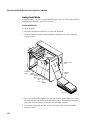 24
24
-
 25
25
-
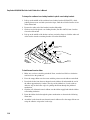 26
26
-
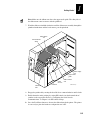 27
27
-
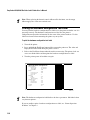 28
28
-
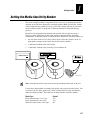 29
29
-
 30
30
-
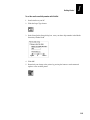 31
31
-
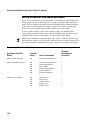 32
32
-
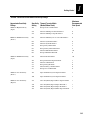 33
33
-
 34
34
-
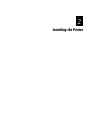 35
35
-
 36
36
-
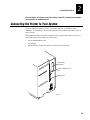 37
37
-
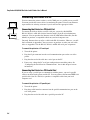 38
38
-
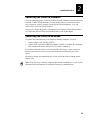 39
39
-
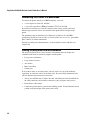 40
40
-
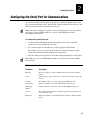 41
41
-
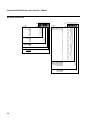 42
42
-
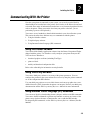 43
43
-
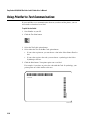 44
44
-
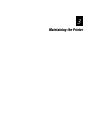 45
45
-
 46
46
-
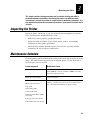 47
47
-
 48
48
-
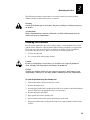 49
49
-
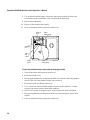 50
50
-
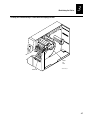 51
51
-
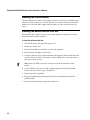 52
52
-
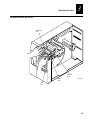 53
53
-
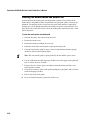 54
54
-
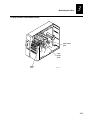 55
55
-
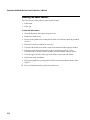 56
56
-
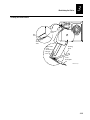 57
57
-
 58
58
-
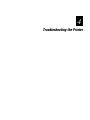 59
59
-
 60
60
-
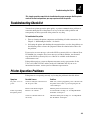 61
61
-
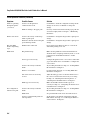 62
62
-
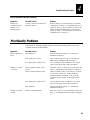 63
63
-
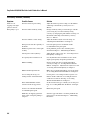 64
64
-
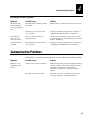 65
65
-
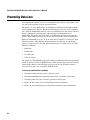 66
66
-
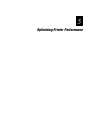 67
67
-
 68
68
-
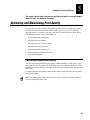 69
69
-
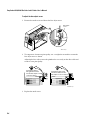 70
70
-
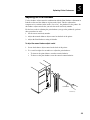 71
71
-
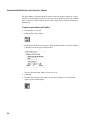 72
72
-
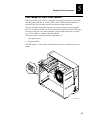 73
73
-
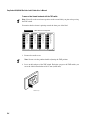 74
74
-
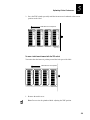 75
75
-
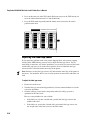 76
76
-
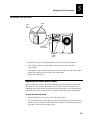 77
77
-
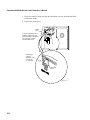 78
78
-
 79
79
-
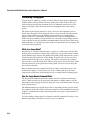 80
80
-
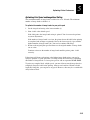 81
81
-
 82
82
-
 83
83
-
 84
84
-
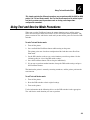 85
85
-
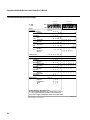 86
86
-
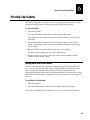 87
87
-
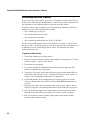 88
88
-
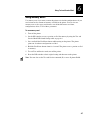 89
89
-
 90
90
-
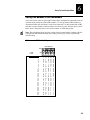 91
91
-
 92
92
-
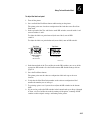 93
93
-
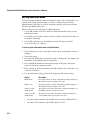 94
94
-
 95
95
-
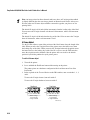 96
96
-
 97
97
-
 98
98
-
 99
99
-
 100
100
-
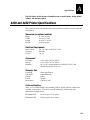 101
101
-
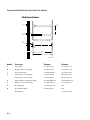 102
102
-
 103
103
-
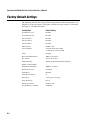 104
104
-
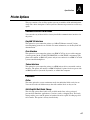 105
105
-
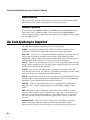 106
106
-
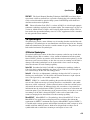 107
107
-
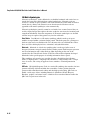 108
108
-
 109
109
-
 110
110
-
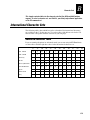 111
111
-
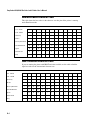 112
112
-
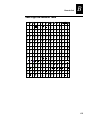 113
113
-
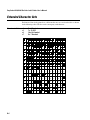 114
114
-
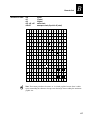 115
115
-
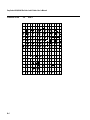 116
116
-
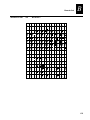 117
117
-
 118
118
-
 119
119
-
 120
120
-
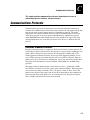 121
121
-
 122
122
-
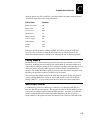 123
123
-
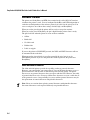 124
124
-
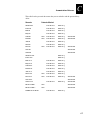 125
125
-
 126
126
-
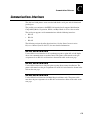 127
127
-
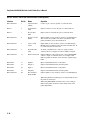 128
128
-
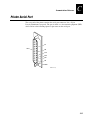 129
129
-
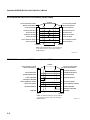 130
130
-
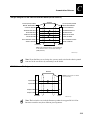 131
131
-
 132
132
-
 133
133
-
 134
134
-
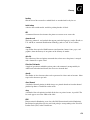 135
135
-
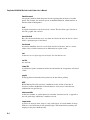 136
136
-
 137
137
-
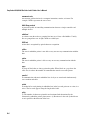 138
138
-
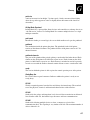 139
139
-
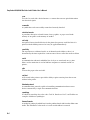 140
140
-
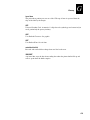 141
141
-
 142
142
-
 143
143
-
 144
144
-
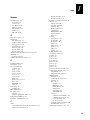 145
145
-
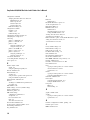 146
146
-
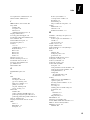 147
147
-
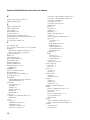 148
148
-
 149
149
-
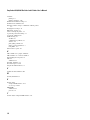 150
150
Intermec EasyCoder 4440 Manuale utente
- Categoria
- Stampanti per etichette
- Tipo
- Manuale utente
- Questo manuale è adatto anche per
in altre lingue
- English: Intermec EasyCoder 4440 User manual
Documenti correlati
-
Intermec EasyCoder 3400e Manuale utente
-
Intermec EasyCoder 4420 Manuale utente
-
Intermec 3440 Manuale utente
-
Intermec EasyCoder 7421 Manuale utente
-
Intermec EasyCoder 4100 Manuale utente
-
Intermec EasyCoder 3400e Manuale utente
-
Intermec EasyCoder F4 Manuale utente
-
Intermec EasyCoder 501S Manuale utente
-
Intermec EasyCoder PF4ci Installation Instructions Manual
-
Intermec 3400 Manuale utente
Altri documenti
-
HellermannTyton Thermal Transfer Printer TT4000+ Manuale del proprietario
-
Kensington 62024 Manuale utente
-
Monarch 9403 Manuale utente
-
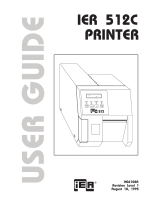 Ier 512C Manuale utente
Ier 512C Manuale utente
-
Monarch 9403 Operator's Handbook Manual
-
Lexmark Dot Matrix Manuale utente
-
Monarch 6030TM Manuale utente
-
Phoenix PSM-ME-RS232/RS485-P Installation Notes For Electricians
-
Lexmark X466 Manuale utente
-
Godex EZ-4 Manuale utente