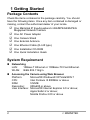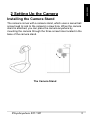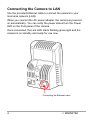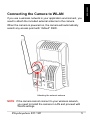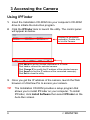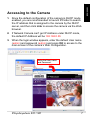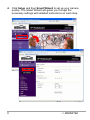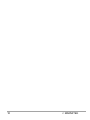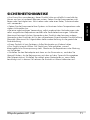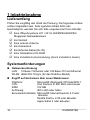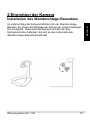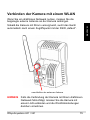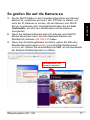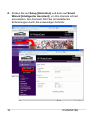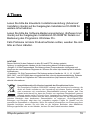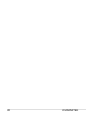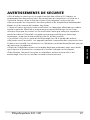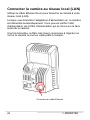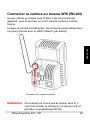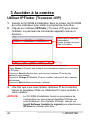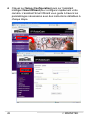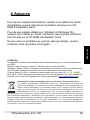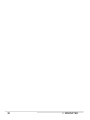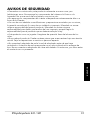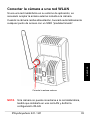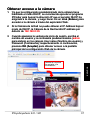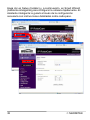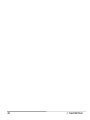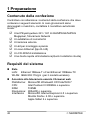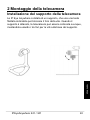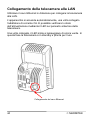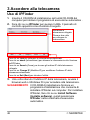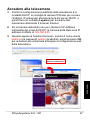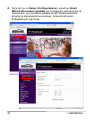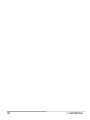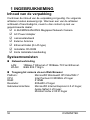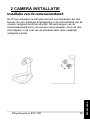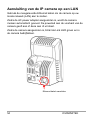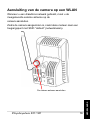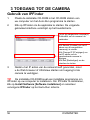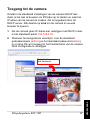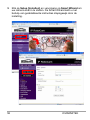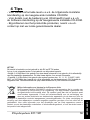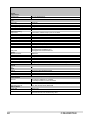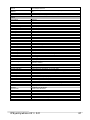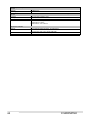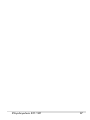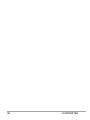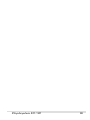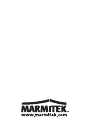Marmitek IP EYE ANYWHERE 241 Manuale del proprietario
- Categoria
- Telecamere di sicurezza
- Tipo
- Manuale del proprietario
Questo manuale è adatto anche per

20376 / 20110202 • IP EYE ANYWHERE 241/341™
ALL RIGHTS RESERVED MARMITEK ©
P
EYE ANYWHE
R
QUICK INSTALLATION 1
KURZ INSTALLATIONSANLEITUN 11
GUIDE D’INSTALLATION RAPIDE 21
GUIA DE INSTALACIÓNE RÁPIDA 31
GUIDA RAPIDA PER INSTALLAZIONE
41
KORTE INSTALLATIEGIDS 51
IP EYE ANYWHERE
™
IP EYE ANYWHERE 241/341


IPEyeAnywhere 241 / 341
1
ENGLISH
SAFETY WARNINGS
o To prevent short circuits, this product should only be used inside and only in dry
spaces.
Do not expose the components to rain or moisture. Do not use the product close to a
bath, swimming pool etc.
o Do not expose the components of your systems to extremely high temperatures or
bright light sources.
o In case of improper usage or if you have altered and repaired the product yourself,
all guarantees expire. Marmitek does not accept responsibility in the case of improper
usage of the product or when the product is used for purposes other than specified.
Marmitek does not accept responsibility for additional damage other than covered by
the legal product responsibility.
o This product is not a toy. Keep out of reach of children.
o Do not open the product: the device may contain live parts. The product should only
be repaired or serviced by a qualified expert.
o Only connect the adapter to the mains after checking whether the mains voltage is
the same as the values on the identification tags. Never connect an adapter when it is
damaged. In that case, contact your supplier.

© MARMITEK
2
0 1 Getting Started
Package Contents
Check the items contained in the package carefully. You should
have the following items. Once any item contained is damaged or
missing, contact the authorized dealer of your locale.
5 One Marmitek IP EyeAnywhere H.264/MPEG4/MJPEG
Megapixel Network Camera
5 One AC Power Adapter
5 One Camera Stand
5 One External Antenna
5 One Ethernet Cable (RJ-45 type)
5 One Installation CD-ROM
5 One Quick Installation Guide
System Requirement
Networking
LAN: 10Base-T Ethernet or 100Base-TX Fast Ethernet.
WLAN: IEEE 802.11b/g/n.
Accessing the Camera using Web Browser
Platform: Microsoft® Windows® XP/Vista/WIN 7
CPU: Intel Pentium III 800MHz or above
RAM: 512MB
Resolution: 800x600 or above
User Interface: Microsoft® Internet Explorer 6.0 or above;
Apple Safari 2 or above;
Mozilla Firefox 2.00 or above

ENGLISH
IPEyeAnywhere 241 / 341
3
1 2 Setting Up the Camera
Installing the Camera Stand
The camera comes with a camera stand, which uses a swivel ball
screw head to lock to the camera’s screw hole. When the camera
stand is attached, you can place the camera anywhere by
mounting the camera through the three screw holes located in the
base of the camera stand.
The Camera Stand

Connecting the Camera to LAN
Use the provided Ethernet cable to connect the camera to your
local area network (LAN).
When you connect the AC power adapter, the camera is powered
on automatically. You can verify the power status from the Power
LED on the front panel of the camera.
Once connected, the Link LED starts flashing green light and the
camera is on standby and ready for use now.
Connecting the Ethernet cable
© MARMITEK
4

ENGLISH
IPEyeAnywhere 241 / 341
5
Connecting the Camera to WLAN
If you use a wireless network in your application environment, you
need to attach the included external antenna to the camera.
When the camera is powered on, the camera will automatically
search any access point with “default” SSID.
A
ttaching the external antenna
NOTE If the camera cannot connect to your wireless network,
you need to install the camera in LAN and proceed with
WLAN settings.

2 3 Accessing the Camera
Using IPFinder
1. Insert the Installation CD-ROM into your computer’s CD-ROM
drive to initiate the Auto-Run program.
2. Click the IPFinder item to launch the utility. The control panel
will appear as below.
Display the connected
camera(s). Double click
to link the Camera.
Click About to get the Version information of IPFinder.
Click Link to connect the selected camera.
Click Change IP to modify the IP address of the selected camera.
Click Search to find the IP address of the connected camera(s).
Click Exit to close the utility.
3. Once you get the IP address of the camera, launch the Web
browser or UltraView Pro to access your camera.
TIP The Installation CD-ROM provides a setup program that
allows you to install IPFinder on your computer. To install
IPFinder, click Install Software then select IPFinder on the
Auto-Run screen.
© MARMITEK
6

ENGLISH
IPEyeAnywhere 241 / 341
7
Accessing to the Camera
1. Since the default configuration of the camera is DHCP mode
enabled, you are recommended to launch IPFinder to search
the IP address that is assigned to the camera by the DHCP
server, and then click Link to access the camera via the Web
browser.
2. If Network Camera can't get IP Address under DHCP mode,
the default IP Address will be 192.168.0.30.
3. When the login window appears, enter the default User name
(admin) and password (admin) and press OK to access to the
main screen of the camera’s Web Configuration.
Enter the User name
and Password.

4. Click Setup and then Smart Wizard to set up your camera
quickly. The Smart Wizard will guide you through the
necessary settings with detailed instructions on each step.
© MARMITEK
8

ENGLISH
IPEyeAnywhere 241 / 341
9
3 4 Tips
For more information, please refer to the Advanced Installation
Guide on the provided Installation CD-ROM.
For details of operating UltraView Pro, please refer to the Software
User Guide on the provided Installation CD-ROM.
If you have any problem on the product(s), please contact your
local authorized dealer.
ATTENTION
This appliance is designed to be used in all EU and EFTA countries.
Attention: The use of this product may be restricted in the following countries:
• Belgium: 2.4 GHz Frequency. The use of this frequency may be restricted in some areas. See
http://www.bipt.be for current information.
• France: 2.4 GHz Frequency. The use of channels other than: 10, 11, 12, 13 (2457, 2462,
2467, and 2472 MHz) may be restricted in some areas. See l’Autorité de Régulation des
Télécommunications (http://www.art-telecom.fr) for current information.
Environmental Information for Customers in the European Union
European Directive 2002/96/EC requires that the equipment bearing this symbol on the
product and/or its packaging must not be disposed of with unsorted municipal waste. The
symbol indicates that this product should be disposed of separately from regular
household waste streams. It is your responsibility to dispose of this and other electric and
electronic equipment via designated collection facilities appointed by the government or
local authorities. Correct disposal and recycling will help prevent potential negative consequences to the
environment and human health. For more detailed information about the disposal of your old equipment,
please contact your local authorities, waste disposal service, or the shop where you purchased the
product.

© MARMITEK
10

IPEyeAnywhere 241 / 341
11
DEUTSCH
SICHERHEITSHINWEISE
o Um Kurzschluss vorzubeugen, dieses Produkt bitte ausschließlich innerhalb des
Hauses und nur in trockenen Räumen nutzen. Setzen Sie die Komponenten nicht
Regen oder Feuchtigkeit aus. Nicht neben oder nahe eines Bades, Schwimmbades
usw. verwenden.
o Setzen Sie die Komponente Ihres Systems nicht extrem hohen Temperaturen oder
starken Lichtquellen aus.
o Bei einer zweckwidrigen Verwendung, selbst angebrachten Veränderungen oder
selbst ausgeführten Reparaturen verfallen alle Garantiebestimmungen. Marmitek
übernimmt bei einer falschen Verwendung des Produkts oder bei einer anderen
Verwendung des Produktes als für den vorgesehenen Zweck keinerlei Produkthaftung.
Marmitek übernimmt für Folgeschäden keine andere Haftung als die gesetzliche
Produkthaftung.
o Dieses Produkt ist kein Spielzeug. Außer Reichweite von Kindern halten.
o Das Produkt niemals öffnen: Das Gerät kann Teile enthalten, worauf
lebensgefährliche Stromspannung steht. Überlassen Sie Reparaturen oder Wartung
nur Fachleuten.
o Schließen Sie den Netzadapter erst dann an das Stromnetz an, nachdem Sie
überprüft haben, ob die Netzspannung mit dem auf dem Typenschild angegeben
Wert übereinstimmt. Schließen Sie niemals einen Netzadapter an, wenn diese
beschädigt sind. In diesem Fall nehmen Sie Kontakt mit Ihrem Lieferanten auf.

© MARMITEK
12
1 Inbetriebnahme
Lieferumfang
Prüfen Sie sorgfältig den Inhalt der Packung. Die folgenden Artikel
sollten mitgeliefert sein. Falls irgendein Artikel fehlt oder
beschädigt ist, wenden Sie sich bitte umgehend an Ihren Händler.
5 Eine IPEyeAnywhere 241 / 341 H.264/MPEG4/MJPEG
Megapixel-Netzwerkkamera
5 Ein Netzteil
5 Eine externe Antenne
5 Ein Kamerafuß
5 Ein Ethernet-Kabel (RJ-45)
5 Eine Installations-CD-ROM
5 Eine Installations-Kurzanleitung (Quick Installation Guide)
Systemanforderungen
Netzwerkverbindung
LAN: 10 Base-T Ethernet oder 100 Base-TX Fast Ethernet
WLAN: IEEE 802.11b/g/n (für das Drahtlos-Modell)
Zugriff auf die Kamera über einen Webbrowser
Plattform: Microsoft® Windows® XP/Vista/WIN 7
CPU: Intel Pentium III 800 MHz oder besser
RAM: 512 MB
Auflösung: 800 x 600 oder höher
Benutzerschnittstelle: Microsoft® Internet Explorer 6.0 oder
aktueller
Mozilla Firefox 2.00 oder aktueller
Apple Safari 2 oder aktueller

IPEyeAnywhere 241 / 341
13
DEUTSCH
2 Einrichten der Kamera
Installation des Wandmontage-Bausatzes
Im Lieferumfang der Kamera befindet sich ein Wandmontage-
Bausatz, der Ihnen die Montage der Kamera an einem beliebigen
Ort ermöglicht. Dabei wird die Kamera mit Hilfe der drei
Schraubenlöcher befestigt, die sich an den Unterseite des
Wandmontage-Bausatzes befinden

Verbinden der Kamera mit einem LAN
Verwenden Sie das beigelegte Ethernet-Kabel, um die Kamera mit
Ihrem lokalen Netzwerk (LAN) zu verbinden.
Sobald das Netzteil angeschlossen ist, wird die Kamera sofort mit
Strom versorgt. Sie können über die Betriebs-LED an der
Frontseite der Kamera den Betriebszustand des Gerätes
überprüfen.
Sobald die Stromversorgungsverbindung besteht, blinkt die Link-
LED grün. Die Kamera ist sofort betriebsbereit.
Hier Ethernet-Kabel anschließen
© MARMITEK
14

IPEyeAnywhere 241 / 341
15
DEUTSCH
Verbinden der Kamera mit einem WLAN
Wenn Sie ein drahtloses Netzwerk nutzen, müssen Sie die
beigelegte externe Antenne an der Kamera anbringen.
Sobald die Kamera mit Strom versorgt wird, sucht das Gerät
automatisch nach einem Zugriffspunkt mit der SSID „default“.
HINWEIS Falls die Verbindung der Kamera mit Ihrem drahtlosen
Netzwerk fehlschlägt, müssen Sie die Kamera mit
einem LAN verbinden und die WLAN-Einstellungen
darüber vornehmen.
A
nschließen der externen Antenne

3 Zugreifen auf die Kamera
Verwenden des IPFinder
1. Legen Sie die Installations-CD-ROM in Ihr optisches Laufwerk
ein. Die Software startet automatisch.
2. Klicken Sie auf das Objekt IPFinder, um das Dienstprogramm
zu starten. Die nachstehend abgebildete Bedienoberfläche
öffnet sich.
Zeigt verbundene
Kameras.
Doppelklick, um die
Kamera
anzuschließen.
© MARMITEK
16
3. Nachdem Sie die IP-Adresse der Kamera erhalten haben,
starten Sie bitte Ihren Webbrowser oder UltraView Pro, um auf
die Kamera zuzugreifen.
Klicken Sie auf Link [Anschluß], um die vorgewahlte Kamera
anzuschliessen.
Klicken Sie auf About [Über], um die Fassung (Version) von IPFinder zu
erkennen.
Klicken Sie auf Search[Suchen], um die IP-Adresse(n) der verbundenen
Kamera(s) zu finden.
Klicken Sie auf Change IP [IP ändern], um die IP-Adresse der ausgewählten
Kamera zu ändern.
Klicken Sie auf Exit [Beenden], um das Dienstprogramm zu schließen.
Tipp Die Installations-CD-ROM enthält ein
Einrichtungsprogramm, mit dem Sie IPFinder auf Ihrem
Computer installieren können. Klicken Sie auf Install
Software [Software installieren], wählen Sie dann
IPFinder im geöffneten Fenster, um IPFinder zu installieren.

IPEyeAnywhere 241 / 341
17
DEUTSCH
So greifen Sie auf die Kamera zu
1. Da der DHCP-Modus in der Vorgabekonfiguration der Kamera
aktiviert ist, empfehlen wir Ihnen, den IPFinder zu starten, um
nach der IP-Adresse zu suchen, die der Kamera vom DHCP-
Server zugewiesen wird. Anschließend klicken Sie auf Link
(Verbinden), um über den Webbrowser auf die Kamera
zuzugreifen
.
2. Wenn die Netzwerk-Kamera keine IP-Adresse unter DHCP-
Modus bekommen kann, wird die Netzwerk-Kamera die
Standard-IP-Adresse 192.168.0.30 haben.
3. Wenn das Anmeldungsfenster erscheint, geben Sie bitte den
Standardbenutzernamen (admin) und das Standardkennwort
(admin) ein. Klicken Sie anschließend auf OK, um die Hauptseite
der Kamera-Webkonfiguration zu öffnen.
Benutzernamen und
Kennwort eingeben.

4. Klicken Sie auf Setup [Einstellen] und dann auf Smart
Wizard [Intelligenter Assistent], um Ihre Kamera schnell
einzustellen. Der Assistent führt Sie mit detaillierten
Erläuterungen durch die notwendigen Schritte.
© MARMITEK
18
La pagina sta caricando ...
La pagina sta caricando ...
La pagina sta caricando ...
La pagina sta caricando ...
La pagina sta caricando ...
La pagina sta caricando ...
La pagina sta caricando ...
La pagina sta caricando ...
La pagina sta caricando ...
La pagina sta caricando ...
La pagina sta caricando ...
La pagina sta caricando ...
La pagina sta caricando ...
La pagina sta caricando ...
La pagina sta caricando ...
La pagina sta caricando ...
La pagina sta caricando ...
La pagina sta caricando ...
La pagina sta caricando ...
La pagina sta caricando ...
La pagina sta caricando ...
La pagina sta caricando ...
La pagina sta caricando ...
La pagina sta caricando ...
La pagina sta caricando ...
La pagina sta caricando ...
La pagina sta caricando ...
La pagina sta caricando ...
La pagina sta caricando ...
La pagina sta caricando ...
La pagina sta caricando ...
La pagina sta caricando ...
La pagina sta caricando ...
La pagina sta caricando ...
La pagina sta caricando ...
La pagina sta caricando ...
La pagina sta caricando ...
La pagina sta caricando ...
La pagina sta caricando ...
La pagina sta caricando ...
La pagina sta caricando ...
La pagina sta caricando ...
La pagina sta caricando ...
La pagina sta caricando ...
La pagina sta caricando ...
La pagina sta caricando ...
La pagina sta caricando ...
La pagina sta caricando ...
La pagina sta caricando ...
La pagina sta caricando ...
La pagina sta caricando ...
La pagina sta caricando ...
-
 1
1
-
 2
2
-
 3
3
-
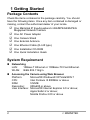 4
4
-
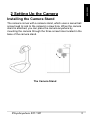 5
5
-
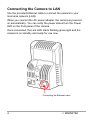 6
6
-
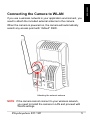 7
7
-
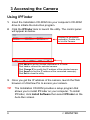 8
8
-
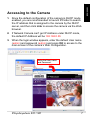 9
9
-
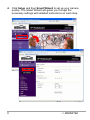 10
10
-
 11
11
-
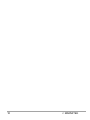 12
12
-
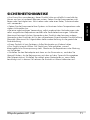 13
13
-
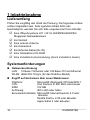 14
14
-
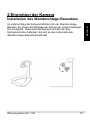 15
15
-
 16
16
-
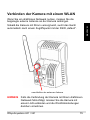 17
17
-
 18
18
-
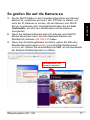 19
19
-
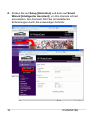 20
20
-
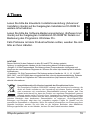 21
21
-
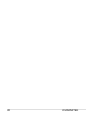 22
22
-
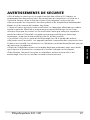 23
23
-
 24
24
-
 25
25
-
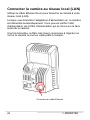 26
26
-
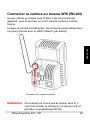 27
27
-
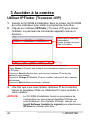 28
28
-
 29
29
-
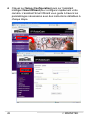 30
30
-
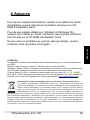 31
31
-
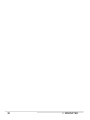 32
32
-
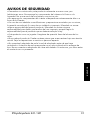 33
33
-
 34
34
-
 35
35
-
 36
36
-
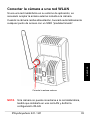 37
37
-
 38
38
-
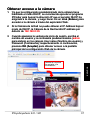 39
39
-
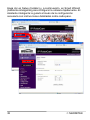 40
40
-
 41
41
-
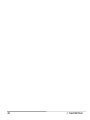 42
42
-
 43
43
-
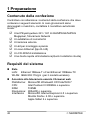 44
44
-
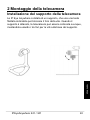 45
45
-
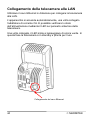 46
46
-
 47
47
-
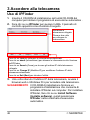 48
48
-
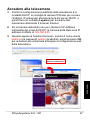 49
49
-
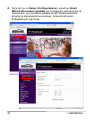 50
50
-
 51
51
-
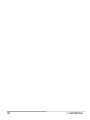 52
52
-
 53
53
-
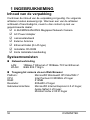 54
54
-
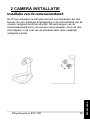 55
55
-
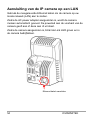 56
56
-
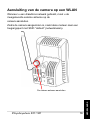 57
57
-
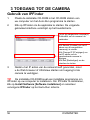 58
58
-
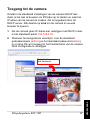 59
59
-
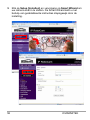 60
60
-
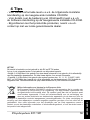 61
61
-
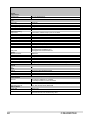 62
62
-
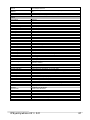 63
63
-
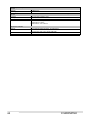 64
64
-
 65
65
-
 66
66
-
 67
67
-
 68
68
-
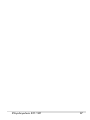 69
69
-
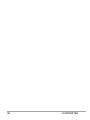 70
70
-
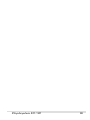 71
71
-
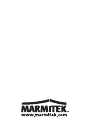 72
72
Marmitek IP EYE ANYWHERE 241 Manuale del proprietario
- Categoria
- Telecamere di sicurezza
- Tipo
- Manuale del proprietario
- Questo manuale è adatto anche per
in altre lingue
Documenti correlati
-
Marmitek IP RoboCam641 Guida d'installazione
-
Marmitek Ip Robocam 11 Guida d'installazione
-
Marmitek IR Eye 2 Manuale del proprietario
-
Marmitek IP EYE ANYWHERE 470 - ADVANCED Manuale del proprietario
-
Marmitek 3GP Manuale utente
-
Marmitek DOORGUARD400 Manuale utente
-
Marmitek DoorGuard 300 Extra Monitor Manuale utente
-
Marmitek GigaCam4 Manuale utente
-
Marmitek DoorGuard 350 Manuale utente
-
Marmitek PROTECTOR 28 Manuale utente