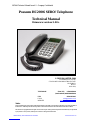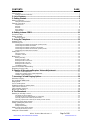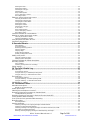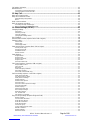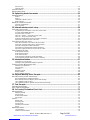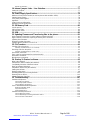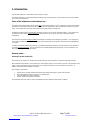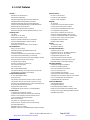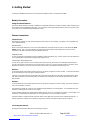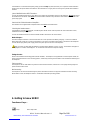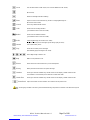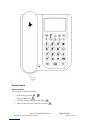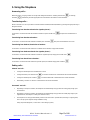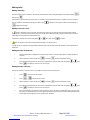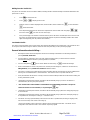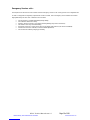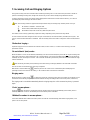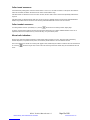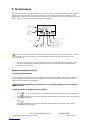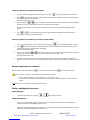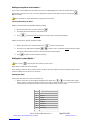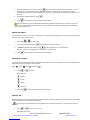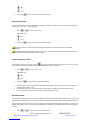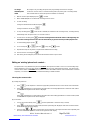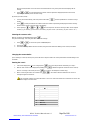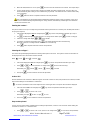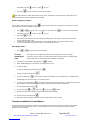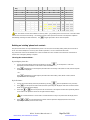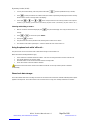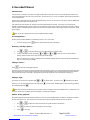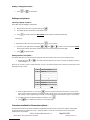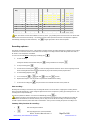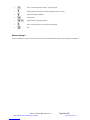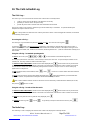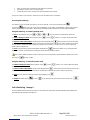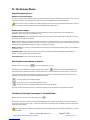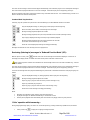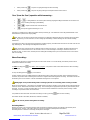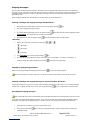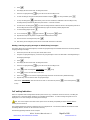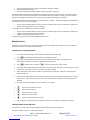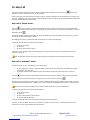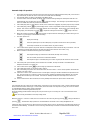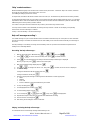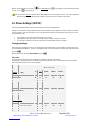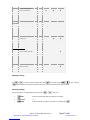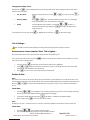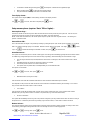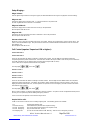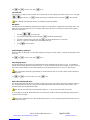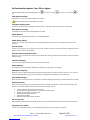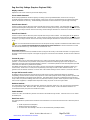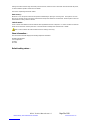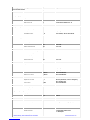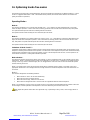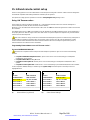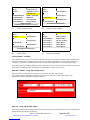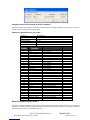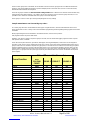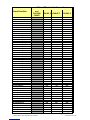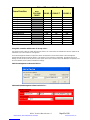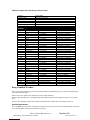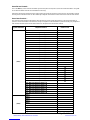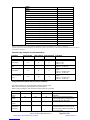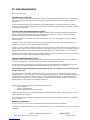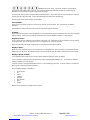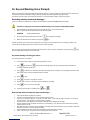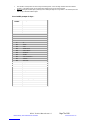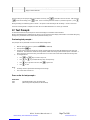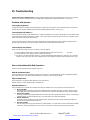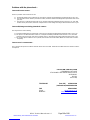Possum HC2006 SERO Technical Manual
- Categoria
- Telefoni
- Tipo
- Technical Manual

HC2006 Technical Manual Issue 4.2 - Company Confidential
Possum HC2006 SERO! Telephone
Technical Manual
firmware version 2.00+
Notice
Possum Limited reserves the right to make improvements to this guide or the products it describes at any time and without
further notice. Address queries about the product or this technical manual to Possum Limited at the above address.
This manual is copyrighted and all rights are reserved. No part of this guide or the product it describes may be reproduced
by any means or in any forms, without prior consent in writing from Possum Ltd
© POSSUM LIMITED, 200
9
8 FARMBROUGH CLOSE
STOCKLAKE PARK INDUSTRIAL ESTATE
AYLESBURY
BUCKS
HP20 1DQ
TELEPHONE (from UK) 01296 461000
(International) 00441296461000
FAX 01296 461001
E-Mail sale@possum.co.uk
WEBSITE http://www.possum.co.uk
Distributed by Technical Solutions Australia
www.tecsol.com.au

SERO! Technical Manual Issue 4.2 Page 2 of 108
CONTENTS PAGE
1. Introduction ...................................................................................................................... 7
General notes… .............................................................................................................................................. 7
‘Reduced Function’ mode (RF)… ............................................................................................................................ 7
2. List of features ................................................................................................................. 8
3. Getting Started ................................................................................................................. 9
Battery Connection ......................................................................................................................................... 9
Fitting the internal batteries… ................................................................................................................................. 9
External connections ....................................................................................................................................... 9
Telephone line… .................................................................................................................................................... 9
Handset… .............................................................................................................................................................. 9
Headset… .............................................................................................................................................................. 9
Mains Adaptor…................................................................................................................................................... 10
Fitting the unit… ................................................................................................................................................... 10
4. Getting to know SERO! .................................................................................................. 10
Functions of keys… ...................................................................................................................................... 10
Display Symbols ........................................................................................................................................... 12
Warning Symbols… .............................................................................................................................................. 12
5. Using the Telephone ...................................................................................................... 13
Answering calls… ......................................................................................................................................... 13
Transferring calls… ....................................................................................................................................... 13
Transferring from handset to hands-free (speaker phone)… .................................................................................. 13
Transferring from handset to headset… ................................................................................................................ 13
Transferring from headset / hands-free to handset… ............................................................................................. 13
Transferring from headset to hands-free (speaker phone)… .................................................................................. 13
Transferring from hands-free to headset… ............................................................................................................ 13
Ending calls… ............................................................................................................................................... 13
‘Manual’ end call… ............................................................................................................................................... 13
‘Automatic’ end call… ........................................................................................................................................... 13
Making calls… .............................................................................................................................................. 14
Dialling ‘manually’… ............................................................................................................................................. 14
Dialling if call lock is ‘ON’… ................................................................................................................................... 14
Dialling from the ‘Phone Book’… ........................................................................................................................... 14
Dialling from the ‘Calls List’…................................................................................................................................ 14
Dialling from the ‘Redial List’… ............................................................................................................................. 15
Last Number Redial… .......................................................................................................................................... 15
General information about dialling… ............................................................................................................. 15
Emergency Services calls… .......................................................................................................................... 16
6. Speaker & Microphone/Earpiece Volume Adjustment ................................................ 17
‘Handset’ volume adjustment… ............................................................................................................................. 17
‘Hands-free’ (speaker phone) volume adjustment… ............................................................................................... 17
‘Headset’ volume adjustment… ............................................................................................................................. 17
7. Incoming Call and Ringing Options ............................................................................. 18
‘Distinctive’ ringing… ..................................................................................................................................... 18
‘Do not disturb’ (DND) mode… ...................................................................................................................... 18
Ringing mute… ............................................................................................................................................. 18
‘Go-to’ answer phone… ................................................................................................................................ 18
‘Withheld’ numbers to answer phone… ......................................................................................................... 18
Caller ‘name’ announce… ............................................................................................................................. 19
Caller ‘number’ announce… .......................................................................................................................... 19
Missed calls indication… ............................................................................................................................... 19
8. The Phonebook .............................................................................................................. 20
Browsing or selecting a record… ................................................................................................................... 20
The display of phone numbers… ........................................................................................................................... 20
Scrolling the phone list alphabetically or numerically… .......................................................................................... 20
Choosing a phone book contact by its first letter… ................................................................................................. 21
Choosing a phone book contact by its memory location (00-99)… .......................................................................... 21
Announcing phone book contacts… .............................................................................................................. 21
Exiting / quitting the phone book… ................................................................................................................ 21
Exiting manually… ................................................................................................................................................ 21
Exiting automatically … ........................................................................................................................................ 21
Adding a new phone book contact… ............................................................................................................. 22
Choosing the memory location… .......................................................................................................................... 22
Adding the ‘contact details’… ........................................................................................................................ 22
Distributed by Technical Solutions Australia
www.tecsol.com.au

SERO! Technical Manual Issue 4.2 Page 3 of 108
Entering the name… ............................................................................................................................................. 22
Entering the number… .......................................................................................................................................... 23
Selecting the ‘call type’… ...................................................................................................................................... 23
Selecting ‘VIP’…................................................................................................................................................... 23
Keep number private… ......................................................................................................................................... 24
Use for ‘emergency contact’… .............................................................................................................................. 24
Recording a name… ............................................................................................................................................. 24
Editing an ‘existing’ phone book contact… .................................................................................................... 25
Choosing the contact to edit… .............................................................................................................................. 25
Selecting the contact to edit… ............................................................................................................................... 26
Changing the contact details… ............................................................................................................................. 26
Entering the ‘name’… ........................................................................................................................................... 26
Entering the ‘number’… ........................................................................................................................................ 27
Selecting the ‘call type’… ...................................................................................................................................... 27
Is this a VIP? ........................................................................................................................................................ 27
Keep number private? .......................................................................................................................................... 27
Use for ‘emergency contact’? ................................................................................................................................ 28
Recording a ‘name’… ........................................................................................................................................... 28
Characters available for Contact Names… .................................................................................................... 28
Deleting an ‘existing’ phone book contact… .................................................................................................. 29
Choosing the contact to delete… .......................................................................................................................... 29
Selecting and deleting a contact… ........................................................................................................................ 30
Using the phone book while ‘off-hook’… ........................................................................................................ 30
Phone book data storage… ........................................................................................................................... 30
9. Recorded Phrases ......................................................................................................... 31
About Phrases… .................................................................................................................................................. 31
Accessing phrases… ............................................................................................................................................ 31
Browsing / selecting a phrase… ............................................................................................................................ 31
Playing a ‘phrase’… .............................................................................................................................................. 31
Playing a ‘digit’… .................................................................................................................................................. 31
Options ‘during’ playback… .................................................................................................................................. 31
Quitting / exiting phrase mode… ........................................................................................................................... 32
Adding a new phrase… ................................................................................................................................. 32
Choosing a phrase ‘location’… .............................................................................................................................. 32
Adding a phrase ‘description’… ............................................................................................................................. 32
Characters available for Phrase descriptions… ............................................................................................. 32
Recording a phrase… ................................................................................................................................... 33
Auto recording… .................................................................................................................................................. 33
Summary of Key functions for recording… ............................................................................................................. 33
Phrase ‘storage’… ........................................................................................................................................ 34
10. The Calls & Redial Log ................................................................................................ 35
The Calls Log… ............................................................................................................................................ 35
Accessing the calls log… ...................................................................................................................................... 35
Using the calls log…in standard operating mode ................................................................................................... 35
Using the calls log…in reduced function mode....................................................................................................... 35
The Redial Log… .......................................................................................................................................... 35
Accessing the redial log…..................................................................................................................................... 36
Using the redial log…in normal operating mode ..................................................................................................... 36
Using the redial log…in reduced function mode ..................................................................................................... 36
Call & Redial log ‘storage’… ......................................................................................................................... 36
11. The Answer Phone ....................................................................................................... 37
About the answer phone… ............................................................................................................................ 37
Number of received messages… .......................................................................................................................... 37
Answer phone setup… .................................................................................................................................. 37
Switching the answerphone on and off…....................................................................................................... 37
‘Reviewing’ (listening to) messages in ‘Standard Mode’… ............................................................................. 37
‘Standard Mode’ key functions… ........................................................................................................................... 38
Reviewing (listening to) messages in ‘Reduced Function Mode’ (RF)… ......................................................... 38
‘Caller’ operation whilst answering… ............................................................................................................. 38
‘User’ (from the Sero!) operation whilst answering… ..................................................................................... 39
Memo Recording… ....................................................................................................................................... 39
Reviewing Memos… ............................................................................................................................................. 39
Outgoing messages…................................................................................................................................... 40
Selecting / listening to the outgoing messages ‘Standard Mode’… ......................................................................... 40
Stopping out going message playback… ............................................................................................................... 40
Selecting / listening to the outgoing messages in ‘Reduced Function’ (RF) mode… ................................................ 40
Recording new outgoing messages… ................................................................................................................... 40
Deleting / restoring out going messages to default (factory) messages…................................................................ 41
Distributed by Technical Solutions Australia
www.tecsol.com.au

SERO! Technical Manual Issue 4.2 Page 4 of 108
Call ‘waiting’ indication… .............................................................................................................................. 41
Remote Access… ......................................................................................................................................... 42
Procedure for accessing messages… ................................................................................................................... 42
Changing remote access PIN code… .................................................................................................................... 42
12. Help Call ........................................................................................................................ 43
Help call in ‘Simple’ mode… .......................................................................................................................... 43
Help call in ‘Automatic’ mode… ..................................................................................................................... 43
Automatic Help Call operation… ........................................................................................................................... 44
Notes… ................................................................................................................................................................ 44
‘Help’ contact numbers… .............................................................................................................................. 45
Help call ‘message recording’… .................................................................................................................... 45
‘Recording’ the help call message…...................................................................................................................... 45
Playing / reviewing the help call message… .......................................................................................................... 45
13. Phone Settings (SETUP) .............................................................................................. 46
Changing Settings… ..................................................................................................................................... 46
PIN Codes… ........................................................................................................................................................ 46
Selecting a Group … ............................................................................................................................................ 47
Choosing a setting ................................................................................................................................................ 47
Changing the settings values ................................................................................................................................ 48
List of Settings… ........................................................................................................................................... 48
Announcement volume (requires ‘Basic’ PIN or higher)… .............................................................................. 48
Set time & date… .......................................................................................................................................... 48
Set the Date…...................................................................................................................................................... 48
Set the time… ...................................................................................................................................................... 48
Time display format… ........................................................................................................................................... 49
Setup answer phone (requires ‘Basic’ PIN or higher)… ................................................................................. 49
Answer phone rings… .......................................................................................................................................... 49
Answer Phone PIN… ............................................................................................................................................ 49
Immediate answer… ............................................................................................................................................. 49
Monitor Volume… ................................................................................................................................................. 49
Setup Ringing… ............................................................................................................................................ 50
Ringer Volume… .................................................................................................................................................. 50
Ring tone std… .................................................................................................................................................... 50
Ring tone in PBook… ........................................................................................................................................... 50
Ring tone VIP… ................................................................................................................................................... 50
Announce known call… ........................................................................................................................................ 50
Call Control (requires ‘Supervisor’ PIN or higher)… ....................................................................................... 50
Require PIN for calls? ........................................................................................................................................... 50
Call Lock PIN… .................................................................................................................................................... 51
Dial prefix… ......................................................................................................................................................... 51
Prefix emergency numbers? ................................................................................................................................. 51
Auto hang-up (mins)… .......................................................................................................................................... 51
Area Code (USA/Canada only)… .......................................................................................................................... 51
Set Functionality (requires ‘Carer’ PIN or higher)… ....................................................................................... 52
Allow phone book edit? ......................................................................................................................................... 52
Sort phone book by name? ................................................................................................................................... 52
Allow phrase recording? ....................................................................................................................................... 52
Enable phrases? .................................................................................................................................................. 52
Enable answer phone? ......................................................................................................................................... 52
Announce keys? ................................................................................................................................................... 52
Announce name in phone book logs? .................................................................................................................... 52
Announce warnings? ............................................................................................................................................ 52
Enable help key? .................................................................................................................................................. 52
Autonomous help call? ......................................................................................................................................... 52
Record help message? ......................................................................................................................................... 52
Reduced Function? .............................................................................................................................................. 52
Phr. 49 ends call? ................................................................................................................................................. 52
Play phrase 1 on answer… ................................................................................................................................... 52
Eng. Use Only Settings (Requires ‘Engineer’ PIN)… ..................................................................................... 53
Display contrast… ................................................................................................................................................ 53
Use accented characters? .................................................................................................................................... 53
Gewa IR start channel… ....................................................................................................................................... 53
Gewa IR end channel… ........................................................................................................................................ 53
Gewa start function… ........................................................................................................................................... 53
Possum IR group… .............................................................................................................................................. 53
‘Accept’ Old Possum IR codes… ........................................................................................................................... 53
Default to headset… ............................................................................................................................................. 53
Enable headset? .................................................................................................................................................. 53
Hands free mode… .............................................................................................................................................. 53
Distributed by Technical Solutions Australia
www.tecsol.com.au

SERO! Technical Manual Issue 4.2 Page 5 of 108
Auto secrecy… ..................................................................................................................................................... 54
Caller ID mode… .................................................................................................................................................. 54
Show information…....................................................................................................................................... 54
Default setting values… ................................................................................................................................ 54
14. Optimising hands-free modes .................................................................................... 56
Operating Modes… ....................................................................................................................................... 56
Mode 0… ............................................................................................................................................................. 56
Mode 1… ............................................................................................................................................................. 56
Limitations of Mode ‘0’ and ‘1’… ............................................................................................................................ 56
Mode selection….................................................................................................................................................. 56
Behaviour in hands-free modes… ................................................................................................................. 57
Practical considerations…..................................................................................................................................... 57
Echo cancelling… ................................................................................................................................................. 57
15. Infrared remote control set up .................................................................................... 58
Using ‘old’ Possum codes… .......................................................................................................................... 58
Programming IR transmitters to use ‘old’ Possum codes’… .................................................................................... 58
‘Possum COMPANION 1800 A/B’… ...................................................................................................................... 58
‘Possum Primo!’ / ‘HC1400’… ............................................................................................................................... 59
‘SRS 100’ / ‘Intellec’ – using ‘old’ possum codes… ................................................................................................ 59
‘SRS Lite’ - using ‘old’ possum codes… ................................................................................................................ 59
Assigning specific SERO! functions to all SRS controllers… .................................................................................. 60
SRS Sero! ‘Capture Record’ for ‘old’ codes… ........................................................................................................ 60
Using ‘Possum IR Group’ codes… ................................................................................................................ 60
Setup IR transmitters to use Possum IR group codes… ......................................................................................... 61
Using SRS controllers with Possum IR Group codes… ......................................................................................... 63
SRS-Lite management software add device… ....................................................................................................... 63
SRS Intellec/100 management software add device… ........................................................................................... 63
SRS Sero! Capture Record for Group 6 ‘fast’ IR codes… ....................................................................................... 64
Using ‘Gewalink’ IR codes… ......................................................................................................................... 64
Gewa-link start channel… ..................................................................................................................................... 64
Gewa-link end channel… ...................................................................................................................................... 65
Gewa ‘Start Function’… ........................................................................................................................................ 65
Gewa-link setup examples for Gewa transmitters… ............................................................................................... 66
Using Gewa-link channels with Possum IR controllers… ........................................................................................ 66
15. Internationalisation ...................................................................................................... 67
Translation of on-screen text… ............................................................................................................................. 67
Tailoring to work with different telephone systems... .............................................................................................. 67
Tailoring to match different phone lines…...................................................................................................... 67
Alternate Line Impedance… .................................................................................................................................. 67
Voice prompts… ................................................................................................................................................... 68
Firmware… .......................................................................................................................................................... 68
Regulatory issues… ............................................................................................................................................. 68
Display of dates… ................................................................................................................................................ 68
Display of phone numbers… ................................................................................................................................. 68
16. Key and Warning Voice Prompts ................................................................................ 69
Recording new key names and warnings… ................................................................................................... 69
Key names/warnings recording procedure… ......................................................................................................... 69
Notes and tips about recording key names and warnings… ................................................................................... 69
List of audible prompts for keys… ......................................................................................................................... 70
List of audible prompts for general announcement and warnings… ........................................................................ 71
17. Text Prompts ................................................................................................................ 72
Previewing text prompts… ............................................................................................................................ 72
Error codes for text prompts… ...................................................................................................................... 72
18. ‘In-Country’ Evaluation Check List ............................................................................. 73
Initial preparation… ....................................................................................................................................... 73
Adjusting Settings… ............................................................................................................................................. 73
Answer phone… ................................................................................................................................................... 73
Do Not Disturb (DND)…........................................................................................................................................ 73
Phone book… ...................................................................................................................................................... 73
Testing… ...................................................................................................................................................... 74
Making calls… ...................................................................................................................................................... 74
Receiving calls… .................................................................................................................................................. 74
Answer phone… ................................................................................................................................................... 75
Parallel Phone Detection… ................................................................................................................................... 75
Recall .................................................................................................................................................................. 76
Reporting Problems… ................................................................................................................................... 76
Line Information ................................................................................................................................................... 76
SERO! Phone Information..................................................................................................................................... 76
Distributed by Technical Solutions Australia
www.tecsol.com.au

SERO! Technical Manual Issue 4.2 Page 6 of 108
Details of Problem(s): ........................................................................................................................................... 76
19. Internal Jumper Links – Line Selection ...................................................................... 77
Setting the Jumpers…................................................................................................................................... 77
Incorrect setting… ......................................................................................................................................... 77
20. Power Supply Specifications ...................................................................................... 78
Differences from previous model (as used on phones with serial No <1500)… .............................................. 78
Standard power supply… .............................................................................................................................. 78
Using other power supplies…........................................................................................................................ 78
Approvals… .................................................................................................................................................. 79
Power Connector Information… .................................................................................................................... 79
Detailed Electrical Specification… ................................................................................................................. 79
21. SD Memory Card .......................................................................................................... 80
Size & capacity… .......................................................................................................................................... 80
SD Card type notes… ................................................................................................................................... 80
SD card error codes… .................................................................................................................................. 80
22. USB… ............................................................................................................................ 80
23. Updating Firmware and Transferring files to the phone ........................................... 81
Hyper Terminal Connections: Creating a New connection with Sero .............................................................. 81
Hyper Terminal Connections: Opening an existing Sero connection .............................................................. 85
Updating Sero Firmware… ............................................................................................................................ 86
Emergency update Procedure… ................................................................................................................... 88
Updating SERO! firmware v1.01 to V2.xx ...................................................................................................... 88
23. File Transfers ............................................................................................................... 90
Sending a file to the phone… ........................................................................................................................ 90
Send File Command List (i.e. PC to Phone)........................................................................................................... 92
Receiving a file from the phone….................................................................................................................. 92
Send File Command List (i.e. Phone to PC)........................................................................................................... 94
File transfer commands… ............................................................................................................................. 94
Error codes for xmodem transfers (not boot loader)… ................................................................................... 94
Information commands… .............................................................................................................................. 94
Miscellaneous commands… ......................................................................................................................... 94
24. ‘Backup’ & ‘Restore’ software .................................................................................... 96
What is the software? ................................................................................................................................... 96
Prerequisites (before installing the software)… .............................................................................................. 96
Compatibility with Other Software Products… ............................................................................................... 96
Back-up Software Limitations… .................................................................................................................... 96
Preparation (before using the software)… ..................................................................................................... 97
Starting the software….................................................................................................................................. 97
Backing up the phone…. ............................................................................................................................... 98
Resetting SERO back to Factory Defaults ................................................................................................... 101
Restoring files to SERO!…. ......................................................................................................................... 103
Viewing backed up Sero files… ................................................................................................................... 106
25. Troubleshooting ......................................................................................................... 107
Problems with phrases… ............................................................................................................................ 107
Cannot play any phrases… ................................................................................................................................. 107
Cannot Play Specific Phrases… .......................................................................................................................... 107
Cannot add any new phrases… .......................................................................................................................... 107
Poor or Intermittent Infra Red Operation… .................................................................................................. 107
Weak IR transmitter signal…............................................................................................................................... 107
Physical Obstruction… ....................................................................................................................................... 107
Infrared Interference… ........................................................................................................................................ 107
Problems with the phone book… ................................................................................................................. 108
Cannot add a new contact… ............................................................................................................................... 108
Cannot edit/change an existing phonebook contact… .......................................................................................... 108
Cannot record a contact name… ......................................................................................................................... 108
Distributed by Technical Solutions Australia
www.tecsol.com.au

SERO! Technical Manual Issue 4.2 Page 7 of 108
1. Introduction
The HC2006 telephone is called SERO! (Latin meaning: “to join”)
The SERO! telephone is an enhanced telephone offering many unique functions, which until now have not been available
in a remote control telephone.
Some of the telephones main features are …
The SERO! telephone provides a feature called SSI (Secure Spoken Identity). This is an advanced caller ID feature where
the telephone can identify and announce the callers name when ringing (if the caller is matched to a contact in the phone
book). This enables the user to filter calls and choose to answer specific incoming calls.
In addition the SERO! offers Communication Aid facility via the use of user/carer recordable phrases. These phrases can
be played to a caller whilst using the telephone, or announced to a person by the user via the telephones internal
loudspeaker.
The telephone also offers Emergency Dialling functionality via operation of the emergency call button. Up to eight phone
book contacts are dialled automatically in sequence until an appropriate call acceptance and response acknowledgement
is received.
In addition to standard features expected from hi specification telephones the SERO! provides remote control operation of
an integral Answering Machine. This has the facility for recordable digital outgoing messages, 14 caller messages, and
also remote access from a different location.
General notes…
‘Reduced Function’ mode (RF)…
The telephone can operate in to modes, these modes either give normal operation or reduced functionality operation
When reduced function mode is set (by selecting in “Functionality” options), there are many changes to the operation of the
phone. These changes make the phone easier to use, with less information on screen and fewer key functions. In
addition, the ability to make changes is restricted.
Key changes are listed here:
Answer phone message playback is automatic, with delete after playback, rather than interactive.
Phone book selection using +/- keys only, no edit functions.
Calls and redials show only last number.
Various “Advanced” options are turned off.
In the following notes “RF mode” is used to note differences when reduced function mode is enabled.
Distributed by Technical Solutions Australia
www.tecsol.com.au

SERO! Technical Manual Issue 4.2 Page 8 of 108
2. List of features
General… Remote Control…
Handset for conventional use IR control of all functions
Operate Phone Manually Possum IR code compatible
Handset earpiece/microphone volume adjustment Gewa IR Code compatible
Standard wireless/wired Headset connection Ringing…
Headset earpiece/microphone volume adjustment 12 ring tones
Transfer calls manually/remotely to headset/hands free Set ring tone for VIP phonebook contacts
Manual speaker phone operation Set ring tone for other phone contacts
Remote control speaker phone operation Set ring tone for standard/unknown caller
Hands Free Speaker volume adjustment while on a call User adjustable ringing volume
Incoming Calls… ringer off "Do not disturb" all except VIP
Call Timer Announce "Withheld Number" when ringing
Call list for last 13 callers Announce "International Number" when ringing
Display Date and time of call Announce callers "name" if in phone book
Display Contact No and Name if in phonebook Display Name of known Caller
Announce Name/Number of caller in calls list Display Callers Number
Save call to phone book Redial…
Auto Hang-up (from 20 minutes to 120 minutes) Last Number redial
Phone Memories… 14 Number Redial List
Easy to use Phone book Security and Protection…
Infra Red Remote programmable phone book Keypad lock for all calls
Store 100 contacts Keypad lock for all exc. Emergency Numbers
29 remote speed dials from Environmental Controller Keypad lock for all exc. Phonebook
Scroll phone book alphabetically or numerically Programmable keypad lock code
Enter contact name up to 20 characters including accented Call restriction to ban certain numbers
Record and announce 60 contact names 2 Prefix Numbers requiring pin code to dial
5S Record Time per Name Hide digits when on call (home banking)
Announce contact No in phone book Emergency Dialling…
Set Contact as Emergency Dedicated Emergency Dial Button
Set contact as VIP Remote IR Pendant (optional)
Hide contact Number details Help Call activated announcement
Set symbol to display contact type (mobile, home work) User can cancel Help Call
Enable/disable user editing of phonebook User Recordable Help message
Communication (Phrases)… Simple Help Call function (dials 1 contact)
50 User Recordable Phrases Automatic Help call function (dials up to 8 contacts)
Scroll phrase list User can change help call contacts No's
Play phrases while off hook (speak to caller on phone) Enable/disable help call function
Play phrases while on hook (speak to person in room) Power and Warnings…
Auto play a pre-allocated phrase on phone answer/hang up Internal Battery Backup
30 seconds Record Time per phrase Rechargeable batteries
Display phrase name as text Low Battery Warning (audible & visual)
Enable/Disable phrase function & recording/editing Mains Disconnected Warning (audible & visual)
Answer phone… Phone Line Disconnect Warning (audible & visual)
14 Answer phone message capacity Mute Warnings feature
15 minutes Record time per answer phone message
Remote control operation via Environmental control
3 user recordable out going messages
Memo record facility
Set number of rings before answer (1-12)
remote access & remote access PIN code change
auto divert withheld no's
adjustable "listen in" volume
Display & announce Total No/New/date and time messages
Distributed by Technical Solutions Australia
www.tecsol.com.au

SERO! Technical Manual Issue 4.2 Page 9 of 108
3. Getting Started
For fitting and installation always refer to the Fitting and Installation Guide - (Part Number 034-689).
Battery Connection
Fitting the internal batteries…
The internal battery backup (consisting of 5 NMH AA rechargeable batteries) is located in a battery holder compartment on
the underside of the keypad/display assembly. It is accessed by removing the keypad from the phone using a special tool
or key (refer to the HC2006 Fitting and installation Guide).
External connections
Telephone line…
The telephone operates only with analogue telephone lines which are ‘Tone’ dialling. The SERO! is not compatible with
‘Pulse’ dialling networks
Broadband line…
When connecting the telephone to a line which is Broadband (for computer internet access) an ASDL Micro filter must
always be used. This is connected between the telephone line wall socket and the telephones jack lead. Possum
recommend a BT ADSL MF50 Micro filter (Part Number 034-612).
Switchboard line…
In some circumstances the telephone may be installed to a PBX switchboard, (e.g. schools, Hospices etc) the telephone is
only compatible with switchboards having analogue telephone lines.
Connecting to the telephone line…
Connect the RJ type connector on one end of the phone wire to the line jack socket on the underside of the telephone.
Use the cable channel to route the line wire out from the rear of the unit. Locate the telephone within 2.75 Meters of the
telephone line wall jack, and connect the other end of the line wire to the telephone line wall jack socket.
Handset…
On the left hand side of the SERO! telephone there are two mini RJ telephone connector sockets. Connect the handset to
the socket nearest the front of the phone, marked ‘Handset’.
If the unit is to be wall mounted or raised from a flat surface then the handset hook will need to be removed then rotated
180° and reinserted to ensure that the handset is retained on hook and does not slip from the telephone when raised or
wall mounted.
Headset…
On the left hand side of the SERO! telephone there are two mini RJ telephone connector sockets. The socket nearest the
rear is for the headset connection.
The headset port allows the connection of a standard analogue headset (or second handset). It is compatible with most
headsets, including older ones that use a 5V supply.
To allow headset operation the setting ‘Enable Headset’ must be set to ‘yes’ in Engineer only settings. If the headset is not
enabled (or not detected) the headset button on the keypad works as a second ‘hands free’ button.
If ‘Enable Headset’ is enabled, phones with serial number 1500> detect the connection of the headset automatically – if
headset operation is enabled, but no headset is physically connected, the headset button works as hands free.
Connecting the headset…
Normally the headset will be detected on powering up the phone.
Distributed by Technical Solutions Australia
www.tecsol.com.au

SERO! Technical Manual Issue 4.2 Page 10 of 108
If the headset is connected subsequently, simply press the Setup key twice (the basic pin is required in reduced function
mode) so that the phone detects the headset. Note that there is a longer pause on leaving set-up mode when headset is
enabled.
Jabra GN9120 Wireless DECT Headset…
Connect the headset lead from the Jabra DECT base station into the headset socket on the telephone. Do not disconnect
the handset from the SERO! and do not connect the SERO! handset to the Jabra DECT base station as described in the
Jabra setup guide.
Practica A100-5 Wired Headset & Amplifier…
The headset unit is supplied with an amplifier which must not be used with SERO!
Checking the headset status…
If the headset is enabled and detected, a headset symbol will be shown at the top left of the Show Information screen,
available from the top set-up menu.
Connect the headset lead into the socket marked ‘Headset’ nearest the rear of the SERO!.
Mains Adaptor…
The Mains Adaptor should be connected at all times for correct operation and battery charging. Connect the 3 PIN UK
Mains plug power supply to a 13 Amp socket which is in an easily accessible location within 2.75 Metres of the telephone.
Connect the DC plug of the power supply lead to the power input on the rear of the telephone.
Note: On Power up (after fitting the batteries, keypad & mains adapter) ‘Clock is not set!’ ‘Set the Date’ will appear &
be displayed for 1 minute, then disappear. To set the Date and Time see Telephone settings.
Fitting the unit…
Refer to the Installation and Fitting guide (Part No 034-689). The telephone is supplied with a universal plastic stand, the
shape of the stand allows for two mounting options, achieved by reversing the orientation of the stand before attaching it to
the telephone.
Table mounting…
The telephone can be used without any stand on a flat horizontal surface; however for a more upright viewing angle the
plastic stand should be used
Wall mounting…
The telephone can be wall mounted using the plastic stand which is fitted in the opposite orientation to table mounting.
When fitted to a wall, the telephone will be in comfortable and usable operating position.
4. Getting to know SERO!
Functions of keys…
- Setup Enter setup mode.
Distributed by Technical Solutions Australia
www.tecsol.com.au

SERO! Technical Manual Issue 4.2 Page 11 of 108
- Recall Turn “Do Not Disturb” mode on/off (“****” must be dialled first in RF mode).
(No function).
Delete the last digit entered for dialling.
- Enter Prepare to store a Phone Book Entry, Phrase or Outgoing Message etc…
(No function in RF mode)
- Cancel Clear’s any dialled number shown.
- Calls Show’s the list of calling numbers.
(Just number from last call in RF mode)
- Redial Show’s the list of dialled numbers.
(Just number from last call in RF mode)
- OGM Out-Going-Message (no function in RF mode).
Play/Select answer phone messages (press during replay to select)
- Answer Turn on/off answer phone.
- Play Shows list of answer phone messages
(Automatically plays messages in RF mode)
… , & Enters digits ready to make a call.
- Help Make’s a help assistance call.
- Phrase Allows section of announcement of a pre-recorded phrase.
- Privacy Mutes periodic announcement of spoken warnings.
- Headset Phone goes off-hook and dials any number shown on the display / awaits number to dial.
If no headset is connected the phone switches to hands free mode.
- Hands-Free Phone goes off-hook and dials any number shown on the display / awaits number to dial.
- Phone Book Open’s the browser to allow selection of a number from the phone book.
Note: Pressing keys “Redial” & “Answer” (pressed simultaneously) will perform a ‘software’ reset when the keys are
released.
Distributed by Technical Solutions Australia
www.tecsol.com.au

SERO! Technical Manual Issue 4.2 Page 12 of 108
Display Symbols
Warning Symbols…
These are shown for the following conditions:
No phone line is connected
Running on battery power
Low battery voltage (including when under charge)
Battery Problem (due to bad or missing back-up battery)
Distributed by Technical Solutions Australia
www.tecsol.com.au

SERO! Technical Manual Issue 4.2 Page 13 of 108
5. Using the Telephone
Answering calls…
Whilst the phone is ringing, answer the call by either lifting the handset or selecting ‘Hands-Free’ or selecting
‘Headset’. Alternatively send the appropriate IR command from the remote control transmitter.
Transferring calls…
When connected on a call it is possible to transfer between handset/hands free/headset by pressing the appropriate key or
lifting the handset.
Transferring from handset to hands-free (speaker phone)…
To transfer a connected call from the handset to hands free press ‘Hands-Free’ then place the handset back on
hook.
Transferring from handset to headset…
To transfer a connected call from handset to headset press ‘Headset’ then place the handset back on hook.
Transferring from headset / hands-free to handset…
To transfer a connected call from hands free or headset to the handset, simply lift the handset.
Transferring from headset to hands-free (speaker phone)…
To transfer a connected call from headset to hands free (speaker phone) simply press ‘Hands-Free’.
Transferring from hands-free to headset…
To transfer a connected call from hands free (speaker phone) to headset simply press ‘Headset’.
Ending calls…
‘Manual’ end call…
If using the handset place the handset back on hook.
If using hands free press ‘Hands-Free’ or send the hands free IR command from the remote transmitter.
If using the headset press ‘Headset’ or send the headset IR command from the remote transmitter.
Alternatively, send the ‘On-Hook’ IR command from the remote transmitter.
‘Automatic’ end call…
Depending on the phone network, the telephone will automatically hang up when the calling party hangs up for
received calls.
Depending on the phone network, the telephone will automatically hang up when the called party hangs up for
originated calls, but subject to a delay (3-6 minutes for B.T.).
The telephone can hang up automatically if off-hook for more than a specified time (incoming or outgoing calls).
This is set up by the engineer during installation using:
Setup (Supervisor/Engineer) > Call Control > Auto Hang Up (mins).
Distributed by Technical Solutions Australia
www.tecsol.com.au

SERO! Technical Manual Issue 4.2 Page 14 of 108
Making calls…
Dialling ‘manually’…
The phone allows a phone number to be manually entered before or after lifting the handset or pressing ‘Headset’ or
‘Hands-Free’.
If the number is entered before going off hook it is possible to correct the number before it is dialled. Enter the number to
dial, if a mistake is made during entering the number press to delete the entire phone number from the display, or
to delete the last digit.
Dialling if call lock is ‘ON’…
If a symbol is displayed on the screen then this means that some form of restriction has been placed when making
outgoing calls. In this instance the phone checks the number before dialling and may request a PIN code to be entered
(depending on phone restriction that has been set).
If requested, enter the call lock PIN using digits to then select ‘Enter’ to confirm.
Note: this applies to the phone being operated manually or by remote control.
If a PIN number is required a manually dialled number must be entered before lifting the handset or selecting headset or
hands free.
Dialling from the ‘Phone Book’…
1. Whilst a valid number is displayed in the phone book select a contact (as described in viewing phonebook
contacts).
2. Lift the handset or select ‘Hands-Free’ or ‘Headset’ to dial the displayed contact.
3. If the telephone displays that an unlock PIN is required then enter the PIN code using digits to then
select to confirm (for more info see call lock pin).
Dialling from the ‘Calls List’…
If the phone line has a Caller ID service it is possible to view the last 14 incoming calls:
1. Press to view the last call received.
2. Press or to display previous calls.
3. Lift the handset or select ‘Hands-Free’ or ‘Headset’ to dial the displayed contact.
4. If the telephone displays that an unlock PIN is required then enter the PIN code using digits to then
select to confirm (for more info see call lock pin).
5. If the phone displays “this number is banned” then the phone call will be cancelled (the reason for this is that
the phone can programmed by a Possum approved engineer to prevent the phone from dialling numbers with
certain digits at the beginning, such as premium rate numbers).
Distributed by Technical Solutions Australia
www.tecsol.com.au

SERO! Technical Manual Issue 4.2 Page 15 of 108
Dialling from the ‘Redial List’…
The phone can remember the last 14 numbers dialled, including numbers entered manually and numbers dialled from the
phone book or call list.
1. Press to view the last call.
2. Press or to display previous calls.
3. With the contact or number displayed either, lift the handset, select ‘Hands-Free’, or select ‘Headset’
to dial that number.
4. If the telephone displays that an unlock PIN is required then enter the PIN code using digits to
then select ‘Enter’ (for more info see call lock pin).
5. If the phone displays “this number is banned” then the phone call will be cancelled (the reason for this is that
the phone can programmed by to possum approved engineer the phone from dialling numbers with certain
digits at the beginning such as premium rate numbers).
Last Number Redial…
The remote control transmitter has a function which when selected will redial the last number again. This enables the user
to do a quick redial without using the redial list, which will save time particularly if it was previously engaged.
General information about dialling…
Normally the SERO! allows the telephone number to be manually entered before or after lifting handset or
pressing headset / hands free
If a PIN number is required for some or all calls (advanced setting option), a number must be entered or
selected before lifting the handset or pressing hands free / headset.
Prior to actually dialling, can be used to delete the entire string, or to delete the last digit.
While a valid number is shown in the phone book, answer phone message list, redial list or received call list,
lifting handset, pressing hands free / headset will dial the number.
The phone is normally set to await dial tone before proceeding with dial, and will time out with an audible/visual
warning if it is not detected within a reasonable time. This alerts the user to a problem with the line.
If the phone detects that the line is currently in use then it will not attempt to dial but assume that an existing call
is being transferred or joined.
* Depending on the telephone network, the SERO! will automatically hang up if a call is not dialled in a
reasonable time (as set by the phone operator).
* The volume level is reduced while a call is dialled to avoid disturbingly loud tones. The pre-set
volume is restored on call connection, or on pressing the key.
* Depending on the telephone network, the SERO! will automatically hang up when the calling party hangs up
for received calls.
* Depending on the telephone network, the SERO! will automatically hang up when the called party hangs up
for originated calls, but subject to a delay (3 – 6 minutes for B.T).
The SERO! can hang up automatically if off-hook for more than s specified time (incoming or outgoing calls).
This is set from setup >call control> ‘auto hang-up’.
* These three facilities require ‘supervisory’ signals from the exchange/central office. The SERO! can be
configured to work with ‘line break’ or ‘line reversal’ supervisory signals.
Distributed by Technical Solutions Australia
www.tecsol.com.au

SERO! Technical Manual Issue 4.2 Page 16 of 108
Emergency Services calls…
The telephone has stored a list of the numbers used for emergency services in the country-specific Line Configuration file.
In order to comply with the regulatory requirements of some countries, calls to emergency service numbers are treated
slightly differently from other calls. Differences are as follows:
The microphone is enabled immediately during dialling.
The number is dialled more slowly.
Speaker / Receiver volume is at normal level during dialling (may result in loud tones).
Call duration timer may start while dialling.
‘Emergency Services’ is shown as the name on the display and redial list (call cannot be redialled).
Volume level cannot be reduced (to avoid accidental adjustment).
The call must be ended by hanging up manually.
Distributed by Technical Solutions Australia
www.tecsol.com.au

SERO! Technical Manual Issue 4.2 Page 17 of 108
6. Speaker & Microphone/Earpiece Volume Adjustment
Volume levels can be set for ringer, hands-free speaker, handset, headset & microphone independently. These levels are
remembered by the telephone and are adjusted during a call or during ringing.
‘Handset’ volume adjustment…
Earpiece Volume: Press or to adjust the volume.
Microphone volume: Press (a microphone symbol is displayed) then press or to adjust
the microphone level, press once more and adjust speaker/earpiece volume.
‘Hands-free’ (speaker phone) volume adjustment…
Speaker Volume: Press or to adjust the volume.
Microphone volume: There is no microphone volume adjustment in hands free mode.
Changing Hands Free Mode: The ‘Setup’ key allows the hands free mode to be changed ‘on-the-fly’.
This is not intended as a user feature, and is for installation use only!
Press ‘Setup’ (spanner/wrench symbol appears) then select the mode by pressing 0, 1
or 2. Note that changing modes in this way may disrupt hands-free operation for up to
30 seconds or so as the phone adjusts.
‘Headset’ volume adjustment…
Earpiece Volume: With the headset connected and on a call, press or to adjust the volume.
Microphone volume: Press (a microphone symbol is displayed) then press or to
adjust the microphone level, press once more and adjust earpiece volume.
Distributed by Technical Solutions Australia
www.tecsol.com.au

SERO! Technical Manual Issue 4.2 Page 18 of 108
7. Incoming Call and Ringing Options
The typical user may need to be selective about answering incoming calls. For this reason the phone has a number of
options for handling incoming calls, though most of these rely on the Caller ID facility being enabled on the line.
If caller ID signals are present, the number will be displayed and if matched to a name from the directory, or a name is
provided by the public exchange, the name is shown.
Note: The incoming number is suppressed if the phonebook entry has the flag ‘keep number private’ set to yes.
No number is available – unknown caller
Known caller (resides within the phone book)
(Head with crown) Caller is VIP entry within the phone book
The mobile, home or factory symbol may replace the smiley, depending on the phone book entry details.
In some countries the caller ID signal can also carry the current time (to the nearest minute), and date (but not year). The
clock is corrected if this information is available. This will normally remove the need to change the clock for winter/summer
time.
‘Distinctive’ ringing…
Separate ringing tones can be selected for unknown callers, ‘known’ callers (i.e. contacts in the directory), and ‘VIP’
phonebook contacts.
‘Do not disturb’ (DND) mode…
When the SERO! is set for ‘do not disturb’ (indicated by icon with crossed-out bell) the phone will not ring for incoming calls
unless they come from a caller marked as a VIP in the phonebook. The name and number will be shown on the display (if
available) as usual, but the phone is silent. The call will be answered by the answer phone after the usual number of ‘rings’
if this is switched on.
Note: Monitoring of answer phone (listening to the caller leaving a message) defaults to off when DND is enabled.
The call can also be answered in the usual ways if required:
DND mode is set/cancelled using while the phone is idle. When set or cancelled the phone will display and
optionally announce the status of this setting. In RF mode the ‘Basic’ PIN must be entered first.
Ringing mute…
When the phone is ringing, press to silence the phone bell. Selecting privacy does not answer the call (which can be
answered in the usual way if required) and will still activate message recording if left for the answer phone (if turned on).
The ringing mute is cancelled automatically when the ringing stops, the call is answered or privacy is pressed
again.
‘Go-to’ answer phone…
Pressing while the phone is ringing will cause the answer phone to answer immediately (if the answer phone is
enabled). This does not turn on the answer phone if the answer phone is disabled.
‘Withheld’ numbers to answer phone…
If the caller withholds their number the answer phone can take the call automatically (often before ringing starts). This
option is set in set-up mode.
Distributed by Technical Solutions Australia
www.tecsol.com.au

SERO! Technical Manual Issue 4.2 Page 19 of 108
Caller ‘name’ announce…
If the functionality setting option ‘Announce known caller’ is set to ‘Yes’, the caller’s number is in the phone book and the
name was recorded, the SERO! will announce the caller’s name between rings.
If ‘Do Not Disturb’ is switched on and a VIP call is received, the VIP callers name is announced repeatedly instead of the
ring tone.
If ‘Do Not Disturb’ is switched off but caller ID is present on the line, withheld calls are announced as “Withheld Number”
between rings SERO! will also announce calls as being “International Number” if these calls are received.
Caller ‘number’ announce…
If a calling number has been provided by CLI, pressing will announce the calling number, digit by digit.
To do this, ringing must be silenced so after announcing the number there is no further audible indication of the call. If
required the call can be answered in any of the usual ways, or by the answer phone.
Missed calls indication…
Except in RF mode, the telephone will warn of missed calls with a message on screen. Note that calls answered by
another telephone (or separate answer phone) connected in parallel with Sero! are not treated as missed.
The screen displays the number of incoming calls logged in total, followed by the number of calls that were not answered at
all. Pressing shows the log of calls, and once the calls in the log have been viewed, they are excluded from the call
count.
Distributed by Technical Solutions Australia
www.tecsol.com.au

SERO! Technical Manual Issue 4.2 Page 20 of 108
8. The Phonebook
The SERO! has capacity for 100 contacts numbered 0...99. Each contact has a number of attributes which are set when
adding a new record to the phone book. These are Name (up to 20 characters), Number (up to 21 digits), VIP, Hide
Number, Mark as emergency contact and the facility to record a contact name (60 names can be recorded each recording
being a maximum of 5 seconds long) and are displayed as shown below:
Note: Records can be viewed, selected, created, edited or entered without restriction using IR codes from a Gewa or
Possum controller, even when scanning. In the descriptions below the words key/press imply key press or send
corresponding IR code.
If no key is pressed for over one minute, phonebook mode is cancelled and any changes in progress are lost.
If the phone rings whilst the phonebook is being directly accessed, phonebook mode is cancelled, and any
changes in progress are lost.
Browsing or selecting a record…
The display of phone numbers…
The SERO! attempts to display local and national telephone numbers using the standard conventions for the country of
use. The formatting is selected by a series of formatting rules in the line configuration file. See the listing of the line
configuration file for details of the rule definitions.
Note: In functionality settings, the phonebook can be selected to display the names in number or
alphabetical order.
Scrolling the phone list alphabetically or numerically…
1. Press on the telephone or select the appropriate phonebook function on the remote control transmitter.
2. Press repeatedly to scroll through the phonebook list in ascending order (ABCD or 1234) until the required
contact name is displayed.
- OR -
Press repeatedly to scroll through the phonebook list in descending order (DCBA or 4321) until the
required contact name displayed.
Distributed by Technical Solutions Australia
www.tecsol.com.au
La pagina sta caricando ...
La pagina sta caricando ...
La pagina sta caricando ...
La pagina sta caricando ...
La pagina sta caricando ...
La pagina sta caricando ...
La pagina sta caricando ...
La pagina sta caricando ...
La pagina sta caricando ...
La pagina sta caricando ...
La pagina sta caricando ...
La pagina sta caricando ...
La pagina sta caricando ...
La pagina sta caricando ...
La pagina sta caricando ...
La pagina sta caricando ...
La pagina sta caricando ...
La pagina sta caricando ...
La pagina sta caricando ...
La pagina sta caricando ...
La pagina sta caricando ...
La pagina sta caricando ...
La pagina sta caricando ...
La pagina sta caricando ...
La pagina sta caricando ...
La pagina sta caricando ...
La pagina sta caricando ...
La pagina sta caricando ...
La pagina sta caricando ...
La pagina sta caricando ...
La pagina sta caricando ...
La pagina sta caricando ...
La pagina sta caricando ...
La pagina sta caricando ...
La pagina sta caricando ...
La pagina sta caricando ...
La pagina sta caricando ...
La pagina sta caricando ...
La pagina sta caricando ...
La pagina sta caricando ...
La pagina sta caricando ...
La pagina sta caricando ...
La pagina sta caricando ...
La pagina sta caricando ...
La pagina sta caricando ...
La pagina sta caricando ...
La pagina sta caricando ...
La pagina sta caricando ...
La pagina sta caricando ...
La pagina sta caricando ...
La pagina sta caricando ...
La pagina sta caricando ...
La pagina sta caricando ...
La pagina sta caricando ...
-
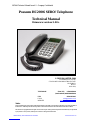 1
1
-
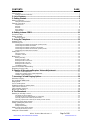 2
2
-
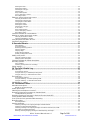 3
3
-
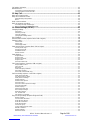 4
4
-
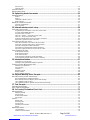 5
5
-
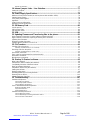 6
6
-
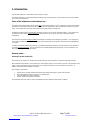 7
7
-
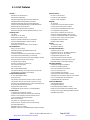 8
8
-
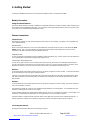 9
9
-
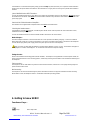 10
10
-
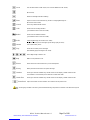 11
11
-
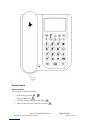 12
12
-
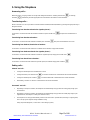 13
13
-
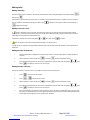 14
14
-
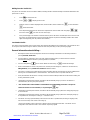 15
15
-
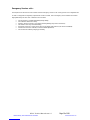 16
16
-
 17
17
-
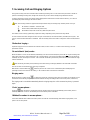 18
18
-
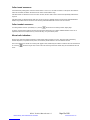 19
19
-
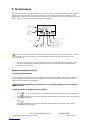 20
20
-
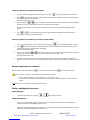 21
21
-
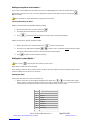 22
22
-
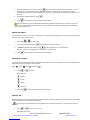 23
23
-
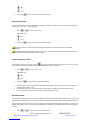 24
24
-
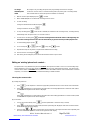 25
25
-
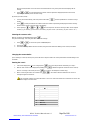 26
26
-
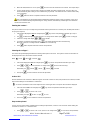 27
27
-
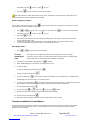 28
28
-
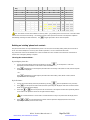 29
29
-
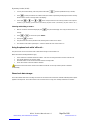 30
30
-
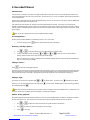 31
31
-
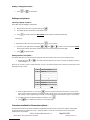 32
32
-
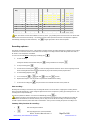 33
33
-
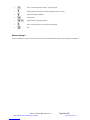 34
34
-
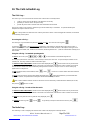 35
35
-
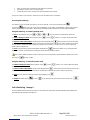 36
36
-
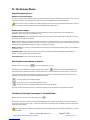 37
37
-
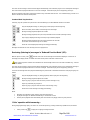 38
38
-
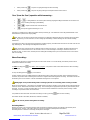 39
39
-
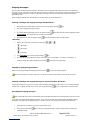 40
40
-
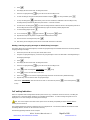 41
41
-
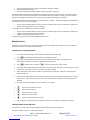 42
42
-
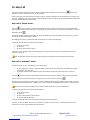 43
43
-
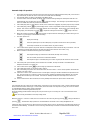 44
44
-
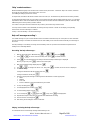 45
45
-
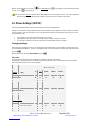 46
46
-
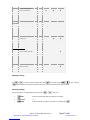 47
47
-
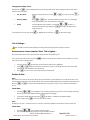 48
48
-
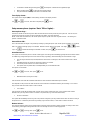 49
49
-
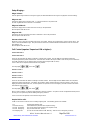 50
50
-
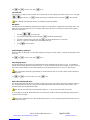 51
51
-
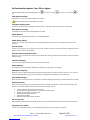 52
52
-
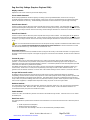 53
53
-
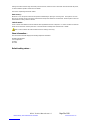 54
54
-
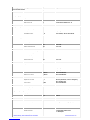 55
55
-
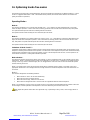 56
56
-
 57
57
-
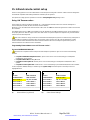 58
58
-
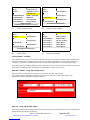 59
59
-
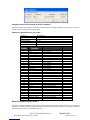 60
60
-
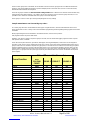 61
61
-
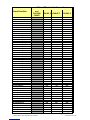 62
62
-
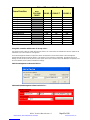 63
63
-
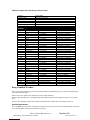 64
64
-
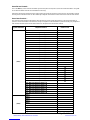 65
65
-
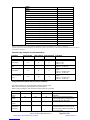 66
66
-
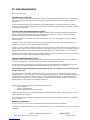 67
67
-
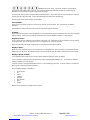 68
68
-
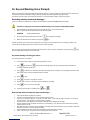 69
69
-
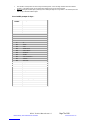 70
70
-
 71
71
-
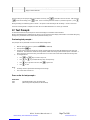 72
72
-
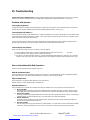 73
73
-
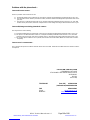 74
74
Possum HC2006 SERO Technical Manual
- Categoria
- Telefoni
- Tipo
- Technical Manual
in altre lingue
- English: Possum HC2006 SERO
Altri documenti
-
Comelit Art. 6814W Manuale utente
-
Proximus Forum Free 575 Manuale utente
-
Aastra OpenPhone 28 Manuale utente
-
Aastra OpenPhone 26 Manuale utente
-
Doro 930R Manuale utente
-
DETEWE OpenPhone 26 Manuale utente
-
Unify OpenScape Desk Phone CP200/CP205 SIP Guida utente
-
Siemens GIGASET S685 Manuale utente
-
SWITEL DCT6271 Manuale del proprietario
-
Panasonic Cordless Telephone kx-tcd725em Manuale utente