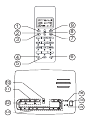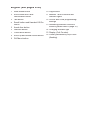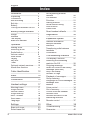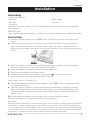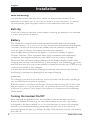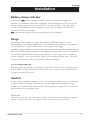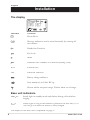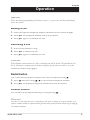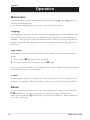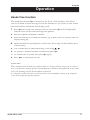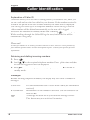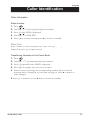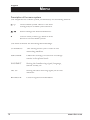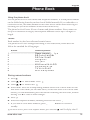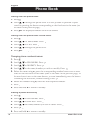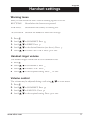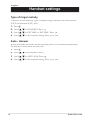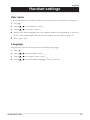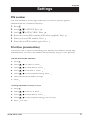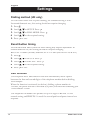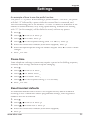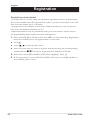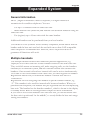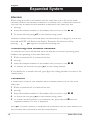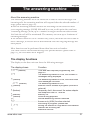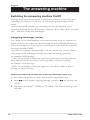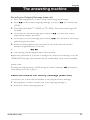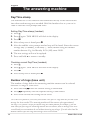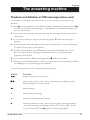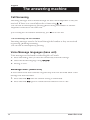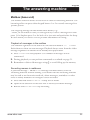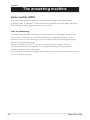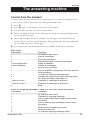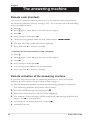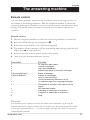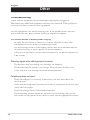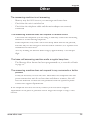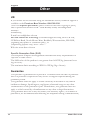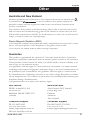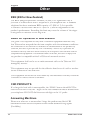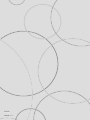doro 930R
Manual
Downloaded from: http://www.guardianalarms.net

a
v
v
9
7
8
1
2
3
5
4
6
11
11
10
10
12
12
13
13
16
16
16
14
14
15
15
15

English (see pages 4-43)
1
Mute/Erase button
2
Scroll down and Caller
Identi cation button
3
Talk button
4
Recall button and Handset Off/On
button
5
Hands free button
6
Intercom button
7
Phone Book button
8
Scroll up and Redial/Pause button
9
OK/Menu button
10
Page button
11
Mailbox 1 and 2 buttons and
indicator lights
12
Off/On and OGM programming/
settings
13
Answering machine functions
buttons (please refer to page 27)
14
Charging indicator light
15
Display (Call Counter)
16
Power (permanently on)/In Use
( ashing)

English
4
www.doro.com
Index
Installation
5
Unpacking
................................
5
Connection
...............................
5
Wall mounting
...........................
6
Belt clip
.....................................
6
Battery
......................................
6
Turning the handset On/Off
.....
6
Battery charge indicator
7
Range
.......................................
7
Headset
....................................
7
The display
...............................
8
Base unit indicator
....................
8
Operation
9
Making a call
............................
9
Receiving a call
........................
9
Redial button
............................
9
Volume control
.........................
9
Mute button
..............................
10
Paging
......................................
10
Key lock
....................................
10
Timer
........................................
10
Optional network services
........
10
Hands free function
..................
11
Caller Identi cation
12
Menu
14
Phone Book
15
Handset settings
17
Warning tones
..........................
17
Ringer volume
..........................
17
Volume control
.........................
17
Ringer Melody
..........................
18
Auto - Answer
...........................
18
User name
................................
19
Language
.................................
19
Settings
20
Base unit ringer
........................
20
Select base unit
........................
20
De-registering another
handset
.....................................
20
PIN number
..............................
21
Prioritise
...................................
21
Dialling method
........................
22
Recall Button timing
.................
22
PBX function
............................
22
Pause time
...............................
23
Reset handset defaults
............
23
Registration
24
Expanded System
25
General information
.................
25
Multiple handsets
.....................
25
Intercom
...................................
26
Transferring calls between
handsets
...................................
26
Conference
...............................
26
The answering machine
27
The display functions
...............
27
Switching the answering
machine On/Off
........................
28
Outgoing message
...................
28
Reset the OGM to the factory
message (base unit)
.................
29
Day/Time stamp
.......................
30
Number of rings
........................
30
Playback of messages
.............
31
Group listening
.........................
32
Language for voice messages
.
32
Message Alert
..........................
32
Mailbox
.....................................
33
Voice control
............................
34
Out of memory
.........................
34
Control from the handset
.........
35
Remote code
............................
36
Remote activation of the
answering machine
..................
36
Remote control
.........................
37
Other
38
Troubleshooting
........................
38
Guarantee
................................
40

English
www.doro.com 5
Installation
Unpacking
The package contains:
- Handset
- Mains adapter
- Base unit
- Line cord
- 2 batteries
Models with an extra handset (+1) also include an additional handset, batteries, charger and
mains adapter*.
IMPORTANT!
Only use with the supplied power adapter/s. *Connect the correct adapter according to the colour indication/markings.
Connection
1.
Connect the mains adapter to the
y
socket on the base unit and to an electrical wall
socket.
2.
Carefully remove the battery cover from the back of the handset by inserting a pointed
object into the small hole in the bottom of the handset, e.
g.
a pen or similar.
Insert the
batteries into the handset and ensure correct battery polarity is observed, replace the battery
cover.
3.
Place the handset in the base unit, with the keypad facing outwards. Once the handset is
correctly positioned in the base unit, a beep will be heard.
4.
Leave the handset to charge initially for 24 hours before use.
5.
Plug into the telephone network wall socket.
6.
Connect the line cord to the telephone plug and the
T
socket on the base unit.
T socket on the base unit.T
7.
Select a language following the description on page 19.
Only for models with an extra handset (+1):
8.
Connect the additional charger’s mains adapter* to the
y
socket on the charger and to
an
electrical wall socket.
9.
Carefully remove the battery cover from the back of the handset by inserting a pointed
object into the small hole in the bottom of the handset, e.g. an unfolded paperclip. Insert
the batteries into the handset and ensure correct battery polarity is observed, replace the
battery cover.
10.
Put the additional handset in the charger, with the keypad facing outwards.
11.
Leave the handset to charge initially for 24 hours before use.
Please note!
Under power failure conditions this telephone will not operate. Please ensure that a separate telephone not dependent
on local power is available for emergency use. Do not place the base unit close to other electrical equipment such as
TV sets, computer screens, telecom equipment, fans etc. This will minimise the risk of interference. Do not place the
base unit in areas where it will be exposed to direct sunlight or other major heat sources.
Only use with the supplied
power adapter/s. *Connect the correct adapter according
to the colour
indication/markings.

English
6
www.doro.com
6 www.doro.com6
Installation
Wall mounting
The base unit can be wall mounted. Attach the enclosed wall bracket to the
underside of the base unit. A click will be heard as it locks into place. To remove
the wall bracket, press the plastic button on the underside of the base unit.
Belt clip
A belt clip is tted to the back of the handset, allowing the handset to be attached
to a belt, shirt pocket or similar.
Battery
The telephone is supplied with environmentally friendly nickel metal hydride
(NiMH) batteries – 2 x AAA 1.2V. As with all batteries, performance may degrade
over time; should you notice that the standby time has reduced considerably or
there are signs of leakage, the battery pack should be replaced.
Fully charged batteries will last for approx. 170 hours in standby or approx.
12 hours’ call time. These operation times apply at normal room temperature.
Completely discharged batteries will take about 10 hours to fully recharge.
Please note that the battery charge indicator in the handset display ashes while
charging and will stop when the battery is fully charged. The indicator
7
on the
base unit will stay lit as long as the handset is located in the base unit, it does not go
out when the battery is fully charged.
The base unit has an automatic charging mechanism that prevents the batteries
from being overcharged or damaged by prolonged charging.
Please note!
The recharging system used in this model may result in the handset and the batteries warming up.
This is normal and will not harm the equipment.
When the telephone is installed for the rst time, the batteries must be charged for 24 hours before
using the telephone. Use original batteries only. The guarantee does not cover any damage caused
by incorrect use of batteries. Please dispose of any batteries in a responsible and environmentally
friendly manner.
Turning the handset On/Off
Press and hold the
!
button for a few seconds to turn the handset off or on.
When the handset is turned off, no calls can be made or received. The handset
is designed to be always turned on, i.e. it is not necessary to turn it off overnight.
However, we recommend turning the handset off if it is not to be used for a
prolonged period of time, e.g. during a holiday. If the batteries run low, the handset
will turn off.

English
www.doro.com 7
Installation
Battery charge indicator
The symbol
|
in the display indicates when it is time to recharge the
batteries. The indicator has three segments, which disappear one by one as the
battery charge decreases. When the battery is running low, a warning signal
sounds. If the handset is not recharged at this time, the phone will cease to
function until it is recharged.
|
will only be displayed when the battery is fully charged.
Range
The range of the telephone varies depending on different factors in the
surrounding environment. Radio waves transmitting the call may be hindered
by obstructions or signal re ections that can reduce the range.
Speci ed ranges require unobstructed transmission between the handset and the
base unit. In such ideal conditions the telephones range can be up to 300 metres.
In a densely populated area, house, apartment, etc. the range of the telephone
will be reduced. Try to get the best range by relocating the base unit. The ideal
location for the base unit is a high and unobstructed place.
Out of range warning
If during a call the handset is carried too far from the base unit a warning tone
will be heard. Unless the handset is moved closer to the base unit within a few
seconds the call will be lost.
Headset
When using an optional headset, there is no change in the way a call is received
or made. When a headset is connected, the microphone and earpiece of the
handset are automatically disconnected. This telephone supports the use of the
mute button on the headset cable.
Please note
Immediately reduce the ringer and earpiece volume on the handset when connecting an optional
headset. The performance of a non-original DORO headset cannot be guaranteed.

English
8
www.doro.com
8 www.doro.com8
Installation
The display
Indicator
Function
b
Phone Book
a
Message indication can be erased manually by turning off
the handset.
s
Hands free Function
N
Key Lock
w
Menu
q
Indicates that a handset is connected (during a call).
EXT
External call
INT
Intercom Function
|
Battery charge indicator
New number(s) in Caller ID log.
Shown within reception range. Flashes when out of range.
Base unit indicators
y
/
y/y
Q
/Q/
Steady light in standby mode and ashes during call and when
ringing.
7
Steady light as long as the handset is placed in the base unit, i.e. it
will not go out when the battery is fully charged.
The display on the base unit is explained on page 27.
DORO DECT 1
|
s
b
N
a

English
www.doro.com 9
Operation
Important!
Please note when programming all references to press
=
to press once and then immediately
release the button.
Making a call
1.
Enter the required telephone number. Mistakes can be erased using
x
.
2.
Press
q
the telephone number will now be dialled.
q the telephone number will now be dialled.q
3.
Press
q
again to terminate the call.
q again to terminate the call.q
Receiving a call
1.
Wait for the handset to ring.
2.
Press
q
to answer the call.
q to answer the call.q
3.
Press
q
again to terminate the call.
q again to terminate the call.q
Please note!
If the telephone cannot connect to a line, a warning tone will be heard. The problem may be
due to the batteries running low, the handset being too far from the base unit or all of the
transmission channels being engaged.
Redial button
The 5 most recently dialled numbers can easily be redialled using
r
.
1.
Press
r
and scroll using
{
/
}
to the required telephone number
2.
Press
q
the displayed telephone number will now be dialled.
q the displayed telephone number will now be dialled.q
Volume control
The volume can be adjusted during a call by pressing
{
/
}
}.}
Please note!
You MUST wait until the call is established if you wish to change the earpiece volume. The
earpiece volume cannot be adjusted during the dial tone period or when transfering an ongoing
call between handsets.

English
10
www.doro.com
10 www.doro.com10
Operation
Mute button
The microphone can be muted during a call by pressing
z
. Press
z
again to re-
activate the microphone.
MUTE will be displayed for as long as this function is active.
Paging
Pressing
j
on the base unit will activate the paging signal on the handset. This
function is used to help locate the handset or to page the person carrying the
handset. The signal will stop automatically after a while or if any
button on the
handset is pressed. The page can also be cancelled by again pressing
j
on the
base unit.
Key lock
This function locks the push buttons on the handset to prevent unintentional
usage.
1.
Press
0
and
0 and 0
*
the display will show
N
.
2.
To deactivate the key lock press
0
and
0 and 0
*
again.
Calls can still be received even if the key lock is active. When the call is nished
the handset returns to locked mode.
Timer
Within approximately 15 seconds after the connection of a call, a timer will be
shown on the display. The timer helps you keep track of how long the call lasts.
Recall
Access to additional network services can be gained by using the recall button
R
,
*
and
#
keys. Contact your network operator for more information.
Press the recall button
R
followed by the extension number to when connected
to a PBX (TBR only).

English
www.doro.com 11
Operation
Hands Free function
The hands free button
s
is located on the front of the handset, this allows
calls to be made without having to hold the handset. If you wish you can switch
between handset and hands free during a call.
1.
Press
s
, the hands free function will be activated (
s, the hands free function will be activated (s
s
will be displayed)
and dial tone will be heard through the speaker.
2.
Dial the required telephone number.
3.
Place the handset on a hard at surface, e.g. a table, shelf or similar, with the
display facing up.
4.
Speak towards the microphone on the lower front edge of the handset (max
1 metre away).
5.
The volume may be adjusted during a call using
{
/
}
}.}
6.
To switch to normal handset conversation press
s
.
7.
To switch back to hands free press
s
again.
8.
Press
q
to terminate the call.
q to terminate the call.q
Please note!
Please remember that in hands free speaker mode, it is only possible for one person at a time to
talk. The switchover between speaker and microphone is automatic and dependent on the sound
level of the incoming call and the microphone respectively.
It is therefore essential that there are no loud noises in the immediate vicinity of the telephone,
as this will disrupt the speaker function.

English
12
www.doro.com
12 www.doro.com12
Caller Identi cation
Explanation of Caller ID
Caller ID allows you to see who is calling before you answer a call, while you
are on a call and see who has called in your absence. If the number received is
stored in the phone book with a name attached, the name will be displayed.
The call log will store up to 20 telephone numbers. When the log is full the
oldest number will be deleted automatically, as the new call is logged.
New calls are indicated in standby mode with a ashing
in the display
.
in the display. in the display
While scrolling through the Caller ID log the start/end of the list will be
indicated be a long beep.
Please note!
In order for numbers to be shown, you must subscribe to the Caller ID service provided by
your network operator and a current subscription in place. Contact your operator for more
information.
Retrieving and dialling incoming numbers.
1.
Press .
2.
Scroll
{
/
}
to the required telephone number. Press
0
the time and date
0
the time and date
0
the call was logged will now be displayed.
3.
Press
q
to dial the displayed number, or press and hold
q to dial the displayed number, or press and hold q
x
to return to
standby mode.
Messages
Besides showing telephone numbers, the display may also show a number of
messages.
UNAVAIL.
It is an International call or a call from a PBX (no information
received)
WITHHELD.
Information on the number is blocked. The call could also be
from a PBX.
o
A message has been left at your network message service.
This feature may not work in all countries.

English
www.doro.com 13
Caller Identi cation
Other information
Erase number
1.
Press .
2.
Scroll
{
/
}
to the required telephone number.
3.
Press
0
until ADD is displayed.
4.
Scroll
{
/
}
to DELETE.
5.
Press
0
to con rm or hold down
0 to con rm or hold down 0
x
to return to standby.
Please Note!
When a number is stored in the phone book, step 3. Press
0
repeatedly until DELETE is
0 repeatedly until DELETE is 0
displayed, then press
0
to con rm deletion.
0 to con rm deletion.0
Transferring Numbers to the Phone Book
1.
Press .
2.
Scroll
{
/
}
to the required telephone number.
}
to the required telephone number.
}
3.
Press
0
repeatedly until ADD is displayed.
4.
Press
0
. The display will now show NAME?
0. The display will now show NAME?0
5.
Enter a name by pressing the corresponding number button until the
required letter is displayed, see the table on page 15. Press
x
to delete or
make changes.
6.
Press
0
to con rm or hold
0 to con rm or hold 0
x
down to return to standby.

English
14
www.doro.com
Menu
Description of the menu system
The telephone has a menu system, controlled by the following buttons:
w
/
0
Access menu system. Move to the next
setting and/or con rm your selection.
{
/
}
Scroll through the menu alternatives.
x
Used to erase, correct, go back or hold
down to exit the menu system.
The menu contains the following main headings:
TAM MENU
This setting allows you to listen to the
answering machine.
PHONEBK
Under this setting you can store or change
entries in the phone book.
HANDSET
Setting the handset ring signal, language,
button sound, etc.
SETUP
Setting the base unit ring signal, PIN code
and reset.
REGISTER
Used to register extra handsets.

English
www.doro.com 15
Phone Book
Using the phone book
Use the phone book to store names and telephone numbers. A stored phone number
can be dialled using fewer keystrokes than if dialled manually. If you subscribe to a
Caller ID service, the name/number of the caller will be shown when receiving an
incoming call (for those numbers stored in the Phone book).
The phone book will store 50 sets of names and phone numbers. Every name can
be up to 8 characters in length, and telephone numbers can be up to 20 digits in
length.
Letters
Each number key has been allocated certain letters.
The phone book is also arranged according to the order below, which does not
follow the standard for all languages.
Button
Letters/symbols
1
...............................................
[Space character] - _ 1 ç
Ø
2
...............................................
A B C a b c 2 à ä Ä æ
3
...............................................
D E F d e f 3 è é É
4
...............................................
G H I g h i 4 ì
5
...............................................
J K L j k l 5
6
...............................................
M N O m n o 6 ñ ö ò Ñ Ö
7
...............................................
P Q R S p q r s 7 Æ
8
...............................................
T U V t u v 8 ù ü Ü
9
...............................................
W X Y Z w x y z 9 Å å
Storing names/numbers
1.
Press
w
.
2.
Scroll
{
/
}
to PHONEBK. Press
0
0.0
3.
Scroll
{
/
}
to ADD. Press
0
0.0
4.
Enter name. Press the corresponding number button one or more times for the
rst letter of the name (see the table above). If the next letter is not on the same
button, you can immediately press the button containing the next letter, without
waiting. Use
x
to erase or make changes.
5.
Press
0
6.
Enter the telephone number, including the area code. Press
0
0.0
7.
If you want to store more numbers, press
0
or hold
0 or hold 0
x
down to return to
standby.
If you need to insert a pause in the telephone number, press and hold
r
If you need to insert a pause in the telephone number, press and hold rIf you need to insert a pause in the telephone number, press and hold
until the display shows P.

English
16
www.doro.com
16 www.doro.com16
Phone Book
Dialling from the phone book
1.
Press
b
.
2.
Scroll
{
/
}
through the phone book. It is also possible to perform a quick
search by pressing the button corresponding to the rst letter in the name (see
the table on the previous page).
3.
Press
q
the displayed number will now be dialled.
q the displayed number will now be dialled.q
Dialling from the phone book via the menu
1.
Press
w
.
2.
Scroll
{
/
}
to PHONEBK. Press
0
0.0
3.
Scroll
{
/
}
to LIST. Press
0
0.0
4.
Scroll
{
/
}
through the phone book.
5.
Press
q
the displayed number will now be dialled.
q the displayed number will now be dialled.q
Changing phone numbers/names
1.
Press
w
.
2.
Scroll
{
/
}
to PHONEBK. Press
0
0. 0
3.
Scroll
{
/
}
to MODIFY. Press
0
0.0
4.
Scroll
{
/
}
to the name/number you wish to modify. Press
0
0.0
5.
Delete the name using
x
, press the corresponding number button one or more
times for the rst letter of the name (refer to the table on the previous page). If
the next letter is not on the same button, you can immediately press the button
containing the next letter, without waiting. Press
0
6.
Delete the number using
x
, enter the new telephone number.
7.
Press
0
0.0
8.
Press and hold
x
to return to standby.
Erasing a phone book entry
1.
Press
w
.
2.
Scroll
{
/
}
to PHONEBK. Press
0
0.0
3.
Scroll
{
/
}
to DELETE. Press
0
0.0
4.
Scroll
{
/
}
the name/number you wish to delete. Press
0
0.0
5.
Press
0
again twice to con rm.
0 again twice to con rm.0
6.
Press and hold
x
to return to standby.

English
www.doro.com 17
Handset settings
Warning tones
Here you can switch the unit’s various warning signals on or off.
KEYTONE
Heard when the buttons are pressed.
LOW BATT
Heard when the battery is running low.
OUTRANGE
Heard if the handset is taken out of range.
1.
Press
w
.
2.
Scroll
{
/
}
to HANDSET. Press
0
0.0
3.
Scroll
{
/
}
to BEEP. Press
0
0.0
4.
Scroll
{
/
}
to the desired function (see above). Press
0
0.0
5
.
Scroll
{
/
}
to either ON or OFF. Press
0
to save.
0 to save.0
Handset ringer volume
The handset ringer volume can be set to different levels.
1.
Press
w
.
2.
Scroll
{
/
}
to HANDSET. Press
0
0.0
3.
Scroll
{
/
}
to RING VOL. Press
0
0.0
4
.
Scroll
{
/
}
to the required setting. Press
0
to save.
0 to save.0
Volume control
The volume may be adjusted during a call using
{
/
}
, or in the menu.
}, or in the menu.}
1.
Press
w
.
2.
Scroll
{
/
}
to HANDSET. Press
0
0.0
3.
Scroll
{
/
}
to EAR VOL. Press
0
0.0
4
.
Scroll
{
/
}
to the required setting. Press
0
to save.
0 to save.0

English
18
www.doro.com
18 www.doro.com18
Handset settings
Type of ringer melody
There are several different types of handset ringer melodies for both external
(EXT) and internal (INT) calls.
1.
Press
w
.
2.
Scroll
{
/
}
to HANDSET. Press
0
0.0
3.
Scroll
{
/
}
to EXT MEL or INT MEL. Press
0
0.0
4
.
Scroll
{
/
}
to the required setting. Press
0
to save.
0 to save.0
Auto - Answer
When activated this feature allows incoming calls to be connected immediately
the handset is lifted from the base unit.
1.
Press
w
.
2.
Scroll
{
/
}
to HANDSET. Press
0
0.0
3
.
Scroll
{
/
}
to AUTO ANS. Press
0
0.0
4
.
Scroll
{
/
}
to the required setting. Press
0
to save.
0 to save.0

English
www.doro.com 19
Handset settings
User name
The text displayed in standby mode can be customised. Maximum 8 characters.
1.
Press
w
.
2.
Scroll
{
/
}
to HANDSET. Press
0
0.0
3
.
Scroll
{
/
}
to NAME. Press
0
0.0
4.
Delete the name using
x
, press the number button corresponding to the rst
letter of the name required one or more times, see the table on page 15.
5
.
Press
0
to save.
0 to save.0
Language
Display texts can be shown in eleven different languages.
1.
Press
w
.
2.
Scroll
{
/
}
to HANDSET. Press
0
0.0
3
.
Scroll
{
/
}
to LANGUAGE. Press
0
0.0
4
.
Scroll
{
/
}
to the required language. Press
0
to save.
0 to save.0

English
20
www.doro.com
20 www.doro.com20
Settings
Base unit ringer volume and melody
The base unit ringer volume and melody can be customised.
1.
Press
w
.
2.
Scroll
{
/
}
to SETUP. Press
0
0.0
3.
Scroll
{
/
}
to BASE VOL or BASE MEL. Press
0
0.0
4
.
Scroll
{
/
}
to the required setting. Press
0
to save.
0 to save.0
Select base unit
You can select which base unit you wish the handset to communicate with,
alternatively the unit can automatically select which base unit to communicate
with (AUTO).
1.
Press
w
.
2.
Scroll
{
/
}
to SETUP. Press
0
0.0
3.
Scroll
{
/
}
to SEL BASE. Press
0
0.0
4
.
Scroll
{
/
}
to the required setting. Press
0
to save.
0 to save.0
De-registering another handset
Any additional handset can easily be de-registered from a base unit.
1.
Press
w
.
2.
Scroll
{
/
}
to SETUP. Press
0
0.0
3.
Scroll
{
/
}
to DEL HS. Press
0
0.0
4.
Enter the current PIN number (0000 when supplied). Press
0
0.0
5
.
Scroll
{
/
}
to the handset number you wish to de-register.
6
.
Press
0
0.0
La pagina si sta caricando...
La pagina si sta caricando...
La pagina si sta caricando...
La pagina si sta caricando...
La pagina si sta caricando...
La pagina si sta caricando...
La pagina si sta caricando...
La pagina si sta caricando...
La pagina si sta caricando...
La pagina si sta caricando...
La pagina si sta caricando...
La pagina si sta caricando...
La pagina si sta caricando...
La pagina si sta caricando...
La pagina si sta caricando...
La pagina si sta caricando...
La pagina si sta caricando...
La pagina si sta caricando...
La pagina si sta caricando...
La pagina si sta caricando...
La pagina si sta caricando...
La pagina si sta caricando...
La pagina si sta caricando...
La pagina si sta caricando...
-
 1
1
-
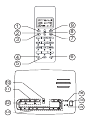 2
2
-
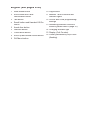 3
3
-
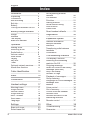 4
4
-
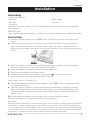 5
5
-
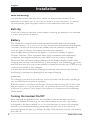 6
6
-
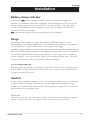 7
7
-
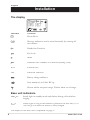 8
8
-
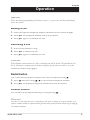 9
9
-
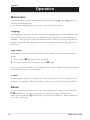 10
10
-
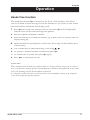 11
11
-
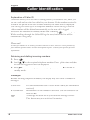 12
12
-
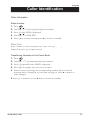 13
13
-
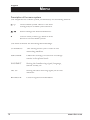 14
14
-
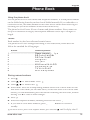 15
15
-
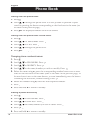 16
16
-
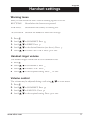 17
17
-
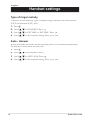 18
18
-
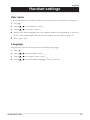 19
19
-
 20
20
-
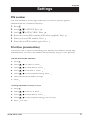 21
21
-
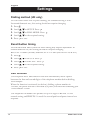 22
22
-
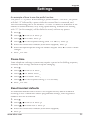 23
23
-
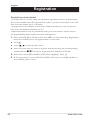 24
24
-
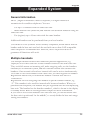 25
25
-
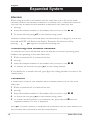 26
26
-
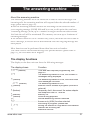 27
27
-
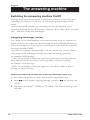 28
28
-
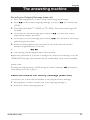 29
29
-
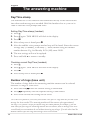 30
30
-
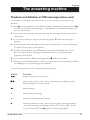 31
31
-
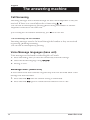 32
32
-
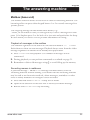 33
33
-
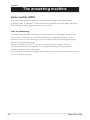 34
34
-
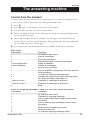 35
35
-
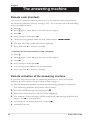 36
36
-
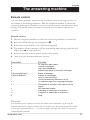 37
37
-
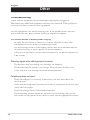 38
38
-
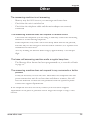 39
39
-
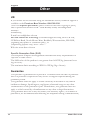 40
40
-
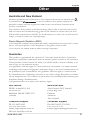 41
41
-
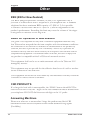 42
42
-
 43
43
-
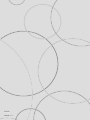 44
44
in altre lingue
- English: Doro 930R User manual