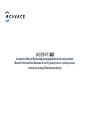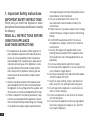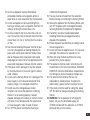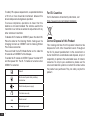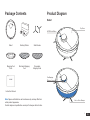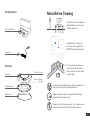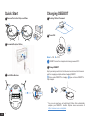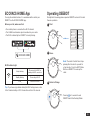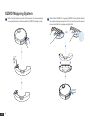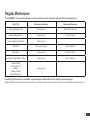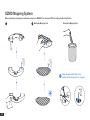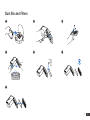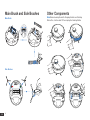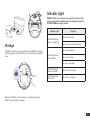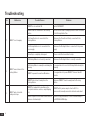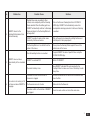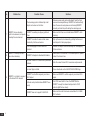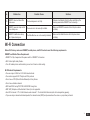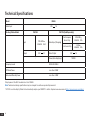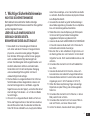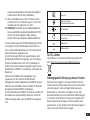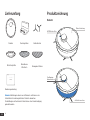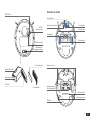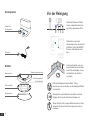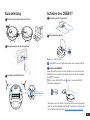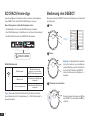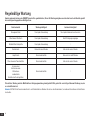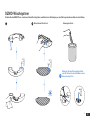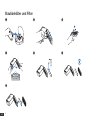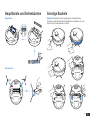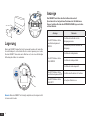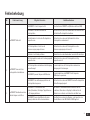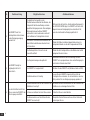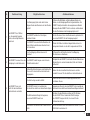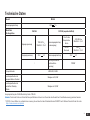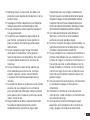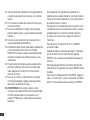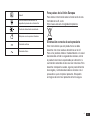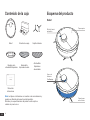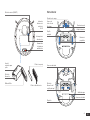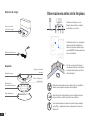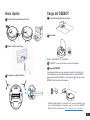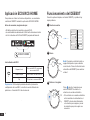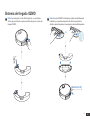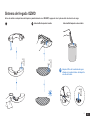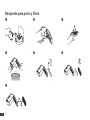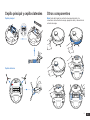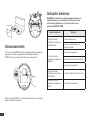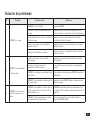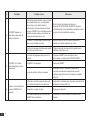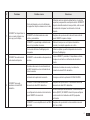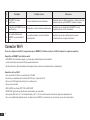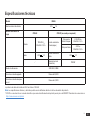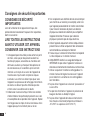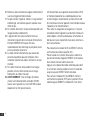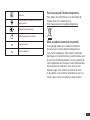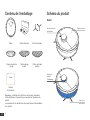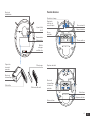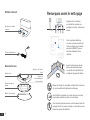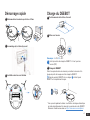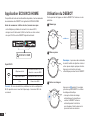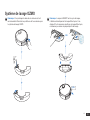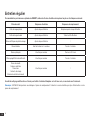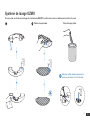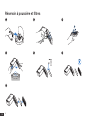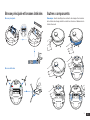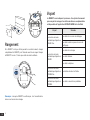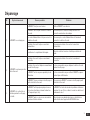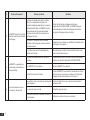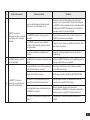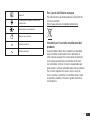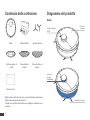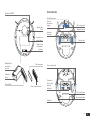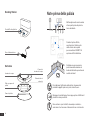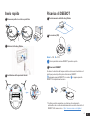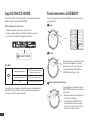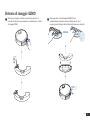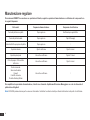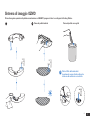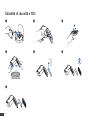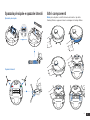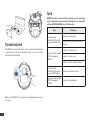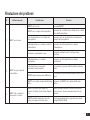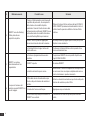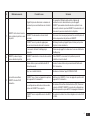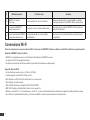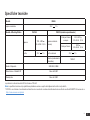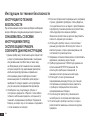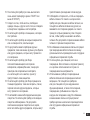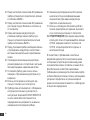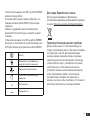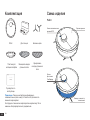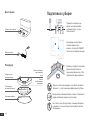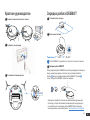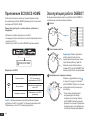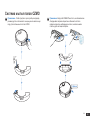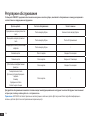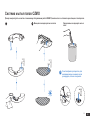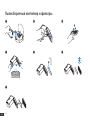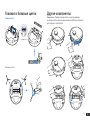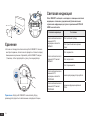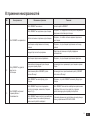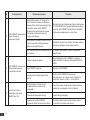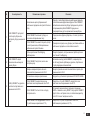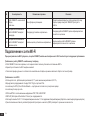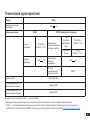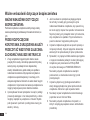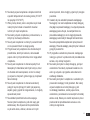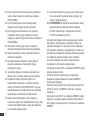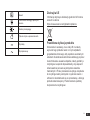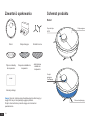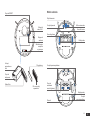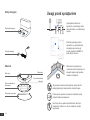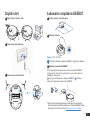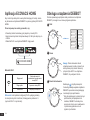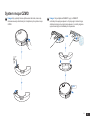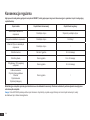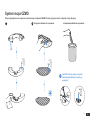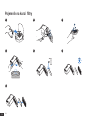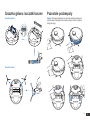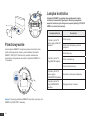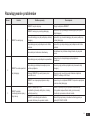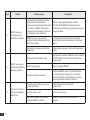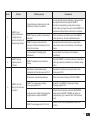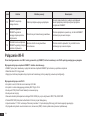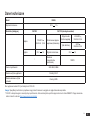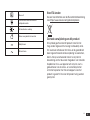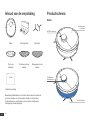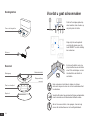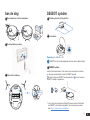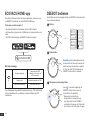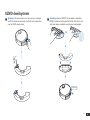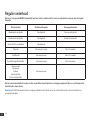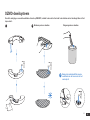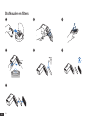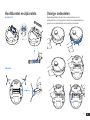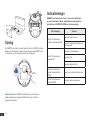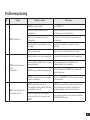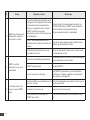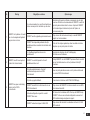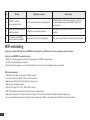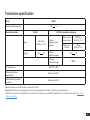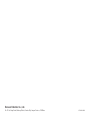ECOVACS DEEBOT N8 High Performance Vacuum Manuale utente
- Tipo
- Manuale utente

Instruction Manual/Bedienungsanleitung/Manual de instrucciones/
Manuel d'instructions/Manuale d'uso/Руководство по эксплуатации/
Instrukcja obsługi/Gebruiksaanwijzing

2
EN
1. This Appliance can be used by children aged from 8
years and above and persons with reduced physical,
sensory or mental capabilities or lack of experience
and knowledge if they have been given supervision or
instruction concerning use of the Appliance in a safe
way and understand the hazards involved. Children
shall not play with the Appliance. Cleaning and user
maintenance shall not be made by children without
supervision.
2. Clear the area to be cleaned. Remove power cords
and small objects from the oor that could entangle
the Appliance. Tuck rug fringe under the rug base, and
lift items such as curtains and tablecloths off the oor.
3. If there is a drop off in the cleaning area due to a step
or stairs, you should operate the Appliance to ensure
that it can detect the step without falling over the edge.
It may become necessary to place a physical barrier
at the edge to keep the unit from falling. Make sure the
physical barrier is not a trip hazard.
4. Only use as described in this manual. Only
use attachments recommended or sold by the
manufacturer.
5. Please make sure your power supply source voltage
matches the power voltage marked on the Docking
Station.
6. For INDOOR household use ONLY. Do not use
the Appliance in outdoor, commercial or industrial
environments.
7. Use only the original rechargeable battery and
Docking Station provided with the Appliance from
the manufacturer. Non-rechargeable batteries are
prohibited.
8. Do not use without dust bin and/or lters in place.
9. Do not operate the Appliance in an area where there
are lit candles or fragile objects.
10. Do not use in extremely hot or cold environments (below
-5˚C/23˚F or above 40˚C/104˚F).
11. Keep hair, loose clothing, ngers, and all parts of
body away from any openings and moving parts.
12. Do not operate the Appliance in a room where an
infant or child is sleeping.
13. Do not use Appliance on wet surfaces or surfaces
with standing water.
14. Do not allow the Appliance to pick up large objects
like stones, large pieces of paper or any item that
may clog the Appliance.
1. Important Safety Instructions
IMPORTANT SAFETY INSTRUCTIONS
When using an electrical Appliance, basic
precautions should always be followed, including
the following:
READ ALL INSTRUCTIONS BEFORE
USING THIS APPLIANCE
SAVE THESE INSTRUCTIONS

3EN
15. Do not use Appliance to pick up ammable or
combustible materials such as gasoline, printer or
copier toner, or use in areas where they may be present.
16. Do not use Appliance to pick up anything that is
burning or smoking, such as cigarettes, matches, hot
ashes, or anything that could cause a re.
17. Do not put objects into the suction intake. Do not
use if the suction intake is blocked. Keep the intake
clear of dust, lint, hair, or anything that may reduce
air ow.
18. Take care not to damage the power cord. Do not pull
on or carry the Appliance or Docking Station by the
power cord, use the power cord as a handle, close a
door on the power cord, or pull power cord around
sharp edges or corners. Do not run Appliance over the
power cord. Keep power cord away from hot surfaces.
19. If the power cord is damaged, it must be replaced
by the manufacturer or its service agent in order to
avoid a hazard.
20. Do not use the Docking Station if it is damaged. The
power supply is not to be repaired and not to be
used any longer if it is damaged or defective.
21. Do not use with a damaged power cord or
receptacle. Do not use the Appliance or Docking
Station if it is not working properly, has been
dropped, damaged, left outdoors, or come in contact
with water. It must be repaired by the manufacturer
or its service agent in order to avoid a hazard.
22. Turn OFF the power switch before cleaning or
maintaining the Appliance.
23. The plug must be removed from the receptacle
before cleaning or maintaining the Docking Station.
24. Remove the Appliance from the Docking Station, and
turn OFF the power switch to the Appliance before
removing the battery for disposal of the Appliance.
25. The battery must be removed and discarded
according to local laws and regulations before
disposal of the Appliance.
26. Please dispose of used batteries according to local
laws and regulations.
27. Do not incinerate the Appliance even if it is severely
damaged. The batteries can explode in a re.
28. When not using the Docking Station for a long
period of time, please unplug it.
29. The Appliance must be used in accordance with
the directions in this Instruction Manual. ECOVACS
ROBOTICS cannot be held liable or responsible for
any damages or injuries caused by improper use.
30. The robot contains batteries that are only
replaceable by skilled persons. To replace the
robot’s battery, please contact Customer Service.
31. If the robot will not be used for a long time, power
OFF the robot for storage and unplug the Docking
Station.
32. WARNING: For the purposes of recharging the
battery, only use the detachable supply unit
CH1822 provided with the Appliance, or CH1918
sold separately as an accessory.

4
EN
To satisfy RF exposure requirements, a separation distance
of 20 cm or more should be maintained between this
device and persons during device operation.
To ensure compliance, operations at closer than this
distance is not recommended. The antenna used for this
transmitter must not be co-located in conjunction with any
other antenna or transmitter.
To disable Wi-Fi module on DEEBOT, power the robot ON.
Place the robot on the Docking Station making sure the
Charging Contacts on DEEBOT and the Docking Station
Pins make a connection.
Press and hold the AUTO Mode Button on the robot for
20 seconds until DEEBOT emits 3 beeps.
To enable Wi-Fi module on DEEBOT, power the robot OFF
and then power ON. The Wi- Fi module is turned on when
DEEBOT is restarted.
Correct Disposal of this Product
This marking indicates that this product should not be
disposed of with other household waste throughout
the EU. To prevent possible harm to the environment or
human health from uncontrolled waste disposal, recycle it
responsibly to promote the sustainable reuse of material
resources. To recycle your used device, please use the
return and collection systems or contact the retailer where
the product was purchased. They can safely recycle this
product.
For EU Countries
Class II
Short-circuit-proof safety isolating
transformer
Switch mode power supply
For indoor use only
Direct current
Alternating current
For EU Declaration of Conformity information, visit
https://www.ecovacs.com/global/compliance

5EN
Package Contents
Robot
Instruction Manual
Docking Station Side Brushes
Mopping Pad
Plate
Washable Mopping
Pad
Disposable
Mopping Pads
Note: Figures and illustrations are for reference only and may differ from
actual product appearance.
Product design and specications are subject to changes without notice.
Product Diagram
Robot
AUTO Mode Button
Top Cover
TrueMapping
Distance Sensor
Anti-collision Bumper

6
EN
Wi-Fi Status
Indicator
RESET Button
Dust Bin Handle
Release Button
Filter Net
Power Switch
Sponge Filter
High Efciency Filter
Multi-function
Cleaning Tool
Charging Contacts
Anti-drop Sensors
Reservoir
Main Brush
Release Button
Universal Wheel
Side Brushes
Water Outlet
Anti-drop Sensors
Driving Wheels
Main Brush
Carpet Detection
Sensor
Bottom View

7EN
Docking Station
Docking Station Pins
Power Cord
Reservoir
Water Inlet Cover
Mopping Pad
Water Inlet
Reservoir Release
Button
Mopping Pad Plate
Notes Before Cleaning
Tidy up the area to be cleaned by
putting furniture, such as chairs,
in their proper place.
During the rst use, make sure
each room door is open to help
DEEBOT fully explore your house.
It may be necessary to place a
physical barrier at the edge of a
drop to stop the unit from falling
over the edge.
Put away objects including cables, cloths and slippers, etc.
on the oor to improve the cleaning efciency.
Before using the product on a rug with tasseled edges,
please fold the rug edges under.
Please do not stand in narrow spaces, such as hallways, and
make sure not to block the LDS Laser Distance Sensor.

8
EN
Quick Start
1 Remove Protective Strips and Films
2 Assemble Docking Station
3 Install Side Brushes
Click
Charging DEEBOT
>0.5m (1.64')
>1.5m (4.92')
>0.5m (1.64')
1 Docking Station Placement
3 Charge DEEBOT
2 Power ON
Note: I = ON, O = OFF.
DEEBOT cannot be charged when being powered OFF.
Empty remaining water from the Reservoir and remove the Reservoir
and the mopping pad plate before charging DEEBOT.
ashes when DEEBOT is charging. goes out when DEEBOT is
fully charged.
* You can also purchase an Auto-Empty Station that automatically
empties your DEEBOT's dustbin. Explore more accessories at
https://www.ecovacs.com/global.
4

9EN
ECOVACS HOME
ECOVACS HOME App
To enjoy all available features, it is recommended to control your
DEEBOT via the ECOVACS HOME app.
Wi-Fi Indicator Light
Before you start, make sure that:
Tips: If you have any problems during the Wi-Fi setup process, refer
to the Troubleshooting > Wi-Fi Connection section in this manual.
• Your mobile phone is connected to a Wi-Fi network.
• The 2.4GHz band wireless signal is enabled on your router.
• The Wi-Fi indicator light on DEEBOT is slowly ashing.
Slowly flashing Disconnected to Wi-Fi or
waiting for Wi-Fi connection
Rapidly flashing Connecting to Wi-Fi
Solid Connected to Wi-Fi
1
3
Operating DEEBOT
During the rst cleaning, please supervise DEEBOT and assist it should
there be a problem.
Pressing for 3 seconds to send
DEEBOT back to the Docking Station.
Start
2Pause
Return to Charge
Note: The robot’s Control Panel stops
glowing after the robot is paused for
a few minutes. Press the AUTO Mode
Button on DEEBOT to wake up the
robot.

10
EN
1 2
OZMO Mopping System
Note: To prolong the service life of the reservoir, it is recommended
to use puried water or softened water for OZMO mopping system.
OR
Note: When DEEBOT is mopping, DEEBOT automatically detects
the carpet and keeps away from it. If you need to clean the carpet,
please uninstall the mopping pad plate rst.
Click

11 EN
To keep DEEBOT running at peak performance, perform maintenance tasks and replace parts with the following frequencies:
A multi-function Cleaning Tool is provided for easy maintenance. Handle with care, this cleaning tool has sharp edges.
Note: ECOVACS manufactures various replacement parts and ttings. Please contact Customer Service for more information on replacement parts.
Robot Part Maintenance Frequency Replacement Frequency
Disposable Mopping Pad After each use Replace after each use
Washable Mopping Pad After each use Every 50 washes
Reservoir/Mopping Pad Plate After each use /
Side Brush Once every 2 weeks Every 3-6 months
Main Brush Once per week Every 6-12 months
Sponge Filter/ High Efciency Filter Once per week Every 3-6 months
Universal Wheel
Anti-Drop Sensors
Bumper
Charging Contacts
Docking Station Pins
Once per week /
Regular Maintenance

12
EN
OZMO Mopping System
Before performing cleaning and maintenance tasks on DEEBOT, turn the robot OFF and unplug the Docking Station.
1 2 Washable Mopping Pad Disposable Mopping Pad
Clean the water inlet filter on the
bottom of the Reservoir if it is clogged.

13 EN
3
41
2
6
5 7
Dust Bin and Filters

14
EN
Main Brush and Side Brushes
Main Brush
Side Brushes
Other Components
Note: Before cleaning the robot’s Charging Contacts and Docking
Station Pins, turn the robot OFF and unplug the Docking Station.

15 EN
Storage
If DEEBOT will not be used for a while, fully charge DEEBOT and power
OFF before storage. Charge DEEBOT every 1.5 month to prevent battery
drain.
Note: When DEEBOT is not cleaning, it is recommended to keep
DEEBOT powered ON and charging.
Indicator Light
DEEBOT will tell you something is wrong with an indicator light
and voice report. More detailed support is available through the
ECOVACS HOME and online website.
Indicator Light Scenario
AUTO Mode Button
glows a solid WHITE.
The robot is cleaning.
The robot is paused while cleaning.
AUTO Mode Button
ashes WHITE.
The robot is charging.
The robot is starting.
The robot is relocating.
AUTO Mode Button
glows a solid RED. The robot has low battery.
AUTO Mode Button
ashes RED. The robot has a problem.

16
EN
No. Malfunction Possible Causes Solutions
1 DEEBOT is not charging.
DEEBOT is not switched ON. Switch ON DEEBOT.
DEEBOT has not connected to the Docking
Station.
Be sure that the robot’s Charging Contacts have connected
to the Docking Station Pins.
The Power Cord is not connected to the
Docking Station.
Make sure the Power Cord is rmly connected to the
Docking Station.
The Docking Station is not connected to the
power supply.
Make sure the Docking Station is connected to the power
supply.
The battery is completely discharged. Please contact Customer Care for help.
2DEEBOT cannot return to the
Docking Station.
The Docking Station is not correctly connected. Make sure the Docking Station is correctly connected.
The Docking Station is manually moved during the
cleaning.
It is suggested not to move the Docking Station during the
cleaning.
DEEBOT is paused for more than 90 minutes. It is suggested not to pause DEEBOT for more than 90
minutes.
DEEBOT did not start cleaning from the
Docking Station.
Make sure DEEBOT starts cleaning from the Docking
Station.
3DEEBOT gets stuck while
working and stops.
DEEBOT is tangled with something on the
oor (electrical wires, curtains, carpet fringing,
etc.).
DEEBOT will try various ways to free itself. If it is
unsuccessful, manually remove the obstacles and restart.
DEEBOT might be stuck under furniture with an
entrance of similar height.
Please set a physical barrier, or set a Virtual Boundary in
the ECOVACS HOME App.
Troubleshooting

17 EN
No. Malfunction Possible Causes Solutions
4
DEEBOT returns to the
Docking Station before it has
nished cleaning.
Working time varies according to oor
surface, room complexity and the Cleaning
Mode selected. When the battery gets low,
DEEBOT automatically switches to Recharge
Mode and returns to the Docking Station to
recharge itself.
Turn on Continuous Cleaning function in ECOVACS
HOME App. DEEBOT will automatically resume the
uncompleted cleaning cycle when Continuous Cleaning
is enabled.
DEEBOT is unable to reach certain areas
blocked by furniture or barriers.
Tidy up the area to be cleaned by putting furniture and
small objects in their proper place.
The Docking Station is too distant from the
center of the house.
Please place the Docking Station against the wall of a
central room of the house.
5
DEEBOT does not clean
automatically at the scheduled
time.
Time Scheduling function is cancelled. Program DEEBOT to clean at specic times using the
ECOVACS HOME App.
DEEBOT is switched OFF. Switch ON DEEBOT.
The robot’s battery is low.
Keep DEEBOT switched ON and connected to the
Docking Station to make sure it has a full battery to work
at any time.
6
The water is not coming out of
the Reservoir when DEEBOT is
mopping.
The water inlet lter on the bottom of
Reservoir is clogged.
Unscrew the water inlet on the bottom of Reservoir and
clean the lter.
The Reservoir runs out of water. Add water into the Reservoir.
The water outlets on the bottom of DEEBOT
are clogged. Check the water outlets on the bottom and clean.

18
EN
No. Malfunction Possible Causes Solutions
7
DEEBOT misses cleaning
spots to be cleaned, or repeats
cleaning the area cleaned.
The cleaning cycle is interfered by small
objects or barriers on the oor.
Remove power cords and small objects from the oor
to ensure cleaning efciency. DEEBOT will automatically
clean the area missed, please avoid moving DEEBOT
manually or block the path during the cleaning cycle.
DEEBOT is working on slippery polished
oors.
Make sure the oor wax is dried before DEEBOT starts
cleaning.
DEEBOT is unable to reach certain areas
blocked by furniture or barriers.
Tidy up the area to be cleaned by putting furniture and
small objects in their proper place.
The TrueMapping Distance Sensor is
blocked.
Remove the objects that are blocking the TrueMapping
Distance Sensor.
8DEEBOT is making too much
noise when cleaning. DEEBOT is tangled or blocked with debris. Clean DEEBOT and restart. If the trouble persists, please
contact Customer Care.
9DEEBOT is not able to connect
to the home Wi-Fi network.
Incorrect home Wi-Fi username or password
entered. Enter the correct home Wi-Fi username and password.
Incorrect App installed. Please download and install ECOVACS HOME App.
DEEBOT is not within range of your home
Wi-Fi signal.
Make sure DEEBOT is within range of your home Wi-Fi
signal.
Network setup started before DEEBOT was
ready.
Turn ON Power Switch. Press the RESET Button.
DEEBOT is ready for network setup when its Wi-Fi
Indicator light ashes slowly.
DEEBOT does not support 5 GHz Wi-Fi. Make sure the robot has been connected with 2.4 GHz
Wi-Fi network.

19 EN
No. Malfunction Possible Causes Solutions
10 DEEBOT does not clean the
whole area. The cleaning area is not tidy. Remove small objects from the oor and tidy up the
cleaning area before DEEBOT starts cleaning.
11 DEEBOT reservoir drops out of
place during use. The reservoir is not correctly installed. Make sure DEEBOT reservoir clicks into place when
installing.
12 DEEBOT Side Brushes drop
out of place during use. The Side Brushes are not correctly installed. Make sure the Side Brushes click into place when
installing.
Wi-Fi Connection
Before Wi-Fi setup, make sure DEEBOT, mobile phone, and Wi-Fi network meet the following requirements.
DEEBOT and Mobile Phone Requirements
• DEEBOT is fully charged and the power switch of DEEBOT is turned on.
• Wi-Fi status light slowly ashes.
• Turn off mobile phone’s cellular data (you can turn it back on after setup).
Wi-Fi Network Requirements
• You are using a 2.4GHz or 2.4/5 GHz mixed network.
• Your router supports 802.11b/g/n and IPv4 protocol.
• Do not use a VPN (Virtual Private Network) or Proxy Server.
• Do not use a hidden network.
• WPA and WPA2 using TKIP, PSK, AES/CCMP encryption.
• WEP EAP (Enterprise Authentication Protocol) is not supported.
• Use Wi-Fi channels 1-11 in North America and channels 1-13 outside North America (refer to local regulatory agency).
• If you are using a network extender/repeater, the network name (SSID) and password are the same as your primary network.

20
EN
Technical Specifications
Note: Technical and design specications may be changed for continuous product improvement.
Output power of the Wi-Fi module is less than 100mW.
* CH1918 is an Auto-Empty Station that automatically empties your DEEBOT's dustbin. Explore more accessories at https://www.ecovacs.com/global.
Model DLN26
Rated Input 20V 1A
Docking Station Model CH1822 CH1918 (Sold Separately)
Input 100-240V
50-60Hz 0.5A Rated Input (Charging)
For European
Union Only
220-240V
50-60Hz 0.3A
For Russia Only 220V
50-60Hz 0.3A
Output 20V 1A Rated Output 20V 1A
/Power (Auto-Emptying) 1000W
Frequency bands 2400-2483.5MHz
Off Mode Power Less than 0.50W
Networked Standby Power Less than 2.00W
La pagina si sta caricando...
La pagina si sta caricando...
La pagina si sta caricando...
La pagina si sta caricando...
La pagina si sta caricando...
La pagina si sta caricando...
La pagina si sta caricando...
La pagina si sta caricando...
La pagina si sta caricando...
La pagina si sta caricando...
La pagina si sta caricando...
La pagina si sta caricando...
La pagina si sta caricando...
La pagina si sta caricando...
La pagina si sta caricando...
La pagina si sta caricando...
La pagina si sta caricando...
La pagina si sta caricando...
La pagina si sta caricando...
La pagina si sta caricando...
La pagina si sta caricando...
La pagina si sta caricando...
La pagina si sta caricando...
La pagina si sta caricando...
La pagina si sta caricando...
La pagina si sta caricando...
La pagina si sta caricando...
La pagina si sta caricando...
La pagina si sta caricando...
La pagina si sta caricando...
La pagina si sta caricando...
La pagina si sta caricando...
La pagina si sta caricando...
La pagina si sta caricando...
La pagina si sta caricando...
La pagina si sta caricando...
La pagina si sta caricando...
La pagina si sta caricando...
La pagina si sta caricando...
La pagina si sta caricando...
La pagina si sta caricando...
La pagina si sta caricando...
La pagina si sta caricando...
La pagina si sta caricando...
La pagina si sta caricando...
La pagina si sta caricando...
La pagina si sta caricando...
La pagina si sta caricando...
La pagina si sta caricando...
La pagina si sta caricando...
La pagina si sta caricando...
La pagina si sta caricando...
La pagina si sta caricando...
La pagina si sta caricando...
La pagina si sta caricando...
La pagina si sta caricando...
La pagina si sta caricando...
La pagina si sta caricando...
La pagina si sta caricando...
La pagina si sta caricando...
La pagina si sta caricando...
La pagina si sta caricando...
La pagina si sta caricando...
La pagina si sta caricando...
La pagina si sta caricando...
La pagina si sta caricando...
La pagina si sta caricando...
La pagina si sta caricando...
La pagina si sta caricando...
La pagina si sta caricando...
La pagina si sta caricando...
La pagina si sta caricando...
La pagina si sta caricando...
La pagina si sta caricando...
La pagina si sta caricando...
La pagina si sta caricando...
La pagina si sta caricando...
La pagina si sta caricando...
La pagina si sta caricando...
La pagina si sta caricando...
La pagina si sta caricando...
La pagina si sta caricando...
La pagina si sta caricando...
La pagina si sta caricando...
La pagina si sta caricando...
La pagina si sta caricando...
La pagina si sta caricando...
La pagina si sta caricando...
La pagina si sta caricando...
La pagina si sta caricando...
La pagina si sta caricando...
La pagina si sta caricando...
La pagina si sta caricando...
La pagina si sta caricando...
La pagina si sta caricando...
La pagina si sta caricando...
La pagina si sta caricando...
La pagina si sta caricando...
La pagina si sta caricando...
La pagina si sta caricando...
La pagina si sta caricando...
La pagina si sta caricando...
La pagina si sta caricando...
La pagina si sta caricando...
La pagina si sta caricando...
La pagina si sta caricando...
La pagina si sta caricando...
La pagina si sta caricando...
La pagina si sta caricando...
La pagina si sta caricando...
La pagina si sta caricando...
La pagina si sta caricando...
La pagina si sta caricando...
La pagina si sta caricando...
La pagina si sta caricando...
La pagina si sta caricando...
La pagina si sta caricando...
La pagina si sta caricando...
La pagina si sta caricando...
La pagina si sta caricando...
La pagina si sta caricando...
La pagina si sta caricando...
La pagina si sta caricando...
La pagina si sta caricando...
La pagina si sta caricando...
La pagina si sta caricando...
La pagina si sta caricando...
La pagina si sta caricando...
La pagina si sta caricando...
La pagina si sta caricando...
La pagina si sta caricando...
La pagina si sta caricando...
La pagina si sta caricando...
La pagina si sta caricando...
La pagina si sta caricando...
La pagina si sta caricando...
La pagina si sta caricando...
La pagina si sta caricando...
La pagina si sta caricando...
La pagina si sta caricando...
-
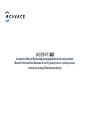 1
1
-
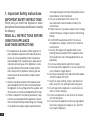 2
2
-
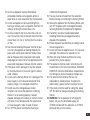 3
3
-
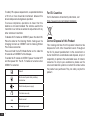 4
4
-
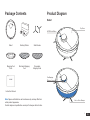 5
5
-
 6
6
-
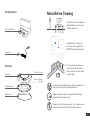 7
7
-
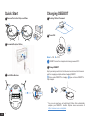 8
8
-
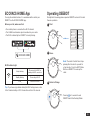 9
9
-
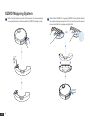 10
10
-
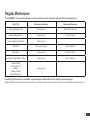 11
11
-
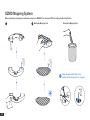 12
12
-
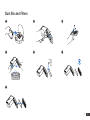 13
13
-
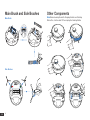 14
14
-
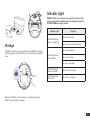 15
15
-
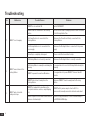 16
16
-
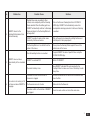 17
17
-
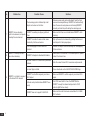 18
18
-
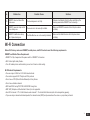 19
19
-
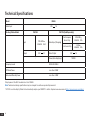 20
20
-
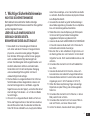 21
21
-
 22
22
-
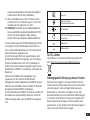 23
23
-
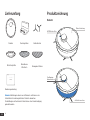 24
24
-
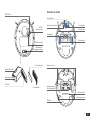 25
25
-
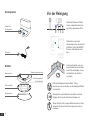 26
26
-
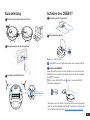 27
27
-
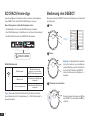 28
28
-
 29
29
-
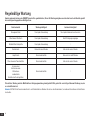 30
30
-
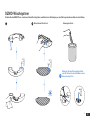 31
31
-
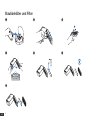 32
32
-
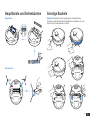 33
33
-
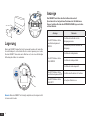 34
34
-
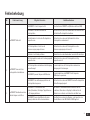 35
35
-
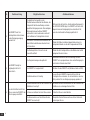 36
36
-
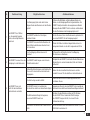 37
37
-
 38
38
-
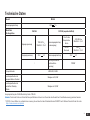 39
39
-
 40
40
-
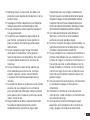 41
41
-
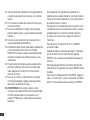 42
42
-
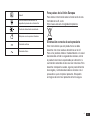 43
43
-
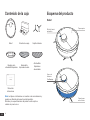 44
44
-
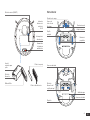 45
45
-
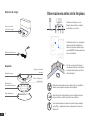 46
46
-
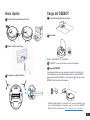 47
47
-
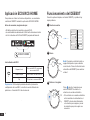 48
48
-
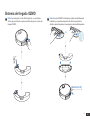 49
49
-
 50
50
-
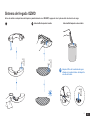 51
51
-
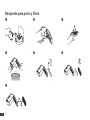 52
52
-
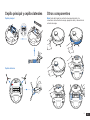 53
53
-
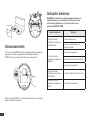 54
54
-
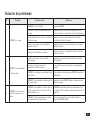 55
55
-
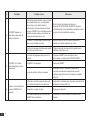 56
56
-
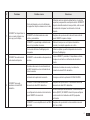 57
57
-
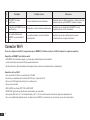 58
58
-
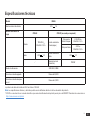 59
59
-
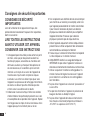 60
60
-
 61
61
-
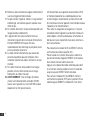 62
62
-
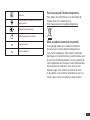 63
63
-
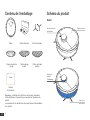 64
64
-
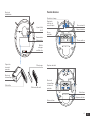 65
65
-
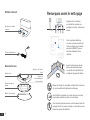 66
66
-
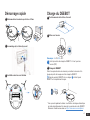 67
67
-
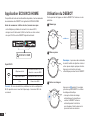 68
68
-
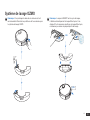 69
69
-
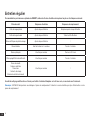 70
70
-
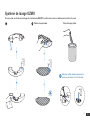 71
71
-
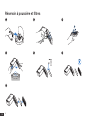 72
72
-
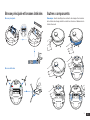 73
73
-
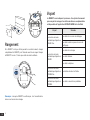 74
74
-
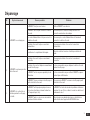 75
75
-
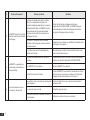 76
76
-
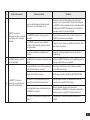 77
77
-
 78
78
-
 79
79
-
 80
80
-
 81
81
-
 82
82
-
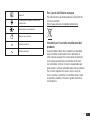 83
83
-
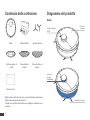 84
84
-
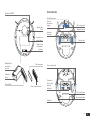 85
85
-
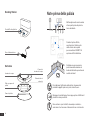 86
86
-
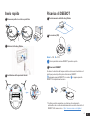 87
87
-
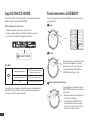 88
88
-
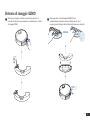 89
89
-
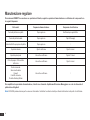 90
90
-
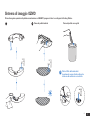 91
91
-
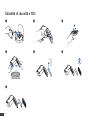 92
92
-
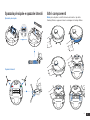 93
93
-
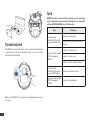 94
94
-
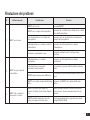 95
95
-
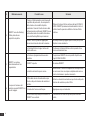 96
96
-
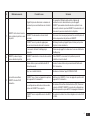 97
97
-
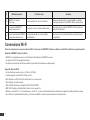 98
98
-
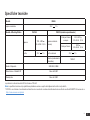 99
99
-
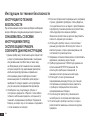 100
100
-
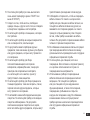 101
101
-
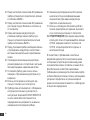 102
102
-
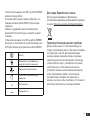 103
103
-
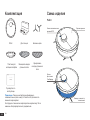 104
104
-
 105
105
-
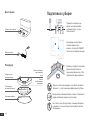 106
106
-
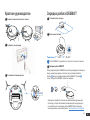 107
107
-
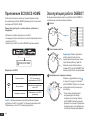 108
108
-
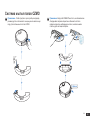 109
109
-
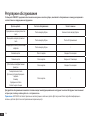 110
110
-
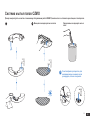 111
111
-
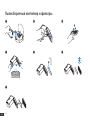 112
112
-
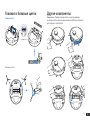 113
113
-
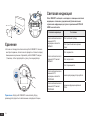 114
114
-
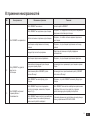 115
115
-
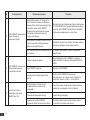 116
116
-
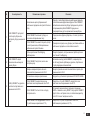 117
117
-
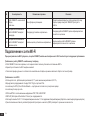 118
118
-
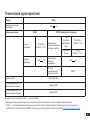 119
119
-
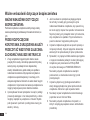 120
120
-
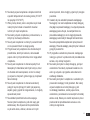 121
121
-
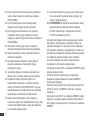 122
122
-
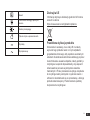 123
123
-
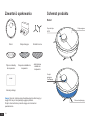 124
124
-
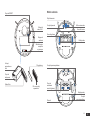 125
125
-
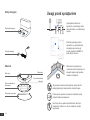 126
126
-
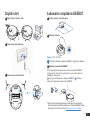 127
127
-
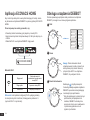 128
128
-
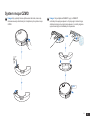 129
129
-
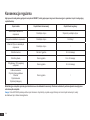 130
130
-
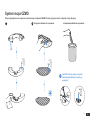 131
131
-
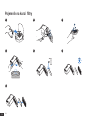 132
132
-
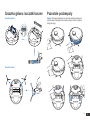 133
133
-
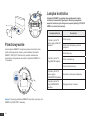 134
134
-
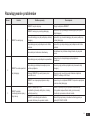 135
135
-
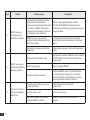 136
136
-
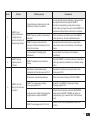 137
137
-
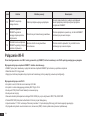 138
138
-
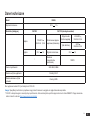 139
139
-
 140
140
-
 141
141
-
 142
142
-
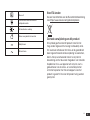 143
143
-
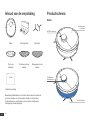 144
144
-
 145
145
-
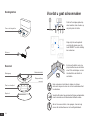 146
146
-
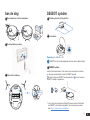 147
147
-
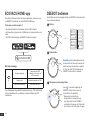 148
148
-
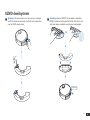 149
149
-
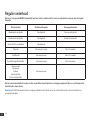 150
150
-
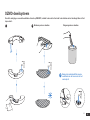 151
151
-
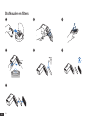 152
152
-
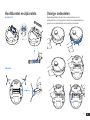 153
153
-
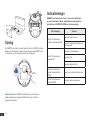 154
154
-
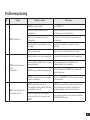 155
155
-
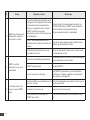 156
156
-
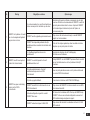 157
157
-
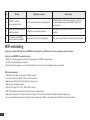 158
158
-
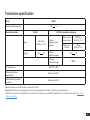 159
159
-
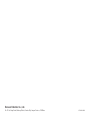 160
160
ECOVACS DEEBOT N8 High Performance Vacuum Manuale utente
- Tipo
- Manuale utente
in altre lingue
- English: ECOVACS DEEBOT N8 High Performance Vacuum User manual
- français: ECOVACS DEEBOT N8 High Performance Vacuum Manuel utilisateur
- español: ECOVACS DEEBOT N8 High Performance Vacuum Manual de usuario
- Deutsch: ECOVACS DEEBOT N8 High Performance Vacuum Benutzerhandbuch
- русский: ECOVACS DEEBOT N8 High Performance Vacuum Руководство пользователя
- Nederlands: ECOVACS DEEBOT N8 High Performance Vacuum Handleiding
- polski: ECOVACS DEEBOT N8 High Performance Vacuum Instrukcja obsługi
Documenti correlati
-
ECOVACS DEEBOT T9 Manuale del proprietario
-
ECOVACS DEEBOT OZMO T8 Aivi (DBX11-11) Manuale utente
-
ECOVACS DEEBOT N8 Pro+ Manuale del proprietario
-
ECOVACS DEEBOT X2 Omni Manuale utente
-
ECOVACS Deebot Ozmo 950 (DX9G) Manuale utente
-
ECOVACS DEEBOT T9+ Manuale del proprietario
-
ECOVACS DEEBOT OZMO Т8+ (DLX11-54ED) Manuale utente
-
ECOVACS DEEBOT T10 PLUS Manuale utente
-
ECOVACS Deebot 500 (DC3G) Manuale utente
-
ECOVACS N79WBUNDLE Manuale del proprietario