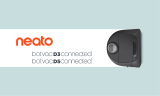La pagina si sta caricando...

Instruction Manual/Bedienungsanleitung/Manual de instrucciones/
Manuel d'instructions/Manuale d'uso/Gebruiksaanwijzing/
Instrukcja obsługi/Руководство по эксплуатации

2
EN
Important Safety Instructions
IMPORTANT SAFETY INSTRUCTIONS
When using an electrical Appliance, basic
precautions should always be followed, including
the following:
READ ALL INSTRUCTIONS BEFORE
USING THIS APPLIANCE
SAVE THESE INSTRUCTIONS
1. This Appliance can be used by children aged
from 8 years and above and persons with
reduced physical, sensory or mental capabilities
or lack of experience and knowledge if they
have been given supervision or instruction
concerning use of the Appliance in a safe way
and understand the hazards involved. Children
shall not play with the Appliance. Cleaning and
user maintenance shall not be made by children
without supervision.
2. Clear the area to be cleaned. Remove power
cords and small objects from the floor that
could entangle the Appliance. Tuck rug fringe
under the rug base, and lift items such as
curtains and tablecloths off the floor.
3. If there is a drop off in the cleaning area due
to a step or stairs, you should operate the
Appliance to ensure that it can detect the step
without falling over the edge. It may become
necessary to place a physical barrier at the
edge to keep the unit from falling. Make sure
the physical barrier is not a trip hazard.
4. Only use as described in this manual. Only
use attachments recommended or sold by the
manufacturer.
5. Please make sure your power supply source
voltage matches the power voltage marked on
the Auto-Empty Station.
6. For INDOOR household use ONLY. Do not
use the Appliance in outdoor, commercial or
industrial environments.
7. Use only the original rechargeable battery and
Auto-Empty Station provided with the Appliance
from the manufacturer. Non-rechargeable
batteries are prohibited. For battery information,
please refer to Specifications section.
8. Do not use without dust bin and/or filters in
place.
9. Do not operate the Appliance in an area where
there are lit candles or fragile objects.
10. Do not use in extremely hot or cold

3
EN
environments (below -5˚C/23˚F or above
40˚C/104˚F).
11. Keep hair, loose clothing, fingers, and all parts
of body away from any openings and moving
parts.
12. Do not operate the Appliance in a room where
an infant or child is sleeping.
13. Do not use Appliance on wet surfaces or
surfaces with standing water.
14. Do not allow the Appliance to pick up large
objects like stones, large pieces of paper or
any item that may clog the Appliance.
15. Do not use Appliance to pick up flammable
or combustible materials such as gasoline,
printer or copier toner, or use in areas where
they may be present.
16. Do not use Appliance to pick up anything that
is burning or smoking, such as cigarettes,
matches, hot ashes, or anything that could
cause a fire.
17. Do not put objects into the suction intake. Do
not use if the suction intake is blocked. Keep
the intake clear of dust, lint, hair, or anything
that may reduce air flow.
18. Take care not to damage the power cord. Do
not pull on or carry the Appliance or Auto-
Empty Station by the power cord, use the
power cord as a handle, close a door on the
power cord, or pull power cord around sharp
edges or corners. Do not run Appliance over
the power cord. Keep power cord away from
hot surfaces.
19. If the power cord is damaged, it must be
replaced by the manufacturer or its service
agent in order to avoid a hazard.
20. Do not use with a damaged power cord or
receptacle. Do not use the Appliance or Auto-
Empty Station if it is not working properly, has
been dropped, damaged, left outdoors, or
come in contact with water. It must be repaired
by the manufacturer or its service agent in
order to avoid a hazard.
21. Do not use with a damaged power cord or
receptacle. Do not use the Appliance or Auto-
Empty Station if it is not working properly, has
been dropped, damaged, left outdoors, or
come in contact with water. It must be repaired
by the manufacturer or its service agent in
order to avoid a hazard.
22. Turn OFF the power switch before cleaning or
maintaining the Appliance.
23. The plug must be removed from the receptacle

4
EN
before cleaning or maintaining the Auto-Empty
Station.
24. Remove the Appliance from the Auto-Empty
Station, and turn OFF the power switch to
the Appliance before removing the battery for
disposal of the Appliance.
25. The battery must be removed and discarded
according to local laws and regulations before
disposal of the Appliance.
26. Please dispose of used batteries according to
local laws and regulations.
27. Do not incinerate the Appliance even if it is
severely damaged. The batteries can explode
in a fire.
28. When not using the Auto-Empty Station for a
long period of time, please unplug it.
29. The Appliance must be used in accordance
with the directions in this Instruction Manual.
ECOVACS ROBOTICS cannot be held liable
or responsible for any damages or injuries
caused by improper use.
30. The robot contains batteries that are only
replaceable by skilled persons. To replace
the robot’s battery, please contact Customer
Service.
31. If the robot will not be used for a long time,
power OFF the robot for storage and unplug
the Auto-Empty Station.
32. WARNING: For the purposes of recharging
the battery, only use the detachable supply
unit CH1822 provided with the Appliance, or
CH1918 sold separately as an accessory.
To satisfy RF exposure requirements, a separation
distance of 20 cm or more should be maintained
between this device and persons during device
operation.
To ensure compliance, operations at closer than
this distance is not recommended. The antenna
used for this transmitter must not be co-located in
conjunction with any other antenna or transmitter.

5
EN
To disable Wi-Fi module on DEEBOT, power the
robot ON.
Place the robot on the Auto-Empty Station making
sure the Charging Contacts on DEEBOT and the
Auto-Empty Station Pins make a connection.
Press and hold the AUTO Mode Button on the
robot for 20 seconds until DEEBOT emits 3 beeps.
To enable Wi-Fi module on DEEBOT, power the
robot OFF and then power ON. The Wi- Fi module
is turned on when DEEBOT is restarted.
Correct Disposal of this Product
This marking indicates that this product should
not be disposed of with other household waste
throughout the EU. To prevent possible harm to the
environment or human health from uncontrolled
waste disposal, recycle it responsibly to promote
the sustainable reuse of material resources. To
recycle your used device, please use the return and
collection systems or contact the retailer where the
product was purchased. They can safely recycle this
product.
For EU Countries
Class II
Short-circuit-proof safety isolating
transformer
Switch mode power supply
For indoor use only
Direct current
Alternating current
For EU Declaration of Conformity information, visit
https://www.ecovacs.com/global/compliance

6
EN
Air Freshener Capsule
Main Ingredients: Ethylene/Vinyl Acetate
Copolymer, Fragrance
See manufacturing date, expiration date, and lot
number on pack.
*Each unit will last up to 60 days based on 1 hour
of use per day on ambient temperature conditions.
CAUTION:
USE ONLY AS DIRECTED. KEEP OUT OF REACH
OF CHILDREN AND PETS. EYE IRRITANT. Avoid
contact with eyes, skin, and clothing. In case of
contact with skin or eyes, wash immediately with
plenty of water for 15 minutes. If eye irritation
persists, consult a physician. Do not ingest. IF
SWALLOWED, do not induce vomitting; call
physician or poison control center immediately. DO
NOT PLACE NEAR HEAT OR OPEN FLAME. The
product is not to be used by persons with reduced
physical, sensory or mental capabilities. Used on
DEEBOT and for indoor air deodorization only. Do
not disassemble the capsule. Wash hands after
handling. Keep away from foodstuffs, beverages
and feed. Keep in a dry and well-ventilated place.
Dispose in accordance with local regulation.

7
EN
Package Contents
Robot Instruction ManualDocking Station
Side Brushes Disposable Mopping Pads
Note: Figures and illustrations are for reference only and may differ from actual
product appearance. Product design and specications are subject to changes
without notice.
OZMO Pro
Oscillating System
Air Freshener (Pre-installed) Air Freshener Capsule
Product Diagram
Robot
AUTO Mode Button
Top Cover
TrueMapping
Distance Sensor
Anti-collision Bumper
TrueDetect
3D Sensor

8
EN
Wi-Fi Status
Indicator
RESET Button
Dust Bin Handle
Release Button
Filter Net
Power Switch
Sponge Filter
High Efciency Filter
Multi-function
Cleaning Tool
Charging Contacts
Anti-drop Sensors
Air Freshener
(Pre-installed)
Main Brush
Release Button
Universal Wheel
Side Brushes
Anti-drop Sensors
Driving Wheels
Main Brush
Carpet Detection
Sensor
Bottom View

9
EN
Capsule Container
Docking Station
Docking Station Pins
Power Cord
Reservoir
Air Freshener
Disposable
Mopping Pad
Water Inlet
Reservoir
Release Button
OZMO Pro Oscillating System
Air Freshener (Pre-installed)
Notes Before Cleaning
Tidy up the area to be cleaned by
putting furniture, such as chairs, in
their proper place.
During the rst use, make sure each
room door is open to help DEEBOT
fully explore your house.
It may be necessary to place a
physical barrier at the edge of a drop
to stop the unit from falling over the
edge.
Put away objects including cables,
cloths and slippers, etc. on the oor
to improve the cleaning efciency.
Before using the product on a rug
with tasseled edges, please fold the
rug edges under.
Please do not stand in narrow
spaces, such as hallways, and make
sure not to block the Detection
Sensor.

10
EN
ECOVACS HOME App
To enjoy all available features, it is recommended to control your DEEBOT via
the ECOVACS HOME app.
Wi-Fi Indicator Light
Before you start, make sure that:
• Your mobile phone is connected to a Wi-Fi network.
• The 2.4GHz band wireless signal is enabled on your router.
• The Wi-Fi indicator light on DEEBOT is slowly ashing.
Slowly flashing
Disconnected to Wi-Fi or
waiting for Wi-Fi connection
Rapidly flashing Connecting to Wi-Fi
Solid Connected to Wi-Fi
Wi-Fi Connection
Before Wi-Fi setup, make sure DEEBOT, mobile phone, and Wi-Fi network
meet the following requirements.
DEEBOT and Mobile Phone Requirements
• DEEBOT is fully charged and the power switch of DEEBOT is turned on.
• Wi-Fi status light slowly ashes.
• Turn off mobile phone’s cellular data (you can turn it back on after setup).
Wi-Fi Network Requirements
• You are using a 2.4GHz or 2.4/5 GHz mixed network.
• Your router supports 802.11b/g/n and IPv4 protocol.
• Do not use a VPN (Virtual Private Network) or Proxy Server.
• Do not use a hidden network.
• WPA and WPA2 using TKIP, PSK, AES/CCMP encryption.
• WEP EAP (Enterprise Authentication Protocol) is not supported.
• Use Wi-Fi channels 1-11 in North America and channels 1-13 outside North
America (refer to local regulatory agency).
• If you are using a network extender/repeater, the network name (SSID) and
password are the same as your primary network.
1
Operating DEEBOT
During the first cleaning:
1.Please make sure to install Air Freshener to create a home map in
ECOVACS HOME App.
2.Please supervise DEEBOT and assist it should there be a problem.
Start
Install Air Freshener
Press
Click

11
EN
3
Pressing for 3 seconds to send DEEBOT back to the Docking Station.
2
Pause
Return to Charge
Note: The robot’s Control Panel stops glowing after the robot is paused for a
few minutes. Press the AUTO Mode Button on DEEBOT to wake up the robot.
OZMO Pro Oscillating System
Add Water
Note:
1.Install OZMO Pro Oscillating System for oor scrubbing.
2.With electric oscillating mopping up to 480 times per minute, OZMO Pro is
applicable for areas of highly concentrated dirt or dust.
3.Before installing OZMO Pro, please make sure the contacts are thoroughly dry.
4.Please avoid using OZMO Pro on the carpet.
1
*
To prolong the service life of OZMO Pro, it
is recommended to use puried water or
softened water.
*
Do not soak OZMO Pro in water.
Attach Disposable Mopping Pad
2

12
EN
3
Dry Contacts Thoroughly
4
Install OZMO Pro
5
Start Cleaning
Air Freshener
1
4
Install Air Freshener Capsule
2
3
Dry Contacts Thoroughly
Install Air Freshener
Enable Air Freshening via ECOVACS HOME App
Click
Click

13
EN
To keep DEEBOT running at peak performance, perform maintenance tasks and replace parts with the following frequencies:
A multi-function Cleaning Tool is provided for easy maintenance. Handle with care, this cleaning tool has sharp edges.
Note: ECOVACS manufactures various replacement parts and ttings. Please contact Customer Service for more information on replacement parts.
Robot Part Maintenance Frequency Replacement Frequency
Disposable Mopping Pad After each use Replace after each use
Side Brush Once every 2 weeks Every 3-6 months
Main Brush Once per week Every 6-12 months
Sponge Filter/High Efciency Filter Once per week Every 3-6 months
TrueDetect 3D Sensor
Universal Wheel
Anti-Drop Sensors
Bumper
Charging Contacts
Docking Station Pins
Once per week /
Regular Maintenance
Before performing cleaning and maintenance tasks on DEEBOT, turn the robot OFF and unplug the Docking Station.

14
EN
Maintain OZMO Pro Oscillating
System
*
After DEEBOT nishes mopping,
please empty the reservoir.
*
Wipe OZMO Pro Oscillating System
with a clean, dry cloth. Do not soak
into water.
Remove OZMO Pro
Disposable Mopping Pad
Wipe OZMO Pro Clean
1
3
2
Maintain Dust Bin and Filters
3
1
2

15
EN
4
6
5
7
Maintain Main Brush and
Side Brushes
Main Brush

16
EN
Side Brushes
Maintain Other Components
Note: Before cleaning the robot’s Charging Contacts and Docking Station Pins,
turn the robot OFF and unplug the Docking Station. Wipe the components with a
clean, dry cloth. Avoid using cleaning sprays or detergents.

17
EN
Indicator Light
DEEBOT will tell you something is wrong with an indicator light and voice report. More detailed support is available through the ECOVACS HOME and online
website.
Indicator Light Scenario
AUTO Mode Button glows a solid WHITE.
The robot is cleaning.
The robot is paused while cleaning.
AUTO Mode Button ashes WHITE.
The robot is charging.
The robot is starting.
The robot is relocating.
AUTO Mode Button glows a solid RED. The robot has low battery.
AUTO Mode Button ashes RED. The robot has a problem.

18
EN
No. Malfunction Possible Causes Solutions
1 DEEBOT is not charging.
DEEBOT is not switched ON. Switch ON DEEBOT.
DEEBOT has not connected to the Docking Station.
Be sure that the robot’s Charging Contacts have connected to
the Docking Station Pins.
The Power Cord is not connected to the Docking Station.
Make sure the Power Cord is rmly connected to the Docking
Station.
The Docking Station is not connected to the power
supply.
Make sure the Docking Station is connected to the power
supply.
The battery is completely discharged. Please contact Customer Care for help.
2
DEEBOT cannot return to the
Docking Station.
The Docking Station is not correctly connected. Make sure the Docking Station is correctly connected.
The Docking Station is manually moved during the
cleaning.
It is suggested not to move the Docking Station during the
cleaning.
DEEBOT is paused for more than 90 minutes. It is suggested not to pause DEEBOT for more than 90 minutes.
DEEBOT did not start cleaning from the Docking Station. Make sure DEEBOT starts cleaning from the Docking Station.
3
DEEBOT gets stuck while
working and stops.
DEEBOT is tangled with something on the
oor (electrical wires, curtains, carpet fringing, etc.).
DEEBOT will try various ways to free itself. If it is unsuccessful,
manually remove the obstacles and restart.
DEEBOT might be stuck under furniture with an entrance
of similar height.
Please set a physical barrier, or set a Virtual Boundary in the
ECOVACS HOME App.
Troubleshooting

19
EN
No. Malfunction Possible Causes Solutions
4
DEEBOT returns to the Docking
Station before it has nished
cleaning.
Working time varies according to oor surface, room
complexity and the Cleaning Mode selected. When
the battery gets low, DEEBOT automatically switches
to Recharge Mode and returns to the Docking Station
to recharge itself.
Turn on Continuous Cleaning function in ECOVACS HOME App.
DEEBOT will automatically resume the uncompleted cleaning
cycle when Continuous Cleaning is enabled.
DEEBOT is unable to reach certain areas blocked by
furniture or barriers.
Tidy up the area to be cleaned by putting furniture and small
objects in their proper place.
The Docking Station is too distant from the center of
the house.
Please place the Docking Station against the wall of a central
room of the house.
5
DEEBOT does not clean
automatically at the scheduled
time.
Time Scheduling function is cancelled.
Program DEEBOT to clean at specic times using the ECOVACS
HOME App.
DEEBOT is switched OFF. Switch ON DEEBOT.
The robot’s battery is low.
Keep DEEBOT switched ON and connected to the Docking
Station to make sure it has a full battery to work at any time.
6
DEEBOT is stuck when cleaning
with OZMO Pro installed.
DEEBOT may have difculty climbing over obstacles
when using OZMO Pro.
Please assist DEEBOT if there is a problem.

20
EN
No. Malfunction Possible Causes Solutions
7
DEEBOT misses cleaning spots to
be cleaned, or repeats cleaning the
area cleaned.
The cleaning cycle is interfered by small objects or
barriers on the oor.
Remove power cords and small objects from the oor to ensure
cleaning efciency. DEEBOT will automatically clean the area
missed, please avoid moving DEEBOT manually or block the
path during the cleaning cycle.
DEEBOT is working on slippery polished oors. Make sure the oor wax is dried before DEEBOT starts cleaning.
DEEBOT is unable to reach certain areas blocked
by furniture or barriers.
Tidy up the area to be cleaned by putting furniture and small
objects in their proper place.
The TrueMapping Distance Sensor is blocked.
Remove the objects that are blocking the TrueMapping Distance
Sensor.
8
DEEBOT is not able to connect to
the home Wi-Fi network.
Incorrect home Wi-Fi username or password
entered.
Enter the correct home Wi-Fi username and password.
Incorrect App installed. Please download and install ECOVACS HOME App.
DEEBOT is not within range of your home Wi-Fi
signal.
Make sure DEEBOT is within range of your home Wi-Fi signal.
Network setup started before DEEBOT was ready.
Turn ON Power Switch. Press the RESET Button. DEEBOT is
ready for network setup when its Wi-Fi Indicator light ashes
slowly.
DEEBOT does not support 5 GHz Wi-Fi.
Make sure the robot has been connected with 2.4 GHz Wi-Fi
network.
9
DEEBOT does not clean the
whole area.
The cleaning area is not tidy.
Remove small objects from the oor and tidy up the cleaning
area before DEEBOT starts cleaning.
10
DEEBOT Side Brushes drop out of
place during use.
The Side Brushes are not correctly installed. Make sure the Side Brushes click into place when installing.
1/172