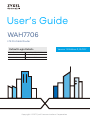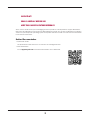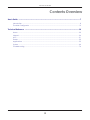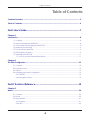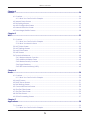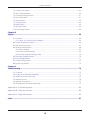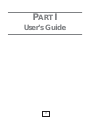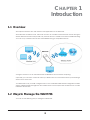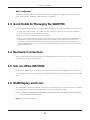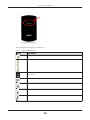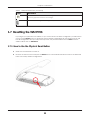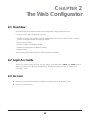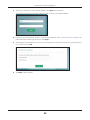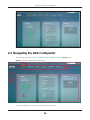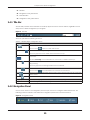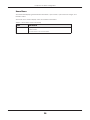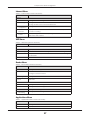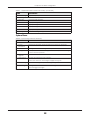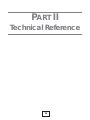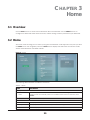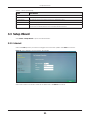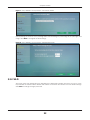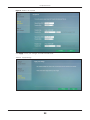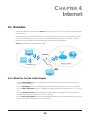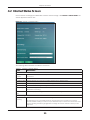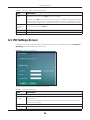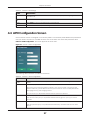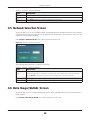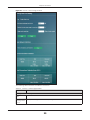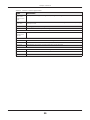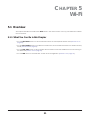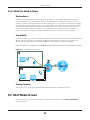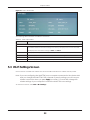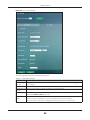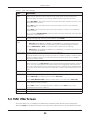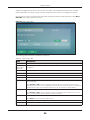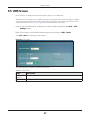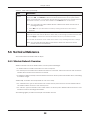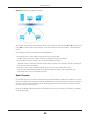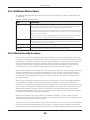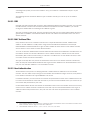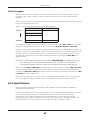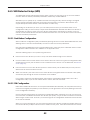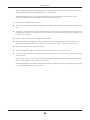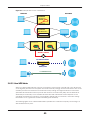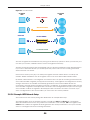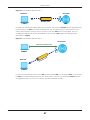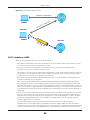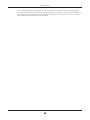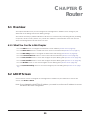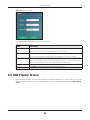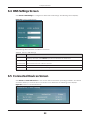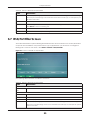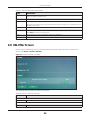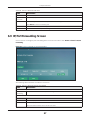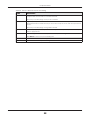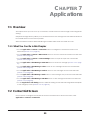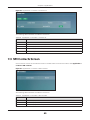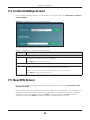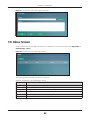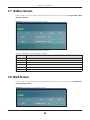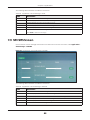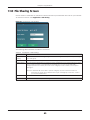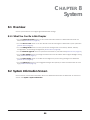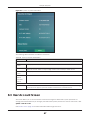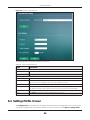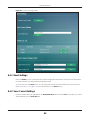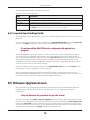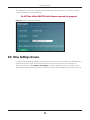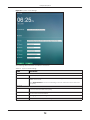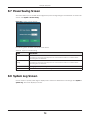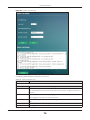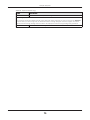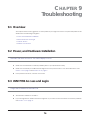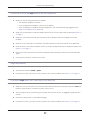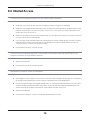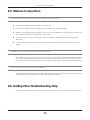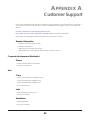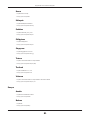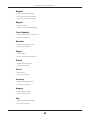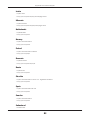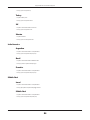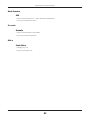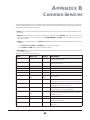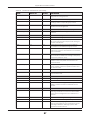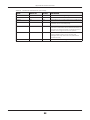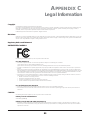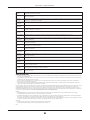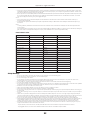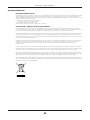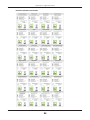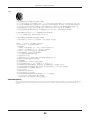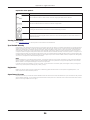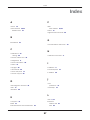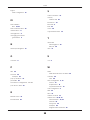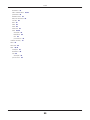Default Login Details
User’s Guide
WAH7706
LTE Portable Router
Copyright © 2017 Zyxel Communications Corporation
LAN IP Address http://192.168.1.1
User Name admin
Password 1234
Version 1.10 Edition 2, 02/2017

WAH7706 User’s Guide
2
IMPORTANT!
READ CAREFULLY BEFORE USE.
KEEP THIS GUIDE FOR FUTURE REFERENCE.
This is a User’s Guide for a system managing a series of products. Not all products support all features.
Menushots and graphics in this book may differ slightly from what you see due to differences in release
versions or your computer operating system. Every effort has been made to ensure that the information
in this manual is accurate.
Related Documentation
• Quick Start Guide
The Quick Start Guide shows how to connect the managed device.
• More Information
Go to support.zyxel.com to find other information on the WAH7706
.

Contents Overview
WAH7706 User’s Guide
3
Contents Overview
User’s Guide ....................................................................................................................................... 7
Introduction ............................................................................................................................................. 8
The Web Configurator ......................................................................................................................... 12
Technical Reference ....................................................................................................................... 19
Home ..................................................................................................................................................... 20
Internet ................................................................................................................................................... 24
Wi-Fi ........................................................................................................................................................ 31
Router ..................................................................................................................................................... 50
Applications .......................................................................................................................................... 59
System .................................................................................................................................................... 66
Troubleshooting .................................................................................................................................... 76

Table of Contents
WAH7706 User’s Guide
4
Table of Contents
Contents Overview ............................................................................................................................ 3
Table of Contents................................................................................................................................ 4
Part I: User’s Guide............................................................................................7
Chapter 1
Introduction......................................................................................................................................... 8
1.1 Overview .......................................................................................................................................... 8
1.2 Ways to Manage the WAH7706 ...................................................................................................... 8
1.3 Good Habits for Managing the WAH7706 ..................................................................................... 9
1.4 Hardware Connections ................................................................................................................... 9
1.5 Turn on/off the WAH7706 ................................................................................................................. 9
1.6 OLED Display and Icons ................................................................................................................... 9
1.7 Resetting the WAH7706 .................................................................................................................. 11
1.7.1 How to Use the Physical Reset Button ................................................................................ 11
Chapter 2
The Web Configurator....................................................................................................................... 12
2.1 Overview ......................................................................................................................................... 12
2.2 Login Accounts ............................................................................................................................... 12
2.3 Access .............................................................................................................................................. 12
2.4 Navigating the Web Configurator ............................................................................................... 14
2.4.1 Title Bar ................................................................................................................................... 15
2.4.2 Navigation Panel .................................................................................................................. 15
Part II: Technical Reference...........................................................................19
Chapter 3
Home.................................................................................................................................................. 20
3.1 Overview ......................................................................................................................................... 20
3.2 Home ............................................................................................................................................... 20
3.3 Setup Wizard ................................................................................................................................... 21
3.3.1 Internet ................................................................................................................................... 21
3.3.2 Wi-Fi ......................................................................................................................................... 22

Table of Contents
WAH7706 User’s Guide
5
Chapter 4
Internet............................................................................................................................................... 24
4.1 Overview ......................................................................................................................................... 24
4.1.1 What You Can Do in this Chapter ....................................................................................... 24
4.2 Internet Status Screen .................................................................................................................... 25
4.3 PIN Settings Screen ......................................................................................................................... 26
4.4 APN Configuration Screen ............................................................................................................ 27
4.5 Network Selection Screen ............................................................................................................. 28
4.6 Data Usage/Statistic Screen ......................................................................................................... 28
Chapter 5
Wi-Fi.................................................................................................................................................... 31
5.1 Overview ......................................................................................................................................... 31
5.1.1 What You Can Do in this Chapter ....................................................................................... 31
5.1.2 What You Need to Know ..................................................................................................... 32
5.2 Wi-Fi Status Screen .......................................................................................................................... 32
5.3 Wi-Fi Settings Screen ...................................................................................................................... 33
5.4 MAC Filter Screen .......................................................................................................................... 35
5.5 WPS Screen ..................................................................................................................................... 37
5.6 Technical Reference ...................................................................................................................... 38
5.6.1 Wireless Network Overview .................................................................................................. 38
5.6.2 Additional Wireless Terms ..................................................................................................... 40
5.6.3 Wireless Security Overview ................................................................................................... 40
5.6.4 Signal Problems ..................................................................................................................... 42
5.6.5 WiFi Protected Setup (WPS) ................................................................................................. 43
Chapter 6
Router................................................................................................................................................. 50
6.1 Overview ......................................................................................................................................... 50
6.1.1 What You Can Do in this Chapter ....................................................................................... 50
6.2 LAN IP Screen ................................................................................................................................. 50
6.3 DHCP Server Screen ....................................................................................................................... 51
6.4 DNS Settings Screen ....................................................................................................................... 53
6.5 Connected Devices Screen .......................................................................................................... 53
6.6 IPv4/Port Filter Screen ..................................................................................................................... 54
6.7 IPv6/Port Filter Screen ..................................................................................................................... 55
6.8 URL Filter Screen .............................................................................................................................. 56
6.9 IP/Port Forwarding Screen ............................................................................................................. 57
Chapter 7
Applications ...................................................................................................................................... 59
7.1 Overview ......................................................................................................................................... 59
7.1.1 What You Can Do in this Chapter ....................................................................................... 59

Table of Contents
WAH7706 User’s Guide
6
7.2 Contact List Screen ........................................................................................................................ 59
7.3 SIM Contacts Screen ...................................................................................................................... 60
7.4 Contacts Settings Screen .............................................................................................................. 61
7.5 New SMS Screen ............................................................................................................................ 61
7.6 Inbox Screen ................................................................................................................................... 62
7.7 Outbox Screen ................................................................................................................................ 63
7.8 Draft Screen .................................................................................................................................... 63
7.9 SIM SMS Screen ............................................................................................................................... 64
7.10 File Sharing Screen ....................................................................................................................... 65
Chapter 8
System................................................................................................................................................ 66
8.1 Overview ......................................................................................................................................... 66
8.1.1 What You Can Do in this Chapter ....................................................................................... 66
8.2 System Information Screen ............................................................................................................ 66
8.3 User Account Screen ..................................................................................................................... 67
8.4 Settings Profile Screen .................................................................................................................... 68
8.4.1 Reset Settings ......................................................................................................................... 69
8.4.2 Save Current Settings ........................................................................................................... 69
8.4.3 Import & Export Settings Profile ............................................................................................ 70
8.5 Firmware Upgrade Screen ............................................................................................................ 70
8.6 Time Settings Screen ...................................................................................................................... 71
8.7 Power Saving Screen ..................................................................................................................... 73
8.8 System Log Screen ......................................................................................................................... 73
Chapter 9
Troubleshooting................................................................................................................................. 76
9.1 Overview ......................................................................................................................................... 76
9.2 Power, and Hardware Installation ................................................................................................ 76
9.3 WAH7706 Access and Login ......................................................................................................... 76
9.4 Internet Access ............................................................................................................................... 78
9.5 Wireless Connections ..................................................................................................................... 79
9.6 Getting More Troubleshooting Help ............................................................................................. 79
Appendix A Customer Support........................................................................................................ 80
Appendix B Common Services........................................................................................................ 86
Appendix C Legal Information ........................................................................................................ 89
Index.................................................................................................................................................. 97

7
PART I
User’s Guide

WAH7706 User’s Guide
8
CHAPTER 1
Introduction
1.1 Overview
This chapter introduces the main features and applications of the WAH7706.
The WAH7706 is a wireless router, which can connect to a mobile network and the Internet through a
wireless WAN connection and provide easy network access to mobile users without additional wiring.
You can set up a wireless network with other IEEE 802.11b/g/n compatible devices.
A range of services such as a firewall are also available for secure Internet computing.
Optionally, you can insert a micro SD card up to 32GB in size to use the WAH7706 as a portal storage
device at the same time.
Your WAH7706 is easy to install, configure and use. The embedded Web-based configurator enables
simple, straightforward management and maintenance. See the Quick Start Guide for how to make
hardware connections.
1.2 Ways to Manage the WAH7706
You can use the following way to manage the WAH7706.
WAH7706

Chapter 1 Introduction
WAH7706 User’s Guide
9
Web Configurator
The Web Configurator allows easy WAH7706 setup and management using an Internet browser. This
User’s Guide provides information about the Web Configurator.
1.3 Good Habits for Managing the WAH7706
Do the following things regularly to make the WAH7706 more secure and to manage it more effectively.
• Change the password often. Use a password that’s not easy to guess and that consists of different
types of characters, such as numbers and letters.
• Write down the password and put it in a safe place.
• Back up the configuration (and make sure you know how to restore it). Restoring an earlier working
configuration may be useful if the device becomes unstable or even crashes. If you forget your
password, you will have to reset the WAH7706 to its factory default settings. If you backed up an
earlier configuration file, you won’t have to totally re-configure the WAH7706; you can simply restore
your last configuration.
1.4 Hardware Connections
See your Quick Start Guide for information on making hardware connections. You need to insert a SIM
card before you can use the WAH7706.
1.5 Turn on/off the WAH7706
To turn on the device, press the power button and hold until the Zyxel logo displays in the OLED screen.
To turn off the device, press the power button and hold until the word “Shut Down” displays in the OLED
screen.
1.6 OLED Display and Icons
The OLED display is enabled by default when you turn on the WAH7706. You can check the icons display
in the OLED screen to see the connection status, battery life and signal strength.
Note: To enable or disable the OLED display, press the power or the WPS button and release
after the WAH7706 is turned on.
Figure 1 WAH7706 OLED Display

Chapter 1 Introduction
WAH7706 User’s Guide
10
The following table describes the OLED icons.
Table 1 WAH7706 OLED Icons
ICONS DESCRIPTION
The more bars that display, the stronger the signal strength.
The type of the mobile network to which the WAH7706 is connecting.
The Wi-Fi signal strength and the number of wireless clients which are currently connecting to
the WAH7706.
The current battery level and charging state.
There is no SIM card inserted.
There is an error on your SIM card.
There is PIN code authentication on the inserted SIM card.

Chapter 1 Introduction
WAH7706 User’s Guide
11
1.7 Resetting the WAH7706
If you forget your password or IP address, or you cannot access the Web Configurator, you will need to
use the physical Reset button to reload the factory-default configuration file. This means that you will
lose all configurations that you had previously saved, the password will be reset to 1234 and the IP
address will be reset to 192.168.1.1.
1.7.1 How to Use the Physical Reset Button
1 Make sure the WAH7706 is turned on.
2 Remove the bottom cover and press the Reset button until the WAH7706 reboot and set the WAH7706
back to its factory-default configurations.
This shows the number of unread text messages in the SMS inbox.
The icon is grayed out if there is no messages.
The WAH7706 is sending and receiving data to/from the WAN.
Table 1 WAH7706 OLED Icons (continued)
ICONS DESCRIPTION

WAH7706 User’s Guide
12
CHAPTER 2
The Web Configurator
2.1 Overview
The WAH7706 Web Configurator allows easy management using an Internet browser.
In order to use the Web Configurator, you must:
• Use Internet Explorer 8.0 and later versions, Mozilla Firefox 43.0 and 44.0 versions, Safari 7.0 and 8.0
versions, or Google Chrome 40.0 and 41.0 versions.
• Allow pop-up windows.
• Enable JavaScript (enabled by default).
• Enable Java permissions (enabled by default).
• Enable cookies.
The recommended screen resolution is 1024 x 768 pixels and higher.
2.2 Login Accounts
There is one system account that you can use to log in to the WAH7706: “admin”. The admin account
allows you full access to all system configurations. The default admin user name is “admin” and
password is “1234”.
2.3 Access
1 Make sure your WAH7706 hardware is properly connected. See the Quick Start Guide.
2 Launch your web browser.

Chapter 2 The Web Configurator
WAH7706 User’s Guide
13
3 Type "http://192.168.1.1" as the website address. The Login screen appears.
Your computer must be in the same subnet in order to access this website address.
4 Enter the user name (default: “admin” ) and password (default: “1234” ). See Section 2.2 on page 12 for
more information about login accounts. Click Login.
5 The following screen displays if you have not yet changed your password. Enter a new password, retype
it to confirm and click OK.
6 The Home screen appears.

Chapter 2 The Web Configurator
WAH7706 User’s Guide
14
2.4 Navigating the Web Configurator
The following summarizes how to navigate the web configurator from the Home screen.
Figure 2 The Web Configurator’s Main Screen
The Web Configurator’s main screen is divided into these parts:
A
C
B
D

Chapter 2 The Web Configurator
WAH7706 User’s Guide
15
• A - Title Bar
• B - Navigation Panel_Sub-Menus
• C - Main Window
• D - Navigation Panel_Main Menus
2.4.1 Title Bar
The title bar provides some useful links that always appear over the screens below, regardless of how
deep into the Web Configurator you navigate.
Figure 3 Title Bar
The icons provide the following functions.
2.4.2 Navigation Panel
Use the menu items on the navigation panel to open screens to configure WAH7706 features. The
following sections introduce the WAH7706’s navigation panel menus and their screens.
Figure 4 Navigation Panel
Table 2 Title Bar: Web Configurator Icons
LABEL DESCRIPTION
SIM This shows whether a SIM card is inserted in the WAH7706.
The icon shows if there is no SIM card inserted.
Signal Strength This shows the current signal strength to the mobile network.
The icon is grayed out if the mobile data connection is not up.
Service Provider This shows the name of the service provider for the mobile network to which the WAH7706 is
connected.
This shows Searching... if the WAH7706 is not connected to a mobile network yet.
Roaming This shows whether the WAH7706 is connected to another service provider’s mobile network
using roaming.
The icon is grayed out if roaming is disabled on the WAH7706.
Internet This shows whether the WAH7706 has an Internet connection.
The icon shows if the WAH7706 in not connected to the Internet.
Wi-Fi This shows whether the WAH7706’s Wi-Fi network is active and the number of the connected
wireless clients.
Battery The icon shows the battery status.
Language Choose your language from the drop-down list on the upper right corner of the title bar.
Logout Click this to log out of the Web Configurator.

Chapter 2 The Web Configurator
WAH7706 User’s Guide
16
Home Menu
The dashboard displays general device information, system status, system resource usage, and
interface status.
The Home menu screens display status and statistics information.
Table 3 Home Menu Screens Summary
LABEL DESCRIPTION
Home Display connection mode, wireless LAN information and the WAH7706’s
traffic statistics.
Use this screen to access the wizard.

Chapter 2 The Web Configurator
WAH7706 User’s Guide
17
Internet Menu
WiFi Menu
Router Menu
Applications Menu
Table 4 Internet Menu Screens Summary
LABEL DESCRIPTION
Internet
Internet Status Configure the WAN settings on the WAH7706 for Internet access.
PIN Settings Configure the PIN code when PIN code authentication is enabled.
Change the PIN code for the inserted SIM card.
APN
Configuration
Configure user-defined connection profiles.
Network
Selection
Display available Public Land Mobile Networks and select a preferred
network for roaming.
Data Usage/
Statistic
Specify limiting the amount of the package data and view the
WAH7706’s traffic statistics.
Table 5 WiFi Menu Screens Summary
LABEL DESCRIPTION
WiFi
Wi-Fi Status Display information about the 2.4GHz/5GHz wireless LAN.
Wi-Fi Settings Enable the wireless LAN and configure the basic wireless settings.
MAC Filter Deny wireless clients based on their MAC addresses from connecting to
the WAH7706.
WPS Activate WPS.
Table 6 Router Menu Screens Summary
LABEL DESCRIPTION
LAN IP Configure the management IP address for the WAH7706 LAN interface.
DHCP Server Enable the DHCP server on the WAH7706.
Configure static DHCP entries.
DNS Settings Configure the first and second DNS server IP addresses.
Connected
Devices
View current clients information of network clients connected to the
WAH7706.
Firewall
IPv4/Port Filter Configure IPv4/Port filtering rules.
IPv6/Port Filter Configure IPv6/Port filtering rules.
URL Filter Configure URL filtering rules.
IP/Port
Forwarding
Configure port forwarding rules.
Table 7 Applications Menu Screens Summary
LABEL DESCRIPTION
Contacts Configure the contact list saved on the WAH7706.
SIM Contacts Display the contact list saved on the SIM card.

Chapter 2 The Web Configurator
WAH7706 User’s Guide
18
System Menu
Contacts Settings Import or export your contacts.
Short Message
New SMS Send new SMS messages.
Inbox Display messages received on the WAH7706.
Outbox Display messages sent from the WAH7706.
Draft Display messages not yet sent from the WAH7706.
SIM SMS Display messages received on the SIM card.
File Sharing Enable file sharing through the WAH7706.
Table 8 System Menu Screens Summary
LABEL DESCRIPTION
System
System
Information
Display the WAH7706’s basic information and restart the WAH7706.
User Account Change administrative settings and the password of your WAH7706.
Settings Profile Backup and restore device configurations, or reset your device settings
back to the factory default.
Firmware
Upgrade
Upload new firmware to the WAH7706.
Time Settings Change the WAH7706’s time and date.
Select your time zone and configure daylight saving time.
Power Saving Enable and configure the power saving settings in the WAH7706.
System Log Configure to where the WAH7706 is to send logs.
View the logged messages.
Table 7 Applications Menu Screens Summary (continued)
LABEL DESCRIPTION

19
PART II
Technical Reference

WAH7706 User’s Guide
20
CHAPTER 3
Home
3.1 Overview
Use the Home screen to check status information about the WAH7706. Use the Wizard screens to
configure the WAH7706’s basic Internet access, wireless settings, and the password of your WAH7706.
3.2 Home
This screen is the first thing you see when you log into the WAH7706. It also appears every time you click
the Home icon in the navigation panel. The Home screen displays the WAH7706’s connection mode,
wireless LAN information and traffic statistics.
Figure 5 Home
The following table describes the labels in this screen.
Table 9 Home
LABEL DESCRIPTION
Manager
Connection
Mode
This field displays the connected mode of the WAH7706. Select Always to connect to the
mobile network automatically if there is an available mobile network. Otherwise, select
Manual.
Setup Wizard Click this button to set up the Internet and Wi-Fi.
Wi-Fi 2.4G
SSID This displays a descriptive name used to identify the WAH7706 in the 2.4GHz wireless LAN.
Encryption This displays the level of wireless security the WAH7706 is using.
Clients This field displays the total number of the associated stations.
La pagina si sta caricando...
La pagina si sta caricando...
La pagina si sta caricando...
La pagina si sta caricando...
La pagina si sta caricando...
La pagina si sta caricando...
La pagina si sta caricando...
La pagina si sta caricando...
La pagina si sta caricando...
La pagina si sta caricando...
La pagina si sta caricando...
La pagina si sta caricando...
La pagina si sta caricando...
La pagina si sta caricando...
La pagina si sta caricando...
La pagina si sta caricando...
La pagina si sta caricando...
La pagina si sta caricando...
La pagina si sta caricando...
La pagina si sta caricando...
La pagina si sta caricando...
La pagina si sta caricando...
La pagina si sta caricando...
La pagina si sta caricando...
La pagina si sta caricando...
La pagina si sta caricando...
La pagina si sta caricando...
La pagina si sta caricando...
La pagina si sta caricando...
La pagina si sta caricando...
La pagina si sta caricando...
La pagina si sta caricando...
La pagina si sta caricando...
La pagina si sta caricando...
La pagina si sta caricando...
La pagina si sta caricando...
La pagina si sta caricando...
La pagina si sta caricando...
La pagina si sta caricando...
La pagina si sta caricando...
La pagina si sta caricando...
La pagina si sta caricando...
La pagina si sta caricando...
La pagina si sta caricando...
La pagina si sta caricando...
La pagina si sta caricando...
La pagina si sta caricando...
La pagina si sta caricando...
La pagina si sta caricando...
La pagina si sta caricando...
La pagina si sta caricando...
La pagina si sta caricando...
La pagina si sta caricando...
La pagina si sta caricando...
La pagina si sta caricando...
La pagina si sta caricando...
La pagina si sta caricando...
La pagina si sta caricando...
La pagina si sta caricando...
La pagina si sta caricando...
La pagina si sta caricando...
La pagina si sta caricando...
La pagina si sta caricando...
La pagina si sta caricando...
La pagina si sta caricando...
La pagina si sta caricando...
La pagina si sta caricando...
La pagina si sta caricando...
La pagina si sta caricando...
La pagina si sta caricando...
La pagina si sta caricando...
La pagina si sta caricando...
La pagina si sta caricando...
La pagina si sta caricando...
La pagina si sta caricando...
La pagina si sta caricando...
La pagina si sta caricando...
La pagina si sta caricando...
La pagina si sta caricando...
-
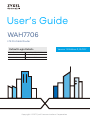 1
1
-
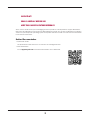 2
2
-
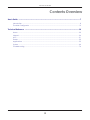 3
3
-
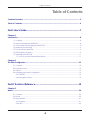 4
4
-
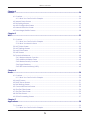 5
5
-
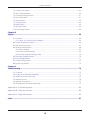 6
6
-
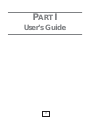 7
7
-
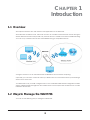 8
8
-
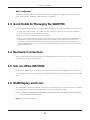 9
9
-
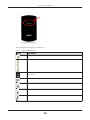 10
10
-
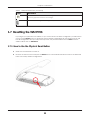 11
11
-
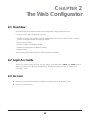 12
12
-
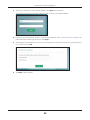 13
13
-
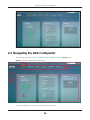 14
14
-
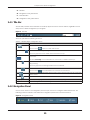 15
15
-
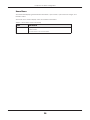 16
16
-
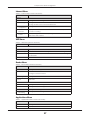 17
17
-
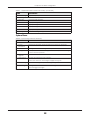 18
18
-
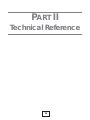 19
19
-
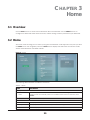 20
20
-
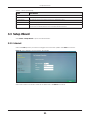 21
21
-
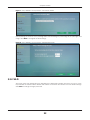 22
22
-
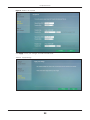 23
23
-
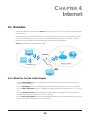 24
24
-
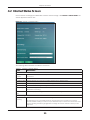 25
25
-
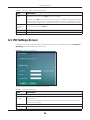 26
26
-
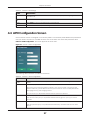 27
27
-
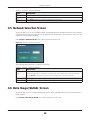 28
28
-
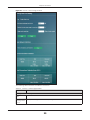 29
29
-
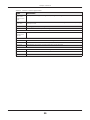 30
30
-
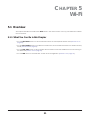 31
31
-
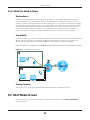 32
32
-
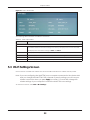 33
33
-
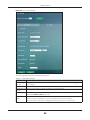 34
34
-
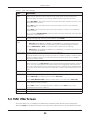 35
35
-
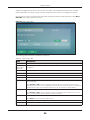 36
36
-
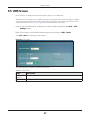 37
37
-
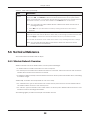 38
38
-
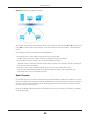 39
39
-
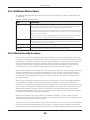 40
40
-
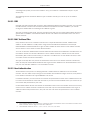 41
41
-
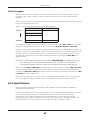 42
42
-
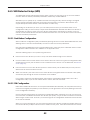 43
43
-
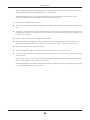 44
44
-
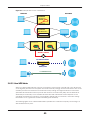 45
45
-
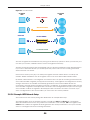 46
46
-
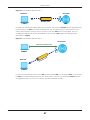 47
47
-
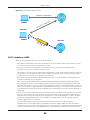 48
48
-
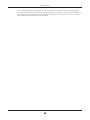 49
49
-
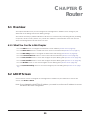 50
50
-
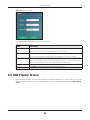 51
51
-
 52
52
-
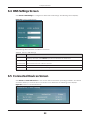 53
53
-
 54
54
-
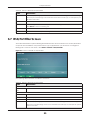 55
55
-
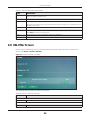 56
56
-
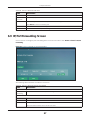 57
57
-
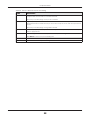 58
58
-
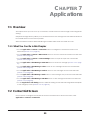 59
59
-
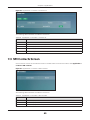 60
60
-
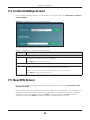 61
61
-
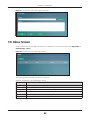 62
62
-
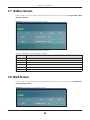 63
63
-
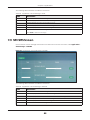 64
64
-
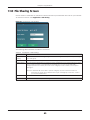 65
65
-
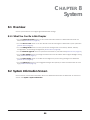 66
66
-
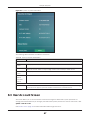 67
67
-
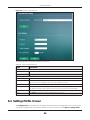 68
68
-
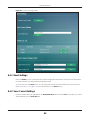 69
69
-
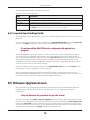 70
70
-
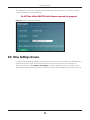 71
71
-
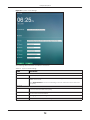 72
72
-
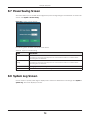 73
73
-
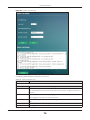 74
74
-
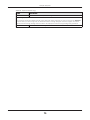 75
75
-
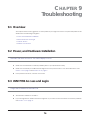 76
76
-
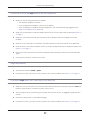 77
77
-
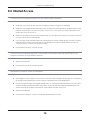 78
78
-
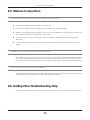 79
79
-
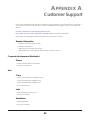 80
80
-
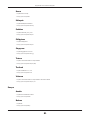 81
81
-
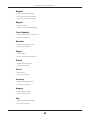 82
82
-
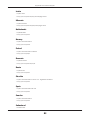 83
83
-
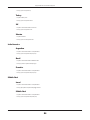 84
84
-
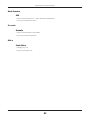 85
85
-
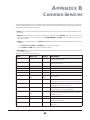 86
86
-
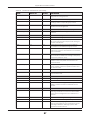 87
87
-
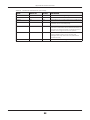 88
88
-
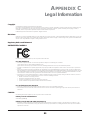 89
89
-
 90
90
-
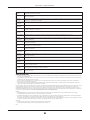 91
91
-
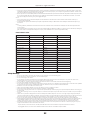 92
92
-
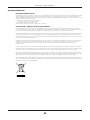 93
93
-
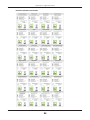 94
94
-
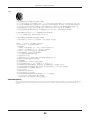 95
95
-
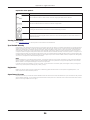 96
96
-
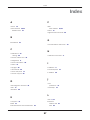 97
97
-
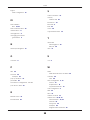 98
98
-
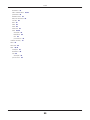 99
99
in altre lingue
- English: ZyXEL WAH7706 User guide
Documenti correlati
-
ZyXEL LTE2566-M634 Guida utente
-
ZyXEL LTE4506-M606 Guida utente
-
ZyXEL WAH7706 Guida Rapida
-
ZyXEL NBG6716 Manuale utente
-
ZyXEL NWD6605 Guida utente
-
ZyXEL NBG4115 Manuale del proprietario
-
ZyXEL PMG5318-B20B Manuale utente
-
ZyXEL WAH7003 Manuale utente
-
ZyXEL WAH3004 Manuale utente
-
ZyXEL LTE4506-M606 Guida utente