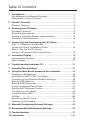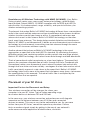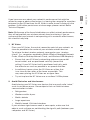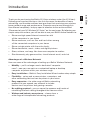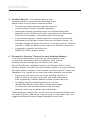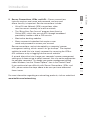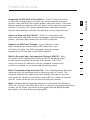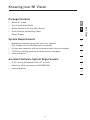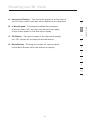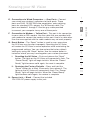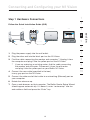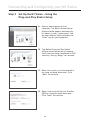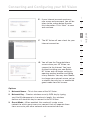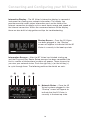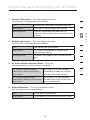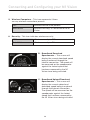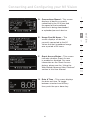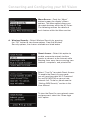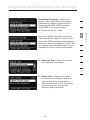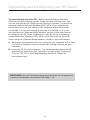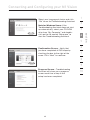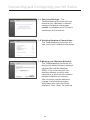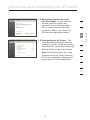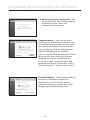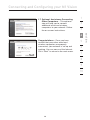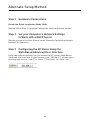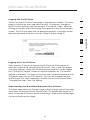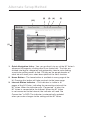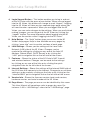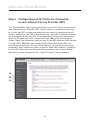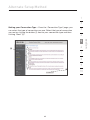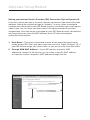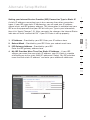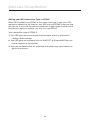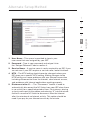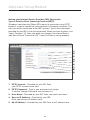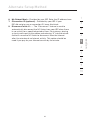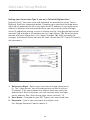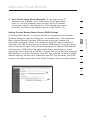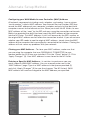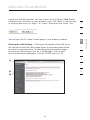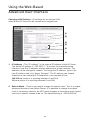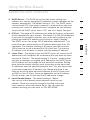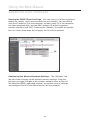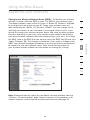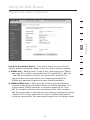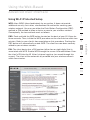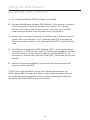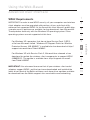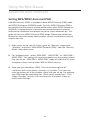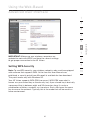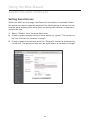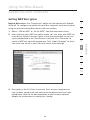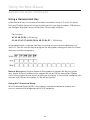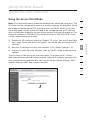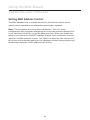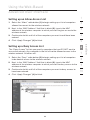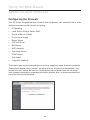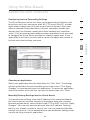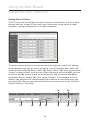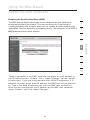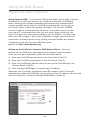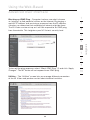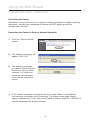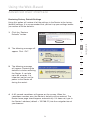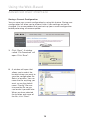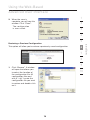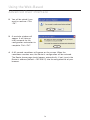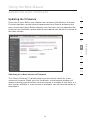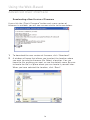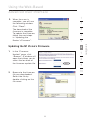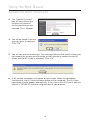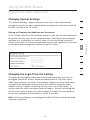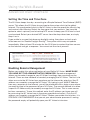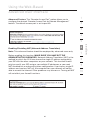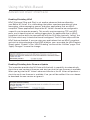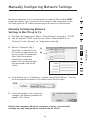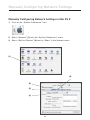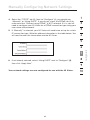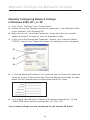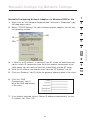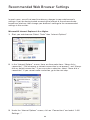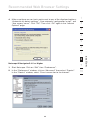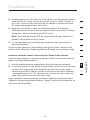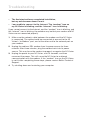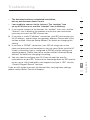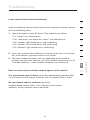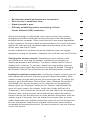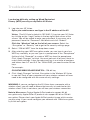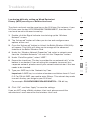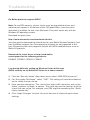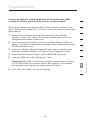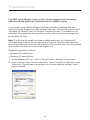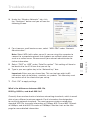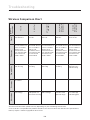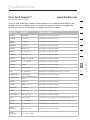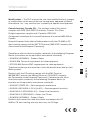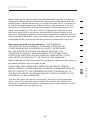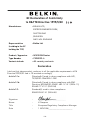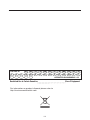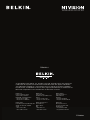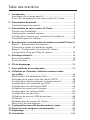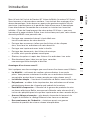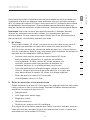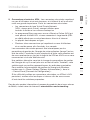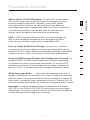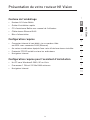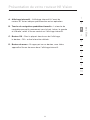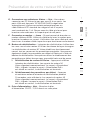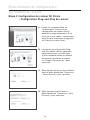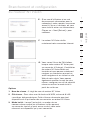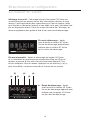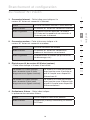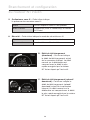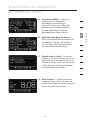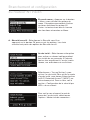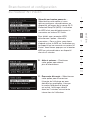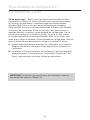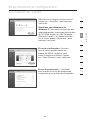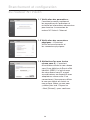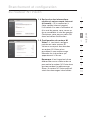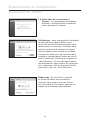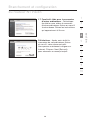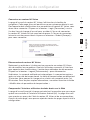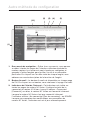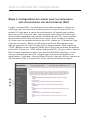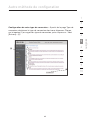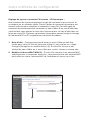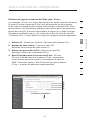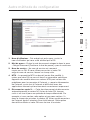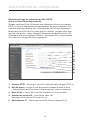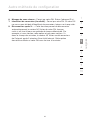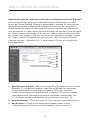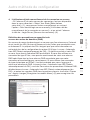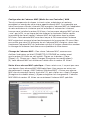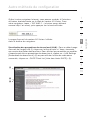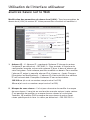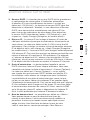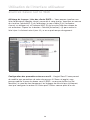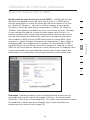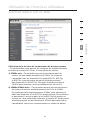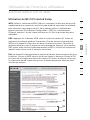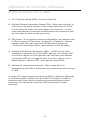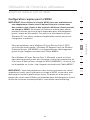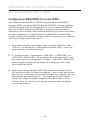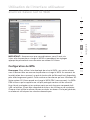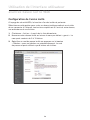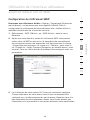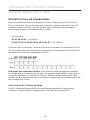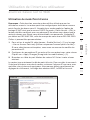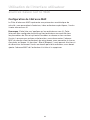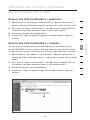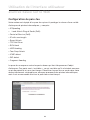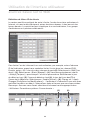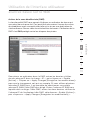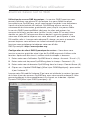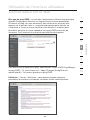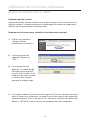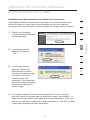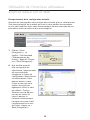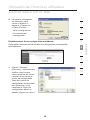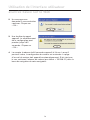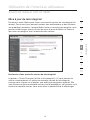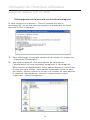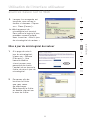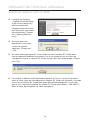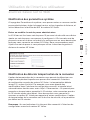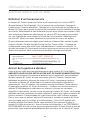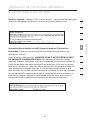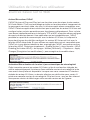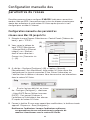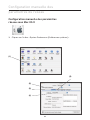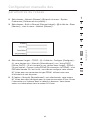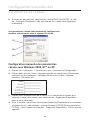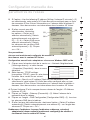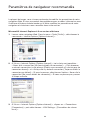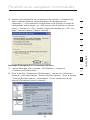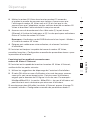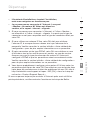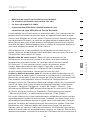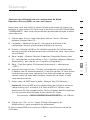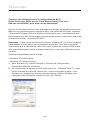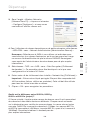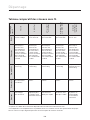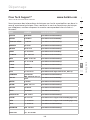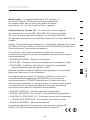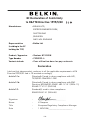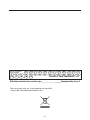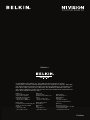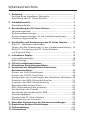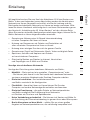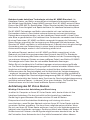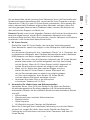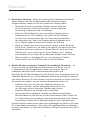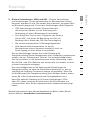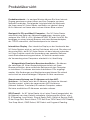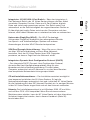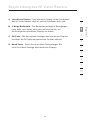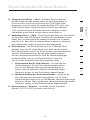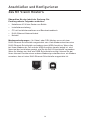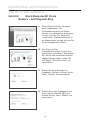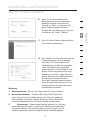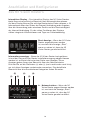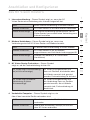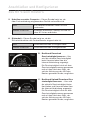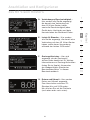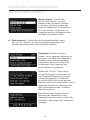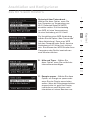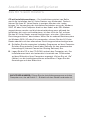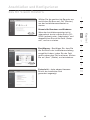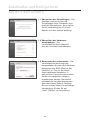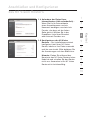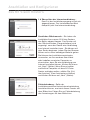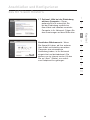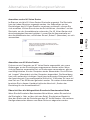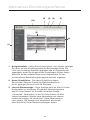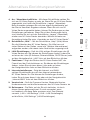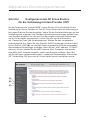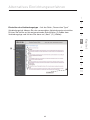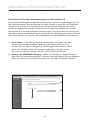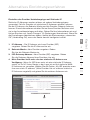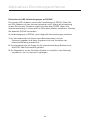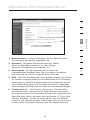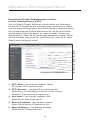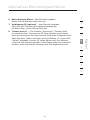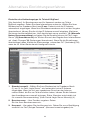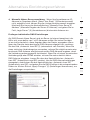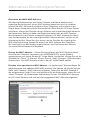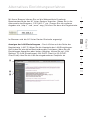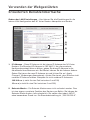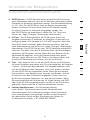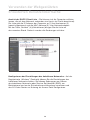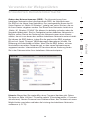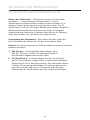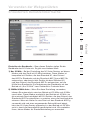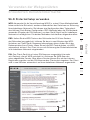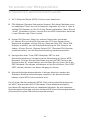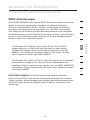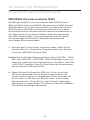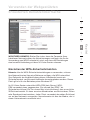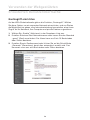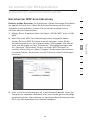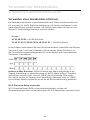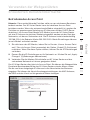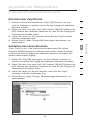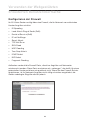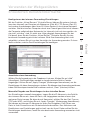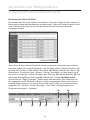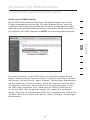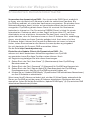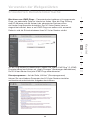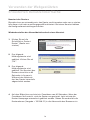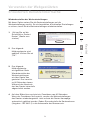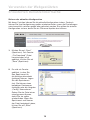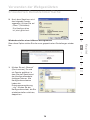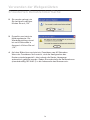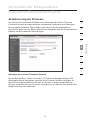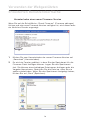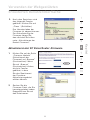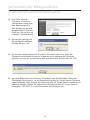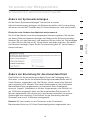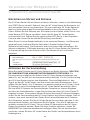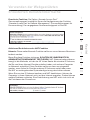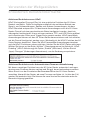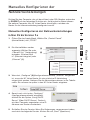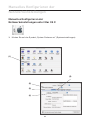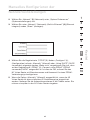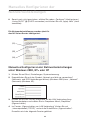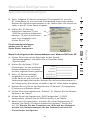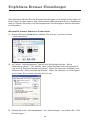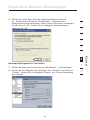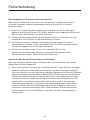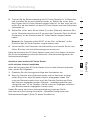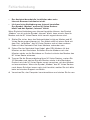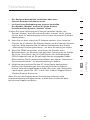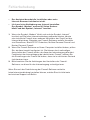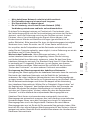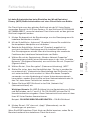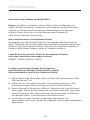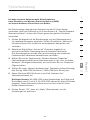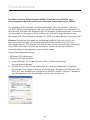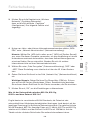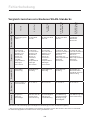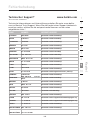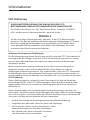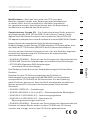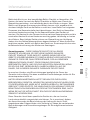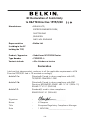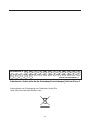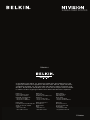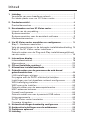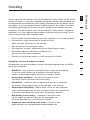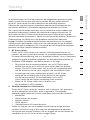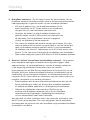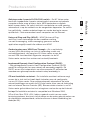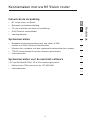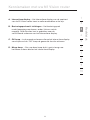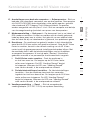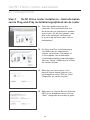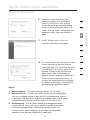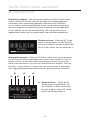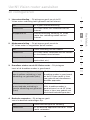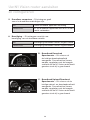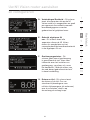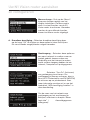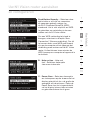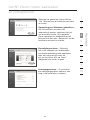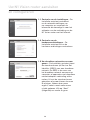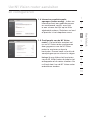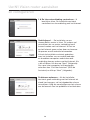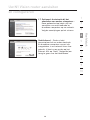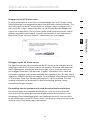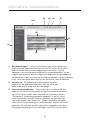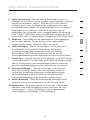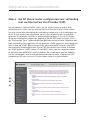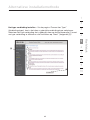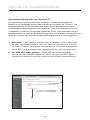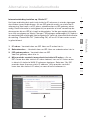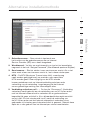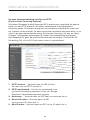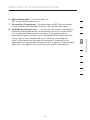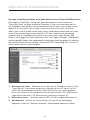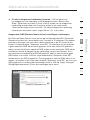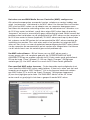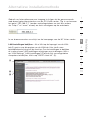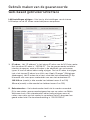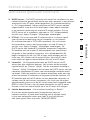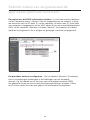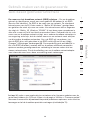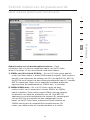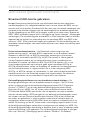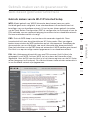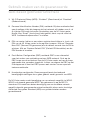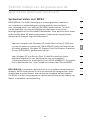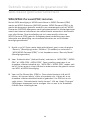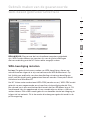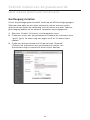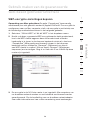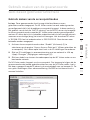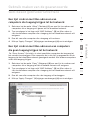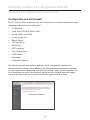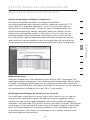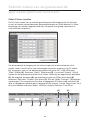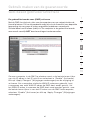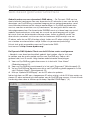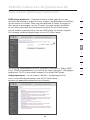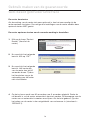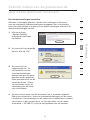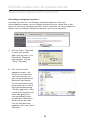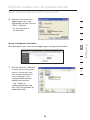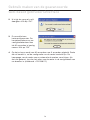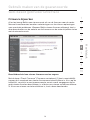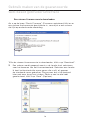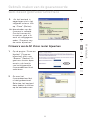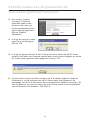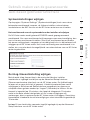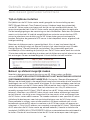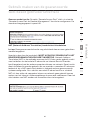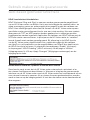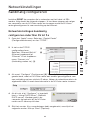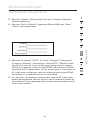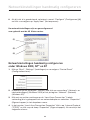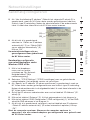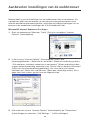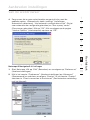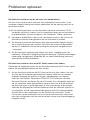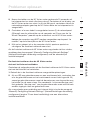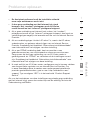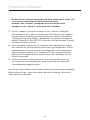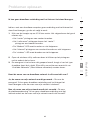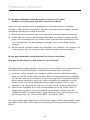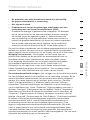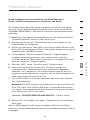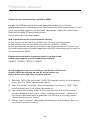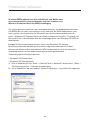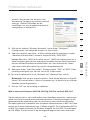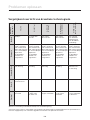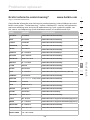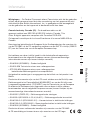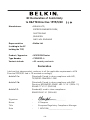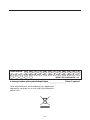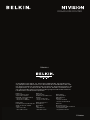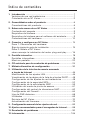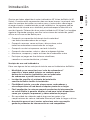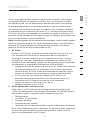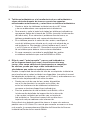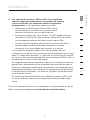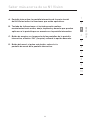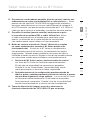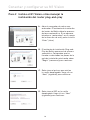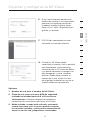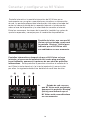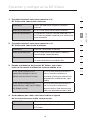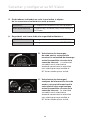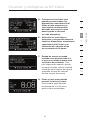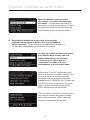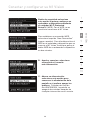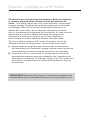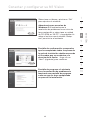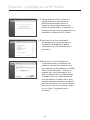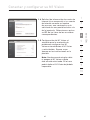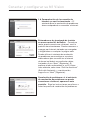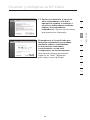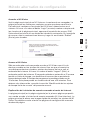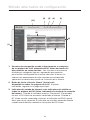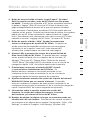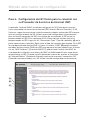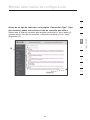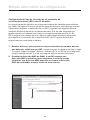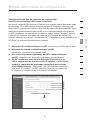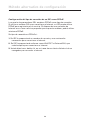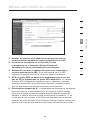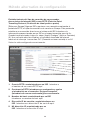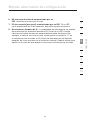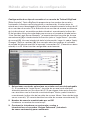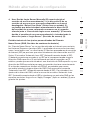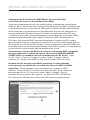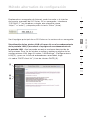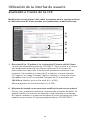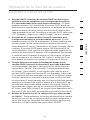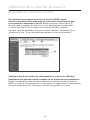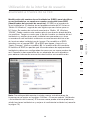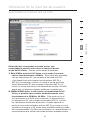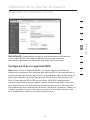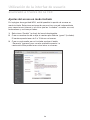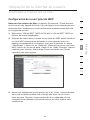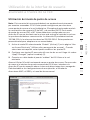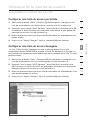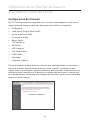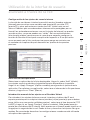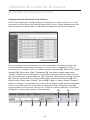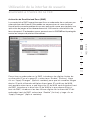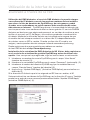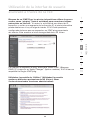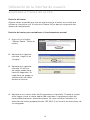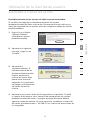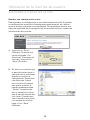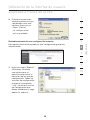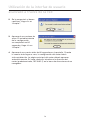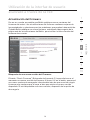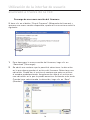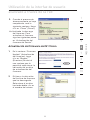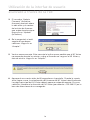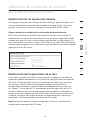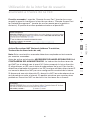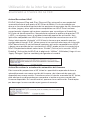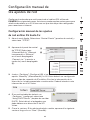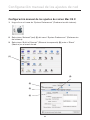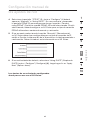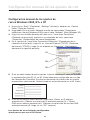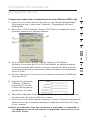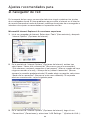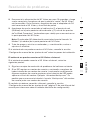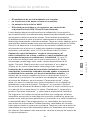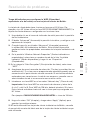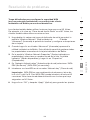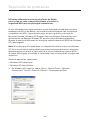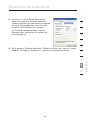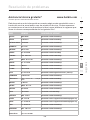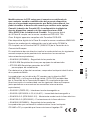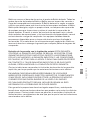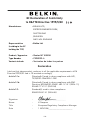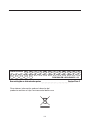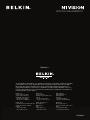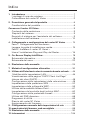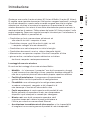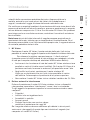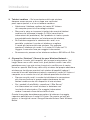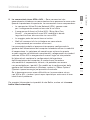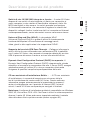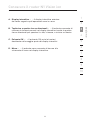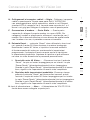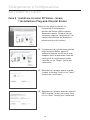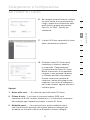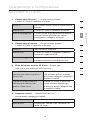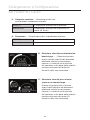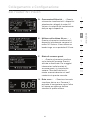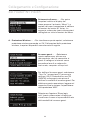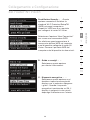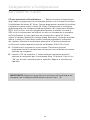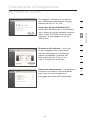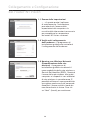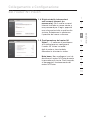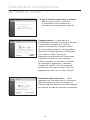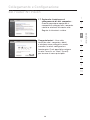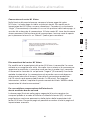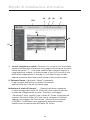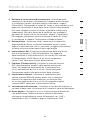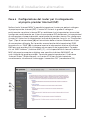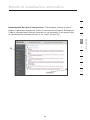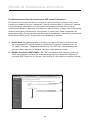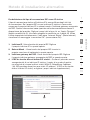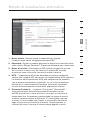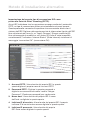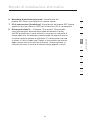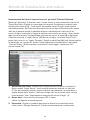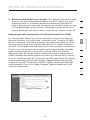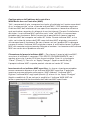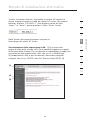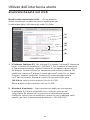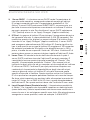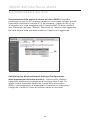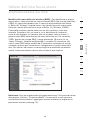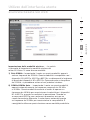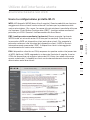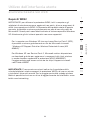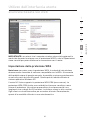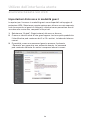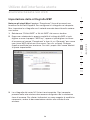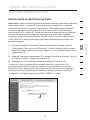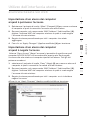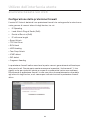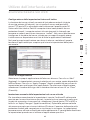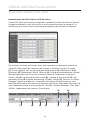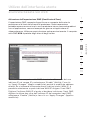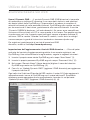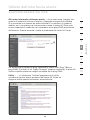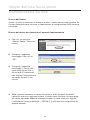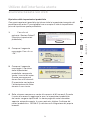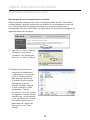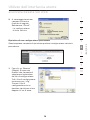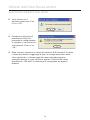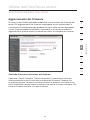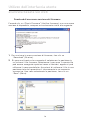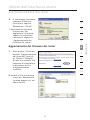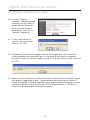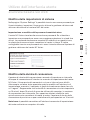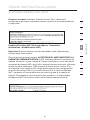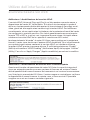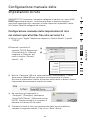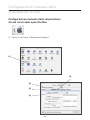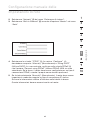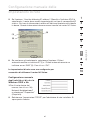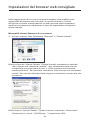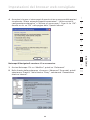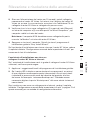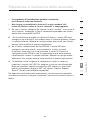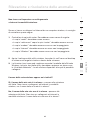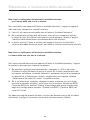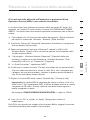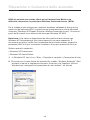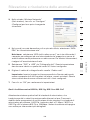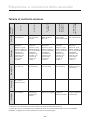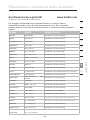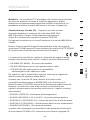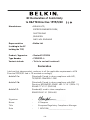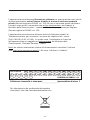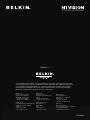Belkin F5D8232-4 Manuale del proprietario
- Categoria
- Router
- Tipo
- Manuale del proprietario

1. Introduction .......................................................................... 1
Advantages of a Wireless Network ........................................
1
Placement of your N1 Vision ..................................................
2
2. Product Overview ..................................................................
6
Product Features ...................................................................
6
3. Knowing your N1 Vision .........................................................
9
Package Contents .................................................................
9
System Requirements ............................................................
9
Assistant Software System Requirements .............................
9
Hardware Characteristics .................................................... 10
4. Connecting and Configuring your N1 Vision ........................ 14
Step 1: Hardware Connections –
Follow the Quick Installation Guide ..................................... 15
Step 2: Set Up the N1 Vision –
Using the Plug-and-Play Router Setup ................................ 16
5. Interactive Display ............................................................... 18
Informational Screens .......................................................... 18
Menu Screen ....................................................................... 22
6. Troubleshooting Assistant CD ............................................. 24
7. Alternate Setup Method ...................................................... 30
8. Using the Web-Based Advanced User Interface ................ 46
Changing LAN Settings ....................................................... 46
Viewing the DHCP Client List Page ..................................... 48
Configuring the Wireless Network Settings ......................... 48
Setting WPA Security .......................................................... 57
Setting WEP Encryption ...................................................... 59
Using the Access Point Mode ............................................. 61
Setting MAC Address Control ............................................. 62
Configuring the Firewall ....................................................... 64
Using Dynamic DNS ............................................................ 68
Utilities ................................................................................. 69
Restarting the N1 Vision ...................................................... 70
Updating the Firmware ........................................................ 75
9. Manually Configuring Network Settings .............................. 83
10. Recommended Web Browser Settings ................................ 88
11. Troubleshooting .................................................................. 90
12. Information ....................................................................... 106
Table of Contents

2
Revolutionary N1 Wireless Technology with MIMO (N1 MIMO) –Your Belkin
Vision wireless router uses a new smart-antenna technology called Multiple
Input Multiple Output (MIMO). N1 MIMO complies with the IEEE draft 802.11n
specification. It increases speed, range, reliability, and spectral efficiency for
wireless networking systems.
The element that makes Belkin’s N1 MIMO technology different from a conventional
radio is the use of multiple antennas and two simultaneous data streams to deliver
wireless transfers around your home or office. A conventional radio uses one
antenna to transmit a data stream. Belkin’s N1 MIMO technology, on the other
hand, uses three antennas. This design helps combat distortion and interference.
Belkin’s N1 MIMO is multidimensional. It builds on one-dimensional smart-antenna
technology by simultaneously transmitting two data streams through the same
channel, which increases wireless capacity.
Another element that enhances Belkin’s N1 MIMO technology is the use of
aggregation as specified in the draft 802.11n standard. By shortening the space
between packets and combining multiple smaller packets into one larger packet,
Belkin’s N1 MIMO technology can transmit more data through available bandwidth.
Think of conventional radio transmission as a two-lane highway. The speed limit
governs the maximum allowable flow of traffic through that lane. Compared with
conventional radios, one-dimensional smart-antenna systems help move traffic
through that lane faster and more reliably—analogous to a four-lane road on which
traffic consistently moves at a rate closer to the speed limit. Belkin’s N1 MIMO
technology helps traffic move at the speed limit and opens more lanes—to become
the superhighway in this example. The rate of traffic flow is multiplied by the
number of lanes that are opened.
Placement of your N1 Vision
Important Factors for Placement and Setup
Your wireless connection will be stronger the closer your
computer is to your N1 Vision. Typical indoor operating range
for wireless devices is between 100 and 200 feet.
In the same way, your wireless connection and performance will degrade
somewhat as the distance between your N1 Vision and connected
devices increases. This may or may not be noticeable to you. As you move
further from your N1 Vision, connection speed may decrease. Factors
that can weaken signals simply by getting in the way of your network’s
radio waves are metal appliances or obstructions, and walls.
Introduction

3
If you have concerns about your network’s performance that might be
related to range or obstruction factors, try moving the computer to a position
between five and 10 feet from the N1 Vision in order to see if distance is the
problem. If difficulties persist even at close range, please contact Belkin
Technical Support.
Note: While some of the items listed below can affect network performance,
they will not prohibit your wireless network from functioning; if you are
concerned that your network is not operating at its maximum effectiveness,
this checklist may help.
1.
N1 Vision
Place your N1 Vision, the central connection point of your network, as
close as possible to the center of your wireless network devices.
To achieve the best wireless network coverage for your “wireless
clients” (i.e., computers enabled by Belkin Wireless Notebook Network
Cards, Wireless Desktop Network Cards, and Wireless USB Adapters):
• Ensure that your N1 Vision’s networking antennas are parallel
to each other, and are positioned vertically (toward the
ceiling). If your N1 Vision itself is positioned vertically, point
the antennas as much as possible in an upward direction.
• In multistory homes, place the N1 Vision on a floor that
is as close to the center of the home as possible. This
may mean placing the N1 Vision on an upper floor.
• Try not to place the N1 Vision near a cordless 2.4GHz phone.
2. Avoid Obstacles and Interference
Avoid placing your N1 Vision near devices that may emit radio “noise,”
such as microwave ovens. Dense objects that can inhibit wireless
communication include:
• Refrigerators
• Washers and/or dryers
• Metal cabinets
• Large aquariums
• Metallic-based, UV-tinted windows
If your wireless signal seems weak in some spots, make sure that
objects such as these are not blocking the signal’s path (between your
computers and N1 Vision).
1
section
9
2
3
4
5
6
7
8
10
Introduction

1
Thank you for purchasing the Belkin N1 Vision wireless router (the N1 Vision).
Following are two short sections—the first discusses the benefits of home
networking, and the other outlines best practices that maximize your wireless
home network range and performance. Please be sure to read through this
User Manual completely, and pay special attention to the section entitled
“Placement of your N1 Wireless N1 Vision” on the next page. By following our
simple setup instructions you will be able to use your Belkin Home Network to:
• Share one high-speed Internet connection with
all the computers in your home
• Share resources, such as files and hard drives among
all the connected computers in your home
• Share a single printer with the entire family
• Share documents, music, video, and digital pictures
• Store, retrieve, and copy files from one computer to another
• Simultaneously play games online, check Internet email, and chat
Advantages of a Wireless Network
Here are some of the advantages of setting up a Belkin Wireless Network:
• Mobility – you’ll no longer need a dedicated “computer
room”—now you can work on a networked laptop or desktop
computer anywhere within your wireless range
• Easy installation – Belkin’s Easy Installation Wizard makes setup simple
• Flexibility – set up and access printers, computers, and
other networking devices from anywhere in your home
• Easy expansion – the wide range of Belkin networking
products let you expand your network to include
devices such as printers and gaming consoles
• No cabling required – you can spare the expense and hassle of
retrofitting Ethernet cabling throughout the home or office
• Widespread industry acceptance – choose from a
wide range of interoperable networking products
1
section
9
2
3
4
5
6
7
8
10
Introduction

4
3. Cordless Phones – If the performance of your
wireless network is impaired after attending to the
above issues, and you have a cordless phone:
• Try moving cordless phones away from your N1
Vision and your wireless-enabled computers.
• Unplug and remove the battery from any cordless phone that
operates on the 2.4GHz band (check manufacturer’s information).
If this fixes the problem, your phone may be interfering.
• If your phone supports channel selection, change the channel on
the phone to the farthest channel from your wireless network. For
example, change the phone to channel 1 and move your N1 Vision to
channel 11. See your phone’s user manual for detailed instructions.
• If necessary, consider switching to a
900MHz or 5GHz cordless phone.
4. Choose the “Quietest” Channel for your Wireless Network
–
In locations where homes or offices are close together, such
as apartment buildings or office complexes, there may be
wireless networks nearby that can conflict with yours.
Use the Site Survey capabilities found in the Wireless Utility of your
wireless adapter to locate any other wireless networks that are available
(see your wireless adapter’s user manual), and move your N1 Vision and
computers to a channel as far away from other networks as possible.
• Experiment with more than one of the available channels, in
order to find the clearest connection and avoid interference
from neighboring cordless phones or other wireless devices.
• For Belkin wireless networking products, use the
detailed Site Survey and wireless channel information
included with your wireless network card. See your
network card’s user guide for more information.
These guidelines should allow you to cover the maximum possible area
with your N1 Vision. Should you need to cover an even wider area, we
suggest the Belkin Wireless Range Extender/Access Point.
Introduction

5
5. Secure Connections, VPNs, and AOL – Secure connections
typically require a user name and password, and are used
where security is important. Secure connections include:
• Virtual Private Network (VPN) connections, often
used to connect remotely to an office network
• The “Bring Your Own Access” program from America
Online (AOL), which lets you use AOL through broadband
provided by another cable or DSL service
• Most online banking websites
• Many commercial websites that require a user
name and password to access your account
Secure connections can be interrupted by a computer’s power
management setting, which causes it to “go to sleep.” The simplest
solution to avoid this is to simply reconnect by rerunning the VPN or
AOL software, or by re-logging into the secure website.
A second alternative is to change your computer’s power management
settings so it does not go to sleep; however, this may not be appropriate
for portable computers. To change your power management setting
under Windows, see the “Power Options” item in the Control Panel.
If you continue to have difficulty with Secure Connections, VPNs, and
AOL, please review the steps above to be sure you have addressed
these issues.
For more information regarding our networking products, visit our website at
www.belkin.com/networking
.
1
section
9
2
3
4
5
6
7
8
10
Introduction

6
Product Features – In minutes you will be able to share your
Internet connection and network your computers. The following
is a list of features that make your new Belkin N1 Vision an
ideal solution for your home or small office network.
Works with Both PCs and Mac
® Computers – The N1 Vision
supports a variety of networking environments including Mac
OS® X v10.4; Windows® 2000, XP, or VistaTM; and others. All
that is needed is an Internet browser and a network adapter that
supports TCP/IP (the standard language of the Internet).
Interactive Display
– The interactive display on the front of the N1
Vision indicates which features are in operation. You’ll know at-a-
glance whether your N1 Vision is connected to the Internet. This feature
eliminates the need for advanced software and status-monitoring
procedures typically needed through the use of a computer.
Web-Based Advanced User Interface
– You can set up the N1 Vision’s
advanced functions easily through your web browser, without having to
install additional software onto the computer. There are no disks to install
or keep track of and, best of all, you can make changes and perform
setup functions from any computer on the network quickly and easily.
NAT IP Address Sharing
– Your N1 Vision employs Network Address
Translation (NAT) to share the single IP address assigned to you
by your Internet Service Provider (ISP) while saving the cost of
adding additional IP addresses to your Internet service account.
SPI Firewall – Your N1 Vision is equipped with a firewall that will protect
your network from a wide array of common hacker attacks including IP
Spoofing, Land Attack, Ping of Death (PoD), Denial of Service (DoS), IP
with zero length, Smurf Attack, TCP Null Scan, SYN flood, UDP flooding,
Tear Drop Attack, ICMP defect, RIP defect, and fragment flooding.
Product Overview

7
Integrated 10/100/1000 4-Port Switch – The N1 Vision has a built-
in, four-port network switch to allow your wired computers to share
printers, data and MP3 files, digital photos, and much more. The switch
features automatic detection so it will adjust to the speed of connected
devices. The switch will transfer data between computers and the
Internet simultaneously without interrupting or consuming resources.
Universal Plug and Play (UPnP)
– UPnP is a technology that
offers seamless operation of voice messaging, video messaging,
games, and other applications that are UPnP-compliant.
Support for VPN Pass-Through
– If you connect to your
office network from home using a VPN connection, your
N1 Vision will allow your VPN-equipped computer to pass
through the N1 Vision and to your office network.
Built-In Dynamic Host Configuration Protocol (DHCP)
– Built-
In Dynamic Host Configuration Protocol (DHCP) on-board makes
for the easiest possible connection of a network. The DHCP
server will assign IP addresses to each computer automatically
so there is no need for a complicated networking setup.
Belkin Troubleshooting Assistant CD
– The Troubleshooting Assistant
software takes the guesswork out of setting up your N1 Vision. This
software automatically determines your network settings for you and
sets up the N1 Vision for connection to your ISP. In a matter of minutes,
your N1 Vision will be up and you will be surfing the Internet.
Note: Troubleshooting Assistant software is compatible with Windows
2000, XP, and Vista; and Mac OS X v10.4. If you are using another operating
system, the N1 Vision can be set up using the Alternate Setup Method
described in this User Manual (see page 30).
section
1
9
2
3
4
5
6
7
8
10
Product Overview

8
Integrated N1 Wireless Access Point – N1 MIMO is an exciting new
wireless technology based on the draft IEEE 802.11n specification.
It employs MIMO (Multiple Input Multiple Output) smart-antenna
technology that achieves data rates of up to 300Mbps.* Actual
throughput is typically lower than the connected data rate and
will vary depending on your networking environment.
*NOTE: The standard transmission rate—300Mbps—is the physical data
rate. Actual data throughput will be lower.
MAC Address Filtering
– For added security, you can set up a list
of MAC addresses (unique client identifiers) that are allowed access
to your network. Every computer has its own MAC address. Simply
enter these MAC addresses into a list using the Web-Based Advanced
User Interface and you can control access to your network.
Product Overview

9
Package Contents
• Belkin N1 Vision
• Quick Installation Guide
• Belkin Assistant CD with User Manual
• RJ45 Ethernet Networking Cable
• Power Supply
System Requirements
• Broadband Internet connection such as a cable or
DSL modem with RJ45 (Ethernet) functionality
• At least one computer with an installed network interface adapter
• TCP/IP networking protocol installed on each computer
• Internet browser
Assistant Software System Requirements
• A PC running Windows® 2000, XP, or Vista
• Minimum 1GHz processor and 512MB RAM
• Internet browser
2
section
1
9
3
4
5
6
7
8
10
Knowing your N1 Vision

10
Hardware Characteristics: The N1 Vision has been designed to be
placed on a desktop. All of the cables exit from the BACK of the N1
Vision for better organization and utility. The N1 Vision’s interactive
display is easily visible on the FRONT of the N1 Vision to provide
you with information about network activity and status.
(B)
(C)
(D)
(A)
Knowing your N1 Vision

11
A. Interactive Display – The interactive display is on the front of
the N1 Vision, which indicates which features are in operation.
B. 4-Way Keypad
– The keypad enables the movement
of the up, down, left, and right function that may apply
to the screen shown in the interactive display.
C. OK Button – For most screens in the interactive display,
the “OK” button will activate the desired feature.
D. Menu Button
– Pushing this button will take you back
to the Menu Screen within the interactive display.
section
1
9
2
3
4
5
6
7
8
10
Knowing your N1 Vision

12
(F)
(H)
(G)
(E)
Knowing your N1 Vision

13
E. Connections to Wired Computers — Gray Ports – Connect
your wired (non-wireless) computers to these ports. These
ports are RJ45, 10/100/1000 auto-negotiation, auto-uplinking
ports for standard UTP category 5 or 6 Ethernet cable. The
ports are labeled 1 through 4. Use the gray cable provided
to connect your computer to any one of these ports.
F. Connection to Modem
— Yellow Port – This port is for connection
to your cable or DSL modem. Use the cable that was provided with
your modem to connect the modem to this port. Use of a cable other
than the one supplied with the cable modem may not work properly.
G. Reset Button
– The “Reset” button is used in rare cases when
the N1 Vision may function improperly. Resetting the N1 Vision
will restore the N1 Vision’s normal operation while maintaining the
programmed settings. You can also restore the factory default
settings by using the “Reset” button. Use the restore option in
instances where you may have forgotten your custom password.
i. Resetting the N1 Vision
– Push and release the “Reset”
button. The lights on the N1 Vision will momentarily flash. The
“Power/Ready” light will begin to blink. When the “Power/
Ready” light becomes solid again, the reset is complete.
ii. Restoring the Factory Defaults
– Press and hold the
“Reset” button for at least 10 seconds, then release it. The
lights on the N1 Vision will momentarily flash. The “Power/
Ready” light will begin to blink. When the “Power/Ready”
light becomes solid again, the restore is complete.
H. Power Jack
— Black – Connect the included
12V/1.25A DC power supply to this jack.
section
1
9
2
3
4
5
6
7
8
10
Knowing your N1 Vision

14
Verify the contents of your box. You should have the following:
• Belkin N1 Vision Wireless Router
• Quick Installation Guide
• Belkin Assistant CD with User Manual
• RJ45 Ethernet Networking Cable
• Power Supply
Modem Requirements
– Your cable or DSL modem must be equipped with
an RJ45 Ethernet port. Many modems have both an RJ45 Ethernet port and a
USB connection. If you have a modem with both Ethernet and USB, and are
using the USB connection at this time, you will be instructed to use the RJ45
Ethernet port during the installation procedure. If your modem has only a USB
port, you can request a different type of modem from your ISP, or you can,
in some cases, purchase a modem that has an RJ45 Ethernet port on it.
Connecting and Configuring your N1 Vision
Ethernet USB

15
Step 1 Hardware Connections
Follow the Quick Installation Guide (QIG)
1
2
3
4
7
5
6
1
2
3
4
7
5
6
1
2
3
4
7
5
6
1
2
3
4
7
5
6
1
2
3
4
7
5
6
1
2
3
4
7
5
6
1
2
3
4
7
5
6
1
LAN
WAN
modem router back of computer WWW
route rs etup
2
3
4
6
7
existing cable
new cable from package
5
2
3
4
1. Plug the power supply into the wall outlet.
2. Plug the other end into the black port on the N1 Vision.
3. Find the cable connecting the modem and computer**. Unplug it from
the computer and plug it into the yellow port on the N1 Vision.
** If you are replacing an existing router, find the cable connecting
the modem and old router. Disconnect it from the old router
and plug it into the yellow port on your Belkin N1 Vision.
4. Connect the new cable (provided in the box)
to any gray port on the N1 Vision.
5. Connect the other end of that cable to a networking (Ethernet) port on
your computer.
6. Rotate the antennas up.
7. Open a web browser on that computer. The Belkin Router Setup Wizard
should appear automatically. If it doesn’t, enter “routersetup” into the
web-address field and press the “Enter” key.
section
1
9
2
3
4
5
6
7
8
10
Connecting and Configuring your N1 Vision

16
Step 2 Set Up the N1 Vision – Using the
Plug-and-Play Router Setup
C. Select the country you are located in
by using the drop-down box. Click
“Next” to continue.
B. The Belkin Plug-and-Play Setup
Wizard should automatically appear.
Verify that you have completed all QIG
steps by clicking “Begin” to continue.
D. Select your Internet Service Provider
(ISP) by using the drop-down box.
Click “Next” to continue.
A. Open a web browser on that
computer. The Belkin Router Setup
Wizard should appear automatically.
If it doesn’t, enter “routersetup” into
the web-address field and press the
“Enter” key on your keyboard.
Connecting and Configuring your N1 Vision

17
F. The N1 Vision will now check for your
Internet connection.
G. You will see the Congratulations
screen when your N1 Vision can
connect to the Internet. You have
finished installing your new Belkin
N1 Vision and can begin surfing by
opening another browser and going
to any website. You may also choose
to change your network name, set up
a wireless security key, or enable the
guest mode from this screen.
E. If your Internet account requires a
user name and password, you will be
taken to the screen below to enter
this information. Click “Next” to save
and continue.
Options
1. Network Name – This is the name of the N1 Vision.
2. Network Key – Create a wireless security WPA key by typing
any 8 to 63 alphanumeric characters in length. Any wireless
devices will need this key to connect to the N1 Vision.
3. Guest Mode – When enabled, this mode will create a new
network to which guest users can connect that will separate them
from access to your other network and connected devices.
section
1
9
2
3
4
5
6
7
8
10
Connecting and Configuring your N1 Vision

18
Interactive Display – The N1 Vision’s interactive display is a powerful
instrument for viewing your network information. The display can
provide essential router-status information such as the state of the
Internet connection to details such as each device usage and speed of
the Internet connection. Within the numerous features of the display,
there are also built-in help guides and tips for troubleshooting.
Startup Screen – Once the N1 Vision
has been plugged in, the “Startup”
screen will appear to indicate that the N1
Vision is currently in the boot-up state.
A. Network Status – Once the N1
Vision has been plugged in, the
“Startup” screen will appear to
indicate that the N1 Vision is
currently in the boot-up state.
Information Screens – After the N1 Vision has finished starting up
and the Plug-and-Play Router Setup process has been completed, the
first in a series of informational screens will appear. These screens let
you view your network status. Push the right key (>) or the left key (<)
to cycle through them. The following outlines the details on each.
(1)
(2)
(3)
(4)
(5)
(6)
Connecting and Configuring your N1 Vision
La pagina sta caricando ...
La pagina sta caricando ...
La pagina sta caricando ...
La pagina sta caricando ...
La pagina sta caricando ...
La pagina sta caricando ...
La pagina sta caricando ...
La pagina sta caricando ...
La pagina sta caricando ...
La pagina sta caricando ...
La pagina sta caricando ...
La pagina sta caricando ...
La pagina sta caricando ...
La pagina sta caricando ...
La pagina sta caricando ...
La pagina sta caricando ...
La pagina sta caricando ...
La pagina sta caricando ...
La pagina sta caricando ...
La pagina sta caricando ...
La pagina sta caricando ...
La pagina sta caricando ...
La pagina sta caricando ...
La pagina sta caricando ...
La pagina sta caricando ...
La pagina sta caricando ...
La pagina sta caricando ...
La pagina sta caricando ...
La pagina sta caricando ...
La pagina sta caricando ...
La pagina sta caricando ...
La pagina sta caricando ...
La pagina sta caricando ...
La pagina sta caricando ...
La pagina sta caricando ...
La pagina sta caricando ...
La pagina sta caricando ...
La pagina sta caricando ...
La pagina sta caricando ...
La pagina sta caricando ...
La pagina sta caricando ...
La pagina sta caricando ...
La pagina sta caricando ...
La pagina sta caricando ...
La pagina sta caricando ...
La pagina sta caricando ...
La pagina sta caricando ...
La pagina sta caricando ...
La pagina sta caricando ...
La pagina sta caricando ...
La pagina sta caricando ...
La pagina sta caricando ...
La pagina sta caricando ...
La pagina sta caricando ...
La pagina sta caricando ...
La pagina sta caricando ...
La pagina sta caricando ...
La pagina sta caricando ...
La pagina sta caricando ...
La pagina sta caricando ...
La pagina sta caricando ...
La pagina sta caricando ...
La pagina sta caricando ...
La pagina sta caricando ...
La pagina sta caricando ...
La pagina sta caricando ...
La pagina sta caricando ...
La pagina sta caricando ...
La pagina sta caricando ...
La pagina sta caricando ...
La pagina sta caricando ...
La pagina sta caricando ...
La pagina sta caricando ...
La pagina sta caricando ...
La pagina sta caricando ...
La pagina sta caricando ...
La pagina sta caricando ...
La pagina sta caricando ...
La pagina sta caricando ...
La pagina sta caricando ...
La pagina sta caricando ...
La pagina sta caricando ...
La pagina sta caricando ...
La pagina sta caricando ...
La pagina sta caricando ...
La pagina sta caricando ...
La pagina sta caricando ...
La pagina sta caricando ...
La pagina sta caricando ...
La pagina sta caricando ...
La pagina sta caricando ...
La pagina sta caricando ...
La pagina sta caricando ...
La pagina sta caricando ...
La pagina sta caricando ...
La pagina sta caricando ...
La pagina sta caricando ...
La pagina sta caricando ...
La pagina sta caricando ...
La pagina sta caricando ...
La pagina sta caricando ...
La pagina sta caricando ...
La pagina sta caricando ...
La pagina sta caricando ...
La pagina sta caricando ...
La pagina sta caricando ...
La pagina sta caricando ...
La pagina sta caricando ...
La pagina sta caricando ...
La pagina sta caricando ...
La pagina sta caricando ...
La pagina sta caricando ...
La pagina sta caricando ...
La pagina sta caricando ...
La pagina sta caricando ...
La pagina sta caricando ...
La pagina sta caricando ...
La pagina sta caricando ...
La pagina sta caricando ...
La pagina sta caricando ...
La pagina sta caricando ...
La pagina sta caricando ...
La pagina sta caricando ...
La pagina sta caricando ...
La pagina sta caricando ...
La pagina sta caricando ...
La pagina sta caricando ...
La pagina sta caricando ...
La pagina sta caricando ...
La pagina sta caricando ...
La pagina sta caricando ...
La pagina sta caricando ...
La pagina sta caricando ...
La pagina sta caricando ...
La pagina sta caricando ...
La pagina sta caricando ...
La pagina sta caricando ...
La pagina sta caricando ...
La pagina sta caricando ...
La pagina sta caricando ...
La pagina sta caricando ...
La pagina sta caricando ...
La pagina sta caricando ...
La pagina sta caricando ...
La pagina sta caricando ...
La pagina sta caricando ...
La pagina sta caricando ...
La pagina sta caricando ...
La pagina sta caricando ...
La pagina sta caricando ...
La pagina sta caricando ...
La pagina sta caricando ...
La pagina sta caricando ...
La pagina sta caricando ...
La pagina sta caricando ...
La pagina sta caricando ...
La pagina sta caricando ...
La pagina sta caricando ...
La pagina sta caricando ...
La pagina sta caricando ...
La pagina sta caricando ...
La pagina sta caricando ...
La pagina sta caricando ...
La pagina sta caricando ...
La pagina sta caricando ...
La pagina sta caricando ...
La pagina sta caricando ...
La pagina sta caricando ...
La pagina sta caricando ...
La pagina sta caricando ...
La pagina sta caricando ...
La pagina sta caricando ...
La pagina sta caricando ...
La pagina sta caricando ...
La pagina sta caricando ...
La pagina sta caricando ...
La pagina sta caricando ...
La pagina sta caricando ...
La pagina sta caricando ...
La pagina sta caricando ...
La pagina sta caricando ...
La pagina sta caricando ...
La pagina sta caricando ...
La pagina sta caricando ...
La pagina sta caricando ...
La pagina sta caricando ...
La pagina sta caricando ...
La pagina sta caricando ...
La pagina sta caricando ...
La pagina sta caricando ...
La pagina sta caricando ...
La pagina sta caricando ...
La pagina sta caricando ...
La pagina sta caricando ...
La pagina sta caricando ...
La pagina sta caricando ...
La pagina sta caricando ...
La pagina sta caricando ...
La pagina sta caricando ...
La pagina sta caricando ...
La pagina sta caricando ...
La pagina sta caricando ...
La pagina sta caricando ...
La pagina sta caricando ...
La pagina sta caricando ...
La pagina sta caricando ...
La pagina sta caricando ...
La pagina sta caricando ...
La pagina sta caricando ...
La pagina sta caricando ...
La pagina sta caricando ...
La pagina sta caricando ...
La pagina sta caricando ...
La pagina sta caricando ...
La pagina sta caricando ...
La pagina sta caricando ...
La pagina sta caricando ...
La pagina sta caricando ...
La pagina sta caricando ...
La pagina sta caricando ...
La pagina sta caricando ...
La pagina sta caricando ...
La pagina sta caricando ...
La pagina sta caricando ...
La pagina sta caricando ...
La pagina sta caricando ...
La pagina sta caricando ...
La pagina sta caricando ...
La pagina sta caricando ...
La pagina sta caricando ...
La pagina sta caricando ...
La pagina sta caricando ...
La pagina sta caricando ...
La pagina sta caricando ...
La pagina sta caricando ...
La pagina sta caricando ...
La pagina sta caricando ...
La pagina sta caricando ...
La pagina sta caricando ...
La pagina sta caricando ...
La pagina sta caricando ...
La pagina sta caricando ...
La pagina sta caricando ...
La pagina sta caricando ...
La pagina sta caricando ...
La pagina sta caricando ...
La pagina sta caricando ...
La pagina sta caricando ...
La pagina sta caricando ...
La pagina sta caricando ...
La pagina sta caricando ...
La pagina sta caricando ...
La pagina sta caricando ...
La pagina sta caricando ...
La pagina sta caricando ...
La pagina sta caricando ...
La pagina sta caricando ...
La pagina sta caricando ...
La pagina sta caricando ...
La pagina sta caricando ...
La pagina sta caricando ...
La pagina sta caricando ...
La pagina sta caricando ...
La pagina sta caricando ...
La pagina sta caricando ...
La pagina sta caricando ...
La pagina sta caricando ...
La pagina sta caricando ...
La pagina sta caricando ...
La pagina sta caricando ...
La pagina sta caricando ...
La pagina sta caricando ...
La pagina sta caricando ...
La pagina sta caricando ...
La pagina sta caricando ...
La pagina sta caricando ...
La pagina sta caricando ...
La pagina sta caricando ...
La pagina sta caricando ...
La pagina sta caricando ...
La pagina sta caricando ...
La pagina sta caricando ...
La pagina sta caricando ...
La pagina sta caricando ...
La pagina sta caricando ...
La pagina sta caricando ...
La pagina sta caricando ...
La pagina sta caricando ...
La pagina sta caricando ...
La pagina sta caricando ...
La pagina sta caricando ...
La pagina sta caricando ...
La pagina sta caricando ...
La pagina sta caricando ...
La pagina sta caricando ...
La pagina sta caricando ...
La pagina sta caricando ...
La pagina sta caricando ...
La pagina sta caricando ...
La pagina sta caricando ...
La pagina sta caricando ...
La pagina sta caricando ...
La pagina sta caricando ...
La pagina sta caricando ...
La pagina sta caricando ...
La pagina sta caricando ...
La pagina sta caricando ...
La pagina sta caricando ...
La pagina sta caricando ...
La pagina sta caricando ...
La pagina sta caricando ...
La pagina sta caricando ...
La pagina sta caricando ...
La pagina sta caricando ...
La pagina sta caricando ...
La pagina sta caricando ...
La pagina sta caricando ...
La pagina sta caricando ...
La pagina sta caricando ...
La pagina sta caricando ...
La pagina sta caricando ...
La pagina sta caricando ...
La pagina sta caricando ...
La pagina sta caricando ...
La pagina sta caricando ...
La pagina sta caricando ...
La pagina sta caricando ...
La pagina sta caricando ...
La pagina sta caricando ...
La pagina sta caricando ...
La pagina sta caricando ...
La pagina sta caricando ...
La pagina sta caricando ...
La pagina sta caricando ...
La pagina sta caricando ...
La pagina sta caricando ...
La pagina sta caricando ...
La pagina sta caricando ...
La pagina sta caricando ...
La pagina sta caricando ...
La pagina sta caricando ...
La pagina sta caricando ...
La pagina sta caricando ...
La pagina sta caricando ...
La pagina sta caricando ...
La pagina sta caricando ...
La pagina sta caricando ...
La pagina sta caricando ...
La pagina sta caricando ...
La pagina sta caricando ...
La pagina sta caricando ...
La pagina sta caricando ...
La pagina sta caricando ...
La pagina sta caricando ...
La pagina sta caricando ...
La pagina sta caricando ...
La pagina sta caricando ...
La pagina sta caricando ...
La pagina sta caricando ...
La pagina sta caricando ...
La pagina sta caricando ...
La pagina sta caricando ...
La pagina sta caricando ...
La pagina sta caricando ...
La pagina sta caricando ...
La pagina sta caricando ...
La pagina sta caricando ...
La pagina sta caricando ...
La pagina sta caricando ...
La pagina sta caricando ...
La pagina sta caricando ...
La pagina sta caricando ...
La pagina sta caricando ...
La pagina sta caricando ...
La pagina sta caricando ...
La pagina sta caricando ...
La pagina sta caricando ...
La pagina sta caricando ...
La pagina sta caricando ...
La pagina sta caricando ...
La pagina sta caricando ...
La pagina sta caricando ...
La pagina sta caricando ...
La pagina sta caricando ...
La pagina sta caricando ...
La pagina sta caricando ...
La pagina sta caricando ...
La pagina sta caricando ...
La pagina sta caricando ...
La pagina sta caricando ...
La pagina sta caricando ...
La pagina sta caricando ...
La pagina sta caricando ...
La pagina sta caricando ...
La pagina sta caricando ...
La pagina sta caricando ...
La pagina sta caricando ...
La pagina sta caricando ...
La pagina sta caricando ...
La pagina sta caricando ...
La pagina sta caricando ...
La pagina sta caricando ...
La pagina sta caricando ...
La pagina sta caricando ...
La pagina sta caricando ...
La pagina sta caricando ...
La pagina sta caricando ...
La pagina sta caricando ...
La pagina sta caricando ...
La pagina sta caricando ...
La pagina sta caricando ...
La pagina sta caricando ...
La pagina sta caricando ...
La pagina sta caricando ...
La pagina sta caricando ...
La pagina sta caricando ...
La pagina sta caricando ...
La pagina sta caricando ...
La pagina sta caricando ...
La pagina sta caricando ...
La pagina sta caricando ...
La pagina sta caricando ...
La pagina sta caricando ...
La pagina sta caricando ...
La pagina sta caricando ...
La pagina sta caricando ...
La pagina sta caricando ...
La pagina sta caricando ...
La pagina sta caricando ...
La pagina sta caricando ...
La pagina sta caricando ...
La pagina sta caricando ...
La pagina sta caricando ...
La pagina sta caricando ...
La pagina sta caricando ...
La pagina sta caricando ...
La pagina sta caricando ...
La pagina sta caricando ...
La pagina sta caricando ...
La pagina sta caricando ...
La pagina sta caricando ...
La pagina sta caricando ...
La pagina sta caricando ...
La pagina sta caricando ...
La pagina sta caricando ...
La pagina sta caricando ...
La pagina sta caricando ...
La pagina sta caricando ...
La pagina sta caricando ...
La pagina sta caricando ...
La pagina sta caricando ...
La pagina sta caricando ...
La pagina sta caricando ...
La pagina sta caricando ...
La pagina sta caricando ...
La pagina sta caricando ...
La pagina sta caricando ...
La pagina sta caricando ...
La pagina sta caricando ...
La pagina sta caricando ...
La pagina sta caricando ...
La pagina sta caricando ...
La pagina sta caricando ...
La pagina sta caricando ...
La pagina sta caricando ...
La pagina sta caricando ...
La pagina sta caricando ...
La pagina sta caricando ...
La pagina sta caricando ...
La pagina sta caricando ...
La pagina sta caricando ...
La pagina sta caricando ...
La pagina sta caricando ...
La pagina sta caricando ...
La pagina sta caricando ...
La pagina sta caricando ...
La pagina sta caricando ...
La pagina sta caricando ...
La pagina sta caricando ...
La pagina sta caricando ...
La pagina sta caricando ...
La pagina sta caricando ...
La pagina sta caricando ...
La pagina sta caricando ...
La pagina sta caricando ...
La pagina sta caricando ...
La pagina sta caricando ...
La pagina sta caricando ...
La pagina sta caricando ...
La pagina sta caricando ...
La pagina sta caricando ...
La pagina sta caricando ...
La pagina sta caricando ...
La pagina sta caricando ...
La pagina sta caricando ...
La pagina sta caricando ...
La pagina sta caricando ...
La pagina sta caricando ...
La pagina sta caricando ...
La pagina sta caricando ...
La pagina sta caricando ...
La pagina sta caricando ...
La pagina sta caricando ...
La pagina sta caricando ...
La pagina sta caricando ...
La pagina sta caricando ...
La pagina sta caricando ...
La pagina sta caricando ...
La pagina sta caricando ...
La pagina sta caricando ...
La pagina sta caricando ...
La pagina sta caricando ...
La pagina sta caricando ...
La pagina sta caricando ...
La pagina sta caricando ...
La pagina sta caricando ...
La pagina sta caricando ...
La pagina sta caricando ...
La pagina sta caricando ...
La pagina sta caricando ...
La pagina sta caricando ...
La pagina sta caricando ...
La pagina sta caricando ...
La pagina sta caricando ...
La pagina sta caricando ...
La pagina sta caricando ...
La pagina sta caricando ...
La pagina sta caricando ...
La pagina sta caricando ...
La pagina sta caricando ...
La pagina sta caricando ...
La pagina sta caricando ...
La pagina sta caricando ...
La pagina sta caricando ...
La pagina sta caricando ...
La pagina sta caricando ...
La pagina sta caricando ...
La pagina sta caricando ...
La pagina sta caricando ...
La pagina sta caricando ...
La pagina sta caricando ...
La pagina sta caricando ...
La pagina sta caricando ...
La pagina sta caricando ...
La pagina sta caricando ...
La pagina sta caricando ...
La pagina sta caricando ...
La pagina sta caricando ...
La pagina sta caricando ...
La pagina sta caricando ...
La pagina sta caricando ...
La pagina sta caricando ...
La pagina sta caricando ...
La pagina sta caricando ...
La pagina sta caricando ...
La pagina sta caricando ...
La pagina sta caricando ...
La pagina sta caricando ...
La pagina sta caricando ...
La pagina sta caricando ...
La pagina sta caricando ...
La pagina sta caricando ...
La pagina sta caricando ...
La pagina sta caricando ...
La pagina sta caricando ...
La pagina sta caricando ...
La pagina sta caricando ...
La pagina sta caricando ...
La pagina sta caricando ...
La pagina sta caricando ...
La pagina sta caricando ...
La pagina sta caricando ...
La pagina sta caricando ...
La pagina sta caricando ...
La pagina sta caricando ...
La pagina sta caricando ...
La pagina sta caricando ...
La pagina sta caricando ...
La pagina sta caricando ...
La pagina sta caricando ...
La pagina sta caricando ...
La pagina sta caricando ...
La pagina sta caricando ...
La pagina sta caricando ...
La pagina sta caricando ...
La pagina sta caricando ...
La pagina sta caricando ...
La pagina sta caricando ...
La pagina sta caricando ...
La pagina sta caricando ...
La pagina sta caricando ...
La pagina sta caricando ...
La pagina sta caricando ...
La pagina sta caricando ...
La pagina sta caricando ...
La pagina sta caricando ...
La pagina sta caricando ...
La pagina sta caricando ...
La pagina sta caricando ...
La pagina sta caricando ...
La pagina sta caricando ...
La pagina sta caricando ...
La pagina sta caricando ...
La pagina sta caricando ...
La pagina sta caricando ...
La pagina sta caricando ...
La pagina sta caricando ...
La pagina sta caricando ...
La pagina sta caricando ...
La pagina sta caricando ...
La pagina sta caricando ...
La pagina sta caricando ...
La pagina sta caricando ...
La pagina sta caricando ...
La pagina sta caricando ...
La pagina sta caricando ...
La pagina sta caricando ...
La pagina sta caricando ...
La pagina sta caricando ...
La pagina sta caricando ...
La pagina sta caricando ...
La pagina sta caricando ...
La pagina sta caricando ...
La pagina sta caricando ...
La pagina sta caricando ...
La pagina sta caricando ...
La pagina sta caricando ...
La pagina sta caricando ...
La pagina sta caricando ...
La pagina sta caricando ...
La pagina sta caricando ...
La pagina sta caricando ...
La pagina sta caricando ...
La pagina sta caricando ...
La pagina sta caricando ...
La pagina sta caricando ...
La pagina sta caricando ...
La pagina sta caricando ...
La pagina sta caricando ...
La pagina sta caricando ...
La pagina sta caricando ...
La pagina sta caricando ...
La pagina sta caricando ...
La pagina sta caricando ...
La pagina sta caricando ...
La pagina sta caricando ...
La pagina sta caricando ...
La pagina sta caricando ...
La pagina sta caricando ...
La pagina sta caricando ...
La pagina sta caricando ...
La pagina sta caricando ...
La pagina sta caricando ...
La pagina sta caricando ...
La pagina sta caricando ...
La pagina sta caricando ...
La pagina sta caricando ...
La pagina sta caricando ...
La pagina sta caricando ...
La pagina sta caricando ...
La pagina sta caricando ...
La pagina sta caricando ...
La pagina sta caricando ...
La pagina sta caricando ...
-
 1
1
-
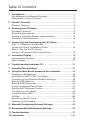 2
2
-
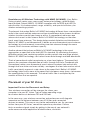 3
3
-
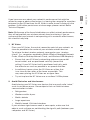 4
4
-
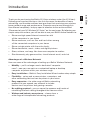 5
5
-
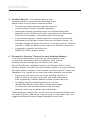 6
6
-
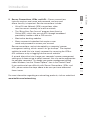 7
7
-
 8
8
-
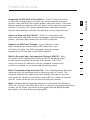 9
9
-
 10
10
-
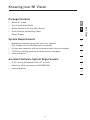 11
11
-
 12
12
-
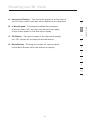 13
13
-
 14
14
-
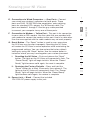 15
15
-
 16
16
-
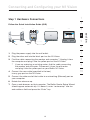 17
17
-
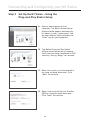 18
18
-
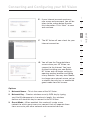 19
19
-
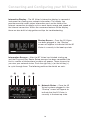 20
20
-
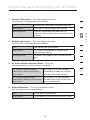 21
21
-
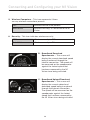 22
22
-
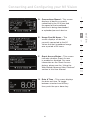 23
23
-
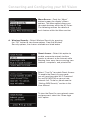 24
24
-
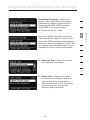 25
25
-
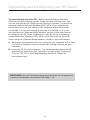 26
26
-
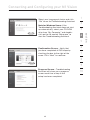 27
27
-
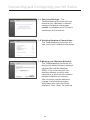 28
28
-
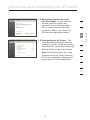 29
29
-
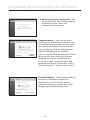 30
30
-
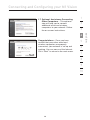 31
31
-
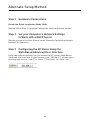 32
32
-
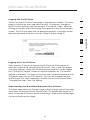 33
33
-
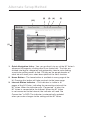 34
34
-
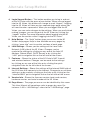 35
35
-
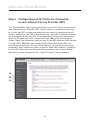 36
36
-
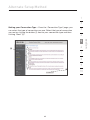 37
37
-
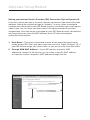 38
38
-
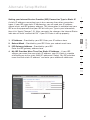 39
39
-
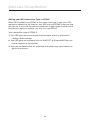 40
40
-
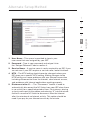 41
41
-
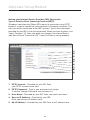 42
42
-
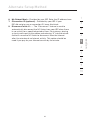 43
43
-
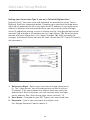 44
44
-
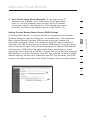 45
45
-
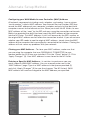 46
46
-
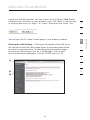 47
47
-
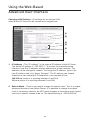 48
48
-
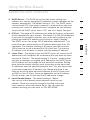 49
49
-
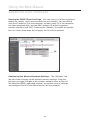 50
50
-
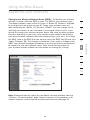 51
51
-
 52
52
-
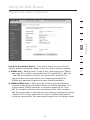 53
53
-
 54
54
-
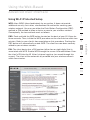 55
55
-
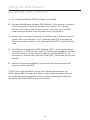 56
56
-
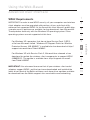 57
57
-
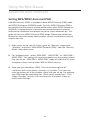 58
58
-
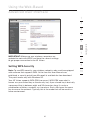 59
59
-
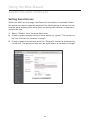 60
60
-
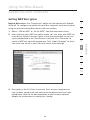 61
61
-
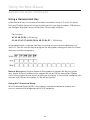 62
62
-
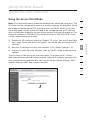 63
63
-
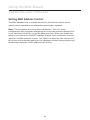 64
64
-
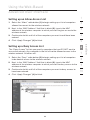 65
65
-
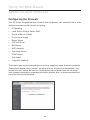 66
66
-
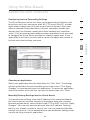 67
67
-
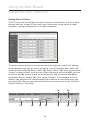 68
68
-
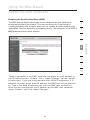 69
69
-
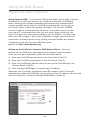 70
70
-
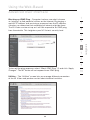 71
71
-
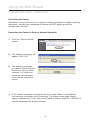 72
72
-
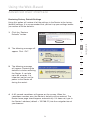 73
73
-
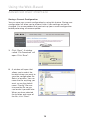 74
74
-
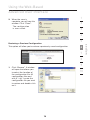 75
75
-
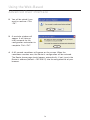 76
76
-
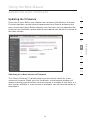 77
77
-
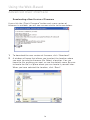 78
78
-
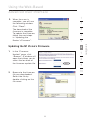 79
79
-
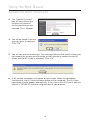 80
80
-
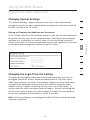 81
81
-
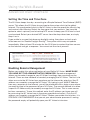 82
82
-
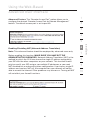 83
83
-
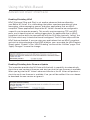 84
84
-
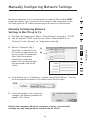 85
85
-
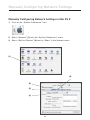 86
86
-
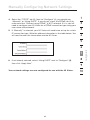 87
87
-
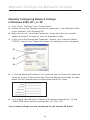 88
88
-
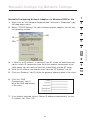 89
89
-
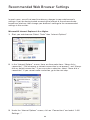 90
90
-
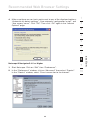 91
91
-
 92
92
-
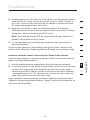 93
93
-
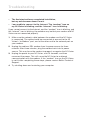 94
94
-
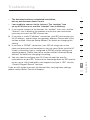 95
95
-
 96
96
-
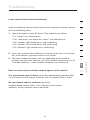 97
97
-
 98
98
-
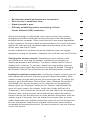 99
99
-
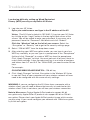 100
100
-
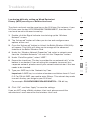 101
101
-
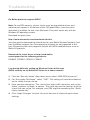 102
102
-
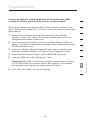 103
103
-
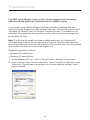 104
104
-
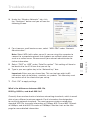 105
105
-
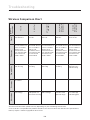 106
106
-
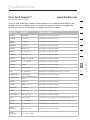 107
107
-
 108
108
-
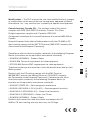 109
109
-
 110
110
-
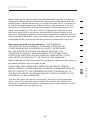 111
111
-
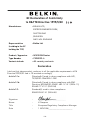 112
112
-
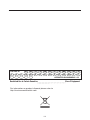 113
113
-
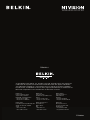 114
114
-
 115
115
-
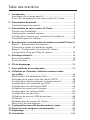 116
116
-
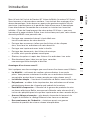 117
117
-
 118
118
-
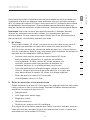 119
119
-
 120
120
-
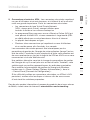 121
121
-
 122
122
-
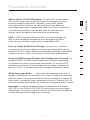 123
123
-
 124
124
-
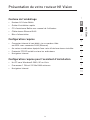 125
125
-
 126
126
-
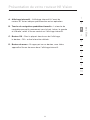 127
127
-
 128
128
-
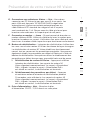 129
129
-
 130
130
-
 131
131
-
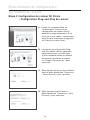 132
132
-
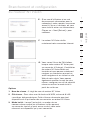 133
133
-
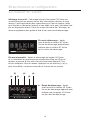 134
134
-
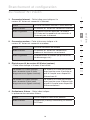 135
135
-
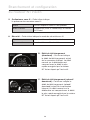 136
136
-
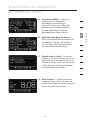 137
137
-
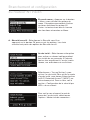 138
138
-
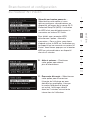 139
139
-
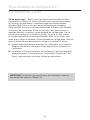 140
140
-
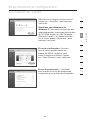 141
141
-
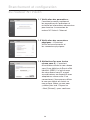 142
142
-
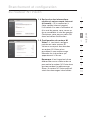 143
143
-
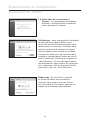 144
144
-
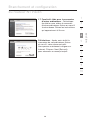 145
145
-
 146
146
-
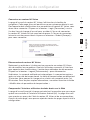 147
147
-
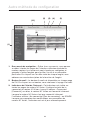 148
148
-
 149
149
-
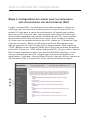 150
150
-
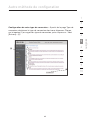 151
151
-
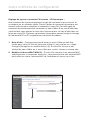 152
152
-
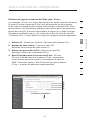 153
153
-
 154
154
-
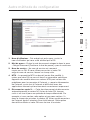 155
155
-
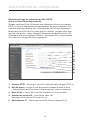 156
156
-
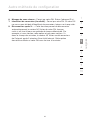 157
157
-
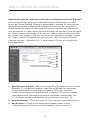 158
158
-
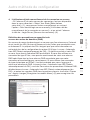 159
159
-
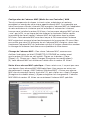 160
160
-
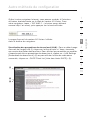 161
161
-
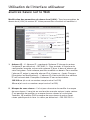 162
162
-
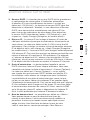 163
163
-
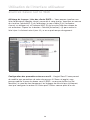 164
164
-
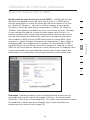 165
165
-
 166
166
-
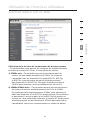 167
167
-
 168
168
-
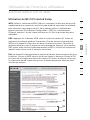 169
169
-
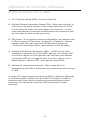 170
170
-
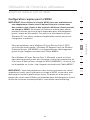 171
171
-
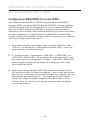 172
172
-
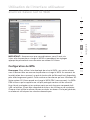 173
173
-
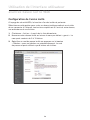 174
174
-
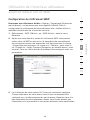 175
175
-
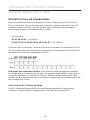 176
176
-
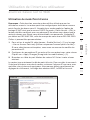 177
177
-
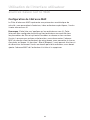 178
178
-
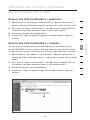 179
179
-
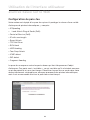 180
180
-
 181
181
-
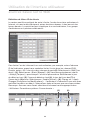 182
182
-
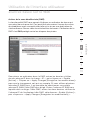 183
183
-
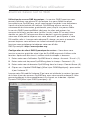 184
184
-
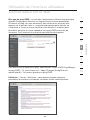 185
185
-
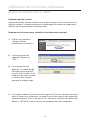 186
186
-
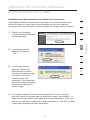 187
187
-
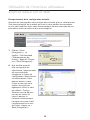 188
188
-
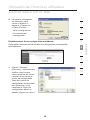 189
189
-
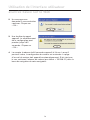 190
190
-
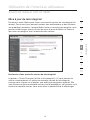 191
191
-
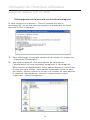 192
192
-
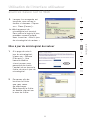 193
193
-
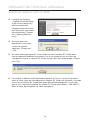 194
194
-
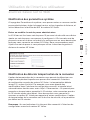 195
195
-
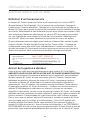 196
196
-
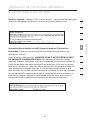 197
197
-
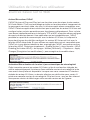 198
198
-
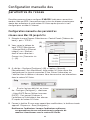 199
199
-
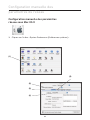 200
200
-
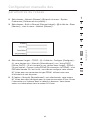 201
201
-
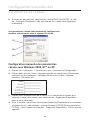 202
202
-
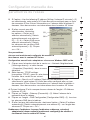 203
203
-
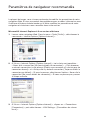 204
204
-
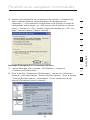 205
205
-
 206
206
-
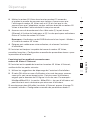 207
207
-
 208
208
-
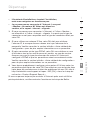 209
209
-
 210
210
-
 211
211
-
 212
212
-
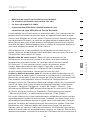 213
213
-
 214
214
-
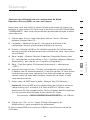 215
215
-
 216
216
-
 217
217
-
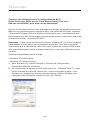 218
218
-
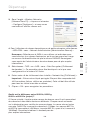 219
219
-
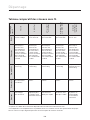 220
220
-
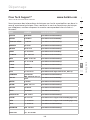 221
221
-
 222
222
-
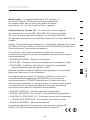 223
223
-
 224
224
-
 225
225
-
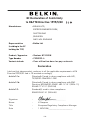 226
226
-
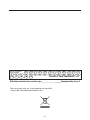 227
227
-
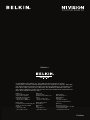 228
228
-
 229
229
-
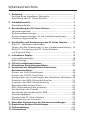 230
230
-
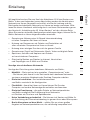 231
231
-
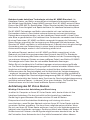 232
232
-
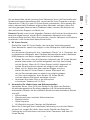 233
233
-
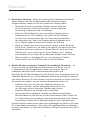 234
234
-
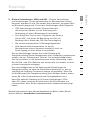 235
235
-
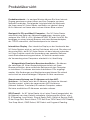 236
236
-
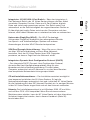 237
237
-
 238
238
-
 239
239
-
 240
240
-
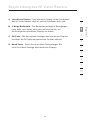 241
241
-
 242
242
-
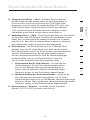 243
243
-
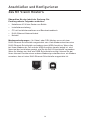 244
244
-
 245
245
-
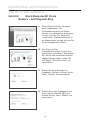 246
246
-
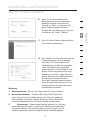 247
247
-
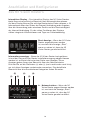 248
248
-
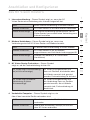 249
249
-
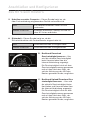 250
250
-
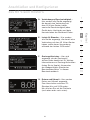 251
251
-
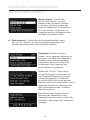 252
252
-
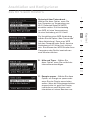 253
253
-
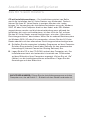 254
254
-
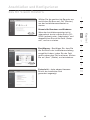 255
255
-
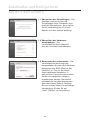 256
256
-
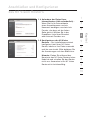 257
257
-
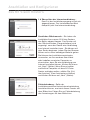 258
258
-
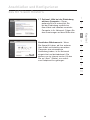 259
259
-
 260
260
-
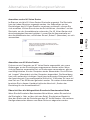 261
261
-
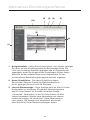 262
262
-
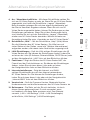 263
263
-
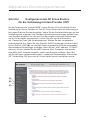 264
264
-
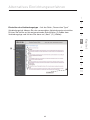 265
265
-
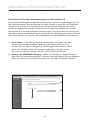 266
266
-
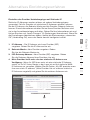 267
267
-
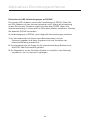 268
268
-
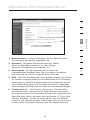 269
269
-
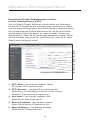 270
270
-
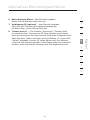 271
271
-
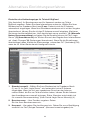 272
272
-
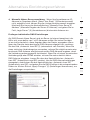 273
273
-
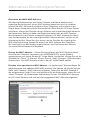 274
274
-
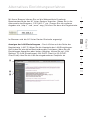 275
275
-
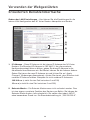 276
276
-
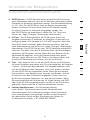 277
277
-
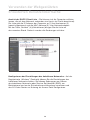 278
278
-
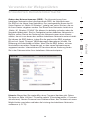 279
279
-
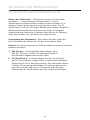 280
280
-
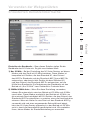 281
281
-
 282
282
-
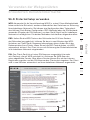 283
283
-
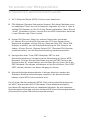 284
284
-
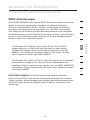 285
285
-
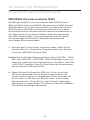 286
286
-
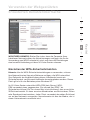 287
287
-
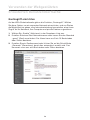 288
288
-
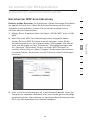 289
289
-
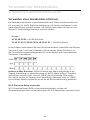 290
290
-
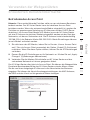 291
291
-
 292
292
-
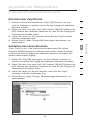 293
293
-
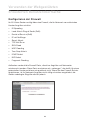 294
294
-
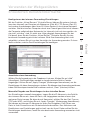 295
295
-
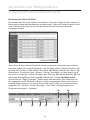 296
296
-
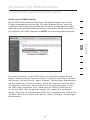 297
297
-
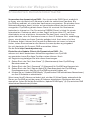 298
298
-
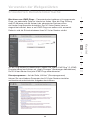 299
299
-
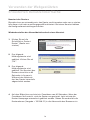 300
300
-
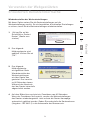 301
301
-
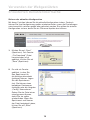 302
302
-
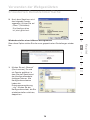 303
303
-
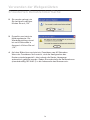 304
304
-
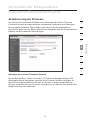 305
305
-
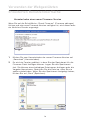 306
306
-
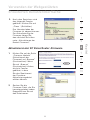 307
307
-
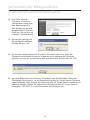 308
308
-
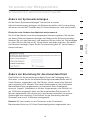 309
309
-
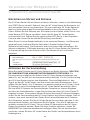 310
310
-
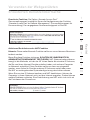 311
311
-
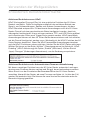 312
312
-
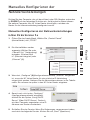 313
313
-
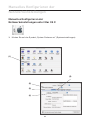 314
314
-
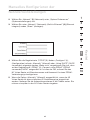 315
315
-
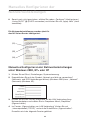 316
316
-
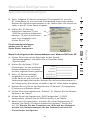 317
317
-
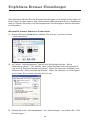 318
318
-
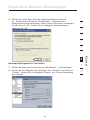 319
319
-
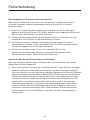 320
320
-
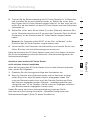 321
321
-
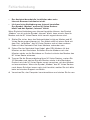 322
322
-
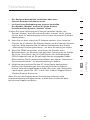 323
323
-
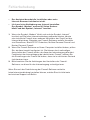 324
324
-
 325
325
-
 326
326
-
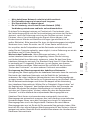 327
327
-
 328
328
-
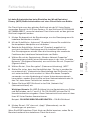 329
329
-
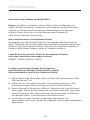 330
330
-
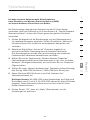 331
331
-
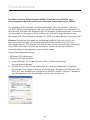 332
332
-
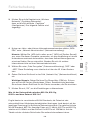 333
333
-
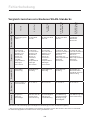 334
334
-
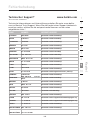 335
335
-
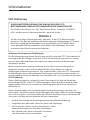 336
336
-
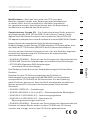 337
337
-
 338
338
-
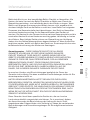 339
339
-
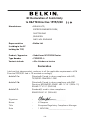 340
340
-
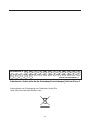 341
341
-
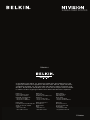 342
342
-
 343
343
-
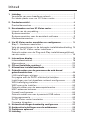 344
344
-
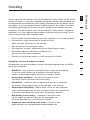 345
345
-
 346
346
-
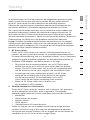 347
347
-
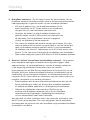 348
348
-
 349
349
-
 350
350
-
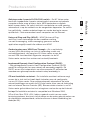 351
351
-
 352
352
-
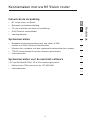 353
353
-
 354
354
-
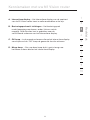 355
355
-
 356
356
-
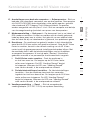 357
357
-
 358
358
-
 359
359
-
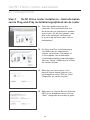 360
360
-
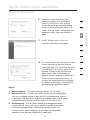 361
361
-
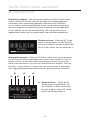 362
362
-
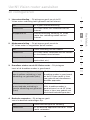 363
363
-
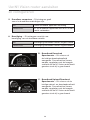 364
364
-
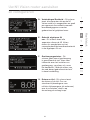 365
365
-
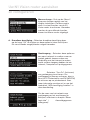 366
366
-
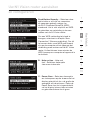 367
367
-
 368
368
-
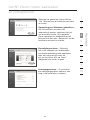 369
369
-
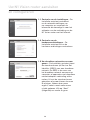 370
370
-
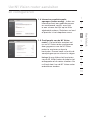 371
371
-
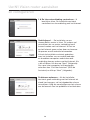 372
372
-
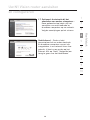 373
373
-
 374
374
-
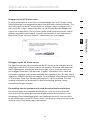 375
375
-
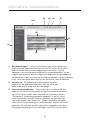 376
376
-
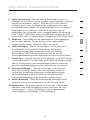 377
377
-
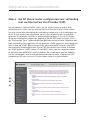 378
378
-
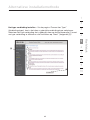 379
379
-
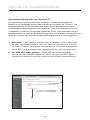 380
380
-
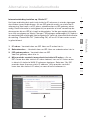 381
381
-
 382
382
-
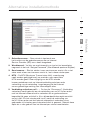 383
383
-
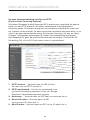 384
384
-
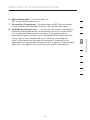 385
385
-
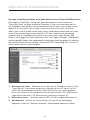 386
386
-
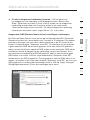 387
387
-
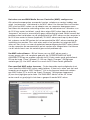 388
388
-
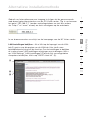 389
389
-
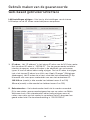 390
390
-
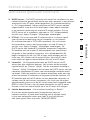 391
391
-
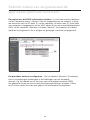 392
392
-
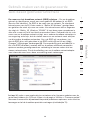 393
393
-
 394
394
-
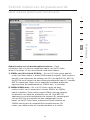 395
395
-
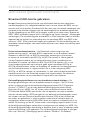 396
396
-
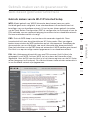 397
397
-
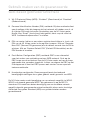 398
398
-
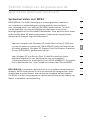 399
399
-
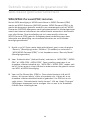 400
400
-
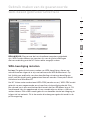 401
401
-
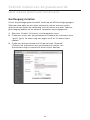 402
402
-
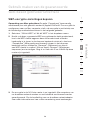 403
403
-
 404
404
-
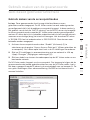 405
405
-
 406
406
-
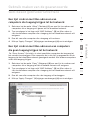 407
407
-
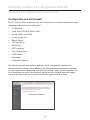 408
408
-
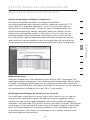 409
409
-
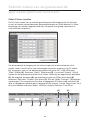 410
410
-
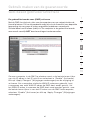 411
411
-
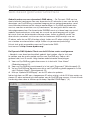 412
412
-
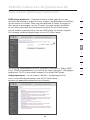 413
413
-
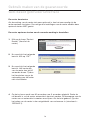 414
414
-
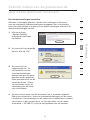 415
415
-
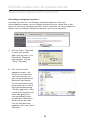 416
416
-
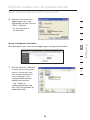 417
417
-
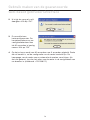 418
418
-
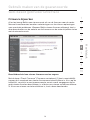 419
419
-
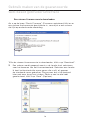 420
420
-
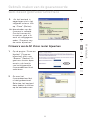 421
421
-
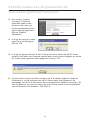 422
422
-
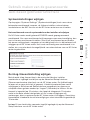 423
423
-
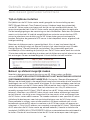 424
424
-
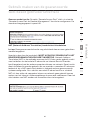 425
425
-
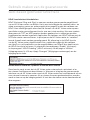 426
426
-
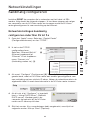 427
427
-
 428
428
-
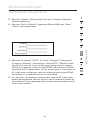 429
429
-
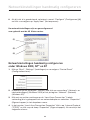 430
430
-
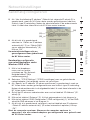 431
431
-
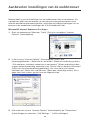 432
432
-
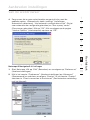 433
433
-
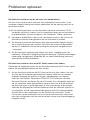 434
434
-
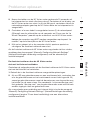 435
435
-
 436
436
-
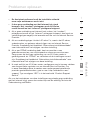 437
437
-
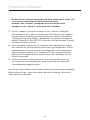 438
438
-
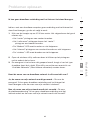 439
439
-
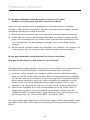 440
440
-
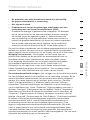 441
441
-
 442
442
-
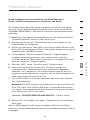 443
443
-
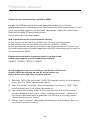 444
444
-
 445
445
-
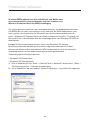 446
446
-
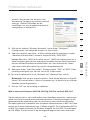 447
447
-
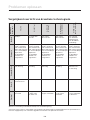 448
448
-
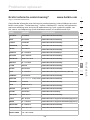 449
449
-
 450
450
-
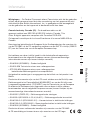 451
451
-
 452
452
-
 453
453
-
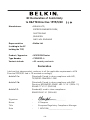 454
454
-
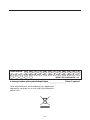 455
455
-
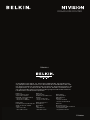 456
456
-
 457
457
-
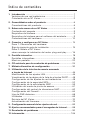 458
458
-
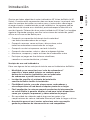 459
459
-
 460
460
-
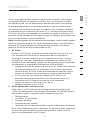 461
461
-
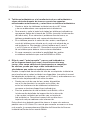 462
462
-
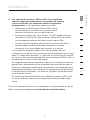 463
463
-
 464
464
-
 465
465
-
 466
466
-
 467
467
-
 468
468
-
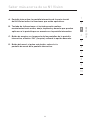 469
469
-
 470
470
-
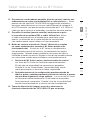 471
471
-
 472
472
-
 473
473
-
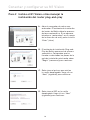 474
474
-
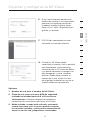 475
475
-
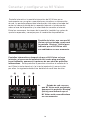 476
476
-
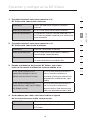 477
477
-
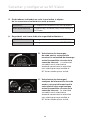 478
478
-
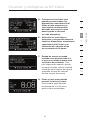 479
479
-
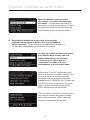 480
480
-
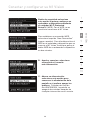 481
481
-
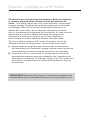 482
482
-
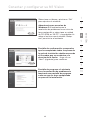 483
483
-
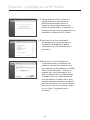 484
484
-
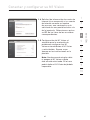 485
485
-
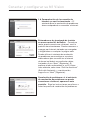 486
486
-
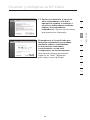 487
487
-
 488
488
-
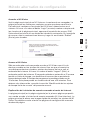 489
489
-
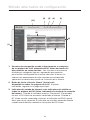 490
490
-
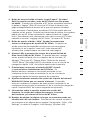 491
491
-
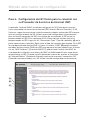 492
492
-
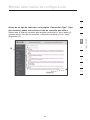 493
493
-
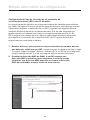 494
494
-
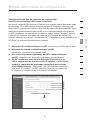 495
495
-
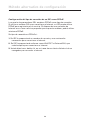 496
496
-
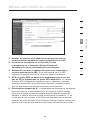 497
497
-
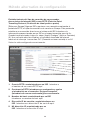 498
498
-
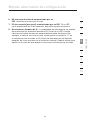 499
499
-
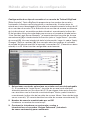 500
500
-
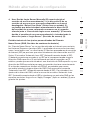 501
501
-
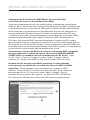 502
502
-
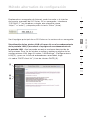 503
503
-
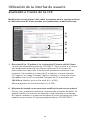 504
504
-
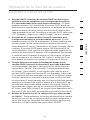 505
505
-
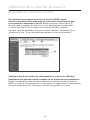 506
506
-
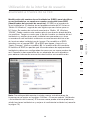 507
507
-
 508
508
-
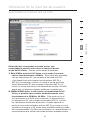 509
509
-
 510
510
-
 511
511
-
 512
512
-
 513
513
-
 514
514
-
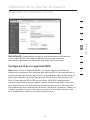 515
515
-
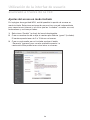 516
516
-
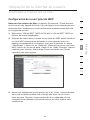 517
517
-
 518
518
-
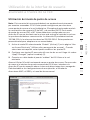 519
519
-
 520
520
-
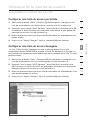 521
521
-
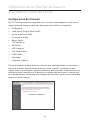 522
522
-
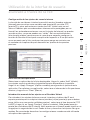 523
523
-
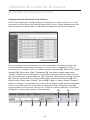 524
524
-
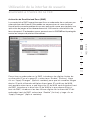 525
525
-
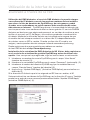 526
526
-
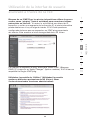 527
527
-
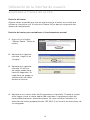 528
528
-
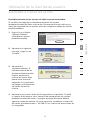 529
529
-
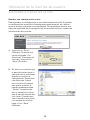 530
530
-
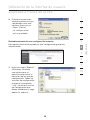 531
531
-
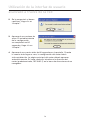 532
532
-
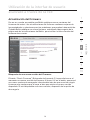 533
533
-
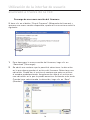 534
534
-
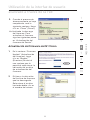 535
535
-
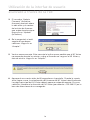 536
536
-
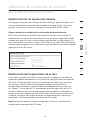 537
537
-
 538
538
-
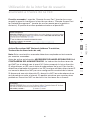 539
539
-
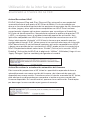 540
540
-
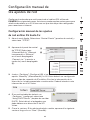 541
541
-
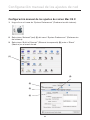 542
542
-
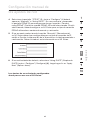 543
543
-
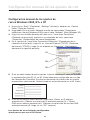 544
544
-
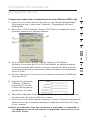 545
545
-
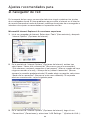 546
546
-
 547
547
-
 548
548
-
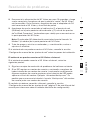 549
549
-
 550
550
-
 551
551
-
 552
552
-
 553
553
-
 554
554
-
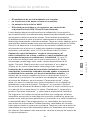 555
555
-
 556
556
-
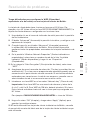 557
557
-
 558
558
-
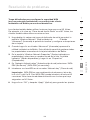 559
559
-
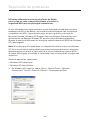 560
560
-
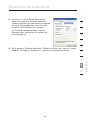 561
561
-
 562
562
-
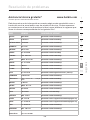 563
563
-
 564
564
-
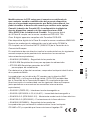 565
565
-
 566
566
-
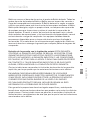 567
567
-
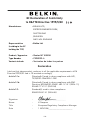 568
568
-
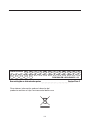 569
569
-
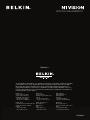 570
570
-
 571
571
-
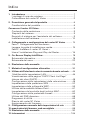 572
572
-
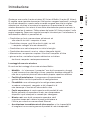 573
573
-
 574
574
-
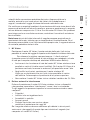 575
575
-
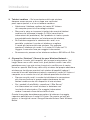 576
576
-
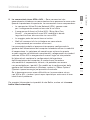 577
577
-
 578
578
-
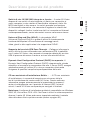 579
579
-
 580
580
-
 581
581
-
 582
582
-
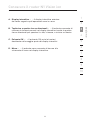 583
583
-
 584
584
-
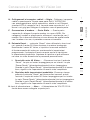 585
585
-
 586
586
-
 587
587
-
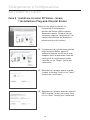 588
588
-
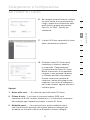 589
589
-
 590
590
-
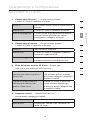 591
591
-
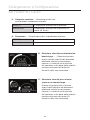 592
592
-
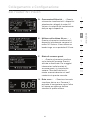 593
593
-
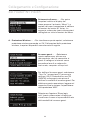 594
594
-
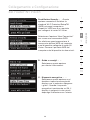 595
595
-
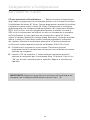 596
596
-
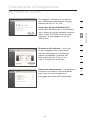 597
597
-
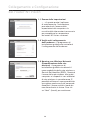 598
598
-
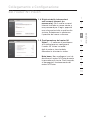 599
599
-
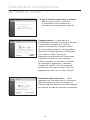 600
600
-
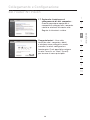 601
601
-
 602
602
-
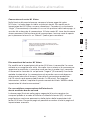 603
603
-
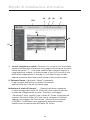 604
604
-
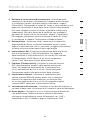 605
605
-
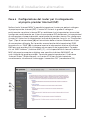 606
606
-
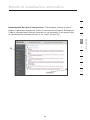 607
607
-
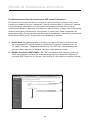 608
608
-
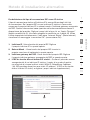 609
609
-
 610
610
-
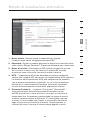 611
611
-
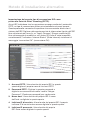 612
612
-
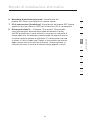 613
613
-
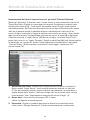 614
614
-
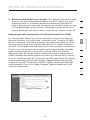 615
615
-
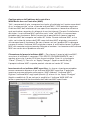 616
616
-
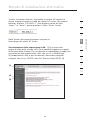 617
617
-
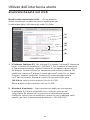 618
618
-
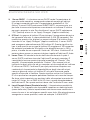 619
619
-
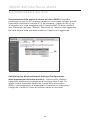 620
620
-
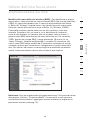 621
621
-
 622
622
-
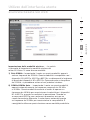 623
623
-
 624
624
-
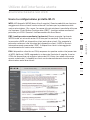 625
625
-
 626
626
-
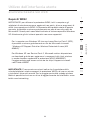 627
627
-
 628
628
-
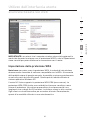 629
629
-
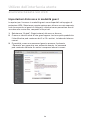 630
630
-
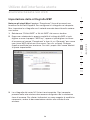 631
631
-
 632
632
-
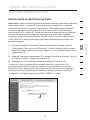 633
633
-
 634
634
-
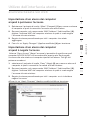 635
635
-
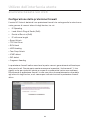 636
636
-
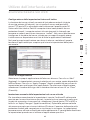 637
637
-
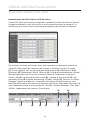 638
638
-
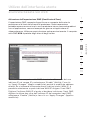 639
639
-
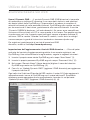 640
640
-
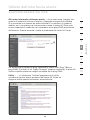 641
641
-
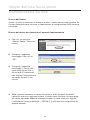 642
642
-
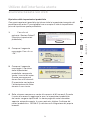 643
643
-
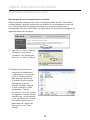 644
644
-
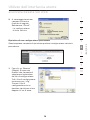 645
645
-
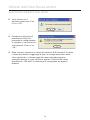 646
646
-
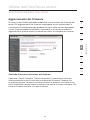 647
647
-
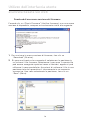 648
648
-
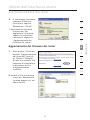 649
649
-
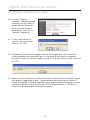 650
650
-
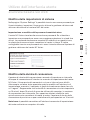 651
651
-
 652
652
-
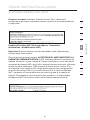 653
653
-
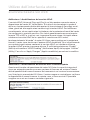 654
654
-
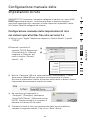 655
655
-
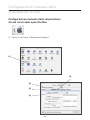 656
656
-
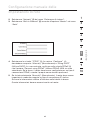 657
657
-
 658
658
-
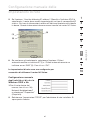 659
659
-
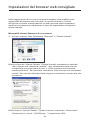 660
660
-
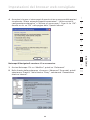 661
661
-
 662
662
-
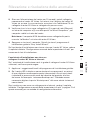 663
663
-
 664
664
-
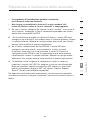 665
665
-
 666
666
-
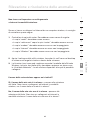 667
667
-
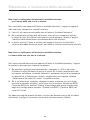 668
668
-
 669
669
-
 670
670
-
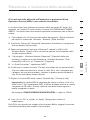 671
671
-
 672
672
-
 673
673
-
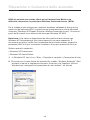 674
674
-
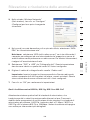 675
675
-
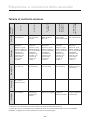 676
676
-
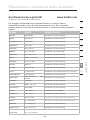 677
677
-
 678
678
-
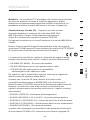 679
679
-
 680
680
-
 681
681
-
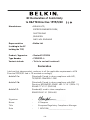 682
682
-
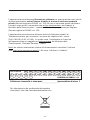 683
683
-
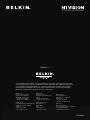 684
684
Belkin F5D8232-4 Manuale del proprietario
- Categoria
- Router
- Tipo
- Manuale del proprietario
in altre lingue
- français: Belkin F5D8232-4 Le manuel du propriétaire
- español: Belkin F5D8232-4 El manual del propietario
- Deutsch: Belkin F5D8232-4 Bedienungsanleitung
- Nederlands: Belkin F5D8232-4 de handleiding
Documenti correlati
-
Belkin F7D1401 Manuale utente
-
 MICRADIGITAL 802.11g Manuale utente
MICRADIGITAL 802.11g Manuale utente
-
Belkin 8820nt00394_F7D3402_v1 Manuale utente
-
Belkin Modem 8820nt00398_F7D4402_v1 Manuale utente
-
Belkin MINI-ADAPTATEUR BLUETOOTH #F8T016NG Manuale utente
-
Belkin 8820nt00378_F7D4301_v1 Manuale utente
-
Belkin F5D8633-4 Manuale utente
-
Belkin F5D8233EA4 Manuale utente
-
Belkin F5D7632EA4A Manuale utente
-
Belkin F5D9230UK4 Manuale utente
Altri documenti
-
aqprox! appR150V2 Manuale utente
-
Approx appR300V2 Guida d'installazione
-
Conceptronic 150mbps wireless router access point Manuale del proprietario
-
Eminent EM4544 Manuale del proprietario
-
Canon i-SENSYS LBP252dw Manuale utente
-
Eminent EM4544 Manuale utente
-
Asus ET2012EGTS Manuale utente
-
Conceptronic 150N Manuale utente
-
TP-LINK Archer MR200 Quick Installation Manual
-
SMC EZ-Stream SMCWMR-AG Manuale del proprietario