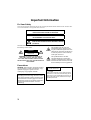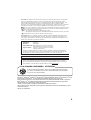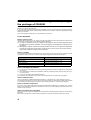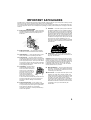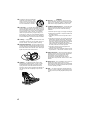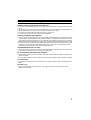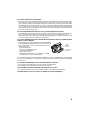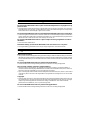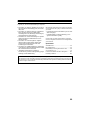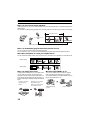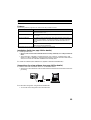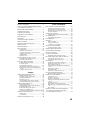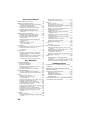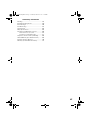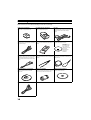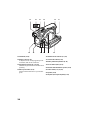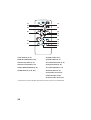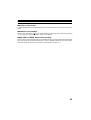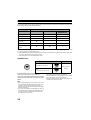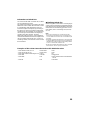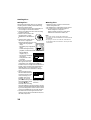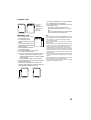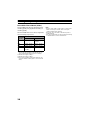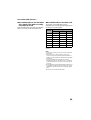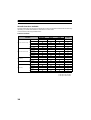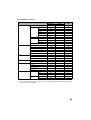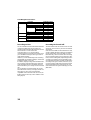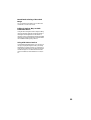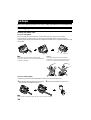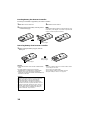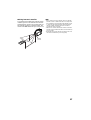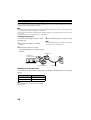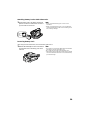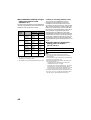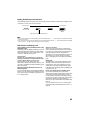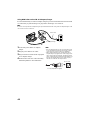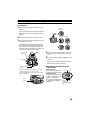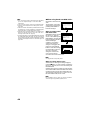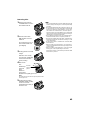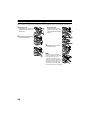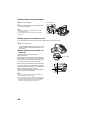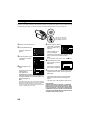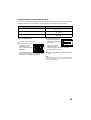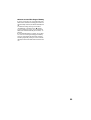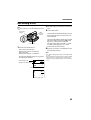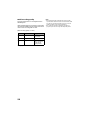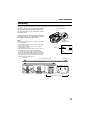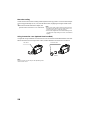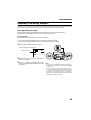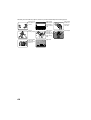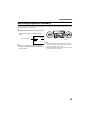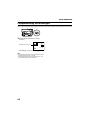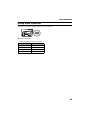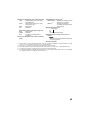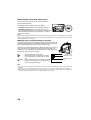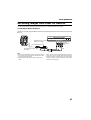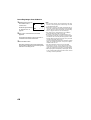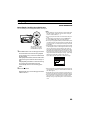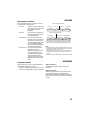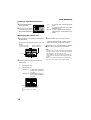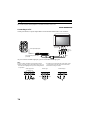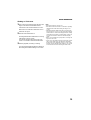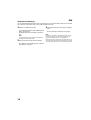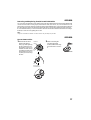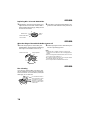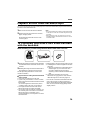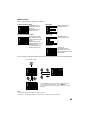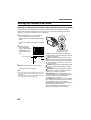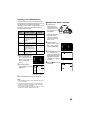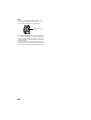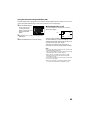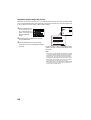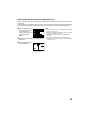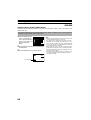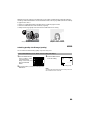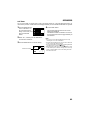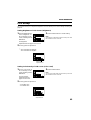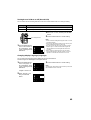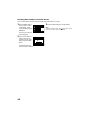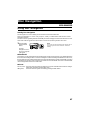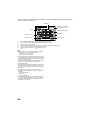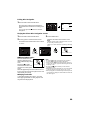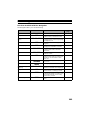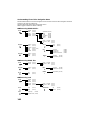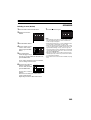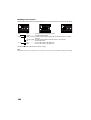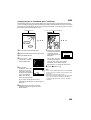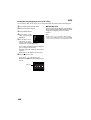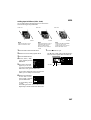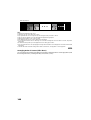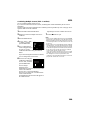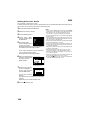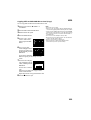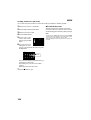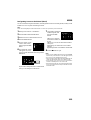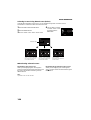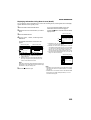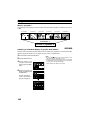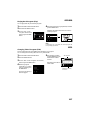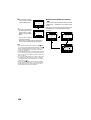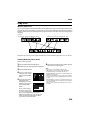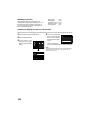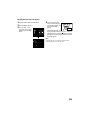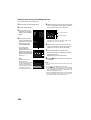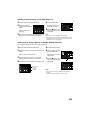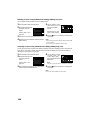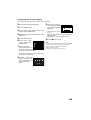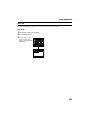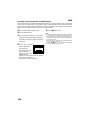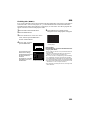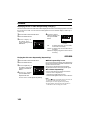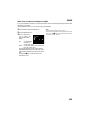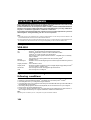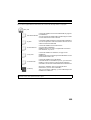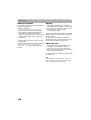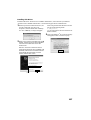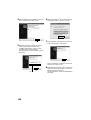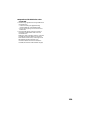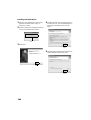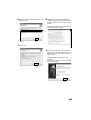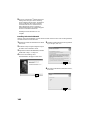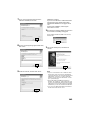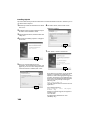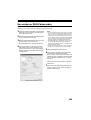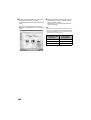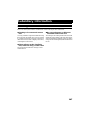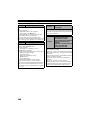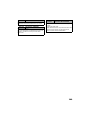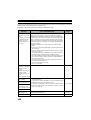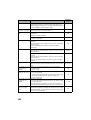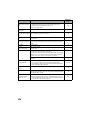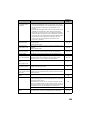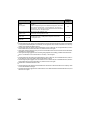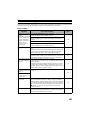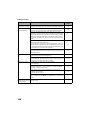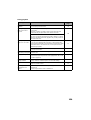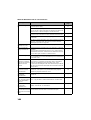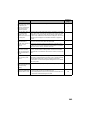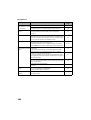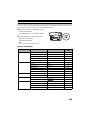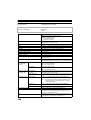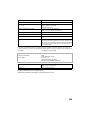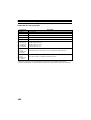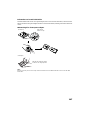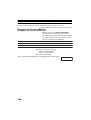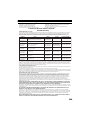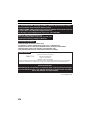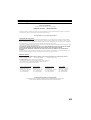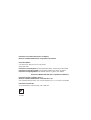Panasonic VDRM30PP Istruzioni per l'uso
- Categoria
- Videocamere
- Tipo
- Istruzioni per l'uso

DVD Palmcorder
Operating Instructions
Model No. VDR-M30PP
Thank you for buying a Panasonic product. Please take time to become familiar with the operating
instructions and how it is set up. Keep it handy for future reference.
Quick Start Guide for Software on page 13.
Printed on recycled paper.
VQT0E25
QR34662
R
For USA assistance, please call: 1-800-211-PANA(7262) or send e-mail to : consumer[email protected]
For Canadian assistance, please call: 1-800-561-5505 or visit us at www.panasonic.ca
This manual was printed
with soy based ink.

2
Important Information
For Your Safety
The power switch turns the DVD Palmcorder on and off, leaving the date/time feature unaffected. If the camera/recorder
is to be left unattended for a long period of time, turn it off .
The DVD Palmcorder and AC adapter/charger have
the following caution marks.
CAUTION: TO REDUCE THE RISK OF
ELECTRIC SHOCK, DO NOT OPEN.
NO USER-SERVICEABLE PARTS INSIDE.
REFER SERVICING TO QUALIFIED SERVICE
PERSONNEL.
Precautions
WARNING: Many television programs and films
are copyrighted. In certain circumstances, copy-
right law may apply to private in-home
videotaping of copyrighted materials.
Identifications of caution marks
This symbol warns the user that
uninsulated voltage within the unit
may have sufficient magnitude to cause
electric shock. Therefore, it is dangerous
to make any kind of contact with any
inside part of this unit.
This symbol alerts the user that
important literature concerning the
operation and maintenance of this unit
has been included. Therefore, it should
be read carefully to avoid any problems.
WARNING : TO PREVENT FIRE OR SHOCK HAZARD, DO NOT
EXPOSE THIS UNIT TO RAIN OR MOISTURE.
WARNING : TO PREVENT FIRE OR SHOCK HAZARD, USE THE
RECOMMENDED ACCESSORIES ONLY.
WARNING: TO PREVENT FIRE OR SHOCK HAZARD, BE
SURE TO USE THE SPECIFIED AC ADAPTER/CHARGER
(PV-DAC13).
CAUTION
RISK OF ELECTRIC SHOCK
DO NOT OPEN
The liquid crystal display (LCD) panel is made
by highly precise technology. More than 99.99%
of its picture elements (pixels) are effective, but
some (less than 0.01%) may appear as colored
bright dots. This does not indicate a fault as the
LCD panel stretches the limits of current
technology.
CLASS 1
LASER PRODUCT
CAUTION
This product contains a laser diode of higher
class than 1. To ensure continued safety, do not
remove any covers or attempt to gain access to
the inside of the product. Refer all servicing to
qualified personnel.

3
Microsoft
®
, Windows
®
, Windows
®
98, Windows
®
98 Second Edition, Windows
®
Me, Windows
®
2000
Professional, and Windows
®
XP are registered trademarks of Microsoft Corporation.
Intel
®
, Pentium
®
Processor, and Celeron
®
Processor are registered trademarks of Intel Corporation.
IBM
®
and PC/AT
®
are registered trademarks of International Business Machines Corporation.
Manufactured under license from Dolby Laboratories.
“Dolby” and the double-D symbol are trademarks of Dolby Laboratories.
Other company names and product names listed are trademarks or brand names belonging to each
individual company.
SD logo is a trademark.
FCC Note: This equipment has been tested and found to comply with the limits for a Class B digital
device, pursuant to Part 15 of the FCC Rules. These limits are designed to provide reasonable
protection against harmful interference in a residential installation. This equipment generates, uses,
and can radiate radio frequency energy and, if not installed and used in accordance with the
instructions, may cause harmful interference to radio communications. However, there is no guarantee
that interference will not occur in a particular installation. If this equipment does cause harmful
e
n
ce
to radio or television reception, which can be determined by turning the equipment off and
user
is encouraged to try to correct the interference by one or more of the following measures:
•
e
nt or relocate the receiving antenna.
•
In
c
r
ease
the separation between the equipment and receiver.
•
C
o
n
n
ec
t the equipment into an outlet on a circuit different from that to which the receiver is connected.
•
n
s
u
lt th
e
dealer or an experienced radio/TV technician for help.
F
C
C
Ca
u
t
i
on: To assure continued compliance, follow the attached installation instructions and use
only shielded interface cables with ferrite core when connecting to computer or peripheral devices.
Any changes or modifications not expressly approved by the party responsible for compliance could
void the user’s authority to operate this equipment.
Declaration of Conformity
Trade Name: Panasonic
Model No.: VDR-M30PP
Responsible party: Matsushita Electric Corporation of America
One Panasonic Way, Secaucus, NJ 07094
Support Contact: Panasonic Consumer Electronics Company
1-800-211-PANA (7262)
This device complies with Part 15 of the FCC Rules. Operation is subject to the following two
conditions: (1)This device may not cause harmful interference, and (2) this device must accept
any interference received, including interference that may cause undesired operation.
This class B digital apparatus complies with CANADIAN ICES-003.
This Product has a fluorescent lamp that contains a small amount of mercury. It also contains
lead in some components. Disposal of these materials may be regulated in your community
due to environmental considerations. For disposal or recycling information please contact your
local authorities, or the Electronics Industries Alliance: <http://www.eiae.org
.>
A lithium ion/polymer battery that is recyclable powers the product
you have purchased. Please call 1-800-8-BATTERY for information
on how to recycle this battery.
U.S.A./CANADA CONSUMERS: ATTENTION:

4
Be sure to read the following before opening
the package of CD-ROM
This Agreement will take effect at the moment you open the package of the storage device (CD-ROM) provided with this
product, if you agree to the terms herein.
If you do not accept the terms of this Agreement, immediately return the unopened package of storage medium and
enclosed materials (printed matter, external package, and all others) to your dealer, or return only the package of storage
medium to your dealer.
This License Agreement certifies that you were granted license in the past.
License Agreement
Article 1 Grant of License
Matsushita Electric Industrial Co., Ltd., grants you the following rights for the following products (to be referred to as
“This Software” hereafter) that you have obtained with this Agreement:
(a) You may use This Software only on a single piece of equipment. However, if this equipment cannot
be used because of mechanical problem, you may temporarily use This Software on another piece of
equipment.
(b) Although This Software contains several components that can be run on computer as independent
functions, all components are licensed as a single product: You may not, by any means, use these
components on different computers at the same time.
Article 2 Copyrights
The copyrights of This Software, attached manual, etc. are owned by the following corporations, and are protected by
copyright laws in Japan and USA, as well as by other intellectual property and international properties:
Article 3 Other Rights and Limitations
(
a) You may not copy This Software or any of the printed materials attached, except for duplications to provide back-
up or storage.
(b) Use of This Software by third parties is prohibited, whether by transferring, renting, leasing, lending, moving, or
any other measures.
(c) You may not decompile or disassemble this Software.
(d) Duplication and/or distribution of any files on this storage medium for commercial use is prohibited.
Article 4 Quality Assurance
Under no circumstances will Matsushita Electric Industrial Co., Ltd. Hitachi, Ltd., or Sonic Solutions accept any
responsibility for any damages you may incur from using or being unable to use This Software (including, but not limited
to, loss of business profit, interruption of business, loss of business information, or other monetary damages).
Article 5 Termination of Agreement
If you fail to comply with the terms of this Agreement, Matsushita Electric Industrial Co., Ltd. Hitachi, Ltd., and Sonic
Solutions reserve the right to terminate the Agreement. In such a case, you will be obliged to discard all copies of This
Software and its components.
Article 6 Prioritized License Agreement
When some software programs are installed, the license agreements will be displayed (to be referred to as online license
agreement).
If the online license agreement conflicts with this Agreement, the online license agreement shall have a priority.
Name of Software Copyright Owners
USB driver Hitachi, Ltd.
DVD-RAM Driver Matsushita Electric Industrial Co., Ltd.
DVD-MovieAlbumSE Matsushita Electric Industrial Co., Ltd.
MyDVD Sonic Solutions

5
IMPORTANT SAFEGUARDS
In addition to the careful attention devoted to quality standards in the manufacture of your video product, safety is a major
factor in the design of every instrument. But, safety is your responsibility too.
This page lists important information that will help to assure your enjoyment and proper use of DVD Palmcorder and
accessory equipment. Please read it carefully before operating your video product and keep it in a handy place for future
reference.
INSTALLATION
1 Read and Follow Instructions — All the safety and
operating instructions should be read before the video
product is operated. Follow all operating and use
instructions.
2 Retain Instructions — The safety and operating
instructions should be retained for future reference.
3 Heed Warnings — Comply with all warnings on the
video product and in the operating instructions.
4 Power Sources — This video product should be
operated only from the type of power source indicated
on the marking label. If you are not sure of the type of
power supply to your home, consult your video dealer
or local power company. For video products intended
to operate from battery power, or other sources, refer
to the operating instructions.
5 Overloading — Do not overload
wall outlets and extension cords
as this can result in a risk of fire or
electric shock. Overloaded AC
outlets and extension cords are
dangerous, and so are frayed
power cables, damaged or
cracked wire insulation and
broken plugs. They may result in
a shock or fire hazard. Periodically examine the cord
and have it replaced by your service technician if
appearance indicates damage or deteriorated
insulation.
6 Power-Cord Protection — Power-supply cords
should be routed so that they are not likely to be walked
on or pinched by items placed upon or against them,
paying particular attention to cords at plugs,
convenience receptacles, and the point where they
exit from the appliance.
7 Ventilation — Slots and openings in the cabinet are
provided for ventilation to ensure reliable operation of
the video product and to protect it from overheating.
These openings must not be blocked or covered. The
openings should never be blocked by placing the video
product on a bed, sofa, rug, or other similar surface.
This video product should never be placed near or over
a radiator or heat register. This video product should
not be placed in a built-in installation such as a
bookcase or rack unless proper ventilation is provided
or the video product manufacturer's instructions have
been followed.
8 Attachments — Do not use attachments unless
recommended by the video product manufacturer as
they may cause hazards.
Caution: Maintain electrical safety. Powerline operated
equipment or accessories connected to this unit should
bear the UL listing mark or CSA certification mark on the
accessory itself and should not have been modified so as
to defeat the safety features. This will help avoid any
potential hazard from electric shock or fire. If in doubt,
contact qualified service personnel.
9 Water and Moisture — Do not use this video product
near water — for example, near a bath tub, wash bowl,
kitchen sink, or laundry tub, in a wet basement, or near
a swimming pool, and the like.
10 Accessories — Do not place this video product on an
unstable cart, stand, tripod, bracket, or table. The
video product may fall, causing serious injury to a child
or adult, and serious damage to the appliance. Use
only with a cart, stand, tripod, bracket, or table
recommended by the manufacturer, or sold with the
video product. Any mounting of the product should
follow the manufacturer's instructions, and should use
a mounting accessory recommended by the
manufacturer.
kawaii koneko
MOMO
key to chise
mekoalbum
cat book
mother
diet
Zoo Docter
Part 1
Zoo Docter
Part 2
sasaki akemi
hirayamo akiko
horie youji setuko kimio
auto moter
kabushiki
mitoniikikata
yakamashii
igarashi
Why?
kuro
abcdfevcdsz
kusano
mitono
kakurai
tadashiigenkou
tadashiigenkou
oomori matuda
nurie
yohsinarish yohsinarishashin
mito
namemekogaikiteita
mito
momogatoiredemizubitashi
album
mame
1
f
u
n
g
a
f
u
n
g
a
f
u
n
g
a
f
u
n
g
a
f
u
n
g
a
f
u
n
g
a
f
u
n
g
a
metsuki
123
nyanko
1
midori
3
okubyo
2
m
o
t
h
e
r
P
a
r
t
2
tomodachi
3
junkaikun
2
momo
3
momo
2
momo
1
ebisu
2
ebisu
1
key
5
key
4
key
3
key
2
key
1
chise
5
chise
4
chise
3
chise
2
chise
1

6
11 An appliance and cart combination
should be moved with care. Quick
stops, excessive force, and uneven
surfaces may cause the appliance
and cart combination to overturn.
12 Power Lines — An outside antenna system should
not be located in the vicinity of overhead power lines or
other electric light or power circuits, or where it can fall
into such power lines or circuits. When installing an
outside antenna system, extreme care should be
taken to keep from touching or approaching such
power lines or circuits as contact with them might be
fatal. Installing an outdoor antenna can be hazardous
and should be left to a professional antenna installer.
USE
13 Cleaning — Unplug this video product from the wall
outlet before cleaning. Do not use liquid cleaners or
aerosol cleaners. Use a damp cloth for cleaning.
14 Object and Liquid Entry — Never push objects of any
kind into this video product through openings as they
may touch dangerous voltage points or short-out parts
that could result in a fire or electric shock. Never spill
liquid of any kind on the video product.
15 Lightning — For added protection for this video
product during a lightning storm, or when it is left
unattended and unused for long periods of time,
unplug it from the wall outlet and disconnect the
antenna or cable-system. This will prevent damage to
the video product due to lightning and power-line
surges.
SERVICE
16 Servicing — Do not attempt to service this video
product yourself as opening or removing covers may
expose you to dangerous voltage or other hazards.
Refer all servicing to qualified service personnel.
17 Conditions Requiring Service — Unplug this video
product from the wall outlet and refer servicing to
qualified service personnel under the following
conditions.
a. When the power-supply cord or plug is damaged.
b. If liquid has been spilled, or objects have fallen into
the video product.
c. If the video product has been exposed to rain or
water.
d. If the video product does not operate normally by
following the operating instructions. Adjust only
those controls that are covered by the operating
instructions. Improper adjustment of other controls
may result in damage and will often require
extensive work by a qualified technician to restore
the video product to its normal operation.
e. If the video product has been dropped or the
cabinet has been damaged.
f. When the video product exhibits a distinct change
in performance — this indicates a need for service.
18 Replacement Parts — When replacement parts are
required, have the service technician verify that the
replacements he uses have the same safety
characteristics as the original parts. Use of
replacements specified by the video product
manufacturer can prevent fire, electric shock or other
hazards.
19 Safety Check — Upon completion of any service or
repairs to this video product, ask the service
technician to perform safety checks recommended by
the manufacturer to determine that the video product
is in safe operating condition.
20 Heat — The product should be situated away from
heat sources such as radiators, heat registers, stoves,
or other products (including amplifiers) that produce
heat.

7
Cautions When Using
Handle the liquid crystal display (LCD) with care:
• The LCD is a very delicate display device: Do not press its surface with force, hit it or prick it with a sharp
object.
• If you push the LCD surface, unevenness in display may occur. If unevenness does not disappear, turn
the DVD Palmcorder off, wait for a few moments, and then turn it on again.
• Do not place the DVD Palmcorder with the open LCD screen down.
• Close the LCD monitor when not using the DVD Palmcorder.
Liquid crystal display and viewfinder:
• The LCD screen and viewfinder are the products of highly precise technology. Among the total number
of pixels (approx. 120,000 pixels for LCD monitor and approx. 110,000 pixels for viewfinder), 0.01% or
less pixels may be missing (black dots) or may remain lit as colored dots (red, blue, green). This shows
the limitations of the current technology, and does not indicate a fault that will interfere with recording.
• The LCD screen and viewfinder will be slightly dimmer than usual when the DVD Palmcorder is at low
temperature, as in cold areas, or immediately after power is turned on. Normal brightness will be
restored when the temperature inside the DVD Palmcorder rises.
Hold the DVD Palmcorder correctly:
• Do not hold the by viewfinder or LCD monitor when lifting the DVD Palmcorder: The viewfinder or
LCD monitor could detach and the DVD Palmcorder may fall.
Do not subject the DVD Palmcorder to impact:
• This DVD Palmcorder is a precision machine. Take great care that you do not strike it against a hard
object or let it fall.
• Do not use the DVD Palmcorder on a tripod in a place where it is subject to severe vibrations or impact.
No sand or dust!
• Fine sand or dust entering the DVD Palmcorder or AC adapter/charger could cause malfunctions or
defects.
No water or oil!
• Water or oil entering the DVD Palmcorder or AC adapter/charger could cause electric shock,
malfunctions or defects.

8
Heat on surface of product:
• The surface of the DVD Palmcorder will be slightly warm, but this does not indicate a fault.
Screen on connected TV:
• Never leave the disc navigation screen, still image or camera image displayed on your TV to which the
DVD Palmcorder is connected: Doing so could result in displayed image retention or phosphor
degradation of TV screen.
Be careful of ambient temperature:
• Using the DVD Palmcorder in a place where the temperature is over 140ºF (40°C) or under 32ºF (0°C)
will result in abnormal recording/playback.
• Take care that the temperature of this DVD Palmcorder, when connected to PC does not rise excessively
(reference for usage: approx. 30 minutes at about 86ºF (30ºC).
• Do not leave the DVD Palmcorder on a beach or in a closed vehicle where the temperature is very high
for a long time: This could cause malfunctions.
Do not point directly at the sun:
• If direct sunlight strikes the lens or viewfinder, the DVD Palmcorder could malfunction or a fire could
occur.
• Do not leave the DVD Palmcorder with the LCD screen exposed to direct sunlight: This could cause
malfunctions.
Do not use the DVD Palmcorder near TV or radio:
• This could cause noise to appear on the TV screen or in radio broadcasts.
Do not use the DVD Palmcorder near strong radio waves or magnetism:
• If the DVD Palmcorder is used near strong radio waves or magnetism, such as near a radio wave tower
or electric appliances, noise could enter video and audio that are being recorded. During playback of
normally recorded video and audio, noise may also be present in picture and sound.
At worst the DVD Palmcorder could malfunction.
Do not expose the DVD Palmcorder to soot or steam:
• Thick soot or steam could damage the DVD Palmcorder case or cause malfunctions.
Do not use the DVD Palmcorder near corrosive gas:
• Using it in a place where there is dense exhaust gas generated by gasoline or diesel engines, or corrosive
gas such as hydrogen sulfide, could corrode the battery connecting terminals, which could result in loss
of power.
Do not use the DVD Palmcorder near ultrasonic humidifier:
• With some water in humidifier, calcium and other chemicals dissolved in water could scatter in the air,
and white particles could adhere to the optical head of the DVD Palmcorder, which could cause it to
operate abnormally.
Do not expose the DVD Palmcorder to insecticide:
• Insecticide entering the DVD Palmcorder could dirty the lens in laser pickup block, and in such a case
the DVD Palmcorder might not operate normally. Turn the DVD Palmcorder off and cover it with vinyl
sheet, etc. before using insecticide.
Do not use a optional-user provided 8 cm CD lens cleaner:
• Cleaning the lens is not necessary when using this DVD Palmcorder in the usual way.
• Using 8 cm CD lens cleaner could cause this DVD Palmcorder to be faulty.
Do not touch the lens in laser pickup block.
• If you touch the lens in laser pickup block directly it may cause malfunctions. Laser pickup block is not
a compensable part. Therefore, pay much attention when operating this camera.

9
Be careful of moisture condensation:
• When you move the DVD Palmcorder between places where the difference in temperatures is great -
such as entering a lodge from a ski slope or going out of a cooled room or vehicle - condensation (vapor
in air warmed or cooled to water droplets) could occur on the lens and/or inside the DVD Palmcorder.
If condensation occurs, do not open the cover of disc or card insertion block if possible. If condensation
occurs on the lens, wipe it off with a soft, dry cloth. Even if the external surface of DVD Palmcorder has
dried, condensation may remain inside: Turn the DVD Palmcorder off and leave it in a dry place for at
least 1-2 hours before using it again.
Do not use the DVD Palmcorder for a long, uninterrupted period of time:
• This DVD Palmcorder cannot be used for a long time continuously as a surveillance camera/monitor.
If you use the DVD Palmcorder for a long continuous period of time, the temperature of DVD
Palmcorder could exceed a limit and the recording/playback operation could be slowed down: In this
case, turn it off and wait for a while before using it again.
Do not turn the DVD Palmcorder off while the ACCESS/PC indicator or CARD ACCESS
indicator is lit or blinking:
• The ACCESS/PC or CARD ACCESS indicator is lit or blinking
to show that data is being written to disc or card, or being read
from it. At this time, do not do any of the following, so as not
to damage the data:
− Remove battery pack
− Disconnect AC adapter/charger
− Plug or unplug USB cable
− Remove disc or card
− Subject DVD Palmcorder to severe vibrations or impact.
− Forcefully open or close the LCD monitor
If you turn the DVD Palmcorder off while the ACCESS/PC or CARD ACCESS indicator is lit or blinking,
turn it on again with the disc or card loaded in it: Repair of the disc or card will be executed automatically
(see page 150).
Do not wipe the DVD Palmcorder case with benzene or thinner:
• The coating of case could peel off or the case surface could deteriorate.
• When using a chemical cleaning cloth, follow the instructions.
Also read the instructions attached with optional accessories:
• For optional accessories, observe the cautions and follow instruction manuals attached.
Keep the Memory Card out of reach of children to prevent swallowing.
CARD
ACCESS
indicator
ACCESS/PC
indicator

10
Cautions When Storing
Do not leave the DVD Palmcorder in a place where the temperature is very high for a long
period of time:
• The temperature inside a closed vehicle or trunk can become very high in a hot season. If you leave the
DVD Palmcorder in such a place, it could malfunction or the case could be damaged. Do not expose the
DVD Palmcorder to direct sunlight or place it near a heater.
Do not store the DVD Palmcorder in a place where the humidity is high or in a dusty place:
• Dust entering the DVD Palmcorder could cause malfunctions. If the humidity is high, the lens could be
moldy, and the DVD Palmcorder could become inoperative. It is recommended that you put the DVD
Palmcorder with a desiccant in a box when storing it in a closet, etc.
Do not store the DVD Palmcorder in a place subject to strong magnetism or intense
vibrations:
• This could cause malfunctions.
Detach the battery pack from the DVD Palmcorder and store it in a cool place:
• Leaving the battery pack attached or storing it at high temperature could shorten its life.
Suggestions and Restrictions
Make a trial recording:
• Always make a trial recording before doing actual recording to make sure that recording is normal. The
data that have not been stored normally because of a defect in the DVD Palmcorder cannot be restored.
It is recommended that you use DVD-RAM disc from which recorded contents can be deleted for trial
recording.
Do not use the DVD Palmcorder for professional applications:
• This DVD Palmcorder is designed and produced for home-use recording and playback.
The recorded contents cannot be compensated for:
• Panasonic cannot compensate for any damages caused when recording is not made normally or
recorded contents cannot be played back because of a defect in the DVD Palmcorder, disc or card. Also,
Panasonic cannot be responsible for your recorded video and audio.
• If you or a third party make a mistake when handling this DVD Palmcorder, disc, card, etc., the recorded
contents may be lost. We cannot be responsible for compensation for damage due to loss of recorded
contents.
Copyright:
• Data recorded on the disc or card in this DVD Palmcorder using other digital/analog media or devices
are protected by the copyright act and cannot be used without permission of the owner of copyright,
except for personal enjoyment. Be aware that recording is restricted for some demonstrations,
performances and exhibitions, even for personal enjoyment.
Do not use the DVD Palmcorder for professional applications:
• This DVD Palmcorder is designed and produced for home-use recording and playback.

11
Read This First
To guide you, we've included following six chapters.
• The section on “Setups” explains how to set up
the DVD Palmcorder, battery pack, and set the
date/time.
• The section on “Basic Techniques” explains the
basic operation of this DVD Palmcorder-
recording of movies, still images, external input,
and playback of recorded images.
• The section on “Advanced Techniques” explains
settings on this DVD Palmcorder for more
advanced usage.
• The section on “Disc Navigation” explains
editing with Disc Navigation: Refer to this
section when finalizing DVD-R disc and
initializing DVD-RAM disc.
• The section on “Installing Software” explains the
contents of provided CD-ROM and how to install
the contained software included.
• “Subsidiary Information” includes an
introduction to products sold separately, proper
cleaning, and troubleshooting.
We want this manual to be as helpful as possible,
so it includes two easy ways to find the information
you need:
• A quick index for the information you use most
often (this page).
• A detailed table of contents directing you to
specific information quickly.
Get to know your DVD Palmcorder by using this
manual, and get to know Panasonic. We appreciate
your business.
Quick Index
Available Discs................................................. 24
Recording Movie.............................................. 52
Immediately Checking Recorded Scene .........69
Connecting to a TV..........................................74
Functions Available with Disc Navigation ......101
Installing Software.........................................134
With this DVD Palmcorder you can view the picture being recorded or the playback picture whether on the
LCD monitor or in the viewfinder. Opening or closing the LCD monitor switches the picture to appear on the
LCD monitor or in the viewfinder. The following text describes the operation assuming that the viewfinder
is used as a major monitor device.

12
Introduction
●You can record even during playback
Unlike tape devices, you do not need to search for the recording start position or locate the beginning of
blank portion.
You can start recording during playback New recording will not overwrite any previously recorded data.
●You can immediately play back desired recorded scenes
You do not need to rewind, unlike recorders using tape.
You can select any scene you want and immediately play it back (using Disc Navigation function).
●Use Disc Navigation to create your original movie
You can delete unnecessary scenes, move any scenes, etc., and create your original movie work (Play List).
●You can easily edit scenes
Using this DVD Palmcorder, you can collect scenes
of your child, for example, on play list of Disc
Navigation function and create an original movie:
Then simply play back the play list and dub it on
VCR. It is also easy to make any number of identical
tapes.
●Create original DVDs on PC
You can use a DVD-R disc to create an original
DVD, using the provided software CD-ROM.
The created DVD disc can be played back on DVD
player, DVD-ROM drive, etc.
If you stop playback midway and start recording, overwrite will not occur.
Recorded scenes
Before editing
After editing
Until now, you had to
repeatedly press
buttons.
With DVD, you can simply
play back this DVD
Palmcorder, and press the
record button on VCR.
Original DVD being
created
Playback of DVD

13
Quick Start Guide for Software
Features
The following software programs are contained on the provided CD-ROM.
• Confirming the environment of connecting equipment: see page 134.
Installation Guide (see page 134 for details)
1 Installing USB Driver.
• Be sure you do not connect the USB Cable before executing “USBready.exe” on the provided CD-
ROM.
• After opening the “VDR-M30” CD-ROM drive from “My Computer”, double-click the “USB
Ready” icon. When “USB Ready” message appears set the power switch of the DVD Palmcorder to
Video, then connect the USB Cable. Installation automatically starts.
2 Install the software (DVD-RAM Driver, MyDVD and DVD-MovieAlbumSE).
Suggestions for using software (see page 145 for details)
1 Connect this DVD Palmcorder to the PC as illustrated below.
• Please ensure a DVD-RAM disc with recorded material is loaded into the DVD Palmcorder before
proceeding.
2 Edit motion image files using DVD-MovieAlbumSE.
• You can edit motion image files on the DVD-RAM disc.
Software Feature
USB Driver Install this driver when using the provided USB Cable to connect this
DVD Palmcorder to a PC.
DVD-RAM Driver Install this driver when using stills and images recorded on a DVD-RAM
disc on a PC.
DVD-MovieAlbumSE By combining DVD-MovieAlbumSE with VDR-M30 DVD Palmcorder, it is
possible to use playback, recording and editing on the DVD-RAM disc. It
is also possible to transfer extracted data and title information etc. to
MyDVD.
MyDVD Use this software when creating a DVD-Video disc from motion images
edited using DVD-MovieAlbumSE.
To USB Terminal

14
3 Export motion image data to PC using DVD-MovieAlbumSE.
4 MyDVD program will automatically start. (see page 146 for details)
5 Edit motion image and introduce interactive DVD menu using MyDVD Software.
6 Insert a new DVD-R disc into the DVD Palmcorder.
• When making an original DVD-R disc using MyDVD software, a message for initialization appears
on the LCD of DVD Palmcorder. Select “No” and then follow the instructions on the screen of your
PC to make the original DVD-R disc. Do not perform initialization on DVD Palmcorder when using
a DVD-R disc with your computer.
7 Write motion image files to the DVD-R Disc with MyDVD.
• Write edited motion images to an 8 cm DVD-R disc in this DVD Palmcorder using MyDVD software.
Cautions for use
• When you are making a recording on a new DVD-R disc in your Palmcorder, you must initialize the
disc before recording motion images. DVD-RAM discs and Card do not require initialization.
• DVD-R discs are a one time write format, therefore when you write information to the DVD-R disc
with DVD-MovieAlbum or MyDVD, you cannot edit it again.
• When using DVD-MovieAlbum software on Windows
®
2000 Professional / XP, log on to your PC as
Administrator or with a login name equally authorized. If you log on with a login name other than
Administrator, you cannot use DVD-MovieAlbum.
• Set the display resolution to 1024 ~ 768 (16 bits color) when using the DVD-MovieAlbum.
Display Settings method as follows:
Select “Start” >> “Settings” >> “Control Panel” >> “Display” and select “Settings” tab on
“Display”, and then adjust “Screen Resolution” and “Color quality” to the above.
• MyDVD included in the provided CD-ROM does not contain the slideshows function. Therefore
you can not edit the stills on MyDVD.
• Depending on the condition of your PC, it may take a long time to install the software.

15
Table of Contents
Important Information ......................................... 2
Be sure to read the following before opening
the package of CD-ROM.................................. 4
IMPORTANT SAFEGUARDS ............................ 5
Cautions When Using......................................... 7
Cautions When Storing..................................... 10
Suggestions and Restrictions........................... 10
Read This First ................................................. 11
Introduction....................................................... 12
Quick Start Guide for Software......................... 13
Table of Contents ............................................. 15
Checking Provided Accessories ....................... 18
Names of Parts................................................. 19
About This Manual............................................ 23
Discs and Cards ............................................... 24
Available Discs......................................................24
Information on DVD-R Disc...................................25
Examples of Discs that Cannot be Used on
this DVD Palmcorder:.........................................25
Handling Discs.......................................................26
Available Cards .....................................................27
Storage Capacity on Disc or Card.................... 28
Recordable Time of Movie (Video)........................28
Recordable Stills (Photos).....................................29
Features of DVD Palmcorder............................ 30
Versatile Functions Available ................................30
Recording on Disc .................................................32
Recording Movie and Still......................................32
Immediate Reviewing of Recorded Image.............33
Editing in Various Ways on DVD Palmcorder
Alone ..................................................................33
Using with Various Devices...................................33
Setups
Setting Up the DVD Palmcorder....................... 34
Holding DVD Palmcorder ......................................34
Attaching adjuster (securing tab)...........................35
Attaching Shoulder Belt.........................................35
Attaching Lens Cap...............................................35
Inserting Battery into Remote Controller ...............36
Removing Battery from Remote Controller............36
Setting Up the Battery Pack.............................. 38
Charging Battery Pack...........................................38
Attaching Battery Pack to DVD Palmcorder ..........39
Removing Battery Pack.........................................39
Battery Remaining Level Indicator.........................41
Efficient Use of Battery Pack.................................41
Using DVD Palmcorder with AC Adapter/Charger 42
Inserting and Removing Disc............................ 43
Inserting Disc.........................................................43
Removing Disc ......................................................45
Inserting and Removing Card........................... 46
Basic Techniques
Basic Operation of DVD Palmcorder................ 47
Turning DVD Palmcorder On or Off ......................47
Viewing Subject Through Viewfinder.....................48
Viewing Image on LCD Monitor Screen................48
Closing LCD Monitor.............................................49
Setting Date and Time...................................... 50
Changing Display Format of Date and Time.........51
Recording Movie............................................... 52
Using External Microphone...................................54
Recording Stills................................................. 55
Zooming............................................................ 57
Macro Recording...................................................58
Using Conversion Lens
(Optional-User Provided)....................................58
Manually Focusing Subject............................... 59
Focusing During Recording...................................59
Adjusting Exposure Manually........................... 61
Compensating for Backlight.............................. 62
Using Auto Function......................................... 63
On-Screen Information..................................... 64
Information Display During Recording...................64
Recording Images from Other AV Devices....... 67
Connecting to Other AV Device ............................67
Recording Images from AV Device.......................68
Playing Back..................................................... 69
Immediately Checking Recorded Scene...............69
Playback from Start of Disc or Card......................70
Search Playback of Movie.....................................70
Frame Advance/Frame Back/Slow Playback of
Movie..................................................................70
Skip Playback of Movie.........................................71
Playing Back Stills.................................................71
Jumping to Specified Point (Go To) ......................72
On-Screen Information Display ........................ 73
Information Display during Playback.....................73
Playback on Other Devices.............................. 74
Connecting to a TV................................................74
Viewing on TV Screen...........................................75
Playback on DVD Player.......................................76
Removing and Replacing from/in Round DVD
Holder.................................................................77
How to Remove Disc.............................................77
Replacing Disc in Round DVD Holder...................78
When the Hinge of Round DVD Holder Comes
Off.......................................................................78
Disc Cleaning........................................................78
Playback on DVD Video Recorder/Player........ 79
To Customers who Have a DVD Video
Recorder with the hard disk ........................... 79

16
Advanced Techniques
Understanding Flow of Menu............................ 80
Setting Up Camera Functions........................... 82
Selecting Shooting Mode to Match the Subject
(Switching Program AE Mode)...........................82
Adjusting Color (White Balance)............................83
Using the Electronic Image Stabilizer (EIS)...........85
Magnifying Subject Image (Dig. Zoom).................86
Reducing Wind Noise During Recording
(Wind Cut)...........................................................87
Setting Up Record Functions............................ 88
Switching Movie Quality (VIDEO Mode)................88
Switching Quality of Still Image (Quality)...............89
Receiving Image from Another Device
(Input Source).....................................................90
Switching External Input Recording Method
(PHOTO Input)....................................................90
Self Timer ..............................................................91
Setting OSD Output On or Off
(On-Screen Display)...........................................92
LCD Setup........................................................ 93
Setting Brightness of LCD Screen (Brightness) ....93
Setting Color Density of LCD screen
(Color Level).......................................................93
Initial Settings ................................................... 94
Switching Operating Sound On or Off (Beep) .......94
Turning DVD Palmcorder Off Automatically
(Power Save)......................................................94
Turning Record LED On or Off (Record LED).......95
Changing Display Language (Language)..............95
Resetting Menu Settings to Defaults (Reset) ........96
Disc Navigation
Using Disc Navigation....................................... 97
Starting Disc Navigation ........................................97
Exiting Disc Navigation..........................................99
Playing Back from Disc Navigation Screen ...........99
Selecting Multiple Scenes ...................................100
Selecting Consecutive Scenes Together.............100
Disc Navigation Menu..................................... 101
Functions Available with Disc Navigation............101
Understanding Flow of Disc Navigation Menu.....102
Scene.............................................................. 103
Deleting Scenes (Delete).....................................103
Changing Images for Thumbnails
(Edit - Thumbnail).............................................105
Playing Back by Skipping Scenes (Edit - Skip) ...106
Adding Special Effects (Edit - Fade)....................107
Arranging Order of Scenes (Edit - Move)............108
Combining Multiple Scenes (Edit - Combine)......109
Dividing Movies (Edit - Divide).............................110
Copying Stills on DVD-RAM Disc to Card (Copy)111
Locking Scenes on Card (Lock) ..........................112
Designating Scenes to be Printed (DPOF)..........113
Selecting Scenes Using Menu Screen (Select)...114
Displaying Information Using Menu Screen
(Detail)..............................................................115
Program.......................................................... 116
What is “program”?..............................................116
Switching to Thumbnail Display of Specific Date
(Switch).............................................................116
Playing Back Program (Play) ..............................117
Changing Title of Program (Title) ........................117
Play List.......................................................... 119
What is “Play List”? .............................................119
Creating New Play List (Create)..........................119
Switching to Display of Each Play List (Switch) ..120
Playing Back a Play List (Play)............................121
Adding Scenes to Play List (Editing Play List).....122
Deleting Scenes from Play List
(Editing Play List) .............................................123
Adding Scenes Using Submenu for Editing
(Editing Play List) .............................................123
Deleting Scenes Using Submenu for Editing
(Editing Play List) .............................................124
Selecting Scenes Using Submenu for Editing
(Editing Play List) .............................................124
Arranging Order of Scenes (Move) .....................125
Changing Title of Play List (Title) ........................126
Deleting Play List (Delete)...................................126
Go To.............................................................. 127
Top (End) ............................................................127
Disc or Card Management.............................. 128
Verifying Remaining Free Space on Disc or Card
(Capacity).........................................................128
Protecting Disc from Writing (Protect Disc).........128
Initializing DVD-RAM Disc or Card
(Format Disc. format Card)...............................129
Updating Control Information of DVD-RAM Disc.130
Finalizing Disc (DVD-R) ......................................131
Others............................................................. 132
Displaying Movies or Stills Independently
(Category) ........................................................132
Playing Back Scenes Repeatedly (Repeat Play) 132
Slide Show (Continuous Playback of Stills).........133
Installing Software
Compatible PC for use with DVD Palmcorder:
VDR-M30 ..................................................... 134
Operations will not be guaranteed under the
following conditions...................................... 134
Contents on Provided CD-ROM..................... 135
Installing USB Driver...........................................137
Installing DVD-RAM Driver..................................140
Installing DVD-MovieAlbumSE............................142
Installing MyDVD.................................................144
Creating DVD Video on PC from DVD-RAM Disc
Recorded on DVD Palmcorder .................... 145

17
Subsidiary Information
Cleaning.......................................................... 147
Before Requesting Service............................. 148
Error Messages .............................................. 150
Troubleshooting.............................................. 157
System Reset ................................................. 163
Major Specifications........................................ 164
Introduction to Optional Accessories .............. 166
Palmcorder Accessory System............................166
Information on Round DVD Holder......................167
Request for Service Notice (USA Only).......... 168
Limited Warranty (For USA Customers) ......... 169
Customer Services Directory .......................... 170
Warranty (For Canadian Customers).............. 171
VDR-M30PP_GB.book Page 17 Thursday, March 27, 2003 12:29 PM

18
Checking Provided Accessories
Make sure that you have all the following accessories in package:
Battery Pack (CGA-DU14A):
Portable power supply for this DVD
Palmcorder. Charge it before use.
AC Adapter/Charger (PV-DAC13):
Used to power the DVD Palmcorder from AC
outlet, or charge battery pack.
DC Cord:
When powering the DVD Palmcorder from
household AC outlet, use this cord to connect
the DVD Palmcorder and AC adapter/
charger.
Power Cable:
Connect between household AC outlet and
AC adapter/charger.
Remote Controller (VEQ3993):
Use to control the DVD Palmcorder from a
distance.
Button Type Battery (CR2025):
To power the remote controller.
AV/S Input/Output Cable: (EW12432)
Used when viewing the picture played back
on the DVD Palmcorder on TV screen, or
input or output video from/to another video
device.
Shoulder Belt:
Attach to the DVD Palmcorder to hang it from
shoulder.
Lens Cap and Lens Cap String:
Attach the lens cap when not recording, to
protect the lens.
8 cm DVD-RAM Disc (in Round DVD
Holder):
To record video (movie) on this DVD
Palmcorder.
Ferrite Core: (BZ10682)
In order to control radio noise emission,
attach this to external microphone cable if
you are using the external microphone.
Software CD-ROM: (VFF0197)
Use this CD-ROM on PC when connecting
the DVD Palmcorder to PC.
USB Cable: (EW12381)
WARNING: Keep
this battery away
from children. If
swallowed, consult
a physician
immediately for
emergency
treatment.

19
Names of Parts
1 Recording indicator (P. 95)
The red indicator will light during recording.
2 Optical 10× zoom lens (P. 57)
3 Lens hood (P. 58)
Always remove this lens hood when using
optional-user provided tele-conversion or
wide-conversion lens.
4 Infrared receiver (P. 37)
When the remote controller is used to operate
the DVD Palmcorder, this receiver will receive
the infrared signal.
5 Zoom lever (P. 57)
Push the lever to the T side for telephoto, or to
the W side for wide-angle.
6 Accessory shoe
7 External microphone jack (P. 54)
8 AV input/output jack (P. 67, 74)
9 Stereo microphone (P. 54)
10 2.5” type Liquid Crystal Display (LCD)
(inside) (P. 48)
11 BATTERY EJECT switch (P. 39)
The BATTERY EJECT switch is located on the
bottom of this DVD Palmcorder: Slide it when
removing the battery pack.
A/V
MIC
BATTERY EJECT
7
8
11
910
1234 5 6
(Inside the cover)
(Bottom)

20
12 Viewfinder (P. 48)
13 Diopter control (P. 48)
To adjust the focus of image appearing in the
viewfinder. (Pull out the viewfinder.)
14 ACCESS/PC indicator (P. 9, 52, 55)
Will blink or light while the DVD Palmcorder is
operating.
15 DISC EJECT button (P. 43)
Press and release this button to open the disc
guide.
16 CARD ACCESS indicator (P. 9, 55)
17 Card insertion block (P. 46)
18 Battery attachment platform (P. 39)
19 Record button (REC) (P. 52)
20 Shoulder belt attachments portion (P. 35)
21 Power switch (P. 47, 52, 55)
22 Speaker (P. 69)
23 Grip Belt (Free Style Grip Belt) (P. 34)
12 13 14 1715
18 19 21 2322
16
20
La pagina si sta caricando...
La pagina si sta caricando...
La pagina si sta caricando...
La pagina si sta caricando...
La pagina si sta caricando...
La pagina si sta caricando...
La pagina si sta caricando...
La pagina si sta caricando...
La pagina si sta caricando...
La pagina si sta caricando...
La pagina si sta caricando...
La pagina si sta caricando...
La pagina si sta caricando...
La pagina si sta caricando...
La pagina si sta caricando...
La pagina si sta caricando...
La pagina si sta caricando...
La pagina si sta caricando...
La pagina si sta caricando...
La pagina si sta caricando...
La pagina si sta caricando...
La pagina si sta caricando...
La pagina si sta caricando...
La pagina si sta caricando...
La pagina si sta caricando...
La pagina si sta caricando...
La pagina si sta caricando...
La pagina si sta caricando...
La pagina si sta caricando...
La pagina si sta caricando...
La pagina si sta caricando...
La pagina si sta caricando...
La pagina si sta caricando...
La pagina si sta caricando...
La pagina si sta caricando...
La pagina si sta caricando...
La pagina si sta caricando...
La pagina si sta caricando...
La pagina si sta caricando...
La pagina si sta caricando...
La pagina si sta caricando...
La pagina si sta caricando...
La pagina si sta caricando...
La pagina si sta caricando...
La pagina si sta caricando...
La pagina si sta caricando...
La pagina si sta caricando...
La pagina si sta caricando...
La pagina si sta caricando...
La pagina si sta caricando...
La pagina si sta caricando...
La pagina si sta caricando...
La pagina si sta caricando...
La pagina si sta caricando...
La pagina si sta caricando...
La pagina si sta caricando...
La pagina si sta caricando...
La pagina si sta caricando...
La pagina si sta caricando...
La pagina si sta caricando...
La pagina si sta caricando...
La pagina si sta caricando...
La pagina si sta caricando...
La pagina si sta caricando...
La pagina si sta caricando...
La pagina si sta caricando...
La pagina si sta caricando...
La pagina si sta caricando...
La pagina si sta caricando...
La pagina si sta caricando...
La pagina si sta caricando...
La pagina si sta caricando...
La pagina si sta caricando...
La pagina si sta caricando...
La pagina si sta caricando...
La pagina si sta caricando...
La pagina si sta caricando...
La pagina si sta caricando...
La pagina si sta caricando...
La pagina si sta caricando...
La pagina si sta caricando...
La pagina si sta caricando...
La pagina si sta caricando...
La pagina si sta caricando...
La pagina si sta caricando...
La pagina si sta caricando...
La pagina si sta caricando...
La pagina si sta caricando...
La pagina si sta caricando...
La pagina si sta caricando...
La pagina si sta caricando...
La pagina si sta caricando...
La pagina si sta caricando...
La pagina si sta caricando...
La pagina si sta caricando...
La pagina si sta caricando...
La pagina si sta caricando...
La pagina si sta caricando...
La pagina si sta caricando...
La pagina si sta caricando...
La pagina si sta caricando...
La pagina si sta caricando...
La pagina si sta caricando...
La pagina si sta caricando...
La pagina si sta caricando...
La pagina si sta caricando...
La pagina si sta caricando...
La pagina si sta caricando...
La pagina si sta caricando...
La pagina si sta caricando...
La pagina si sta caricando...
La pagina si sta caricando...
La pagina si sta caricando...
La pagina si sta caricando...
La pagina si sta caricando...
La pagina si sta caricando...
La pagina si sta caricando...
La pagina si sta caricando...
La pagina si sta caricando...
La pagina si sta caricando...
La pagina si sta caricando...
La pagina si sta caricando...
La pagina si sta caricando...
La pagina si sta caricando...
La pagina si sta caricando...
La pagina si sta caricando...
La pagina si sta caricando...
La pagina si sta caricando...
La pagina si sta caricando...
La pagina si sta caricando...
La pagina si sta caricando...
La pagina si sta caricando...
La pagina si sta caricando...
La pagina si sta caricando...
La pagina si sta caricando...
La pagina si sta caricando...
La pagina si sta caricando...
La pagina si sta caricando...
La pagina si sta caricando...
La pagina si sta caricando...
La pagina si sta caricando...
La pagina si sta caricando...
La pagina si sta caricando...
La pagina si sta caricando...
La pagina si sta caricando...
La pagina si sta caricando...
La pagina si sta caricando...
La pagina si sta caricando...
La pagina si sta caricando...
La pagina si sta caricando...
La pagina si sta caricando...
La pagina si sta caricando...
-
 1
1
-
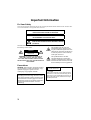 2
2
-
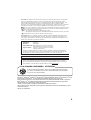 3
3
-
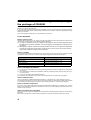 4
4
-
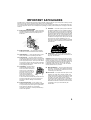 5
5
-
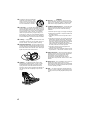 6
6
-
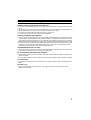 7
7
-
 8
8
-
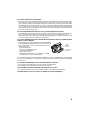 9
9
-
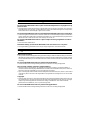 10
10
-
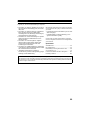 11
11
-
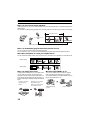 12
12
-
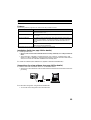 13
13
-
 14
14
-
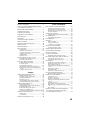 15
15
-
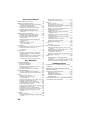 16
16
-
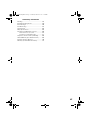 17
17
-
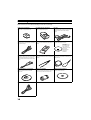 18
18
-
 19
19
-
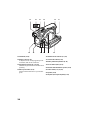 20
20
-
 21
21
-
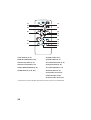 22
22
-
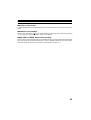 23
23
-
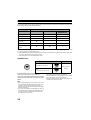 24
24
-
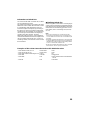 25
25
-
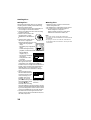 26
26
-
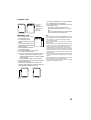 27
27
-
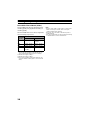 28
28
-
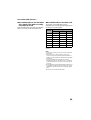 29
29
-
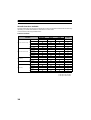 30
30
-
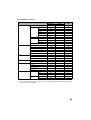 31
31
-
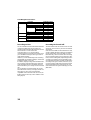 32
32
-
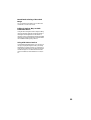 33
33
-
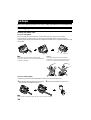 34
34
-
 35
35
-
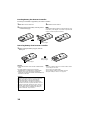 36
36
-
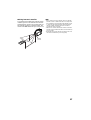 37
37
-
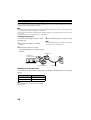 38
38
-
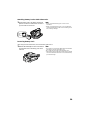 39
39
-
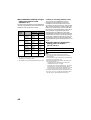 40
40
-
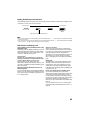 41
41
-
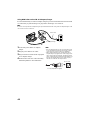 42
42
-
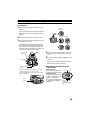 43
43
-
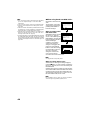 44
44
-
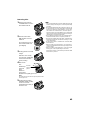 45
45
-
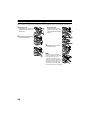 46
46
-
 47
47
-
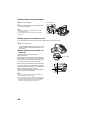 48
48
-
 49
49
-
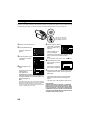 50
50
-
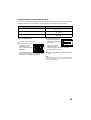 51
51
-
 52
52
-
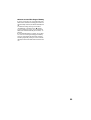 53
53
-
 54
54
-
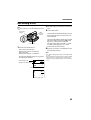 55
55
-
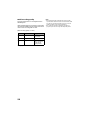 56
56
-
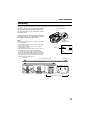 57
57
-
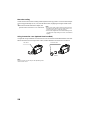 58
58
-
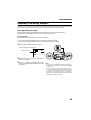 59
59
-
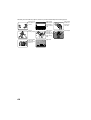 60
60
-
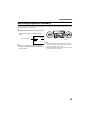 61
61
-
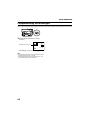 62
62
-
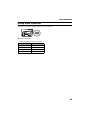 63
63
-
 64
64
-
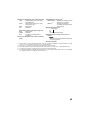 65
65
-
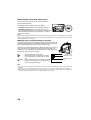 66
66
-
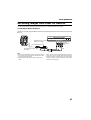 67
67
-
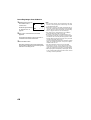 68
68
-
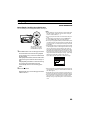 69
69
-
 70
70
-
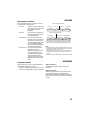 71
71
-
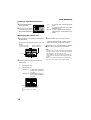 72
72
-
 73
73
-
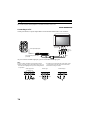 74
74
-
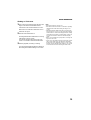 75
75
-
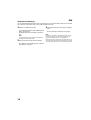 76
76
-
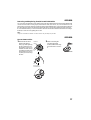 77
77
-
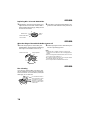 78
78
-
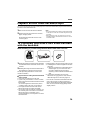 79
79
-
 80
80
-
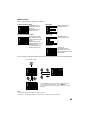 81
81
-
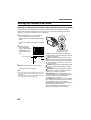 82
82
-
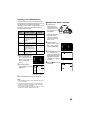 83
83
-
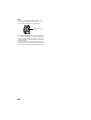 84
84
-
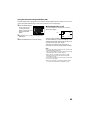 85
85
-
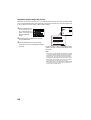 86
86
-
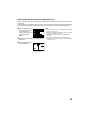 87
87
-
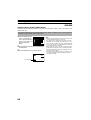 88
88
-
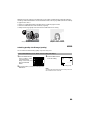 89
89
-
 90
90
-
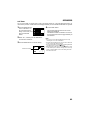 91
91
-
 92
92
-
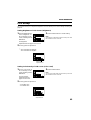 93
93
-
 94
94
-
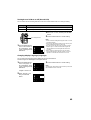 95
95
-
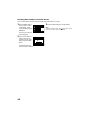 96
96
-
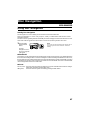 97
97
-
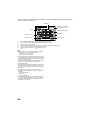 98
98
-
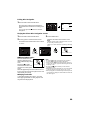 99
99
-
 100
100
-
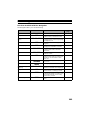 101
101
-
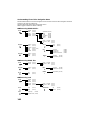 102
102
-
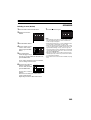 103
103
-
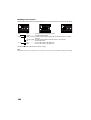 104
104
-
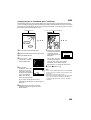 105
105
-
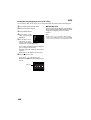 106
106
-
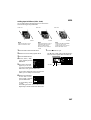 107
107
-
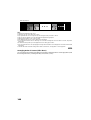 108
108
-
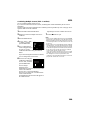 109
109
-
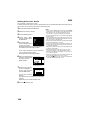 110
110
-
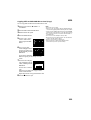 111
111
-
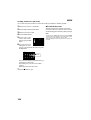 112
112
-
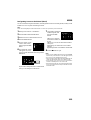 113
113
-
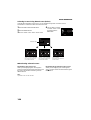 114
114
-
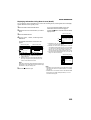 115
115
-
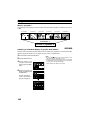 116
116
-
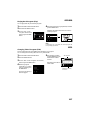 117
117
-
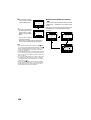 118
118
-
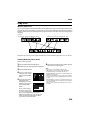 119
119
-
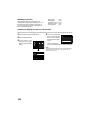 120
120
-
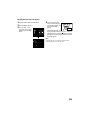 121
121
-
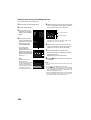 122
122
-
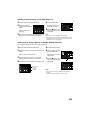 123
123
-
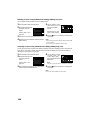 124
124
-
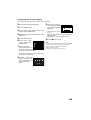 125
125
-
 126
126
-
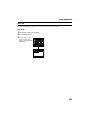 127
127
-
 128
128
-
 129
129
-
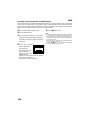 130
130
-
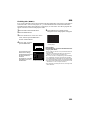 131
131
-
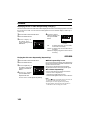 132
132
-
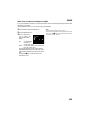 133
133
-
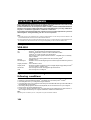 134
134
-
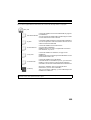 135
135
-
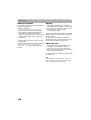 136
136
-
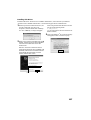 137
137
-
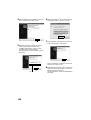 138
138
-
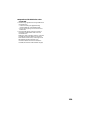 139
139
-
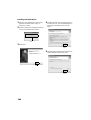 140
140
-
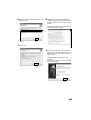 141
141
-
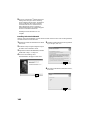 142
142
-
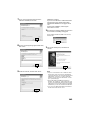 143
143
-
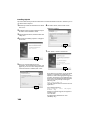 144
144
-
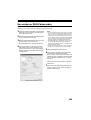 145
145
-
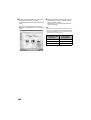 146
146
-
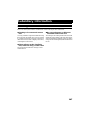 147
147
-
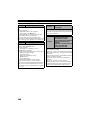 148
148
-
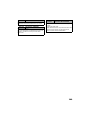 149
149
-
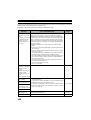 150
150
-
 151
151
-
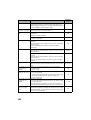 152
152
-
 153
153
-
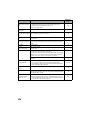 154
154
-
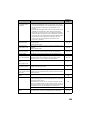 155
155
-
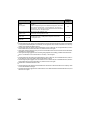 156
156
-
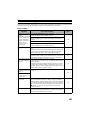 157
157
-
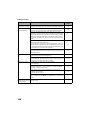 158
158
-
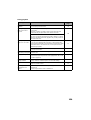 159
159
-
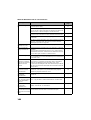 160
160
-
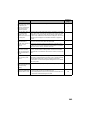 161
161
-
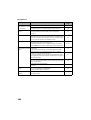 162
162
-
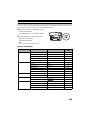 163
163
-
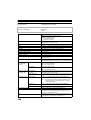 164
164
-
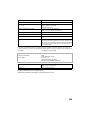 165
165
-
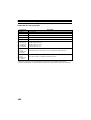 166
166
-
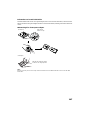 167
167
-
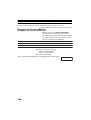 168
168
-
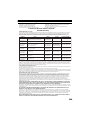 169
169
-
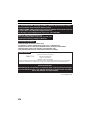 170
170
-
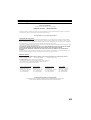 171
171
-
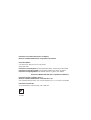 172
172
Panasonic VDRM30PP Istruzioni per l'uso
- Categoria
- Videocamere
- Tipo
- Istruzioni per l'uso
in altre lingue
Documenti correlati
Altri documenti
-
Hitachi DZ-MV350A Manuale del proprietario
-
Hitachi DZ-MV580A Manuale utente
-
MPMan PDV 787 Manuale del proprietario
-
Hitachi DZMV580A - 1MP DVD Camcorder Manuale utente
-
Hitachi DZ-MV350A Manuale utente
-
Hitachi DZ-MV350A - Camcorder Manuale utente
-
Sharp PAVR10E Guida utente
-
Epson LW-PX700 Manuale utente
-
Sharp PA-VR10E Manuale utente
-
Iomega DUAL DVD+-RW ATAPI DRIVE Manuale del proprietario