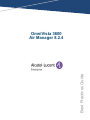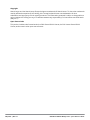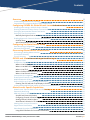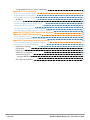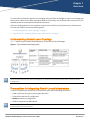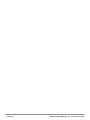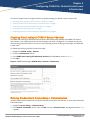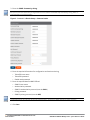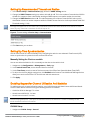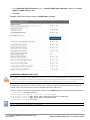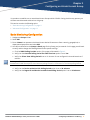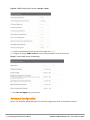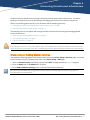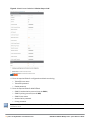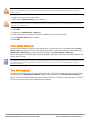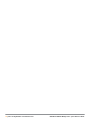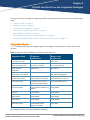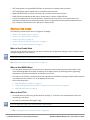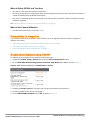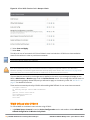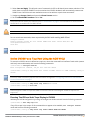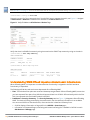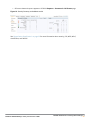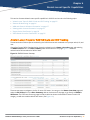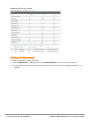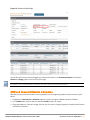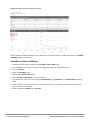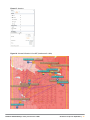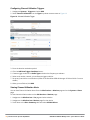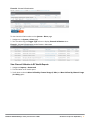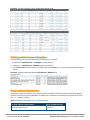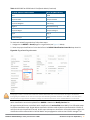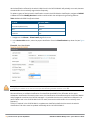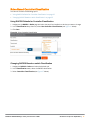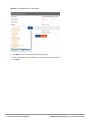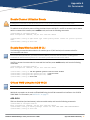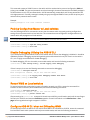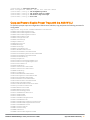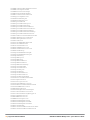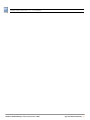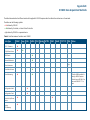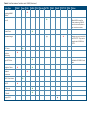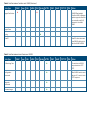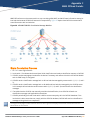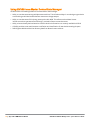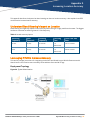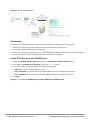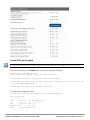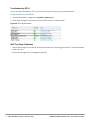OmniVista 3600
Air Manager 8.2.4
Best Practices Guide

May 2017 | Rev. 01 OmniVista 3600 Air Manager 8.2.4 | Best Practices Guide
Copyright
Alcatel-Lucent and the Alcatel-Lucent Enterprise logo are trademarks of Alcatel-Lucent. To view other trademarks
used by affiliated companies of ALE Holding, visit: enterprise.alcatel-lucent.com/trademarks. All other
trademarks are the property of their respective owners. The information presented is subject to change without
notice. Neither ALE Holding nor any of its affiliates assumes any responsibility for inaccuracies contained herein.
(May 2017)
Open Source Code
This product includes code licensed under the GNU General Public License, the GNU Lesser General Public
License, and/or certain other open source licenses.

OmniVista 3600 Air Manager 8.2.4 | Best Practices Guide Contents | iii
Contents
Overview 5
Understanding Alcatel-Lucent Topology 5
Prerequisites for Integrating Alcatel-Lucent Infrastructure 5
Configuring OV3600 for Global Alcatel-Lucent Infrastructure 7
Disabling Rate Limiting in OV3600 Setup > General 7
Entering Credentials in Device Setup > Communication 7
Setting Up Recommended Timeout and Retries 9
Setting Up Time Synchronization 9
Manually Setting the Clock on a switch 9
Enabling Support for Channel Utilization And Statistics 9
OV3600 Setup 9
switch Setup (Master And Local) 10
Configuring anAlcatel-Lucent Group 11
Basic Monitoring Configuration 11
Advanced Configuration 12
Discovering Alcatel-Lucent Infrastructure 13
Discovering or Adding Master switches 13
Local switch Discovery 15
Thin AP Discovery 15
OV3600 and Alcatel-Lucent Integration Strategies 17
Integration Goals 17
Example Use Cases 18
When to Use Enable Stats 18
When to Use WMS Offload 18
When to Use RTLS 18
When to Define OV3600 as a Trap Host 19
When to Use Channel Utilization 19
Prerequisites for Integration 19
Enable switch Statistics Using OV3600 19
WMS Offload with OV3600 20
Define OV3600 as a Trap Host Using the AOS-W CLI 21
Ensuring That IDS and Auth Traps Display in OV3600 21
Understanding WMS Offload Impact on Alcatel-Lucent Infrastructure 22
Alcatel-Lucent Specific Capabilities 25
Alcatel-Lucent Traps for RADIUS Auth and IDS Tracking 25
Remote AP Monitoring 26
ARM and Channel Utilization Information 27
VisualRF and Channel Utilization 28
Configuring Channel Utilization Triggers 30
Viewing Channel Utilization Alerts 30
View Channel Utilization in RF Health Reports 31
Viewing switch License Information 32
Rogue Device Classification 32
Rules-Based Controller Classification 35
Using RAPIDS Defaults for Controller Classification 35

iv | Contents OmniVista 3600 Air Manager 8.2.4 | Best Practices Guide
Changing RAPIDS Based on switch Classification 35
Appendix A CLICommands 37
Enable Channel Utilization Events 37
Enable Stats With the AOS-W CLI 37
Offload WMS Using the AOS-W CLI 37
AOS-W CLI 37
Pushing Configs from Master to Local switches 38
Disable Debugging Utilizing the AOS-W CLI 38
Restart WMS on Local switches 38
Configure AOS-W CLI when not Offloading WMS 38
Copy and Paste to Enable Proper Traps with the AOS-W CLI 39
Appendix B OV3600 Data Acquisition Methods AP
Appendix C WMS Offload Details AS
State Correlation Process AS
Using OV3600 as a Master Device State Manager AT
Appendix D Increasing Location Accuracy AU
Understand Band Steering's Impact on Location AU
Leveraging RTLS to Increase Accuracy AU
Deployment Topology AU
Prerequisites AV
Enable RTLS Service on the OV3600 Server AV
Enable RTLS on the switch AW
Troubleshooting RTLS AX
Using the WebUI to See Status AX
Wi-Fi Tag Setup Guidelines AX

OmniVista 3600 Air Manager 8.2.4 | Best Practices Guide Overview | 5
Chapter 1
Overview
This document provides best practices for leveraging OmniVista 3600 Air Manager to monitor and manage your
Alcatel-Lucent infrastructure, which provides a wealth of functionality such as firewall, VPN, remote AP, IDS, IPS,
and ARM, as well as an abundance of statistical information.
Follow the simple guidelines in this document to garner the full benefit of your Alcatel-Lucent infrastructure.
This overview chapter contains the following topics:
l "Understanding Alcatel-Lucent Topology" on page 5
l "Prerequisites for Integrating Alcatel-Lucent Infrastructure " on page 5
Understanding Alcatel-Lucent Topology
Figure 1 depicts a typical master-local deployment for OmniVista 3600 Air Manager:
Figure 1: Typical Alcatel-Lucent Deployment
Thereshould never be a local switch managed by an OV3600 server whose master switch is also not under
management.
Prerequisites for Integrating Alcatel-Lucent Infrastructure
In order to integrate your Alcatel-Lucent infrastructure, you need the following information:
l SNMP community string for monitoring and discovery
l Telnet/SSH credentials for configuration
l Enable password for configuration
l SNMPv3 credentials for WMS offload
Without proper Telnet/SSH credentials, OV3600 will not be able to acquire license, serial information, and
monitoringschema from switches.

6 | Overview OmniVista 3600 Air Manager 8.2.4 | Best Practices Guide

OmniVista 3600 Air Manager 8.2.4 | Best Practices Guide
Configuring OV3600 for Global Alcatel-Lucent
Infrastructure | 7
Chapter 2
Configuring OV3600 for Global Alcatel-Lucent
Infrastructure
This section explains how to configure OV3600 to globally manage your Alcatel-Lucent infrastructure.
l "Disabling Rate Limiting in OV3600 Setup > General" on page 7
l "Entering Credentials in Device Setup > Communication" on page 7
l "Setting Up Recommended Timeout and Retries" on page 9
l "Setting Up Time Synchronization" on page 9
l "Enabling Support for Channel Utilization And Statistics" on page 9
Disabling Rate Limiting in OV3600 Setup > General
The SNMP Rate Limiting for Monitored Devices option adds a small delay between each SNMP GET request,
which results in the actual polling intervals that are longer than what is configured. For example, setting a ten-
minute polling interval will result in an actual 12-minute polling interval. Disabling rate limiting is recommended
in most cases.
To disable rate limiting in OV3600, follow these steps:
1. Navigate to OV3600 Setup > General.
2. Locate the Performance section.
3. In the SNMP Rate Limiting for Monitored Devices field, select No, as shown in Figure 2.
4. Click Save.
Figure 2: SNMP Rate Limiting in OV3600 Setup > General > Performance
Entering Credentials in Device Setup > Communication
OV3600 requires several credentials to properly interface with Alcatel-Lucent devices. To enter these credentials,
follow these steps:
1. Navigate to Device Setup > Communication.
2. In the Default Credentials section, select the Edit link next to Alcatel-Lucent. The page illustrated in Figure
3 appears.

8 | Configuring OV3600 for Global Alcatel-Lucent
Infrastructure
OmniVista 3600 Air Manager 8.2.4 | Best Practices Guide
3. Enter the SNMP Community String.
Besure to note the community string because it must match the SNMP trap community string, which is
configuredlater in this document.
Figure 3: Credentials in Device Setup > Communication
4. Enter the required information for configuration and basic monitoring:
l Telnet/SSH user name
l Telnet/SSH password
l Enable mode password
5. Enter the required data for WMS Offload:
l SNMPv3 user name
l Authentication password
l SNMPv3 authentication protocol (must be SHA-1)
l Privacy password
l SNMPv3 privacy protocol (must be DES)
Theauthentication and privacy protocols must be SHA-1 and DES for WMS Offload to work correctly.
6. Click Save.

Setting Up Recommended Timeout and Retries
1. In the Device Setup > Communication page, locate the SNMP Setting section.
2. Change the SNMP Timeout setting to a value or either 3, 4, or 5. This is the number of seconds that OV3600
will wait for a response from a device after sending an SNMP request, so a smaller number is more ideal.
3. Change the SNMP Retries value to 10. This value represents the number of times OV3600 tries to poll a
device when it does not receive a response within the SNMP Timeout Period or the Group’s Missed SNMP Poll
Threshold setting (1-100).
Although the upper limit for this value is 40, some SNMP libraries still have a hard limit of 20 retries. In these
cases, any retry value that is set above 20 will still stop at 20.
Figure 4: Timeout settings in Device Setup > Communication
4. Click Save when you are done.
Setting Up Time Synchronization
You can set the clock on a switch manually or by configuring the switch to use a Network Time Protocol (NTP)
server to synchronize its system clock with a central time source.
Manually Setting the Clock on a switch
You can use either the WebUI or CLI to manually set the time on the switch’s clock.
1. Navigate to the Configuration > Management > Clock page.
2. Under switch Date/Time, set the date and time for the clock.
3. Under Time Zone, enter the name of the time zone and the offset from Greenwich Mean Time (GMT).
4. To adjust the clock for daylight savings time, click Enabled under Summer Time. Additional fields appear that
allow you to set the offset from UTC and the start and end recurrences.
5. Click Apply.
Enabling Support for Channel Utilization And Statistics
To enable support for channel utilization statistics, your OV3600 server and Alcatel-Lucent AOS-W and Alcatel-
Lucent Instant devices must be running the following versions of software:
l OmniVista 3600 Air Manager 7.6 or later
l Alcatel-Lucent AOS-W 6.0.1 or later
l Alcatel-Lucent Instant 3.3 or later
Devicesrunning AOS-W 6.0.1 can report RF utilization metrics, but AOS-W 6.1 or later is necessary to also
obtainclassified interferer information.
OV3600 Setup
1. Navigate to OV3600 Setup > General.
OmniVista 3600 Air Manager 8.2.4 | Best Practices Guide
Configuring OV3600 for Global Alcatel-Lucent
Infrastructure | 9

10 | Configuring OV3600 for Global Alcatel-Lucent
Infrastructure
OmniVista 3600 Air Manager 8.2.4 | Best Practices Guide
2. In the Additional OV3600 Services section, set Enable AMON Data Collection to Yes, and set Prefer
AMONvs SNMP Polling to Yes.
3. Click Save.
Figure 5: AMON Data Collection Setting in OV3600 Setup > General
switch Setup (Master And Local)
Enabling these commands on AOS-W versions prior to 6.0.1.0 can result in performance issues on the switch. If you are
running previous firmware versions such as AOS-W 6.0.0.0, you should upgrade to AOS-W 6.0.1 (to obtain RF utilization
metrics) or 6.1 (to obtain RF utilization and classified interferer information) before you enter this command.
The following commands are for AOS-W versions 6.3.1 and later. To get the commands for other versions of
AOS-W, refer to the Command-Line Interface Reference Guide for that version.
Use SSH to access the switch’s command-line interface, enter enable mode, and issue the following commands:
(switch-Name) # configure terminal
Enter Configuration commands, one per line. End with CNTL/Z
(switch-Name) (config) # mgmt-server type ov3600 primary-server <OV3600-IP>
(switch-Name) (config) # mgmt-server profile <profile-name>
(switch-Name) (config) # write mem
You can add up to four <OV3600-IP> addresses.

OmniVista 3600 Air Manager 8.2.4 | Best Practices Guide Configuring anAlcatel-Lucent Group | 11
Chapter 3
Configuring anAlcatel-Lucent Group
It is prudent to establish one or more Alcatel-Lucent Groups within OV3600. During the discovery process you
will move new discovered switches into this group.
This section contains the following topics:
l "Basic Monitoring Configuration" on page 11
l "Advanced Configuration " on page 12
Basic Monitoring Configuration
1. Navigate to Groups > List.
2. Select Add.
3. Enter a Name that represents the Alcatel-Lucent device infrastructure from a security, geographical, or
departmental perspective and select Add.
4. You will be redirected to the Groups > Basic page for the Group you just created. On this page you will need
to verify and/or change the following Alcatel-Lucent-specific settings.
a. Find the SNMP Polling Periods section of the page, as illustrated in Figure 6.
b. Verify that the Override Polling Period for Other Services option is set to Yes.
c. Verify that Client Data Polling Period is set to 10 minutes. Do not configure this interval lower than 5
minutes.
Enabling the SNMP Rate Limiting for Monitored Devices option in the previous chapter adds a small delay
between each SNMP Get request, thus the actual polling interval is 12 minutes for 10 minute polling interval.
d. Verify that the Device-to-Device Link Polling Period option is set to 30 minutes.
e. Verify that the Rogue AP and Device Location Data Polling Period option is set to 30 minutes.

12 | Configuring anAlcatel-Lucent Group OmniVista 3600 Air Manager 8.2.4 | Best Practices Guide
Figure 6: SNMP Polling Periods section of Groups > Basic
5. Locate the Aruba/Alcatel-Lucent section of this page. See Figure 7.
6. Configure the proper SNMP Version for monitoring the Alcatel-Lucent infrastructure.
Figure 7: Group SNMP Version for Monitoring
7. Click Save and Apply when you are done.
Advanced Configuration
Refer to the OmniVista 3600 Air Manager 8.2.4 Controller Configuration Guide for detailed instructions.

OmniVista 3600 Air Manager 8.2.4 | Best Practices Guide Discovering Alcatel-Lucent Infrastructure | 13
Chapter 4
Discovering Alcatel-Lucent Infrastructure
OV3600 utilizes the Alcatel-Lucent topology to efficiently discover downstream infrastructure. This section
guides you through the process of discovering and managing your Alcatel-Lucent device infrastructure.
Refer to the following earlier sections in this document before attempting discovery:
l "Configuring OV3600 for Global Alcatel-Lucent Infrastructure" on page 7
l "Configuring anAlcatel-Lucent Group " on page 11
The following topics in this chapter walk through the basic procedure for discovering and managing Alcatel-
Lucent infrastructure:
l "Discovering or Adding Master switches" on page 13
l "Local switch Discovery" on page 15
l "Thin AP Discovery" on page 15
Always add one switch and its affiliated Thin APs into management or monitoring mode in a serial fashion, one at a
time. Adding new devices is a very CPU intensive process for OV3600 and can quickly overwhelm all of the processing
power of the server if hundreds of Thin APs are added (migrated from New to Managed or Monitoring) simultaneously.
Discovering or Adding Master switches
Scan networks containing Alcatel-Lucent master switches from the Device Setup > Discover page, or manually
enter the master switch by following these steps in the Device Setup > Add page:
1. Select the Alcatel-Lucent OmniSwitch type and select Add. The page illustrated on Figure 8 appears.
2. Enter the Name and the IP Address for the switch.
3. Enter SNMP Community String, which is required field for device discovery.
Besure to note the community string because it must match the SNMP trap community string, which is
configuredlater in this document.

14 | Discovering Alcatel-Lucent Infrastructure OmniVista 3600 Air Manager 8.2.4 | Best Practices Guide
Figure 8: Alcatel-Lucent Credentials in Device Setup > Add
4. Enter the required fields for configuration and basic monitoring:
n Telnet/SSH user name
n Telnet/SSH password
n Enable password
5. Enter the required fields for WMS Offload
n SNMPv3 authentication protocol (must be SHA-1)
n SNMPv3 privacy protocol (must be DES)
n SNMPv3 user name
n Authentication password
n Privacy password
Theprotocols for SNMPv3 authentication and SNMPv3 privacy must be SHA-1 and DES in order for WMS
Offload to work.

If you are using SNMPv3, and the switch's date/time is incorrect, the SNMP agent will not respond to SNMP requests
from the OV3600 SNMP manager. This will result in the switch and all of its downstream access points showing as
Downin OV3600.
6. Assign the switch to a Group and Folder.
7. Ensure that the Monitor Only option is selected.
If you select Manage read/write, OV3600 will push the group setting configuration, and existing device configurations
will be deleted/overwritten.
8. Select Add.
9. Navigate to the APs/Devices > New page.
10.Select the Alcatel-Lucent master switch you just added from the list of new devices.
11.Ensure Monitor Only option is selected.
12.Select Add.
Local switch Discovery
Local switches are added to OV3600 via the master switch by a discovery scan, or manually added in Device
Setup > Add. After waiting for the Thin AP Polling Period interval or executing a Poll Now command from the
APs/Devices > Monitor page, the local switches will appear on the APs/Devices > New page.
Add the local switch to the Group defined previously. Within OV3600, local switches can be split away from the
master switch's Group.
Localswitch Discovery/monitoring may not work as expected if OV3600 is unable to communicate directly with
thetarget device. Be sure and update any ACL/Firewall rules to allow OV3600 to communicate with your
network equipment.
Thin AP Discovery
Thin APs are discovered via the local switch. After waiting for the Thin AP Polling Period or executing a Poll Now
command from the APs/Devices > Monitor page, thin APs will appear on the APs/Devices > New page.
Add the thin APs to the Group defined previously. Within OV3600, thin APs can be split away from the switch's
Group. You can split thin APs into multiple Groups if required.
OmniVista 3600 Air Manager 8.2.4 | Best Practices Guide Discovering Alcatel-Lucent Infrastructure | 15

16 | Discovering Alcatel-Lucent Infrastructure OmniVista 3600 Air Manager 8.2.4 | Best Practices Guide

OmniVista 3600 Air Manager 8.2.4 | Best Practices Guide
OV3600 and Alcatel-Lucent Integration Strategies |
17
Chapter 5
OV3600 and Alcatel-Lucent Integration Strategies
This section describes strategies for integrating OV3600 and Alcatel-Lucent devices and contains the following
topics:
l "Integration Goals" on page 17
l "Example Use Cases" on page 18
l "Prerequisites for Integration" on page 19
l "Enable switch Statistics Using OV3600" on page 19
l "WMS Offload with OV3600" on page 20
l "Define OV3600 as a Trap Host Using the AOS-W CLI" on page 21
l "Understanding WMS Offload Impact on Alcatel-Lucent Infrastructure" on page 22
Integration Goals
Table 1 summarizes the types of integration goals and strategies for meeting them in certain architectural
contexts:
Integration Goals All Masters
Architecture
Master/Local
Architecture
Rogue And Client Info enable stats
Rogue containment only ssh access to switches ssh access to switches
Rogue And Client
containment
WMS Offload WMS Offload
Reduce Master switch Load WMS Offload debugging off
IDS And Auth Tracking Define OV3600 as a trap host Define OV3600 as a trap host
Track Tag Location enable Real Time Location
System (RTLS) WMS Offload
enable RTLS WMS Offload
Channel Utilization enable Application Monitoring
(AMON)
enable AMON
Spectrum enable AMON enable AMON
AppRFVisibility enable AMON enable AMON
UCC Visability enable AMON enable AMON
Health Information enable Adaptive Radio
Management (ARM)
enable ARM
Table 1: Integration Goals in All Masters or Master/Local Architectures
Key integration points to consider include the following:

18 | OV3600 and Alcatel-Lucent Integration Strategies OmniVista 3600 Air Manager 8.2.4 | Best Practices Guide
l IDS Tracking does not require WMS Offload in an all-master or master/local environment.
l IDS Tracking does require enable stats in a master/local environment.
l WMS Offload will hide the Security Summary tab on master switch’s web interface.
l WMS Offload encompasses enable stats or enable stats is a subset of WMS Offload.
l Unless you enable stats on the local switches in a master/local environment, the local switches do not
populate their MIBs with any information about clients or rogue devices discovered/associated with their
APs. Instead the information is sent upstream to master switch.
Example Use Cases
The following are example use cases of integration strategies:
l "When to Use Enable Stats" on page 18
l "When to Use WMS Offload" on page 18
l "When to Use RTLS" on page 18
l "When to Define OV3600 as a Trap Host" on page 19
l "When to Use Channel Utilization" on page 19
When to Use Enable Stats
You want to pilot OV3600, and you do not want to make major configuration changes to their infrastructure or
manage configuration from OV3600.
EnableStats still pushes a small subset of commands to the switches via SSH.
See "Enable switch Statistics Using OV3600" on page 19.
When to Use WMS Offload
l You have older Alcatel-Lucent infrastructure in a master/local environment and the master switch is fully
taxed. Offloading WMS will increase the capacity of the master switch by offloading statistics gathering
requirements and device classification coordination to OV3600.
l You want to use OV3600 to distribute client and rogue device classification amongst multiple master switches
in a master/local environment or in an All-Masters environment.
l See the following topics:
n "WMS Offload with OV3600" on page 20
n "Understanding WMS Offload Impact on Alcatel-Lucent Infrastructure" on page 22
n "WMS Offload Details" on page AS
When to Use RTLS
l A hospital wants to achieve very precise location accuracy (5 -15 feet) for their medical devices which are
associating to the WLAN.
l You want to locate items utilizing Wi-Fi Tags.
RTLS can negatively impact your OV3600 server's performance.
l See "Leveraging RTLS to Increase Accuracy" on page AU.

When to Define OV3600 as a Trap Host
l You want to track IDS events within the OV3600 UI.
l You are in the process of converting their older third-party WLAN devices to Alcatel-Lucent devices and want a
unified IDS dashboard for all WLAN infrastructure.
l You want to relate Auth failures to a client device, AP, Group of APs, and switch. OV3600 provides this unique
correlation capability.
See "Define OV3600 as a Trap Host Using the AOS-W CLI" on page 21.
When to Use Channel Utilization
l You have a minimum version of AOS-W 6.1.0.0.
Prerequisites for Integration
If you have not discovered the Alcatel-Lucent infrastructure or configured credentials, refer to the previous
chapters of this book:
l "Configuring OV3600 for Global Alcatel-Lucent Infrastructure" on page 7
l "Configuring anAlcatel-Lucent Group " on page 11
l "Discovering Alcatel-Lucent Infrastructure" on page 13
Enable switch Statistics Using OV3600
To enable stats on the Alcatel-Lucentswitches, follow these steps:
1. Navigate to OV3600 Setup> General and locate the Device Configuration section.
2. Set the Allow WMS Offload Configuration in Monitor-Only Mode field to Yes, as shown in Figure 9:
Figure 9: WMS Offload Configuration in OV3600 Setup> General
3. Navigate to Groups > Basic for the group that contains your Alcatel-Lucentswitches.
4. Locate the Alcatel-Lucent section on the page.
5. Set the Offload WMS Database field to No, as shown in Figure 10:
OmniVista 3600 Air Manager 8.2.4 | Best Practices Guide
OV3600 and Alcatel-Lucent Integration Strategies |
19

20 | OV3600 and Alcatel-Lucent Integration Strategies OmniVista 3600 Air Manager 8.2.4 | Best Practices Guide
Figure 10: Offload WMS Database field in Groups > Basic
6. Select Save and Apply.
7. Select Save.
This will push a set of commands via SSH to all Alcatel-Lucent local switches. OV3600 must have read/write
access to the switches in order to push these commands.
This process will not reboot your switches.
If you do not follow the above steps, local switches will not be configured to populate statistics. This decreases
OV3600's capability to trend client signal information and to properly locate devices. See "AOS-W CLI" on page 37 for
information about how to utilize the AOS-W CLI to enable stats on Alcatel-Lucent infrastructure.
If your credentials are invalid or the changes are not applied to the switch, error messages will display on the
switch's APs/Devices > Monitor page under the Recent Events section. If the change fails, OV3600 does not
audit these setting (display mismatches) and you will need to apply to the switch by hand. See "AOS-W CLI" on
page 37 for detailed instructions.
These are the commands pushed by OV3600 while enabling WMS Offload. Do not enter these commands:
configure terminal
no mobility-manager <Active WMS IP Address>
wms
general collect-stats enable
stats-update-interval 120
show wms general
write mem
WMS Offload with OV3600
To offload WMS on the Alcatel-Lucentswitches using OV3600:
1. In OV3600 Setup> General, locate the Device Configuration section and enable or disable Allow WMS
Offload Configuration in Monitor-Only Mode.
La pagina si sta caricando...
La pagina si sta caricando...
La pagina si sta caricando...
La pagina si sta caricando...
La pagina si sta caricando...
La pagina si sta caricando...
La pagina si sta caricando...
La pagina si sta caricando...
La pagina si sta caricando...
La pagina si sta caricando...
La pagina si sta caricando...
La pagina si sta caricando...
La pagina si sta caricando...
La pagina si sta caricando...
La pagina si sta caricando...
La pagina si sta caricando...
La pagina si sta caricando...
La pagina si sta caricando...
La pagina si sta caricando...
La pagina si sta caricando...
La pagina si sta caricando...
La pagina si sta caricando...
La pagina si sta caricando...
La pagina si sta caricando...
La pagina si sta caricando...
La pagina si sta caricando...
La pagina si sta caricando...
La pagina si sta caricando...
La pagina si sta caricando...
La pagina si sta caricando...
-
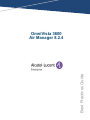 1
1
-
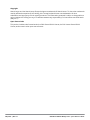 2
2
-
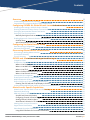 3
3
-
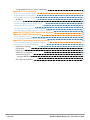 4
4
-
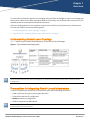 5
5
-
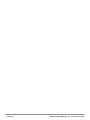 6
6
-
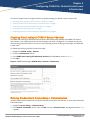 7
7
-
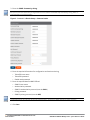 8
8
-
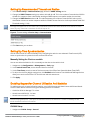 9
9
-
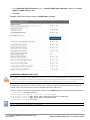 10
10
-
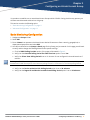 11
11
-
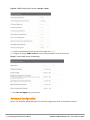 12
12
-
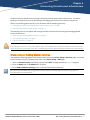 13
13
-
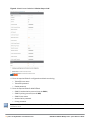 14
14
-
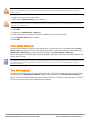 15
15
-
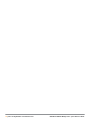 16
16
-
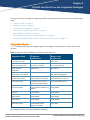 17
17
-
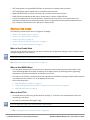 18
18
-
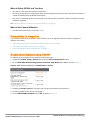 19
19
-
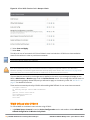 20
20
-
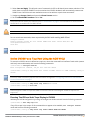 21
21
-
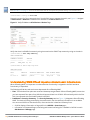 22
22
-
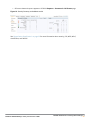 23
23
-
 24
24
-
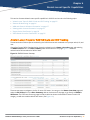 25
25
-
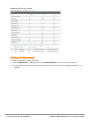 26
26
-
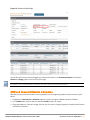 27
27
-
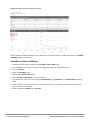 28
28
-
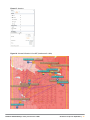 29
29
-
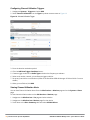 30
30
-
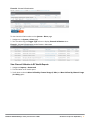 31
31
-
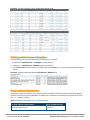 32
32
-
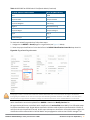 33
33
-
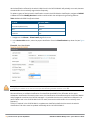 34
34
-
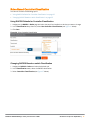 35
35
-
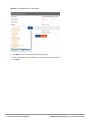 36
36
-
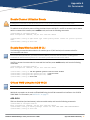 37
37
-
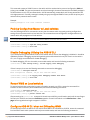 38
38
-
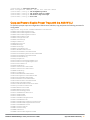 39
39
-
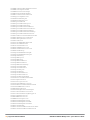 40
40
-
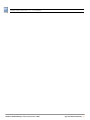 41
41
-
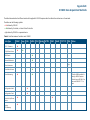 42
42
-
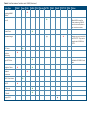 43
43
-
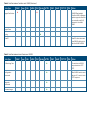 44
44
-
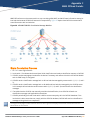 45
45
-
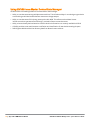 46
46
-
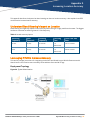 47
47
-
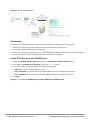 48
48
-
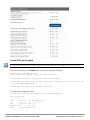 49
49
-
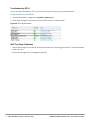 50
50
in altre lingue
- English: Dell W-Airwave User guide
Documenti correlati
Altri documenti
-
Christie LX1750 Manuale utente
-
Aruba AirWave Guida utente
-
Aruba AW-HW-ENT Guida utente
-
Aruba AirWave Guida utente
-
Alcatel-Lucent Extended Communication Server Installation & Configuration Manual
-
Alcatel-Lucent IP Touch 4038 Manuale del proprietario
-
Alcatel-Lucent IP Touch 310 Manuale utente
-
Alcatel-Lucent I4039 Manuale utente
-
Alcatel-Lucent IP Touch 4038 Manuale utente
-
Alcatel-Lucent 8135S Manuale utente