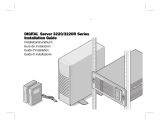La pagina si sta caricando...

I
NSTALLATION
AND
H
ARDWARE
G
UIDE
AAA-130U2 S
ERIES
U
LTRA
2 SCSI RAID C
ARD

Adaptec, Inc.
691 South Milpitas Boulevard
Milpitas, CA 95035
R
© 1999 Adaptec, Inc.
All rights reserved. Adaptec, and the Adaptec logo
are trademarks of Adaptec, Inc. which may be regis-
tered in some jurisdictions.
Printed in Singapore
STOCK NO.: 512278-00, Rev. A RQ 2/99

R
▼ ▼ ▼ ▼
AAA-130U2 Series
Ultra2 SCSI RAID Card
Installation and Hardware Guide

ii
Copyright
© 1999 Adaptec, Inc. All rights reserved. No part of this publication may be repro-
duced, stored in a retrieval system, or transmitted in any form or by any means, elec-
tronic, mechanical, photocopying, recording or otherwise, without the prior written
consent of Adaptec, Inc., 691 South Milpitas Blvd., Milpitas, CA 95035.
Trademarks
Adaptec, the Adaptec logo, AAA, AHA, AIC, Array1000, ARRAYCONFIG,
CI/O, Adaptec CI/O Management Software, and SCSISelect are trademarks of
Adaptec, Inc. which may be registered in some jurisdictions.
Windows is a registered trademark and Windows NT is a trademark of Microsoft Cor-
poration in the U.S. and other countries used under license.
All other trademarks are owned by their respective owners.
Changes
The material in this document is for information only and is subject to change with-
out notice. While reasonable efforts have been made in the preparation of this docu-
ment to assure its accuracy, Adaptec, Inc. assumes no liability resulting from errors or
omissions in this document, or from the use of the information contained herein.
Adaptec reserves the right to make changes in the product design without reservation
and without notification to its users.
Disclaimer
IF THIS PRODUCT DIRECTS YOU TO COPY MATERIALS, YOU MUST HAVE PER-
MISSION FROM THE COPYRIGHT OWNER OF THE MATERIALS TO AVOID VIO-
LATING THE LAW WHICH COULD RESULT IN DAMAGES OR OTHER
REMEDIES.

iii
Federal Communications Commission Radio Frequency Interference Statement
WARNING: Changes or modifications to this unit not expressly approved by the party responsi-
ble for compliance could void the user’s authority to operate the equipment.
This equipment has been tested and found to comply with the limits for a Class B digital device,
pursuant to Part 15 of the FCC rules. These limits are designed to provide reasonable protection
against harmful interference in a residential installation. This equipment generates, uses, and can
radiate radio frequency energy, and if not installed and used in accordance with the instruction
manual, may cause harmful interference to radio communications. However, there is no guarantee
that interference will not occur in a particular installation. However, if this equipment does cause
interference to radio or television equipment reception, which can be determined by turning the
equipment off and on, the user is encouraged to try to correct the interference by one or more of the
following measures:
• Reorient or relocate the receiving antenna.
• Increase the separation between equipment and receiver.
• Connect the equipment to an outlet on a circuit different from that to which the receiver is
connected.
• Consult the dealer or an experienced radio/television technician for help.
Use a shielded and properly grounded I/O cable and power cable to ensure compliance of this
unit to the specified limits of the rules.
This device complies with part 15 of the FCC rules. Operation is subject to the following two con-
ditions: (1) this device may not cause harmful interference and (2) this device must accept any
interference received, including interference that may cause undesired operation.
Canadian Compliance Statement
This Class B digital apparatus meets all requirements of the Canadian Interference-Causing
Equipment Regulations.
Cet appareil numérique de la classe B respecte toutes les exigences du Règlement sur le matérial
brouilleur du Canada.
Adaptec, Inc.
Tested To Comply
With FCC Standards
FOR HOME OR OFFICE USE
AAA-131U2,
AAA-133U2


v
▼ ▼ ▼ ▼
Contents
1 Introduction
System Requirements 1-2
Installation Overview 1-3
2 Installing the Hardware
AAA-131U2/133U2 RAID Card Layout 2-2
Installing DIMM Memory 2-3
Installing the AAA-131U2/133U2 2-4
Connecting the LED Activity Indicator 2-5
Setting Up SCSI Devices 2-6
Check the SCSI IDs 2-6
Terminate the Ends 2-7
Additional Hints for Connecting SCSI Devices 2-8
Connecting SCSI Devices 2-9
Internal Ultra2 SCSI Connector (68-pin) 2-10
Internal Ultra SCSI Connector (50-pin) 2-13
External Ultra2 SCSI Connector (68-pin) 2-16
External SCSI Array Enclosures (Storage
Subsystems) 2-18
Configuring the AAA-131U2/133U2 2-19
3 Creating an Array With the ARRAYCONFIG U2
Utility
Creating an Array 3-2
Creating an Array with Express Setup 3-2
Creating an Array with Custom Setup 3-4
Making the Array Bootable 3-8

vi
AAA-130U2 Series Installation and Hardware Guide
4 Installing the Software Driver for Windows NT
Installing the Array1000U2 Driver for Windows NT 4-2
Installing the Driver When Installing Windows NT 4-2
Installing the Driver When Windows NT is Already
Installed 4-4
Windows NT Installation and Configuration Notes 4-5
5 Installing the Software Driver for Novell NetWare
Installing the Array1000U2 Driver for Novell NetWare 5-2
Installing the Driver When Installing NetWare 5-2
Installing the Driver When NetWare is Already
Installed 5-7
Netware Installation and Configuration Notes 5-8
6 Installing the Software Driver for SCO UnixWare
Installing the Array1000U2 Driver for UnixWare 6-2
Installing the Driver When Installing SCO
UnixWare 6-2
Installing the Driver When SCO UnixWare is Already
Installed 6-3
A Using SCSI
Select
and Disk Utilities
SCSISelect Default Settings A-2
Starting the SCSISelect Utility A-3
Using SCSISelect Menus A-3
Exiting SCSISelect A-3
Using the SCSI Disk Utilities A-4
SCSISelect Settings A-5
SCSI Bus Interface Definitions A-5
SCSI Device Configuration A-5
Additional Options A-6
B Troubleshooting
Troubleshooting Checklist B-1
Windows NT Troubleshooting B-2
Error Messages While Setting Up Windows NT B-2

vii
Contents
C Using a CD-ROM Drive
Using a CD-ROM Drive with DOS C-1
D Obtaining SCSI Cables
External Cables D-2
External Connector Diagrams D-2
Internal Ribbon Cables D-2
Internal Connector Diagrams D-2
Index
❒


1-1
ì
▼ ▼ ▼ ▼
Introduction
In this Chapter
The Adaptec
®
AAA
™
-131U2 and AAA-133U2 Ultra2 SCSI RAID
cards provide powerful disk array support in systems that have a
PCI bus. The AAA-131U2 and AAA-133U2 are collectively referred to
as “AAA-131U2/133U2” in this document. Here is a summary of the
two models:
■
The
AAA-131U2
is a single-channel, half-size PCI RAID card,
with 50-pin standard and 68-pin Ultra2 internal connectors
and a 68-pin external Ultra2 connector.
■
The AAA-133U2
is a three-channel, full-size PCI RAID card
with 68-pin internal Ultra2 connectors for Channel A, B, and C;
68-pin external Ultra2 connector for Channel A; and 50-pin
internal connector for Channel A.
This
Installation and Hardware Guide
explains how to install the
AAA-131U2/133U2, connect SCSI devices to it, run the
ARRAYCONFIG
™
U2
Utility to create the first array for a bootable
array configuration, and then install the software driver for your
operating system.
➤
System Requirements
1-2
➤
Installation Overview
1-3

1-2
AAA-130U2 Series Installation and Hardware Guide
Use the Adaptec CI/O Management Software
™
, which is included
with the AAA-131U2/133U2, to create additional arrays (CI/O is
required for array management in order to provide the proper level
of fault tolerance and event notification). Refer to the Adaptec CI/O
Management Software User’s Guide for instructions on installing and
using the software.
System Requirements
The minimum system requirements for the AAA-131U2/133U2 are
■ PCI-based 90-MHz Pentium or equivalent motherboard with
PCI-to-PCI bridge support
■ An available half-length (for AAA-131U2) or full-length
(for AAA-133U2), unobstructed PCI slot that supports Bus
Mastering
■ A minimum of one SCSI hard disk
■ A standard 168-pin EDO 3.3v, 60ns or faster DIMM installed on
the adapter. (A DIMM is typically pre-installed.) See the
Adaptec Web Site at
http://www.adaptec.com/raid
for a list of
approved DIMMs and vendors
■ Five MBytes of free hard disk space for the AAA-131U2/133U2
software (five MBytes of free hard disk space on the Windows
system disk are also required for the temporary files created
during installation of the software)
■ Windows NT
™
4.0 Server, Windows NT 4.0 Workstation,
Novell NetWare 4.11, 4.2, or 5.0, or UnixWare 7.0.
■ A 3.5-inch 1.44-MByte primary (boot) floppy disk drive
■ 64 MBytes or more of system memory.
Caution:
An Uninterruptable Power Supply (UPS) is a key
feature for system fault tolerance. It is possible to lose data
due to power failure or power brown outs. In order to pre-
vent errors or data loss due to power failure, Adaptec
strongly recommends that a UPS be installed to support
your system.

1-3
Introduction
Installation Overview
To install AAA-131U2/133U2 hardware and software, follow these
steps:
■ Install the AAA-131U2/133U2 in the system. (Chapter 2)
■ Connect SCSI devices to the AAA-131U2/133U2. (Chapter 2)
■ Create the first bootable array using the ARRAYCONFIG U2
utility. (Chapter 3)
■ Install the appropriate Array1000U2 software driver for your
operating system. (Chapter 4, Chapter 5, and Chapter 6)
■ Install the Adaptec CI/O Management Software. (Adaptec CI/O
Management Software User’s Guide)
Note:
Before proceeding with installation, review the
readcio.txt
file found in the Adaptec CI/O Management
Software CD-ROM and the
relnote.txt
file found in the root
directory of the Array1000U2 driver diskette.
❒


2-1
ë
▼ ▼ ▼ ▼
Installing the Hardware
In this Chapter
This chapter explains how to install the AAA-131U2/133U2 and
connect SCSI devices to it.
WARNING:
Before handling the AAA-131U2/133U2 and any
other electronic component, ground yourself by touching an
unpainted metal surface on your computer chassis.
➤
AAA-131U2/133U2 RAID Card Layout
2-2
➤
Installing DIMM Memory
2-3
➤
Installing the AAA-131U2/133U2
2-4
➤
Setting Up SCSI Devices
2-6
➤
Connecting SCSI Devices
2-9
➤
Configuring the AAA-131U2/133U2
2-19

2-2
AAA-130U2 Series Installation and Hardware Guide
AAA-131U2/133U2 RAID Card Layout
Figure 2-1 identifies the major components on the AAA-131U2, and
Figure 2-2 the components on the AAA-133U2. You may find it help-
ful to refer to these figures while installing the AAA-131U2/133U2
and attaching SCSI devices to it.
Fi
g
ure 2-1. AAA-131U2 Ma
j
or Components
68-pin Internal Ultra2
SCSI Connector
50-pin Internal Ultra
SCSI Connector
DIMM Socket
PCI Bus Contacts
LED Connector
68-pin External
Ultra2 SCSI
Connector
DIMM
Figure 2-2. AAA-133U2 Major Components
50-pin Internal
Fast/Ultra Narrow
SCSI Connector
(Channel A)
68-pin Internal Ultra2
SCSI Connector
(Channel B)
68-pin Internal Ultra2
SCSI Connector
(Channel C)
DIMM Socket
PCI Bus Contacts
68-pin External
Ultra2 SCSI
Connector (Channel A)
DIMM
68-pin Internal Ultra2
SCSI Connector
(Channel A)

2-3
Installing the Hardware
Installing DIMM Memory
Before you can use the AAA-131U2/133U2, the DIMM memory
socket must be populated with a DIMM, as shown in Figure 2-3.
In most cases, the AAA-131U2/133U2 comes pre-installed with a
DIMM. If a DIMM is not pre-installed, a 168-pin EDO 3.3v 60ns or
faster DIMM can be used. (See the Adaptec Web Site at
http://www.adaptec.com/raid
for a list of approved DIMMs
and vendors.)
Figure 2-3. Installing DIMM in the DIMM Memory Socket
168-pin DIMM
DIMM Socket

2-4
AAA-130U2 Series Installation and Hardware Guide
Installing the AAA-131U2/133U2
Follow these steps to install the AAA-131U2/133U2:
Note:
If you are installing the AAA-131U2/133U2 in an
existing system, back up all data before continuing with
installation.
1
Turn
OFF
power to the computer and disconnect the power
cord.
2
Remove the cover from the computer case.
3
Locate an unused, unobstructed, PCI expansion slot and
remove the expansion slot cover. (The expansion slot must be
Rev. 2.1 or higher compliant and support bus mastering.) Save
the slot cover screw for use in Step 4.
4
Insert the AAA-131U2/133U2 in the PCI expansion slot; press
down firmly until it clicks into place, then replace the slot
cover screw. (Figure 2-4 shows the installation of an
AAA-131U2 card.)
AAA-131U2 Card Installed in
PCI Expansion Slot
Figure 2-4. Installing an AAA-131U2 in PCI Expansion Slot

2-5
Installing the Hardware
Connecting the LED Activity Indicator
(Optional) An LED on the front panel of most computers lights to
indicate non-SCSI hard disk activity. If you want the LED to light
whenever there is activity on the AAA-131U2/133U2 instead, you
must disconnect the LED cable from the motherboard and connect it
to the LED connector on the AAA-131U2/133U2. If the LED has a
2-pin cable, connect the cable to pins 1 and 2 of the LED connector.
(Figure 2-5 shows the connection on an AAA-133U2 card.)
Note:
If you are using non-SCSI disk drives (e.g., IDE), the
LED will no longer indicate activity on these drives when
you connect the LED cable to the AAA-131U2/133U2.
1
2-pin
LED
Cable
Figure 2-5. Connecting the LED Activity Indicator

2-6
AAA-130U2 Series Installation and Hardware Guide
Setting Up SCSI Devices
Setting up SCSI devices before attaching them to the AAA-131U2/
133U2 typically involves setting SCSI IDs and termination, mount-
ing internal devices inside your computer or external array enclo-
sure, and connecting power cables to each device. Since setup can
vary from device to device, always refer to the device’s documenta-
tion for specific instructions. Below are some guidelines for setting
SCSI IDs and termination on your devices. Additional installation
hints are also provided to help you install your devices.
Note:
If you refer to the device’s documentation for installa-
tion instructions, be sure to return to this document to con-
tinue with installation of the software included in the
package.
Check the SCSI IDs
Each device attached to a SCSI channel on the AAA-131U2/133U2,
as well as the SCSI channel itself, must be assigned a unique SCSI ID
number from 0 to 15—no duplicate IDs are permitted on a channel.
ID numbers don’t have to be sequential, as long as the channel and
each device has a different number.
■ We recommend that you leave each RAID card channel set to
its default setting of SCSI ID 7.
■ SCSI ID 7 has the highest priority on the channel. The priority
of the remaining IDs, in descending order, is 6 to 0, then 15 to 8.
■ If you have 8-bit SCSI devices, they must use SCSI IDs 0, 1, 2, 3,
4, 5, or 6. (To change the SCSI ID on your hard disk and other
SCSI devices, refer to the device’s documentation.)
■ If you wish to use a single SCSI disk drive (instead of an array)
as your boot device, we recommend that you set the SCSI ID
for the device to zero. Most SCSI hard disks come from the fac-
tory preset to ID 0.
■ The IDs for internal devices are usually set with jumpers;
external devices are usually set with a switch on the back of the
device.
/