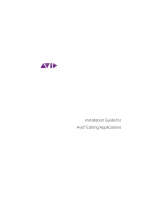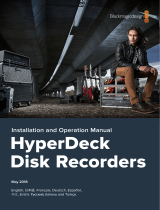La pagina si sta caricando...

Ki Pro Rack
File Based Recorder/Player
Version 6.8r1
Published February 25, 2019
Installation and Operation Guide

Ki Pro Rack File Based Recorder/Player v6.8r1 2 www.aja.com
Notices
Trademarks
AJA® and Because it matters.® are registered trademarks of AJA Video Systems, Inc.
for use with most AJA products. AJA™ is a trademark of AJA Video Systems, Inc. for
use with recorder, router, software and camera products. Because it matters.™ is a
trademark of AJA Video Systems, Inc. for use with camera products.
CION®, Corvid Ultra®, lo®, Ki Pro®, KONA®, KUMO®, ROI® and T-Tap® are registered
trademarks of AJA Video Systems, Inc.
AJA Control Room™, KiStor™, Science of the Beautiful™, TruScale™, TruZoom™,
V2Analog™ and V2Digital™ are trademarks of AJA Video Systems, Inc.
All other trademarks are the property of their respective owners.
Copyright
Copyright © 2019 AJA Video Systems, Inc. All rights reserved. All information in
this manual is subject to change without notice. No part of the document may be
reproduced or transmitted in any form, or by any means, electronic or mechanical,
including photocopying or recording, without the express written permission of AJA
Video Systems, Inc.
Contacting AJA Support
When calling for support, have all information at hand prior to calling. To contact AJA
for sales or support, use any of the following methods:
Telephone +1.530.271.3190
FAX +1.530.271.3140
Web https://www.aja.com
Support Email suppor[email protected]
Sales Email [email protected]

Ki Pro Rack File Based Recorder/Player v6.8r1 3 www.aja.com
Contents
Notices . . . . . . . . . . . . . . . . . . . . . . . . . . . . . . . . . . . . . .2
Trademarks . . . . . . . . . . . . . . . . . . . . . . . . . . . . . . . . . . . . . . . . . . . 2
Copyright . . . . . . . . . . . . . . . . . . . . . . . . . . . . . . . . . . . . . . . . . . . . 2
Contacting AJA Support . . . . . . . . . . . . . . . . . . . . . . . . . . . . . . . . . . . 2
Chapter 1 – Introduction . . . . . . . . . . . . . . . . . . . . . . . . . . .5
Overview. . . . . . . . . . . . . . . . . . . . . . . . . . . . . . . . . . . . . . . . . . . . .5
Features . . . . . . . . . . . . . . . . . . . . . . . . . . . . . . . . . . . . . . . . . . . . . 6
Ki Protect . . . . . . . . . . . . . . . . . . . . . . . . . . . . . . . . . . . . . . . . . . . 6
Hardware . . . . . . . . . . . . . . . . . . . . . . . . . . . . . . . . . . . . . . . . . . . 6
Software . . . . . . . . . . . . . . . . . . . . . . . . . . . . . . . . . . . . . . . . . . . 6
Apple ProRes 422 Advantages . . . . . . . . . . . . . . . . . . . . . . . . . . . . . . . 7
Avid DNxHD Advantages . . . . . . . . . . . . . . . . . . . . . . . . . . . . . . . . . . 7
In This Manual . . . . . . . . . . . . . . . . . . . . . . . . . . . . . . . . . . . . . . . . . 8
Chapter 2 – Ki Pro Rack at a Glance. . . . . . . . . . . . . . . . . . . . .9
Front Panel Controls. . . . . . . . . . . . . . . . . . . . . . . . . . . . . . . . . . . . . .9
Front Panel . . . . . . . . . . . . . . . . . . . . . . . . . . . . . . . . . . . . . . . . . . 9
Rear Panel Connectors . . . . . . . . . . . . . . . . . . . . . . . . . . . . . . . . . . . 12
Connections . . . . . . . . . . . . . . . . . . . . . . . . . . . . . . . . . . . . . . . . 13
Power Connector . . . . . . . . . . . . . . . . . . . . . . . . . . . . . . . . . . . . . . 15
Storage . . . . . . . . . . . . . . . . . . . . . . . . . . . . . . . . . . . . . . . . . . . . . 15
Removable Storage Modules (HDD or SSD) . . . . . . . . . . . . . . . . . . . . 15
Formatting Media . . . . . . . . . . . . . . . . . . . . . . . . . . . . . . . . . . . . 16
Using Ki Pro Rack Media in Final Cut Pro . . . . . . . . . . . . . . . . . . . . . . 16
Using Ki Pro Rack Media with Avid Media Composer . . . . . . . . . . . . . . 17
Chapter 3 – Installation . . . . . . . . . . . . . . . . . . . . . . . . . . . 18
Overview. . . . . . . . . . . . . . . . . . . . . . . . . . . . . . . . . . . . . . . . . . . . 18
What’s In The Box?. . . . . . . . . . . . . . . . . . . . . . . . . . . . . . . . . . . . . . 18
Mounting Ki Pro Rack . . . . . . . . . . . . . . . . . . . . . . . . . . . . . . . . . . 19
Applying Power . . . . . . . . . . . . . . . . . . . . . . . . . . . . . . . . . . . . . . 19
Remote Network Control . . . . . . . . . . . . . . . . . . . . . . . . . . . . . . . . . 19
Network Connections . . . . . . . . . . . . . . . . . . . . . . . . . . . . . . . . . . 20
TCP/IP Information You’ll Need . . . . . . . . . . . . . . . . . . . . . . . . . . . . 20
Networking via DHCP . . . . . . . . . . . . . . . . . . . . . . . . . . . . . . . . . . 21
Networking Ki Pro using a Static IP Address . . . . . . . . . . . . . . . . . . . . 21
Networking Ki Pro using the Factory Default IP. . . . . . . . . . . . . . . . . . 23
Test Ki Pro’s Network Connection with “Ping”. . . . . . . . . . . . . . . . . . . 23
Controlling Ki Pro from a Web Browser . . . . . . . . . . . . . . . . . . . . . . . 23
Chapter 4 – Front Panel Operation . . . . . . . . . . . . . . . . . . . . 24
Overview. . . . . . . . . . . . . . . . . . . . . . . . . . . . . . . . . . . . . . . . . . . . 24
TRANSPORT Mode (default) . . . . . . . . . . . . . . . . . . . . . . . . . . . . . . . . 25
Recording a Clip. . . . . . . . . . . . . . . . . . . . . . . . . . . . . . . . . . . . . . 26
Playing Back a Clip . . . . . . . . . . . . . . . . . . . . . . . . . . . . . . . . . . . . 27
Deleting Clips . . . . . . . . . . . . . . . . . . . . . . . . . . . . . . . . . . . . . . . 27
Closed Caption Support . . . . . . . . . . . . . . . . . . . . . . . . . . . . . . . . 27
STATUS Menus . . . . . . . . . . . . . . . . . . . . . . . . . . . . . . . . . . . . . . . . 28
MEDIA Menus . . . . . . . . . . . . . . . . . . . . . . . . . . . . . . . . . . . . . . . . . 31
Media Menu Parameters . . . . . . . . . . . . . . . . . . . . . . . . . . . . . . . . 31
Custom Clip Naming. . . . . . . . . . . . . . . . . . . . . . . . . . . . . . . . . . . 36
CONFIG Menus . . . . . . . . . . . . . . . . . . . . . . . . . . . . . . . . . . . . . . . . 37
CONFIG Menu Parameters . . . . . . . . . . . . . . . . . . . . . . . . . . . . . . . 38
Chapter 5 – Browser Remote Control . . . . . . . . . . . . . . . . . . 56
Overview. . . . . . . . . . . . . . . . . . . . . . . . . . . . . . . . . . . . . . . . . . . . 56
Resetting Values To Factory Settings . . . . . . . . . . . . . . . . . . . . . . . . 56
Web Browser via Ethernet . . . . . . . . . . . . . . . . . . . . . . . . . . . . . . . . . 56

Ki Pro Rack File Based Recorder/Player v6.8r1 4 www.aja.com
General Screen Information . . . . . . . . . . . . . . . . . . . . . . . . . . . . . . 56
Cong Screen . . . . . . . . . . . . . . . . . . . . . . . . . . . . . . . . . . . . . . . 57
Media Screen . . . . . . . . . . . . . . . . . . . . . . . . . . . . . . . . . . . . . . . 61
Transport Screen . . . . . . . . . . . . . . . . . . . . . . . . . . . . . . . . . . . . . 63
Presets Screen . . . . . . . . . . . . . . . . . . . . . . . . . . . . . . . . . . . . . . . 65
Network Screen . . . . . . . . . . . . . . . . . . . . . . . . . . . . . . . . . . . . . . 66
Playlists Screen . . . . . . . . . . . . . . . . . . . . . . . . . . . . . . . . . . . . . . 68
Alarms Screen . . . . . . . . . . . . . . . . . . . . . . . . . . . . . . . . . . . . . . . 69
Update Firmware Screen . . . . . . . . . . . . . . . . . . . . . . . . . . . . . . . . 69
Advanced Features . . . . . . . . . . . . . . . . . . . . . . . . . . . . . . . . . . . . . 71
Controlling Multiple Ki Pros . . . . . . . . . . . . . . . . . . . . . . . . . . . . . . 71
Gang Recording. . . . . . . . . . . . . . . . . . . . . . . . . . . . . . . . . . . . . . 71
Using Playlists . . . . . . . . . . . . . . . . . . . . . . . . . . . . . . . . . . . . . . . 74
Using Presets . . . . . . . . . . . . . . . . . . . . . . . . . . . . . . . . . . . . . . . 76
All Clips and Media State > Data-LAN . . . . . . . . . . . . . . . . . . . . . . . . 78
Appendix A – Specications . . . . . . . . . . . . . . . . . . . . . . . . 80
Appendix B – Safety and Compliance . . . . . . . . . . . . . . . . . . 84
Warranty and Liability Information . . . . . . . . . . . . . . . . . . . .95
Limited Warranty on Hardware. . . . . . . . . . . . . . . . . . . . . . . . . . . . . . 95
Limitation of Liability . . . . . . . . . . . . . . . . . . . . . . . . . . . . . . . . . . . . 96
Governing Law and Language; Your Rights. . . . . . . . . . . . . . . . . . . . . . 96
Index. . . . . . . . . . . . . . . . . . . . . . . . . . . . . . . . . . . . . . .97

Ki Pro Rack File Based Recorder/Player v6.8r1 5 www.aja.com
Chapter 1 – Introduction
Overview
Ki Pro Rack satisfies the broadcast video requirement for a compact, 1 RU rack-
mounted digital video recorder designed for creating “ready-to-edit” professional
digital video files. Supporting a file-based workflow, Ki Pro Rack records Apple
ProRes 422 or Avid DNxHD files on industry-standard media. Features include
analog and digital audio/video I/O and recording to 2x removable SATA storage
modules. When removed, the storage modules function as standard USB 3.0
drives.
With Ki Pro Rack you can acquire video using the same codecs that you use for
editing—Apple ProRes 422 or Avid DNxHD. Ki Pro Rack supports all four types
of Apple ProRes 422 (including HQ, LT and Proxy) as well as Avid DNx HQX/220x,
Avid DNx SQ/145 and for 1080p formats, Avid DNx LB/36. Ki Pro Rack simplifies
the link between production and post by acquiring on the best codecs for
use with Apple Final Cut Pro X or Avid Media Composer from virtually any SDI
or HDMI camera, regardless of format. With its extensive analog and digital
connectivity, virtually any video and audio source can feed into Ki Pro Rack, and
10-bit realtime up/down/cross conversion, allows you to record in the format you
want to edit and deliver.
Internally, Ki Pro Rack natively supports the Apple ProRes 422 or Avid DNxHD
codecs in hardware, allowing realtime capture directly to QuickTime files. In fact,
while the camera is recording to its own tape or file-based memory, Ki Pro Rack
can simultaneously capture the media as ProRes or DNxHD so it’s instantly ready
to edit when the removable storage module is connected to a computer. With
this kind of flexibility, you can save time, steps, and get your project done quicker
and with the highest quality.
Like AJA’s famous KONA and other Ki Pro products, Ki Pro Rack offers unparalleled
connectivity. Within its 1 RU form factor, Ki Pro Rack offers SD/HD analog I/O,
SD/HD digital I/O, HDMI I/O, two channels of balanced analog audio I/O, RS-422
machine control, and LTC timecode in/out.
Control options are also varied and flexible. An Ethernet 10/100/1000 LAN
connection via an RJ45 connector allows remote control and configuration from a
Mac or PC web browser.
This manual covers installation and operation of Ki Pro Rack and its options.

Ki Pro Rack File Based Recorder/Player v6.8r1 6 www.aja.com
Features
Ki Pro Rack offers a large number of unique features for optimum quality, ease of
use, and support for a wide variety of workflows and environments. Ki Pro Rack
provides flexible standard and high definition recording, with hardware up/
down/cross-conversion for versatile operation in a mixed SD/HD environment,
plus a wide variety of control methods and storage options.
Ki Protect
Ki Pro Rack includes Ki Protect, a feature that helps to ensure data integrity if
a media drive is accidentally removed or loses power during recording. The Ki
Protect feature automatically pre-allocates recording space on the media drive for
video, audio and timecode when the record button is pressed. Whilst recording,
the file header is then continuously updated every time new data is written.
That way, the only loss that should be incurred is the last few frames that were in
transit to the media drive to be recorded when the operation was interrupted.
Frames that are already recorded will be preserved and are recoverable, providing
greater piece-of-mind on set and in the studio.
Hardware
• Apple ProRes 422, Apple ProRes 422 (HQ), Apple ProRes 422 (LT), and Apple
ProRes 422 (Proxy)—SD, HD 720/1080, full-raster 10-bit 4:2:2, realtime,
implemented in hardware
• Avid DNxHD HQX (220x), Avid DNxHD SQ (145), Avid DNxHD LB (36), and Avid
DNxHD LB (36), implemented in hardware
• Up/down/cross-conversion, 10-bit, realtime, implemented in hardware
• Digital HD/SD SDI I/O, 1-channel selectable input and output (4 BNC)
• Digital HDMI I/O (2 HDMI)
• Component HD/SD analog video I/O, SMPTE/EBU/Betacam/RGB/YPbPr (6 BNC)
• Composite analog input NTSC/NTSC-J/PAL video (1 Component Y BNC)
• Composite analog output NTSC/NTSC-J/PAL video (1 Component Y BNC)
• AES audio, 8-channel, 24-bit, 48 kHz audio (8 BNC); 8-channel SDI embedded
• 2-channel balanced analog audio input and output (4 XLR)
• Timecode, LTC I/O (2 BNC); SDI embedded RP188 with onscreen display
• RS-422 9-pin D connector machine control port for interactivity with editors
• 10/100/1000 Ethernet LAN
• Panel user interface features a VFD display (2-line character display), with 14
control buttons, 3 control knobs, and a power button
• Available Storage Modules (HDD) for use with Apple Mac® computers (HFS+
le system) equipped with a USB 3.0 port.
• 100-240 VAC 50/60 Hz redundant power connectors
• 3-year warranty
Software
• Remote Browser control software. When a Mac® or PC are connected via the
Ki Pro Rack Ethernet port, the device can control the Ki Pro Rack via a web
browser
• 20 Preset registers for storing and recalling system preset congurations
• Embedded internal web server for remote control via LAN
• Gang recording using a master Ki Pro to control other units (CONFIG 35.4)

Ki Pro Rack File Based Recorder/Player v6.8r1 7 www.aja.com
• RS422 serial port control of Ki Pro Rack for VTR-like interaction with edit
controllers or non-linear editors (see CONFIG parameter 35.2 explained in
Chapter 3)
• Alarms to alert you to conditions that may need your attention
Apple ProRes 422 Advantages
Quality using Apple ProRes 422 is excellent—broadcast quality. Captured media is
virtually indistinguishable from pristine uncompressed sources. Better yet, ProRes
maintains the quality during editing, surviving multiple encoding/decoding
generations without degradation. It was designed by Apple for editing, rather
than as a transmission/distribution codec as are most popular codecs. Some of
the advantages include:
• Full-size 1920-by-1080 and 1280-by-720 HD resolutions.
• Full-size 720-by-486 and 720-by-576 SD resolutions.
• 4:2:2 chroma sampling. Provides precise compositing and blending at sharp
saturated-color boundaries.
• 10-bit sample depth. Preserves subtle gradients of 10-bit sources (perfect
for green-screen compositing, graphics or color correction) with no visible
banding artifacts.
• I frame-only encoding. Ensures consistent quality in every frame and no
artifacts from complex motion.
• Variable bit-rate (VBR) encoding. “Smart” encoding analyzes the image and
allocates more bits to complex frames.
• Low data rate requirements make for more storage options and require less
drive space to store high quality video.
• Optimized for ecient Real-Time eects.
Data rates
• 220 Mb/second Apple ProRes 422 (HQ)
• 145 Mb/second Apple ProRes 422
• 100 Mb/second Apple ProRes 422 (LT)
• 36 Mb/second Apple ProRes 422 (Proxy).
NOTE: Apple ProRes 422 (Proxy) is for high-quality offline editing at the original frame
size, frame rate, and aspect ratio.
Avid DNxHD Advantages
Quality using Avid DNxHD is excellent—HD quality encoding without high
bandwidth requirements. Avid DNxHD was designed for non-linear post-
production and broadcast to withstand multi-generational processing.
• Full-size 1920-by-1080 and 1280-by-720 HD resolutions.
• 4:2:2 chroma sampling.
• 10-bit sample depth [for DNxHD HQX (220x)] or 8-bit.
• Every frame of encoding is independent.
• Constant bit-rate (CBR) encoding.
• Low data rate requirements.
Data Rates
• DNxHD HQX (220x): 175, 185, or 220 Mb/second depending on format and
frame rate.

Ki Pro Rack File Based Recorder/Player v6.8r1 8 www.aja.com
• DNxHD SQ (145):115, 120, or 145 Mb/second depending on format and frame
rate.
• DNxHD LB (36): 36 or 45 Mb/second, for high-quality oine editing at the
original frame size, frame rate, and aspect ratio and is only oered with 1080p
format.
Table 1. Data Rates (Mb/sec) for DNxHD Formats
Frame/Field Rate
23.98 24 25 29.97 50 59.94 60
DNxHD HQX (220x) 1080p 175 175 185 220
1080i 185 220 220
720p 175 220 220
SQ (145) 1080p 115 115 120 145
1080i 120 145 145
720p 115 145 145
LB (36) 1080p 36 36 36 45
NOTE: SD video encoding using Avid DNxHD is not supported.
In This Manual
Chapter 1 - Introduces the Ki Pro Rack briefly, listing features, box contents, and
system requirements.
Chapter 2 - Presents a product overview, showing front and rear panel controls,
connectors, and options.
Chapter 3 - Explains how to install Ki Pro Rack and set up the initial configuration.
Chapter 4 - Provides complete instructions for operating the Ki Pro Rack from the
front panel.
Chapter 5 - Discusses remote web browser control of Ki Pro Rack via Ethernet.
Appendix A - Provides specifications for various aspects of the system.
Appendix B - Contains important caution, warning, and compliance statements.
Warranty Information & Index - Completes the manual.

Ki Pro Rack File Based Recorder/Player v6.8r1 9 www.aja.com
Chapter 2 – Ki Pro Rack at a Glance
Front Panel Controls
Figure 1. Ki Pro Rack Front Panel
Caution! The AJA Ki Pro Rack contains a lithium battery soldered in place
permanently (it is not user replaceable). If you ever dispose of the Ki Pro, ensure
you follow local regulations for safe disposal. The lithium battery shall not be
exposed to excessive heat, such as sunshine or re.
Front Panel
The front panel of Ki Pro Rack operates in two modes:
• TRANSPORT mode (default) for controlling play, record, clip selections, etc.
• MENU mode for conguring the Ki Pro Rack system
Some controls have different functions in these two modes. For example, the
SELECT buttons select clips in Transport mode and select menus in Menu mode.
In the Transport mode, the transport buttons below the display and the SELECT
and ADJUST buttons on the right of the display control playback and recording.
In the Menu mode, there are three menu group buttons on the left side of
the display: STATUS, CONFIG, and MEDIA. These menu group buttons access
corresponding display menu groups that allow you to check status, configure the
system, or perform media-related tasks. The SELECT and ADJUST buttons allow
you to scroll menus and make selections and adjustments.

Ki Pro Rack File Based Recorder/Player v6.8r1 10 www.aja.com
Buttons
Power ON/OFF Button
Controls system power on/off and shows whether power is ON (when
illuminated) or OFF. To turn power on, press the button once, and watch power-
up progress on the display. To power down, hold the power button down for
2 seconds. This action prevents accidental power-off during normal operation.
You can abort the power-down process by releasing the power button before 2
seconds have elapsed. It isn’t necessary to depress the button or press hard—it’s
a “soft” button sensed by the processor inside.
STATUS Button
Pressing the STATUS button, when it is not lit, enters the I/O Status menu. Pressing
STATUS when it is lit turns off the Status menu and returns you to Transport mode.
STATUS menus can be accessed at any time—including when the machine is in
an active transport mode (PLAY, RECORD, FF, REV). The ALARM state presented on
the display shares functionality with STATUS. The Select buttons can be used to
cycle through alarms and I/O status.
CONFIG Button
Pressing CONFIG when it is not lit, enters the CONFIG menu. Pressing CONFIG
when it is lit turns Off the CONFIG menu (returning you to the default TRANSPORT
menu). The CONFIG menu can only be entered from the STOP mode. The CONFIG
menu remembers which parameter it is set to when exited, and will return to that
same parameter when the menu is re-entered.
MEDIA Button
Pressing MEDIA when not lit, enters the MEDIA menu. Pressing MEDIA when it
is lit will turn Off the MEDIA menu (returning to the default TRANSPORT menu).
The MEDIA menu can only be entered from the STOP mode. The MEDIA menu
remembers which parameter it is set to when exited, and will return to that same
parameter when the menu is re-entered.
Transport Control Buttons
The transport buttons, described below, are always active.
STOP - The STOP button has a dual function. When playing back a clip (PLAY, FF,
or REV) the first push of STOP acts as a pause mode: the playback is paused,
the current point of the clip is displayed, and the STOP button flashes. A
second push of STOP completely stops the playback and directs Ki Pro Rack’s
outputs into an E to E mode (the currently selected inputs bypass to the
outputs). To determine at a glance if the STOP button is in a “pause” mode,
note that the stop button will flash if media playback is paused. The STOP
button is fully illuminated in “stop” mode.
PLAY - Press PLAY to begin forward playback of the current clip at normal speed.
RECORD - Press the red button to begin recording. Once in RECORD mode, all
other transport buttons are locked-out except the STOP button.
FFWD - Press button to begin fast playback of the current clip at 2x speed.
Successive pushes increase the speed to 4x, 8x, and 16x. (Pushing the button
after 16x speed is reached has no further effect.) When fast-forwarding, audio
is muted.
REV - Pressing REV when not lit, begins playback of the current clip in reverse at
1x speed. Successive pushes increase the speed to 2x, 4x, 8x, and 16x. (Pushing
the button after 16x speed is reached has no further effect.) When playing in
reverse, audio is muted for all speeds.
SELECT (up/down)
The SELECT up/down buttons operate differently depending on whether
Ki Pro Rack is in the TRANSPORT mode or the MENU mode. In the TRANSPORT
mode, the SELECT buttons select clips and operate like “previous” and “next”
keys. When a clip is selected, Ki Pro Rack “cues” it to the beginning. Note that

Ki Pro Rack File Based Recorder/Player v6.8r1 11 www.aja.com
ordering and playback of clips is based on timestamp order (creation date), not
clip name. However, in a playlist, ordering and playback is determined by playlist
order. In the MENU mode, the SELECT buttons select parameters for adjustment.
Holding down either of the SELECT buttons causes them to repeat.
ADJUST (up/down)
The ADJUST up/down buttons operate differently depending on whether
Ki Pro Rack is in TRANSPORT mode or MENU mode. In TRANSPORT mode, and in
the “Pause” mode (single push of STOP from PLAY mode), the ADJUST buttons
“single step” the current clip at a rate of one frame per button push (up=forward,
down=reverse). In the MENU mode, the ADJUST buttons adjust the selected
parameter. Holding down either of the ADJUST buttons causes them to repeat.
DELETE CLIP Button
Dedicated button that when pressed, deletes the currently selected clip. When
pressed, the system displays a precautionary “ARE YOU SURE?” prompt. Press the
up-arrow ADJUST button to delete the clip, or the down-arrow ADJUST button
to abort the deletion. When a clip is deleted, the next clip is cued for deletion.
Pressing DELETE CLIP, STOP or any other button—while “ARE YOU SURE” is
displayed—cancels the deletion. Pressing any button other than ADJUST up
always aborts deletion. DELETE CLIP can be used in either the TRANSPORT menu
or the MEDIA menu. When pressed in the TRANSPORT menu with a current clip
active (PLAY, REV, FF, RECORD), the active mode will continue until the DELETE
CLIP is confirmed.
SLOT Button
The SLOT button serves two purposes. First, it selects which storage is accessed
by the system. Second, the SLOT button is used to unmount a currently selected
piece of media.
Caution! Not using the SLOT button to unmount the media can lead to issues with
the media if the media is removed prior to this action.
Pushing the Slot button cycles between unmounting media and selecting media.
This function is only active when in the “STOP” mode and requires a “PRESS STOP
TO CONFIRM” if not stopped. After you select a slot, the system returns to the
last selected clip and timecode for that slot. If the media has been changed since
the slot was last selected (physically removed/media replaced), then the “first”
clip on the media will be “cued” to its start point. If inserted media has any issues,
additional prompts may be displayed as appropriate such as: “WARNING Backup
and Reformat” or “WARNING Media Unrecognized.”
Module Release Button
Press and hold to physically release a storage module from the unit; you must pull
out the storage module while pressing the button. This action prevents a storage
module from accidental removal while recording/playing. For safe removal of
media, the corresponding slot LED must be unlit.
Caution! Removing any media with the slot LED lit, or while ashing, can result in
corrupted media or potential damage to the media.
Head Phone Volume Knob
To adjust headphone listening level, press the knob inward and the knob will
then pop out for easy adjustment.
Displays and Indicators
The displays and indicators consist of an alphanumeric and graphics display,
analog audio level VU meters, and LED status indicators for the media slots.
Display and indicator details are as follows:

Ki Pro Rack File Based Recorder/Player v6.8r1 12 www.aja.com
Alphanumeric and Graphics Display
Display details: The display is a 140x16 Graphics display. Normally, it will be
configured in a 2x20 character format. All menus are designed to fit into this
format, so some words may be truncated to fit the display limits.
During a period of 3 minutes of inactivity, the VFD will go to a screensaver
mode— if the Screen Saver parameter has been set in the CONFIG menu.
NOTE: The display power consumption is directly related to the number of pixels that are
turned on and the intensity. The default brightness is 6 (on a scale of 1-8) and you
can diminish this value to conserve as much as 22% power consumption for the
VFD. The intensity setting of the VFD also correlates to the backlit buttons on the
unit (play, select up, select down, etc.).
VU Meters
The VU meters are 7-segment LEDs show audio input levels for the 2 analog audio
channels (respectively).
• Green - Indicates that the audio source signal level is in the “safe” area (no
clipping). Vertically, the green LEDs also show the signal strength, so you can
see if the signal level is low. Generally, it’s preferred to have the signal near the
top of the green or even occasionally peaking into the yellow LEDs.
• Yellow - Indicates that the audio source signal levels are at the peak edge of
the safe area before clipping will occur.
• Red - Indicates that the audio source amplitude is too hot and the signal is
clipping at its signal peaks. You should reduce the input gain at its source
(camera, mixer or source equipment supplying the signal).
Slot LED
This is the Disk Storage Module Status Indicator and indicates the following media
statuses:
• LED lit/on: selected media
• LED unlit/o: inactive media, okay to eject or no media inserted
• LED ashing: recording in progress
Head Phone Jack
1/8” (3.5mm) miniature stereo TRS connection for standard stereo headphones.
Rear Panel Connectors
The connector side of Ki Pro Rack contains the available audio/video connections.
Connect any camcorder, camera, or audio source—digital or analog—regardless
of brand or format, to Ki Pro Rack’s many connectors. On the back side of the unit,
two AC line cords provide redundant 100-240 VAC 50/60 Hz power to the dual
power connectors (see Installation later in this chapter).
The function of Ki Pro Rack’s inputs and outputs depends on the operational
mode. Ki Pro Rack’s active input (the one to be recorded) is selected by the front
panel or web browser interface. Ki Pro Rack’s outputs are active all the time.
In other words, the same output video appears simultaneously on the HDMI,
SDI, component, and composite outputs. This method of operation allows
simultaneous connection to source devices, onset monitoring displays, and audio
equipment.
NOTE: You should be aware of the limitations of each output. The composite output is by
definition an SD signal, so it will not output HD. The HDMI output is by definition
an HDMI-compatible signal, so 1080PsF formats cannot be output via HDMI;
instead use a true progressive format for the HDMI output.

Ki Pro Rack File Based Recorder/Player v6.8r1 13 www.aja.com
Figure 2. Ki Pro Rack Rear Panel
Connections
Ethernet
An RJ45 connector provides a 10/100/1000 Ethernet port for connecting
Ki Pro Rack directly to a computer or Ethernet hub or switch for connecting to a
LAN. Ki Pro Rack is compatible with CAT-5 straight-through or cross-over Ethernet
cables, automatically detecting which is used. Once connected and properly
configured, Ki Pro Rack can then be controlled by a web browser on the LAN
RS-422 Connector
Ki Pro Rack features a 9-pin serial port that may be used with some RS-422
devices.
IMPORTANT: Not all RS-422 devices have been tested with Ki Pro Rack, so AJA cannot
definitively say which devices may or may not communicate as expected with
Ki Pro Rack when operated under RS-422 remote control. Refer to the latest
Release Notes document for which devices or non-linear editors have been tested
with Ki Pro Rack operating under RS-422 control.
HDMI
Two HDMI connectors provide for input and output of HDMI compatible video
and embedded audio. HDCP sources are not supported on the input. The HDMI
input is designed to support long cable runs: up to 100 feet (30.48m) when using
22 or 24AWG HDMI cable, or up to 50 feet (15.24m) using 28 or 30AWG HDMI
cable. The HDMI output supports standard HDMI cables only.
HDMI formats supported:
• 525i 29.97
• 625i 25
• 720p 50, 720p 59.94
• 1080i 25, 1080i 29.97,
• 1080p 23.98, 1080p 24, 1080p 25, 1080p 29.97
NOTE: To maintain regulatory compliance, when attaching any HDMI audio or video
accessory to Ki Pro Rack HDMI, you must use one each of the ferrite beaded HDMI
cables, HH-28F-06, between the input and output ports of the Ki Pro Rack and the
HDMI accessory.

Ki Pro Rack File Based Recorder/Player v6.8r1 14 www.aja.com
SDI Inputs and Outputs
Four BNC connectors are provided for two SDI inputs and outputs. The SDI inputs
and outputs support SD-SDI and HD-SDI video and embedded 24-bit digital
audio. If your camera has multiple outputs, look to see if it has SDI, and use it
where possible for the highest quality.
Component YPbPr
Connect component YPbPr video cables from a VTR, Camera, or other source to
the three YPbPr input BNCs: Y/G, Pb/B and Pr/R. Then connect the YPbPr Out BNCs
to a monitor, or other component device. Component input video signals are
A/D (input) converted (10-bit). Similarly, component output video signals are D/A
converted (10-bit). Component video signals are higher quality than composite.
NOTE: Although RGB is used less frequently in today’s video systems, Ki Pro Rack
supports it at output. Because Ki Pro Rack’s (and SMPTE SDI) native format
is YPbPr, AJA recommends the use of YPbPr whenever possible. Although
component video monitors often have RGB inputs, it’s better to use YPbPr when
the monitor supports it. The YPbPr format provides “headroom” for “superwhite”
and “superblack”—and these video levels will be clipped when transcoding to
RGB. Also, the RGB/YPbPr transcoding involves a level translation that results in
mathematical round-off error.
NOTE: Component Video, or YPbPr, has been given several names over time. YUV, Y/R-
Y/B-Y, and YCbCr, are just some examples. Although these various formats have
some differences in levels, they are all basically the same. Ki Pro Rack supports
three different types of YPbPr: SMPTE/EBU N10, Betacam (NTSC), and Betacam
(NTSC Japan). These three formats differ in level only.
NOTE: Setting the Ki Pro Rack component input and/or output to “Beta” for HD material
results in an “Invalid Selection” alarm that must be corrected before recordings or
other operations may take place.
Composite NTSC/PAL Output
One BNC connector (Component Y) supplies composite NTSC or PAL output.
Connect the output BNC to a monitor, or other composite video device.
Composite video signals are D/A (output) converted (10-bit).
Ref Loop
The Reference Loop BNCs accept an output timing reference signal. The reference
can be analog SD blackburst or HD tri-level sync. Examples of permissible
reference video input signals:
• 525 Color Black
• 625 Color Black
• 1080i Tri-level Sync
• 720p Tri-level Sync
The 2 BNCs are a passive loop: one BNC is for the Input, and the remaining BNC
can be connected to another piece of equipment in the reference chain or
terminated.
NOTE: For proper operation the input reference signal must be stable and properly
terminated using a 75-ohm terminator on either the unused loop connector
or the last piece of downstream equipment to which the reference video is
connected.

Ki Pro Rack File Based Recorder/Player v6.8r1 15 www.aja.com
LTC Timecode Input And Output
Two BNCs provide connections to the house LTC timecode generator or source.
Connections are high impedance. One BNC is for input and the other for output.
Note: the Ki Pro Rack LTC output does not provide output during EE or recording
operations; the output is only for use during playback, as might be used for
dubbing content to another device with matching timecode. For timecode
to multiple Ki Pro Rack units, the use of a timecode generator and a timecode
distribution amplifier is recommended.
AES Digital Audio Inputs and Outputs
AES digital audio connections consist of four BNC input connectors, two channels
per connector (1/2, 3/4, 5/6, 7/8). AES outputs also consist of four BNC connectors
with the same two channels per connector.
Analog Audio 2-Channel Balanced Input and Output
Four XLRs, 2 female for input and 2 male for output, provide 2 channels of
balanced audio. Audio is high-quality 24-bit A/D input and D/A output at 48kHz.
Level adjustments are made via software. Software level adjustments for analog
audio (parameter 4.1) apply to balanced audio (XLR).
Power Connector
Ki Pro Rack includes two redundant 100-240 VAC 50/60 Hz input connectors. The
power inputs are auto-sensing and will adjust to any voltage within the 100-240
VAC range. Use the supplied power cords to connect either connector to an AC
source for non-redundant power or use both connectors/cords for redundancy.
If redundancy is desired, connect the two power cords to different AC branch
circuits in case one circuit shuts off.
Storage
Record hours of media to portable removable hard-drive storage modules. Ki
Pro media may also be used with Windows OS editing systems when third party
software, such as MediaFour’s MacDrive, is installed. Both media types mount on
your OSX desktop for immediate editing and file access.
Caution! Failure to properly mount or dismount media, or an unexpected loss of
power while recording, can result in an unrecoverable data loss.
Removable Storage Modules (HDD or SSD)
IMPORTANT: Ki Pro Rack firmware update v6.8 provides an improved level of robustness
for Ki Pro Rack and the Ki Protect function. This firmware release is not
compatible with older, legacy Ki Stor drives. See https://www.aja.com/products/
ki-pro-rack#support (under Documents) for a listing of which drives are and
which drives are not supported by Ki Pro Rack v6.8 firmware.
The Ki Pro Solid State Storage Module (SSD) is recommended for mobile
environments where shock-proof sturdiness may be needed. The Ki Pro
SSD Storage Module offers the ultimate in media reliability. For non-mobile
applications you can also use 250GB HDD Storage Modules.

Ki Pro Rack File Based Recorder/Player v6.8r1 16 www.aja.com
You may also choose to purchase extra SSD or HDD Storage Modules so you can
quickly load and unload media from the Ki Pro Rack unit while on set.
Storage Modules can be powered via the USB 3.0 cable, or via an AC adapter
(available separately).
Check with your AJA dealer or the AJA website for Storage Module offerings as
capacities and models may change.
Figure 3. Storage Module
Power Connector
(AC Adapter)
USB 3.0
Connector
NOTE: HDD and SSD storage modules look identical—see label underneath for type.
Solid State drives include SSD in the model name.
Formatting Media
To reformat storage media, it must first be selected using the SLOT button (see
previous topic). After selecting the media, follow these steps:
1. Press the STOP button
2. Press the MEDIA button
3. Press SELECT (up or down) repeatedly until you see the menu 16.1 Format
Media.
4. Press ADJUST up arrow. Ki Pro Rack will display “FORMAT”.
5. Press the ADJUST up arrow button. Ki Pro Rack will display “CONFIRM
ERASE”—press and hold the ADJUST up arrow button for 2 seconds or
longer and then formatting will begin. Ki Pro Rack will display progress, and
when it is done, “Format D1 Complete” will be displayed
6. Press the STOP button to begin using the newly formatted media.
Using Ki Pro Rack Media in Final Cut Pro
When a Ki Pro storage module (HDD or SSD) is removed and connected to a Mac
via a USB 3.0 cable, the module will mount as a normal Apple HFS+ file system.
The REEL NAME parameter is the name of the media that will appear mounted on
the OSX desktop.
Once a Ki Pro storage device is mounted, each clip recorded by Ki Pro Rack will
be a file on its file system that can be opened in Final Cut Pro. Because the clips
were recorded as Apple ProRes 422, Apple ProRes 422 (HQ), Apple ProRes 422 (LT),
or Apple ProRes 422 (Proxy) with proper Final Cut Pro metadata, they’re instantly
ready to edit. While the Ki Pro Rack clips can be accessed and used by Final Cut
Pro directly from the Ki Pro media, AJA recommends backing up your clips to your
local storage for editorial.
In Final Cut Pro 7’s browser window you will see some of the information
Ki Pro Rack saved as data to describe the media. Ki Pro Rack saves the “Name”,
“Media Start”, “Media End” and “Reel” for Final Cut Pro 7. Ki Pro QuickTime clips
can also be directly imported into Final Cut Pro X, which relies on Apple ProRes
encoded media.

Ki Pro Rack File Based Recorder/Player v6.8r1 17 www.aja.com
NOTE: Ki Pro Rack supports playback from the Storage Module of Apple ProRes 422,
Apple ProRes 422 (HQ), Apple ProRes (LT) and Apple ProRes (Proxy) QuickTime
files with appropriate 24-bit 48kHz audio in formats and frame rates noted as
supported by the latest firmware release. Files created in other codecs or at other
frame rates or frame sizes will not result in playback if placed in the “AJA” folder
on the Ki Pro Storage Module. Placing non-Apple ProRes QuickTime files in the
“AJA” folder can lead to problematic issues when attempting “Play All” operation
of clips; if media other than Apple ProRes QuickTime files must be kept on the
Ki Pro Storage Module, they should be placed outside of the “AJA” folder on the
drive.
Using Ki Pro Rack Media with Avid Media Composer
Avid DNxHD QuickTime files produced on the Ki Pro Rack system are designed
for use with Avid Media Composer. While these QuickTime files can be read
in a variety of other non-linear edit systems (when the appropriate Avid
QuickTime codec package has been installed), AJA cannot verify the behavior or
performance of DNxHD QuickTime files in these other non-linear edit systems.
To use the Avid DNxHD files produced by the Ki Pro products in Avid Media
Composer, AJA recommends using the “Link to AMA File(s)” feature provided in
Avid Media Composer.
NOTE: While Ki Pro Rack recorded files can be directly accessed from Avid Media
Composer via AMA for editorial, AJA advises transferring/copying media to a
local drive or disk array for editing.

Ki Pro Rack File Based Recorder/Player v6.8r1 18 www.aja.com
Chapter 3 – Installation
Overview
The installation and set up of a Ki Pro Rack is straight-forward. If you’ll be
controlling the unit from the front panel buttons and display, it’s ready right out
of the box. Just cable the system’s audio and video sources, VTR(s), monitors, and
audio equipment, mount the Ki Pro Rack unit as desired, and begin recording.
However, if you wish to control Ki Pro Rack from a web browser, there are
additional configuration steps.
Warning! Do not install near any heat sources such as radiators, heat registers,
stoves, or other apparatus (including ampliers) that produce heat
Warning! Do not block any ventilation openings. Install in accordance with the
manufacturer’s instructions.
Warning! Only use attachments and accessories specied and/or sold by the
manufacturer.
What’s In The Box?
When you unpack your Ki Pro Rack, you’ll find the following components:
• Ki Pro Rack Recorder.
• BNC termination—place on the Ref Loop output at the end of the loop.
• Four Rubber adhesive feet for placing on the bottom of Ki Pro Rack.
• Two AC power cords for redundant 100-240 VAC 50/60 Hz power.
• Read Me First Notice—late-breaking news and errata related to Ki Pro Rack.
• Registration Sheet—register by mail or online (details provided).
Please save all packaging for shipping the Ki Pro Rack in case you need to do so.
Figure 4. Ki Pro Rack Shipping Box Contents
Read Me First Notice
and Registration Sheets
Ki Pro Rack Recorder
AC Line Cords
Four Adhesive Feet
Ref Loop BNC Termination

Ki Pro Rack File Based Recorder/Player v6.8r1 19 www.aja.com
Mounting Ki Pro Rack
Ki Pro Rack is a rack-mountable or standalone box that connects to the video
and audio output connector(s) from a camera, camcorder, or other professional
source to record the media from that device. Here are some typical workflows
and applications:
• Recording a live video feed from a camera; Ki Pro Rack is rack mounted,
receiving component video input.
• Recording a corporate video live from a camera; Ki Pro Rack sits on a computer
work desk receiving HDMI audio and video input.
• Recording on location, Ki Pro Rack is truck-mounted, receiving an HD-SDI feed.
• Desk-mounted in an AV media library, recording legacy material from a variety
of decks, formats and sources, converting dissimilar media for archival.
• Recording live house-of-worship services, Ki Pro Rack sits on a shelf receiving
a feed from a wall mounted remote camera and audio feed from the house
mixer.
Applying Power
To begin using Ki Pro Rack, plug at least one of the supplied AC line cords into one
of the power sockets on the back of Ki Pro Rack. Then plug the AC line cord into
100-240 VAC 50/60 Hz (the supply is autosensing). For redundancy, connect both
AC cords to the Ki Pro Rack, and connect the cords to separate AC branch circuits.
A power switch on the front panel turns unit power on and off.
Warning! Since the Mains plug is used as the disconnection for the device, it must
remain readily accessible and operable.
Warning! Protect the power cord from being walked on or pinched particularly at
plugs, convenience receptacles, and the point where they exit from the device.
Warning! Unplug this device during lightning storms or when unused for long
periods of time.
Warning! Do not defeat the safety purpose of the polarized or grounding-
type plug. A polarized plug has two blades with one wider than the other. A
grounding type plug has two blades and a third grounding prong. The wide
blade or the third prong are provided for your safety. If the provided plug does
not t into your outlet, consult an electrician for replacement of the obsolete
outlet.
Warning! Ki Pro Rack has no user-serviceable parts. To remove power from the
unit, remove the power connector to ensure disconnection. Refer all servicing
to qualied service personnel. Servicing is required when the device has been
damaged in any way, such as power-supply cord or plug is damaged, liquid has
been spilled or objects have fallen into the device, the device has been exposed
to rain or moisture, does not operate normally, or has been dropped.
Remote Network Control
The following diagram and text explain how to interface to Ki Pro Rack using an
Ethernet direct connection or LAN.

Ki Pro Rack File Based Recorder/Player v6.8r1 20 www.aja.com
Figure 5. Ki Pro Rack Networking Example
10/100/1000 Base-T
Firewall
& Router
WAN/ISP
Hub
Ki Pro Rack Connection
10/100/1000 Base-T
LAN
Laptop
w/Web Browser
for Remote
Control
Network Connections
Ki Pro Rack can be networked directly to a MacBook Pro or Mac using a single
Ethernet cable (straight or cross-over)—or it can be connected to a local
area network (LAN). In hard-wired configurations, Ki Pro Rack connects via its
10/100/1000 Base-TX Ethernet connector. In a direct connection, you simply
connect the Ki Pro Rack to an Ethernet-equipped computer having a browser
using a Category-5 cable. If connecting via a LAN, you then connect the
Ki Pro Rack’s Ethernet connector to a hub or switch on the LAN. A LAN is a shared
network that includes other Ethernet devices all attached via a hub or digital
switch. LANs may be divided into zones separated by software or hardware
routers.
Devices on a LAN have IP addresses which may be fixed and permanent, or
dynamically assigned by the network (DHCP). When attaching Ki Pro Rack to a
LAN, you should first talk to your network administrator and find out how they
want it connected (static IP or DHCP). Your IT department will be able to supply
the information you need to install Ki Pro Rack on a LAN.
TCP/IP Information You’ll Need
If your LAN has a DHCP server that assigns IP addresses dynamically, then you
don’t have to configure anything (Ki Pro Rack defaults to DHCP). If for some
reason your IT administrator prefers an assigned IP address that is fixed (called
a “static IP”), then get the IP address—you’ll be entering it in the “IP CONFIG
parameter.” If your LAN requires static IP addresses, then also ask your IT
administrator for the Subnet Mask and default gateway IP address (your LAN’s
internet router). The following two topics discuss two different ways to set up
Ki Pro Rack: via DHCP or via a static IP address.
/