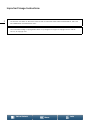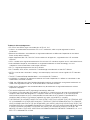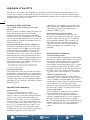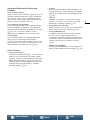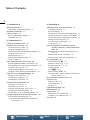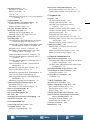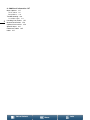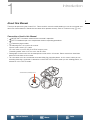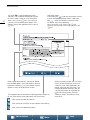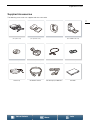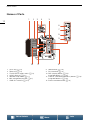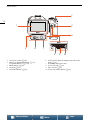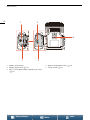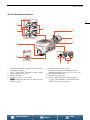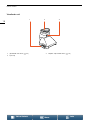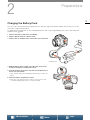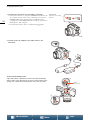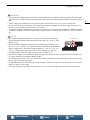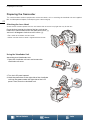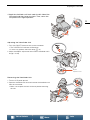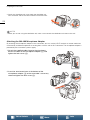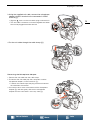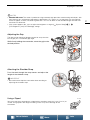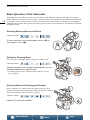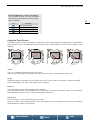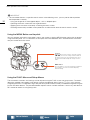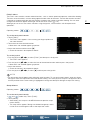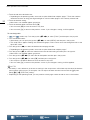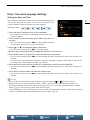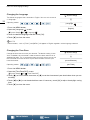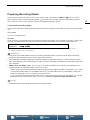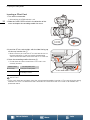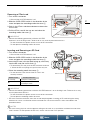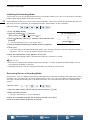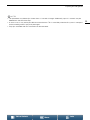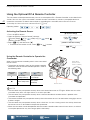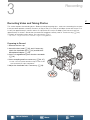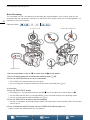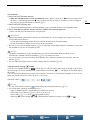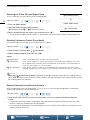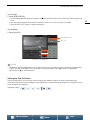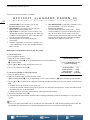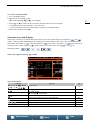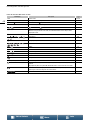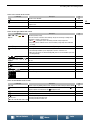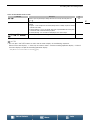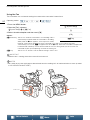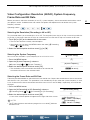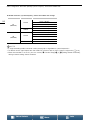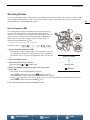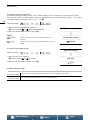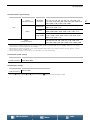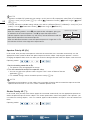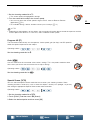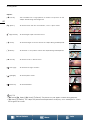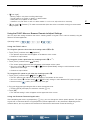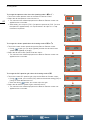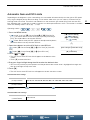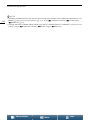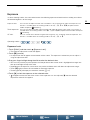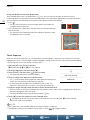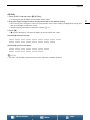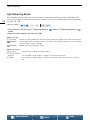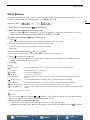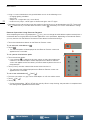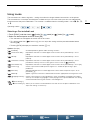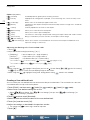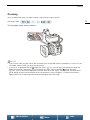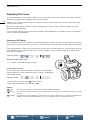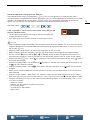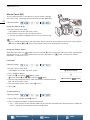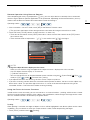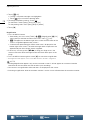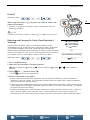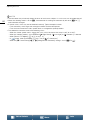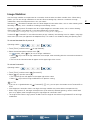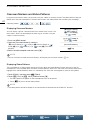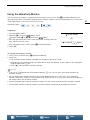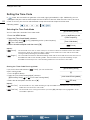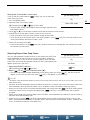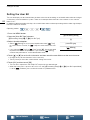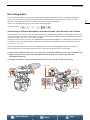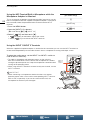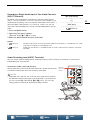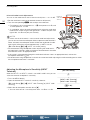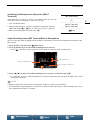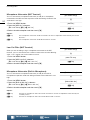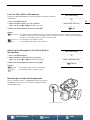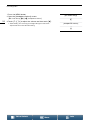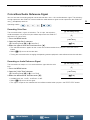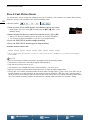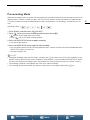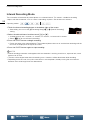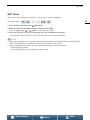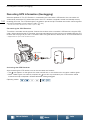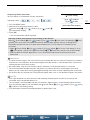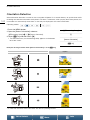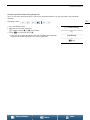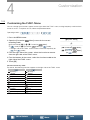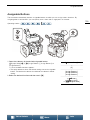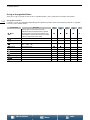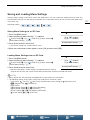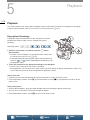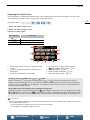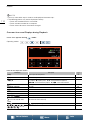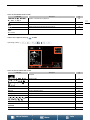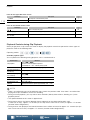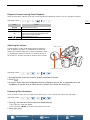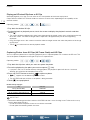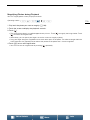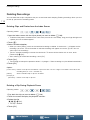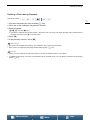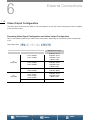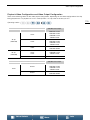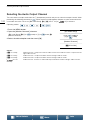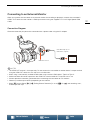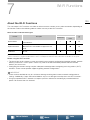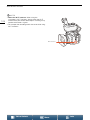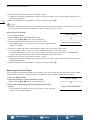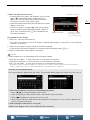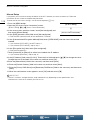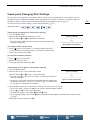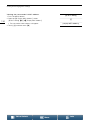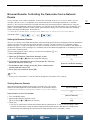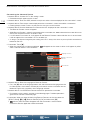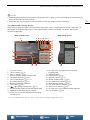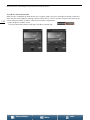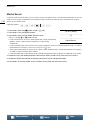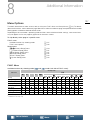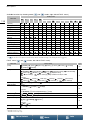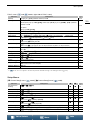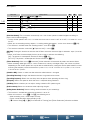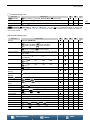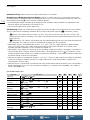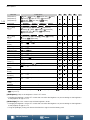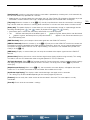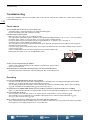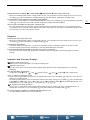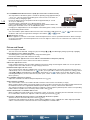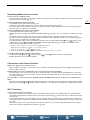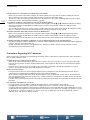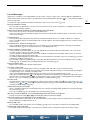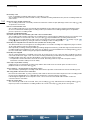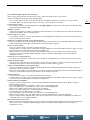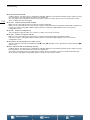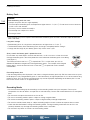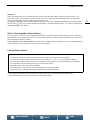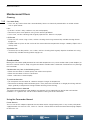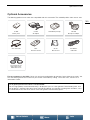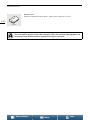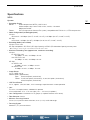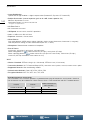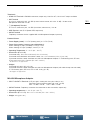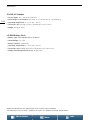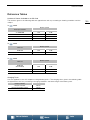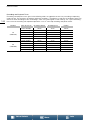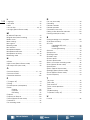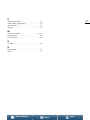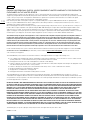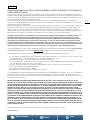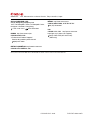Canon XC-15 Manuale utente
- Categoria
- Videocamere
- Tipo
- Manuale utente
Questo manuale è adatto anche per

Firmware ver. 1.0.1.0
Instruction Manual
PUB. DIE-0490-000D
4K Camcorder

2
Menus
Table of Contents Index
Important Usage Instructions
WARNING
TO REDUCE THE RISK OF ELECTRIC SHOCK AND TO REDUCE ANNOYING INTERFERENCE, USE THE
RECOMMENDED ACCESSORIES ONLY.
COPYRIGHT WARNING:
Unauthorized recording of copyrighted materials may infringe on the rights of copyright owners and be
contrary to copyright laws.

3
Menus
Table of Contents Index
Trademark Acknowledgements
• SD, SDHC and SDXC Logos are trademarks of SD-3C, LLC.
• Canon is an authorized licensee of the CFast 2.0™ trademark, which may be registered in various
jurisdictions.
• Microsoft and Windows are trademarks or registered trademarks of Microsoft Corporation in the United
States and/or other countries.
• Apple, App Store, Mac OS, Final Cut Pro are trademarks of Apple Inc., registered in the U.S. and other
countries.
• IOS is a trademark or registered trademark of Cisco in the U.S. and other countries and is used under license.
• Avid and Media Composer are trademarks or registered trademarks of Avid Technology, Inc. or its
subsidiaries in the United States and/or other countries.
• Wi-Fi is a registered trademark of the Wi-Fi Alliance.
• Wi-Fi Certified, WPA, WPA2, and the Wi-Fi Certified logo are trademarks of the Wi-Fi Alliance.
• WPS as used on the camcorder's settings, onscreen displays and in this manual signifies Wi-Fi Protected
Setup.
• The Wi-Fi Protected Setup Identifier Mark is a mark of the Wi-Fi Alliance.
• JavaScript is a trademark or registered trademark of Oracle Corporation, its affiliates or subsidiaries in the
United States and other countries.
• HDMI, the HDMI logo and High-Definition Multimedia Interface are trademarks or registered trademarks of
HDMI Licensing Administrator, Inc. in the United States and other countries.
• Other names and products not mentioned above may be trademarks or registered trademarks of their
respective companies.
• This device incorporates exFAT technology licensed from Microsoft.
• This product is licensed under AT&T patents for the MPEG-4 standard and may be used for encoding MPEG-4
compliant video and/or decoding MPEG-4 compliant video that was encoded only (1) for a personal and
noncommercial purpose or (2) by a video provider licensed under the AT&T patents to provide MPEG-4
compliant video. No license is granted or implied for any other use for MPEG-4 standard.
• THIS PRODUCT IS LICENSED UNDER THE AVC PATENT PORTFOLIO LICENSE FOR THE PERSONAL USE
OF A CONSUMER OR OTHER USES IN WHICH IT DOES NOT RECEIVE REMUNERATION TO (i) ENCODE
VIDEO IN COMPLIANCE WITH THE AVC STANDARD (“AVC VIDEO”) AND/OR (ii) DECODE AVC VIDEO THAT
WAS ENCODED BY A CONSUMER ENGAGED IN A PERSONAL ACTIVITY AND/OR WAS OBTAINED FROM
A VIDEO PROVIDER LICENSED TO PROVIDE AVC VIDEO. NO LICENSE IS GRANTED OR SHALL BE
IMPLIED FOR ANY OTHER USE. ADDITIONAL INFORMATION MAY BE OBTAINED FROM MPEG LA, L.L.C.
SEE HTTP://WWW.MPEGLA.COM

4
Menus
Table of Contents Index
Highlights of the XC15
The Canon 4K Camcorder XC15 embodies many elements the discerning cinematographer looks for in a
camera, with its ability to record video at either 4K (3840x2160) or HD (1920x1080) quality, extended audio
recording options thanks to the supplied MA-400 Microphone Adapter and a multitude of camera functions to
help put your artistic vision to screen.
Exceptional Video and Photos
1.0-in. CMOS sensor and DIGIC DV 5 image
processor
The XC15 excels at shooting spectacular video and
photos with reduced noise even in low-light
conditions due to the combination of the CMOS
sensor and DIGIC DV 5 image processor. The video
is of such remarkable quality that you can even use
the camcorder to shoot B-roll for projects that use
Cinema EOS cameras.
4K/HD recording and the XF-AVC video format
You have the versatility to record in 4K (to a CFast
card at a maximum of 305 Mbps) or HD (to an SD
card at a maximum of 50 Mbps). The XC15 uses
XF-AVC intra-frame compression* to record 4K
video while it uses XF-AVC Long GOP to record HD
video, both of which will easily integrate into your
post-production workflow. The jaw-dropping picture
quality that you are able to produce with the XC15
will no doubt impress your audience and help your
project leave a lasting impression.
* This indicates the compression method used for the
video. Intra-frame is also suitable for grabbing frames
from video and for editing.
Excellent photo quality
There will be times when you will want to take high-
quality photos and the XC15 has you covered. Not
only does the camcorder allow you to take photos of
up to approximately 12 megapixels (effective pixel
count) but it also allows you to take photos while you
shoot video (
A
43) and grab a frame from 4K video
playback (
A
114).
Operability and Adaptability
Intuitive design
The XC15’s intuitive design lets a single
cameraperson readily operate all of the camera
functions. The easily accessible shooting mode dial
(
A
55) at the top of the camcorder allows you
choose a mode as gives you as much control over
camera functions as you need. While shooting, you
can use the separate lens rings for zoom (
A
73) and
focus (
A
74) to help compose your shots. In “run
and gun” situations, the articulated touch-screen
LCD panel will aid your maneuverability by giving you
the freedom to get low- or high-angle shots.
Depending on your shooting style, you may even
want to attach the supplied viewfinder unit to the
camcorder (
A
22) or use the optional RC-6
Remote Controller (
A
40).
Software to help manage recordings
After you finish shooting, you can easily save,
manage and play back your video clips using the
Canon XF Utility software (A 122). To help your
post-production workflow, you can import your
video clips into select non-linear editing (NLE)
software using the Canon XF plugins. Both the
software and plugins are available as a free
download.
Versatile Artistic Expression
Creative recording modes
The camcorder offers the following recording modes
to widen the scope of shooting styles. The slow and
fast motion recording mode (A 96) can go from
slow motion at x1/4 speed up to fast motion at
x1200 speed. Pre-recording mode (A 97), catches
the 5 seconds of video prior to the actual start of
recording, which helps ensure that you do not miss
the action. You can use interval recording mode
(A 98) to take a series of photos at a set interval.
Creating a professional look
You can add a professional feel to your shots by
using looks (A 71) to affect image-related settings,
such as sharpness and color depth. Use the pre-
installed looks, which can be set separately for video
clips and photos, or customize them to your
preference. There are even looks that approximate
the color matrix settings of Cinema EOS cameras.
Diverse audio options
The camcorder can record sound as 2-channel
linear PCM audio (16-bit/48 kHz) using the
camcorder’s built-in microphone or an optional
external microphone with a 3.5 mm stereo mini-
plug (MIC terminal). By attaching the supplied
MA-400 Microphone Adapter, you will be able to use
external audio sources with an XLR plug (INPUT 1/
INPUT 2 terminals with +48 V phantom power
supply).

5
Menus
Table of Contents Index
Advanced Professional Features and
Flexibility
Wi-Fi network functions
When you use the Wi-Fi functions (A 123), you can
remotely record and play back using a connected
Wi-Fi device, such as your smartphone or tablet.
You can also use the media server function to view
photos on your camcorder’s SD card.
Time code and user bit output
The camcorder generates a time code and adds it
to your recordings. In addition, it can output that
time code and user bit from the HDMI OUT terminal
(A 84). This is useful for situations such as
referencing or shooting in a multi-camera setup.
Customization
The camcorder features 3 assignable buttons to
which you can assign often-used functions
(A 105). The main camera function menu can also
be customized so that you can quickly access and
adjust functions you find necessary (A 104).
Other Functions
•Assistance functions
Peaking and magnification (A 77) can be helpful
when you use manual focus, onscreen markers
(A 82) can be very useful to help you frame your
video, and zebra patterns (A 82) can give you a
reference point to avoid overexposures. You can
also have the camcorder display a simplified
waveform monitor (A 83).
•ND filter
When activated, the built-in ND filter reduces the
amount of light by 3 stops, allowing you to better
capture your subject in the desired depth of field
(A 140).
•Push AF
While the camcorder is in manual focus mode,
you can use Push AF to switch the camcorder
temporarily to autofocus mode (A 79).
• HD playback from 4K video
When you play back a 4K clip, you can play back
an HD-sized area of your choosing (A 114).
•Image stabilization (IS)
In addition to the standard IS function, you can
use Dynamic IS, which compensates for
camcorder shake while walking and shooting, or
Powered IS, which is most effective when you are
stationary and zoom in on subjects far away
(A 81).
• Support for geotagging
You can use the optional GP-E2 GPS Receiver to
add GPS information to your recordings (A 100).

6
Menus
Table of Contents Index
1. Introduction 9
About this Manual 9
Conventions Used in this Manual 9
Supplied Accessories 11
Names of Parts 12
MA-400 Microphone Adapter 17
Viewfinder unit 18
2. Preparations 19
Charging the Battery Pack 19
Preparing the Camcorder 22
Attaching the Lens Hood 22
Using the Viewfinder Unit 22
Attaching the MA-400 Microphone Adapter 24
Using the LCD Panel 26
Adjusting the Grip 27
Attaching the Shoulder Strap 27
Using a Tripod 27
Basic Operation of the Camcorder 28
Switching Between Movies and Photos 28
Switching Between Recording and Playback 28
Using the Touch Screen 29
Using the MENU Button and Joystick 30
Using the FUNC. Menu and Setup Menus 30
Date, Time and Language Settings 33
Setting the Date and Time 33
Changing the Language 34
Changing the Time Zone 34
Preparing Recording Media 35
Inserting a CFast Card 36
Removing a CFast card 37
Inserting and Removing an SD Card 37
Initializing the Recording Media 38
Recovering Data on a Recording Media 38
Using the Optional RC-6 Remote Controller 40
Activating the Remote Sensor 40
Using the Remote Controller to Operate the
Camcorder 40
3. Recording 41
Recording Video and Taking Photos 41
Preparing to Record 41
Basic Recording 42
Selecting the Photo Size and Aspect Ratio 44
Shooting Continuous Photos (Drive Mode) 44
Remote Operation Using Browser Remote 44
Setting the Clip File Name 45
Onscreen Icons and Displays 47
Using the Fan 52
Video Configuration: Resolution (4K/HD),
System Frequency, Frame Rate and Bit
Rate 53
Selecting the Resolution (Recording in 4K or
HD) 53
Selecting the System Frequency 53
Selecting the Frame Rate and Bit Rate 53
Shooting Modes 55
Manual Exposure (n)55
Aperture Priority AE (“)58
Shutter Priority AE (‚)58
Program AE (’)59
Auto (N)59
Special Scene (ƒ)59
Using the FUNC. Menu or Browser Remote to
Adjust Settings 61
Automatic Gain and ISO Limits 63
Exposure 65
Exposure Lock 65
Touch Exposure 66
AE Shift 67
Light Metering Mode 68
White Balance 69
Using Looks 71
Selecting a Pre-installed Look 71
Creating a User-defined Look 72
Zooming 73
Table of Contents

7
Menus
Table of Contents Index
Adjusting the Focus 74
Autofocus (AF) Mode 74
Manual Focus (MF) 76
Push AF 79
Detecting and Focusing On Faces (Face Detection
& Tracking) 79
Image Stabilizer 81
Onscreen Markers and Zebra Patterns 82
Displaying Onscreen Markers 82
Displaying Zebra Patterns 82
Using the Waveform Monitor 83
Setting the Time Code 84
Selecting the Time Code Mode 84
Selecting Drop or Non-Drop Frame 85
Setting the User Bit 86
Recording Audio 87
Connecting an External Microphone or External
Audio Input Source to the Camera 87
Using the MIC Terminal/Built-in Microphone while
the Microphone Adapter is Attached 88
Using the INPUT 1/INPUT 2 Terminals 88
Recording a Single Audio Input to Two Audio
Channels (INPUT Terminals) 89
Audio Recording Level (INPUT Terminals) 89
Adjusting the Microphone’s Sensitivity (INPUT
Terminals) 90
Activating the Microphone’s Attenuator (INPUT
Terminals) 91
Audio Recording Level (MIC Terminal/Built-in
Microphone) 91
Microphone Attenuator (MIC Terminal) 92
Low-Cut Filter (MIC Terminal) 92
Microphone Attenuator (Built-in Microphone) 92
Low-Cut Filter (Built-in Microphone) 93
Adjusting the Microphone’s Sensitivity (Built-in
Microphone) 93
Monitoring the Audio with Headphones 93
Colors Bars/Audio Reference Signal 95
Recording Color Bars 95
Recording an Audio Reference Signal 95
Slow & Fast Motion Mode 96
Pre-recording Mode 97
Interval Recording Mode 98
Self Timer 99
Recording GPS Information (Geotagging) 100
Orientation Detection 102
4. Customization 104
Customizing the FUNC. Menu 104
Assignable Buttons 105
Using an Assignable Button 106
Saving and Loading Menu Settings 107
Saving Menu Settings to an SD Card 107
Loading Menu Settings from an SD Card 107
5. Playback 108
Playback 108
Playing Back Recordings 108
Changing the Index Screen 109
Onscreen Icons and Displays during
Playback 110
Playback Controls during Clip Playback 112
Playback Controls during Photo Playback 113
Adjusting the Volume 113
Displaying Clip Information 113
Playing an HD-sized Clip from a 4K Clip 114
Capturing Photos from 4K Clips (4K Frame Grab)
and HD Clips 114
Magnifying Photos during Playback 115
Deleting Recordings 116
Deleting Clips and Photos from the Index
Screen 116
Deleting a Clip During Playback Pause 116
Deleting a Photo during Playback 117
6. External Connections 118
Video Output Configuration 118
Recording Video Signal Configuration and Video
Output Configuration 118
Playback Video Configuration and Video Output
Configuration 119
Selecting the Audio Output Channel 120
Connecting to an External Monitor 121
Connection Diagram 121
Saving Clips to a Computer 122
Installation 122
7. Wi-Fi Functions 123
About the Wi-Fi Functions 123
Wireless Connections Using Wi-Fi 125
Wi-Fi Protected Setup (WPS) 125
Searching for Access Points 126
Manual Setup 128
Viewing and Changing Wi-Fi Settings 129
Browser Remote: Controlling the Camcorder
from a Network Device 131
Setting Up Browser Remote 131
Starting Browser Remote 131
Playback via Browser 135
Media Server 136

1
9
Menus
Table of Contents Index
Introduction
About this Manual
Thank you for purchasing the Canon XC15. Please read this manual carefully before you use the camcorder and
retain it for future reference. Should the camcorder fail to operate correctly, refer to
Troubleshooting
(A 146).
Conventions Used in this Manual
• IMPORTANT: Precautions related to the camcorder’s operation.
• NOTES: Additional topics that complement the basic operating procedures.
• A: Reference page number.
• The following terms are used in this manual.
“Screen” refers to the LCD screen.
“SD card” refers to an SD, SDHC or SDXC memory card.
“Recording media” refers to CFast cards and SD cards.
• Photographs in the manual are simulated pictures taken with a still camera. Some screenshots have been
altered to make them easier to read.
• This camcorder uses the same button to record video clips and take photos. In this manual, when you are
recording video clips, this button is referred to as the START/STOP button; when you are shooting photos, it is
referred to as the PHOTO button.
START/STOP (PHOTO) button

About this Manual
10
Menus
Table of Contents Index
Operating modes
A dark icon (like ) indicates the function can be
used in the operating mode shown; a light icon
(like ) means the function cannot be used.
For details, refer to the following.
Basic Operation of the Camcorder
(A 28)
Selecting the Resolution (Recording in 4K or HD)
(A 53)
When a function requires the use of the
menu, the quick reference shows the
submenus and, when applicable, the
default setting for the menu item. The
example illustration indicates that you
can find the function by selecting the
[ System Setup] menu, the third
submenu “page”, and then the [Fan]
menu item.
The arrow > is used to abbreviate menu
selections. For a detailed explanation on how
to use the menus, refer to
Using the MENU
Button and Joystick
(A 30). For a concise
summary of all available menu options and
settings, refer to the appendix
Menu Options
(A 137).
When a procedure requires selecting an option,
the available options are listed within or after the
procedure. Brackets [ ] are used to refer to menu
options as they are displayed on screen.
The navigation bar at the bottom of the page offers buttons to
let you jump quickly to the information you want to find.
Takes you to the table of contents.
Takes you to the summary of menu options and settings.
Takes you to the alphabetical index.

11
Supplied Accessories
Menus
Table of Contents Index
Supplied Accessories
The following accessories are supplied with the camcorder.
CA-946 AC Adapter
(incl. power cord)
LP-E6N Battery Pack
(incl. protective cover)
Lens Hood Viewfinder Unit
(incl. viewfinder unit cover)
Lens Cap MA-400 Microphone Adapter UN-5 Unit Cable Cable Clamp
Shoulder Strap IFC-300PCU/S USB Cable HTC-100/S High Speed HDMI Cable Quick Guide

Names of Parts
12
Menus
Table of Contents Index
Names of Parts
3512 4
7
8
9
1210 11
6
1 Focus ring (A 74)
2 Zoom ring (A 73)
3 FOCUS (focus mode) switch (A 74)
4 AUDIO terminal (A 24)
5 Shoulder strap mount (A 27)
6 MIC (microphone) terminal (A 87)
7 HDMI OUT terminal (A 121)
8USB terminal (A 100)
9DC IN terminal (A 19)
10 DISP. (display) button (A 51)/
Assignable button 1 (A 105)
11 PUSH AF (momentary autofocus) button (A 79)/
Assignable button 2 (A 105)
12 Exhaust ventilation outlet (A 52)

Names of Parts
14
Menus
Table of Contents Index
1
2
3
4
567
8910
1 LCD touch screen (A 26)
2 MAGN. (magnification) button (A 77)/
Assignable button 3 (A 105)
3 MENU button (A 30)
4 Joystick (A 30)
5 ACCESS indicator (A 35)
6 CARD OPEN (open recording media slot cover)
lever (A 35)
7 Recording media slot cover
8 CFast card slot (A 35)
9 SD card slot (A 35)
10 CFast card release button (A 35)

15
Names of Parts
Menus
Table of Contents Index
1
3
4
5
6
7
8
9
10
11
2
1 Built-in microphone (A 87)
2 Accessory shoe (A 24, 87): For attaching the
supplied MA-400 Microphone Adapter.
3 ON/OFF button (A 33)
4 START/STOP button (A 41)/PHOTO button
(A 41): When you are recording video clips, this
button is referred to in this manual as the START/
STOP button; when you are shooting photos, it is
referred to as the PHOTO button.
5 Movie/photo switch (A 28)
6 Control dial (A 55)
7 ^ (playback) button (A 108)
8 POWER/CHG (power/battery charging) indicator
(A 19)
9 Shooting mode dial (A 55)
10 Shooting mode dial button (A 55)
11 Built-in speaker (A 113)

17
Names of Parts
Menus
Table of Contents Index
MA-400 Microphone Adapter
1
5
6
7
8
910
2
3
4
1 Audio recording level switches for CH1 (top) and
CH2 (bottom) (A 90)
2 INPUT 1 (top)/ INPUT 2 (bottom) switches (audio
source selection) (A 88)
3 Attachment base
4 Socket for 0.64 cm (1/4") screws
5 – (audio level) dials for CH1 (top) and CH2
(bottom) (A 90)
6 Microphone lock screw (A 24)
7 Microphone holder: For microphones with a
diameter of ∅19 mm to 20 mm (0.75" to 0.79").
8 Microphone cable clamp
9 AUDIO terminal (A 24)
10 INPUT 1 (right) and INPUT 2 (left) terminals
(A 88): For microphones and external audio
sources with an XLR connector.

2
19
Menus
Table of Contents Index
Preparations
Charging the Battery Pack
The camcorder can be powered with a battery pack or directly using the CA-946 AC adapter. The first time you use the
camcorder, charge the battery pack.
For approximate charging times and recording/playback times with a fully charged battery pack, refer to
Recording and
Playback Times
(A 166).
1 Connect the power cord to the AC adapter.
2 Plug the power cord into a power outlet.
3 Connect the AC adapter to the camcorder’s DC IN terminal.
4 Slide the BATT. OPEN switch in the direction of the arrow
and open the battery compartment cover.
5Insert the battery pack all the way into the compartment as
shown in the illustration.
• Push it all the way in until the battery release latch secures it in
place.
6Close the battery compartment cover.
• Push the cover until you hear a click. Do not force the cover
closed if the battery pack is not correctly inserted.
햴
햳
햲
DC IN terminal
햶
햵

Charging the Battery Pack
20
Menus
Table of Contents Index
7 Charging will start when the camcorder is turned off.
• If the camcorder was on, the green POWER/CHG indicator will
go out when you turn off the camcorder. After a moment, the
POWER/CHG indicator will illuminate in red (battery pack
charging). The red POWER/CHG indicator will go out when the
battery pack is fully charged.
• If the indicator flashes, refer to
Troubleshooting
(A 146).
8 Disconnect the AC adapter in the order shown in the
illustration.
To remove the battery pack
Open the battery compartment cover and slide the battery
release latch in the direction of the arrow so the battery pack
springs out. Remove the battery pack and close the cover.
POWER/CHG
(battery pack charging)
indicator
햲
햳
햴
햵
햲
햳
햴
Battery
release latch
La pagina sta caricando ...
La pagina sta caricando ...
La pagina sta caricando ...
La pagina sta caricando ...
La pagina sta caricando ...
La pagina sta caricando ...
La pagina sta caricando ...
La pagina sta caricando ...
La pagina sta caricando ...
La pagina sta caricando ...
La pagina sta caricando ...
La pagina sta caricando ...
La pagina sta caricando ...
La pagina sta caricando ...
La pagina sta caricando ...
La pagina sta caricando ...
La pagina sta caricando ...
La pagina sta caricando ...
La pagina sta caricando ...
La pagina sta caricando ...
La pagina sta caricando ...
La pagina sta caricando ...
La pagina sta caricando ...
La pagina sta caricando ...
La pagina sta caricando ...
La pagina sta caricando ...
La pagina sta caricando ...
La pagina sta caricando ...
La pagina sta caricando ...
La pagina sta caricando ...
La pagina sta caricando ...
La pagina sta caricando ...
La pagina sta caricando ...
La pagina sta caricando ...
La pagina sta caricando ...
La pagina sta caricando ...
La pagina sta caricando ...
La pagina sta caricando ...
La pagina sta caricando ...
La pagina sta caricando ...
La pagina sta caricando ...
La pagina sta caricando ...
La pagina sta caricando ...
La pagina sta caricando ...
La pagina sta caricando ...
La pagina sta caricando ...
La pagina sta caricando ...
La pagina sta caricando ...
La pagina sta caricando ...
La pagina sta caricando ...
La pagina sta caricando ...
La pagina sta caricando ...
La pagina sta caricando ...
La pagina sta caricando ...
La pagina sta caricando ...
La pagina sta caricando ...
La pagina sta caricando ...
La pagina sta caricando ...
La pagina sta caricando ...
La pagina sta caricando ...
La pagina sta caricando ...
La pagina sta caricando ...
La pagina sta caricando ...
La pagina sta caricando ...
La pagina sta caricando ...
La pagina sta caricando ...
La pagina sta caricando ...
La pagina sta caricando ...
La pagina sta caricando ...
La pagina sta caricando ...
La pagina sta caricando ...
La pagina sta caricando ...
La pagina sta caricando ...
La pagina sta caricando ...
La pagina sta caricando ...
La pagina sta caricando ...
La pagina sta caricando ...
La pagina sta caricando ...
La pagina sta caricando ...
La pagina sta caricando ...
La pagina sta caricando ...
La pagina sta caricando ...
La pagina sta caricando ...
La pagina sta caricando ...
La pagina sta caricando ...
La pagina sta caricando ...
La pagina sta caricando ...
La pagina sta caricando ...
La pagina sta caricando ...
La pagina sta caricando ...
La pagina sta caricando ...
La pagina sta caricando ...
La pagina sta caricando ...
La pagina sta caricando ...
La pagina sta caricando ...
La pagina sta caricando ...
La pagina sta caricando ...
La pagina sta caricando ...
La pagina sta caricando ...
La pagina sta caricando ...
La pagina sta caricando ...
La pagina sta caricando ...
La pagina sta caricando ...
La pagina sta caricando ...
La pagina sta caricando ...
La pagina sta caricando ...
La pagina sta caricando ...
La pagina sta caricando ...
La pagina sta caricando ...
La pagina sta caricando ...
La pagina sta caricando ...
La pagina sta caricando ...
La pagina sta caricando ...
La pagina sta caricando ...
La pagina sta caricando ...
La pagina sta caricando ...
La pagina sta caricando ...
La pagina sta caricando ...
La pagina sta caricando ...
La pagina sta caricando ...
La pagina sta caricando ...
La pagina sta caricando ...
La pagina sta caricando ...
La pagina sta caricando ...
La pagina sta caricando ...
La pagina sta caricando ...
La pagina sta caricando ...
La pagina sta caricando ...
La pagina sta caricando ...
La pagina sta caricando ...
La pagina sta caricando ...
La pagina sta caricando ...
La pagina sta caricando ...
La pagina sta caricando ...
La pagina sta caricando ...
La pagina sta caricando ...
La pagina sta caricando ...
La pagina sta caricando ...
La pagina sta caricando ...
La pagina sta caricando ...
La pagina sta caricando ...
La pagina sta caricando ...
La pagina sta caricando ...
La pagina sta caricando ...
La pagina sta caricando ...
La pagina sta caricando ...
La pagina sta caricando ...
La pagina sta caricando ...
La pagina sta caricando ...
La pagina sta caricando ...
La pagina sta caricando ...
La pagina sta caricando ...
-
 1
1
-
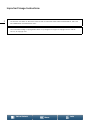 2
2
-
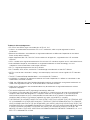 3
3
-
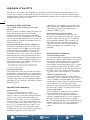 4
4
-
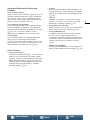 5
5
-
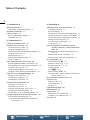 6
6
-
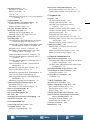 7
7
-
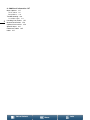 8
8
-
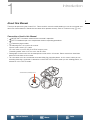 9
9
-
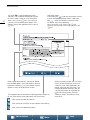 10
10
-
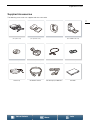 11
11
-
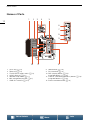 12
12
-
 13
13
-
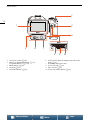 14
14
-
 15
15
-
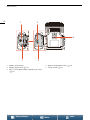 16
16
-
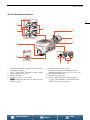 17
17
-
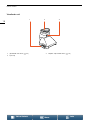 18
18
-
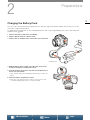 19
19
-
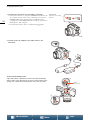 20
20
-
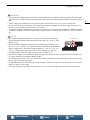 21
21
-
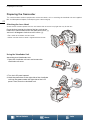 22
22
-
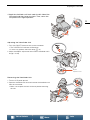 23
23
-
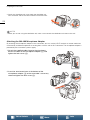 24
24
-
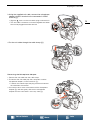 25
25
-
 26
26
-
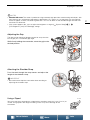 27
27
-
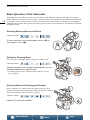 28
28
-
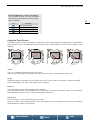 29
29
-
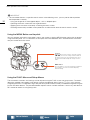 30
30
-
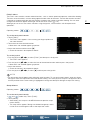 31
31
-
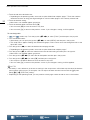 32
32
-
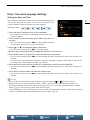 33
33
-
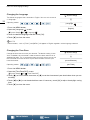 34
34
-
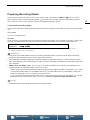 35
35
-
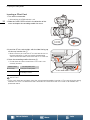 36
36
-
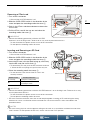 37
37
-
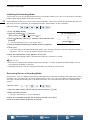 38
38
-
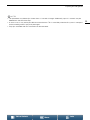 39
39
-
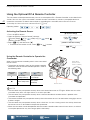 40
40
-
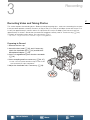 41
41
-
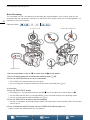 42
42
-
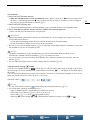 43
43
-
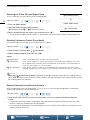 44
44
-
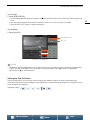 45
45
-
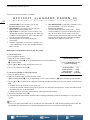 46
46
-
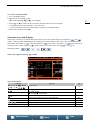 47
47
-
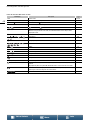 48
48
-
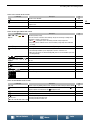 49
49
-
 50
50
-
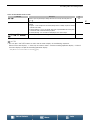 51
51
-
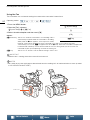 52
52
-
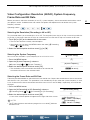 53
53
-
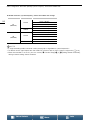 54
54
-
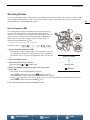 55
55
-
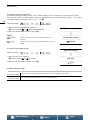 56
56
-
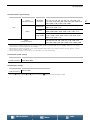 57
57
-
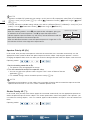 58
58
-
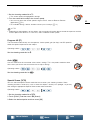 59
59
-
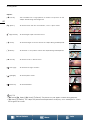 60
60
-
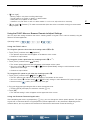 61
61
-
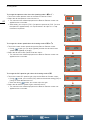 62
62
-
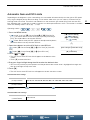 63
63
-
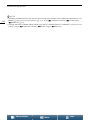 64
64
-
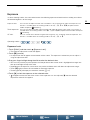 65
65
-
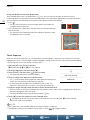 66
66
-
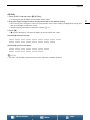 67
67
-
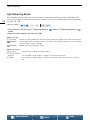 68
68
-
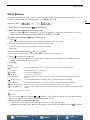 69
69
-
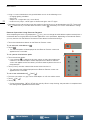 70
70
-
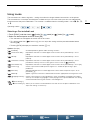 71
71
-
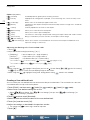 72
72
-
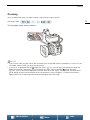 73
73
-
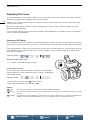 74
74
-
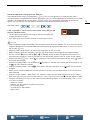 75
75
-
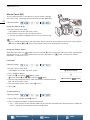 76
76
-
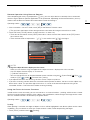 77
77
-
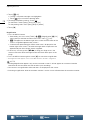 78
78
-
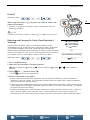 79
79
-
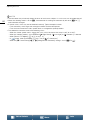 80
80
-
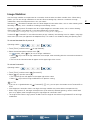 81
81
-
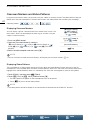 82
82
-
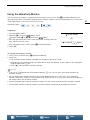 83
83
-
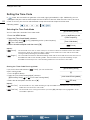 84
84
-
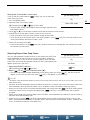 85
85
-
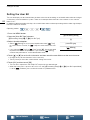 86
86
-
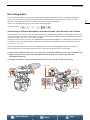 87
87
-
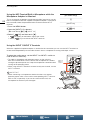 88
88
-
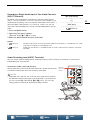 89
89
-
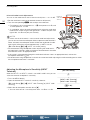 90
90
-
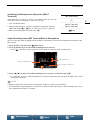 91
91
-
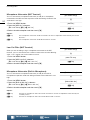 92
92
-
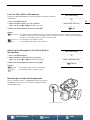 93
93
-
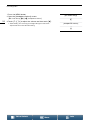 94
94
-
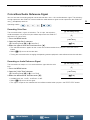 95
95
-
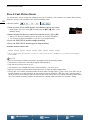 96
96
-
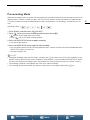 97
97
-
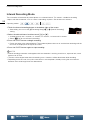 98
98
-
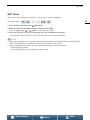 99
99
-
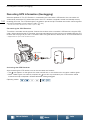 100
100
-
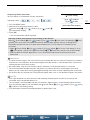 101
101
-
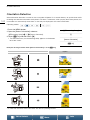 102
102
-
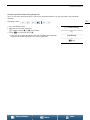 103
103
-
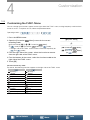 104
104
-
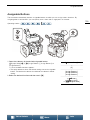 105
105
-
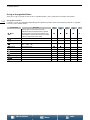 106
106
-
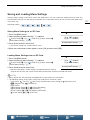 107
107
-
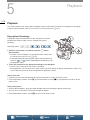 108
108
-
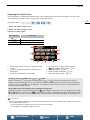 109
109
-
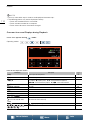 110
110
-
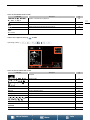 111
111
-
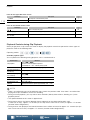 112
112
-
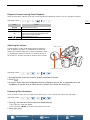 113
113
-
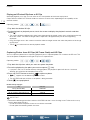 114
114
-
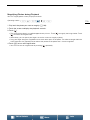 115
115
-
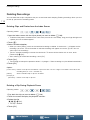 116
116
-
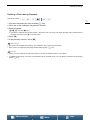 117
117
-
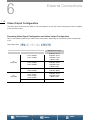 118
118
-
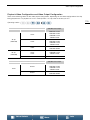 119
119
-
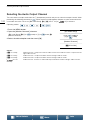 120
120
-
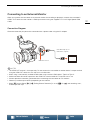 121
121
-
 122
122
-
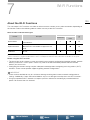 123
123
-
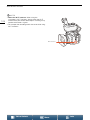 124
124
-
 125
125
-
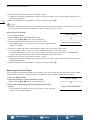 126
126
-
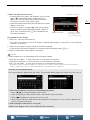 127
127
-
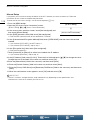 128
128
-
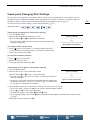 129
129
-
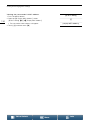 130
130
-
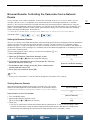 131
131
-
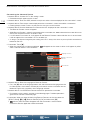 132
132
-
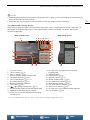 133
133
-
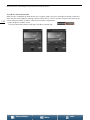 134
134
-
 135
135
-
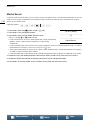 136
136
-
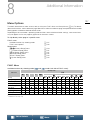 137
137
-
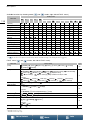 138
138
-
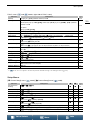 139
139
-
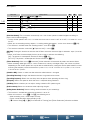 140
140
-
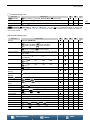 141
141
-
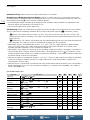 142
142
-
 143
143
-
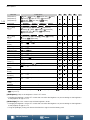 144
144
-
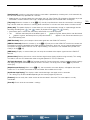 145
145
-
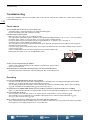 146
146
-
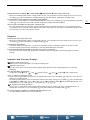 147
147
-
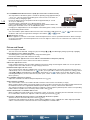 148
148
-
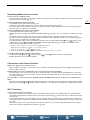 149
149
-
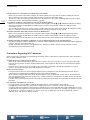 150
150
-
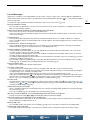 151
151
-
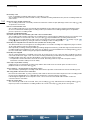 152
152
-
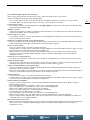 153
153
-
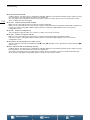 154
154
-
 155
155
-
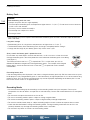 156
156
-
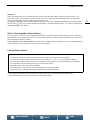 157
157
-
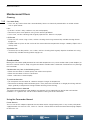 158
158
-
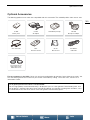 159
159
-
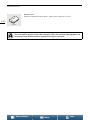 160
160
-
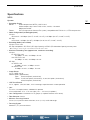 161
161
-
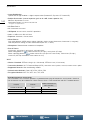 162
162
-
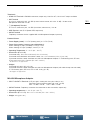 163
163
-
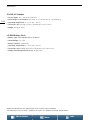 164
164
-
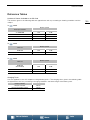 165
165
-
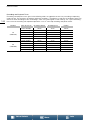 166
166
-
 167
167
-
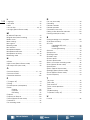 168
168
-
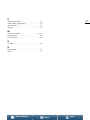 169
169
-
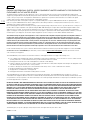 170
170
-
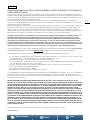 171
171
-
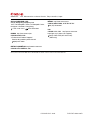 172
172
Canon XC-15 Manuale utente
- Categoria
- Videocamere
- Tipo
- Manuale utente
- Questo manuale è adatto anche per
in altre lingue
- English: Canon XC-15 User manual