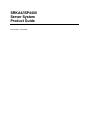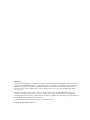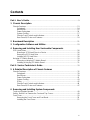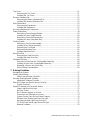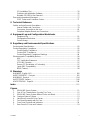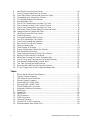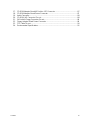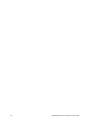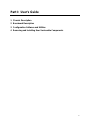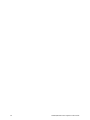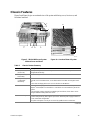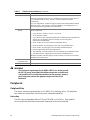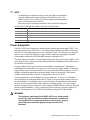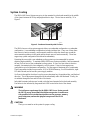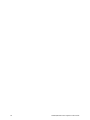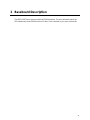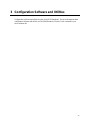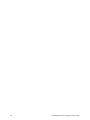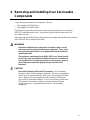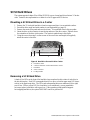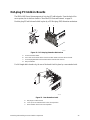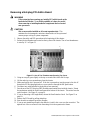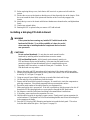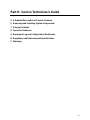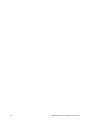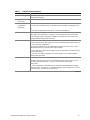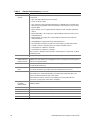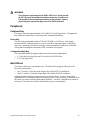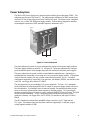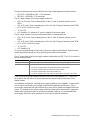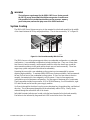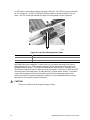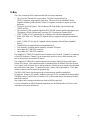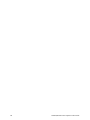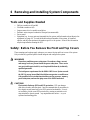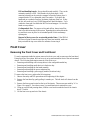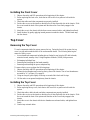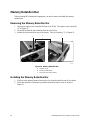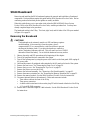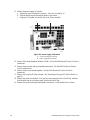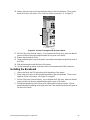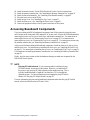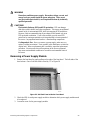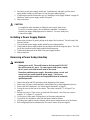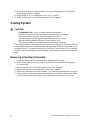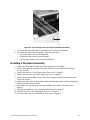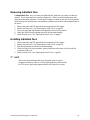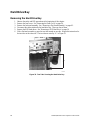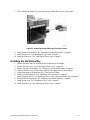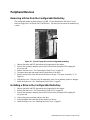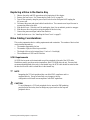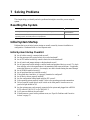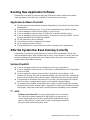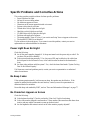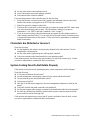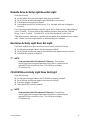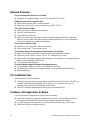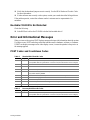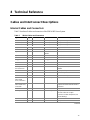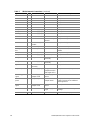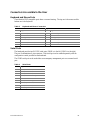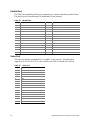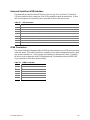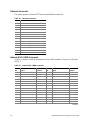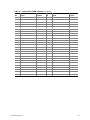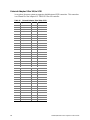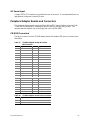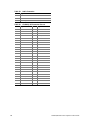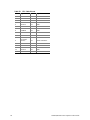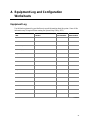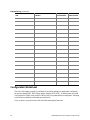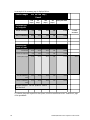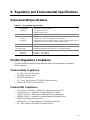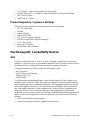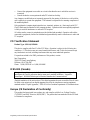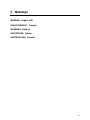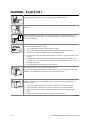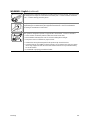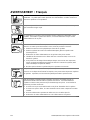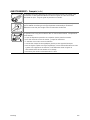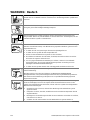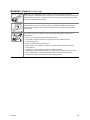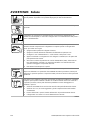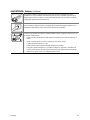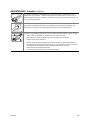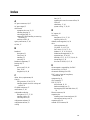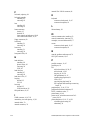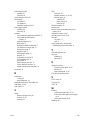Intel ISP4400 - Server Platform - 0 MB RAM Manuale utente
- Categoria
- Contenitori HDD / SSD
- Tipo
- Manuale utente
Questo manuale è adatto anche per

SRKA4/ISP4400
Server System
Product Guide
Order Number: A07928-003

Disclaimer
Intel Corporation (Intel) makes no warranty of any kind with regard to this material, including, but not limited to, the implied
warranties of merchantability and fitness for a particular purpose. Intel assumes no responsibility for any errors that may
appear in this document. Intel makes no commitment to update nor to keep current the information contained in this
document. No part of this document may be copied or reproduced in any form or by any means without prior written
consent of Intel.
An Intel
®
product, when used in accordance with its associated documentation, is "Year 2000 Capable" when, upon
installation, it accurately stores, displays, processes, provides, and/or receives date data from, into, and between the
twentieth and twenty-first centuries, including leap year calculations, provided that all other technology used in combination
with said product properly exchanges date data with it.
†
Third party brands and names are the property of their respective owners.
Copyright © 1999, 2000 Intel Corporation.

iii
Contents
Part I: User’s Guide........................................................................................................... 9
1 Chassis Description
Chassis Features ............................................................................................................... 13
Peripherals ................................................................................................................ 14
Hard Drives................................................................................................................ 15
Power Subsystem...................................................................................................... 16
System Cooling.......................................................................................................... 17
Chassis Front Controls and Indicators....................................................................... 18
Rear Panel I/O Ports and Features............................................................................ 19
2 Baseboard Description ............................................................................................. 21
3 Configuration Software and Utilities.................................................................... 23
4 Removing and Installing User Serviceable Components
SCSI Hard Drives............................................................................................................... 26
Mounting a SCSI Hard Drive in a Carrier................................................................... 26
Removing a SCSI Hard Drive.................................................................................... 26
Installing a SCSI Hard Drive...................................................................................... 28
Hot-plug PCI Add-in Boards............................................................................................... 29
Removing a Hot-plug PCI Add-in Board..................................................................... 30
Installing a Hot-plug PCI Add-in Board....................................................................... 31
Part II: Service Technician’s Guide ........................................................................... 33
5 A Detailed Description of Chassis Features
Chassis Features ............................................................................................................... 35
Peripherals ................................................................................................................ 39
Hard Drives................................................................................................................ 39
Power Subsystem...................................................................................................... 41
System Cooling.......................................................................................................... 43
E-Bay ....................................................................................................................... 45
Chassis Front Controls and Indicators....................................................................... 46
Rear Panel I/O Ports and Features............................................................................ 47
6 Removing and Installing System Components
Tools and Supplies Needed................................................................................................ 49
Safety: Before You Remove the Front and Top Covers..................................................... 49
Front Cover........................................................................................................................ 50
Removing the Front Cover and Front Bezel............................................................... 50
Installing the Front Cover........................................................................................... 51

iv SRKA4/ISP4400 Server System Product Guide
Top Cover .......................................................................................................................... 51
Removing the Top Cover........................................................................................... 51
Installing the Top Cover............................................................................................. 51
Memory Retention Bar ....................................................................................................... 52
Removing the Memory Retention Bar........................................................................ 52
Installing the Memory Retention Bar.......................................................................... 52
SKA4 Baseboard................................................................................................................ 53
Removing the Baseboard .......................................................................................... 53
Installing the Baseboard............................................................................................ 55
Accessing Baseboard Components.................................................................................... 57
Power Subsystem .............................................................................................................. 58
Removing a Power Supply Module............................................................................ 59
Installing a Power Supply Module.............................................................................. 60
Removing a Power Subsystem Bay........................................................................... 60
Installing a Power Subsystem Bay............................................................................. 61
Cooling System..................................................................................................................62
Removing a Fan Board Assembly.............................................................................. 62
Installing a Fan Board Assembly................................................................................ 63
Replacing the Fan Board........................................................................................... 64
Removing Individual Fans.......................................................................................... 65
Installing Individual Fans............................................................................................ 65
Hard Drive Bay................................................................................................................... 66
Removing the Hard Drive Bay ................................................................................... 66
Installing the Hard Drive Bay ..................................................................................... 67
Peripheral Devices.............................................................................................................68
Removing a Drive from the Configurable Media Bay ................................................. 68
Installing a Drive in the Configurable Media Bay........................................................ 68
Replacing a Drive in the Device Bay.......................................................................... 69
Drive Cabling Considerations..................................................................................... 69
7 Solving Problems
Resetting the System......................................................................................................... 71
Initial System Startup .........................................................................................................71
Initial System Startup Checklist ................................................................................. 71
Running New Application Software..................................................................................... 72
Application Software Checklist................................................................................... 72
After the System Has Been Running Correctly................................................................... 72
System Checklist....................................................................................................... 72
Specific Problems and Corrective Actions.......................................................................... 73
Power Light Does Not Light....................................................................................... 73
No Beep Codes ......................................................................................................... 73
No Characters Appear on Screen.............................................................................. 73
Characters Are Distorted or Incorrect ........................................................................ 74
System Cooling Fans Do Not Rotate Properly........................................................... 74
Diskette Drive Activity Light Does Not Light............................................................... 75
Hard drive Activity Light Does Not Light..................................................................... 75
CD-ROM Drive Activity Light Does Not Light............................................................. 75
Network Problems ..................................................................................................... 76

Contents v
PCI Installation Tips................................................................................................... 76
Problems with Application Software........................................................................... 76
Bootable CD-ROM Is Not Detected ........................................................................... 77
Error and Informational Messages...................................................................................... 77
POST Codes and Countdown Codes......................................................................... 77
8 Technical Reference
Cables and InterConnect Descriptions ............................................................................... 79
Internal Cables and Connectors................................................................................. 79
Connectors Accessible to the User............................................................................ 81
Peripheral Adapter Boards and Connectors............................................................... 87
A Equipment Log and Configuration Worksheets
Equipment Log .......................................................................................................... 91
Configuration Worksheet ........................................................................................... 92
Current Usage........................................................................................................... 93
B Regulatory and Environmental Specifications
Environmental Specifications.............................................................................................. 95
Product Regulatory Compliance......................................................................................... 95
Product Safety Compliance ....................................................................................... 95
Product EMC Compliance.......................................................................................... 95
Product Regulatory Compliance Markings................................................................. 96
Electromagnetic Compatibility Notices................................................................................ 96
USA .......................................................................................................................... 96
FCC Verification Statement ....................................................................................... 97
ICES-003 (Canada)................................................................................................... 97
Europe (CE Declaration of Conformity)...................................................................... 97
Japan EMC Compatibility........................................................................................... 98
BSMI (Taiwan)........................................................................................................... 98
D Warnings
WARNING: English (US)................................................................................................. 100
AVERTISSEMENT : Français.......................................................................................... 102
WARNUNG: Deutsch ...................................................................................................... 104
AVVERTENZE: Italiano................................................................................................... 106
ADVERTENCIAS: Español.............................................................................................. 108
Index.................................................................................................................................... 111
Figures
1. SRKA4 MP Server System........................................................................................ 11
2. One of Two Thumbscrews Securing Top Cover ........................................................ 12
3. SRKA4 MP Server System Without Cover and Bezel................................................ 13
3a. Overhead View of System......................................................................................... 13
4. Hard Drive Secured in Drive Carrier.......................................................................... 15
5. Fan Board Assembly with Six Fans........................................................................... 17
6. Front Panel Controls and Indicators .......................................................................... 18
7. Rear Panel I/O Ports and Features............................................................................ 19

vi SRKA4/ISP4400 Server System Product Guide
8. Hard Drive Secured in Drive Carrier.......................................................................... 26
9. Front of Chassis with Bezel Door Closed................................................................... 27
9a. Front Right Side of Chassis with Bezel Door Open.................................................... 27
10. Disengaging Drive Carrier from Chassis.................................................................... 28
11. PCI Hot-plug Retention Mechanism........................................................................... 29
12. Rear Retention Latch................................................................................................. 29
13. One of Two Thumbscrews Securing Top Cover ........................................................ 30
14. Three Screws Securing Front Cover to Chassis........................................................ 35
15. One of Two Thumbscrews Securing Top Cover ........................................................ 36
16. SRKA4 MP Server System Without Covers and Bezel.............................................. 36
16a. Overhead View of System and E-Bay........................................................................ 36
17. Hard Drive Secured in Drive Carrier .......................................................................... 40
18. Power Subsystem...................................................................................................... 41
19. Fan Board Assembly With Six Fans........................................................................... 43
20. Fan LEDs Indicating a Fan’s Status........................................................................... 44
21. Front Panel Controls and Indicators .......................................................................... 46
22. Rear Panel I/O Ports and Features............................................................................ 47
23. Memory Retention Bar............................................................................................... 52
24. Power Supply AC Bracket ......................................................................................... 54
25. Screws Securing the E-Bay to the Chassis................................................................ 55
26. Rear Retention Mechanism....................................................................................... 56
27. Power Subsystem from the Front of the Chassis....................................................... 58
28. Ball Stud From Inside the Front Bezel ....................................................................... 59
29. Metal Plate Covering the Power Subsystem Bay....................................................... 61
30. One of Two Screws Securing the Fan Board Assembly............................................. 63
31. Fan Assembly Rotated Away From its Base.............................................................. 64
32. Two Tabs Securing the Hard Drive Bay..................................................................... 66
33. Removing the Hard Drive Bay From the Chassis....................................................... 67
34. 3.5-inch Floppy Drive in the Configurable Media Bay ................................................ 68
Tables
1. SRKA4 Server Physical Specifications...................................................................... 11
2. Chassis Feature Summary........................................................................................ 13
3. LED States for Each Hard Drive................................................................................ 27
4. Chassis Feature Summary........................................................................................ 37
5. Standard BIOS Port-80 Codes................................................................................... 77
6. Recovery BIOS Port-80 Codes.................................................................................. 77
7. SRKA4 Cables and Connectors................................................................................. 79
8. Keyboard and Mouse Connectors ............................................................................. 81
9. Serial Ports................................................................................................................ 81
10. Parallel Port............................................................................................................... 82
11. Video Port..................................................................................................................82
12. USB Connector.......................................................................................................... 83
13. ICMB Connectors...................................................................................................... 83
14. Ethernet Connector ................................................................................................... 84
15. Internal SCA-2 HDD Connector................................................................................. 84
16. External Adaptec Ultra 160/m SCSI........................................................................... 86

Contents vii
17. CD-ROM Adapter Board 40 Position IDE Connector................................................ 87
18. CD-ROM Adapter Board Power Connector ............................................................... 87
19. Audio Connector........................................................................................................ 88
20. CD-ROM JAE Connector Pin-out............................................................................... 88
21. 34-Position Floppy Connector Pin-out ....................................................................... 89
22. Floppy Adapter Board Power Connector ................................................................... 89
23. FFC Cable Pin-out..................................................................................................... 90
24. Environmental Specifications..................................................................................... 95

viii SRKA4/ISP4400 Server System Product Guide

9
Part I: User’s Guide
1 Chassis Description
2 Baseboard Description
3 Configuration Software and Utilities
4 Removing and Installing User Serviceable Components

10 SRKA4/ISP4400 Server System Product Guide

11
1 Chassis Description
The Intel
SRKA4 MP Server System is designed to be mounted in a rack (rack mode). Figure 1
shows an example of this configuration. Before operation, you must purchase an adapter kit and
configure the server so that it can be mounted on a rack.
Contact your customer service representative for details on purchasing a rack adapter kit. For
instructions on mounting the server in a rack, see the SRKA4/ISP4400 Server System Quick Start
Guide accompanying your kit.
Table 1. SRKA4 Server Physical Specifications
Specification Rack Mode Only
Height 4u (7 inches)
Width 17.5-inch rack
Depth 26.5 inches
Weight 57 pounds, minimum configuration
88 pounds, maximum configuration
Required front clearance 3 inches (inlet airflow <35 °C / 95 °F)
Required rear clearance 6 inches (no airflow restriction)
Required side clearance 1 inch
OM09934
A
B
C
D
Figure 1. SRKA4 MP Server System
A. Top Cover. The top cover protects the contents of the chassis.
B. Front Cover. The front cover protects the peripheral devices.
C. Front Bezel Door. When this door is open, you can access hard drives and peripheral devices.
D. Front Bezel.

12 SRKA4/ISP4400 Server System Product Guide
The chassis has two covers: a front cover and a top cover. The front cover is secured by screws
and can only be removed by a qualified service technician. The top cover is secured by
thumbscrews and provides user access to hot-pluggable PCI components. One of two
thumbscrews is noted by "A" in Figure 2.
OM09935
A
Figure 2. One of Two Thumbscrews Securing Top Cover
A bezel snaps on to the front of the chassis and allows adequate airflow to cool the system
components. The door in the bezel provides user access to hard drives and the peripheral bay.

Chassis Description 13
Chassis Features
Figure 3 and Figure 3a give an overhead view of the system with the top cover, front cover, and
front bezel removed.
OM09936
A1
A2
C
B
D
E
E1
E2
Figure 3. SRKA4 MP Server System
Without Cover and Bezel
Figure 3a. Overhead View of System
Table 2. Chassis Feature Summary
Feature Description
A. Peripheral Bay
[A1 and A2]
A peripheral bay in the front of the system has a 5.25-inch device bay and a
configurable media bay.
A1. Peripheral Bay:
Device Bay
The device bay can hold a 5.25-inch CD-ROM or DAT device.
A2. Peripheral Bay:
Configurable
Media Bay
Either:
1.44 MB, 3.5-inch diskette drive, accessible from the front after removing the bezel.
Or:
.5-inch slim-line floppy drive and a .5-inch slim-line CD-ROM drive.
B. Hard Drives The hard drive bay supports either five 1.0-inch or three 1.6-inch hot-swap
Adaptec
†
Ultra 160/m SCSI hard drives. Hard drives are not installed as part of the
system.
If the operating system supports hot-swapping of hard drives, these drives can be
changed without shutting down the server.
C. Power Subsystem Installed:
A power subsystem bay that supports up to three 350-watt power supply modules in
a (2+1) redundant configuration.
The power subsystem can only be accessed by qualified service technicians.
continued

14 SRKA4/ISP4400 Server System Product Guide
Table 2. Chassis Feature Summary (continued)
Feature Description
D. Cooling Installed:
Fan board assembly and six fans in a redundant (5+1) fan array or three fans in a
non-redundant (3+0) fan array. The fans cool the baseboard and other
components.
In a 5+1 configuration, a failed fan may be removed and installed without shutting
down the server. This process is called hot-swapping. Hot-swapping fans can
only be performed by a qualified service technician.
E. Electronics Bay
(E-Bay)
The E-Bay contains the Intel
SKA4 baseboard. The baseboard has the following
major components:
• Up to four Intel
Pentium
III Xeon processors
• Server Set III HE chipset
• Up to sixteen PC/100-compliant Registered ECC SDRAM memory modules that
support up to 16 gigabytes of Error Checking and Correcting (ECC)
Synchronous Dynamic RAM
• 32-bit, 33 MHz, 5V PCI slots and three embedded devices
• 64-bit, 66/33 MHz, 3.3V hot-plug PCI slots and one embedded device
• 64-bit, 33 MHz, 5V hot-plug PCI slots and three embedded devices
• ISA bus segment with three embedded devices
• Two externally accessible USB port and one internally accessible USB header
• One IDE connector, supporting up to two ATA33 compatible devices
With the exception of the hot-plug PCI cards, the E-Bay can only be accessed by
qualified service technicians.
E1. E-Bay
(Overhead View)
An overhead view of the E-Bay.
E2. Hot-plug PCI Slots Six hot-plug PCI slots located within the E-Bay.
WARNING
The total power requirement for the SRKA4 MP Server System exceeds
the 240 VA energy hazard limit that defines an operator-accessible area.
Only qualified service technicians should access the processor, memory,
power subsystem, and non hot-plug/hot-swap areas of the SKA4
baseboard.
Peripherals
Peripheral Bay
The chassis contains one peripheral bay for CD-ROM, DAT, and floppy drives. The peripheral
bay contains two smaller bays: a device bay and a configurable media bay.
Device Bay
The device bay accommodates either a 5.25-inch CD-ROM or a DAT drive. Only qualified
service technicians should remove and install components in the device media bay.

Chassis Description 15
Configurable Media Bay
The configurable media bay supports either one of the following configurations:
• A .5-inch slim line floppy drive and ½-inch slim line CD-ROM drive
• A 3.5-inch floppy drive
Only qualified service technicians should remove and install components in the configurable
media bay.
Hard Drives
The chassis contains up to one hard drive bay. The hard drive bay supports either one of the
following configurations:
• Five 3.5-inch by 1.0-inch hot-swap Adaptec Ultra 160/m SCSI SCA hard drives
• Three 3.5-inch by 1.6-inch hot-swap Adaptec Ultra 160/m SCSI SCA hard drives
Opening the front bezel door provides user access to the hard drives. As part of the hot-swap
implementation, each hard drive requires a hard drive carrier. When you remove a hard drive from
the system, you remove both the carrier and the hard drive. The drive is attached to the carrier by
four screws. The carrier is locked into the hard drive bay by a locking handle. Figure 4 shows the
orientation of the drive in the carrier. The carrier is upside down in this figure.
OM09937
E
A
B
C
D
Figure 4. Hard Drive Secured in Drive Carrier
A. Hard drive carrier
B. Two of four fasteners used to attach drive to carrier
C. Hard drive
D. Connector
E. Locking handle
Each hard drive is connected to an Adaptec Ultra/m 160 SCSI hot-swap backplane. The backplane
provides industry-standard 80-pin SCA-2 connectors for each hard drive and accepts 10k or slower
drives that consume up to 23 watts of power. If another type or slower Ultra 160 SCSI SCA drive
is installed, make sure that the drive meets these backplane and carrier requirements.

16 SRKA4/ISP4400 Server System Product Guide
✏ NOTE
All hard drives have different cooling, power, and vibration characteristics.
Intel has validated specific hard drive types in the SRKA4 chassis. The
SRKA4 Validation List contains a list of these manufacturers and hard drive
types. The document can be found on
http://support.intel.com/support/motherboards/server/SRKA4/compat.htm
An LED above each hard drive displays the status of that hard drive.
LED State Status
Solid green The hard drive is present and powered on.
Flashing green The hard drive is active.
Solid yellow There is an asserted fault status on the hard drive.
Flashing yellow A rebuild of the hard drive is in progress.
Off The hard drive is not powered on.
Power Subsystem
The SRKA4 MP Server System uses a universal input-switching power subsystem (PSBS). This
subsystem provides up to 630 Watts DC. The subsystem also minimizes the RMS current drawn
from each AC line by providing power factor corrected AC input. The chassis can be configured
with one, two, or three 350-Watt power supply modules, where each is designed to minimize
electromagnetic interference (EMI) and radio frequency interference (RFI).
The power subsystem consists of a power subsystem bay, up to three power supply modules. The
power subsystem bay contains a power distribution board, which manages the power delivered by
all functional power supplies.
The power subsystem can operate in either a nonredundant or redundant way. Operating in a
nonredundant way means that you are using only one or two power supply modules. If the power
supply module ceases to function normally, the server system cannot function properly, if at all. A
minimal configuration supported by one power supply module is one processor, four memory
DIMMs, one hard drive that is not 10K, one floppy drive, and one CD-ROM.
The safer approach is to use a redundant (2+1) power subsystem. To form a (2+1) redundant
power subsystem, the subsystem parallels the DC output of one power supply module with one or
two other modules. If one module ceases to function normally, the remaining modules provide
power to the server system and the system continues to function properly. Two power supply
modules are required to provide power to a fully configured SRKA4 MP Server System. The third
module provides redundancy. A fully configured system includes four processors, eight GB of
memory, one floppy drive, one CD-ROM, five hard drives, and eight PCI add-in boards.
WARNING
The total power requirement for the SRKA4 MP Server System exceeds
the 240 VA energy hazard limit that defines an operator-accessible area.
Only qualified service technicians should access the processor, memory,
power subsystem, and non hot-plug/hot-swap areas of the SKA4
baseboard.

Chassis Description 17
System Cooling
The SRKA4 MP Server System uses up to six fans mounted in a fan board assembly in the middle
of the chassis between the E-Bay and peripheral device bays. The six fans are noted by "A" in
Figure 5.
OM09938
A
Figure 5. Fan Board Assembly with Six Fans
The SRKA4 server cooling system supports either a non-redundant configuration or a redundant
configuration. A non-redundant configuration includes just three fans. If any one of these three
fans ceases to function normally, environmental conditions within the chassis may exceed the
environmental regulations in this guide and the chassis may not function normally. Three fans
support any system configuration but without fan redundancy.
Operating the server with a non-redundant cooling system is not recommended for systems
requiring high availability. To maintain SRKA4 MP Server System availability, Intel recommends
the use of all six fans to form a redundant cooling system. If one of six fans ceases to function
normally, the remaining five fans adequately cool the system. Using six fans supports any
configuration up to the maximum configuration. Six fans support a maximum set of components.
These components include four processors, 8 GB of SDRAM memory, five 10k hard drives, eight
PCI add-in boards, and at least two power supply modules.
Air flows in through the front bezel over the power subsystem bay, the peripheral bay, and the hard
drive bay. The air then passes through the fan board assembly and to the baseboard. Finally, the
air exhausts through the rear and left side of the chassis.
Individual fan status indicators are located on the fan board mounted in the fan board assembly.
Fan failure is also indicated by the general fault LED located at the front of the chassis.
WARNING
The total power requirement for the SRKA4 MP Server System exceeds
the 240 VA energy hazard limit that defines an operator-accessible area.
Only qualified service technicians should access the processor, memory,
power subsystem, and non hot-plug/hot-swap areas of the SKA4
baseboard.
CAUTION
The top cover must be on the system for proper cooling.

18 SRKA4/ISP4400 Server System Product Guide
Chassis Front Controls and Indicators
OM10262
B
C
A
D0
D1
D2 D3
Figure 6. Front Panel Controls and Indicators
A. Power On/Off button: When activated by momentary contact while the system is off, this
button turns the power subsystem on. If the system is in sleep state, activating the button
by momentary contact brings the system out of sleep state. If you press the button down
for more than four seconds, you override ACPI mode and the power is turned off.
B. Reset button: When activated by momentary contact, this button resets the system. If the
reset button is pushed for four seconds or more, the power button is pushed, and then
both the reset and power buttons are released within one second of each other, the
CMOS is cleared.
C. Sleep button: When activated by momentary contact, this button puts an operating
system supporting ACPI mode to sleep (S1). When activated by momentary contact
during sleep state, the operating system becomes active. This system does not have a
service mode.
D. Front panel LEDs from left to right:
D0 General System Fault LED: Yellow indicates a system failure.
D1 NIC Activity LED: Green indicates NIC activity.
D2 HDD Activity LED: Green indicates any system hard drive activity.
D3 Main Power LED: Solid green indicates the presence of DC power in the server.
Flashing green indicates that the system is in ACPI sleep mode.

Chassis Description 19
Rear Panel I/O Ports and Features
A
O
N
B
F
G
I
K
L
OM10263
M
J
H
E
D
C
Figure 7. Rear Panel I/O Ports and Features
A. AC input power connector
B. Two optional external SCSI connector ports
The figure shows only one connector port, but your system has two
C. Hot-plug 64-bit, 33 MHz PCI add-in board slots
D. Hot-plug 64-bit, 66/33 MHz PCI add-in board slots
E. Non-hot-plug 32-bit, 33 MHz PCI add-in board slots
These slots can also accept an optional Intelligent Chassis Management
Bus (ICMB) SEMCONN 6-pin connector in/out connector, port 1
F. Video connector
G. USB ports 0 (upper) and 1 (lower), 4-pin connectors
H. NIC RJ45 connector
I. Serial port 2 (COM2), 9-pin RS-232 connector
J. IEEE 1284 compliant, 25-pin bi-directional parallel connector
K. Serial port 1 (COM1), 9-pin RS-232 connector
L. PS/2-compatible keyboard connector
M. PS/2-compatible mouse connector
N. HW push button
O. PCI green and amber LEDs on the inside of the chassis

20 SRKA4/ISP4400 Server System Product Guide
La pagina si sta caricando...
La pagina si sta caricando...
La pagina si sta caricando...
La pagina si sta caricando...
La pagina si sta caricando...
La pagina si sta caricando...
La pagina si sta caricando...
La pagina si sta caricando...
La pagina si sta caricando...
La pagina si sta caricando...
La pagina si sta caricando...
La pagina si sta caricando...
La pagina si sta caricando...
La pagina si sta caricando...
La pagina si sta caricando...
La pagina si sta caricando...
La pagina si sta caricando...
La pagina si sta caricando...
La pagina si sta caricando...
La pagina si sta caricando...
La pagina si sta caricando...
La pagina si sta caricando...
La pagina si sta caricando...
La pagina si sta caricando...
La pagina si sta caricando...
La pagina si sta caricando...
La pagina si sta caricando...
La pagina si sta caricando...
La pagina si sta caricando...
La pagina si sta caricando...
La pagina si sta caricando...
La pagina si sta caricando...
La pagina si sta caricando...
La pagina si sta caricando...
La pagina si sta caricando...
La pagina si sta caricando...
La pagina si sta caricando...
La pagina si sta caricando...
La pagina si sta caricando...
La pagina si sta caricando...
La pagina si sta caricando...
La pagina si sta caricando...
La pagina si sta caricando...
La pagina si sta caricando...
La pagina si sta caricando...
La pagina si sta caricando...
La pagina si sta caricando...
La pagina si sta caricando...
La pagina si sta caricando...
La pagina si sta caricando...
La pagina si sta caricando...
La pagina si sta caricando...
La pagina si sta caricando...
La pagina si sta caricando...
La pagina si sta caricando...
La pagina si sta caricando...
La pagina si sta caricando...
La pagina si sta caricando...
La pagina si sta caricando...
La pagina si sta caricando...
La pagina si sta caricando...
La pagina si sta caricando...
La pagina si sta caricando...
La pagina si sta caricando...
La pagina si sta caricando...
La pagina si sta caricando...
La pagina si sta caricando...
La pagina si sta caricando...
La pagina si sta caricando...
La pagina si sta caricando...
La pagina si sta caricando...
La pagina si sta caricando...
La pagina si sta caricando...
La pagina si sta caricando...
La pagina si sta caricando...
La pagina si sta caricando...
La pagina si sta caricando...
La pagina si sta caricando...
La pagina si sta caricando...
La pagina si sta caricando...
La pagina si sta caricando...
La pagina si sta caricando...
La pagina si sta caricando...
La pagina si sta caricando...
La pagina si sta caricando...
La pagina si sta caricando...
La pagina si sta caricando...
La pagina si sta caricando...
La pagina si sta caricando...
La pagina si sta caricando...
La pagina si sta caricando...
La pagina si sta caricando...
La pagina si sta caricando...
La pagina si sta caricando...
-
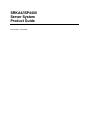 1
1
-
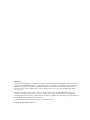 2
2
-
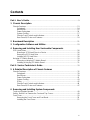 3
3
-
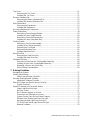 4
4
-
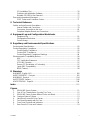 5
5
-
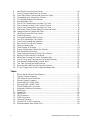 6
6
-
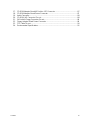 7
7
-
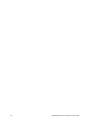 8
8
-
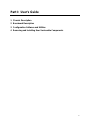 9
9
-
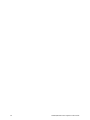 10
10
-
 11
11
-
 12
12
-
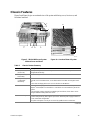 13
13
-
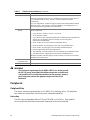 14
14
-
 15
15
-
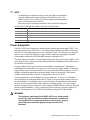 16
16
-
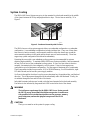 17
17
-
 18
18
-
 19
19
-
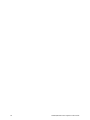 20
20
-
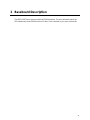 21
21
-
 22
22
-
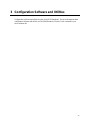 23
23
-
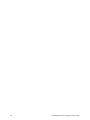 24
24
-
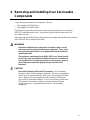 25
25
-
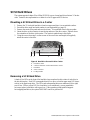 26
26
-
 27
27
-
 28
28
-
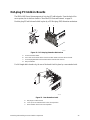 29
29
-
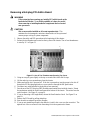 30
30
-
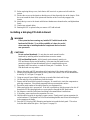 31
31
-
 32
32
-
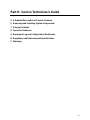 33
33
-
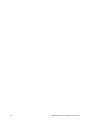 34
34
-
 35
35
-
 36
36
-
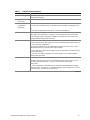 37
37
-
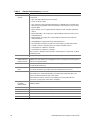 38
38
-
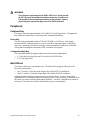 39
39
-
 40
40
-
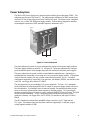 41
41
-
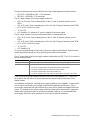 42
42
-
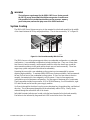 43
43
-
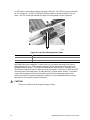 44
44
-
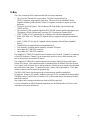 45
45
-
 46
46
-
 47
47
-
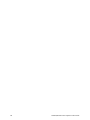 48
48
-
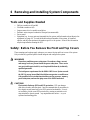 49
49
-
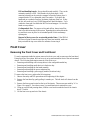 50
50
-
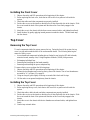 51
51
-
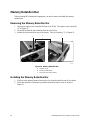 52
52
-
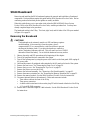 53
53
-
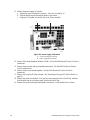 54
54
-
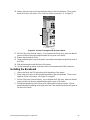 55
55
-
 56
56
-
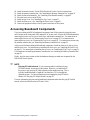 57
57
-
 58
58
-
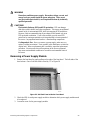 59
59
-
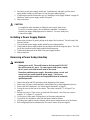 60
60
-
 61
61
-
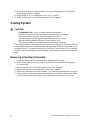 62
62
-
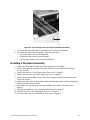 63
63
-
 64
64
-
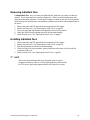 65
65
-
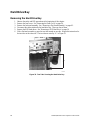 66
66
-
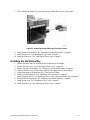 67
67
-
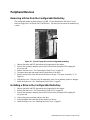 68
68
-
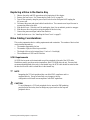 69
69
-
 70
70
-
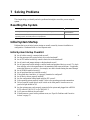 71
71
-
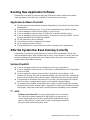 72
72
-
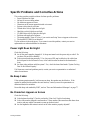 73
73
-
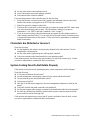 74
74
-
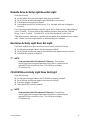 75
75
-
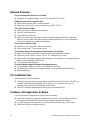 76
76
-
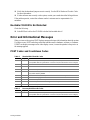 77
77
-
 78
78
-
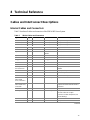 79
79
-
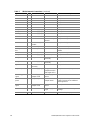 80
80
-
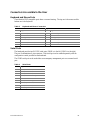 81
81
-
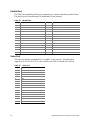 82
82
-
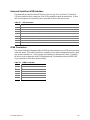 83
83
-
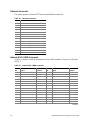 84
84
-
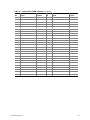 85
85
-
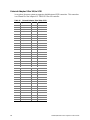 86
86
-
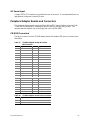 87
87
-
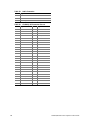 88
88
-
 89
89
-
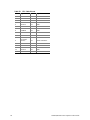 90
90
-
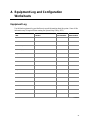 91
91
-
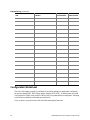 92
92
-
 93
93
-
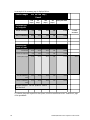 94
94
-
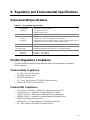 95
95
-
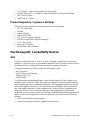 96
96
-
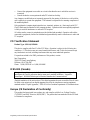 97
97
-
 98
98
-
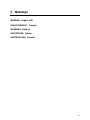 99
99
-
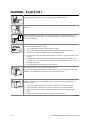 100
100
-
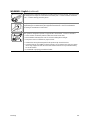 101
101
-
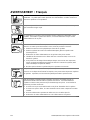 102
102
-
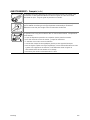 103
103
-
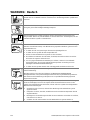 104
104
-
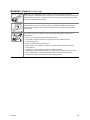 105
105
-
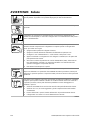 106
106
-
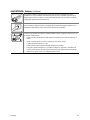 107
107
-
 108
108
-
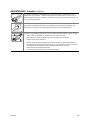 109
109
-
 110
110
-
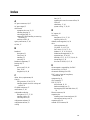 111
111
-
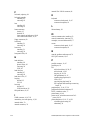 112
112
-
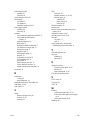 113
113
-
 114
114
Intel ISP4400 - Server Platform - 0 MB RAM Manuale utente
- Categoria
- Contenitori HDD / SSD
- Tipo
- Manuale utente
- Questo manuale è adatto anche per
in altre lingue
Documenti correlati
Altri documenti
-
DeLOCK 18136 Scheda dati
-
DeLOCK 84300 Scheda dati
-
 Shintek FHUB16205 Scheda dati
Shintek FHUB16205 Scheda dati
-
Bull NovaScale 3005 Installation and Guida utente
-
IBM 8688 Manuale utente
-
HP (Hewlett-Packard) 648375-001 Manuale utente
-
Zenith z-server lt Manuale utente
-
Bull NovaScale B260-B280 Guida d'installazione
-
Symantec NetBackup 5220 Hardware Troubleshooting Manual
-
IBM 8480 - Eserver xSeries 205 Maintenance And Troubleshooting Manual