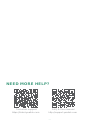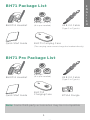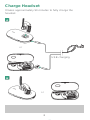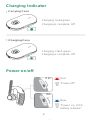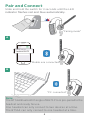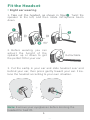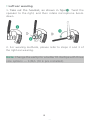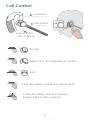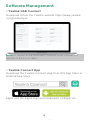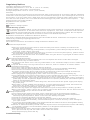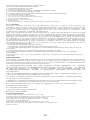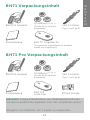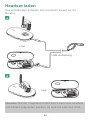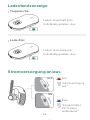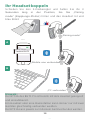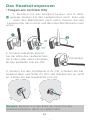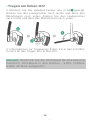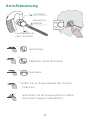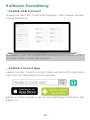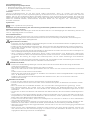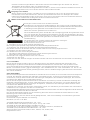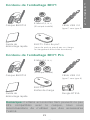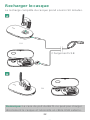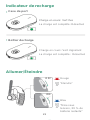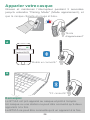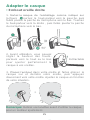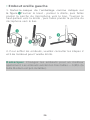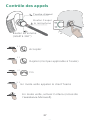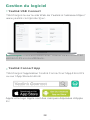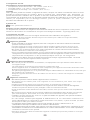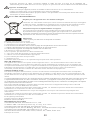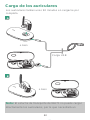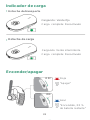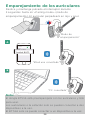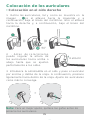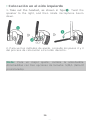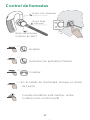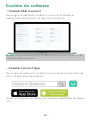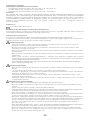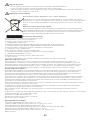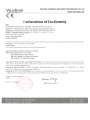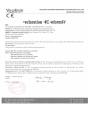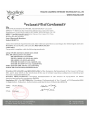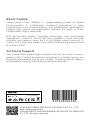with the headset, so we strongly recommend that you use
the Yealink accessories only.
1
Note: Some third-party accessories may be incompatible
BH71 Package List
BHM711 Headset
Eartips (S, M, L)
(M is pre-installed) USB 2.0 Cable
(Type-C to Type-A)
Quick Start Guide BHC71 Carrying Case
(The carrying case cannot charge the headset directly)
BH71 Pro Package List
BHM711 Headset
Quick Start Guide
Eartips (S, M, L)
(M is pre-installed)
BHC71P
Charging Case
USB 2.0 Cable
(Type-C to Type-A)
BT51A Dongle
E
N
G
L
I
S
H

Charge Headset
Note: The carrying case of BH71 cannot directly charge
the headset and requires an external USB cable.
2
It takes approximately 90 minutes to fully charge the
headset.
or
A
or
USB charging
B

Charging Indicator
•
Carrying Case
•
Charging Case
Power on/off
Charging: Solid green
Charging is complete: Off
Charging: Flash green
Charging is complete: Off
Red
"Power off"
Blue
"Power on, XX%
battery remains"
OFF
ON
3

Pair and Connect
Slide and hold the switch for 3 seconds until the LED
indicator flashes red and blue automatically.
Bluetooth
Bluetooth
OTHER
DEVIC E
OTHE
Yea
R
link
BH
D
71
EVICE
Yealink BH71
"Mobile one connected"
A
"Pairing mode"
B
"PC connected"
Note:
The BT51A Bluetooth Dongle of BH71 Pro is pre-paired to the
headset and ready for use.
One headset can only connect to two devices at a time.
The BT51A can only connect to one headset at a time.
4

Fit the Headset
❶
•
Right ear wearing
1.
Take out the headset, as shown in figure . Twist the
speaker to the left, and then rotate microphone boom
down.
2.
Before wearing, you can
adjust the height of the
speaker up or down to get
the perfect fit for your ear.
Retractable
3.
Put the eartip in your ear and slide headset over and
behind your ear, then press gently toward your ear. Fine-
tune the headset according to your own situation.
5
Note: Remove your eyeglasses before donning the
headset for best fit.

6
❶
•
Left ear wearing
1.
Take out the headset, as shown in figure . Twist the
speaker to the right, and then rotate microphone boom
down.
2.
For wearing methods, please refer to steps 2 and 3 of
the right ear wearing.
❶
❷
❸
Note: Change the eartip for a better fit. Eartips with three
size options — S/M/L (M is pre-installed).

7
Call Control
Call Button
Mute Button
Volume Button
(360 ° rotating)
Accept
X 2
Reject (It is not applicable to Teams)
End
X 1 In the idle status, invoke the Teams client
In the idle status, activate Cortana
(requires Microsoft's support)
2s
X 1
X 1

8
Software Management
•
Yealink USB Connect
Download it from the Yealink website https://www.yealink.
com/product/yuc.
•
Yealink Connect App
Download the Yealink Connect App from IOS App Store or
Android App Store.
Apple and the Apple logo are trademarks of Apple Inc.
Note: It needs to be used with Yealink USB Connect of
version 0.35.x.x or later.
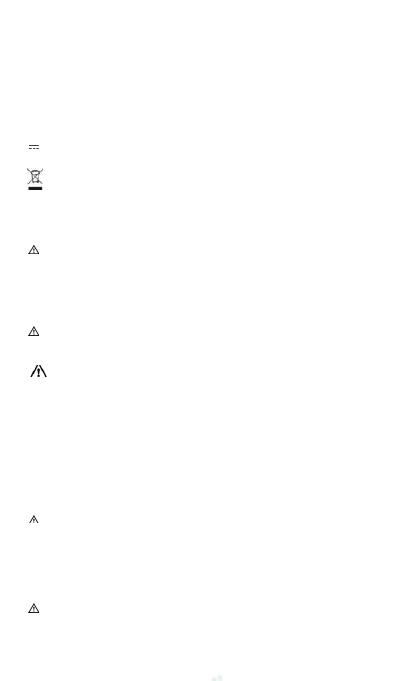
9
Regulatory Notices
Operating Ambient Temperatures
Operating temperature: 0 °C to +40 °C (+32 °F to +104°F)
Relative humidity: 5% to 90%, noncondensing
Storage temperature:-30°C to +70°C (-22 to +158°F)
Warranty
Our product warranty is limited only to the unit itself, when used normally in accordance with the operating
instructions and the system environment. We are not liable for damage or loss resulting from the use of
this product, or for any claim from a third party. We are not liable for problems with Yealink device arising
from the use of this product; we are not liable for financial damages, lost profits, claims from third parties, etc.,
arising from the use of this product.
Explanation of the symbols
DC symbol
is the DC voltage symbol.
WEEE Warning symbol
To avoid the potential effects on the environment and human health as a result of the presence of
hazardous substances in electrical and electronic equipment, end users of electrical and electronic
equipment should understand the meaning of the crossed-out wheeled bin symbol. Do not dispose
of WEEE as unsorted municipal waste and have to collect such WEEE separately.
Restriction of Hazardous Substances Directive (RoHS)
This device complies with the requirements of the EU RoHS Directive. Statements of compliance can be
obtained by contacting support@yealink.com.
Safety Instructions
Save these instructions. Read these safety instructions before use!
General Requirements
Before you install and use the device, read the safety instructions carefully and observe the
situation during operation.
During the process of storage, transportation, and operation, please always keep the device dry
and clean, avoid collision and crash.
Please attempt not to dismantle the device by yourself. In case of any discrepancy, please contact
the appointed maintenance center for repair.
Please refer to the relevant laws and statutes while using the device. Legal rights of others should
be respected as well.
Environmental Requirements
Place the device at a well-ventilated place. Do not expose the device under direct sunlight.
Keep the device dry and free of dust.
Do not place the device on or near any inflammable or fire-vulnerable object, such as rubber-made
materials.
Keep the device away from any heat source or bare fire, such as a candle or an electric heater.
Operating Requirements
Do not let a child operate the device without guidance.
Do not let a child play with the device or any accessory in case of accidental swallowing.
Please use the accessories provided or authorized by the manufacturer only.
The power supply of the device shall meet the requirements of the input voltage of the de vice.
Please use the provided surge protection power socket only.
Before plugging or unplugging any cable, make sure that your hands are completely dry.
Do not spill liquid of any kind on the product or use the equipment near water, for example, near a
bathtub, washbowl, kitchen sink, wet stationment or near a swimming pool.
During a thunderstorm, stop using the device and disconnect it from the power supply. Unplug the
power plug and the Asymmetric Digital Subscriber Line (ADSL) twisted pair (the radio frequency
cable) to avoid lightning strike.
If the device is left unused for a rather long time, disconnect it from the power supply and unplug
the power plug.
When there is smoke emitted from the device, or some abnormal noise or smell, disconnect the
device from the power supply, and unplug the power plug immediately.
Contact the specified maintenance center for repair.
Do not insert any object into equipment slots that is not part of the product or auxiliary product.
Before connecting a cable, connect the grounding cable of the device first. Do not disconnect the
grounding cable until you disconnect all other cables.
Battery Requirements
Do not immerse the battery into water, which could short-circuit and damage the battery.
Do not expose the battery to an open flame or leave the battery where it could be subjected to
extremely high temperatures, which could cause the battery to explode.
Do power the handset off before removing the battery.
Do not try to use the battery for the power supply of any device other than this handset.
Do not open or mutilate the battery, released electrolyte is corrosive and may cause damage to
your eyes or skin.
Use only the rechargeable battery pack delivered with the handset or those rechargeable battery
packs expressly recommended by Yealink.
Defective or exhausted battery should never be disposed of as municipal waste. Return old battery
to the battery supplier, a licensed battery dealer or a designated collection facility.
Cleaning Requirements
Before cleaning the device, disconnect it from the power supply.
Use a piece of soft, dry and anti-static cloth to clean the device.
Keep the power plug clean and dry.
Troubleshooting

10
The unit cannot supply power to Yealink device.
There is a bad connection with the plug.
1. Clean the plug with a dry cloth.
2. Connect it to another wall outlet.
The usage environment is out of operating temperature range.
1. Use in the operating temperature range.
The cable between the unit and the Yealink device is connected incorrectly.
1. Connect the cable correctly.
2. You cannot connect the cable properly.
3. You may have connected a wrong Yealink device.
4. Use the correct power supply.
5. Some dust, etc., may be in the port.
6. Clean the port.
7. Contact your dealer or authorized service facility for any further questions.
FCC CAUTION
This device complies with part 15 of the FCC Rules. Operation is subject to the following two
conditions: (1) This device may not cause harmful interference, and (2) this device must accept
any interference received, including interference that may cause undesired operation. Any
changes or modifications not expressly approved by the party responsible for complianc e could
void the user’s authority to operate the equipment.
Note: This equipment has been tested and found to comply with the limits for a Class B digital
device, pursuant to part 15 of the FCC Rules. These limits are designed to provide reasonable
protection against harmful interference in a residential installation. This equipment generates,
uses and can radiate radio frequency energy and, if not installed and used in accordance with
the instructions, may cause harmful interference to radio communications. However, there is
no guarantee that interference will not occur in a particular installation. If this equipment does
cause harmful interference to radio or television reception, which can be determined by turning
the equipment off and on, the user is encouraged to try to correct the interference by one or
more of the following measures:
—Reorient or relocate the receiving antenna.
—Increase the separation between the equipment and receiver.
—Connect the equipment into an outlet on a circuit different from that to which the receiver is
connected.
—Consult the dealer or an experienced radio/TV technician for help.
The equipment complies with FCC radiation exposure limits set forth for an uncontrolled
environment.
This transmitter must not be co-located or operating in conjunction with any other antenna or
transmitter.
ISED WARNING
This device complies with Innovation, Science and Economic Development Canada licence-
exempt RSS standard(s). Operation is subject to the following two conditions: (1) this device may
not cause interference, and (2) this device must accept any interference, including interference
that may cause undesired operation of the device.
Le présentappareilestconforme aux CNR d’Industrie Canada applicables aux appareils
radio exempts de licence. L’exploitationestautorisée aux deux conditions suivantes : (1) l’appareil
ne doit pas produire de brouillage, et (2) l’utilisateur de l’appareildoit accepter tout
brouillageradioélectriquesubi, mêmesi le brouillageest susceptible d’encompromettre le
fonctionnement.
This Class B digital apparatus complies with Canadian ICES-003. Cetappareilnumérique de la
classe B estconformeà la norme NMB-003 du Canada.
The device is compliance with RF exposure guidelines, users can obtain Canadian information
on RF exposure and compliance.
L'appareil est conforme aux directives d'exposition aux RF, les utilisateurs peuvent obtenir des
informations canadiennes sur l'exposition aux RF et la conformité.
Les communications effectuées au moyen de cetappareil ne sont pas nécessairement
protégées des indiscrétions.
EU Regulatory Information
Support Frequency Bands and Power:
Bluetooth 2.4GHz<20dBm
Contact Information
YEALINK NETWORK TECHNOLOGY CO.,LTD.
No.666 Hu'an Rd. Huli District Xiamen City, Fujian, P.R. China
YEALINK (EUROPE) NETWORK TECHNOLOGY B.V.
Strawinskylaan 3127, Atrium Building, 8th floor, 1077ZX
Amsterdam, The Netherlands
YEALINK (USA) NETWORK TECHNOLOGY CO., LTD.
999 Peachtree Street Suite 2300, Fulton, Atlanta, GA, 30309, USA
Made in China

dringend, nur Zubehör von Yealink zu verwenden.
11
Hinweis: Einige Zubehörteile von Drittanbietern können
mit dem Headset inkompatibel sein. Wir empfehlen daher
BH71 Verpackungsinhalt
BHM711 Headset Ohrstöpsel (S, M, L)
(Größe M ist ab Werk
aufgesetzt)
USB 2.0-Kabel
(Typ-C auf Typ-A)
Kurzanleitung BHC71 Tragetasche
(Targetasche unterstützt kein direktes
Laden von Kopfhörern)
BH71 Pro Verpackungsinhalt
BHM711 Headset
Kurzanleitung
Ohrstöpsel (S, M, L)
(Größe M ist ab Werk
aufgesetzt)
BHC71P
Lade-Etui
USB 2.0-Kabel
(Typ-C auf Typ-A)
BT51A Dongle
D
E
U
T
S
C
H

Headset laden
Kabel benötigt.
12
Hinweis: Mit der Tragetasche des BH71 kann das Headset
nicht direkt aufgeladen werden, es wird ein externes USB-
Das vollständige Aufladen des Headsets dauert ca. 90
Minuten.
oder
A
oder
USB-Aufladung
B

Ladestandsanzeige
13
•
Tragetasche
•
Lade-Etui
Laden: Dauerhaft grün
Vollständig geladen: Aus
Laden: Grün blinkend
Vollständig geladen: Aus
Stromversorgung an/aus
Rot
"Stromversorgung
aus"
Blau
"Eingeschaltet,
XX % Akku
verbleibend"
OFF
ON

Ihr Headset koppeln
B
„
PC verbunden“
14
Hinweis:
Der BT51A des BH71 Pro ist bereits mit dem Headset gekoppelt
und einsatzbereit.
Ein Headset oder eine Basisstation kann immer nur mit zwei
Geräten gleichzeitig verbunden werden.
Der BT51A kann jeweils nur mit einem Gerät verbunden werden.
Schieben Sie den Schieberegler und halten Sie ihn 3
Sekunden lang in der Position, bis Sie „Pairing
mode“ (Kopplungs-Modus) hören und das Headset rot und
blau blinkt.
„Pairing mode“
Bluetooth
Bluetooth
OTHER
DEVIC E
OTHE
Yea
R
link
BH
D
71
EVICE
Yealink BH71
„Mobile one verbunden“
A

Das Headset anpassen
❶
•
Tragen am rechten Ohr
1.
Nehmen Sie das Headset heraus, wie in Abb.
gezeigt. Drehen Sie den Lautsprecher nach links
und
dann den Mikrofonarm nach unten. Drehen Sie den
Lautsprecher nach rechts und dann den Mikrofonarm nach
unten.
2.
Vor dem Aufsetzen können
Sie die Höhe des Lautsprechers
nach oben oder unten verstellen,
für den perfekten Sitz am Ohr.
3.
Stecken Sie den Ohrstöpsel in Ihr Ohr, schieben Sie das
Headset über und hinter Ihr Ohr und drücken Sie es sanft
an. Stellen Sie das Headset für sich ein.
15
Hinweis: Nehmen Sie Ihre Brille ab, bevor Sie das
Headset aufsetzen, damit es optimal sitzt.
Einziehbar

16
❶
•
Tragen am linken Ohr
1. Nehmen Sie das Headset heraus, wie in Abb. gezeigt.
Drehen Sie den Lautsprecher nach rechts und dann den
Mikrofonarm nach unten. Drehen Sie den Lautsprecher
nach rechts und dann den Mikrofonarm nach unten.
2. Informationen zur Trageweise finden Sie in den Schritten
2 und 3 für das Tragen am rechten Ohr.
❶
❷
❸
Hinweis: Wechseln Sie die Ohrstöpsel für eine bessere
Passform. Ohrstöpsel in drei Größen - S/M/L (mittlere
Größe ab Werk aufgesetzt).

17
Anrufsteuerung
Anruftaste
Stummsch-
alttaste
Lautstärketaste
(360° drehbar)
Annehmen
X 2
Ablehnen (nicht für Teams)
Beenden
X 1 Rufen Sie im Ruhezustand den Teams-
Client auf
Aktivieren Sie im Ruhezustand Cortana
(Microsoft Support erforderlich)
2s
X 1
X 1

18
Software-Verwaltung
•
Yealink USB Connect
Download über die Yealink-Homepage: https://www.yealink.
com/product/yuc.
•
Yealink Connect App
Laden Sie die Yealink Connect App aus dem IOS App Store
oder dem Android App Store herunter.
Apple und das Apple-Logo sind eingetragene Marken der
Apple Inc.
Hinweis: Muss mit Yealink USB Connect in der Version 0.35.
x.x oder höher verwendet werden.
La pagina si sta caricando...
La pagina si sta caricando...
La pagina si sta caricando...
La pagina si sta caricando...
La pagina si sta caricando...
La pagina si sta caricando...
La pagina si sta caricando...
La pagina si sta caricando...
La pagina si sta caricando...
La pagina si sta caricando...
La pagina si sta caricando...
La pagina si sta caricando...
La pagina si sta caricando...
La pagina si sta caricando...
La pagina si sta caricando...
La pagina si sta caricando...
La pagina si sta caricando...
La pagina si sta caricando...
La pagina si sta caricando...
La pagina si sta caricando...
La pagina si sta caricando...
La pagina si sta caricando...
La pagina si sta caricando...
La pagina si sta caricando...
La pagina si sta caricando...
La pagina si sta caricando...
-
 1
1
-
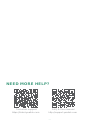 2
2
-
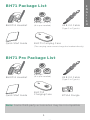 3
3
-
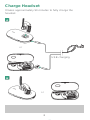 4
4
-
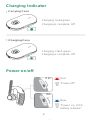 5
5
-
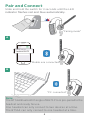 6
6
-
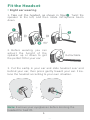 7
7
-
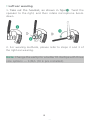 8
8
-
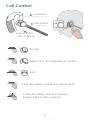 9
9
-
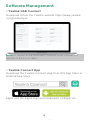 10
10
-
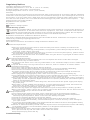 11
11
-
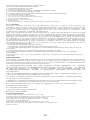 12
12
-
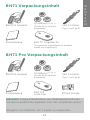 13
13
-
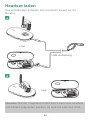 14
14
-
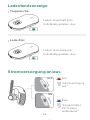 15
15
-
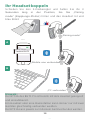 16
16
-
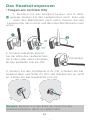 17
17
-
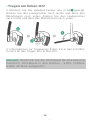 18
18
-
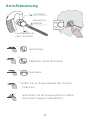 19
19
-
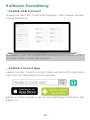 20
20
-
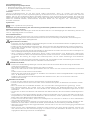 21
21
-
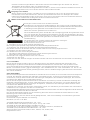 22
22
-
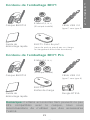 23
23
-
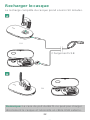 24
24
-
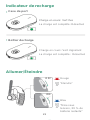 25
25
-
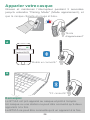 26
26
-
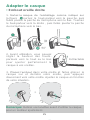 27
27
-
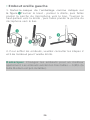 28
28
-
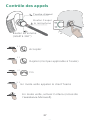 29
29
-
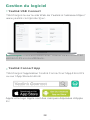 30
30
-
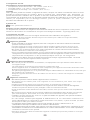 31
31
-
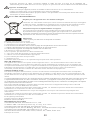 32
32
-
 33
33
-
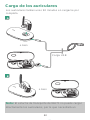 34
34
-
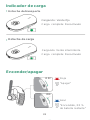 35
35
-
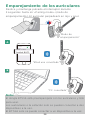 36
36
-
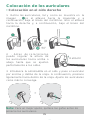 37
37
-
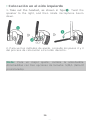 38
38
-
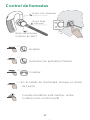 39
39
-
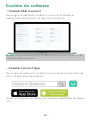 40
40
-
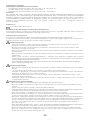 41
41
-
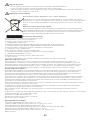 42
42
-
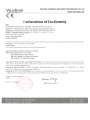 43
43
-
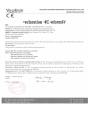 44
44
-
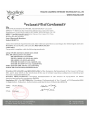 45
45
-
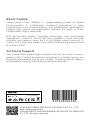 46
46
in altre lingue
- English: Yealink BH71 User guide
- français: Yealink BH71 Mode d'emploi
- español: Yealink BH71 Guía del usuario
- Deutsch: Yealink BH71 Benutzerhandbuch
Documenti correlati
-
Yealink BHM711 Guida utente
-
Yealink MP58 Guida utente
-
Yealink Yealink MP54 Teams&SfB Edition (EN, CN, DE, FR, ES) V1.0 Guida Rapida
-
Yealink Yealink VP59 Zoom Edition (EN, CN, DE, FR, ES) V1.0 Guida Rapida
-
Yealink UVC34 Guida utente
-
Yealink T2C-503 room sensor Guida utente
-
Yealink UVC86 Guida utente
-
Yealink Yealink RoomCast (EN, CN, DE, FR, ES) V1.0 Guida Rapida
-
Yealink AVHub Guida utente
-
Yealink Panel Guida utente