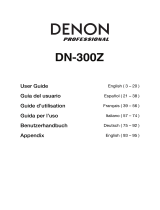La pagina si sta caricando...

ENGLISH
CD RECEIVER
KD-BT1
For installation and connections, refer to the separate manual.
INSTRUCTIONS
GET0437-003A
[EX]
For canceling the display demonstration, see page 6.
Cover_KD-BT1_003A_f.indd 1 1/26/07 2:31:35 PM

G-1
Declaration of Conformity with regard to the R&TTE Directive 1999/5/EC
0536
English: Español:
Hereby, JVC, declares that this
KD-BT1 is in compliance with the
essential requirements and other
relevant provisions of Directive 1999/5/
EC.
Por medio de la presente JVC declara
que el KD-BT1 cumple con los
requisitos esenciales y cualesquiera
otras disposiciones aplicables o
exigibles de la Directiva 1999/5/CE
Deutsch: Ελληνική:
Hiermit erklärt JVC, dass sich das Gerät
KD-BT1 in Übereinstimmung mit
den grundlegenden Anforderungen
und den übrigen einschlägigen
Bestimmungen der Richtlinie 1999/5/
EG befindet.
ΜΕ ΤΗΝ ΠΑΡΟΥΣΑ JVC ∆ΗΛΩΝΕΙ ΟΤΙ
KD-BT1 ΣΥΜΜΟΡΦΩΝΕΤΑΙ ΠΡΟΣ
ΤΙΣ ΟΥΣΙΩ∆ΕΙΣ ΑΠΑΙΤΗΣΕΙΣ ΚΑΙ ΤΙΣ
ΛΟΙΠΕΣ ΣΧΕΤΙΚΕΣ ∆ΙΑΤΑΞΕΙΣ ΤΗΣ
Ο∆ΗΓΙΑΣ 1999/5/ΕΚ.
Hiermit erklärt JVC die Italiano:
Übereinstimmung des Gerätes
KD-BT1 mit den grundlegenden
Anforderungen und den anderen
relevanten Festlegungen der Richtlinie
1999/5/EG befindet. (Wien)
Con la presente JVC dichiara che
questo KD-BT1 è conforme ai requisiti
essenziali ed alle altre disposizioni
pertinenti stabilite dalla direttiva
1999/5/CE.
Français: Malti:
Par la présente JVC déclare que
l’appareil KD-BT1 est conforme aux
exigences essentielles et aux autres
dispositions pertinentes de la directive
1999/5/CE.
Hawnhekk, JVC, jiddikjara li dan KD-BT1
jikkonforma mal-ħtiġijiet essenzjali u
ma provvedimenti oħrajn relevanti li
hemm fid-Dirrettiva 1999/5/EC.
Nederlands: Português:
.Hierbij verklaart JVC dat het toestel
KD-BT1 in overeenstemming is met de
essentiële eisen en de andere relevante
bepalingen van richtlijn 1999/5/EG.
JVC declara que este KD-BT1 está
conforme com os requisitos essenciais
e outras disposições da Directiva
1999/5/CE.
Dansk: Suomi:
Undertegnede JVC erklærer herved, at
følgende udstyr KD-BT1 overholder de
væsentlige krav og øvrige relevante
krav i direktiv 1999/5/EF
JVC vakuuttaa täten että KD-BT1
tyyppinen laite on direktiivin 1999/5/
EY oleellisten vaatimusten ja sitä
koskevien direktiivin muiden ehtojen
mukainen.
CEcaution_KD-BT1_003A_3.indd 2CEcaution_KD-BT1_003A_3.indd 2 2/5/07 4:15:22 PM2/5/07 4:15:22 PM

G-2
Svenska: Lietuviu:
Härmed intygar JVC att denna
KD-BT1 står I överensstämmelse med
de väsentliga egenskapskrav och
övriga relevanta bestämmelser som
framgår av direktiv 1999/5/EG.
Šiuo JVC deklaruoja, kad šis KD-BT1
atitinka esminius reikalavimus ir kitas
1999/5/EB Direktyvos nuostatas.
Íslenska: Magyar:
Hér með lýsir JVC yfir því að KD-BT1 er
í samræmi við grunnkröfur og aðrar
kröfur, sem gerðar eru í tilskipun
1999/5/EC.
Alulírott, JVC nyilatkozom, hogy a
KD-BT1 megfelel a vonatkozó alapvetõ
követelményeknek és az 1999/5/EC
irányelv egyéb elõírásainak.
Norsk: Polski:
JVC erklærer herved at utstyret KD-BT1
er i samsvar med de grunnleggende
krav og øvrige relevante krav i direktiv
1999/5/EF.
Niniejszym JVC oświadcza, że KD-BT1
jest zgodny z zasadniczymi wymogami
oraz pozostałymi stosownymi
postanowieniami Dyrektywy 1999/5/
EC.
Cesky: Slovensko:
JVC tímto prohlašuje, že tento
KD-BT1 je ve shode se základními
požadavky a dalšími príslušnými
ustanoveními smernice 1999/5/ES.
JVC izjavlja, da je ta KD-BT1 v skladu
z bistvenimi zahtevami in ostalimi
relevantnimi dolocili direktive 1999/5/
ES.
Eesti: Slovensky:
Käesolevaga kinnitab JVC seadme
KD-BT1 vastavust direktiivi 1999/5/EÜ
põhinõuetele ja nimetatud direktiivist
tulenevatele teistele asjakohastele
sätetele.
JVC týmto vyhlasuje, že KD-BT1 splna
základné požiadavky a všetky príslušné
ustanovenia Smernice 1999/5/ES.
Latviski:
Ar šo JVC deklare, ka KD-BT1 atbilst
Direktivas 1999/5/EK butiskajam
prasibam un citiem ar to saistitajiem
noteikumiem.
CEcaution_KD-BT1_003A_3.indd 3CEcaution_KD-BT1_003A_3.indd 3 2/5/07 4:15:24 PM2/5/07 4:15:24 PM

ENGLISH
2
Thank you for purchasing a JVC product.
Please read all instructions carefully before operation, to ensure your complete understanding and to obtain the best
possible performance from the unit.
IMPORTANT FOR LASER PRODUCTS
1. CLASS 1 LASER PRODUCT
2. CAUTION: Do not open the top cover. There are no user serviceable parts inside the unit; leave all servicing to
qualified service personnel.
3. CAUTION: Visible and/or invisible class 1M laser radiation when open. Do not view directly with optical
instruments.
4. REPRODUCTION OF LABEL: CAUTION LABEL, PLACED OUTSIDE THE UNIT.
Information for Users on Disposal of Old Equipment
This symbol indicates that the product with this symbol should not be disposed as general household waste at its
end-of-life. If you wish to dispose of this product, please do so in accordance with applicable national legislation
or other rules in your country and municipality. By disposing of this product correctly, you will help to conserve
natural resources and will help prevent potential negative effects on the environment and human health.
For security reasons, a numbered ID card is provided with this unit, and the same ID number is imprinted on the
unit’s chassis. Keep the card in a safe place, as it will help the authorities to identify your unit if stolen.
This symbol is only valid in the European Union.
EN02-07_KD-BT1_003A_2.indd 2EN02-07_KD-BT1_003A_2.indd 2 1/26/07 2:31:48 PM1/26/07 2:31:48 PM

ENGLISH
3
How to reset your unit
• Your preset adjustments will also be erased (except
the registered Bluetooth device, see page 16).
How to forcibly eject a disc
“Please Eject” appears on the display.
• Be careful not to drop the disc when it ejects.
• If this does not work, reset your unit.
For safety...
• Do not raise the volume level too much, as this will
block outside sounds, making driving dangerous.
• Stop the car before performing any complicated
operations.
Temperature inside the car...
If you have parked the car for a long time in hot or cold
weather, wait until the temperature in the car becomes
normal before operating the unit.
How to use the M MODE and SEL buttons
If you use M MODE or SEL (select), the display
and some controls (such as the number buttons,
4/¢ buttons, 5/∞ buttons, and the
control dial) enter the corresponding control mode.
Ex.: When you press number button 1 after
pressing M MODE, to operate the FM tuner.
To use these controls for original functions again,
wait for 15 seconds (or 30 seconds for Bluetooth
sources) without pressing any of these buttons until
the control is cleared.
• Pressing M MODE again also restores original
functions. However, pressing SEL makes the unit
enters a different mode.
Works as time countdown indicator.
EN02-07_KD-BT1_003A_2.indd 3EN02-07_KD-BT1_003A_2.indd 3 1/26/07 2:31:51 PM1/26/07 2:31:51 PM

ENGLISH
4
Detaching the control panel
Attaching the control panel
CAUTION:
The lever comes out if you pressed the 0 button
while the panel is detached. If this happens, push
the lever back into lock position before attaching
the panel.
This unit is equipped with the steering wheel
remote control function.
• See the Installation/Connection Manual (separate
volume) for connection.
Caution:
If the temperature inside the car is below 0°C, the
movement of animation and text scroll will be halted
on the display to prevent the display from being
blurred. appears on the display.
When the temperature increases, and the operating
temperature is resumed, these functions will start
working again.
Warning:
If you need to operate the unit while driving, be sure to
look around carefully or you may be involved in a traffic
accident.
Caution on volume setting:
Digital devices (CD/USB) produce very little noise
compared with other sources. Lower the volume before
playing these digital sources to avoid damaging the
speakers by sudden increase of the output level.
Lever
EN02-07_KD-BT1_003A_f.indd 4EN02-07_KD-BT1_003A_f.indd 4 3/5/07 11:14:42 AM3/5/07 11:14:42 AM

ENGLISH
5
CONTENTS
INTRODUCTIONS
Preparation ....................................................................................................... 6
OPERATIONS
Basic operations ................................................................................................. 7
• Using the control panel ................................................................................. 7
• Using the remote controller (RM-RK50) .......................................................... 8
Listening to the radio .......................................................................................... 9
Disc operations ................................................................................................... 14
Using the Bluetooth
® devices ............................................................................... 16
• Using the Bluetooth cellular phone ................................................................ 19
• Using the Bluetooth audio player ................................................................... 22
EXTERNAL DEVICES
Listening to the USB device .................................................................................. 23
Listening to the CD changer ................................................................................. 24
Listening to the DAB tuner ................................................................................... 26
Listening to the iPod / D. player ........................................................................... 29
Listening to the other external components .......................................................... 31
SETTINGS
Selecting a preset sound mode ............................................................................. 33
General settings — PSM ...................................................................................... 35
Bluetooth settings .............................................................................................. 40
REFERENCES
Maintenance ...................................................................................................... 41
More about this unit ........................................................................................... 42
Troubleshooting ................................................................................................. 46
Specifications ..................................................................................................... 50
EN02-07_KD-BT1_003A_2.indd 5EN02-07_KD-BT1_003A_2.indd 5 1/26/07 2:52:06 PM1/26/07 2:52:06 PM

ENGLISH
6 INTRODUCTIONS
Preparation
Cancel the display demonstration and set the clock
• See also pages 35 and 36.
~ Turn on the power.
Ÿ Enter the PSM settings.
! ] ⁄ Cancel the display demonstrations
Select “Demo,” then “Off.”
Set the clock
Select “Clock Hr” (hour), then adjust the hour.
Select “Clock Min” (minute), then adjust the minute.
Select “24H/12H,” then “24Hours” or “12Hours.”
@ Finish the procedure.
Changing the display information and pattern
Ex.: When tuner is selected as the source
When the power is turned off: Check the current clock time
When the power is turned on: Change the display information and pattern
Source operation display Audio level meter display
(see “LevelMeter” on page 36)
EN02-07_KD-BT1_003A_2.indd 6EN02-07_KD-BT1_003A_2.indd 6 1/26/07 2:31:52 PM1/26/07 2:31:52 PM

ENGLISH
7OPERATIONS
Basic operations
Using the control panel
1 Select the source.
TUNER = DAB * = CD * = USB * =CD-CH */
iPod */D.PLAYER * (or EXT IN) = Bluetooth
Phone = Bluetooth Audio = (back to the
beginning)
*
You cannot select these sources if they are not
ready or not connected.
2 Select the bands.
3 • Turn on the power.
• Turn off the power [Hold].
• Attenuate the sound (if the power is on).
• Volume control [Turn].
4 • Select/adjust the sound mode.
• Enter the PSM settings [Hold].
5 Display window
6 • Display ”Dial Menu.”
• Display ”Redial” list [Hold].
7 Eject disc.
8 Detach the panel.
9 Change the display information and pattern.
p • Enter functions mode.
• Activate Voice Dialing [Hold].
q • TUNER/DAB: Select preset station/DAB service.
• CD/USB/CD-CH: Select folder/track/disc (for CD
changer).
• Bluetooth Phone: Select preset phone
number.
w • TUNER/DAB: Search for station/DAB ensemble.
• CD/USB/CD-CH: Select track.
• iPod/D.PLAYER: Select track.
• Bluetooth Audio: Reverse skip/forward skip.
e • DAB: Select DAB service.
• CD/USB/CD-CH: Select folder.
• iPod/D.PLAYER: Enter the main menu/Pause or
stop playback/Confirm selection.
• Bluetooth Phone/Audio: Select a registered
device.
EN02-07_KD-BT1_003A_4.indd 7EN02-07_KD-BT1_003A_4.indd 7 2/7/07 9:48:02 AM2/7/07 9:48:02 AM

ENGLISH
8
Using the remote controller
(RM-RK50)
Installing the lithium coin battery (CR2025)
Before using the remote controller:
• Aim the remote controller directly at the remote
sensor on the unit.
• DO NOT expose the remote sensor to bright light
(direct sunlight or artificial lighting).
Warning:
To prevent accidents and damage
• Do not install any battery other than CR2025 or its
equivalent.
• Do not leave the remote controller in a place
(such as dashboards) exposed to direct sunlight
for a long time.
• Store the battery in a place where children cannot
reach.
• Do not recharge, short, disassemble, heat the
battery, or dispose of it in a fire.
• Do not leave the battery with other metallic
materials.
• Do not poke the battery with tweezers or similar
tools.
• Wrap the battery with tape and insulate when
throwing away or saving it.
Remote sensor
1 • Turns the power on if pressed briefly or
attenuates the sound when the power is on.
• Turns the power off if pressed and held.
2 • Changes the FM/AM/DAB bands with 5 U.
• Changes the preset stations (or DAB services)
with D ∞.
• Changes the folder of the MP3/WMA/AAC/WAV.
• While playing an MP3 disc on an
MP3-compatible CD changer:
– Changes the disc if pressed briefly.
– Changes the folder if pressed and held.
• While listening to an Apple iPod or a JVC
D. player:
– Pauses/stops or resumes playback with D ∞.
– Enters the main menu with 5 U.
(Now 5 U/D ∞/2 R/F 3 work as the menu
selecting buttons.)*
* 5 U : Returns to the previous menu.
D ∞ : Confirms the selection.
3 Adjusts the volume level.
4 Selects the sound mode (iEQ: intelligent equalizer).
5 Selects the source.
6 For Bluetooth cellular phone:
– Answers calls if pressed briefly.
– Rejects calls if pressed and held.
EN08-15_KD-BT1_003A_2.indd 8EN08-15_KD-BT1_003A_2.indd 8 1/26/07 2:32:10 PM1/26/07 2:32:10 PM

ENGLISH
9OPERATIONS
7 • Searches for stations (or DAB services) if pressed
briefly.
• Searches for DAB ensembles if pressed and held.
• Fast-forwards or reverses the track if pressed and
held.
• Changes the tracks if pressed briefly.
• While listening to an iPod or a D. player (in menu
selecting mode):
– Selects an item if pressed briefly. (Then, press
D ∞ to confirm the selection.)
– Skips 10 items at a time if pressed and held.
• Reverse skip/forward skip for Bluetooth audio.
Listening to the radio
Change the display information and pattern
~ Select “TUNER.”
Ÿ Select the bands.
! Search for a station to listen—Auto Search.
Manual Search: Hold either one of the buttons until “Manual Search” appears on the display, then press it
repeatedly.
• When receiving an FM stereo broadcast with sufficient signal strength,
lights up on the display.
Select preset station.
Continued on the next page
EN08-15_KD-BT1_003A_2.indd 9EN08-15_KD-BT1_003A_2.indd 9 1/26/07 2:32:12 PM1/26/07 2:32:12 PM

ENGLISH
10
Manual presetting
Ex.: Storing FM station of 92.5 MHz into preset number
4 of the FM1 band.
Using the number buttons
1
2
3
Using the Preset Station list
• When appears on the display, you can move
back to the previous display by pressing number
button 3.
1 Follow steps 1 and 2 of “Using the
number buttons” above.
• By holding 5 / ∞, the Preset Station List will
appear (go to step 4).
2
3
Display the Preset Station List.
When an FM stereo broadcast is hard
to receive
1
2
Reception improves, but stereo effect will be lost.
• lights up on the display.
3 Exit from the setting.
FM station automatic presetting —
SSM (Strong-station Sequential
Memory)
You can preset up to six stations for each band.
1
2
3
4
Local FM stations with the strongest signals are
searched and stored automatically in the FM band.
EN08-15_KD-BT1_003A_f.indd 10EN08-15_KD-BT1_003A_f.indd 10 2/12/07 10:31:43 AM2/12/07 10:31:43 AM

ENGLISH
11OPERATIONS
The following features are available only for FM RDS
stations.
Searching for FM RDS programme
— PTY Search
You can search for your favorite programmes being
broadcast by selecting the PTY code for your favorite
programmes.
• When appears on the display, you can move
back to the previous display by pressing number
button 3.
• When / appears on the display, you
can move to the other lists by pressing number
button 5 or 6 repeatedly.
1
2
3 Select “Search.”
The six preset PTY codes appears on the display.
4 Select a PTY code.
You can select a PTY code from the
29 preset PTY codes or from the six
stored PTY codes.
• To store your favorite programme types, see
page 12.
4 Select the preset number you want to
store into.
• You can move to the lists of the other FM bands
by pressing number button 5 ( ) or
6 ( ) repeatedly.
5 Store the station.
Listening to the preset station on the
Preset Station List
1 Display the Preset Station List, then
select the preset station you want to
listen to.
2 Change to the selected station.
Continued on the next page
EN08-15_KD-BT1_003A_f.indd 11EN08-15_KD-BT1_003A_f.indd 11 3/5/07 11:20:48 AM3/5/07 11:20:48 AM

ENGLISH
12
5 Start searching for your favorite
programme.
If there is a station broadcasting a programme
of the same PTY code as you have selected, that
station is tuned in.
Storing your favorite programme types
You can store six favorite programme types.
• When appears on the display, you can move
back to the previous display by pressing number
button 3.
1
2
3 Select “Memory.”
4 Select a preset number (“Preset1”–
“Preset6”) you want to store into.
5 Select one of the PTY codes.
6 Store the selected PTY code.
7 Repeat steps 4 to 6 to store other PTY
codes into other preset numbers.
8 Exit from the setting.
Activating TA/PTY Standby
Reception
TA Standby Reception
1
2
either lights up or flashes on the display.
• If lights up, the unit temporarily will switch
to Traffic Announcement (TA), if available, from
any source other than AM.
The volume changes to the preset TA volume
level if the current level is lower than the preset
level (see page 37).
• If flashes, TA Standby reception is not yet
activated. Tune in to another station providing
the RDS signals.
To deactivate TA Standby Reception, select “Off” in
step 2. goes off.
Ex.: When “Classics” is selected in step 5
EN08-15_KD-BT1_003A_f.indd 12EN08-15_KD-BT1_003A_f.indd 12 3/5/07 11:20:50 AM3/5/07 11:20:50 AM

ENGLISH
13OPERATIONS
PTY Standby Reception
1
2
3
Select a PTY code.
4 Exit from the setting.
either lights up or flashes on the display.
• If lights up, the unit temporarily will switch
to your favorite PTY programme from any source
other than AM.
• If
flashes, PTY Standby reception is not yet
activated. Tune in to another station (or service)
providing the RDS signals.
To deactivate PTY Standby Reception, select “Off”
in step 2. goes off.
• When a DAB tuner is connected, TA/PTY Standby
Reception also searches for services. (See also pages
27 and 37.)
• The unit will not switch to Traffic Announcement or
PTY programme when a call connection is established
through the “Bluetooth Phone.”
Available PTY codes
News, Affairs, Info, Sport, Educate, Drama, Culture,
Science, Varied, Pop M (music), Rock M (music),
Easy M (music), Light M (music), Classics, Other
M (music), Weather, Finance, Children, Social,
Religion, Phone In, Travel, Leisure, Jazz, Country,
Nation M (music), Oldies, Folk M (music), Document
Tracing the same programme—
Network-Tracking Reception
When driving in an area where FM reception is not
sufficient enough, this unit automatically tunes in to
another FM RDS station of the same network, possibly
broadcasting the same programme with stronger
signals (see the illustration below).
Programme A broadcasting on different frequency
areas (01 – 05)
When shipped from the factory, Network-Tracking
Reception is activated.
To change the Network-Tracking Reception
setting, see “AF-Regn’l” on page 37.
• When the DAB tuner is connected, refer to “Tracing
the same programme—Alternative Frequency
Reception (DAB AF)” on page 28.
Automatic station selection—
Programme Search
Usually when you press the number buttons, the preset
station is tuned in.
If the signals from the FM RDS preset station are not
sufficient for good reception, this unit, using the AF
data, tunes in to another frequency broadcasting the
same programme as the original preset station is
broadcasting.
• The unit takes some time to tune in to another
station using programme search.
• See also page 37.
EN08-15_KD-BT1_003A_3.indd 13EN08-15_KD-BT1_003A_3.indd 13 2/2/07 12:52:51 PM2/2/07 12:52:51 PM

ENGLISH
14
Prohibiting disc ejection
To cancel the prohibition, repeat the same
procedure.
Disc operations
Open the control panel and insert the disc.
Playback starts automatically.
To stop play and eject the disc
• Press SRC to listen to another
playback source.
Change the display information and pattern
Pressing (or holding) the following buttons allows you to...
Button MP3/WMA/AAC file Audio CD/CD Text
Press: Select track
Hold: Reverse/fast-forward track
Press: Select track
Hold: Reverse/fast-forward track
Select folder
—
(Number buttons) *
2
Locate particular folder directly *
3
Locate particular track directly
*
1
Holding either one of the buttons can display the Folder List (see page 15).
*
2
Press to select number 1 to 6; hold to select number 7 to 12.
*
3
It is required that folders be assigned with 2-digit numbers at the beginning of their folder names—01, 02, 03, and
so on.
*
1
EN08-15_KD-BT1_003A_2.indd 14EN08-15_KD-BT1_003A_2.indd 14 1/26/07 2:32:16 PM1/26/07 2:32:16 PM

ENGLISH
15OPERATIONS
After pressing , press the following buttons to...
Button MP3/WMA/AAC file Audio CD/CD Text
Skip 10 tracks (within the same folder) Skip 10 tracks
Intro Track:
Plays the beginning 15 seconds of all
tracks
Intro Folder:
Plays the beginning 15 seconds of the
first tracks of all folders
Intro Track:
Plays the beginning 15 seconds of all
tracks
Repeat Track:
Repeat current track
Repeat Folder:
Repeat current folder
Repeat Track:
Repeat current track
Random Folder:
Randomly play all tracks of current
folder, then tracks of next folders
Random Disc:
Randomly play all tracks
Random Disc:
Randomly play all tracks
• You can also cancel the playback mode by selecting “Off” or press number button 4 (
).
Selecting a folder/track on the list (only for MP3/WMA/AAC file)
• When appears on the display, you can move
back to the previous display by pressing number
button 3.
1
2
Select “LIST.”
3 Select the list type.
Continued on the next page
EN08-15_KD-BT1_003A_2.indd 15EN08-15_KD-BT1_003A_2.indd 15 1/26/07 2:32:17 PM1/26/07 2:32:17 PM

ENGLISH
16
4 Select an item.
• You can move to the other lists by pressing
number button 5 ( ) or 6 ( )
repeatedly.
EX.: When “File” is selected in
step 3
5 Change to the selected item.
• If File List is selected • If Folder List is
selected
• The list disappears and playback starts.
Using the Bluetooth ® devices
Bluetooth is a short-range wireless radio
communication technology for the mobile device such
as mobile phones, portable PCs, and other devices. The
bluetooth devices can be connected without cables and
communicate each other.
• The serial number is printed on the label placed on
the bottom of the unit.
• Refer to the list (included in the box) to see the
countries where you may use the Bluetooth®
function.
Bluetooth profile
This unit supports the following Bluetooth profiles;
HSP (Headset Profile)
HFP (Hands-Free Profile)
A2DP (Advanced Audio Distribution Profile)
AVRCP (Audio/Video Remote Control Profile)
SPP (Serial Port Profile)
OPP (Object Push Profile)
Features
You can operate Bluetooth devices through the unit as
follows:
• Receiving a call
• Making a call—from Phonebook, from call history
(Redial/Missed Call/Received Call), by dialing
number, by preset numbers, by voice command
• Receiving the SMS (Short Message Service)
• Playback a Bluetooth audio player
• Refer also to the instructions supplied with the
Bluetooth device.
• Refer also to the Installation/Connection Manual for
connecting the microphone unit.
Registering a Bluetooth device
To use a Bluetooth device through the unit (“Bluetooth
Phone” and “Bluetooth Audio”) for the first time,
you need to establish Bluetooth wireless connection
between the unit and the device by using the Bluetooth
menu.
• Once the connection is established, it is registered in
the unit even if you reset your unit. Up to five devices
can be registered in total.
• Only one device can be connected at a time for each
source (“Bluetooth Phone” and “Bluetooth Audio”).
• To use the Bluetooth function, you need to turn on
Bluetooth function of the device.
EN16-23_KD-BT1_003A_f.indd 16EN16-23_KD-BT1_003A_f.indd 16 2/9/07 11:24:05 AM2/9/07 11:24:05 AM

ENGLISH
17OPERATIONS
Registration (Pairing) methods
Use either of the following items in the Bluetooth menu
to register and establish the connection with a device.
• Select “Bluetooth Phone” or “Bluetooth Audio” as the
source to operate the Bluetooth menu.
Open Make the unit ready to establish a new
Bluetooth connection.
Connection is established by operating the
Bluetooth device.
Search Make the unit ready to establish a new
Bluetooth connection.
Connection is established by operating
the unit.
• When
appears on the display, you can move
back to the previous display by pressing number
button 3.
Registering using “Open”
Preparation
Operate the device to turn on its Bluetooth function.
1 Select “Bluetooth Phone” or “Bluetooth
Audio.”
2 Select “New.”
• The registered device and “New
Device” (when a new device can be
registered) appear in turn.
3 Enter setting menu.
4 Select “Open.”
5 Enter a PIN (Personal Identification
Number) code to the unit.
• You can enter any number you like (1-digit to
16-digit number). [Initial: 0000]
• To enter a PIN code less than 4-digit, press
number button 5 ( ) to delete the initial
PIN code.
* Some devices have their own PIN code. Enter the
specified PIN code to the unit.
1 Move to the next (or previous) number
position.
2 Select a number.
3 Repeat steps 1 and 2 until you finish
entering a PIN code.
4 Confirm the entry.
“Open...” flashes on the display.
6 Use the Bluetooth device to search and
connect.
On the device to be connected, enter the same
PIN code you have just entered for this unit.
“Connected (and device name)” appears on the
display.
Now connection is established and you can use the
device through the unit.
The device remains registered even after you
disconnect the device. Use “Connect“ (or activate
“Auto Connect”) to connect the same device from
next time. (See pages 18 and 41.)
Continued on the next page
EN16-23_KD-BT1_003A_3.indd 17EN16-23_KD-BT1_003A_3.indd 17 1/31/07 6:01:47 PM1/31/07 6:01:47 PM

ENGLISH
18
Searching for available devices
Perform steps 1 – 3 on page 17, then...
1 Select “Search.”
The unit searches and displays the list of the
available devices.
• If no available device is detected, “Device not
found” appears.
2 Select a device you want to connect.
3 Enter the specific PIN code of the device to
the unit.
• Refer to the instructions supplied with the device
to check the PIN code.
4 Use the Bluetooth device to connect.
Now connection is established and you can use the
device through the unit.
Connecting a special device
Perform steps 1 – 3 on page 17, then...
1 Select “Special Device.”
The unit displays the list of the preset devices.
2 Select a device you want to connect.
3 Use “Open” or “Search” to connect.
Connecting/disconnecting a registered device
1 Select “Bluetooth Phone” or “Bluetooth
Audio.”
2 Select a registered device you want to
connect/disconnect.
3 Enter setting menu.
4 Select “Connect” or “Disconnect” to connect/
disconnect the selected device.
You can set the unit to connect a Bluetooth device
automatically when the unit is turned on. (See
“Auto Connect” on page 41.)
Deleting a registered device
1 Select “Bluetooth Phone” or “Bluetooth
Audio.”
2 Select a registered device you want to delete.
EN16-23_KD-BT1_003A_4.indd 18EN16-23_KD-BT1_003A_4.indd 18 2/7/07 9:56:02 AM2/7/07 9:56:02 AM
1/54