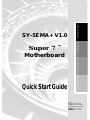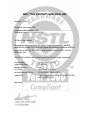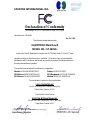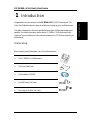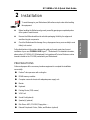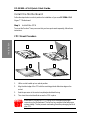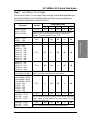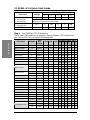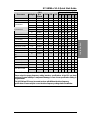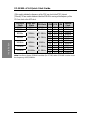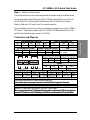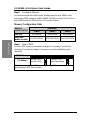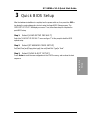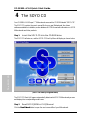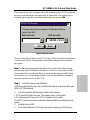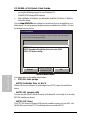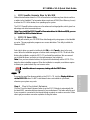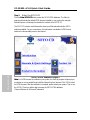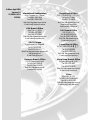SY-5EMA+ V1.0
Super 7
™
Motherboard
Quick Start Guide
FC
C
Tested To Comply
With FCC Standards
FOR HOME OR OFFICE USE
POST CONSUMER
RECYCLED PAPER
100%
The SOYO CD
Installation
Introduction
Quick BIOS Setup

NSTL “Year 2000 Test” Certification Letter
November 6, 1998
Testing Date: November 6, 1998
Certification Date: November 6, 1998
Certification Number: NCY2000-981106-005
To Whom It May Concern:
We are please to inform you that the “SY-5EMA+” system has passed NSTL Year 2000
certification test program. The Year 2000 test program tests a personal computer for its ability to
support the year 2000. The “SY-5EMA+: system is eligible to carry the NSTL :Year 2000
Certification” seal.
The Year 2000 certification test has been done under the following system configuration:
Company Name : SOYO COMPUTER INC.
System Model Name : SY-5EMA+
Hardware Revision : N/A
CPU Model : Intel Pentium 233/66Mhz
On Board Memory/L2 Cache : SDRAM DIMM 32MBx1 /1MB
System BIOS : Award Modular BIOS V4.51PG 09/07/1998-VP3-598B-
8669-2A5LES2BC-00
Best regards,

SOYO
3
Declaration of Conformity
According to 47 CFR, Part 2 and 15 of the FCC Rules
Declaration No.: D8D0404
Dec. 09, 1998’
The following designated product
EQUIPMENT: Main Board
MODEL NO.: SY-5EMA+
which is the Class B digital device complies with 47 CFR Parts 2 and 15 of the FCC rules.
Operation is subject to the following two conditions : (1) this device may not cause harmful
interference, and (2) this device must accept any interference received, including interference
that may cause undesired operation.
The product was tested with the following configuration:
Monitor: SONY/AK8GDM17SE2T Printer: HP/DS17XU2225
USB Mouse: WINIC/F4ZFDM-A50 PS/2 Keyboard: SILITED/GYUM99SK
PS/2 Mouse: GENIUS/FSUGMZFC Modem: ACEEX/IF AXDM1414
This declaration is given for the manufacturer
SOYO COMPUTER INC.
No.21, Wu-Kung 5 Rd., Hsing Chuang City,
Taipei Hsien, Taiwan, R.O.C.
The test was carried out by
SPORTON INTERNATIONAL INC.
6F, No. 106, Hsin Tai Wu Rd., Sec. 1, His Chih,
Taipei Hsien, Taiwan, R.O.C.
SPORTON INTERNATIONAL INC.

SOYO™
4
SY-5EMA+ V1.0
Super7
Motherboard
Pentium
®
Class CPU supported
ETEQ82C663x PCI/AGP Motherboard
ATX Form Factor
Copyright © 1999 by Soyo Computer Inc.
Trademarks:
Soyo is a registered trademark of Soyo Computer Inc. All trademarks are the property of their
owners.
Product Rights:
Product and corporate names mentioned in this publication are used for identification purposes
only and may be registered trademarks or copyrights of their respective companies.
Copyright Notice:
All rights reserved. This manual is copyrighted by Soyo Computer Inc. You may not reproduce,
transmit, transcribe, store in a retrieval system, or translate into any language, in any form or by
any means, electronic, mechanical, magnetic, optical, chemical, manual or otherwise, any part of
this publication without express written permission of Soyo Computer Inc.
Disclaimer:
Soyo Computer Inc. makes no representations or warranties regarding the contents of this
manual. We reserve the right to revise the manual or make changes in the specifications of the
product described within it at any time without notice and without obligation to notify any
person of such revision or change. The information contained in this manual is provided for
general use by our customers. Our customers should be aware that the personal computer field is
the subject of many patents. Our customers should ensure that their use of our products does not
infringe upon any patents. It is the policy of Soyo Computer Inc. to respect the valid patent rights
of third parties and not to infringe upon or assist others to infringe upon such rights.
Restricted Rights Legend:
Use, duplication, or disclosure by the Government is subject to restrictions set forth in
subparagraph (c)(1)(ii) of the Rights in Technical Data and Computer Software clause at
252.277-7013.
About This Guide:
This Quick Start Guide is for assisting system manufacturers and end users in setting up and
installing the Motherboard. Information in this guide has been carefully checked for reliability;
however, no guarantee is given as to the correctness of the contents. The information in this
document is subject to change without notice.
If you need any further information, please visit our Web Site on the Internet. The address is
"http://www.soyo.com.tw".
* These specifications are subject to change without notice.
Version 1.1 Edition: April 1999

SY-5EMA+ V1.0
Quick Start Guide
5
Introduction
1
1
Introduction
Congratulations on your purchase of the
SY-5EMA+ V1.0
PCI/AGP Motherboard. This
Quick Start Guide describes the steps for installing and setting up your new Motherboard.
This guide is designed for all users to provide the basic steps of Motherboard setting and
operation. For further information, please refer to SY-5EMA+ V1.0 Motherboard User's
Guide and Technical Reference online manual included on the CD-ROM packed with your
Motherboard.
Unpacking
When unpacking the Motherboard, check for the following items:
Ø
The SY-5EMA+ V1.0 Motherboard
Ø
This Quick Start Guide
Ø
The Installation CD-ROM
Ø
One IDE Device Flat Cable
Ø
One Floppy Disk Drive Flat Cable

SY-5EMA+ V1.0 Quick Start Guide
6
Introduction
SY-5EMA+ V1.0 Motherboard Layout
Key Features
Ø
Super 7
TM
Platform
Ø
512KByte/1MByte L2 cache
Ø
Supports CPU voltage from 2.0v to 3.5v
in 0.1v increments
Ø
PC98, ACPI, Ultra DMA/33
Ø
Power-on by modem or RTC alarm
Ø
Supports Wake On LAN (WOL)
Ø
Fan-off in Suspend mode
Ø
5x32-bit bus mastering PCI slots
Ø
2xUSB ports, 1xIrDA port
Ø
Supports multiple-boot function
Ø
Y2K Complaint
Flash BIOS
JP44
1 3
JP5
1
3
AGP Slot
ISA Slot #1
3V
Lithium
Battery
®
RST
PW2
SPK
Keylock
Power
LED
Turbo
LED
HDD LED
_ _
_
_
+ +
+
+
ETEQ
®
EQ82C6638
P.B. SRAM
64Kx64
P.B. SRAM
64Kx64
TAG 32Kx8
JP10
1
3
JP9
JP8
IDE 2
1
FDC
1
IDE 1
1
DIMM 1
DIMM 2
DIMM3
SMC
®
FDC37C669Q
*
1
CPUFAN
1
PCI Slot #2
PCI Slot #3
PCI Slot #4
PCI Slot #5
PCI Slot #1
ISA Slot #2
IR
5
1
SW1
ON
USB1USB2
PS/2 Mouse
Connector
PS/2 KB
Connector
ATX Power
(Optional)
WOL
Header
SW2
ON
5316
2 4
531
2 4
CHAFAN
ETEQ
EQ82C6629

SY-5EMA+ V1.0
Quick Start Guide
7
Installation
2
2
Installation
To avoid damage to your Motherboard, follow these simple rules while handling
this equipment:
l
Before handling the Motherboard, ground yourself by grasping an unpainted portion
of the system's metal chassis.
l
Remove the Motherboard from its anti-static packaging. Hold it by the edges and
avoid touching its components.
l
Check the Motherboard for damage. If any chip appears loose, press carefully to seat
it firmly in its socket.
Follow the directions in this section designed to guide you through a quick and correct
installation of your new
SY-5EMA+ V1.0
Super 7
™ Motherboard. For detailed information,
please refer to SY-5EMA+ V1.0 Motherboard User's guide and Technical Reference online
manual included on the CD-ROM packed with your Motherboard.
PREPARATIONS
Gather and prepare all the necessary hardware equipment to complete the installation
successfully:
u
Pentium
®
class processor with cooling fan
u
DRAM memory modules
u
Computer case and chassis with adequate power supply unit
u
Monitor
u
Keyboard
u
Pointing Device (PS/2 mouse)
u
VGA Card
u
Sound Card (optional)
u
Speaker(s) (optional)
u
Disk Drives: HDD, CD-ROM, Floppy drive…
u
External Peripherals: Printer, Plotter, and Modem- (optional)

SY-5EMA+ V1.0 Quick Start Guide
8
Installation
Install the Motherboard
Follow the steps below in order to perform the installation of your new
SY-5EMA+ V1.0
Super 7
™ Motherboard.
Step 1. Install the CPU
To mount the Pentium
®
class processor that you have purchased separately, follow these
instructions.
CPU Mount Procedure
1.
Lift the socket handle up to a vertical position.
2.
Align the blunt edge of the CPU with the matching pinhole distinctive edge on the
socket.
3.
Seat the processor in the socket completely and without forcing.
4.
Then close the socket handle to secure the CPU in place.
Remember to connect the CPU Cooling Fan to the appropriate power
connector on the Motherboard. The fan is a key component that will ensure
system stability. The fan prevents overheating, therefore prolonging the life of
your CPU.
1 2
3 4

SY-5EMA+ V1.0
Quick Start Guide
9
Installation
Step 2. Set SW2 for CPU Voltage
SW2 is used to set the CPU core voltage. Please verify the correct voltage settings with your
dealer before installation. Use the following table to set SW2 to the proper voltage value
according to the specifications marked on your CPU:
Voltage Setting:
SW2
Processor Voltage
1 2 3 4 5
3.52 V
on on on on
off
AMD K5 PR100
AMD K5 PR133
AMD K5 PR166
The AMD K5 and K6 come in several versions with different voltages.
Please verify the correct voltage settings with your dealer before
installation. The most common K5 runs on 3.52V.
AMD K6 166
AMD K6 200
2.9 V
on
off off
on
off
AMD K6 233 3.2 V
off off
on on
off
AMD K6 266
AMD K6 300
AMD K6-2 266
AMD K6-2 300
AMD K6-2 333
AMD K6-2 350
AMD K6-2 366
AMD K6-2 380
AMD K6-2 400
2.2 V
off
on
off off off
AMD K6-2 450
AMD K6-2 475
AMD K6-2 500
AMD K6-III 400
AMD K6-III 450
2.4 V
off off
on
off off
Cyrix 6x86(L) PR166+
Cyrix 6x86(L) PR200+
The Cyrix 6X86(L) and M
¢º
come in several versions with different
voltages. Please ask your dealer for the correct voltage.
Cyrix 6x86MX PR166
Cyrix 6x86MX PR200
Cyrix 6x86MX PR233
Cyrix 6x86MX PR266
Cyrix MII 300
Cyrix MII 333
Cyrix MII 350
Cyrix MII 366
Cyrix MII 380
2.9 V
on
off off
on
off
3.3 V
on
off
on on
off
Intel P54C P100
Intel P54C P133
Intel P54C P166
Intel P54C P200
The P54C (standard Pentium®) comes in several versions with different
voltages. Please ask your dealer for the correct voltage. The most
common P54C runs on 3.3V.
2.8 V
off off off
on
off
Intel P55C P166
Intel P55C P200
Intel P55C P233
The P55C (MMX) processors have the same voltage setting.

SY-5EMA+ V1.0 Quick Start Guide
10
Installation
Voltage Setting:
SW2
Processor Voltage
1 2 3 4 5
3.52 V
on on on on
off
IDT WinChip C6/2-225*
IDT WinChip 2-266
IDT WinChip 2-300
The IDT WinChip C6/2 comes in several versions with different. Voltage.
Please ask your dealer for the correct voltage.
IDT WinChip C6/2 -200*
IDT WinChip 2 -233*
3.3 V
on
off
on on
off
Rise mP6 PR266
2.8 V
off off off
on
off
Step 3. Set SW1 for CPU Frequency
The DIP switch SW1 enables you to assign the Frequency Multiplier, CPU Host Bus Clock,
AGP Clock and PCI Clock, as shown in the following table:
Frequency Setting:
SW1
Processor Multiplier
CPU
Bus
Clock
JP10 JP8 JP9
1 2 3 4 5 6
AMD K5 PR100 1.5x 66MHz 1-2 2-3 2-3
off off off off off off
AMD K5 PR133 2.0x 66MHz 1-2 2-3 2-3
on
off off off off off
AMD K5 PR166 2.5x 66MHz 1-2 2-3 2-3
on on
off off off off
AMD K6 166 2.5x 66MHz 1-2 2-3 2-3
on on
off off off off
AMD K6 200 3x 66MHz 1-2 2-3 2-3
off
on
off off off off
AMD K6 233 3.5x 66MHz 1-2 2-3 2-3
off off off off off off
AMD K6 266 4.0x 66MHz 1-2 2-3 2-3
on
off
on
off off off
AMD K6 300 4.5x 66MHz 1-2 2-3 2-3
on on on
off off off
AMD K6-2 266 4.0x 66MHz 1-2 2-3 2-3
on
off
on
off off off
4.5x 66MHz 1-2 2-3 2-3
on on on
off off off
AMD K6-2 300
3x 100MHz 1-2 1-2 2-3
off
on
off off off
on
5.0x 66MHz 1-2 2-3 2-3
off
on on
off off off
AMD K6-2 333
3.5x 95MHz 1-2 1-2 2-3
off off off
on
off
on
AMD K6-2 350 3.5x 100MHz 1-2 1-2 2-3
off off off off off
on
AMD K6-2 366 5.5x 66MHz 1-2 2-3 2-3
off off
on
off off off
AMD K6-2 380 4.0x 95MHz 1-2 1-2 2-3
on
off
on on
off
on
AMD K6-2 400 4.0x 100MHz 1-2 1-2 2-3
on
off
on
off off
on
AMD K6-2 450 4.5x 100MHz 1-2 1-2 2-3
on on on
off off
on
AMD K6-2 475 5.0x 95MHz 1-2 1-2 2-3
off
on on on
off
on
AMD K6-2 500 5.0x 100MHz 1-2 1-2 2-3
off
on on
off off
on
AMD K6-III 400 4.0x 100MHz 1-2 1-2 2-3
on
off
on
off off
on
AMD K6-III 450 4.5x 100MHz 1-2 1-2 2-3
on on on
off off
on
Cyrix 6x86 MX PR 166+
2.0x 66MHz 1-2 2-3 2-3
on
off off off off off
Cyrix 6x86 PR MX 200+
2.0x 75MHz 1-2 2-3 2-3
on
off off off
on
off
Cyrix 6x86 MX PR 166
2.0x 66MHz 1-2 2-3 2-3
on
off off off off off
2.5x 66MHz 1-2 2-3 2-3
on on
off off off off
Cyrix 6x86 MX PR 200
2.0x 75MHz 1-2 2-3 2-3
on
off off off
on
off

SY-5EMA+ V1.0
Quick Start Guide
11
Installation
Frequency Setting:
SW1
Processor Multiplier
CPU
Bus
Clock
JP10 JP8 JP9
1 2 3 4 5 6
Cyrix 6x86 MX PR 233
2.5x 75MHz 1-2 2-3 2-3
on on
off off
on
off
Cyrix 6x86 MX PR 266
2.5x 83MHz 1-2 1-2 2-3
on on
off
on on
off
3.5x 66MHz 1-2 2-3 2-3
off off off off off off
Cyrix MII 300
3x 75MHz 1-2 2-3 2-3
off
on
off off
on
off
4.0x 66MHz 1-2 2-3 2-3
on
off
on
off off off
3.5x 75MHz 1-2 2-3 2-3
off off off off
on
off
Cyrix MII 333
3x 83MHz 1-2 1-2 2-3
off
on
off
on on
off
Cyrix MII 350 3x 100MHz 1-2 1-2 2-3
off
on
off off off
on
Cyrix MII 366 2.5x 100MHz 1-2 1-2 2-3
on on
off off off
on
Cyrix MII 380 3x 100MHz 1-2 1-2 2-3
off
on
off off off
on
P54C P100 1.5x 66MHz 1-2 2-3 2-3
off off off off off off
P54C P133 2.0x 66MHz 1-2 2-3 2-3
on
off off off off off
P54C/P55C P166 2.5x 66MHz 1-2 2-3 2-3
on on
off off off off
P54C/P55C P200 3x 66MHz 1-2 2-3 2-3
off
on
off off off off
P55C P233 3.5x 66MHz 1-2 2-3 2-3
off off off off off off
IDT WinChip C6/2-
200
3x 66MHz 1-2 2-3 2-3
off
on
off off off off
IDT WinChip C6/2-
225
3x 75MHz 1-2 2-3 2-3
off
on
off off
on
off
IDT WinChip 2-233 3.5x 66MHz 1-2 2-3 2-3
off off off off off off
IDT WinChip 2-266 2.33x 100MHz 1-2 1-2 2-3
off
on on
off off
on
IDT WinChip 2-300 2.5x 100MHz 1-2 1-2 2-3
on on
off off off
on
3x 66MHz 1-2 2-3 2-3
off
on
off off off off
Rise mP6 PR266
2x 100MHz 1-2 1-2 2-3
on
off off off off
on
This main board supports various CPU multiplier and host bus frequency settings.
*Please select the proper frequency setting based on specifications of the CPU you have
purchased. System stability or components damage, in case of over-specification setting, is
not guaranteed.
*
The K6-2 300 and 333 come in several versions with different host bus frequency
specifications. Please verify the correct host bus frequency settings before installation.

SY-5EMA+ V1.0 Quick Start Guide
12
Installation
JP8 is used to indicate the frequency of the CPU bus clock to the ETEQ chipset.
JP9 and JP10 are used to determine that the SDRAM is running at the frequency of the
CPU bus clock or the AGP clock.
CPU BUS
Clock
AGP BUS
Clock
PCI Clock JP10 JP8 JP9
SDRAM
Clock
66MHz 66MHz 33MHz 1-2 2-3 2-3 66MHz
75MHz 75MHz 37.5MHz 1-2 2-3 2-3 75MHz
2-3 1-2 1-2 55MHz
83MHz 55MHz 27.5MHz
1-2 1-2 2-3 83MHz
2-3 1-2 1-2 63.4MHz
95MHz 63.4MHz 31.7MHz
1-2 1-2 2-3 95MHz
2-3 1-2 1-2 66MHz
100MHz 66MHz 33MHz
1-2 1-2 2-3 100MHz
2-3 1-2 1-2 75MHz
112MHz 75MHz 37.5MHz
1-2 1-2 2-3 112MHz
2-3 1-2 1-2 82.6MHz
124MHz 82.6MHz 41.3MHz
1-2 1-2 2-3 124MHz
Note:
Use 8ns or faster SDRAM modules (for PC100) when SDRAM is set to run at
the frequency of 95/100MHz.

SY-5EMA+ V1.0
Quick Start Guide
13
Installation
Step 4. Attach Connectors
This section tells how to connect internal peripherals and power supply to the Motherboard.
Internal peripherals include IDE devices (HDD, CD-ROM), Floppy Disk Drive, Front Panel
Devices (Turbo LED, Internal Speaker, Reset Button, IDE LED, and KeyLock Switch.),
Wake-On-LAN card, VGA card, Sound Card, and other devices.
For more details on how to connect internal and external peripherals to your new SY-5EMA+
V1.0 Super 7™ Motherboard, please refer to SY-5EMA+ V1.0 Motherboard User's Guide
and Technical Reference online manual on CD-ROM.
Connectors and Plug-ins
IrDA (Infrared Device Header): IR1 Wake-On-LAN Header: JP44
Pin1 Pin2 Pin3 Pin4 Pin5 Pin1 Pin2 Pin3
VCC None IRRX GND IRTX 5VSB GND MP-Wakeup
CPU Cooling Fan: CPUFAN Chassis Cooling Fan: CHAFAN
USB
Pin1 Pin2 Pin3 Pin1 Pin2 Pin3
GND 12V SENSOR GND 12V SENSOR
Connect your USB devices
to this header.
Power LED Keylock
Pin1 Pin2 Pin3
Pin1 Pin2
5V NC GND
Control Pin GND
Speaker
Pin1 Pin2 Pin3 Pin4
5V NC NC Speaker out
HDD LED
TB LED
PWRBT RESET
Pin1 Pin2 Pin1 Pin2 Pin1 Pin2 Pin1 Pin2
LED Anode LED Cathode LED Anode LED Cathode Power On/Off GND Power Good GND
ATX Power On/Off: PWRBT
Connect your power switch to this header (momentary switch type).
To turn off the system, please press this switch and hold down for longer than 4 seconds.
ATX Power Supply: ATX PW
Attach the ATX Power cable to this connector. If you use ATX power supply.
When using the Power-On by PS/2 Keyboard function, please make sure the ATX power supply can
take at least 720mA load on the 5V Standby lead (5VSB) to meet the standard ATX specifications.
Power LED
Key Lock
Speaker
Reset
PWRBT
Turbo LED
HDD LED
+
+
++
_ _
_
_

SY-5EMA+ V1.0 Quick Start Guide
14
Installation
Step 5. Configure Memory
Your board comes with three DIMM sockets, providing support for up to 768MB of main
memory using DIMM modules from 8MB to 256MB. For 66MHz host bus CPUs use 12ns or
faster DIMM modules; for 83MHz host bus CPUs use 8ns modules.
Memory Configuration Table
DIMM BanksMEMORY
CONFIGURATION
DIMM 1 DIMM 2 DIMM 3
RAM Type
EDO/SDRAM EDO/SDRAM EDO/SDRAM
Single RAM
Module Size (MB)
8/16/32/64/128/256 8/16/32/64/128/256 8/16/32/64/128/256
Step 6. Clear CMOS
Clear the CMOS memory by momentarily shorting pin 2-3 on jumper JP5, and then by
shorting pin 1-2 to retain new settings. This jumper can be easily identified by its white
colored cap.
CMOS Clearing Clear CMOS Data Retain CMOS Data
JP5 Setting
short pin 2-3 to
clear the CMOS
Short pin 1-2 to
retain new settings
Note: You must unplug the ATX power cable from the ATX power connector when
performing the CMOS Clear operation.
3
2
1
3
2
1

SY-5EMA+ V1.0
Quick Start Guide
15
Quick BIOS
Setup
3
3
Quick BIOS Setup
After the hardware installation is complete, turn the power switch on, then press the
<DEL>
key during the system diagnostic checks to enter the Award BIOS Setup program. The
CMOS SETUP UTILITY will display on screen. Then, follow these steps to complete the
quick BIOS setup.
Step 1. Select [LOAD SETUP DEFAULT]
Select the “LOAD SETUP DEFAULT” menu and type “Y” at the prompt to load the BIOS
optimal setup.
Step 2. Select [STANDARD CMOS SETUP]
Set [Date/Time] and [Floppy drive type], then set [Hard Disk Type] to “Auto”.
Step 3. Select [SAVE & EXIT SETUP]
Press
<Enter>
to save the new configuration to the CMOS memory, and continue the boot
sequence.

SY-5EMA+ V1.0 Quick Start Guide
16
The SOYO CD
4
4
The SOYO CD
Your SY-5EMA+ V1.0 Super 7™ Motherboard comes with a CD-ROM labeled "SOYO CD."
The SOYO CD contains the user's manual file for your new Motherboard, the drivers
software available for installation, and a database in HTML format with information on SOYO
Motherboards and other products.
Step 1. Insert the SOYO CD into the CD-ROM drive
The SOYO CD will auto-run, and the SOYO CD Start Up Menu will display as shown below.
(SOYO CD Start Up Program Menu)
The SOYO CD Start Up Program automatically detects which SOYO Motherboard you own
and displays the corresponding model name.
Step 2. Read SOYO [5EMA+ V1.0] Manual
Click the
Read Manual
button to open the user's manual file of your Motherboard.

SY-5EMA+ V1.0
Quick Start Guide
17
The SOYO CD
Please note that if the Start Up program was unable to determine which SOYO Motherboard
you own, the manual selection menu will pop up, as shown below. Then select the user's
manual file that corresponds to your Motherboard model name and click
OK.
(Manual Selection Menu)
The user's manual files included on the SOYO CD are in PDF (Postscript Document) format.
In order to read a PDF file, the appropriate Acrobat Reader software must be installed in
your system.
Note:
The Start Up program automatically detects if the Acrobat Reader utility is already
present in your system, and otherwise prompts you on whether or not you want to install it.
You must install the Acrobat Reader utility to be able to read the user's manual file. Follow
the instructions on your screen during installation, then once the installation is completed,
restart your system and re-run the SOYO CD.
Step 3. Install Drivers and Utilities
The following describes the best way of installing Windows 95 or Windows 98 on your
5EMA+ V1.0 Motherboard:
Ø
The following BIOS default settings should not be changed:
1. The ‘OnChip USB Controller’ item under ‘Chipset features Setup’ is set to enabled.
2. The ‘USB Assigned IRQ’ item under ‘PnP/PCI Configuration is set to enabled.
You MUST have these two items enabled for Windows 95/98 to run properly on your
system.
Ø
Install Windows 95/98
Ø
If you installed Windows 95 you will now need to upgrade your USB driver by
SOYO CD Manuals
Please select your manual in the box below
and click OK.
686 boards: 586 boards:
OK Back
5EMA+ V1.0

SY-5EMA+ V1.0 Quick Start Guide
18
The SOYO CD
running the following program on your Windows CD:
Win95/OSR2/Usbsupp/USBsupp.exe
Ø
After installation of windows, you will need to install the VIA drivers. Follow the
instruction below.
Click the
Enter SOYO CD
button to display the list of drivers that can be installed on your
Motherboard. The start-up program displays the drivers available for the 5EMA+ V1.0 and
the Windows version you use.
(Driver Installation Menu)
A short description of all available drivers follows:
Ø ETEQ 4in1 driver package
u ETEQ Southbridge Driver for Win 95
Windows 95 may not recognize the southbridge of your ETEQ chipset, first install these
drivers.
u ETEQ IRQ remapping utility
To make sure that IRQs are handled correctly by Windows 98, run this utility. (Run this utility
BEFORE installing any drivers)
u ETEQ AGP Drivers
The ETEQ VxD driver for Windows 95/98 must be installed to make use of your AGP card.
(Win95: Make sure that the ETEQ Southbridge drivers are installed FIRST)
Please select the driver you want to install and click OK, You will have to
restart your system after installation. Only the drivers that are relevant
to your board are displayed initially.
ETEQ 4in1 driver package
SOYO CD Xpress utility
SOYO Speedpro BusMaster Driver for win 95/98
Cancel
Display all drivers
on the SOYO CD
OK
Driver Installation

SY-5EMA+ V1.0
Quick Start Guide
19
The SOYO CD
Ø SOYO SpeedPro Busmaster Driver for Win 95/98
Without the busmaster drivers the CPU will need to be involved every time data is read from
or written to the Harddisk. The busmaster drivers make use of DMA (Direct Memory Access)
to relieve the CPU of this burden, thus speeding up the system.
The SOYO SpeedPro driver makes use of an advanced caching algorithm, which gives it an
advantage over other busmaster drivers.
Note: If you install the SOYO SpeedPro Busmaster driver for Windows 95/98, you can
NOT install the VIA Bus Master drivers.
Ø SOYO CD Xpress Utility
This utility will enhance your CD-ROM Drive data-thoughput by using space on the Harddisk
as cache. This way application programs can access data faster. This utility is suitable for
Windows 95/98.
Select which driver you want to install and click
OK,
or click
Cancel
to return to the main
menu. When the installation program of a driver starts running the SOYO-CD will exit. After
finishing the installation, restart the SOYO-CD and install the next driver. We recommend
you to install all drivers, and to do so in the right sequence (top to bottom).
Note:
Once you have selected a driver, the system will automatically exit the SOYO CD to
begin the driver installation program. When the installation is complete, most drivers require
to restart your system before they can become active.
Install the drivers in sequence, starting with the FIRST driver.
If you want to see all the drivers available on the SOYO –CD, click the
Display all drivers
on the SOYO CD
button. Do NOT install drivers that are not suitable for your board,
otherwise your system may crash.
Step 4. Check the Latest Releases
Click the 'Check the latest Releases' button to go the SOYO Website to automatically find
the latest BIOS, manual and driver releases for your motherboard. This button will only work
if your computer is connected to the internet through a network or modem connection. Make
sure to get your modem connection up before clicking this button.

SY-5EMA+ V1.0 Quick Start Guide
20
The SOYO CD
Step 5. Enter the SOYO CD
Click the
Enter SOYO CD
button to enter the SOYO HTML database. The Start Up
program will activate the default HTML browser installed on your system (for example,
Internet Explorer or Netscape) to visualize the contents of the SOYO CD.
The SOYO CD contains useful information about your Motherboard and other SOYO
products available. For your convenience, this information is available in HTML format,
similar to the format widely used on the Internet.
(SOYO CD HTML Database in English*)
Note:
If no HTML browser is installed on your system, the Start Up program will prompt you
on whether or not you would like to install the Internet Explorer* browser. Click YES to install
the HTML browser. After the installation is complete, please restart your system. Then re-run
the SOYO CD and you will be able to browse the SOYO HTML database.
(* Internet Explorer is a Microsoft Trademark)
La pagina sta caricando ...
La pagina sta caricando ...
-
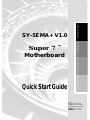 1
1
-
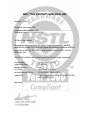 2
2
-
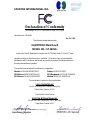 3
3
-
 4
4
-
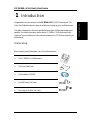 5
5
-
 6
6
-
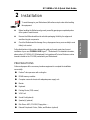 7
7
-
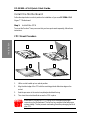 8
8
-
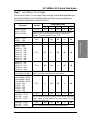 9
9
-
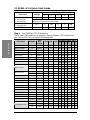 10
10
-
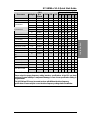 11
11
-
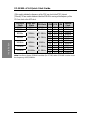 12
12
-
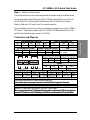 13
13
-
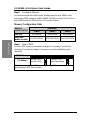 14
14
-
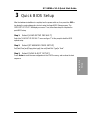 15
15
-
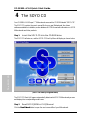 16
16
-
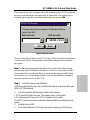 17
17
-
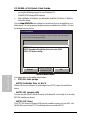 18
18
-
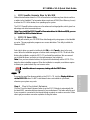 19
19
-
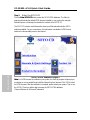 20
20
-
 21
21
-
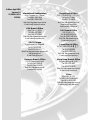 22
22