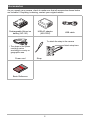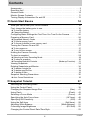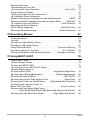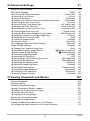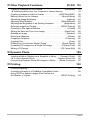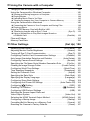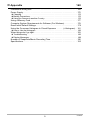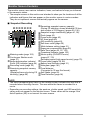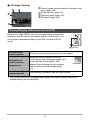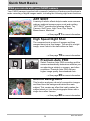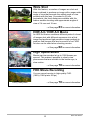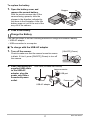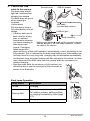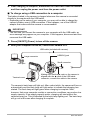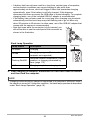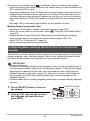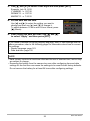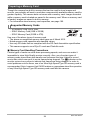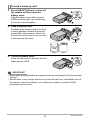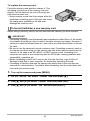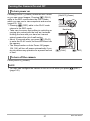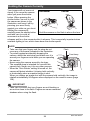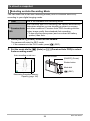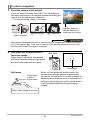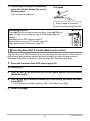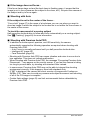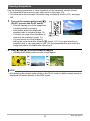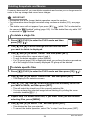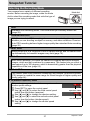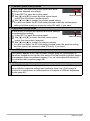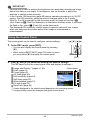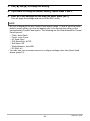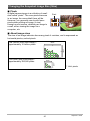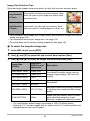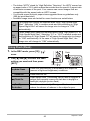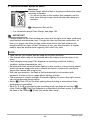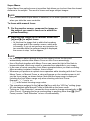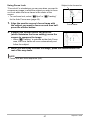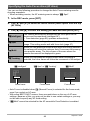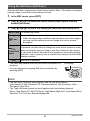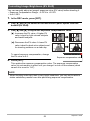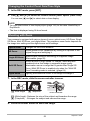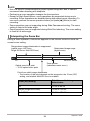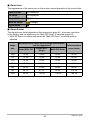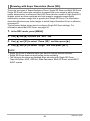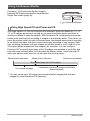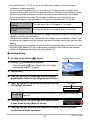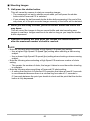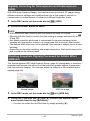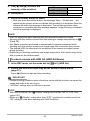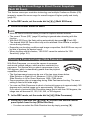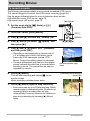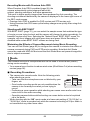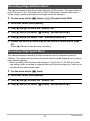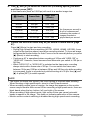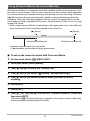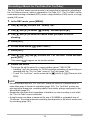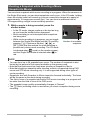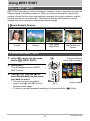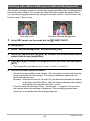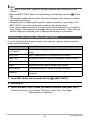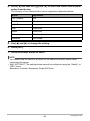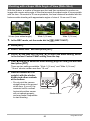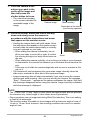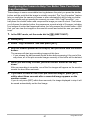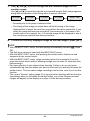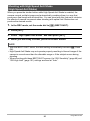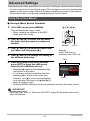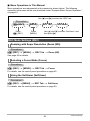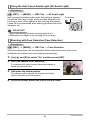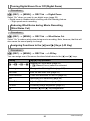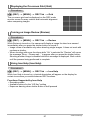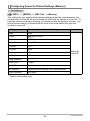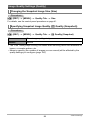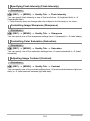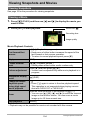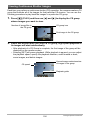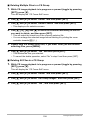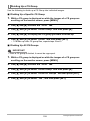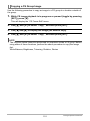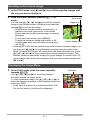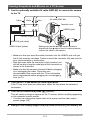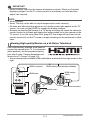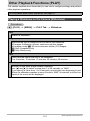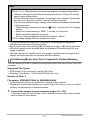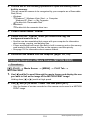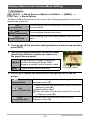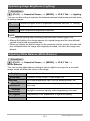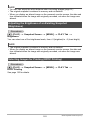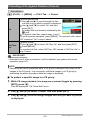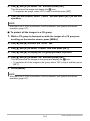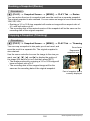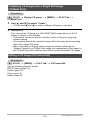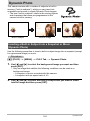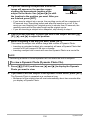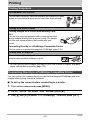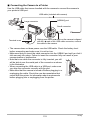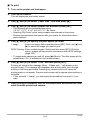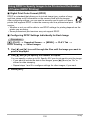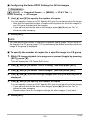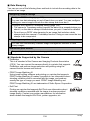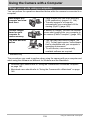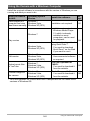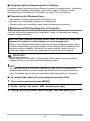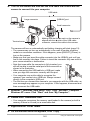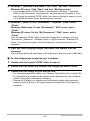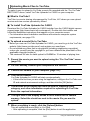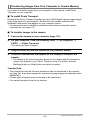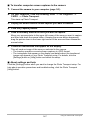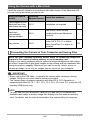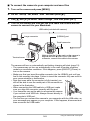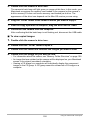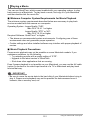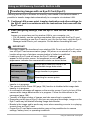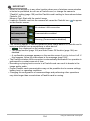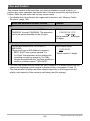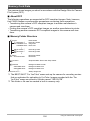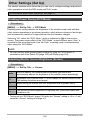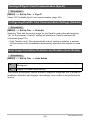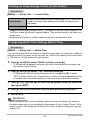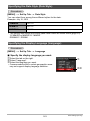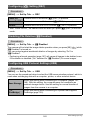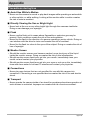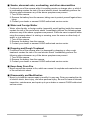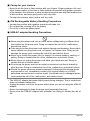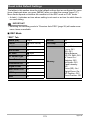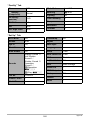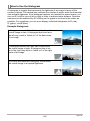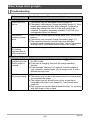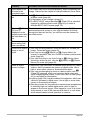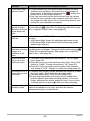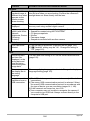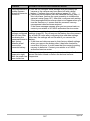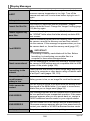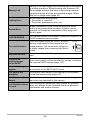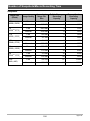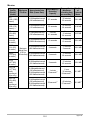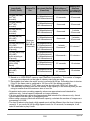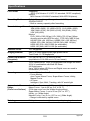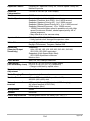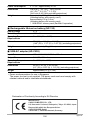Digital Camera
E
User’s Guide
Thank you for purchasing this CASIO product.
• Before using it, be sure to read the precautions contained in this User’s Guide.
• Keep the User’s Guide in a safe place for future reference.
• For the most up-to-date information about this product, visit the official EXILIM
Website at http://www.exilim.com/

2
As you unpack your camera, check to make sure that all accessories shown below
are included. If anything is missing, contact your original retailer.
Accessories
Rechargeable lithium ion
battery (NP-130)
USB-AC adaptor
(AD-C53U)
USB cable
Power cord Strap
Basic Reference
* The shape of the power
cord plug varies
according to country or
geographic area.
To attach the strap to the camera
Attach strap here.

3
• The contents of this manual are subject to change without notice.
• The contents of this manual have been checked at each step of the production
process. Feel free to contact us if you notice anything that is questionable,
erroneous, etc.
• Any copying of the contents of this User’s Guide, either in part or its entirety, is
forbidden. Except for your own personal use, any other use of the contents of this
manual without the permission of CASIO COMPUTER CO., LTD. is forbidden
under copyright laws.
• CASIO COMPUTER CO., LTD. shall not be held liable for any damages or lost
profits suffered by you or any third party due to the use or malfunction of this
product.
• CASIO COMPUTER CO., LTD. shall not be held liable for any damages, lost
profits, or claims by third parties arising out of the use of Photo Transport, or
YouTube Uploader for CASIO.
• CASIO COMPUTER CO., LTD. shall not be held liable for any damages or lost
profits caused by loss of memory contents due to malfunction, repair, or any other
reason.
• Note that the example screens and product illustrations shown in this User’s Guide
may differ somewhat from the screens and configuration of the actual camera.
LCD Panel
The liquid crystal panel of the monitor screen uses high-precision technology that
provides a pixel yield in excess of 99.99%. This means that some very small number
of pixels may not light or may remain lit at all times. This is due to the characteristics
of the liquid crystal panel, and does not indicate malfunction.
Read this first!
Take test shots
Before shooting your final image, shoot a test shot to ensure that the camera is
recording correctly.

4
Contents
Contents
Accessories . . . . . . . . . . . . . . . . . . . . . . . . . . . . . . . . . . . . . . . . . . . . . . . . . . . 2
Read this first! . . . . . . . . . . . . . . . . . . . . . . . . . . . . . . . . . . . . . . . . . . . . . . . . . 3
General Guide . . . . . . . . . . . . . . . . . . . . . . . . . . . . . . . . . . . . . . . . . . . . . . . . 10
Monitor Screen Contents . . . . . . . . . . . . . . . . . . . . . . . . . . . . . . . . . . . . . . . . 11
Turning Display Information On and Off . . . . . . . . . . . . . . . . . . . . . . . . . . . . 13
❚❙
Quick Start Basics 14
What you can do with your CASIO camera . . . . . . . . . . . . . . . . . . . . . . . . . . 14
First, charge the battery prior to use.. . . . . . . . . . . . . . . . . . . . . . . . . . . . . . . 16
❚
To load the battery . . . . . . . . . . . . . . . . . . . . . . . . . . . . . . . . . . . . . . . . . . . . . . . 16
❚
Charge the Battery . . . . . . . . . . . . . . . . . . . . . . . . . . . . . . . . . . . . . . . . . . . . . . . 17
Configuring Basic Settings the First Time You Turn On the Camera. . . . . . . 22
Preparing a Memory Card . . . . . . . . . . . . . . . . . . . . . . . . . . . . . . . . . . . . . . . 24
❚
Supported Memory Cards. . . . . . . . . . . . . . . . . . . . . . . . . . . . . . . . . . . . . . . . . . 24
❚
To load a memory card . . . . . . . . . . . . . . . . . . . . . . . . . . . . . . . . . . . . . . . . . . . . 25
❚
To format (initialize) a new memory card . . . . . . . . . . . . . . . . . . . . . . . . . . . . . . 26
Turning the Camera On and Off . . . . . . . . . . . . . . . . . . . . . . . . . . . . . . . . . . 27
❚
To turn power on . . . . . . . . . . . . . . . . . . . . . . . . . . . . . . . . . . . . . . . . . . . . . . . . . 27
❚
To turn off the camera . . . . . . . . . . . . . . . . . . . . . . . . . . . . . . . . . . . . . . . . . . . . . 27
Holding the Camera Correctly . . . . . . . . . . . . . . . . . . . . . . . . . . . . . . . . . . . . 28
To shoot a snapshot. . . . . . . . . . . . . . . . . . . . . . . . . . . . . . . . . . . . . . . . . . . . 29
❚
Selecting an Auto Recording Mode . . . . . . . . . . . . . . . . . . . . . . . . . . . . . . . . . . 29
❚
To shoot a snapshot . . . . . . . . . . . . . . . . . . . . . . . . . . . . . . . . . . . . . . . . . . . . . . 30
❚
Recording Beautiful Portraits . . . . . . . . . . . . . . . . . . . . (Make-up Function). . . 31
Viewing Snapshots . . . . . . . . . . . . . . . . . . . . . . . . . . . . . . . . . . . . . . . . . . . . 33
Deleting Snapshots and Movies . . . . . . . . . . . . . . . . . . . . . . . . . . . . . . . . . . 34
❚
To delete a single file . . . . . . . . . . . . . . . . . . . . . . . . . . . . . . . . . . . . . . . . . . . . . 34
❚
To delete specific files. . . . . . . . . . . . . . . . . . . . . . . . . . . . . . . . . . . . . . . . . . . . . 34
❚
To delete all files . . . . . . . . . . . . . . . . . . . . . . . . . . . . . . . . . . . . . . . . . . . . . . . . . 35
Snapshot Shooting Precautions . . . . . . . . . . . . . . . . . . . . . . . . . . . . . . . . . . 35
❚
Auto Focus Restrictions . . . . . . . . . . . . . . . . . . . . . . . . . . . . . . . . . . . . . . . . . . . 36
❚❙
Snapshot Tutorial 37
Selecting the Recording Mode. . . . . . . . . . . . . . . . . . . . . . . . . . . . . . . . . . . . 37
Using the Control Panel. . . . . . . . . . . . . . . . . . . . . . . . . . . . . . . . . . . . . . . . . 39
Changing the Snapshot Image Size . . . . . . . . . . . . . . . . . . . . . . . . (Size) . . 41
Using Flash . . . . . . . . . . . . . . . . . . . . . . . . . . . . . . . . . . . . . . . . . . .(Flash) . . 43
Selecting a Focus Mode . . . . . . . . . . . . . . . . . . . . . . . . . . . . . . . . (Focus) . . 45
Specifying the Auto Focus Area . . . . . . . . . . . . . . . . . . . . . . . . (AF Area) . . 48
Specifying ISO Sensitivity . . . . . . . . . . . . . . . . . . . . . . . . . . . . . . . . . (ISO) . . 49
Using the Self-timer . . . . . . . . . . . . . . . . . . . . . . . . . . . . . . . . (Self-timer) . . 50
Adjusting White Balance . . . . . . . . . . . . . . . . . . . . . . . . . (White Balance) . . 51
Correcting Image Brightness . . . . . . . . . . . . . . . . . . . . . . . . . . .(EV Shift) . . 52
Changing the Control Panel Date/Time Style . . . . . . . . . . . . . . . . . . . . . . . . 53

5
Contents
Shooting with Zoom . . . . . . . . . . . . . . . . . . . . . . . . . . . . . . . . . . . . . . . . . . . . 53
❚
Interpreting the Zoom Bar. . . . . . . . . . . . . . . . . . . . . . . . . . . . . . . . . . . . . . . . . . 54
❚
Zooming with Super Resolution . . . . . . . . . . . . . . . . . . . . . . . . (Zoom (SR)). . . 56
Using Continuous Shutter . . . . . . . . . . . . . . . . . . . . . . . . . . . . . . . . . . . . . . . 57
❚
Using High Speed CS and Prerecord CS . . . . . . . . . . . . . . . . . . . . . . . . . . . . . . 57
❚
Continuous Shutter Precautions . . . . . . . . . . . . . . . . . . . . . . . . . . . . . . . . . . . . . 61
Digitally Correcting for Overexposure and Underexposure . . . . . . (HDR) . . 62
Shooting Snapshots Digitally Processed for Artistic Effect . . . . (HDR Art) . . 62
❚
To shoot a movie with HDR Art . . . . . . . . . . . . . . . . . . . . .(HDR Art Movie) . . . 63
Expanding the Zoom Range to
Shoot Clearer Snapshots . . . . . . . . . . . . . . . . . . . . . . . . (Multi SR Zoom) . . 64
Shooting a Panorama Image . . . . . . . . . . . . . . . . . . . . (Slide Panorama) . . 64
❚❙
Recording Movies 67
To record a movie . . . . . . . . . . . . . . . . . . . . . . . . . . . . . . . . . . . . . . . . . . . . . 67
❚
Audio. . . . . . . . . . . . . . . . . . . . . . . . . . . . . . . . . . . . . . . . . . . . . . . . . . . . . . . . . . 68
Recording a High-definition Movie. . . . . . . . . . . . . . . . . . . . . . . . . . . . . . . . . 70
Recording a High Speed Movie . . . . . . . . . . . . . . . . . . . . . . . . . . . . . . . . . . . 70
Using Prerecord Movie . . . . . . . . . . . . . . . . . . . . . . . .(Prerecord (Movie)) . . 72
Recording a Movie for YouTube . . . . . . . . . . . . . . . . . . . . . (For YouTube) . . 74
Shooting a Snapshot while Shooting a Movie . . . . . (Snapshot In Movie) . . 75
❚❙
Using BEST SHOT 76
What is BEST SHOT? . . . . . . . . . . . . . . . . . . . . . . . . . . . . . . . . . . . . . . . . . . 76
❚
Some Sample Scenes . . . . . . . . . . . . . . . . . . . . . . . . . . . . . . . . . . . . . . . . . . . . 76
To shoot with BEST SHOT . . . . . . . . . . . . . . . . . . . . . . . . . . . . . . . . . . . . . . 76
❚
Creating Your Own BEST SHOT Setups . . . . . . . . . . . . . . . . . . . . . . . . . . . . . . 78
Shooting Bright Images in
the Dark without Flash . . . . . . . . . . . . . . . . . . . . (High Speed Night Shot) . . 79
Shooting with a Blurred Background . . . . . . . . . . . (Blurred Background) . . 80
Shooting with Artistic Effects . . . . . . . . . . . . . . . . . . . . . . . . (ART SHOT) . . 81
Shooting with a Super Wide Angle of View . . . . . . . . . . . . . . (Wide Shot) . . 83
Shooting with Priority on Subject Faces . . . . (High Speed Best Selection) . . 86
Configuring the Camera to Help You
Better Time Your Shots . . . . . . . . . . . . . . . . . . . . . . . . . . (Lag Correction) . . 87
Shooting with High Speed Night Scene
. . . . . . . .(High Speed Night Scene/High Speed Night Scene and Portrait) . . 89
Shooting with High Speed Anti Shake . . . . . . . .(High Speed Anti Shake) . . 90

6
Contents
❚❙
Advanced Settings 91
Using On-screen Menus . . . . . . . . . . . . . . . . . . . . . . . . . . . . . . . . . . . . . . . . 91
REC Mode Settings . . . . . . . . . . . . . . . . . . . . . . . . . . . . . . . . . . . . (REC) . . 92
❚
Zooming with Super Resolution . . . . . . . . . . . . . . . . . . . . . . . . (Zoom (SR)). . . 92
❚
Selecting a Focus Mode . . . . . . . . . . . . . . . . . . . . . . . . . . . . . . . . .(Focus). . . 92
❚
Using the Self-timer . . . . . . . . . . . . . . . . . . . . . . . . . . . . . . . . . . (Self-timer). . . 92
❚
Reducing the Effects of Camera and Subject Movement . . . . (Anti Shake). . . 93
❚
Specifying the Auto Focus Area . . . . . . . . . . . . . . . . . . . . . . . . . . (AF Area). . . 93
❚
Using the Auto Focus Assist Light . . . . . . . . . . . . . . . . . . .(AF Assist Light). . . 94
❚
Shooting with Face Detection . . . . . . . . . . . . . . . . . . . . . .(Face Detection). . . 94
❚
Shooting with Continuous Auto Focus . . . . . . . . . . . . . . . .(Continuous AF). . . 95
❚
Turning Digital Zoom On or Off . . . . . . . . . . . . . . . . . . . . . . .(Digital Zoom) . . . 96
❚
Reducing Wind Noise during Movie Recording . . . . . . . . (Wind Noise Cut). . . 96
❚
Assigning Functions to the [4] and [6] Keys . . . . . . . . . . . . . . . (L/R Key). . . 96
❚
Displaying the On-screen Grid . . . . . . . . . . . . . . . . . . . . . . . . . . . . . . (Grid). . . 97
❚
Turning on Image Review . . . . . . . . . . . . . . . . . . . . . . . . . . . . . . .(Review). . . 97
❚
Using Icon Help . . . . . . . . . . . . . . . . . . . . . . . . . . . . . . . . . . . . . (Icon Help). . . 97
❚
Configuring Power On Default Settings . . . . . . . . . . . . . . . . . . . . (Memory). . . 98
Image Quality Settings . . . . . . . . . . . . . . . . . . . . . . . . . . . . . . . . (Quality) . . 99
❚
Changing the Snapshot Image Size . . . . . . . . . . . . . . . . . . . . . . . . . (Size). . . 99
❚
Specifying Snapshot Image Quality . . . . . . . . . . . .(T Quality (Snapshot)). . . 99
❚
Movie Image Quality Settings . . . . . . . . . . . . . . . . . . .(» Quality (Movie)). . 100
❚
Correcting Image Brightness . . . . . . . . . . . . . . . . . . . . . . . . . . . . (EV Shift). . 100
❚
Specifying ISO Sensitivity . . . . . . . . . . . . . . . . . . . . . . . . . . . . . . . . . .(ISO). . 101
❚
Specifying the ISO Sensitivity Upper Limit . . . . . . . . . . . . . (ISO High Limit). . 101
❚
Adjusting White Balance . . . . . . . . . . . . . . . . . . . . . . . . . . (White Balance). . 102
❚
Specifying the Metering Mode . . . . . . . . . . . . . . . . . . . . . . . . . . .(Metering). . 102
❚
Optimizing Image Brightness . . . . . . . . . . . . . . . . . . . . . . . . . . . . (Lighting). . 102
❚
Specifying Flash Intensity . . . . . . . . . . . . . . . . . . . . . . . . . (Flash Intensity). . 103
❚
Controlling Image Sharpness . . . . . . . . . . . . . . . . . . . . . . . . . . (Sharpness). . 103
❚
Controlling Color Saturation . . . . . . . . . . . . . . . . . . . . . . . . . . . (Saturation). . 103
❚
Adjusting Image Contrast . . . . . . . . . . . . . . . . . . . . . . . . . . . . . . . (Contrast). . 103
❚❙
Viewing Snapshots and Movies 104
Viewing Snapshots . . . . . . . . . . . . . . . . . . . . . . . . . . . . . . . . . . . . . . . . . . . 104
Viewing a Movie. . . . . . . . . . . . . . . . . . . . . . . . . . . . . . . . . . . . . . . . . . . . . . 104
Viewing a Panorama Image. . . . . . . . . . . . . . . . . . . . . . . . . . . . . . . . . . . . . 105
Viewing Continuous Shutter Images . . . . . . . . . . . . . . . . . . . . . . . . . . . . . . 106
❚
Deleting Continuous Shutter Images . . . . . . . . . . . . . . . . . . . . . . . . . . . . . . . . 107
❚
Dividing Up a CS Group . . . . . . . . . . . . . . . . . . . . . . . . . . . . . . . . . . . . . . . . . . 109
❚
Copying a CS Group Image . . . . . . . . . . . . . . . . . . . . . . . . . . . . . . . . . . . . . . . 110
Zooming an On-screen Image . . . . . . . . . . . . . . . . . . . . . . . . . . . . . . . . . . . .111
Displaying the Image Menu . . . . . . . . . . . . . . . . . . . . . . . . . . . . . . . . . . . . . .111
Viewing Snapshots and Movies on a TV Screen . . . . . . . . . . . . . . . . . . . . . 112
❚
Viewing High-quality Movies on a Hi-Vision Television. . . . . . . . . . . . . . . . . . . 113

7
Contents
❚❙
Other Playback Functions (PLAY) 116
Playing a Slideshow on the Camera . . . . . . . . . . . . . . . . . . . . (Slideshow) . 116
❚
Transferring Music from Your Computer to Camera Memory . . . . . . . . . . . . . . 117
Creating a Snapshot of Movie Frames . . . . . . . . . . . . . (MOTION PRINT) . 118
Editing a Movie on the Camera . . . . . . . . . . . . . . . . . . . . (Movie Editing) . 119
Optimizing Image Brightness . . . . . . . . . . . . . . . . . . . . . . . . . . . (Lighting) . 121
Adjusting White Balance . . . . . . . . . . . . . . . . . . . . . . . . . (White Balance) . 121
Adjusting the Brightness of an Existing Snapshot . . . . . . . . .(Brightness) . 122
Selecting Images for Printing . . . . . . . . . . . . . . . . . . . . . (DPOF Printing) . 122
Protecting a File Against Deletion . . . . . . . . . . . . . . . . . . . . . . . . (Protect) . 123
Editing the Date and Time of an Image . . . . . . . . . . . . . . . . . (Date/Time) . 125
Rotating an Image . . . . . . . . . . . . . . . . . . . . . . . . . . . . . . . . . . (Rotation) . 125
Resizing a Snapshot . . . . . . . . . . . . . . . . . . . . . . . . . . . . . . . . . . .(Resize) . 126
Cropping a Snapshot . . . . . . . . . . . . . . . . . . . . . . . . . . . . . . . .(Trimming) . 126
Copying Files . . . . . . . . . . . . . . . . . . . . . . . . . . . . . . . . . . . . . . . . . (Copy) . 127
Dividing Up a Continuous Shutter Group . . . . . . . . . . . . . .(Divide Group) . 127
Combining CS Images into a Single Still Image . . . . . . . . (CS Multi Print) . 128
Editing a CS Image . . . . . . . . . . . . . . . . . . . . . . . . . . . . . (CS Frame Edit) . 128
❚❙
Dynamic Photo 129
Inserting a Built-in Subject into a Snapshot or Movie . . . (Dynamic Photo) . 129
❚
To view a Dynamic Photo . . . . . . . . . . . . . . . . . . . . . . (Dynamic Photo File). . 130
Converting a Dynamic Photo Still Image to a Movie . . . (Movie Converter) . 131
❚❙
Printing 132
Printing Snapshots. . . . . . . . . . . . . . . . . . . . . . . . . . . . . . . . . . . . . . . . . . . . 132
Connecting Directly to a PictBridge Compatible Printer . . . . . . . . . . . . . . . 132
Using DPOF to Specify Images to be Printed and
the Number of Copies . . . . . . . . . . . . . . . . . . . . . . . . . . . (DPOF Printing) . 135

8
Contents
❚❙
Using the Camera with a Computer 139
Things you can do using a computer... . . . . . . . . . . . . . . . . . . . . . . . . . . . . 139
Using the Camera with a Windows Computer . . . . . . . . . . . . . . . . . . . . . . . 140
❚
Viewing and Storing Images on a Computer. . . . . . . . . . . . . . . . . . . . . . . . . . . 141
❚
Playing Movies . . . . . . . . . . . . . . . . . . . . . . . . . . . . . . . . . . . . . . . . . . . . . . . . . 144
❚
Uploading Movie Files to YouTube . . . . . . . . . . . . . . . . . . . . . . . . . . . . . . . . . . 145
❚
Transferring Images from Your Computer to Camera Memory. . . . . . . . . . . . . 146
Using the Camera with a Macintosh . . . . . . . . . . . . . . . . . . . . . . . . . . . . . . 148
❚
Connecting the Camera to Your Computer and Saving Files . . . . . . . . . . . . . . 148
❚
Playing a Movie. . . . . . . . . . . . . . . . . . . . . . . . . . . . . . . . . . . . . . . . . . . . . . . . . 151
Using an SD Memory Card with Built-in LAN . . . . . . . . . . . . . . . . . . . . . . . 152
❚
Transferring Images with an Eye-Fi Card . . . . . . . . . . . . . . . . . . . (Eye-Fi). . 152
❚
Using a Smartphone to Play Back Images Stored on
a FlashAir Card . . . . . . . . . . . . . . . . . . . . . . . . . . . . . . . . . . . . . . (FlashAir). . 153
Files and Folders . . . . . . . . . . . . . . . . . . . . . . . . . . . . . . . . . . . . . . . . . . . . . 155
Memory Card Data . . . . . . . . . . . . . . . . . . . . . . . . . . . . . . . . . . . . . . . . . . . 156
❚❙
Other Settings (Set Up) 158
Enabling Power Saving . . . . . . . . . . . . . . . . . . . . . . . . . . . . . (ECO Mode) . 158
Adjusting Monitor Screen Brightness . . . . . . . . . . . . . . . . . . . . . (Screen) . 158
Turning off Eye-Fi Card Communication . . . . . . . . . . . . . . . . . . . . (Eye-Fi) . 159
Configuring FlashAir Card Communication Settings . . . . . . . . (FlashAir) . 159
Auto Image Orientation Detection and Rotation . . . . . . . . . .(Auto Rotate) . 159
Configuring Camera Sound Settings . . . . . . . . . . . . . . . . . . . . . (Sounds) . 160
Specifying the File Name Serial Number Generation Rule . . . . . (File No.) . 160
Creating an Image Storage Folder . . . . . . . . . . . . . . . . . . (Create Folder) . 161
Configuring World Time Settings . . . . . . . . . . . . . . . . . . . . . (World Time) . 161
Time Stamping Snapshots . . . . . . . . . . . . . . . . . . . . . . . . . . (Timestamp) . 162
Setting the Camera’s Clock . . . . . . . . . . . . . . . . . . . . . . . . . . . . . (Adjust) . 162
Specifying the Date Style . . . . . . . . . . . . . . . . . . . . . . . . . . . . (Date Style) . 163
Specifying the Display Language . . . . . . . . . . . . . . . . . . . . . . (Language) . 163
Configuring Sleep State Settings . . . . . . . . . . . . . . . . . . . . . . . . . (Sleep) . 164
Configuring Auto Power Off Settings . . . . . . . . . . . . . . . (Auto Power Off) . 164
Configuring [r] Setting . . . . . . . . . . . . . . . . . . . . . . . . . . . . . . . . . (REC) . 165
Disabling File Deletion . . . . . . . . . . . . . . . . . . . . . . . . . . . . (Ü Disabled) . 165
Configuring USB Protocol Settings . . . . . . . . . . . . . . . . . . . . . . . . . (USB) . 165
Selecting the Screen Aspect Ratio and
Video Output System . . . . . . . . . . . . . . . . . . . . . . . . . . . . . . . (Video Out) . 166
Selecting the HDMI Terminal Output Method . . . . . . . . . . .(HDMI Output) . 166
Configuring a Startup Image . . . . . . . . . . . . . . . . . . . . . . . . . . . . (Startup) . 166
Formatting Built-in Memory or a Memory Card . . . . . . . . . . . . . . (Format) . 167
Resetting the Camera to Factory Defaults . . . . . . . . . . . . . . . . . . (Reset) . 167

9
Contents
❚❙
Appendix 168
Precautions during Use . . . . . . . . . . . . . . . . . . . . . . . . . . . . . . . . . . . . . . . . 168
Power Supply. . . . . . . . . . . . . . . . . . . . . . . . . . . . . . . . . . . . . . . . . . . . . . . . 175
❚
Charging . . . . . . . . . . . . . . . . . . . . . . . . . . . . . . . . . . . . . . . . . . . . . . . . . . . . . . 175
❚
Battery Precautions. . . . . . . . . . . . . . . . . . . . . . . . . . . . . . . . . . . . . . . . . . . . . . 176
❚
Using the Camera in another Country . . . . . . . . . . . . . . . . . . . . . . . . . . . . . . . 176
Using a Memory Card . . . . . . . . . . . . . . . . . . . . . . . . . . . . . . . . . . . . . . . . . 177
Computer System Requirements for Software (For Windows) . . . . . . . . . . 178
Reset Initial Default Settings . . . . . . . . . . . . . . . . . . . . . . . . . . . . . . . . . . . . 179
Using the On-screen Histogram to Check Exposure . . . . . . (+Histogram) . 181
❚
How to Use the Histogram . . . . . . . . . . . . . . . . . . . . . . . . . . . . . . . . . . . . . . . . 182
When things don’t go right... . . . . . . . . . . . . . . . . . . . . . . . . . . . . . . . . . . . . 183
❚
Troubleshooting . . . . . . . . . . . . . . . . . . . . . . . . . . . . . . . . . . . . . . . . . . . . . . . . 183
❚
Display Messages. . . . . . . . . . . . . . . . . . . . . . . . . . . . . . . . . . . . . . . . . . . . . . . 188
Number of Snapshots/Movie Recording Time . . . . . . . . . . . . . . . . . . . . . . . 190
Specifications. . . . . . . . . . . . . . . . . . . . . . . . . . . . . . . . . . . . . . . . . . . . . . . . 193

10
The numbers in parentheses indicate the pages where each item is explained.
General Guide
1
Mode dial (pages 29, 37)
2
Zoom controller
(pages 30, 53, 111)
3
Shutter button (page 29)
4
Flash (page 43)
5
[ON/OFF] (Power)
(page 27)
6
Front lamp
(pages 50, 94)
7
Õ (Continuous Shutter)
(page 57)
8
Lens
9
Microphones (page 68)
bk
Back lamp
(pages 18, 20, 27, 30,
44)
bl
[r] (REC) button
(pages 27, 29)
bm
[0] (Movie) button
(page 67)
bn
Strap holes (page 2)
bo
Terminal cover
(pages 18, 19, 112,
113, 133, 142, 149)
bp
[USB/AV] port
(pages 112, 133, 142,
149)
bq
[HDMI OUT] HDMI
output (Mini) (page 113)
br
[MENU] button
(page 91)
bs
[p] (PLAY) button
(pages 27, 33)
bt
[SET] button (page 39)
ck
Control button
([8][2][4][6])
(pages 13, 34, 39, 43,
91)
cl
Monitor screen
(pages 11, 13)
1234675
8
btck bs br
bl
cl
9 bk bm bn bo
bp
bq
Front Back
cn cmco
Bottom
cm
Battery/memory card slots (pages 16, 25)
cn
Tripod hole
Use this hole when attaching to a tripod.
co
Speaker

11
The monitor screen uses various indicators, icons, and values to keep you informed
of the camera’s status.
• The sample screens in this section are intended to show you the locations of all the
indicators and figures that can appear on the monitor screen in various modes.
They do not represent screens that actually appear on the camera.
. Snapshot Recording
NOTE
• The semi-transparent gray frame on the monitor screen indicates the area that is
recorded when shooting a movie. The area within the frame is recorded for a
movie.
• Depending on recording settings, the aperture, shutter speed, and ISO sensitivity
values may not appear on the monitor screen. These values will be orange if the
Auto Exposure (AE) is not correct for some reason.
Monitor Screen Contents
1
Metering mode (page 102)
2
Continuous Shutter mode
(page 57)
3
Image deterioration indicator/
Zoom (SR) indicator (page 54)
4
Recording mode (page 29)
5
Remaining snapshot memory
capacity
(Displayed here only during CS
shooting.) (page 59)
6
Remaining snapshot memory capacity
(During CS shooting, shows allowable CS time
and number of CS images.) (pages 59, 190)
7
Snapshot image size/Quality (pages 41, 99)
8
Flash (page 43)
9
Focus mode (page 45)
bk
AF Area (page 48)
bl
ISO sensitivity (page 49)
bm
Self-timer mode (page 50)
bn
White balance setting (page 51)
bo
Exposure compensation (page 52)
bp
Date/Time (pages 22, 53, 162)
bq
Timestamp indicator (page 162)
br
Movie quality (FHD/STD movie)
(pages 67, 70)/
Recording speed (high speed movie) (page 70)
bs
Focus frame (pages 30, 48)
bt
Battery level indicator (page 21)
ck
Histogram (page 181)
cl
Focal distance
(Converted to 35 mm film format.)
cm
Anti Shake (page 93)
cn
Face Detection (page 94)
8
9
bk
bl
bm
bn
bo
134
567
bpbt
ck
cm
cn
cl
2
br
bs bq

12
. Movie Recording
. Snapshot Viewing
. Movie Playback
1
Recording mode (page 67)
2
Audio recording disabled (page 70)
3
Remaining movie memory capacity (page 67)
4
Movie recording time (page 67)
5
Movie recording in progress (page 67)
6
Movie quality (FHD/STD movie) (pages 67, 70)/
Recording speed (high speed movie) (page 70)
7
Battery level indicator (page 21)
1
File type
2
Protect indicator (page 123)
3
Snapshot image size (page 41)
4
Folder name/file name (page 155)
5
Snapshot image quality (page 99)
6
ISO sensitivity (page 49)
7
Aperture value
8
Shutter speed
9
Date/time (page 163)
bk
Exposure compensation (page 52)
bl
Metering mode (page 102)
bm
White balance setting (page 121)
bn
Flash (page 43)
bo
Battery level indicator (page 21)
bp
Continuous Shutter mode (page 57)
bq
Histogram (page 181)
br
Recording mode (page 29)
bs
Focal distance
(Converted to 35 mm film format.)
1
No audio data available
2
File type
3
Protect indicator (page 123)
4
Folder name/file name (page 155)
5
Movie recording time (page 104)
6
Movie quality/speed (pages 67, 70, 70)
7
YouTube (page 74)
8
Date/time (page 163)
9
Battery level indicator (page 21)
4
31
2
6
5
7
2413
5
6
7
8
bmbnbo
bkbl
bq
bp
br
bs
9
1 34
5
6
7
8
9
2

13
. CS Image Viewing
Each press of [8] (DISP) will cycle through display settings that
display or hide on-screen information and the control panel. You
can configure separate settings for the REC mode and PLAY
mode.
• The control panel is not displayed and display information settings cannot be
changed during movie recording.
1
Current image number/number of images in the
group (page 106)
2
CS group icon (page 106)
3
Playback guide (page 106)
4
CS speed (page 106)
Turning Display Information On and Off
Information on,
control panel on
Displays setting information and the control panel.
Information on,
control panel on,
histogram on
Displays setting information and the
control panel, and a histogram (page 181)
on the left side of the display. Also
displays the remaining movie recording
time as well as a movie image quality
icon.
Information off,
control panel off
Hides setting information and the control panel.
12
4
3
[8] (DISP)
Histogram

14
Quick Start Basics
Quick Start Basics
Your CASIO camera is packed with a powerful selection of features and functions to
make recording of digital images easier, including the following eight main functions.
What you can do with your CASIO camera
ART SHOT
A variety of artistic effects help to make even common,
ordinary subjects become more novel and exciting.
“ART SHOT” provides the following effects: Toy
Camera, Soft Focus, Light Tone, Pop, Sepia,
Monochrome, Miniature.
High Speed Night Shot
The camera shoots a series of images and then
merges them into a final image. The result is a bright
image, even if shot in the dark without a flash.
Premium Auto PRO
Select Premium Auto PRO recording and the
camera automatically determines whether you
are shooting a subject or scenery, and other
conditions. Premium Auto PRO delivers
higher image quality than standard Auto.
Blurred Background
This function analyzes a burst of consecutive images
and then blurs the background behind the main
subject. This creates an effect that really makes the
subject stand out, just like photographs taken with a
single-lens reflex camera.
*See page 81 for more information.
*See page 79 for more information.
*See page 29 for more information.
*See page 80 for more information.

15
Quick Start Basics
Wide Shot
With this feature, a number of images are shot and
then combined to produce an image with a super-wide
angle of view that exceeds the widest angle of view
possible with the lens. Converted to 35 mm
equivalents, the focal distances available with this
feature enable shooting with approximate angles of
view of 14 mm and 18 mm.
HDR Art / HDR Art Movie
An HDR Art feature combines different parts of a burst
of images shot with different exposures into a final
image and performs high-precision image analysis to
produce final images that are true works of art. HDR
Art also can be used when shooting movies.
High Speed Movie
Movies can be recorded at up to 1000 frames per
second. This makes it possible to clearly view
phenomena that are invisible to the human eye, in
slow motion.
FHD Movie Recording
You can record movies in high-quality FHD.
(1920
x
1080 pixels 30 fps)
*See page 83 for more information.
*See page 62 for more information.
*See page 70 for more information.
1920
x
1080 pixels
*See page 70 for more information.

16
Quick Start Basics
Note that the battery of a newly purchased camera is not charged. Perform the steps
below to load the battery into the camera and charge it.
• Your camera requires a special CASIO rechargeable lithium ion battery (NP-130)
for power. Never try to use any other type of battery.
1. Open the battery cover.
Slide the battery cover slider towards OPEN
and then open it as indicated by the arrows in
the illustration.
2. Load the battery.
With the EXILIM logo on the
battery facing downwards (in the
direction of the lens), hold the
stopper next to the battery in the
direction indicated by the arrow
as you slide the battery into the
camera. Press the battery in until
the stopper secures it in place.
3. Close the battery cover.
Close the battery cover and then shift the
slider towards LOCK.
First, charge the battery prior to use.
To load the battery
EXILIM logo
Stopper
Battery
OK
NG

17
Quick Start Basics
To replace the battery
1. Open the battery cover and
remove the current battery.
With the monitor screen side of the
camera facing upwards, slide the
stopper in the direction indicated by
the arrow in the illustration. After the
battery pops out, pull it the rest of the
way out of the camera.
2. Load a new battery.
You can use either of the two following methods to charge the camera’s battery.
• USB-AC adaptor
• USB connection to a computer
. To charge with the USB-AC adaptor
1. Turn off the camera.
Check to make sure that the camera’s monitor screen
is blank. If it isn’t, press [ON/OFF] (Power) to turn off
the camera.
2. After connecting the
supplied USB cable
to the USB-AC
adaptor, plug the
power cord into a
household power
outlet.
Charge the Battery
Stopper
[ON/OFF] (Power)
USB
USB-AC adaptor
Power cord
USB cable (included with camera)
USB port
Large connector

18
Quick Start Basics
3. Connect the USB
cable to the camera.
The back lamp should
light red, indicating that
charging has started.
The back lamp will go out
when charging is
complete.
It takes about
240 minutes to bring a
fully dead battery to a full
charge.
• A battery that has not
been used for a long
time, or ambient
temperature extremes
can cause charging to
take longer than
normal. If charging
takes longer than
about six hours, a timer will terminate it automatically, even if the battery is not
fully charged. This is indicated by the back lamp flashing red. If the battery has
not been used for a very long time, charging may be terminated automatically
and the back lamp may start flashing red after only about 45 minutes. In either
case, disconnect the USB cable from the camera and then reconnect it to
resume charging.
• Note that even while the connector is fully inserted, you
still will be able to see the metal part of the connector as
shown in the illustration.
Back Lamp Operation
Lamp Status Description
Lit Red Charging
Flashing Red
Abnormal ambient temperature, USB-
AC adaptor problem, battery problem,
or charging terminated by timer (page
175)
Off Charging complete
USB cable
(included with camera)
Making sure that the 6 mark on the camera is aligned
with the 4 mark of the USB cable connector, connect
the cable to the camera.
[USB/AV] port
Small connector
USB-AC adaptorTerminal cover
Back lamp

19
Quick Start Basics
4. After charging is complete, disconnect the USB cable from the camera
and then unplug the power cord from the power outlet.
. To charge using a USB connection to a computer
The battery loaded in the camera is charged whenever the camera is connected
directly to a computer with the USB cable.
• Depending on the setup of your computer, you may not be able to charge the
camera’s battery over a USB connection. If this happens, use of the USB-AC
adaptor that comes with the camera is recommended.
IMPORTANT!
• The first time you connect the camera to your computer with the USB cable, an
error message may appear on your computer. If this happens, disconnect and then
reconnect the USB cable.
1. Press [ON/OFF] (Power) to turn off the camera.
2. With your computer turned on, connect the camera to it.
The camera’s back lamp will light red. After a short while, the camera will turn on
automatically and the back lamp will light amber to indicate that charging has
started. The back lamp will light green when charging is complete. Note,
however, that some computer models or connection conditions can produce low
supply capacity. If low supply capacity exists, charging will start without the
camera turning on. This is indicated by the back lamp lighting red. The back lamp
will go out in this case after charging is complete.
USB port
USB cable (included with camera)
Making sure that the 6 mark on the camera is
aligned with the 4 mark of the USB cable
connector, connect the cable to the camera.
[USB/AV] port
Large connector
Small connector
Terminal cover

20
Quick Start Basics
• A battery that has not been used for a long time, certain types of computers,
and connection conditions can cause charging to take more than
approximately six hours, which will trigger a timer that terminates charging
automatically, even if the battery is not fully charged. If this happens,
disconnect and then reconnect the USB cable to restart charging. To complete
charging faster, use of the included USB-AC adaptor is recommended.
• If the battery has not been used for a very long time, charging may terminate
automatically and the back lamp may start flashing red or go out after only
about 30 minutes to 45 minutes. In either case, use of the USB-AC adaptor that
comes with the camera is recommended.
• Note that even while the connector is fully inserted, you
still will be able to see the metal part of the connector as
shown in the illustration.
Back Lamp Operation
3. After charging is complete, disconnect the USB cable from the camera
and then from the computer.
NOTE
• Charging continues while a camera is connected to a computer’s USB port, even if
the camera is turned off. Under this condition, the back lamp operates as described
under “Back Lamp Operation” (page 18).
Lamp Status Description
Lit Amber Charging
Lit Red
Charging in progress (Data transfer with
computer not supported.)
Flashing Red/Off
Abnormal ambient temperature, battery
problem, or charging terminated by
timer (page 175)
Lit Green Charging complete, or charging stopped
Back lamp
La pagina si sta caricando...
La pagina si sta caricando...
La pagina si sta caricando...
La pagina si sta caricando...
La pagina si sta caricando...
La pagina si sta caricando...
La pagina si sta caricando...
La pagina si sta caricando...
La pagina si sta caricando...
La pagina si sta caricando...
La pagina si sta caricando...
La pagina si sta caricando...
La pagina si sta caricando...
La pagina si sta caricando...
La pagina si sta caricando...
La pagina si sta caricando...
La pagina si sta caricando...
La pagina si sta caricando...
La pagina si sta caricando...
La pagina si sta caricando...
La pagina si sta caricando...
La pagina si sta caricando...
La pagina si sta caricando...
La pagina si sta caricando...
La pagina si sta caricando...
La pagina si sta caricando...
La pagina si sta caricando...
La pagina si sta caricando...
La pagina si sta caricando...
La pagina si sta caricando...
La pagina si sta caricando...
La pagina si sta caricando...
La pagina si sta caricando...
La pagina si sta caricando...
La pagina si sta caricando...
La pagina si sta caricando...
La pagina si sta caricando...
La pagina si sta caricando...
La pagina si sta caricando...
La pagina si sta caricando...
La pagina si sta caricando...
La pagina si sta caricando...
La pagina si sta caricando...
La pagina si sta caricando...
La pagina si sta caricando...
La pagina si sta caricando...
La pagina si sta caricando...
La pagina si sta caricando...
La pagina si sta caricando...
La pagina si sta caricando...
La pagina si sta caricando...
La pagina si sta caricando...
La pagina si sta caricando...
La pagina si sta caricando...
La pagina si sta caricando...
La pagina si sta caricando...
La pagina si sta caricando...
La pagina si sta caricando...
La pagina si sta caricando...
La pagina si sta caricando...
La pagina si sta caricando...
La pagina si sta caricando...
La pagina si sta caricando...
La pagina si sta caricando...
La pagina si sta caricando...
La pagina si sta caricando...
La pagina si sta caricando...
La pagina si sta caricando...
La pagina si sta caricando...
La pagina si sta caricando...
La pagina si sta caricando...
La pagina si sta caricando...
La pagina si sta caricando...
La pagina si sta caricando...
La pagina si sta caricando...
La pagina si sta caricando...
La pagina si sta caricando...
La pagina si sta caricando...
La pagina si sta caricando...
La pagina si sta caricando...
La pagina si sta caricando...
La pagina si sta caricando...
La pagina si sta caricando...
La pagina si sta caricando...
La pagina si sta caricando...
La pagina si sta caricando...
La pagina si sta caricando...
La pagina si sta caricando...
La pagina si sta caricando...
La pagina si sta caricando...
La pagina si sta caricando...
La pagina si sta caricando...
La pagina si sta caricando...
La pagina si sta caricando...
La pagina si sta caricando...
La pagina si sta caricando...
La pagina si sta caricando...
La pagina si sta caricando...
La pagina si sta caricando...
La pagina si sta caricando...
La pagina si sta caricando...
La pagina si sta caricando...
La pagina si sta caricando...
La pagina si sta caricando...
La pagina si sta caricando...
La pagina si sta caricando...
La pagina si sta caricando...
La pagina si sta caricando...
La pagina si sta caricando...
La pagina si sta caricando...
La pagina si sta caricando...
La pagina si sta caricando...
La pagina si sta caricando...
La pagina si sta caricando...
La pagina si sta caricando...
La pagina si sta caricando...
La pagina si sta caricando...
La pagina si sta caricando...
La pagina si sta caricando...
La pagina si sta caricando...
La pagina si sta caricando...
La pagina si sta caricando...
La pagina si sta caricando...
La pagina si sta caricando...
La pagina si sta caricando...
La pagina si sta caricando...
La pagina si sta caricando...
La pagina si sta caricando...
La pagina si sta caricando...
La pagina si sta caricando...
La pagina si sta caricando...
La pagina si sta caricando...
La pagina si sta caricando...
La pagina si sta caricando...
La pagina si sta caricando...
La pagina si sta caricando...
La pagina si sta caricando...
La pagina si sta caricando...
La pagina si sta caricando...
La pagina si sta caricando...
La pagina si sta caricando...
La pagina si sta caricando...
La pagina si sta caricando...
La pagina si sta caricando...
La pagina si sta caricando...
La pagina si sta caricando...
La pagina si sta caricando...
La pagina si sta caricando...
La pagina si sta caricando...
La pagina si sta caricando...
La pagina si sta caricando...
La pagina si sta caricando...
La pagina si sta caricando...
La pagina si sta caricando...
La pagina si sta caricando...
La pagina si sta caricando...
La pagina si sta caricando...
La pagina si sta caricando...
La pagina si sta caricando...
La pagina si sta caricando...
La pagina si sta caricando...
La pagina si sta caricando...
La pagina si sta caricando...
La pagina si sta caricando...
La pagina si sta caricando...
La pagina si sta caricando...
La pagina si sta caricando...
La pagina si sta caricando...
La pagina si sta caricando...
La pagina si sta caricando...
La pagina si sta caricando...
La pagina si sta caricando...
La pagina si sta caricando...
La pagina si sta caricando...
La pagina si sta caricando...
La pagina si sta caricando...
La pagina si sta caricando...
-
 1
1
-
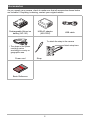 2
2
-
 3
3
-
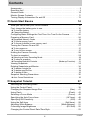 4
4
-
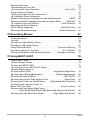 5
5
-
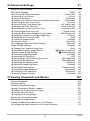 6
6
-
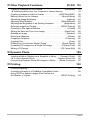 7
7
-
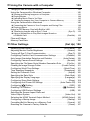 8
8
-
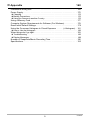 9
9
-
 10
10
-
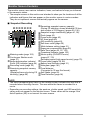 11
11
-
 12
12
-
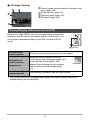 13
13
-
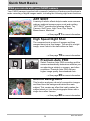 14
14
-
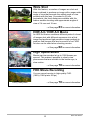 15
15
-
 16
16
-
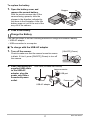 17
17
-
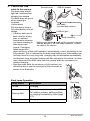 18
18
-
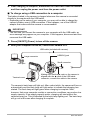 19
19
-
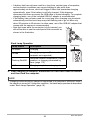 20
20
-
 21
21
-
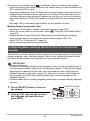 22
22
-
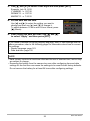 23
23
-
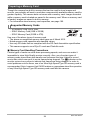 24
24
-
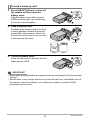 25
25
-
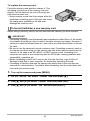 26
26
-
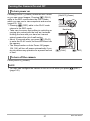 27
27
-
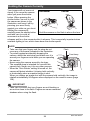 28
28
-
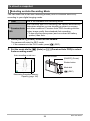 29
29
-
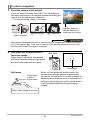 30
30
-
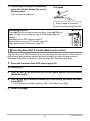 31
31
-
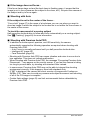 32
32
-
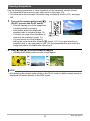 33
33
-
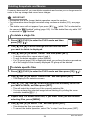 34
34
-
 35
35
-
 36
36
-
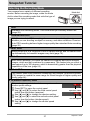 37
37
-
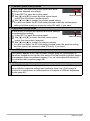 38
38
-
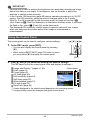 39
39
-
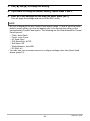 40
40
-
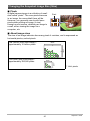 41
41
-
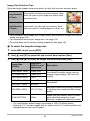 42
42
-
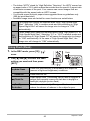 43
43
-
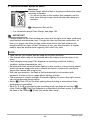 44
44
-
 45
45
-
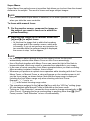 46
46
-
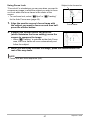 47
47
-
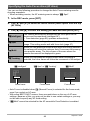 48
48
-
 49
49
-
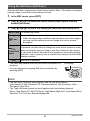 50
50
-
 51
51
-
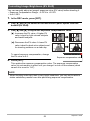 52
52
-
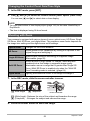 53
53
-
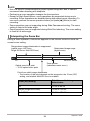 54
54
-
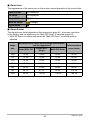 55
55
-
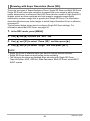 56
56
-
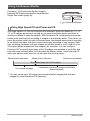 57
57
-
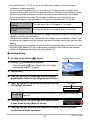 58
58
-
 59
59
-
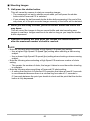 60
60
-
 61
61
-
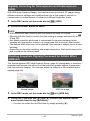 62
62
-
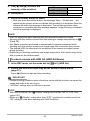 63
63
-
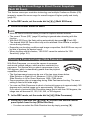 64
64
-
 65
65
-
 66
66
-
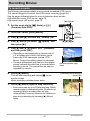 67
67
-
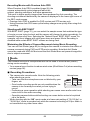 68
68
-
 69
69
-
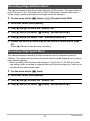 70
70
-
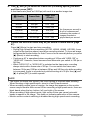 71
71
-
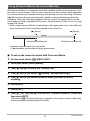 72
72
-
 73
73
-
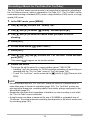 74
74
-
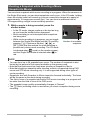 75
75
-
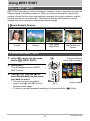 76
76
-
 77
77
-
 78
78
-
 79
79
-
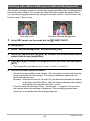 80
80
-
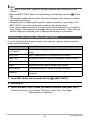 81
81
-
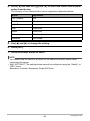 82
82
-
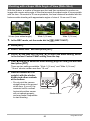 83
83
-
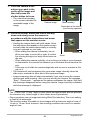 84
84
-
 85
85
-
 86
86
-
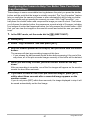 87
87
-
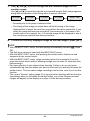 88
88
-
 89
89
-
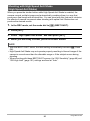 90
90
-
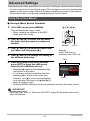 91
91
-
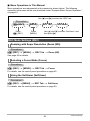 92
92
-
 93
93
-
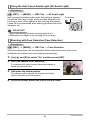 94
94
-
 95
95
-
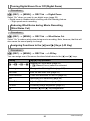 96
96
-
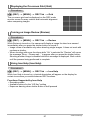 97
97
-
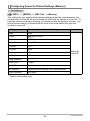 98
98
-
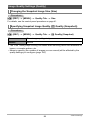 99
99
-
 100
100
-
 101
101
-
 102
102
-
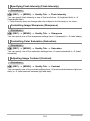 103
103
-
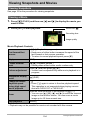 104
104
-
 105
105
-
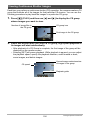 106
106
-
 107
107
-
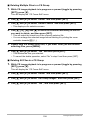 108
108
-
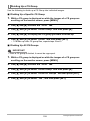 109
109
-
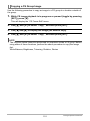 110
110
-
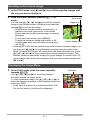 111
111
-
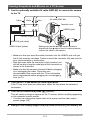 112
112
-
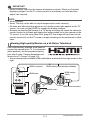 113
113
-
 114
114
-
 115
115
-
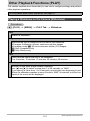 116
116
-
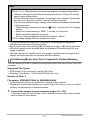 117
117
-
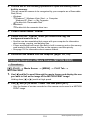 118
118
-
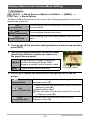 119
119
-
 120
120
-
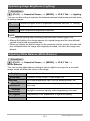 121
121
-
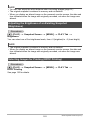 122
122
-
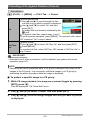 123
123
-
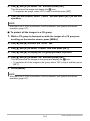 124
124
-
 125
125
-
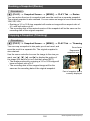 126
126
-
 127
127
-
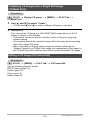 128
128
-
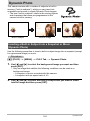 129
129
-
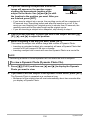 130
130
-
 131
131
-
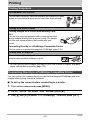 132
132
-
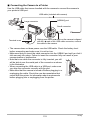 133
133
-
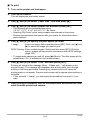 134
134
-
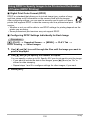 135
135
-
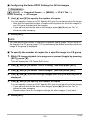 136
136
-
 137
137
-
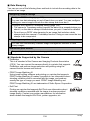 138
138
-
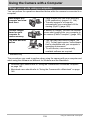 139
139
-
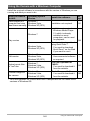 140
140
-
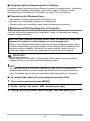 141
141
-
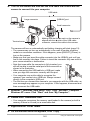 142
142
-
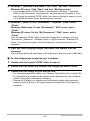 143
143
-
 144
144
-
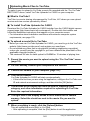 145
145
-
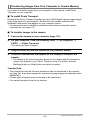 146
146
-
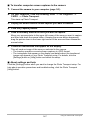 147
147
-
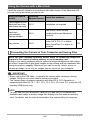 148
148
-
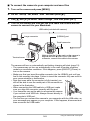 149
149
-
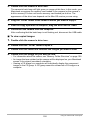 150
150
-
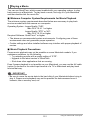 151
151
-
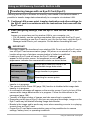 152
152
-
 153
153
-
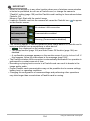 154
154
-
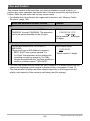 155
155
-
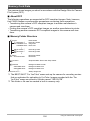 156
156
-
 157
157
-
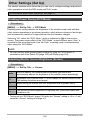 158
158
-
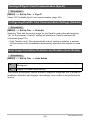 159
159
-
 160
160
-
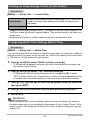 161
161
-
 162
162
-
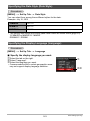 163
163
-
 164
164
-
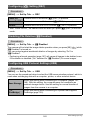 165
165
-
 166
166
-
 167
167
-
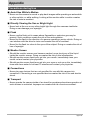 168
168
-
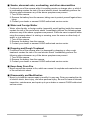 169
169
-
 170
170
-
 171
171
-
 172
172
-
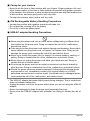 173
173
-
 174
174
-
 175
175
-
 176
176
-
 177
177
-
 178
178
-
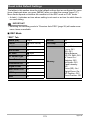 179
179
-
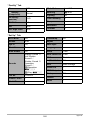 180
180
-
 181
181
-
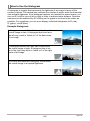 182
182
-
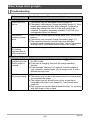 183
183
-
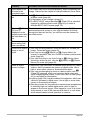 184
184
-
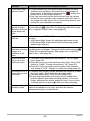 185
185
-
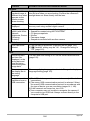 186
186
-
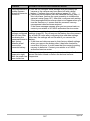 187
187
-
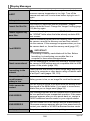 188
188
-
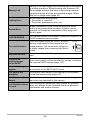 189
189
-
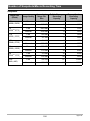 190
190
-
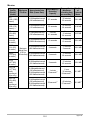 191
191
-
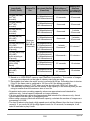 192
192
-
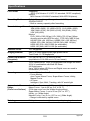 193
193
-
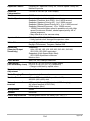 194
194
-
 195
195
-
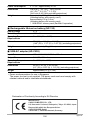 196
196
-
 197
197
Casio EX-ZR300 Guida utente
- Categoria
- Webcam
- Tipo
- Guida utente
in altre lingue
- English: Casio EX-ZR300 User guide
Documenti correlati
-
Casio Automobile Electronics EX-ZS90 Manuale utente
-
Casio EX-ZS100 Manuale utente
-
Casio Exilim EX-Z27 Manuale utente
-
Casio EX-Z680 Manuale utente
-
Casio MA0907-A Manuale utente
-
Casio EX-Z550 Guida utente
-
Casio EX-Z2000 Manuale utente
-
Casio EX-ZS12 Manuale utente
-
Casio EX-ZS150 Manuale utente
-
Casio EX-Z16 Manuale utente
Altri documenti
-
Canon PowerShot S110 Guida utente
-
Ingo Violetta Manuale del proprietario
-
Ingo Hello Kitty HEC-002O Manuale utente
-
Ingo Hello Kitty HEC-050N Guida utente
-
Ingo Violetta Manuale del proprietario
-
Gateway DC-T20 Manuale utente
-
Medion MD 85472 Manuale del proprietario
-
Nikon COOLPIX S6700 Manuale del proprietario
-
Nikon L-ENREGISTREUR DE DONNEES MV-1 Manuale utente
-
JSTOON Nv-3186 Guida utente