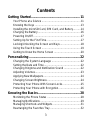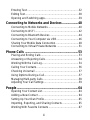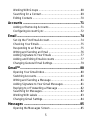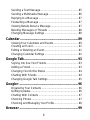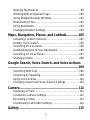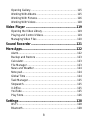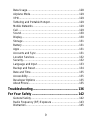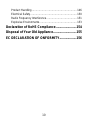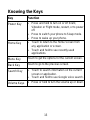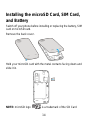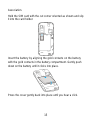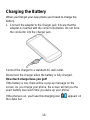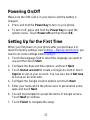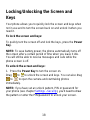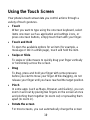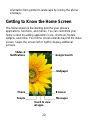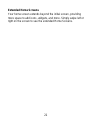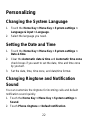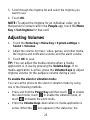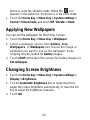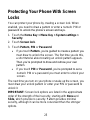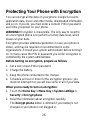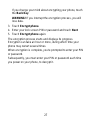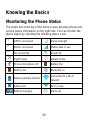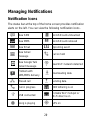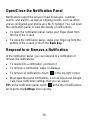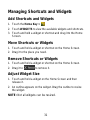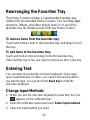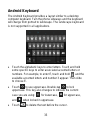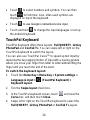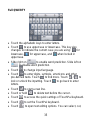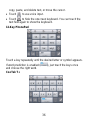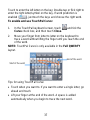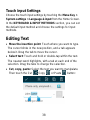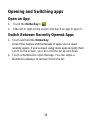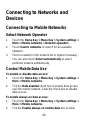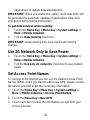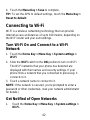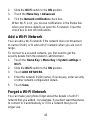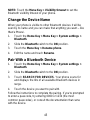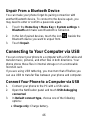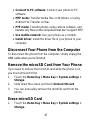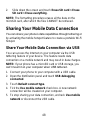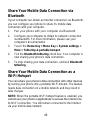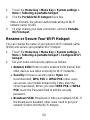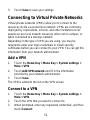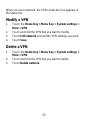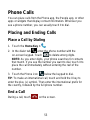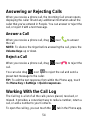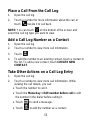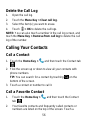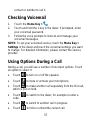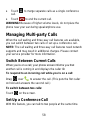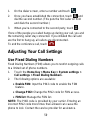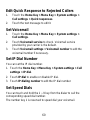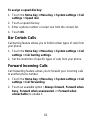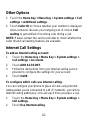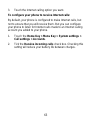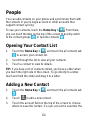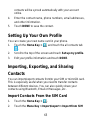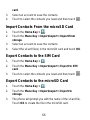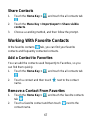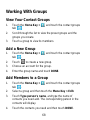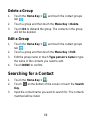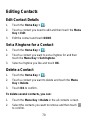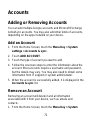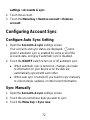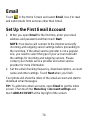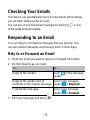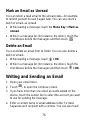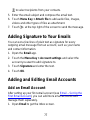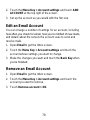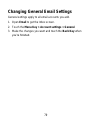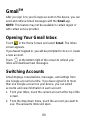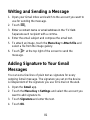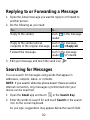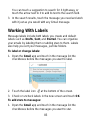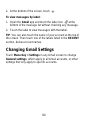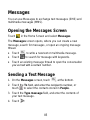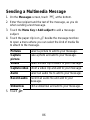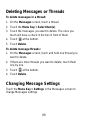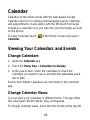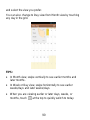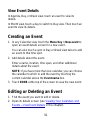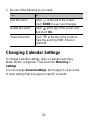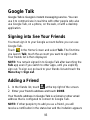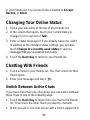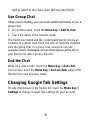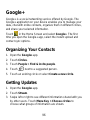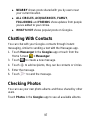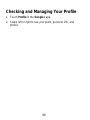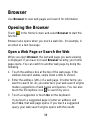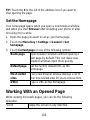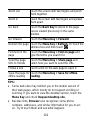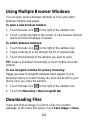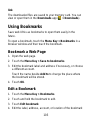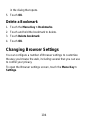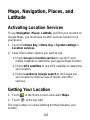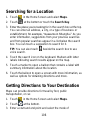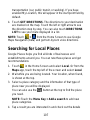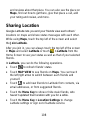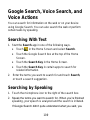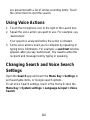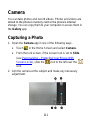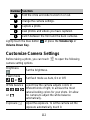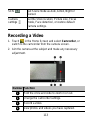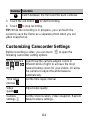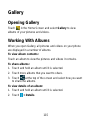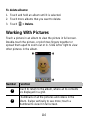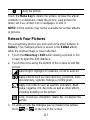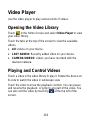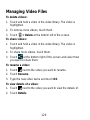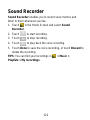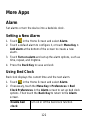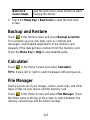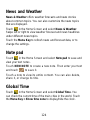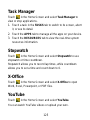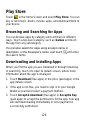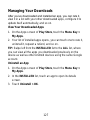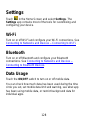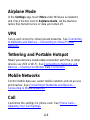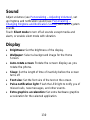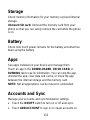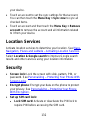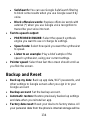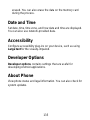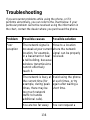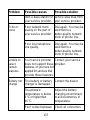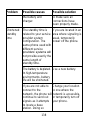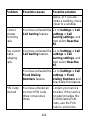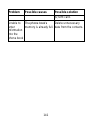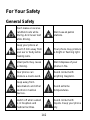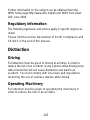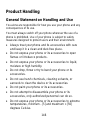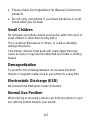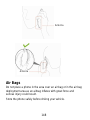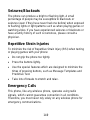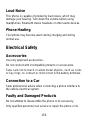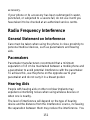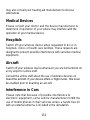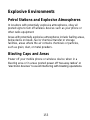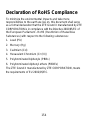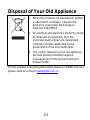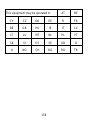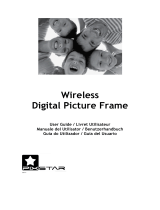ZTE Grand X Manuale utente
- Categoria
- Smartphone
- Tipo
- Manuale utente
Questo manuale è adatto anche per

1
ZTE Grand X
WCDMA/GSM Mobile Phone
User Manual

2
LEGAL INFORMATION
Copyright © 2012 ZTE CORPORATION.
All rights reserved.
No part of this publication may be quoted, reproduced,
translated or used in any form or by any means, electronic or
mechanical, including photocopying and microfilm, without the
prior written permission of ZTE Corporation.
ZTE Corporation reserves the right to make modifications on print
errors or update specifications in this guide without prior notice.
The Bluetooth
®
trademark and logos are owned by the Bluetooth
SIG, Inc. and any use of such trademarks by ZTE Corporation is
under license. Other trademarks and trade names are the
property of their respective owners.
We offer self-service for our smart terminal device users. Please
visit ZTE official website (www.zte.com.cn) for more information
on self-service and supported product models. Information
subject to the website.
Version No.: 1.0
Edition Time: 06 21, 2012

3
Contents
Getting Started ....................................................... 11
Your Phone at a Glance ................................................... 11
Knowing the Keys ............................................................ 13
Installing the microSD Card, SIM Card, and Battery .......... 14
Charging the Battery ........................................................ 16
Powering On/Off .............................................................. 17
Setting Up for the First Time ............................................. 17
Locking/Unlocking the Screen and Keys ........................... 18
Using the Touch Screen ................................................... 19
Getting to Know the Home Screen ................................... 20
Personalizing ......................................................... 22
Changing the System Language ...................................... 22
Setting the Date and Time ................................................ 22
Changing Ringtone and Notification Sound ...................... 22
Adjusting Volumes............................................................ 23
Applying New Wallpapers ................................................. 24
Changing Screen Brightness ............................................ 24
Protecting Your Phone With Screen Locks ........................ 25
Protecting Your Phone with Encryption ............................. 26
Knowing the Basics ............................................... 28
Monitoring the Phone Status ............................................ 28
Managing Notifications ..................................................... 29
Managing Shortcuts and Widgets ..................................... 31
Rearranging the Favorites Tray ........................................ 32

4
Entering Text ................................................................... 32
Editing Text ...................................................................... 38
Opening and Switching apps............................................ 39
Connecting to Networks and Devices .................. 40
Connecting to Mobile Networks ........................................ 40
Connecting to Wi-Fi ......................................................... 42
Connecting to Bluetooth Devices ..................................... 44
Connecting to Your Computer via USB ............................. 46
Sharing Your Mobile Data Connection .............................. 48
Connecting to Virtual Private Networks ............................ 51
Phone Calls ............................................................ 53
Placing and Ending Calls ................................................. 53
Answering or Rejecting Calls ........................................... 54
Working With the Call Log ................................................ 54
Calling Your Contacts ....................................................... 56
Checking Voicemail ......................................................... 57
Using Options During a Call ............................................. 57
Managing Multi-party Calls ............................................... 58
Adjusting Your Call Settings ............................................. 59
People ..................................................................... 64
Opening Your Contact List ............................................... 64
Adding a New Contact ..................................................... 64
Setting Up Your Own Profile ............................................. 65
Importing, Exporting, and Sharing Contacts ..................... 65
Working With Favorite Contacts ....................................... 67

5
Working With Groups ....................................................... 68
Searching for a Contact .................................................... 69
Editing Contacts ............................................................... 70
Accounts ................................................................ 71
Adding or Removing Accounts .......................................... 71
Configuring Account Sync ................................................ 72
Email ....................................................................... 74
Set Up the First Email Account ......................................... 74
Checking Your Emails ...................................................... 75
Responding to an Email ................................................... 75
Writing and Sending an Email .......................................... 76
Adding Signature to Your Emails ...................................... 77
Adding and Editing Email Accounts .................................. 77
Changing General Email Settings ..................................... 79
Gmail
TM
................................................................... 80
Opening Your Gmail Inbox................................................ 80
Switching Accounts .......................................................... 80
Writing and Sending a Message ....................................... 81
Adding Signature to Your Gmail Messages ....................... 81
Replying to or Forwarding a Message .............................. 82
Searching for Messages ................................................... 82
Working With Labels ........................................................ 83
Changing Gmail Settings .................................................. 84
Messages ............................................................... 85
Opening the Messages Screen ........................................ 85

6
Sending a Text Message .................................................. 85
Sending a Multimedia Message ....................................... 86
Replying to a Message .................................................... 87
Forwarding a Message .................................................... 87
Viewing Details About a Message .................................... 87
Deleting Messages or Threads ........................................ 88
Changing Message Settings ............................................ 88
Calendar ................................................................. 89
Viewing Your Calendars and Events ................................. 89
Creating an Event ............................................................ 91
Editing or Deleting an Event ............................................. 91
Changing Calendar Settings ............................................ 92
Google Talk ............................................................. 93
Signing into See Your Friends .......................................... 93
Adding a Friend ............................................................... 93
Changing Your Online Status ........................................... 94
Chatting With Friends ...................................................... 94
Changing Google Talk Settings ........................................ 95
Google+ .................................................................. 96
Organizing Your Contacts ................................................ 96
Getting Updates ............................................................... 96
Chatting With Contacts .................................................... 97
Checking Photos ............................................................. 97
Checking and Managing Your Profile................................ 98
Browser .................................................................. 99

7
Opening the Browser ....................................................... 99
Working With an Opened Page ...................................... 100
Using Multiple Browser Windows.................................... 102
Downloading Files .......................................................... 102
Using Bookmarks ........................................................... 103
Changing Browser Settings ............................................ 104
Maps, Navigation, Places, and Latitude ............. 105
Activating Location Services ........................................... 105
Getting Your Location ..................................................... 105
Searching for a Location ................................................ 106
Getting Directions to Your Destination ............................ 106
Searching for Local Places ............................................. 107
Sharing Location ............................................................ 108
Google Search, Voice Search, and Voice Actions
............................................................................... 109
Searching With Text ....................................................... 109
Searching by Speaking................................................... 109
Using Voice Actions ........................................................ 110
Changing Search and Voice Search Settings.................. 110
Camera ................................................................. 111
Capturing a Photo .......................................................... 111
Customize Camera Settings ........................................... 112
Recording a Video .......................................................... 113
Customizing Camcorder Settings ................................... 114
Gallery .................................................................. 115

8
Opening Gallery ............................................................. 115
Working With Albums ..................................................... 115
Working With Pictures .................................................... 116
Working With Videos ...................................................... 118
Video Player ......................................................... 119
Opening the Video Library ............................................. 119
Playing and Control Videos ............................................ 119
Managing Video Files .................................................... 120
Sound Recorder ................................................... 121
More Apps............................................................. 122
Alarm ............................................................................. 122
Backup and Restore ...................................................... 123
Calculator ...................................................................... 123
File Manager ................................................................. 123
News and Weather ........................................................ 124
Note pad ........................................................................ 124
Global Time ................................................................... 124
Task Manager ................................................................ 125
Stopwatch ...................................................................... 125
X-Office ......................................................................... 125
YouTube ........................................................................ 125
Play Store ...................................................................... 126
Settings ................................................................. 128
Wi-Fi .............................................................................. 128
Bluetooth ....................................................................... 128

9
Data Usage .................................................................... 128
Airplane Mode ................................................................ 129
VPN ............................................................................... 129
Tethering and Portable Hotspot ...................................... 129
Mobile Networks ............................................................ 129
Call ................................................................................ 129
Sound ............................................................................ 130
Display ........................................................................... 130
Storage .......................................................................... 131
Battery ........................................................................... 131
Apps .............................................................................. 131
Accounts and Sync ........................................................ 131
Location Services ........................................................... 132
Security.......................................................................... 132
Language and Input ....................................................... 133
Backup and Reset .......................................................... 134
Date and Time................................................................ 135
Accessibility ................................................................... 135
Developer Options ......................................................... 135
About Phone .................................................................. 135
Troubleshooting ................................................... 136
For Your Safety .................................................... 142
General Safety ............................................................... 142
Radio Frequency (RF) Exposure .................................... 143
Distraction ...................................................................... 145

10
Product Handling ........................................................... 146
Electrical Safety ............................................................. 150
Radio Frequency Interference ........................................ 151
Explosive Environments ................................................. 153
Declaration of RoHS Compliance ....................... 154
Disposal of Your Old Appliance .......................... 155
EC DECLARATION OF ONFORMITY ................... 156

11
Getting Started
Your Phone at a Glance
Earpiece
Power Key
Touch screen
Menu Key
Back Key
Home Key
Headset Jack
Search Key
Front Camera
LED Indicator

12
Charger/ USB
Jack
Flash
Battery Cover
Volume Keys
Back Camera
Speaker

13
Knowing the Keys
Key
Function
Power Key
Press and hold to turn on or off Silent,
Vibration or Flight mode, restart, or to power
off.
Press to switch your phone to Sleep mode.
Press to wake up your phone.
Home Key
Touch to return to the Home Screen from
any application or screen.
Touch and hold to see recently used
applications.
Menu Key
Touch to get the options for the current screen.
Back Key
Touch to go to the previous screen.
Search Key
Touch to search information on the current
screen or application.
Touch and hold to use Google voice search.
Volume Keys
Press or hold to turn the volume up or down.

14
Installing the microSD Card, SIM Card,
and Battery
Switch off your phone before installing or replacing the battery, SIM
card or microSD card.
Remove the back cover.
Hold your microSD card with the metal contacts facing down and
slide it in.
NOTE: microSD logo is a trademark of the SD Card

15
Association.
Hold the SIM card with the cut corner oriented as shown and slip
it into the card holder.
Insert the battery by aligning the gold contacts on the battery
with the gold contacts in the battery compartment. Gently push
down on the battery until it clicks into place.
Press the cover gently back into place until you hear a click.

16
Charging the Battery
When you first get your new phone you‘ll need to charge the
battery.
1. Connect the adapter to the charger jack. Ensure that the
adapter is inserted with the correct orientation. Do not force
the connector into the charger jack.
Connect the charger to a standard AC wall outlet.
Disconnect the charger when the battery is fully charged.
How much charge have you got?
If the battery is low, there will be a pop-up message on the
screen. As you charge your phone, the screen will tell you the
exact battery level each time you wake up your phone.
If the phone is on, you‘ll see this charging icon / appears on
the status bar.

17
Powering On/Off
Make sure the SIM card is in your device and the battery is
charged.
Press and hold the Power Key to turn on your phone.
To turn it off, press and hold the Power Key to open the
options menu. Touch Power off and then touch OK.
Setting Up for the First Time
When you first power on your phone after you purchase it or
reset it to factory settings (see Settings – Backup and Reset), you
need to do some settings before using it.
1. Touch the language field to select the language you want to
use and then touch Start.
2. Configure the date and time options, and touch Next.
3. Touch Get an account to create a Google Account or touch
Sign in to sign in your account. You can also touch Not now
to set up an account later.
4. Configure the Google location options and touch Next.
5. Enter your name which the phone uses to personalize some
apps and touch Next.
6. You will be prompted to accept the terms of Google service.
Touch Next to continue.
7. Touch Finish to complete the setup.

18
Locking/Unlocking the Screen and
Keys
Your phone allows you to quickly lock the screen and keys when
not in use and to turn the screen back on and unlock it when you
need it.
To lock the screen and keys:
To quickly turn the screen off and lock the keys, press the Power
Key.
NOTE: To save battery power, the phone automatically turns off
the screen after a certain period of time when you leave it idle.
You will still be able to receive messages and calls while the
phone screen is off.
To unlock the screen and keys:
1. Press the Power Key to turn the screen on.
Drag to to unlock the screen and keys. You can also drag
to to open the camera and start taking photos
immediately.
NOTE: If you have set an unlock pattern, PIN or password for
your phone (see chapter Settings –Security), you‘ll need to draw
the pattern or enter the PIN/password to unlock your screen.

19
Using the Touch Screen
Your phone‘s touch screen lets you control actions through a
variety of touch gestures.
Touch
When you want to type using the onscreen keyboard, select
items onscreen such as application and settings icons, or
press onscreen buttons, simply touch them with your finger.
Touch and Hold
To open the available options for an item (for example, a
message or link in a Web page), touch and hold the item.
Swipe or Slide
To swipe or slide means to quickly drag your finger vertically
or horizontally across the screen.
Drag
To drag, press and hold your finger with some pressure
before you start to move your finger. While dragging, do not
release your finger until you have reached the target position.
Pinch
In some apps (such as Maps, Browser, and Gallery), you can
zoom in and out by placing two fingers on the screen at once
and pinching them together (to zoom out) or spreading them
apart (to zoom in).
Rotate the screen
For most screens, you can automatically change the screen

20
orientation from portrait to landscape by turning the phone
sideways.
Getting to Know the Home Screen
The home screen is the starting point for your phone‘s
applications, functions, and menus. You can customize your
home screen by adding application icons, shortcuts, folders,
widgets, and more. Your home screen extends beyond the initial
screen. Swipe the screen left or right to display additional
screens.
Status &
Notifications
Google Search
Wallpaper
Browser
Messages
Phone
People
Touch to view
all apps.
La pagina si sta caricando...
La pagina si sta caricando...
La pagina si sta caricando...
La pagina si sta caricando...
La pagina si sta caricando...
La pagina si sta caricando...
La pagina si sta caricando...
La pagina si sta caricando...
La pagina si sta caricando...
La pagina si sta caricando...
La pagina si sta caricando...
La pagina si sta caricando...
La pagina si sta caricando...
La pagina si sta caricando...
La pagina si sta caricando...
La pagina si sta caricando...
La pagina si sta caricando...
La pagina si sta caricando...
La pagina si sta caricando...
La pagina si sta caricando...
La pagina si sta caricando...
La pagina si sta caricando...
La pagina si sta caricando...
La pagina si sta caricando...
La pagina si sta caricando...
La pagina si sta caricando...
La pagina si sta caricando...
La pagina si sta caricando...
La pagina si sta caricando...
La pagina si sta caricando...
La pagina si sta caricando...
La pagina si sta caricando...
La pagina si sta caricando...
La pagina si sta caricando...
La pagina si sta caricando...
La pagina si sta caricando...
La pagina si sta caricando...
La pagina si sta caricando...
La pagina si sta caricando...
La pagina si sta caricando...
La pagina si sta caricando...
La pagina si sta caricando...
La pagina si sta caricando...
La pagina si sta caricando...
La pagina si sta caricando...
La pagina si sta caricando...
La pagina si sta caricando...
La pagina si sta caricando...
La pagina si sta caricando...
La pagina si sta caricando...
La pagina si sta caricando...
La pagina si sta caricando...
La pagina si sta caricando...
La pagina si sta caricando...
La pagina si sta caricando...
La pagina si sta caricando...
La pagina si sta caricando...
La pagina si sta caricando...
La pagina si sta caricando...
La pagina si sta caricando...
La pagina si sta caricando...
La pagina si sta caricando...
La pagina si sta caricando...
La pagina si sta caricando...
La pagina si sta caricando...
La pagina si sta caricando...
La pagina si sta caricando...
La pagina si sta caricando...
La pagina si sta caricando...
La pagina si sta caricando...
La pagina si sta caricando...
La pagina si sta caricando...
La pagina si sta caricando...
La pagina si sta caricando...
La pagina si sta caricando...
La pagina si sta caricando...
La pagina si sta caricando...
La pagina si sta caricando...
La pagina si sta caricando...
La pagina si sta caricando...
La pagina si sta caricando...
La pagina si sta caricando...
La pagina si sta caricando...
La pagina si sta caricando...
La pagina si sta caricando...
La pagina si sta caricando...
La pagina si sta caricando...
La pagina si sta caricando...
La pagina si sta caricando...
La pagina si sta caricando...
La pagina si sta caricando...
La pagina si sta caricando...
La pagina si sta caricando...
La pagina si sta caricando...
La pagina si sta caricando...
La pagina si sta caricando...
La pagina si sta caricando...
La pagina si sta caricando...
La pagina si sta caricando...
La pagina si sta caricando...
La pagina si sta caricando...
La pagina si sta caricando...
La pagina si sta caricando...
La pagina si sta caricando...
La pagina si sta caricando...
La pagina si sta caricando...
La pagina si sta caricando...
La pagina si sta caricando...
La pagina si sta caricando...
La pagina si sta caricando...
La pagina si sta caricando...
La pagina si sta caricando...
La pagina si sta caricando...
La pagina si sta caricando...
La pagina si sta caricando...
La pagina si sta caricando...
La pagina si sta caricando...
La pagina si sta caricando...
La pagina si sta caricando...
La pagina si sta caricando...
La pagina si sta caricando...
La pagina si sta caricando...
La pagina si sta caricando...
La pagina si sta caricando...
La pagina si sta caricando...
La pagina si sta caricando...
La pagina si sta caricando...
La pagina si sta caricando...
La pagina si sta caricando...
La pagina si sta caricando...
La pagina si sta caricando...
La pagina si sta caricando...
La pagina si sta caricando...
La pagina si sta caricando...
La pagina si sta caricando...
La pagina si sta caricando...
La pagina si sta caricando...
La pagina si sta caricando...
-
 1
1
-
 2
2
-
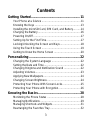 3
3
-
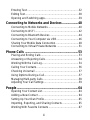 4
4
-
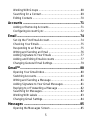 5
5
-
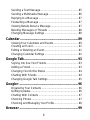 6
6
-
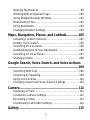 7
7
-
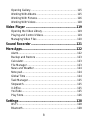 8
8
-
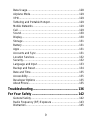 9
9
-
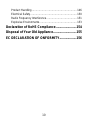 10
10
-
 11
11
-
 12
12
-
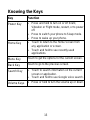 13
13
-
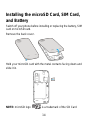 14
14
-
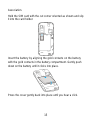 15
15
-
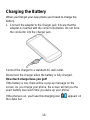 16
16
-
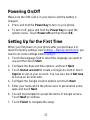 17
17
-
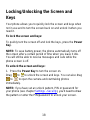 18
18
-
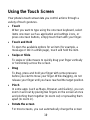 19
19
-
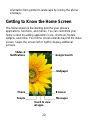 20
20
-
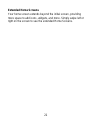 21
21
-
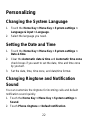 22
22
-
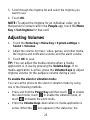 23
23
-
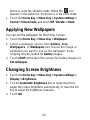 24
24
-
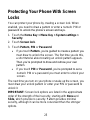 25
25
-
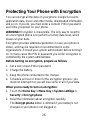 26
26
-
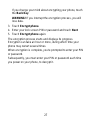 27
27
-
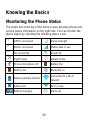 28
28
-
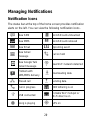 29
29
-
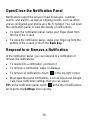 30
30
-
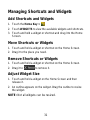 31
31
-
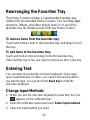 32
32
-
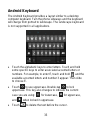 33
33
-
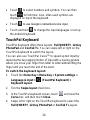 34
34
-
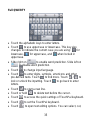 35
35
-
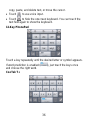 36
36
-
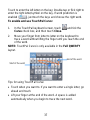 37
37
-
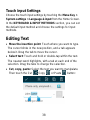 38
38
-
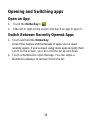 39
39
-
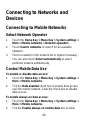 40
40
-
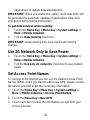 41
41
-
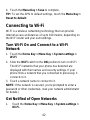 42
42
-
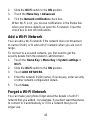 43
43
-
 44
44
-
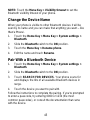 45
45
-
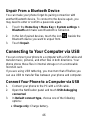 46
46
-
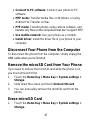 47
47
-
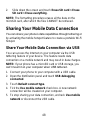 48
48
-
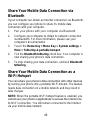 49
49
-
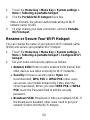 50
50
-
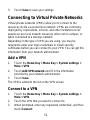 51
51
-
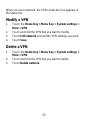 52
52
-
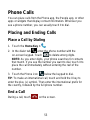 53
53
-
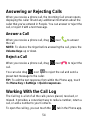 54
54
-
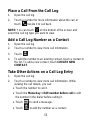 55
55
-
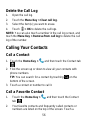 56
56
-
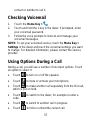 57
57
-
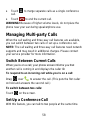 58
58
-
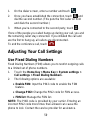 59
59
-
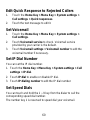 60
60
-
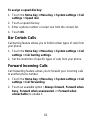 61
61
-
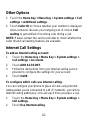 62
62
-
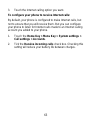 63
63
-
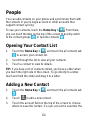 64
64
-
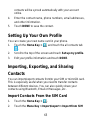 65
65
-
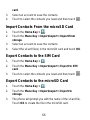 66
66
-
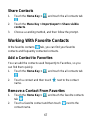 67
67
-
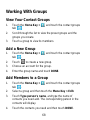 68
68
-
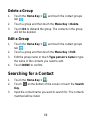 69
69
-
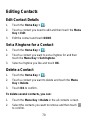 70
70
-
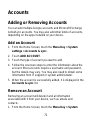 71
71
-
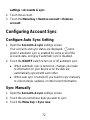 72
72
-
 73
73
-
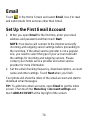 74
74
-
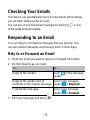 75
75
-
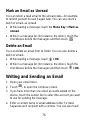 76
76
-
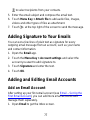 77
77
-
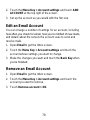 78
78
-
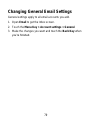 79
79
-
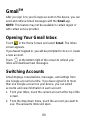 80
80
-
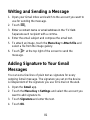 81
81
-
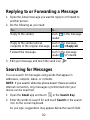 82
82
-
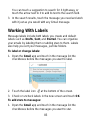 83
83
-
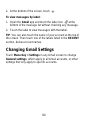 84
84
-
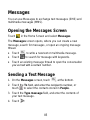 85
85
-
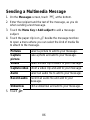 86
86
-
 87
87
-
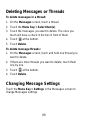 88
88
-
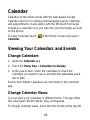 89
89
-
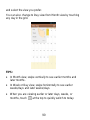 90
90
-
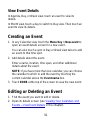 91
91
-
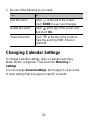 92
92
-
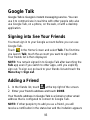 93
93
-
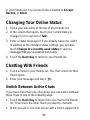 94
94
-
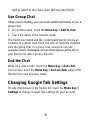 95
95
-
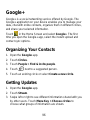 96
96
-
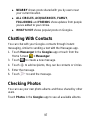 97
97
-
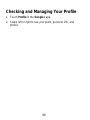 98
98
-
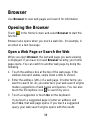 99
99
-
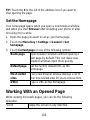 100
100
-
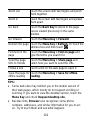 101
101
-
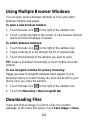 102
102
-
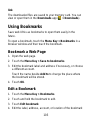 103
103
-
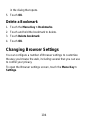 104
104
-
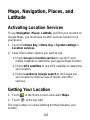 105
105
-
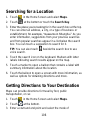 106
106
-
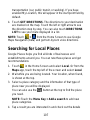 107
107
-
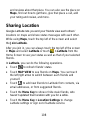 108
108
-
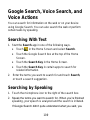 109
109
-
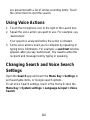 110
110
-
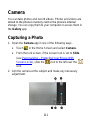 111
111
-
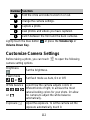 112
112
-
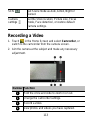 113
113
-
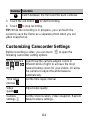 114
114
-
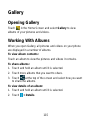 115
115
-
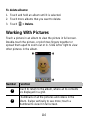 116
116
-
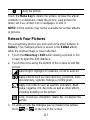 117
117
-
 118
118
-
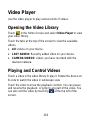 119
119
-
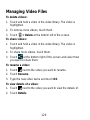 120
120
-
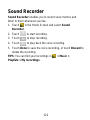 121
121
-
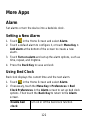 122
122
-
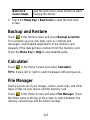 123
123
-
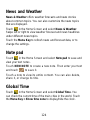 124
124
-
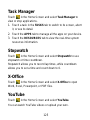 125
125
-
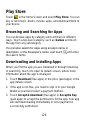 126
126
-
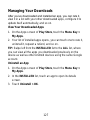 127
127
-
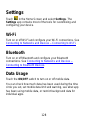 128
128
-
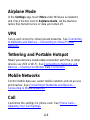 129
129
-
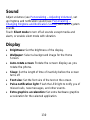 130
130
-
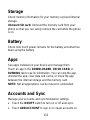 131
131
-
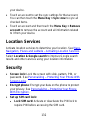 132
132
-
 133
133
-
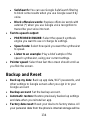 134
134
-
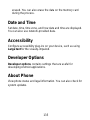 135
135
-
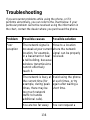 136
136
-
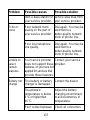 137
137
-
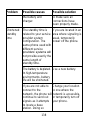 138
138
-
 139
139
-
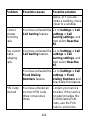 140
140
-
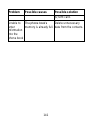 141
141
-
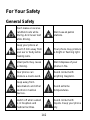 142
142
-
 143
143
-
 144
144
-
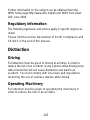 145
145
-
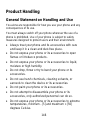 146
146
-
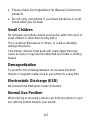 147
147
-
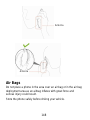 148
148
-
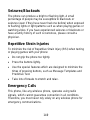 149
149
-
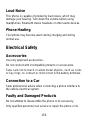 150
150
-
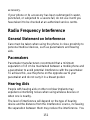 151
151
-
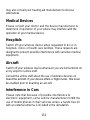 152
152
-
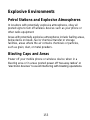 153
153
-
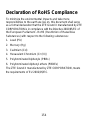 154
154
-
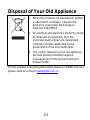 155
155
-
 156
156
-
 157
157
-
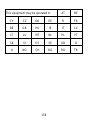 158
158
ZTE Grand X Manuale utente
- Categoria
- Smartphone
- Tipo
- Manuale utente
- Questo manuale è adatto anche per
in altre lingue
- English: ZTE Grand X User manual
Documenti correlati
-
ZTE BLADE Q MIni Manuale del proprietario
-
ZTE Acqua Manuale utente
-
ZTE Savvy Z750C Manuale utente
-
ZTE Axon Pro Manuale utente
-
ZTE KIS 3 EE Manuale utente
-
ZTE V9800 Manuale utente
-
ZTE Kis II Manuale utente
-
ZTE KIS 3 Micro P Manuale utente
-
ZTE V875 Manuale utente
-
ZTE TELSTRA EASYTOUCH DISCOVERY 3 Manuale utente