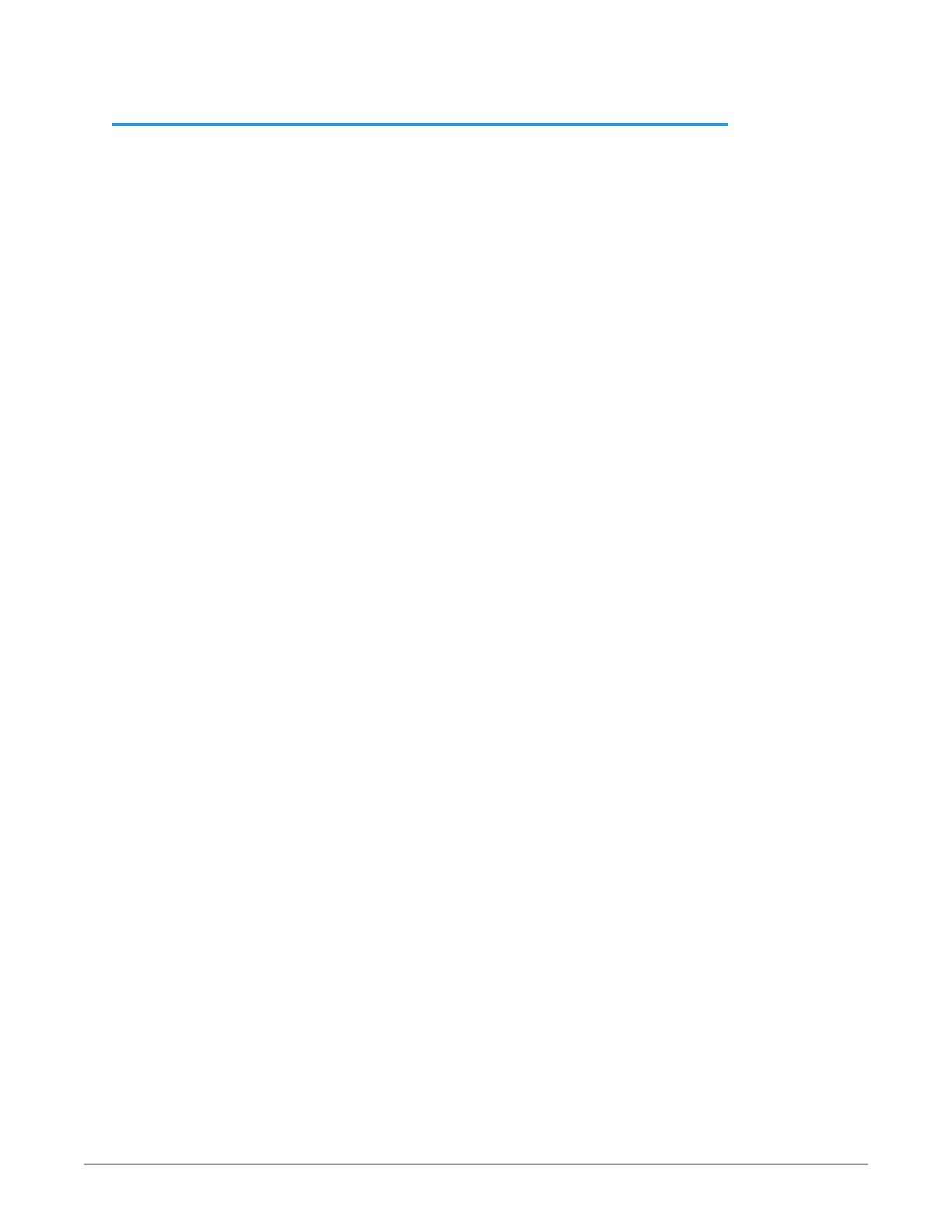
OG-X-FR openGear Frame v1.0r1 3 www.aja.com
Contents
Notices . . . . . . . . . . . . . . . . . . . . . . . . . . . . . . . . . . . . . .2
Trademarks . . . . . . . . . . . . . . . . . . . . . . . . . . . . . . . . . . . . . . . . . . . 2
Copyright . . . . . . . . . . . . . . . . . . . . . . . . . . . . . . . . . . . . . . . . . . . . 2
Contacting AJA Support . . . . . . . . . . . . . . . . . . . . . . . . . . . . . . . . . . . 2
Chapter 1 – Introduction . . . . . . . . . . . . . . . . . . . . . . . . . . .5
Related Publications . . . . . . . . . . . . . . . . . . . . . . . . . . . . . . . . . . . . . 5
Documentation Conventions . . . . . . . . . . . . . . . . . . . . . . . . . . . . . . . .5
Interface Elements . . . . . . . . . . . . . . . . . . . . . . . . . . . . . . . . . . . . . 5
User Entered Text. . . . . . . . . . . . . . . . . . . . . . . . . . . . . . . . . . . . . .5
Referenced Guides . . . . . . . . . . . . . . . . . . . . . . . . . . . . . . . . . . . . . 6
Menu Sequences . . . . . . . . . . . . . . . . . . . . . . . . . . . . . . . . . . . . . . 6
Chapter 2 – Before You Begin . . . . . . . . . . . . . . . . . . . . . . . .7
Overview. . . . . . . . . . . . . . . . . . . . . . . . . . . . . . . . . . . . . . . . . . . . .7
Features . . . . . . . . . . . . . . . . . . . . . . . . . . . . . . . . . . . . . . . . . . . . . 7
Workow. . . . . . . . . . . . . . . . . . . . . . . . . . . . . . . . . . . . . . . . . . . . .8
Chapter 3 – Hardware Overview . . . . . . . . . . . . . . . . . . . . . .9
Front Panel Overview . . . . . . . . . . . . . . . . . . . . . . . . . . . . . . . . . . . . .9
OG-X-FR Interior . . . . . . . . . . . . . . . . . . . . . . . . . . . . . . . . . . . . . . . 10
Rear Panel Overview . . . . . . . . . . . . . . . . . . . . . . . . . . . . . . . . . . . . 10
openGear Rear Modules . . . . . . . . . . . . . . . . . . . . . . . . . . . . . . . . 11
Chapter 4 – Physical Installation. . . . . . . . . . . . . . . . . . . . . .13
Before You Begin. . . . . . . . . . . . . . . . . . . . . . . . . . . . . . . . . . . . . . . 13
Static Discharge. . . . . . . . . . . . . . . . . . . . . . . . . . . . . . . . . . . . . . 13
Ventilation and Cooling . . . . . . . . . . . . . . . . . . . . . . . . . . . . . . . . . . 13
Ventilation . . . . . . . . . . . . . . . . . . . . . . . . . . . . . . . . . . . . . . . . . 13
Cooling Fan Module . . . . . . . . . . . . . . . . . . . . . . . . . . . . . . . . . . . 14
Airow Requirements . . . . . . . . . . . . . . . . . . . . . . . . . . . . . . . . . . 14
Installation Requirements . . . . . . . . . . . . . . . . . . . . . . . . . . . . . . . 14
Installing the Rear Support Bars and Brackets. . . . . . . . . . . . . . . . . . . 14
Installing the FSB-OGX . . . . . . . . . . . . . . . . . . . . . . . . . . . . . . . . . 15
Connecting to a Power Supply . . . . . . . . . . . . . . . . . . . . . . . . . . . . 16
Chapter 5 – Ethernet Cabling . . . . . . . . . . . . . . . . . . . . . . . 18
Cabling the Ethernet Port on the OG-X-FR Frame . . . . . . . . . . . . . . . . . . 18
Required Pinouts . . . . . . . . . . . . . . . . . . . . . . . . . . . . . . . . . . . . . 18
Connecting to a Network. . . . . . . . . . . . . . . . . . . . . . . . . . . . . . . . 18
Chapter 6 – Reference Cabling . . . . . . . . . . . . . . . . . . . . . . 20
GFC-8322 Overview . . . . . . . . . . . . . . . . . . . . . . . . . . . . . . . . . . . . . 20
Connecting a Video Reference Source . . . . . . . . . . . . . . . . . . . . . . . . . 20
Connecting to a Reference Source . . . . . . . . . . . . . . . . . . . . . . . . . . 20
Looping the Reference Signals . . . . . . . . . . . . . . . . . . . . . . . . . . . . . . 21
Troubleshooting . . . . . . . . . . . . . . . . . . . . . . . . . . . . . . . . . . . . . 21
Chapter 7 – MFC-8322-S Network Card . . . . . . . . . . . . . . . . . 22
Overview. . . . . . . . . . . . . . . . . . . . . . . . . . . . . . . . . . . . . . . . . . . . 22
MFC-8322-S Network Card Features . . . . . . . . . . . . . . . . . . . . . . . . . 22
User Interfaces. . . . . . . . . . . . . . . . . . . . . . . . . . . . . . . . . . . . . . . 22
Installation. . . . . . . . . . . . . . . . . . . . . . . . . . . . . . . . . . . . . . . . . . . 23
Before You Begin . . . . . . . . . . . . . . . . . . . . . . . . . . . . . . . . . . . . . 23
Installing a Network Controller Card. . . . . . . . . . . . . . . . . . . . . . . . . 23
Network Conguration. . . . . . . . . . . . . . . . . . . . . . . . . . . . . . . . . . . 24
Automatic Conguration using DHCP. . . . . . . . . . . . . . . . . . . . . . . . 24
Preset Conguration using DIP Switches . . . . . . . . . . . . . . . . . . . . . . 25
Custom User Conguration via DashBoard . . . . . . . . . . . . . . . . . . . . 26


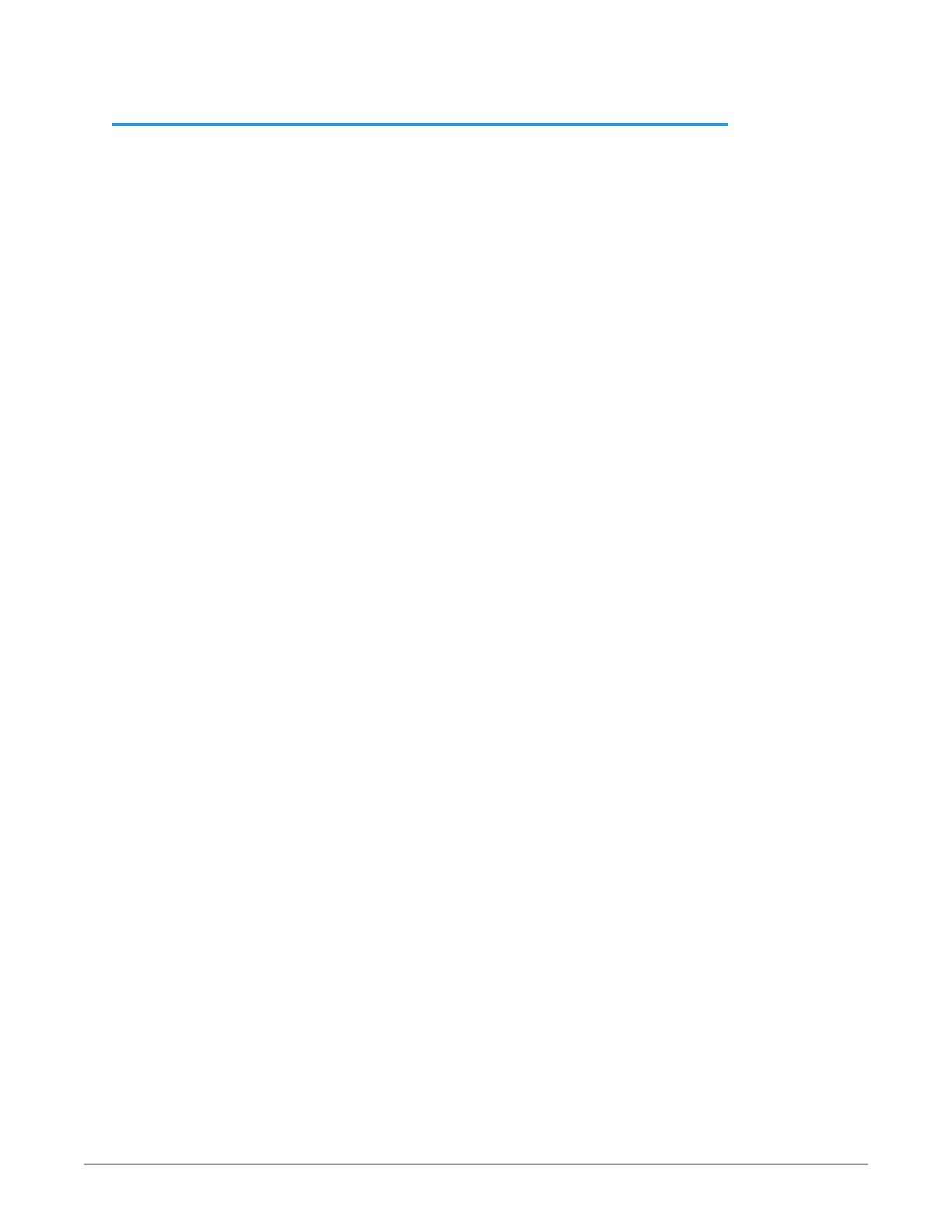

















 Eedomus eedomus+ Manuale utente
Eedomus eedomus+ Manuale utente
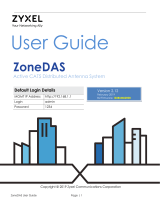 ZyXEL Communications ZoneDAS Manuale utente
ZyXEL Communications ZoneDAS Manuale utente