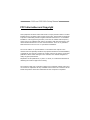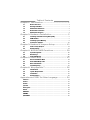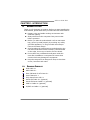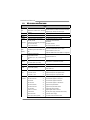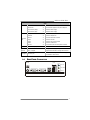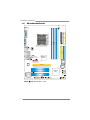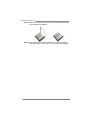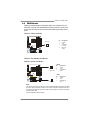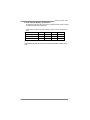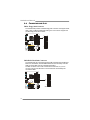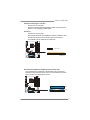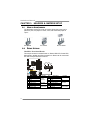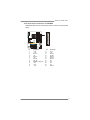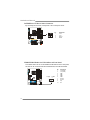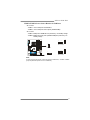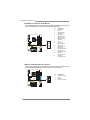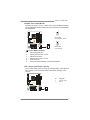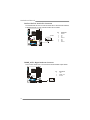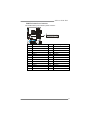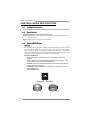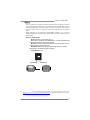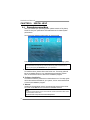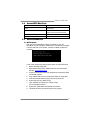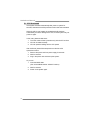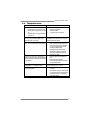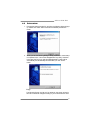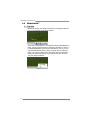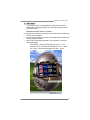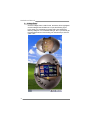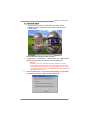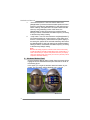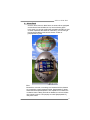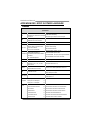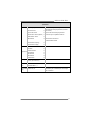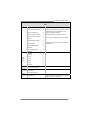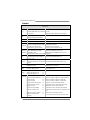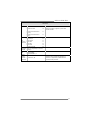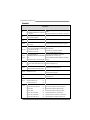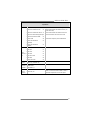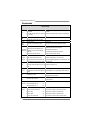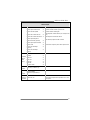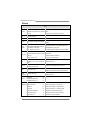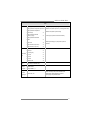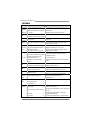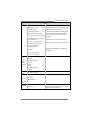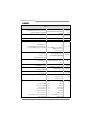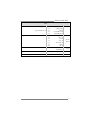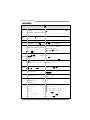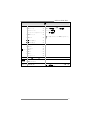GeForce 6100 AM2 Setup Manual
FCC Information and Copyright
This equipment has been tested and found to comply with the limits of a Class
B digital device, pursuant to Part 15 of the FCC Rules. These limits are designed
to provide reasonable protection against harmful interference in a residential
installation. This equipment generates, uses and can radiate radio frequency
energy and, if not installed and used in accordance with the instructions, may
cause harmful interference to radio communications. There is no guarantee
that interference will not occur in a particular installation.
The vendor makes no representations or warranties with respect to the
contents here and specially disclaims any implied warranties of merchantability
or fitness for any purpose. Further the vendor reserves the right to revise this
publication and to make changes to the contents here without obligation to
notify any party beforehand.
Duplication of this publication, in part or in whole, is not allowed without first
obtaining the vendor’s approval in writing.
The content of this user’s manual is subject to be changed without notice and
we will not be responsible for any mistakes found in this user’s manual. All the
brand and product names are trademarks of their respective companies.

Table of Contents
Chapter 1: Introduction.......................................... 1
1.1 Before You Start ................................................................................1
1.2 Package Checklist.............................................................................1
1.3 Motherboard Features......................................................................2
1.4 Rear Panel Connectors .....................................................................3
1.5 Motherboard Layout ........................................................................4
Chapter 2: Hardware Installation............................ 5
2.1 Installing Central Processing Unit (CPU).......................................5
2.2 FAN Headers......................................................................................7
2.3 Installing System Memory ................................................................8
2.4 Connectors and Slots .......................................................................10
Chapter 3: Headers & Jumpers Setup.................... 12
3.1 How to Setup Jumpers ....................................................................12
3.2 Detail Settings..................................................................................12
Chapter 4: NVIDIA RAID Functions ...................... 20
4.1 Operation System............................................................................20
4.2 Raid Arrays ......................................................................................20
4.3 How RAID Works.............................................................................20
Chapter 5: Useful Help .......................................... 22
5.1 Driver Installation Note .................................................................22
5.2 Award BIOS Beep Code ..................................................................23
5.3 Extra Information ...........................................................................23
5.4 Troubleshooting...............................................................................25
Chapter 6: WarpSpeeder™.................................... 26
6.1 Introduction .....................................................................................26
6.2 System Requirement .......................................................................26
6.3 Installation .......................................................................................27
6.4 WarpSpeeder™.................................................................................28
Appendencies: SPEC In Other Language............... 34
German .................................................................................................................34
France....................................................................................................................36
Italian....................................................................................................................38
Spanish ..................................................................................................................40
Portuguese............................................................................................................42
Polish .....................................................................................................................44
RUSSIAN ................................................................................................................46
ARABIC..................................................................................................................48
JAPANESE .............................................................................................................50

GeForce 6100 AM2
1
CHAPTER 1: INTRODUCTION
1.1 B
EFORE YOU START
Thank you for choosing our product. Before you start installing the
motherboard, please make sure you follow the instructions below:
Prepare a dry and stable working environment with
sufficient lighting.
Always disconnect the computer from power outlet
before operation.
Before you take the motherboard out from anti-static
bag, ground yourself properly by touching any safely
grounded appliance, or use grounded wrist strap to
remove the static charge.
Avoid touching the components on motherboard or the
rear side of the board unless necessary. Hold the board
on the edge, do not try to bend or flex the board.
Do not leave any unfastened small parts inside the
case after installation. Loose parts will cause short
circuits which may damage the equipment.
Keep the computer from dangerous area, such as heat
source, humid air and water.
1.2 PACKAGE CHECKLIST
FDD Cable X 1
HDD Cable X 1
Rear I/O Panel for ATX Case X 1
User’s Manual X 1
Fully Setup Driver CD X 1
Serial ATA Cable X 1 (optional)
Serial ATA Power Cable X 1 (optional)
USB 2.0 Cable X1 (optional)
S/PDIF out Cable X 1 (optional)

Motherboard Manual
2
1.3 MOTHERBOARD FEATURES
SPEC
CPU
Socket AM2
AMD Athlon 64 / Athlon 64 FX / Sempron
processors
AMD 64 Architecture enables 32 and 64 bit computing
Supports Hyper Transport and Cool=n=Quiet
FSB Support HyperTransport Supports up to 1000 MHz Bandwidth
Chipset
GeForce 6100 nForce 410
Graphics Integrated in GeForce 6100 Chipset Max Shared Video Memory is 128 MB
Super I/O
ITE 8712F / 8716F
Provides the most commonly used legacy
Super I/O functionality.
Low Pin Count Interface
Environment Control initiatives,
H/W Monitor
Fan Speed Controller
ITE's "Smart Guardian" function
Main
Memory
DIMM Slots x 4
Each DIMM supports 256/512MB & 1GB
DDR2
Max Memory Capicity 4GB
Dual Channel Mode DDR2 memory module
Supports DDR2 533 / 667 / 800
Registered DIMM and Non-ECC DIMM is not supported
IDE
Integrated IDE Controller
Ultra DMA 33 / 66 / 100 / 133 Bus Master
Mode
supports PIO Mode 0~4,
SATA II
Integrated Serial ATA Controller
Data transfer rates up to 3 Gb/s.
SATA Version 2.0 specification compliant.
LAN Realtek 8201CL PHY 10 / 100 Mb/s Auto-Negotiation
Sound ALC 655 / 658 (optional)
6 channels audio out
AC 97 Version 2.3
PCI slot x2 Supports PCI expansion cards
PCI Express x16 slot x1 Supports PCI express x16 expansion cards
Slots
PCI Express x 1 slot x1 Supports PCI express x1 expansion cards
Floppy connector x1 Each connector supports 2 Floppy drives
Printer Port connector x1 Each connector supports 1 Printer port
IDE Connector x2 Each connector supports 2 IDE device
SATA Connector x2 Each connector supports 1 SATA devices
Front Panel Connector x1 Supports front panel facilities
Front Audio Connector x1 Supports front panel audio function
CD-in Connector x1 Supports CD audio-in function
S/PDIF out connector x1 Supports digital audio out function
CPU Fan header x1 CPU Fan power supply (with Smart Fan function)
System Fan header x1 System Fan Power supply
On Board
Connector
Chassis open header (optional) x1 For chassis intruder detection function

GeForce 6100 AM2
3
SPEC
CMOS clear header x1 Restore CMOS data to factory default
USB connector x2 Each connector supports 2 front panel USB ports
Power Connector (24pin) x1 Connects to Power supply
Power Connector (4pin) x1 Connects to Power supply
Back Panel
I/O
PS/2 Keyboard x1
PS/2 Mouse x1
Serial Port x1
VGA port x1
LAN port x1
USB Port x4
Audio Jack x3
Connects to PS/2 Keyboard
Connects to PS/2 Mouse
Provide RS-232 Serial connection
Connects to monitor.
Connects to RJ-45 ethernet cable
Connects to USB devices
Provide Audio-In/Out and microphone connection
Board Size 209.98 x 243.84 (mm) Micro ATX Size Board
Special
Features
NVIDIA nTunes
RAID 0 / 1 support
Tuning and monitoring system performance
Supports Raid 0 and Raid 1 through SATA connector.
OS Support Windows 2K / XP
Biostar Reserves the right to add or remove support for
any OS With or without notice.
1.4 REAR PANEL CONNECTORS
Line In
Line Out
Mic In
PS/2
Mouse
PS/2
Keyboard
COM1 VGA1 USBX2USBX2
LAN

Motherboard Manual
4
1.5 MOTHERBOARD LAYOUT
nForce
410
JKBMS1
JUSB1
JAUDIO1
JUSBLAN1
BIOS
PCI-EX1_1
PCI-EX16
PCI1
FDD1
JCOM1
JUSB V1
JCDIN1
Codec
LAN
JFAUDIO1
JATXPWR2
JSPDIF_OUT1
PCI2
JUSB V2
JUSB2
JUSB3
DIMMA1
JSFAN1
JCI1
(optional)
JCMOS1
IDE1
IDE2
JATXPWR1
JCFAN1
GeForce
6100
JVGA1
JSATA2
JSATA1
DIMMB1
DIMMB2
DIMMA2
Socket A M2
JPANEL1
Super I/O
JNFAN1
(optional)
JPRNT1
BAT1
Note: represents the 1■
st
pin.

GeForce 6100 AM2
5
CHAPTER 2: HARDWARE INSTALLATION
2.1 I
NSTALLING CENTRAL PROCESSING UNIT (CPU)
Step 1: Remove the socket protection cap.
Step 2: Pull the lever toward direction A from the socket and then raise the
lever up to a 90-degree angle.
Step 3: Look for the white triangle on socket, and the gold triangle on
CPU should point forwards this white triangle. The CPU will fit
only in the correct orientation.

Motherboard Manual
6
Step 4: Hold the CPU down firmly, and then close the lever toward direct
B to complete the installation.
Step 5: Put the CPU Fan on the CPU and buckle it. Connect the CPU
FAN power cable to the JCFAN1. This completes the installation.

GeForce 6100 AM2
7
2.2 FAN HEADERS
These fan headers support cooling-fans built in the computer. The fan
cable and connector may be different according to the fan manufacturer.
Connect the fan cable to the connector while matching the black wire to
pin#1.
JCFAN1: CPU Fan Header
Pin
Assignment
1 Ground
2 +12V
3FAN RPM
rate sense
JCFAN1
1
4
4
Smart Fan
Control
JNFAN1: North Bridge Fan Header
JSFAN1: System Fan Header
JNFAN1
Pin Assignment
1 Ground
2 +12V
3 FAN RPM rate
sense
JSFAN1
Pin Assignment
1 Ground
2 +12V
1
JNFAN1
(optional)
JSFAN1
1
3
FAN RPM rate
sense
Note:
The JCFAN1 Supports 4-pin head connector, and JSFANandJNFAN1 support 3-pin head
connector. When connecting with wires onto connectors, please note that the red wire is
the positive and should be connected to pin#2, and the black wire is Ground and should
be connected to GND.
JCFAN1 Supports smart fan function

Motherboard Manual
8
2.3 INSTALLING SYSTEM MEMORY
1. Unlock a DIMM slot by pressing the retaining clips outward. Align a
DIMM on the slot such that the notch on the DIMM matches the
break on the Slot.
2. Insert the DIMM vertically and firmly into the slot until the retaining
chip snap back in place and the DIMM is properly seated.
B. Memory Capacity
DIMM Socket
Location
DDR Module
Total Memory
Size
DIMMA1 256MB/512MB/1024MB
DIMMB1 256MB/512MB/1024MB
DIMMA2 256MB/512MB/1024MB
DIMMB2 256MB/512MB/1024MB
Max is 4GB.

GeForce 6100 AM2
9
C. Dual Channel Memory installation
To trigger the Dual Channel function of the motherboard, the memory module
must meet the following requirements:
Install memory module of the same density in pairs, shown in the following
table.
Duual Channel Status
DIMMA1
DIMMB1 DIMMA2 DIMMB2
Enabled O O X X
Enabled X X O O
Enabled O O O O
(O means memory installed, X means memory not installed.)
The DRAM bus width of the memory module must be the same (x8 or
x16)

Motherboard Manual
10
2.4 CONNECTORS AND SLOTS
FDD1: Floppy Disk Connector
The motherboard provides a standard floppy disk connector that supports 360K,
720K, 1.2M, 1.44M and 2.88M floppy disk types. This connector supports the
provided floppy drive ribbon cables.
3
4
3
3
1
2
IDE1/IDE2: Hard Disk Connectors
The motherboard has a 32-bit Enhanced PCI IDE Controller that provides PIO
Mode 0~4, Bus Master, and Ultra DMA 33/66/100/133 functionality. It has two
HDD connectors IDE1 (primary) and IDE2 (secondary).
The IDE connectors can connect a master and a slave drive, so you can
connect up to four hard disk drives. The first hard drive should always be
connected to IDE1.
21
3940
IDE2
IDE1

GeForce 6100 AM2
11
PCI-Ex16: PCI-Express x16 Slot
- PCI-Express 1.0a compliant.
- Maximum theoretical realized bandwidth of 4GB/s simultaneously per
direction, for an aggregate of 8GB/s totally.
PCI-Ex1_1
- PCI-Express 1.0a compliant.
- Data transfer bandwidth up to 250MB/s per direction; 500MB/s in total.
- PCI-Express supports a raw bit-rate of 2.5Gb/s on the data pins.
- 2X bandwidth over the traditional PCI architecture.
PCI-EX1_1
PCIEX16
PCI1~PCI2: Peripheral Component Interconnect Slots
This motherboard is equipped with 2 standard PCI slots. PCI stands for
Peripheral Component Interconnect, and it is a bus standard for expansion
cards. This PCI slot is designated as 32 bits.
PCI1
PCI2

Motherboard Manual
12
CHAPTER 3: HEADERS & JUMPERS SETUP
3.1 H
OW TO SETUP JUMPERS
The illustration shows how to set up jumpers. When the jumper cap is
placed on pins, the jumper is “close”, if not, that means the jumper is
“open”.
Pin opened Pin closed Pin1-2 closed
3.2 DETAIL SETTINGS
JPANEL1: Front Panel Header
This 20-pin connector includes Power-on, Reset, HDD LED, Power LED,
Sleep button, speaker and IrDA Connection. It allows user to connect the
PC case’s front panel switch functions.
1
SLP
PWR_LED
On/Off
RST
HLED
SPK
++
+
2
-
-
15
16
Pin Assignment Function Pin Assignment Function
1 +5V 2 Sleep control
3 N/A 4 Ground
Sleep button
5 N/A 6 N/A N/A
7 Speaker
Speaker
Connector
8 Power LED (+)
9 HDD LED (+) 10 Power LED (+)
11 HDD LED (-)
Hard drive
LED
12 Power LED (-)
Power LED
13 Ground 14 Power button
15 Reset control
Reset button
16 Ground
Power-on button

GeForce 6100 AM2
13
ATX Power Source Connector: JATXPWR1
JATXPWR1 allows user to connect 24-pin power connector on the ATX power
supply.
12
24
1
13
Pin Assignment Pin Assignment
1 +3.3V 13 +3.3V
2 +3.3V 14 -12V
3 Ground 15 Ground
4 +5V 16 PS_ON
5 Ground 17 Ground
6 +5V 18 Ground
7 Ground 19 Ground
8 PW_OK 20 NC
9 Standby Voltage+5V 21 +5V
10 +12V 22 +5V
11 +12V 23 +5V
12 +3.3V 24 Ground

Motherboard Manual
14
JATXPWR2: ATX Power Source Connector
By connecting this connector, it will provide +12V to CPU power circuit.
Pin
Assignment
1 +12V
2 +12V
3 Ground
2
4
1
3
4 Ground
JUSB2/JUSB3: Headers for USB 2.0 Ports at Front Panel
This header allows user to connect additional USB cable on the PC front panel,
and also can be connected with internal USB devices, like USB card reader.
Pin
Assignment
1 +5V (fused)
2 +5V (fused)
3 USB-
4 USB-
5 USB+
6 USB+
7 Ground
8 Ground
9 Key
1
2
9
10
JUSB3 JUSB2
10 NC

GeForce 6100 AM2
15
JUSBV1/JUSBV2: Power Source Headers for USB Ports
Pin 1-2 Close:
JUSBV1: +5V for USB ports at JUSBLAN1.
JUSBV2: +5V for USB ports at front panel (JUSB2/JUSB3).
Pin 2-3 Close:
JUSBV1: USB ports at JUSBLAN1 are powered by +5V standby voltage.
JUSBV2: USB ports at front panel (JUSB2/JUSB3) are powered by +5V
standby voltage.
3
1
1
3
Pin 1-2 close
1
JUSBV1
JUSBV2
1
3
1
1
3
Pin 2-3 close
Note:
In order to support this function “Power-On system via USB device,” “JUSBV1/ JUSBV2”
jumper cap should be placed on Pin 2-3 individually.

Motherboard Manual
16
JFAUDIO1: Front Panel Audio Header
This header allows user to connect the front audio output cable with the PC front
panel. It will disable the output on back panel audio connectors.
Pin Assignment
1 Mic in/center
2 Ground
3 Mic power/Bass
4 Audio power
5 Right line out/
Speaker out Right
6 Right line out/
Speaker out Right
7 Reserved
8 Key
9 Left line out/
Speaker out Left
10 Left line out/
Speaker out Left
11 Right line in/
Rear speaker Right
12 Right line in/
Rear speaker Right
13 Left line in/
Rear speaker Left
14
2
13
1
14 Left line in/
Rear speaker Left
JCDIN1: CD-ROM Audio-in Connector
This connector allows user to connect the audio source from the variaty devices,
like CD-ROM, DVD-ROM, PCI sound card, PCI TV turner card etc..
Pin
Assignment
1 Left Channel Input
2 Ground
3 Ground
1
4
4 Right Channel Input

GeForce 6100 AM2
17
JCMOS1: Clear CMOS Header
By placing the jumper on pin2-3, it allows user to restore the BIOS safe setting
and the CMOS data, please carefully follow the procedures to avoid damaging
the motherboard.
1
3
Pin 1-2 Close:
Normal Operation (default).
1
1
3
Pin 2-3 Close:
Clear CMOS data.
※ Clear CMOS Procedures:
1. Remove AC power line.
2. Set the jumper to “Pin 2-3 close”.
3. Wait for five seconds.
4. Set the jumper to “Pin 1-2 close”.
5. Power on the AC.
6. Reset your desired password or clear the CMOS data.
JCI1: Chassis Open Header (optional)
This connector allows system to monitor PC case open status. If the signal has
been triggered, it will record to the CMOS and show the message on next
boot-up.
Pin
Assignment
1 Case open signal
1
2 Ground

Motherboard Manual
18
JSATA1~JSATA2: Serial ATA Connectors
The motherboard has a PCI to SATA Controller with 2 channels SATA interface,
it satisfies the SATA 2.0 spec and with transfer rate of 3.0Gb/s.
Pin
Assignment
1 Ground
2 TX+
3 TX-
4 Ground
5 RX-
6 RX+
714
JSATA2
JSATA1
7 Ground
JSPDIF_OUT1: Digital Audio-out Connector
This connector allows user to connect the PCI bracket SPDIF output header.
Pin
Assignment
1 +5V
2 SPDIF_OUT
13
3 Ground
La pagina si sta caricando...
La pagina si sta caricando...
La pagina si sta caricando...
La pagina si sta caricando...
La pagina si sta caricando...
La pagina si sta caricando...
La pagina si sta caricando...
La pagina si sta caricando...
La pagina si sta caricando...
La pagina si sta caricando...
La pagina si sta caricando...
La pagina si sta caricando...
La pagina si sta caricando...
La pagina si sta caricando...
La pagina si sta caricando...
La pagina si sta caricando...
La pagina si sta caricando...
La pagina si sta caricando...
La pagina si sta caricando...
La pagina si sta caricando...
La pagina si sta caricando...
La pagina si sta caricando...
La pagina si sta caricando...
La pagina si sta caricando...
La pagina si sta caricando...
La pagina si sta caricando...
La pagina si sta caricando...
La pagina si sta caricando...
La pagina si sta caricando...
La pagina si sta caricando...
La pagina si sta caricando...
La pagina si sta caricando...
La pagina si sta caricando...
-
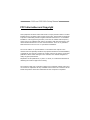 1
1
-
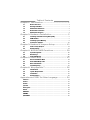 2
2
-
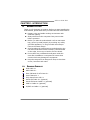 3
3
-
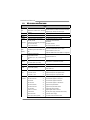 4
4
-
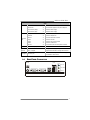 5
5
-
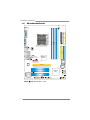 6
6
-
 7
7
-
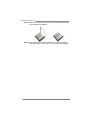 8
8
-
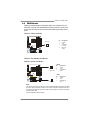 9
9
-
 10
10
-
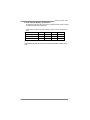 11
11
-
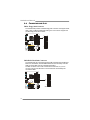 12
12
-
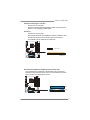 13
13
-
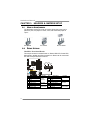 14
14
-
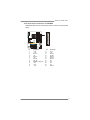 15
15
-
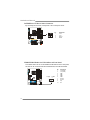 16
16
-
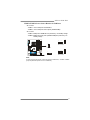 17
17
-
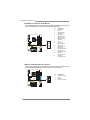 18
18
-
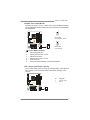 19
19
-
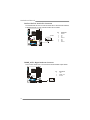 20
20
-
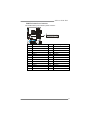 21
21
-
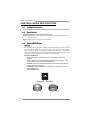 22
22
-
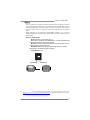 23
23
-
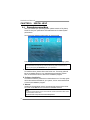 24
24
-
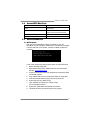 25
25
-
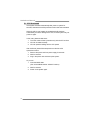 26
26
-
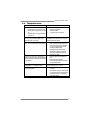 27
27
-
 28
28
-
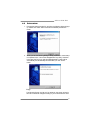 29
29
-
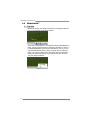 30
30
-
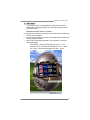 31
31
-
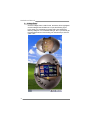 32
32
-
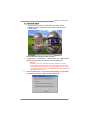 33
33
-
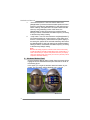 34
34
-
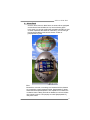 35
35
-
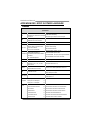 36
36
-
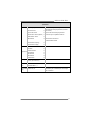 37
37
-
 38
38
-
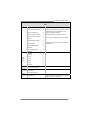 39
39
-
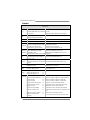 40
40
-
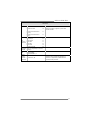 41
41
-
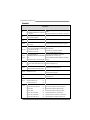 42
42
-
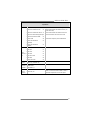 43
43
-
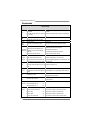 44
44
-
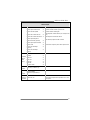 45
45
-
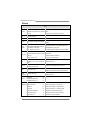 46
46
-
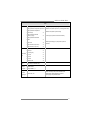 47
47
-
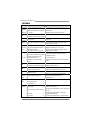 48
48
-
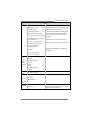 49
49
-
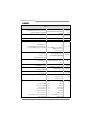 50
50
-
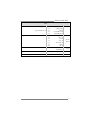 51
51
-
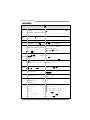 52
52
-
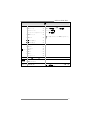 53
53
in altre lingue
- English: Biostar 6100 AM2
Documenti correlati
-
Biostar N68S3B Manuale utente
-
Biostar NF61S Manuale del proprietario
-
Biostar A780L3L Setup Manual
-
Biostar G31-M4 Setup Manual
-
Biostar NF61V Micro AM2 SE Manuale utente
-
Biostar G41D3B Setup Manual
-
Biostar G41-M7 V6.x Manuale del proprietario
-
Biostar TF7025-M2 Manuale del proprietario
-
Biostar G31-M7 TE - BIOS Manuale utente
-
Biostar NF520-A2G Manuale utente
Altri documenti
-
Mach P4MST-890 Setup Manual
-
ASROCK ALIVENF6G-VSTA-3049 - Manuale del proprietario
-
ASROCK ALIVENF6G-DVI Guida d'installazione
-
ASROCK ALIVENF6G-DVI Manuale del proprietario
-
ECS N2U400-A Manuale del proprietario
-
Gigabyte GA-7N400V Manuale utente
-
Gigabyte GA-7N400V Manuale utente
-
Gigabyte GA-7N400 Pro2 Manuale utente
-
none BioStar Guida utente