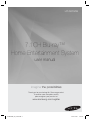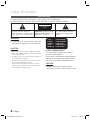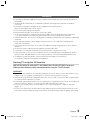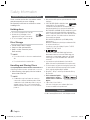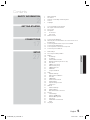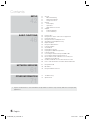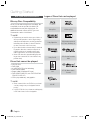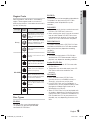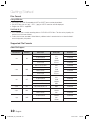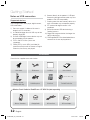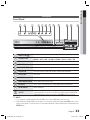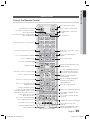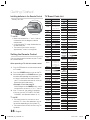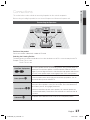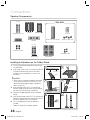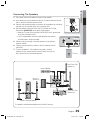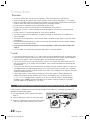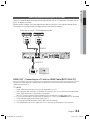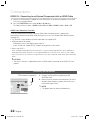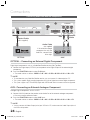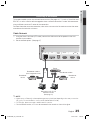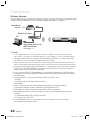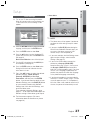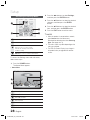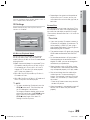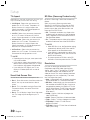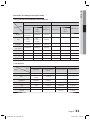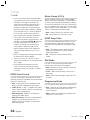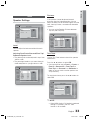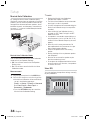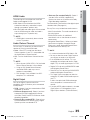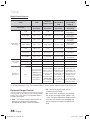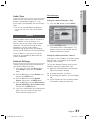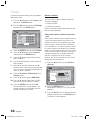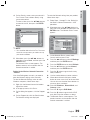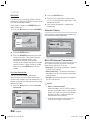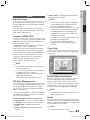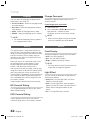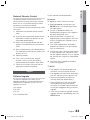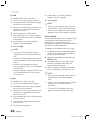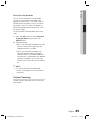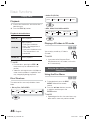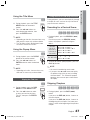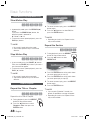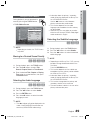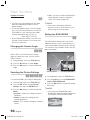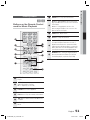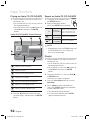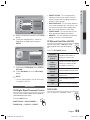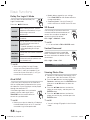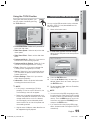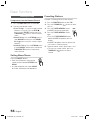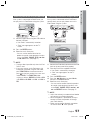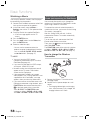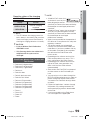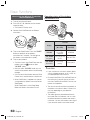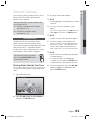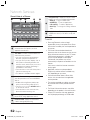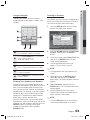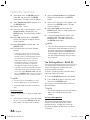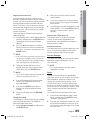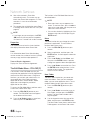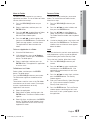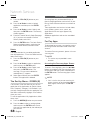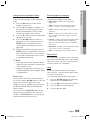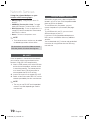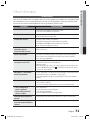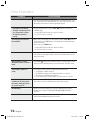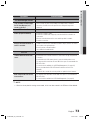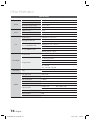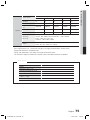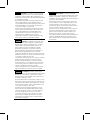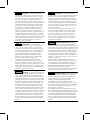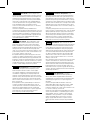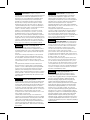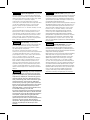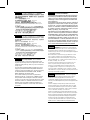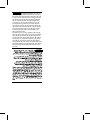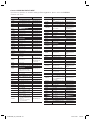Samsung HT-D6750W Manuale utente
- Categoria
- Lettori Blu-Ray
- Tipo
- Manuale utente

7.1CH Blu-ray™
Home Entertainment System
user manual
imagine the possibilities
Thank you for purchasing this Samsung product.
To receive more complete service,
please register your product at
www.samsung.com/register
HT-D6750W
HT-D6750W_XY_1226.indd 1HT-D6750W_XY_1226.indd 1 2011-12-26 5:41:552011-12-26 5:41:55

2 English
Safety Information
Safety Warnings
TO REDUCE THE RISK OF ELECTRIC SHOCK, DO NOT REMOVE THE COVER(OR BACK).
NO USER-SERVICEABLE PARTS ARE INSIDE. REFER SERVICING TO QUALIFIED SERVICE PERSONNEL.
CAUTION
RISK OF ELECTRIC SHOCK
DO NOT OPEN
This symbol indicates “dangerous
voltage” inside the product that presents
a risk of electric shock or personal injury.
CAUTION :
TO PREVENT ELECTRIC
SHOCK, MATCH WIDE BLADE OF PLUG
TO WIDE SLOT, FULLY INSERT.
This symbol indicates important
instructions accompanying the
product.
WARNING
To reduce the risk of fi re or electric shock, do
not expose this appliance to rain or moisture.
CAUTION
Apparatus shall not be exposed to dripping or splashing
and no objects fi lled with liquids, such as vases, shall be
placed on the apparatus.
The Mains plug is used as a disconnect device and shall
stay readily operable at any time.
This apparatus shall always be connected to a AC outlet
with a protective grounding connection.
To disconnect the apparatus from the mains, the plug
must be pulled out from the mains socket, therefore the
mains plug shall be readily operable.
•
•
•
•
•
CLASS 1 LASER PRODUCT
KLASSE 1 LASER PRODUKT
LUOKAN 1 LASER LAITE
KLASS 1 LASER APPARAT
PRODUCTO LÁSER CLASE 1
CLASS 1 LASER PRODUCT
This Compact Disc player is classifi ed as a
CLASS 1 LASER product.
Use of controls, adjustments or performance of
procedures other than those specifi ed herein
may result in hazardous radiation exposure.
CAUTION
INVISIBLE LASER RADIATION WHEN OPEN AND
INTERLOCKS DEFEATED, AVOID EXPOSURE TO BEAM.
•
HT-D6750W_XY_1226.indd 2HT-D6750W_XY_1226.indd 2 2011-12-26 5:42:162011-12-26 5:42:16

English 3
Precautions
Ensure that the AC power supply in your house complies with the identifi cation sticker located on the back of
your product.
Install your product horizontally, on a suitable base (furniture), with enough space around it for ventilation
(7.5~10cm).
Do not place the product on amplifi ers or other equipment which may become hot.
Make sure the ventilation slots are not covered.
Do not stack anything on top of the product.
Before moving the product, ensure the Disc Insert Hole is empty.
To disconnect the product completely from the power supply, remove the mains plug from the wall outlet.
- If you leave the product unused for a long period of time, disconnect the plug from the wall outlet.
During thunderstorms, disconnect the AC plug from the wall outlet. Voltage peaks due to lightning could damage
the product.
Do not expose the product to direct sunlight or other heat sources. This could lead to overheating and
malfunction of the product.
Protect the product from moisture, excess heat, and equipment creating strong magnetic or electric fi elds (i.e.
speakers.).
Disconnect the power cable from the AC supply if the product malfunctions.
Your product is not intended for industrial use. Use of this product is for personal use only.
Condensation may occur if you store your product or a disc in cold temperatures. If transporting the product
during the winter, wait approximately 2 hours until the product has reached room temperature before using.
The batteries used with this product contain chemicals that are harmful to the environment.
Do not dispose of batteries in the general household trash.
Viewing TV using the 3D function
IMPORTANT HEALTH AND SAFETY INFORMATION FOR 3D PICTURES. Read and
understand the following safety information before using the TV’s 3D function.
WARNING
Some viewers may experience discomfort while viewing 3D TV such as dizziness, nausea and headaches. If you
experience any such symptom, stop viewing 3D TV, remove the 3D Active Glasses, and rest.
Watching 3D images for an extended period of time may cause eye strain. If you feel eye strain, stop viewing 3D
TV, remove your 3D Active Glasses, and rest.
A responsible adult should frequently check on children who are using the 3D function. If there are any reports of
tired eyes, headaches, dizziness, or nausea, have the child stop viewing 3D TV and rest.
Do not use the 3D Active Glasses for other purposes (such as general eyeglasses, sunglasses, protective
goggles, etc.)
Do not use the 3D function or 3D Active Glasses while walking or moving around. Using the 3D function or 3D
Active Glasses while moving around may result in injuries caused by running into objects, tripping, and/or falling.
•
•
•
•
•
•
•
•
•
•
•
•
•
•
•
•
•
•
HT-D6750W_XY_1226.indd 3HT-D6750W_XY_1226.indd 3 2011-12-26 5:42:162011-12-26 5:42:16

4 English
Safety Information
Cautions on Handling and Storing Discs
Small scratches on the disc may reduce sound
and picture quality or cause skipping.
Be especially careful not to scratch discs when
handling them.
Holding discs
Do not touch the playback side of the disc.
Hold the disc by the edges so that
fi ngerprints will not get on the surface.
Do not stick paper or tape on the disc.
Disc Storage
Do not keep in direct sunlight
Keep in a cool ventilated area
Keep in a clean Protection jacket.
Store vertically.
NOTE
Do not allow the discs to become contaminated with
dirt.
Do not load cracked or scratched discs.
Handling and Storing Discs
If you get fingerprints or dirt on the disc, clean it with a
mild detergent diluted in water and wipe with a soft cloth.
When cleaning, wipe gently from the inside to
the outside of the disc
NOTE
Condensation may form if warm air comes into
contact with cold parts inside the product. When
condensation forms inside the product, it may not
operate correctly. If this occurs, remove the disc
and let the product stand for 1 or 2 hours with the
power on.
•
•
•
•
•
•
✎
•
✎
Licence
Dolby and the double-D symbol are registered trademarks of Dolby
Laboratories.
"ABOUT DIVX VIDEO: DivX® is a digital video format
created by DivX, Inc. This is an offi cial DivX
Certifi ed® device that plays DivX video. Visit www.divx.com for more
information and software tools to convert your fi les into DivX video.
ABOUT DIVX VIDEO-ON-DEMAND: This DivX Certifi ed® device must be
registered in order to play purchased DivX Video-on-Demand (VOD)
movies. To obtain your registration code, locate the DivX VOD section in
your device setup menu. Go to vod.divx.com for more information on
how to complete your registration.
DivX Certifi ed® to play DivX® video up to HD 1080p, including
premium content.
DivX®, DivX Certifi ed® and associated logos are trademarks of DivX,
Inc. and are used under licence."
Covered by one or more of the following U.S. patents : 7,295,673;
7,460,668; 7,515,710; 7,519,274
Oracle and Java are registered trademarks of Oracle and/or its
affi liates. Other names may be trademarks of their respective owners.
This item incorporates copy protection technology that is protected by
U.S. patents and other intellectual property rights of Rovi Corporation.
Reverse engineering and disassembly are prohibited.
Blu-ray Disc™, Blu-ray™, and the logos are trademarks of Blu-ray
Disc Association.
iPod is a trademark of Apple Inc.,
registered in the U.S. and other
countries. iPhone is a trademark of
Apple Inc.
< Open Source Licence Notice >
In the case of using open source software, Open Source
Licenses are available on the product menu.
Copyright
© 2011 Samsung Electronics Co., Ltd. All rights reserved.
•
•
•
•
•
•
•
•
HT-D6750W_XY_1226.indd 4HT-D6750W_XY_1226.indd 4 2011-12-26 5:42:162011-12-26 5:42:16
The terms HDMI and HDMI High-Definition
Multimedia Interface, and the HDMI Logo are
trademarks or registered trademarks of HDMI
Licensing LLC in the United States and other
countries.

English 5
Contents
SAFETY INFORMATION
2
2 Safety Warnings
3 Precautions
4 Cautions on Handling and Storing Discs
4 Licence
4 Copyright
GETTING STARTED
7
7 Icons that will be used in manual
8 Disc Types and Characteristics
12 Accessories
13 Description
13 Front Panel
14 Rear Panel
15 Remote Control
CONNECTIONS
17
17 Connecting the Speakers
20 Attaching the Toroidal Ferrite Core to the Power Cord of
the Main Unit
21 Connecting External Devices/your TV via HDMI
22 Connecting the FM Antenna
24
Connecting Audio from External Components
25 Connecting to the Network
SETUP
27
27 Initial Settings
28 Accessing the Settings Menu
29 Display
29 3D Settings
30 TV Aspect
30 Smart Hub Screen Size
30 BD Wise (Samsung Products only)
30 Resolution
32 HDMI Color Format
32 Movie Frame (24 Fs)
32 HDMI Deep Color
32 Still Mode
32 Progressive Mode
33 Audio
33 Speaker Settings
34 Musical Auto Calibration
34 User EQ
35 HDMI Audio
35 Audio Return Channel
35 Digital Output
36 Dynamic Range Control
37 Audio Sync
37 Network
37 Network Settings
40 Network Status
40 BD-LIVE Internet Connection
41 System
41 Initial Settings
41 Anynet+ (HDMI-CEC)
41 BD Data Management
41 Time Zone
41 DivX® Video On Demand
41 Reset
42 Language
ENGLISH
HT-D6750W_XY_1226.indd 5HT-D6750W_XY_1226.indd 5 2011-12-26 5:42:162011-12-26 5:42:16

6 English
SETUP
42
42 Security
42 BD Parental Rating
42 DVD Parental Rating
42 Change Password
42 General
42 Front Display
42 Light Effect
43 Network Remote Control
43 Support
43 Software Upgrade
45 Contact Samsung
BASIC FUNCTIONS
46
46 Playing a Disc
46 Using the Disc menu / Title menu / Popup menu
47 Playing the Title List
47 Using the Search and Skip Functions
48 Slow Motion Play/Step Motion Play
48 Repeat Playback
49 Using the TOOLS button
51 Listening to Music
53 Sound Mode
54 Playing back a Picture
55 Playing back a USB Storage Device
56 Listening to Radio
57 Connecting iPod/iPhone Using the USB Cable
57 Connecting iPod/iPhone Using the Dock
58 Use iPod/iPhone with a Wireless Dock Cradle (sold
separately) for iPod/iPhone
59 iPod/iPhone Models You Can Use with This Product
60 How to Link the Wireless Transmitter with the Main Unit
NETWORK SERVICES
61
61 Using Smart Hub
70 BD-LIVE™
70 Using the AllShare Function
OTHER INFORMATION
71
71 Troubleshooting
74 Specifi cations
Figures and illustrations in this User Manual are provided for reference only and may differ from actual product
appearance.
•
Contents
HT-D6750W_XY_1226.indd 6HT-D6750W_XY_1226.indd 6 2011-12-26 5:42:162011-12-26 5:42:16

English 7
01 Getting Started
Icons that will be used in manual
Make sure to check the following terms before reading the user manual.
Term Logo Icon Definition
BD-ROM
h
This involves a function available on a BD-ROM.
BD-RE/-R
z
This involves a function available on a BD-RE/-R disc recorded in the
BD-RE format.
DVD-VIDEO
Z
This involves a function available on a DVD-VIDEO.
DVD-RW(V)
y
This involves a function available on recorded DVD+RW or DVD-RW(V)/
DVD-R/+R discs that have been recorded and fi nalized.
DVD-R
DVD+RW
DVD+R
Audio CD
o
This involves a function available on an audio CD-RW/-R (CD-DA format).
MP3
WMA
-
w
This involves a function available in a CD-RW/-R, DVD-RW/-R disc or a
USB storage media containing MP3 or WMA contents.
JPEG
-
G
This involves a function available in a CD-RW/-R, DVD-RW/-R disc or a
USB storage media containing JPEG contents.
DivX
MKV
MP4
DivX
x
This involves a function available in a CD-RW/-R, DVD-RW/-R disc or a
USB storage media containing DivX contents.
USB storage
device
-
F
This involves a function available on a USB storage device.
CAUTION
-
!
This involves a situation where a function does not operate or settings may
be cancelled.
NOTE
-
✎
This involves tips or instructions on the page that help each function
operate.
Shortcut Key
-
This function provides direct and easy access pressing the button on
the remote control.
This product is compatible with the PAL colour system only.
NTSC discs will not play.
•
•
Getting Started
HT-D6750W_XY_1226.indd 7HT-D6750W_XY_1226.indd 7 2011-12-26 5:42:172011-12-26 5:42:17

8 English
Getting Started
Disc Types and Characteristics
Blu-ray Disc Compatibility
Blu-ray is a new and evolving format. Accordingly, disc
compatibility issues are possible. Not all discs are
compatible and not every disc will play back. For
additional information, refer to the Disc Types and
Characteristics section of this Manual.
NOTE
Playback may not work for some types of discs, or
when specifi c operations, such as angle change
and aspect ratio adjustment, are being performed.
Information about the discs is written in detail on
the box. Please refer to this if necessary.
Do not allow the disc to become dirty or scratched.
Fingerprints, dirt, dust, scratches or deposits of
cigarette smoke on the recording surface may
make it impossible to use the disc for playback.
When a BD-Java title is played, loading may take
longer than a normal title, or some functions may
perform slowly.
Discs that cannot be played
HD DVD Disc
DVD-RAM
3.9 GB DVD-R Disc for Authoring.
DVD-RW(VR mode)
Super Audio CD(except CD layer)
DVD-ROM/PD/MV-Disc, etc CVD/CD-ROM/
CDV/CD-G/CD-I/LD
CDGs play audio only, not graphics.
NOTE
Some commercial discs and DVD discs purchased
outside your region may not be playable with this
product.
If a DVD-R/-RW disc has not been recorded properly
in DVD video format, it will not be playable.
✎
•
•
•
•
•
•
•
✎
Logos of Discs that can be played
Blu-ray Disc 3D Blu-ray Disc
Dolby Digital Plus
PAL broadcast system in
U.K, France, Germany, etc.
Dolby TrueHD
DTS-HD High Resolution
Audio
Java
DTS-HD Master Audio |
Essential
BD-LIVE
HT-D6750W_XY_1226.indd 8HT-D6750W_XY_1226.indd 8 2011-12-26 5:42:182011-12-26 5:42:18

English 9
01 Getting Started
Region Code
Both the product and the discs are coded by
region. These regional codes must match in
order to play the disc. If the codes do not match,
the disc will not play.
Disc Type
Region
Code
Area
Blu-ray
A
North America, Central America,
South America, Korea, Japan,
Taiwan, Hong Kong and South
East Asia.
B
Europe, Greenland, French
territories, Middle East, Africa,
Australia and New Zealand.
C
India, China, Russia, Central and
South Asia.
DVD-VIDEO
1
The U.S., U.S. territories and
Canada
2
Europe, Japan, the Middle East,
Egypt, South Africa, Greenland
3
Taiwan, Korea, the Philippines,
Indonesia, Hong Kong
4
Mexico, South America, Central
America, Australia, New Zealand,
Pacifi c Islands, Caribbean
5
Russia, Eastern Europe, India,
most of Africa, North Korea,
Mongolia
6
China
Disc Types
BD-ROM
This Blu-ray disc can only be played back.
This product can play back pre-recorded
commercial BD-ROM discs.
BD-RE/-R
This Blu-ray disc can be recorded and played back.
This product can play back a BD-RE/-R disc
recorded by other compatible Blu-ray disc
recorders.
DVD-VIDEO
This product can play back pre-recorded commercial
DVD discs (DVD-VIDEO discs) with movies.
When switching from the fi rst layer to the second
layer of a dual-layered DVD-VIDEO disc, there
may be momentary distortion in the image and
sound. This is not a malfunction of the
product
.
DVD-RW/-R/+R
This
product
can play back a DVD-RW/-R/+R disc
recorded and fi nalized with a DVD video recorder.
Ability to play back may depend on recording
conditions.
DVD+RW
This product can play back a DVD+RW disc
recorded with a DVD Video recorder. Ability to
play back may depend on recording conditions.
Audio CD (CD-DA)
This
product
can play back CD-DA format audio
CD-RW/-R discs.
The product may not be able to play some CD-
RW/-R discs due to the condition of the
recording.
CD-RW/-R
Use a 700MB(80 minutes) CD-RW/-R disc.
If possible, do not use a 800MB(90 minutes) or
above disc, as the disc may not play back.
If the CD-RW/-R disc was not recorded as a
closed session, you may experience delays when
playing back the beginning of the disc or all
recorded fi les may not play.
Some CD-RW/-R discs may not be playable with
this product, depending on the device which was
used to burn them. For contents recorded on CD-
RW/-R media from CDs for your personal use,
playability may vary depending on contents and
discs.
•
•
•
•
•
•
•
•
HT-D6750W_XY_1226.indd 9HT-D6750W_XY_1226.indd 9 2011-12-26 5:42:192011-12-26 5:42:19

10 English
Getting Started
Disc Format
Using JPEG disc
CD-R/-RW, DVD-RW/-R recorded with UDF or JOLIET format can be played back.
Only JPEG fi les with the ".jpg", ".JPG", ".jpeg" or "JPEG" extension can be displayed.
Progressive JPEG is supported.
DVD-RW/-R (V)
This is a format that is used for recording data on a DVD-RW or DVD-R disc. The disc can be played by this
product once it has been fi nalized.
If a disc that has been recorded in Video Mode by a different maker’s recorder but has not been fi nalized, it
cannot be played by this product.
•
•
•
•
•
Supported File Formats
Video File Support
File Extension Container Video Codec Audio Codec Resolution
*.avi
AVI
DivX 3.11/4.x/5.1/6.0
MP3
AC3
LPCM
ADPCM
DTS Core
1920x1080
H.264 BP/MP/HP
1920x1080
MPEG4 SP/ASP
1920x1080
Motion JPEG
1920x1080
*.mkv
MKV
DivX 3.11/4.x/5.1/6.0
MP3
AC3
LPCM
ADPCM
DTS Core
1920x1080
H.264 BP/MP/HP
1920x1080
MPEG4 SP/ASP
1920x1080
Motion JPEG
1920x1080
*.asf
ASF
DivX 3.11/4.x/5.1/6.0
MP3
AC3
LPCM
ADPCM
WMA
1920x1080
H.264 BP/MP/HP
1920x1080
MPEG4 SP/ASP
1920x1080
Motion JPEG
1920x1080
*.wmv
ASF Window Media Video v9
WMA 1920x1080
*.mp4
MP4
H.264 BP/MP/HP
MP3
ADPCM
AAC
1920x1080
MPEG4 SP/ASP
1920x1080
*.3gp
3GPP
H.264 BP/MP/HP
ADPCM
AAC
HE-AAC
1920x1080
MPEG4 SP/ASP
1920x1080
HT-D6750W_XY_1226.indd 10HT-D6750W_XY_1226.indd 10 2011-12-26 5:42:202011-12-26 5:42:20

English 11
01 Getting Started
File Extension Container Video Codec Audio Codec Resolution
*.vro
VRO
VOB
MPEG2
AC3
MPEG
LPCM
1920x1080
MPEG1
352x288
*.mpg
*.mpeg
PS
MPEG1
AC3
MPEG
LPCM
AAC
352x288
MPEG2
1920x1080
H.264
1920x1080
*.ts
*.tp
*.trp
TS
MPEG2
AC3
AAC
MP3
DD+
HE-AAC
1920x1080
H.264
1920x1080
VC1
1920x1080
Restrictions
Some of the Codecs above listed are not supported if having a problem with the contents.
Video source with incorrect container information or if corrupt will not be played properly.
AV source with more than the standard bit rate or frame rate may not be played properly.
If the index table is corrupt, the Seek (Jump) function will not be supported.
If you play a video via the network, it may not be played properly depending on the network status.
Video decoder
Up to H.264 Level 4.1 supported.
H.264 FMO/ASO/RS, VC1 SP/MP/AP L4, AVCHD not supported.
MPEG4 SP, ASP :
- Below 1280 x 720: 60 frame max
- Above 1280 x 720: 30 frame max
GMC 2 or higher not supported.
Audio decoder
Up to WMA 7,8,9 supported.
WMA 9 PRO with more than two channels (multi-channel) not supported.
WMA 9 Lossless, Voice not supported.
WMA sampling rate at 22050Hz mono not supported.
Music File Support
File Extension Container Audio Codec Support Range
*.mp3
MP3
MP3 -
*.wma
WMA
WMA
Compliant with WMA version 10
* Sampling rates (in kHz) - 8, 11, 16, 22, 32,
44.1, 48
* Bit rates - All bit-rates in the range 5kbps to
384kbps
•
•
•
•
•
•
•
•
•
•
•
•
•
HT-D6750W_XY_1226.indd 11HT-D6750W_XY_1226.indd 11 2011-12-26 5:42:202011-12-26 5:42:20

12 English
Getting Started
Accessories
Check for the supplied accessories below.
Video Cable FM Antenna Soft Cloth User's Manual
FUNCTION
TV SOURCE
POWER
DISC MENU MENU TITLE MENU
MUTE
SFE MODE
VOL
TUNING
/CH
TOOLS
RETURN
EXIT
INFO
AB
HUB
CD
TUNER
MEMORY
SEARCH S/W LEVEL
DĺD
MO/ST
D SOUND
DSP
PL
VERTICAL
SURROUND
SMART
REPEATFULL SCREEN
123
456
78
0
9
POPUP
TV
BD
RECEIVER SLEEP
iPod SYNC
(For Power cord)
Remote Control/
Batteries (AAA size)
ASC Microphone iPod Dock Toroidal Ferrite Core
Notes on USB connection
Supported devices:
USB storage media, MP3 player, digital camera,
USB card reader
Does not support if a folder or fi le name is
longer than 125 characters.
A subtitle fi le bigger than 300 KB may not be
properly displayed.
A certain USB/digital camera device may not
be compatible with the product.
FAT16 and FAT32 fi le systems are
supported.
Photo (JPEG), music (MP3) and video fi le
should have their names in Korean or English.
Otherwise, the fi le may not played.
1)
2)
3)
4)
5)
Connect directly to the product's USB port.
Connecting through another cable may raise
problems with USB compatibility.
Inserting more than one memory device to a
multi-card reader may not operate properly.
PTP protocol for digital camera is not
supported.
Do not disconnect USB device during a
"loading" process.
Bigger the image resolution, the longer the
delay to displaying.
DRM applied MP3 fi les downloaded from a
commercial site are not played back.
6)
7)
8)
9)
10)
11)
Wireless Dock Cradle for iPod/iPhone : HT-WDC10 (sold separately)
S
T
A
N
D
B
Y
L
I
N
K
CHAR
GE
Wireless Transmitter Charging Cradle DC Power Cord DC Power Adapter
HT-D6750W_XY_1226.indd 12HT-D6750W_XY_1226.indd 12 2011-12-26 5:42:202011-12-26 5:42:20

English 13
01 Getting Started
Description
Front Panel
1
POWER BUTTON (
)
Turns the product on and off.
2
FUNCTION BUTTON
The mode switches as follows :
BD/DVD D. IN AUX R. IPOD W. IPOD H. IN1 H. IN2 FM
3
DISPLAY
Displays the playing status, time, etc.
4
STOP BUTTON
Stops disc playback.
5
PLAY/PAUSE BUTTON
Plays a disc or pauses playback.
6
ENTER BUTTON
Selects menu items or starts a Blu-ray disc. (It will not start a DVD disc.)
7
EJECT BUTTON
Ejects a Disc.
8
DISC SLOT
Insert disc here.
9
REMOTE CONTROL SENSOR
Detects signals from the remote control.
10
ASC IN JACK
Used to connect the ASC Microphone for setting up MAC (Musical Auto Calibration).
11
VOLUME CONTROL
Volume adjustment.
12
USB PORT
You can connect a USB memory fl ash stick here and use it as storage when the product is
connected to BD-LIVE. You can also use the USB Host for software upgrades and MP3/JPEG/
DivX/MKV/MP4 playback. And also it is possible to use R. IPOD when iPod is connected.
NOTE
You can perform software upgrades using the USB Host jack with a USB memory fl ash stick only.
When the product displays the Blu-ray disc menu, you cannot start the movie by pressing the PLAY button on the
product or the remote. To play the movie, you must select Play Movie or Start in the disc menu, and then press the
ENTER button.
✎
ASC IN
5V
500mA
1 32 4 5
10 11
6
7
12
8 9
HT-D6750W_XY_1226.indd 13HT-D6750W_XY_1226.indd 13 2011-12-26 5:42:222011-12-26 5:42:22

14 English
Getting Started
1
LAN TERMINAL
Can be used for network based services (see pages 61~70),
BD-LIVE and software upgrade under the network connection.
2
iPod JACK
Connect the iPod dock connector here.
3
EXTERNAL DIGITAL AUDIO IN JACK
(OPTICAL)
Use this to connect external equipment capable of digital output.
4
HDMI OUT JACK
Use an HDMI cable, connect this HDMI output terminal to the HDMI
input terminal on your TV for the best quality picture.
5
HDMI IN JACKS
Receives digital video and audio signals simultaneously using an
HDMI cable.
6
FM ANTENNA JACK
Connect the FM antenna.
7
TX CARD CONNECTION (WIRELESS)
The TX card enables communication between the product and the
wireless receiver module.
8
AUX IN JACKS
Connect to the 2CH analogue output of an external device
(such as a VCR)
9
COMPONENT VIDEO OUT JACKS
Connect a TV with Component video inputs to these jacks.
10
VIDEO OUT JACK
Connect your TV's Video Input jack (VIDEO IN) to the VIDEO OUT
Jack on this product.
11
SPEAKER OUTPUT CONNECTORS
Connect the front, front top, center, subwoofer speakers.
12
COOLING FAN
The cooling fan supplies cool air to the product to prevent overheating
and always revolves when the power is on.
CAUTION
Ensure a minimum of 10 cm of clear space on all sides of the cooling fan when installing the product.
Do not obstruct the cooling fan or ventilation holes.
!
Rear Panel
FRONT FRONT TOP
SPEAKERS OUT
FM ANT
WIRELESS
VIDEO OUTAUX IN
LAN iPod HDMI OUT
DIGITAL
AUDIO IN
OPTICAL
SUBWOOFER
CENTER FRONT FRONT TOP
COMPONENT OUT
HDMI IN
SPEAKER IMPEDANCE : 3
1 2 3 4 6 7 8
9 10 11 12
5
HT-D6750W_XY_1226.indd 14HT-D6750W_XY_1226.indd 14 2011-12-26 5:42:232011-12-26 5:42:23

English 15
01 Getting Started
Remote Control
Tour of the Remote Control
FUNCTION
TV SOURCE
POWER
DISC MENU MENU TITLE MENU
MUTE
SFE MODE
VOL
TUNING
/CH
TOOLS
RETURN
EXIT
INFO
AB
HUB
CD
MO/ST
DĺDSMART
iPod SYNC
D SOUND
REPEATFULL SCREEN
12
456
78
0
9
POPUP
RECEIVER SLEEP
BD TV
TUNER
MEMORY
DSP
SEARCH S/W LEVEL
VERTICAL
SURROUND
Turn the product on and off.
If you want to change to Home Cinema,
press the BD button.
Set a Sleep time to shut off the
product.
This is mode selection button.
or
Press to select TV's video mode.
Select MONO or STEREO for radio
broadcasting.
Press to skip backwards or forwards.
Press to search backwards or
forwards.
Press to pause a disc.
Adjust the volume.
Search for active FM stations and
change channels.
Cut off the sound temporarily.
You can set the SFE(Sound Field
Effect) mode best suited for the
type of music you are listening to.
Press to view the disc menu.
Press this to move to the home menu.
Select on-screen menu items and
change menu value.
Return to the previous menu.
Allows you to repeat a title, chapter,
track or disc.
Press this to exit the menu.
Use this to display the playback
information when playing
a Blu-ray/DVD disc.
Used to set a preset radio frequency.
These buttons are used both for menus
on the product and also several
Blu-ray Disc functions.
Use this to enter the popup
menu/title menu.
Press this to see the full screen on a TV.
Press this to use the Tools menu.
Press this to use the Smart Hub.
Select the desired Dolby Pro
Logic II audio mode.
If you want to change to TV mode,
press the TV button.
Press to stop/play a disc.
Correct the audio synchronization
when playing the iPod video content.
Press this to search a contents.
Regulate and stabilize the volume
level. (Digital Signal Processor)
Press to apply 3D Sound effect.
Press to enjoy an ordinary 2D video
in 3D mode.
It supplies the vertical soundstaging.
Press numeric buttons to operate options.
To eject the disc.
Used to adjust the level of the
subwoofer.
HT-D6750W_XY_1226.indd 15HT-D6750W_XY_1226.indd 15 2011-12-26 5:42:232011-12-26 5:42:23

16 English
Getting Started
Installing batteries in the Remote Control
NOTE
Make sure to match the “+” and “–” ends of
the batteries with the diagram inside the
compartment.
Assuming typical TV usage, the batteries last
for about one year.
The remote control can be used up to
approximately 7 meters in a straight line.
Setting the Remote Control
You can control certain functions of your TV with
this remote control.
When operating a TV with the remote control
Press the TV button to set the remote control
to TV mode.
Press the POWER button to turn on the TV.
While holding down the POWER button, enter
the code corresponding to your brand of TV.
If there is more than one code listed for
your TV in the table, enter one at a time to
determine which code works.
Example : For a Samsung TV
While holding down the POWER button, use the
number buttons to enter 00, 15, 16, 17 and 40.
If the TV turns off, the setting is complete.
You can use the TV POWER, VOLUME,
CHANNEL, and Numeric buttons (0~9).
NOTE
The remote control may not work on some
brands of TV's. Also, some operations may not
be possible, depending on your brand of TV.
The remote control will work with Samsung TVs
by default.
✎
1.
2.
3.
•
•
4.
•
✎
TV Brand Code List
* Battery size: AAA
Brand Code
Admiral
(M.Wards)
56, 57, 58
A Mark
01, 15
Anam
01, 02, 03, 04, 05,
06, 07, 08, 09, 10,
11, 12, 13, 14
AOC
01, 18, 40, 48
Bell &
Howell
(M.Wards)
57, 58, 81
Brocsonic
59, 60
Candle
18
Cetronic
03
Citizen
03, 18, 25
Cinema
97
Classic
03
Concerto
18
Contec
46
Coronado
15
Craig
03, 05, 61, 82, 83, 84
Croslex
62
Crown
03
Curtis
Mates
59, 61, 63
CXC
03
Daewoo
02, 03, 04, 15, 16,
17, 18, 19, 20, 21,
22, 23, 24, 25, 26,
27, 28, 29, 30, 32,
34, 35, 36, 48, 59, 90
Daytron
40
Dynasty
03
Emerson
03, 15, 40, 46, 59, 61,
64, 82, 83, 84, 85
Fisher
19, 65
Funai
03
Futuretech
03
General
Electric (GE)
06, 40, 56, 59,
66, 67, 68
Hall Mark
40
Hitachi
15, 18, 50, 59, 69
Inkel
45
JC Penny
56, 59, 67, 86
JVC
70
KTV
59, 61, 87, 88
KEC
03, 15, 40
KMC
15
LG
(Goldstar)
01, 15, 16, 17, 37, 38,
39, 40, 41, 42, 43, 44
Luxman
18
LXI
(Sears)
19, 54, 56, 59,
60, 62, 63, 65, 71
Magnavox
15, 17, 18, 48, 54,
59, 60, 62, 72, 89
Marantz
40, 54
Matsui
54
MGA
18, 40
Brand Code
Mitsubishi/
MGA
18, 40, 59, 60, 75
MTC
18
NEC
18, 19, 20, 40, 59, 60
Nikei
03
Onking
03
Onwa
03
Panasonic
06, 07, 08, 09, 54,
66, 67, 73, 74
Penney
18
Philco
03, 15, 17, 18, 48,
54, 59, 62, 69, 90
Philips
15, 17, 18, 40,
48, 54, 62, 72
Pioneer
63, 66, 80, 91
Portland
15, 18, 59
Proton
40
Quasar
06, 66, 67
Radio
Shack
17, 48, 56, 60,
61, 75
RCA/
Proscan
18, 59, 67, 76, 77,
78, 92, 93, 94
Realistic
03, 19
Sampo
40
Samsung
00, 15, 16, 17, 40,
43, 46, 47, 48, 49,
59, 60, 98
Sanyo
19, 61, 65
Scott
03, 40, 60, 61
Sears
15, 18, 19
Sharp
15, 57, 64
Signature
2000
(M.Wards)
57, 58
Sony
50, 51, 52, 53, 55
Soundesign
03, 40
Spectricon
01
SSS
18
Sylvania
18, 40, 48, 54,
59, 60, 62
Symphonic
61, 95, 96
Tatung
06
Techwood
18
Teknika
03, 15, 18, 25
TMK
18, 40
Toshiba
19, 57, 63, 71
Vidtech
18
Videch
59, 60, 69
Wards
15, 17, 18, 40,
48, 54, 60, 64
Yamaha
18
York
40
Yupiteru
03
Zenith
58, 79
Zonda
01
Dongyang
03, 54
HT-D6750W_XY_1226.indd 16HT-D6750W_XY_1226.indd 16 2011-12-26 5:42:242011-12-26 5:42:24

English 17
02 Connections
This section involves various methods of connecting the product to other external components.
Before moving or installing the product, be sure to turn off the power and disconnect the power cord.
Connecting the Speakers
Front/Front Top Speakers
Place these speakers in front of your listening position, facing inwards (about 45°)
toward you. Place the front speakers so that their tweeters will be at the same
height as your ear. Align the front face of the front/front top speakers with the front
face of the centre speaker or place them slightly in front of the centre speakers.
Centre Speaker
f
It is best to install it at the same height as the front/front top speakers. You can
also install it directly over or under the TV.
Surround Speakershj
Place these speakers to the side of your listening position.
If there isn't enough
room, place these speakers so they face each other. Place them about 60 to
90cm above your ear, facing slightly downward.
*
Unlike the front/front top and centre speakers, the surround speakers are
used to handle mainly sound effects and sound will not come from them all
the time.
Subwoofer
g
The position of the subwoofer is not so critical. Place it anywhere you like.
Position of the product
Place it on a stand or cabinet shelf, or under the TV stand.
Selecting the Listening Position
The listening position should be located about 2.5 to 3 times the distance of the TV's screen size away from the TV.
Example : For 32" TV's 2~2.4m
For 55" TV's 3.5~4m
Connections
HT-D6750W_XY_1226.indd 17HT-D6750W_XY_1226.indd 17 2011-12-26 5:42:252011-12-26 5:42:25

18 English
Connections
Speaker Components
CENTRE
SUBWOOFER
SPEAKER CABLE
SURROUND
(L) (R)
Installing the Speakers on the Tallboy Stand
Turn the Stand Base upside-down and connect
it to the Stand.
Insert small screws (4x20, For connecting Stand
& Stand Base) clockwise into the four holes
marked using a screwdriver as shown in the
illustration.
CAUTION
When you use a torque screwdriver, be careful
not to put excessive force. Otherwise, it runs
idle or can be damaged. (torque screwdriver-
below 15 kg.f.cm)
Insert the large screw (5x15, For connecting
Stand & Stand Base) clockwise into the hole on
the rear of the stand using a screwdriver.
Connect the upper Speaker to the assembled
Stand.
Insert another large screw (5x15, For connecting
Speaker & Stand) clockwise into the hole on the
rear of the speaker using a screwdriver.
This is the appearance after the speaker is
installed.
Follow this steps to install other speaker.
1.
2.
!
3.
4.
5.
6.
SWA-5000
Wireless Receiver Module
TX Card
Speaker Cable (2EA)
STAND BASE
SCREW (4x20): 16EA
SCREW (5x15): 6EA
FRONT/FRONT TOP
(L) (R)
STAND
2
Stand
Stand Base
1
3
65
Stand
Speaker
4
or
HT-D6750W_XY_1226.indd 18HT-D6750W_XY_1226.indd 18 2011-12-26 5:42:252011-12-26 5:42:25

English 19
02 Connections
Connecting The Speakers
Press down the terminal tab on the back of the speaker.
Insert the black wire into the black terminal (–) and the red wire into the
red (+) terminal, and then release the tab.
Connect the connecting plugs to the back of the product by matching
the colors of the speaker plugs to the speaker jacks.
With the product turned off, insert the TX card into the TX Card
Connection (WIRELESS) on the back of the product.
Hold the TX card so that the label "WIRELESS" faces upward and
insert the card into the port.
The TX card enables communication between the product
and the wireless receiver module.
Connect the left and right surround speakers to the wireless
receiver module.
Plug the power cord of the wireless receiver module into the
wall outlet.
Turn on the product. The product and wireless receiver
module will now communicate with each other and you will
hear sound from the Surround speakers.
1.
2.
3.
4.
•
•
5.
6.
7.
Black
Red
FM ANT
WIRELESS
VID
E
AUX IN
COMPONENT OUT
TX card
FRONT FRONT TOP
SPEAKERS OUT
VIDEO OUTN
SUBWOOFER
CENTER FRONT
FRONT TOP
PONENT OUT
SPEAKER IMPEDANCE : 3
FRONT FRONT TOP
SPEAKERS OUT
SUBWOOFER
CENTER FRONT
FRONT TOP
SPEAKER IMPEDANCE : 3
Front/Front Top
Speaker (R)
Subwoofer
Centre Speaker
Wireless Receiver Module
Surround
Speaker (L)
Front/Front Top
Speaker (L)
Surround
Speaker (R)
This product should be connected with the SWA-5000 only.
HT-D6750W_XY_1226.indd 19HT-D6750W_XY_1226.indd 19 2011-12-26 5:42:392011-12-26 5:42:39

20 English
Connections
CAUTION
Do not let children play with or near the speakers. They could get hurt if a speaker falls.
When connecting the speaker wires to the speakers, make sure that the polarity (+/ –) is correct.
Keep the subwoofer speaker out of reach of children so as to prevent children from inserting their
hands or alien substances into the duct (hole) of the subwoofer speaker.
Do not hang the subwoofer on the wall through the duct (hole).
Do not insert any other card except the TX card dedicated to the product.
If a different TX card is used, the product may be damaged or the card may not be removed
easily.
Do not insert the TX card upside down or in the reverse direction.
Insert the TX card when the product is turned off. Inserting the card when it is turned on may
cause a problem.
The wireless receiving antenna is built into the wireless receiver module. Keep it away from water
and moisture.
For optimal listening performance, make sure that the area around the wireless receiver module
location is clear of any obstructions.
If no sound is heard from the wireless surround speakers, switch the mode to Dolby Pro
Logic II.
In 2-CH mode, no sound will be heard from the wireless surround speakers.
NOTE
If you place a speaker near your TV set, screen colour may be distorted because of the magnetic fi eld.
Place the wireless receiver module at the rear of the listening position. If the wireless receiver module is
too close to the product, some sound interruption may be heard due to interference.
If you use a device such as a microwave oven, wireless LAN Card or any other device that uses
the same frequency (2.4/5.8GHz) near the product, some sound interruption may be heard due
to interference.
The transmission distance from the product to the wireless receiver module is about 10m, but may
vary depending on your operating environment. If a steel-concrete wall or metallic wall is between
the product and the wireless receiver module, the system may not operate at all, because the radio
wave cannot penetrate metal.
If the product doesn't make wireless connection, the system needs ID Setting between the
product and wireless receiver module.
With the main unit turned off, press the remote control's
"0""1""3""5" number buttons and then turn on the unit.
With the wireless receiver module
turned on, press "ID SET" button on the back of the wireless receiver module for 5 seconds.
And then power on the product (HT-D6750W).
Attaching the Toroidal Ferrite Core to the Power Cord of the Main Unit
If you attach a Toroidal ferrite core to the power cord of the man unit, it will help to prevent RF
interference from radio signals.
Pull the fi xing tab of the Toroidal ferrite core to
open it.
Make a loop twice in the main unit power cord.
Attach the Toroidal ferrite core to the main unit power
cord as the fi gure shows and press it until it clicks.
!
✎
1.
2.
3.
FRONT FRONT TOP
SPEAKERS OUT
FM ANT
WIRELESS
VIDEO OUTAUX IN
SUBWOOFER
CENTER FRONT
FRONT TOP
COMPONENT OUT
HDMI IN
SPEAKER IMPEDANCE : 3
HT-D6750W_XY_1226.indd 20HT-D6750W_XY_1226.indd 20 2011-12-26 5:42:412011-12-26 5:42:41
La pagina sta caricando ...
La pagina sta caricando ...
La pagina sta caricando ...
La pagina sta caricando ...
La pagina sta caricando ...
La pagina sta caricando ...
La pagina sta caricando ...
La pagina sta caricando ...
La pagina sta caricando ...
La pagina sta caricando ...
La pagina sta caricando ...
La pagina sta caricando ...
La pagina sta caricando ...
La pagina sta caricando ...
La pagina sta caricando ...
La pagina sta caricando ...
La pagina sta caricando ...
La pagina sta caricando ...
La pagina sta caricando ...
La pagina sta caricando ...
La pagina sta caricando ...
La pagina sta caricando ...
La pagina sta caricando ...
La pagina sta caricando ...
La pagina sta caricando ...
La pagina sta caricando ...
La pagina sta caricando ...
La pagina sta caricando ...
La pagina sta caricando ...
La pagina sta caricando ...
La pagina sta caricando ...
La pagina sta caricando ...
La pagina sta caricando ...
La pagina sta caricando ...
La pagina sta caricando ...
La pagina sta caricando ...
La pagina sta caricando ...
La pagina sta caricando ...
La pagina sta caricando ...
La pagina sta caricando ...
La pagina sta caricando ...
La pagina sta caricando ...
La pagina sta caricando ...
La pagina sta caricando ...
La pagina sta caricando ...
La pagina sta caricando ...
La pagina sta caricando ...
La pagina sta caricando ...
La pagina sta caricando ...
La pagina sta caricando ...
La pagina sta caricando ...
La pagina sta caricando ...
La pagina sta caricando ...
La pagina sta caricando ...
La pagina sta caricando ...
La pagina sta caricando ...
La pagina sta caricando ...
La pagina sta caricando ...
La pagina sta caricando ...
La pagina sta caricando ...
La pagina sta caricando ...
La pagina sta caricando ...
La pagina sta caricando ...
La pagina sta caricando ...
-
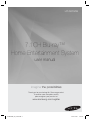 1
1
-
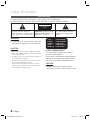 2
2
-
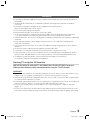 3
3
-
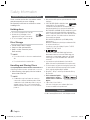 4
4
-
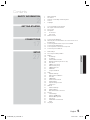 5
5
-
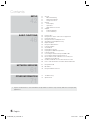 6
6
-
 7
7
-
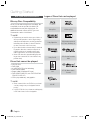 8
8
-
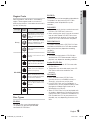 9
9
-
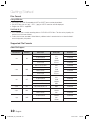 10
10
-
 11
11
-
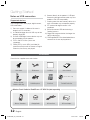 12
12
-
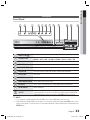 13
13
-
 14
14
-
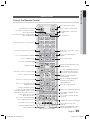 15
15
-
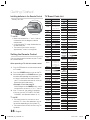 16
16
-
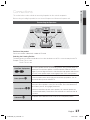 17
17
-
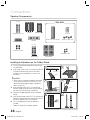 18
18
-
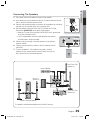 19
19
-
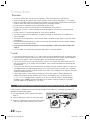 20
20
-
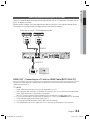 21
21
-
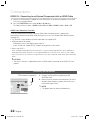 22
22
-
 23
23
-
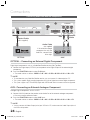 24
24
-
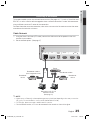 25
25
-
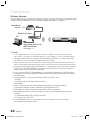 26
26
-
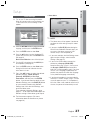 27
27
-
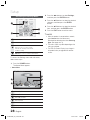 28
28
-
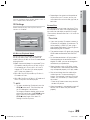 29
29
-
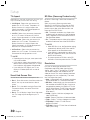 30
30
-
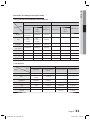 31
31
-
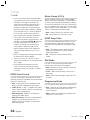 32
32
-
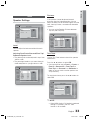 33
33
-
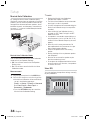 34
34
-
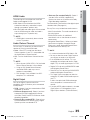 35
35
-
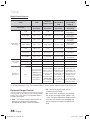 36
36
-
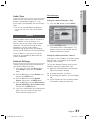 37
37
-
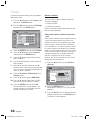 38
38
-
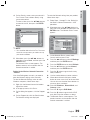 39
39
-
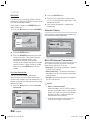 40
40
-
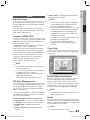 41
41
-
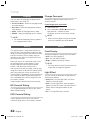 42
42
-
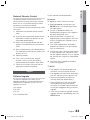 43
43
-
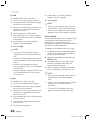 44
44
-
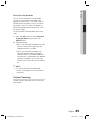 45
45
-
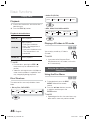 46
46
-
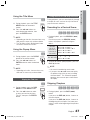 47
47
-
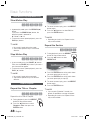 48
48
-
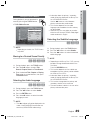 49
49
-
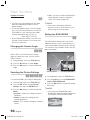 50
50
-
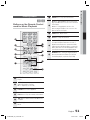 51
51
-
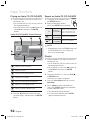 52
52
-
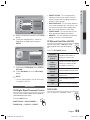 53
53
-
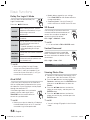 54
54
-
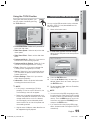 55
55
-
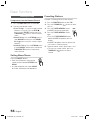 56
56
-
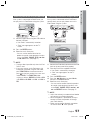 57
57
-
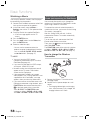 58
58
-
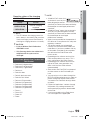 59
59
-
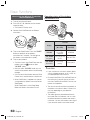 60
60
-
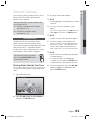 61
61
-
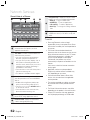 62
62
-
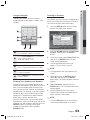 63
63
-
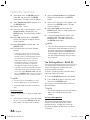 64
64
-
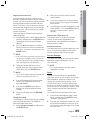 65
65
-
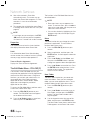 66
66
-
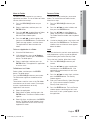 67
67
-
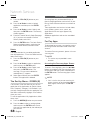 68
68
-
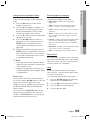 69
69
-
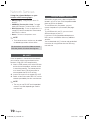 70
70
-
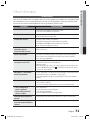 71
71
-
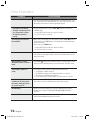 72
72
-
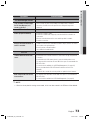 73
73
-
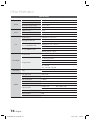 74
74
-
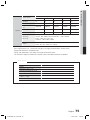 75
75
-
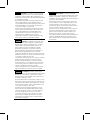 76
76
-
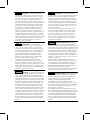 77
77
-
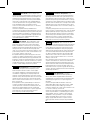 78
78
-
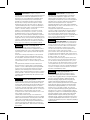 79
79
-
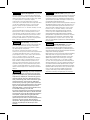 80
80
-
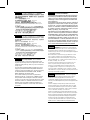 81
81
-
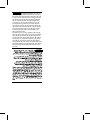 82
82
-
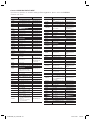 83
83
-
 84
84
Samsung HT-D6750W Manuale utente
- Categoria
- Lettori Blu-Ray
- Tipo
- Manuale utente
in altre lingue
- English: Samsung HT-D6750W User manual
- română: Samsung HT-D6750W Manual de utilizare
Documenti correlati
-
Samsung HT-D5530 Manuale utente
-
Samsung HT-F5550 Manuale utente
-
Samsung HT-F5530 Manuale del proprietario
-
Samsung HT-D5300 Manuale utente
-
Samsung 7.1 CH BLU-RAY HT-D6730W Manuale utente
-
Samsung HT-D7500W Manuale utente
-
Samsung HT-D7500W Guida utente
-
Samsung HT-D6750WK Manuale utente
-
Samsung HT-D5000 Manuale utente
-
Samsung HT-D4500 Manuale del proprietario
Altri documenti
-
Marantz DV4001 Manuale utente
-
LG HT503THW-AH Manuale utente
-
LG HW904PA Manuale del proprietario
-
LG HT906TAW Guida utente
-
Sony DAV-SB200 Istruzioni per l'uso
-
LG HT806THW Manuale del proprietario
-
Denon D-M38 Manuale utente
-
Denon D-M37 Manuale del proprietario
-
Sanyo POA-HDTM01 Manuale utente
-
Philips DVP3880 Manuale del proprietario