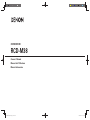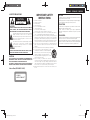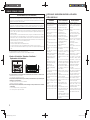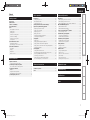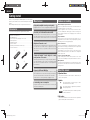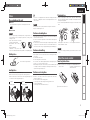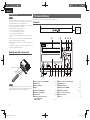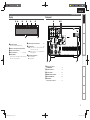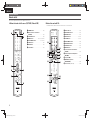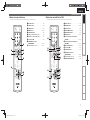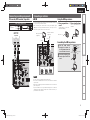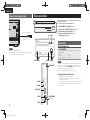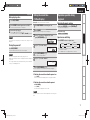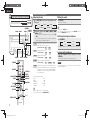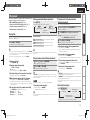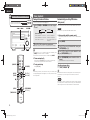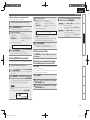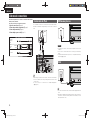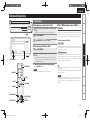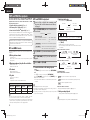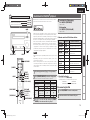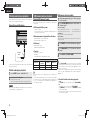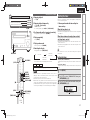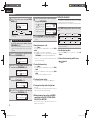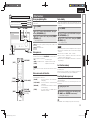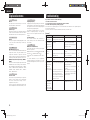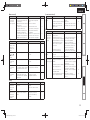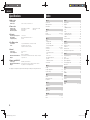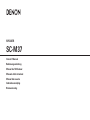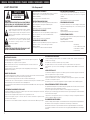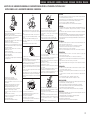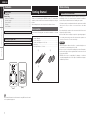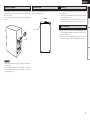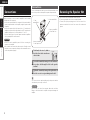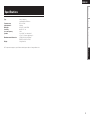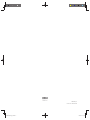CD RECEIVER
RCD-M38
Owner’s Manual
Manuel de l’Utilisateur
Manual del usuario

I
n
SAFETY PRECAUTIONS
CAUTION
RISK OF ELECTRIC SHOCK
DO NOT OPEN
CAUTION:
TO REDUCE THE RISK OF ELECTRIC SHOCK, DO NOT REMOVE
COVER (OR BACK). NO USER-SERVICEABLE PARTS INSIDE.
REFER SERVICING TO QUALIFIED SERVICE PERSONNEL.
The lightning fl ash with arrowhead symbol, within an equilateral
triangle, is intended to alert the user to the presence of
uninsulated “dangerous voltage” within the product’s enclosure
that may be of suffi cient magnitude to constitute a risk of
electric shock to persons.
The exclamation point within an equilateral triangle is intended
to alert the user to the presence of important operating
and maintenance (servicing) instructions in the literature
accompanying the appliance.
WARNING:
TO REDUCE THE RISK OF FIRE OR ELECTRIC SHOCK, DO NOT
EXPOSE THIS APPLIANCE TO RAIN OR MOISTURE.
IMPORTANT SAFETY
INSTRUCTIONS
1. Read these instructions.
2. Keep these instructions.
3. Heed all warnings.
4. Follow all instructions.
5. Do not use this apparatus near water.
6. Clean only with dry cloth.
7. Do not block any ventilation openings.
Install in accordance with the manufacturer’s instructions.
8. Do not install near any heat sources such as radiators, heat registers,
stoves, or other apparatus (including amplifi ers) that produce heat.
9. Do not defeat the safety purpose of the polarized or grounding-type plug. A
polarized plug has two blades with one wider than the other. A grounding
type plug has two blades and a third grounding prong. The wide blade or the
third prong are provided for your safety. If the provided plug does not fi t into
your outlet, consult an electrician for replacement of the obsolete outlet.
10. Protect the power cord from being walked on or pinched particularly at
plugs, convenience receptacles, and the point where they exit from the
apparatus.
11. Only use attachments/accessories specifi ed by the manufacturer.
12. Use only with the cart, stand, tripod, bracket, or table
specifi ed by the manufacturer, or sold with the apparatus.
When a cart is used, use caution when moving the cart/
apparatus combination to avoid injury from tip-over.
13. Unplug this apparatus during lightning storms or when
unused for long periods of time.
14. Refer all servicing to qualifi ed service personnel.
Servicing is required when the apparatus has been damaged in any way,
such as power-supply cord or plug is damaged, liquid has been spilled or
objects have fallen into the apparatus, the apparatus has been exposed to
rain or moisture, does not operate normally, or has been dropped.
15. Batteries shall not be exposed to excessive heat such as sunshine, fi re or
the like.
$-"44
-"4&3
130%6$5
CAUTION:
USE OF CONTROLS OR ADJUSTMENTS OR PERFORMANCE OF
PROCEDURES OTHER THAN THOSE SPECIFIED HEREIN MAY
RESULT IN HAZARDOUS RADIATION EXPOSURE.
THIS PRODUCT SHOULD NOT BE ADJUSTED OR REPAIRED BY
ANYONE EXCEPT PROPERLY QUALIFIED SERVICE PERSONNEL.
n
Laser Class (IEC 60825-1:2001)
CAUTION:
To completely disconnect this product from the mains, disconnect
the plug from the wall socket outlet.
The mains plug is used to completely interrupt the power supply to
the unit and must be within easy access by the user.
PRECAUTION:
Pour déconnecter complètement ce produit du courant secteur,
débranchez la prise de la prise murale.
La prise secteur est utilisée pour couper complètement
l’alimentation de l’appareil et l’utilisateur doit pouvoir y accéder
facilement.
PRECAUCIÓN:
Para desconectar completamente este producto de la alimentación
eléctrica, desconecte el enchufe del enchufe de la pared.
El enchufe de la alimentación eléctrica se utiliza para interrumpir por
completo el suministro de alimentación eléctrica a la unidad y debe
de encontrarse en un lugar al que el usuario tenga fácil acceso.
ENGLISHFRANCAISESPAÑOL

II
FCC INFORMATION (For US customers)
1. PRODUCT
This product complies with Part 15 of the FCC Rules. Operation is subject to the following two conditions: (1) this
product may not cause harmful interference, and (2) this product must accept any interference received, including
interference that may cause undesired operation.
2. IMPORTANT NOTICE: DO NOT MODIFY THIS PRODUCT
This product, when installed as indicated in the instructions contained in this manual, meets FCC requirements.
Modifi cation not expressly approved by DENON may void your authority, granted by the FCC, to use the product.
3. NOTE
This product has been tested and found to comply with the limits for a Class B digital device, pursuant to Part 15
of the FCC Rules. These limits are designed to provide reasonable protection against harmful interference in a
residential installation.
This product generates, uses and can radiate radio frequency energy and, if not installed and used in accordance
with the instructions, may cause harmful interference to radio communications. However, there is no guarantee
that interference will not occur in a particular installation. If this product does cause harmful interference to radio or
television reception, which can be determined by turning the product OFF and ON, the user is encouraged to try to
correct the interference by one or more of the following measures:
• Reorient or relocate the receiving antenna.
• Increase the separation between the equipment and receiver.
• Connect the product into an outlet on a circuit different from that to which the receiver is connected.
• Consult the local retailer authorized to distribute this type of product or an experienced radio/TV technician for
help.
This Class B digital apparatus complies with Canadian ICES-003.
Cet appareil numérique de la classe B est conforme à la norme NMB-003 du Canada.
n Cautions On Installation / Précautions d’installation /
Emplazamiento de la Instalación
z
zz
z
Wall
Paroi
Pared
z For proper heat dispersal, do not install this unit in a confi ned space, such as a bookcase or similar enclosure.
• More than 0.3 m (12 in.) is recommended.
• Do not place any other equipment on this unit.
z Pour permettre la dissipation de chaleur requise, n’installez pas cette unité dans un espace confi né tel qu’une
bibliothèque ou un endroit similaire.
• Une distance de plus de 0,3 m (12 po) est recommandée.
• Ne placez aucun matériel sur cet appareil.
z Para la dispersión del calor adecuadamente, no instale este equipo en un lugar confi nado tal como una librería
o unidad similar.
• Se recomienda dejar más de 0,3 m (12 pulg.) alrededor.
• No coloque ningún otro equipo sobre la unidad.
ESPAÑOLENGLISH FRANCAIS
n
NOTES ON USE / OBSERVATIONS RELATIVES A L’UTILISATION /
NOTAS SOBRE EL USO
WARNINGS AVERTISSEMENTS ADVERTENCIAS
• Avoid high temperatures.
Allow for suffi cient heat dispersion
when installed in a rack.
• Handle the power cord carefully.
Hold the plug when unplugging the
cord.
• Keep the unit free from moisture,
water, and dust.
• Unplug the power cord when not
using the unit for long periods of
time.
• Do not obstruct the ventilation
holes.
• Do not let foreign objects into the
unit.
• Do not let insecticides, benzene,
and thinner come in contact with
the unit.
• Never disassemble or modify the
unit in any way.
• Ventilation should not be impeded
by covering the ventilation
openings with items, such as
newspapers, tablecloths or
curtains.
• Naked fl ame sources such as
lighted candles should not be
placed on the unit.
• Observe and follow local
regulations regarding battery
disposal.
• Do not expose the unit to dripping
or splashing fl uids.
• Do not place objects fi lled with
liquids, such as vases, on the unit.
• Do not handle the mains cord with
wet hands.
• When the switch is in the OFF
position, the equipment is not
completely switched off from
MAINS.
• The equipment shall be installed
near the power supply so that the
power supply is easily accessible.
• Eviter des températures élevées.
Tenir compte d’une dispersion
de chaleur suffi sante lors de
l’installation sur une étagère.
• Manipuler le cordon d’alimentation
avec précaution.
Tenir la prise lors du
débranchement du cordon.
• Protéger l’appareil contre
l’humidité, l’eau et la poussière.
• Débrancher le cordon
d’alimentation lorsque l’appareil
n’est pas utilisé pendant de
longues périodes.
• Ne pas obstruer les trous
d’aération.
• Ne pas laisser des objets étrangers
dans l’appareil.
• Ne pas mettre en contact des
insecticides, du benzène et un
diluant avec l’appareil.
• Ne jamais démonter ou modifi er
l’appareil d’une manière ou d’une
autre.
• Ne pas recouvrir les orifi ces de
ventilation avec des objets tels que
des journaux, nappes ou rideaux.
Cela entraverait la ventilation.
• Ne jamais placer de fl amme nue
sur l’appareil, notamment des
bougies allumées.
• Veillez à respecter les lois en
vigueur lorsque vous jetez les piles
usagées.
• L’appareil ne doit pas être exposé
à l’eau ou à l’humidité.
• Ne pas poser d’objet contenant du
liquide, par exemple un vase, sur
l’appareil.
• Ne pas manipuler le cordon
d’alimentation avec les mains
mouillées.
• Lorsque l’interrupteur est sur la
position OFF, l’appareil n’est pas
complètement déconnecté du
SECTEUR (MAINS).
• L’appareil sera installé près de la
source d’alimentation, de sorte
que cette dernière soit facilement
accessible.
• Evite altas temperaturas.
Permite la sufi ciente dispersión
del calor cuando está instalado en
la consola.
• Maneje el cordón de energía con
cuidado.
Sostenga el enchufe cuando
desconecte el cordón de energía.
• Mantenga el equipo libre de
humedad, agua y polvo.
• Desconecte el cordón de energía
cuando no utilice el equipo por
mucho tiempo.
• No obstruya los orifi cios de
ventilación.
• No deje objetos extraños dentro
del equipo.
• No permita el contacto de
insecticidas, gasolina y diluyentes
con el equipo.
• Nunca desarme o modifi que el
equipo de ninguna manera.
• La ventilación no debe quedar
obstruida por haberse cubierto
las aperturas con objetos como
periódicos, manteles o cortinas.
• No deberán colocarse sobre
el aparato fuentes infl amables
sin protección, como velas
encendidas.
• A la hora de deshacerse de las
pilas, respete la normativa para el
cuidado del medio ambiente.
• No exponer el aparato al goteo o
salpicaduras cuando se utilice.
• No colocar sobre el aparato objetos
llenos de líquido, como jarros.
• No maneje el cable de alimentación
con las manos mojadas.
• Cuando el interruptor está en la
posición OFF, el equipo no está
completamente desconectado de
la alimentación MAINS.
• El equipo se instalará cerca de la
fuente de alimentación de manera
que resulte fácil acceder a ella.

ENGLISH
1
Getting Started Basic Connections
Advanced ConnectionsBasic Operations Advanced Operations TroubleshootingExplanation terms Specifi cations Index
Getting Started
Accessories ····················································································2
Main features ·················································································2
Cautions on handling ····································································2
About this manual ········································································2
Discs ·······························································································3
Discs playable on this unit ····························································3
Holding discs ················································································3
Loading discs ················································································3
Cautions on loading discs ·····························································3
Cautions on handling ····································································3
Cautions on storing discs······························································3
Cleaning discs ···············································································3
About the remote control·····························································3
Inserting the batteries···································································3
Operating range of the remote control ········································4
Part names and functions·····························································4
Front panel ····················································································4
Display ··························································································5
Rear panel ·····················································································5
Remote control ·············································································6
Contents
Getting started ·······································································2
Speaker connections ····································································8
Connecting the speaker cables·····················································8
Connecting recording components ············································· 9
CD recorder / MD recorder / tape deck ········································9
Connecting an antenna ································································9
AM/FM··························································································9
Using the AM loop antenna ··························································9
Assembling the AM loop antenna ················································9
Connecting the power cord························································10
Basic connections··································································8
Preparations ················································································10
Turning the power on ·································································10
Before playing a disc···································································11
Turning the power off ·································································11
Setting the current time (12-Hour Display) ······························11
Operations possible during playback ········································11
Adjusting the master volume ······················································11
Input source switching ·······························································11
Adjusting the tone ······································································12
Muting the sound ·······································································12
Switching the display’s brightness ·············································12
Listening with headphones·························································12
CD playback ·················································································13
Playing CDs·················································································13
Playing repeatedly (Repeat playback) ········································13
Playing random order (Random playback) ··································13
Playing tracks in the desired order (Program playback) ··············13
Switching the display ··································································13
Tuner playback ············································································14
Tuning in Broadcast Stations ······················································14
Automatically presetting FM stations (Auto preset) ···················14
Presetting FM/AM stations manually ·········································15
Listening to preset stations ························································15
Setting the preset channels and changing
the received frequency on the main unit ····································15
Basic operations···································································10
Control dock for iPod ·································································· 16
USB memory device ···································································16
iPod ·······························································································16
Advanced connections······················································16
Preparations ················································································17
Before playing control dock for iPod ···········································17
Before playing a USB or an iPod ·················································17
MP3 or WMA playback order of MP3 or WMA fi les ··················17
MP3 and WMA fi les playback·····················································18
MP3 and WMA formats ······························································18
MP3 and WMA fi les playback ·····················································18
Control dock for iPod/iPod
®
playback ······································19
Disconnecting the iPod ·······························································19
Portable audio player playback ·················································20
Connecting a portable player ······················································20
Portable audio player playback ····················································20
USB memory device playback ···················································20
Playable USB memory formats ···················································20
USB memory device playback ····················································20
Setting the timer ········································································· 21
Setting the timer ·········································································21
Setting the sleep timer ·······························································22
Other functions ···········································································23
Using an optimizing fi lter ····························································23
Auto power on ············································································23
Auto source selector function ·····················································23
Auto standby···············································································23
Last function memory·································································23
Resetting the microprocessor ····················································23
Advanced Operations ························································17
Explanation terms ·······························································24
Troubleshooting···································································24
Specifi cations ········································································26
Index ··························································································26

ENGLISH
2
Main features
High quality amplifi er stressing sound quality
Equipped with a 30 W + 30 W (6 Ω) high-quality amplifi er circuits.
Direct Play for iPod
®
and iPhone
®
via USB
Music data from an iPod can be played back if you connect the
USB cable supplied with the iPod via the USB port of this unit, and
also an iPod can be controlled with the remote control for this unit.
Weight and Dramatic sound
The board and circuit confi guration has been redesigned to achieve
lower impedance. Since stable current is supplied to the power
amp and other sections, it is possible to realize as much as 30
watts of power.
“Simple & Straight” circuit design for sound
purity and free of coloration
DENON’s popular M series gives you high sound quality based on
the “simple & straight” concept. Circuitry is uncomplicated, signal
paths are short, and all adverse infl uences on sound quality have
been minimized.
Playback of MP3 and WMA fi les
Supports playback of discs and USB memory devices on which
MP3 or WMA fi les are recorded. The unit’s display can display the
title of the track and the name of the artist of the current track.
Usable characters “Switching the display” (vpage18, 20)
Low standby power consumption
Designed with the environment in mind, the unit consumes just
0.3W while in standby mode.
Cautions on handling
• Before turning the power switch on
Check once again that all connections are correct and that there are
no problems with the connection cables.
• Power is supplied to some of the circuitry even when the unit is
set to the standby mode. When going on vacation or leaving home
for long periods of time, be sure to unplug the power cord from the
power outlet.
• Proper ventilation
If the unit is left in a room full of smoke from cigarettes, etc., for
long periods of time, the surface of the optical pickup may get dirty,
preventing it from receiving signals properly.
• About condensation
If there is a major difference in temperature between the inside of
the unit and its surroundings, condensation may form on parts inside
the unit, causing it to fail to operate properly.
If this happens, let the unit sit for an hour or two with the power
turned off and wait until there is little difference in temperature
before using the unit.
• Cautions on using mobile phones
Using a mobile phone near this unit may result in noise. If that
occurs, move the mobile phone away from this unit when it is in use.
• Moving the unit
Turn off the power and unplug the power cord from the power outlet.
Next, disconnect the cables connected to other system units before
moving the unit.
About this manual
n Operation buttons
The operations described in this manual are based mainly on
remote control operation.
n Symbols
v
This symbol indicates a reference page on which
related information is described.
This symbol indicates a supplementary information
and tips for operations.
NOTE
This symbol indicates points to remember operations
or function limitations.
n Illustrations
Note that the illustrations in these instructions are for explanation
purposes and may differ from the actual unit.
Thank you for purchasing this DENON product. To ensure proper
operation, please read this owner’s manual carefully before using the
product.
After reading the manual, be sure to keep it for future reference.
Accessories
Check that the following parts are supplied with the product.
q e
r t
q
Remote control (RC-1127) ....................................................... 1
w R03/AAA batteries ................................................................... 2
e Power cord (Cord length: Approx. 6.6 ft / 2 m) .......................1
r AM loop antenna ..................................................................... 1
t FM indoor antenna .................................................................. 1
y Owner’s manual ......................................................................1
u Warranty (for North America model only) ................................ 1
i Service network list ................................................................. 1
Getting started

ENGLISH
3
Getting StartedGetting Started Basic Connections
Advanced ConnectionsBasic Operations Advanced Operations TroubleshootingExplanation terms Specifi cations Index
Discs
Discs playable on this unit
q Music CDs
Discs marked with the logo below can be played in this unit.
w CD-R/CD-RW
NOTE
• Discs in special shapes (heart-shaped discs, octagonal discs, etc.)
cannot be played. Do not attempt to play them, as doing so can
damage the unit.
• Some discs and some recording
formats cannot be played.
• Non-fi nalized discs cannot be
played.
• What is fi nalization?
Finalization is the process that
makes recorded CD-R/CD-RW discs playable on compatible players.
Holding discs
Do not touch the signal surface.
Loading discs
• Place the disc in the tray, label side up.
• Make sure the disc tray is fully open when inserting the disc.
• Place the discs fl at, 12 cm discs in the outer tray guide (Figure 1), 8
cm discs in the inner tray guide (Figure 2).
Figure 1
12 cm disc
8 cm disc
Outer tray guide Inner tray guide
Figure 2
• Place 8 cm discs in the inner tray guide without using an adapter.
• “00 Tr 00 : 00” is displayed if a disc that cannot be played is loaded.
• “NO DISC” is displayed if the disc is loaded upside-down or if no
disc is loaded.
NOTE
Do not push the disc tray in by hand when the power is turned off.
Doing so could damage the set.
Cautions on loading discs
• Only load one disc at a time. Loading two or more discs can damage
the unit or scratch the discs.
• Do not use cracked or warped discs or discs that have been repaired
with adhesive, etc.
• Do not use discs on which the sticky part of cellophane tape or labels
is exposed or on which there are traces of where labels have been
removed. Such discs can get caught inside the player and damage it.
Cautions on handling
• Do not get fi ngerprints, oil or dirt on discs.
• Take special care not to scratch discs when removing them from
their cases.
• Do not bend or heat discs.
• Do not enlarge the hole in the center.
• Do not write on the labeled (printed) surface with ball-point pens,
pencils, etc., or stick new labels on discs.
• Water droplets may form on discs if they are moved suddenly from
a cold place (outdoors for example) to a warm place, but do not try to
dry them off using a hairdryer, etc.
Cautions on storing discs
• Be sure to remove discs after using them.
• Be sure to store discs in their cases to protect them from dust,
scratches, warping, etc.
• Do not store discs in the following places:
1. Places exposed to direct sunlight for long periods of time
2. Dusty or humid places
3. Places exposed to heat from heaters, etc.
Cleaning discs
• If there are fi ngerprints or dirt on a disc, wipe them off before using
the disc. Fingerprints and dirt can impair sound quality and cause
interruptions in playback.
• Use a commercially available disc cleaning set or a soft cloth to clean
discs.
Gently wipe the disc from the
inside towards the outside.
Do not wipe in a circular motion.
NOTE
Do not use record spray, antistatic agents, benzene, thinner or other
solvents.
About the remote control
Inserting the batteries
q Remove the rear cover of the
remote control.
w Set two R03/AAA batteries in
the battery compartment in the
indicated direction.
e Put the rear cover back on.

ENGLISH
4
q Power operation button (ON/STANDBY) ······················· (11, 17)
w Power indicator ······································································· (10)
e USB port (USB/iPod) ······························································ (16)
r Display
t Portable jack (PORTABLE IN) ················································· (20)
y Headphones jack (PHONES) ··················································· (12)
u SOURCE button ································································· (11, 20)
i Reverse-skip/Forward-skip buttons
Preset/Tuning buttons
(8/–, +/9) ·································································(12 – 15)
o Master volume control knob (VOLUME) ······························· (11)
Q0 SDB/TONE button ··································································· (12)
Q1 SOURCE DIRECT button ························································· (12)
Q2 BAND/Stop button (BAND/2) ········································· (14, 21)
Q3 Play/Pause button (1/3) ·················································· (13, 21)
Q4 Disc tray open/close button (5) ············································· (11)
Q5 Remote control sensor ····························································· (4)
Q6 Disc tray ····················································································· (3)
NOTE
• Replace the batteries with new ones if the set does not operate
even when the “remote control” is operated close to the unit.
• The supplied batteries are only for verifying operation.
• Be sure to insert the batteries in the proper direction, following the
q and w marks in the battery compartment.
• To prevent damage or leakage of battery fl uid:
• Do not use a new battery with an old one.
• Do not use two different types of batteries.
• Do not attempt to charge dry batteries.
• Do not short-circuit, disassemble, heat or dispose of batteries in
a fi re.
• If the battery fl uid leaks, carefully wipe the fl uid off the inside of the
battery compartment and insert new batteries.
• Remove the batteries from the “remote control” if it will not be used
for a long time.
• Used batteries should be disposed of in accordance with the local
regulations regarding battery disposal.
Operating range of the remote control
Operate the remote control while pointing it at the remote sensor.
30°
30°
Approx. 23 feet/7 m
NOTE
The set may function improperly or the “remote control” may not
operate if the remote control sensor is exposed in direct sunlight or
strong artifi cial light such as a fl uorescent or infrared light.
Part names and functions
For buttons not explained here, see the page indicated in parentheses ( ).
Front panel
qw e r t y u oi Q1
Q2Q3Q4
Q0
Q6 Q5
Image when
viewed from the
top of the front
panel
About the remote control

ENGLISH
5
Getting StartedGetting Started Basic Connections
Advanced ConnectionsBasic Operations Advanced Operations TroubleshootingExplanation terms Specifi cations Index
q Subwoofer connector
(SUBWOOFER) ·············································· (8)
w Speakers terminals ······································ (8)
e AC inlet (AC IN) ··········································· (10)
r FM/AM antenna terminals ·························· (9)
t DOCK CONTROL jack ································· (16)
y AUX1/AUX2
Analog audio connectors ····························· (9)
q Information display
Various information is displayed here.
w Remote control signal reception indicator
e Timer operation indicator
r Play mode indicator ······················· (13, 18, 20)
t TOTAL indicator
Lights when the total number of tracks and total
time of the CD are displayed.
y Tuner reception mode indicators ············· (14)
u Tone indicators ··········································· (12)
SDB: Lights when the super dynamic bass
function is set to “ON”.
TONE: Lights when the tone (bass/treble) is
being adjusted.
i Playback mode indicators
1 : During Playback
3 : During pause
Part names and functions
Display
q
u
i y rt e
w
Rear panel
y
e
rt
q w

ENGLISH
6
q
e
r
w
t
y
u
i
q
w
t
r
e
y
u
o
i
Q0
Q1
Q2
Q4
Q3
n Buttons that work with all sources (CD, TUNER, iPod and USB) n Buttons that work with CDs
The buttons listed at “Buttons that work with all sources” can also be used.
q DIMMER button ·········································· (12)
w Master volume control buttons
(VOLUME) ··················································· (11)
e SDB/TONE button ······································ (12)
r MENU button ······················ (11, 14, 15, 21, 23)
t ON/STANDBY button ···················· (10, 11, 17)
y SLEEP button ·············································· (22)
u MUTE button ·············································· (12)
i CLOCK button ············································· (11)
q Number buttons ········································· (13)
w PROG/DIRECT button ································ (13)
e RANDOM button ········································ (13)
r SOURCE button ···································· (11, 13)
t CD 1/3 button ····································· (11, 13)
y FOLDER MODE button ······························· (18)
u TIME/DISPLAY button ······························· (13)
i CLEAR/DEL button ····································· (13)
o REPEAT button ··········································· (13)
Q0 Fast-reverse/Fast-forward buttons
(6, 7) ··················································· (13)
Q1 Reverse-skip/Forward-skip buttons
(8, 9) ·················································· (13)
Q2 Stop button (2) ·········································· (13)
Q3 ENTER/Memory button
(ENTER/MEMO) ·········································· (18)
Q4 Cursor buttons (uio p) ·························· (18)
Part names and functions
Remote control
This section explains the buttons used to playback each source.

ENGLISH
7
Getting StartedGetting Started Basic Connections
Advanced ConnectionsBasic Operations Advanced Operations TroubleshootingExplanation terms Specifi cations Index
q
e
r
w
t
y
u
i
Q0
o
e
r
t
w
q
y
u
i
o
Q0
Q3
Q4
Q1
Q2
q Number buttons ········································· (15)
w SOURCE button ·········································· (14)
e TUNER button ············································ (14)
r MENU button ········································ (14, 15)
t CLEAR/DEL button ····································· (15)
y Tuning +, – buttons (TU+, TU–) ················· (14)
u Channel +, – buttons (CH+, CH–) ··············· (15)
i Stop button (2) ·········································· (14)
o ENTER/Memory button
(ENTER/MEMO) ···································· (14, 15)
Q0 Cursor buttons (uio p) ···················· (14, 15)
q Number buttons ········································· (18)
w RANDOM button ·································· (19, 21)
e SOURCE button ·········································· (20)
r FOLDER MODE button ······························· (20)
t TIME/DISPLAY button ······························· (19)
y REPEAT button ····································· (19, 21)
u Fast-reverse/Fast-forward buttons
(6, 7) ·············································· (19, 21)
i Reverse-skip/Forward-skip buttons
(8, 9) ············································(19, 20)
o USB/iPod 1/3 button ························· (19, 20)
Q0 Stop button (2) ·········································· (21)
Q1 DOCK 1/3 button ······································ (23)
Q2 ENTER/Memory button
(ENTER/MEMO) ···································· (19, 20)
Q3 Cursor buttons (uio p) ···················· (19, 20)
Q4 REMOTE/BROWSE button ························ (19)
n Buttons that work with the tuner
The buttons listed at “Buttons that work with all sources” can also be used.
n Buttons that work with iPods or USBs
The buttons listed at “Buttons that work with all sources” can also be used.
Part names and functions

ENGLISH
8
This section explains how to connect speakers, recording
equipment, and antennas.
For other connections, see the sections below.
n Control dock for iPod (vpage16)
n USB memory device (vpage16)
n iPod (vpage16)
NOTE
• Do not plug in the power cord until all connections have been
completed.
• When making connections, also refer to the owner’s manual of the
other components.
• Be sure to connect the left and right channels properly (left with left,
right with right).
• Do not bundle power supply cords together with connection cables.
Doing so can result in humming or noise.
Basic connections
Speaker connections
Audio cable (sold separately)
Pin-plug cable
(Black)
Speaker cable
(R) (L)
*/
wq wq
Speaker SC-M37 (Supplied)
Subwoofer
with built-in
amplifi er
Connecting the speaker cables
Carefully check the left (L) and right (R) channels and + (red) and –
(black) polarities on the speakers being connected to the unit, and be
sure to connect the channels and polarities correctly.
1
Peel off about 10 mm of sheathing
from the tip of the speaker cable, then
either twist the core wire tightly or
apply solder to it.
2
Turn the speaker terminal
counterclockwise to loosen it.
3
Insert the speaker cable’s core wire to
all the way into the speaker terminal.
4
Turn the speaker terminal clockwise
to tighten it.
NOTE
• Use speakers with an impedance of 6 to 16 Ω. The protection circuit
may be activated if speakers with an impedance other than specifi ed
are used.
• Connect the speaker cables so they do not stick out of the speaker
terminals. The protection circuit may be activated if the wires
touch the rear panel or if the + and – sides touch each other (v
“Protection circuit”).
• Never touch the speaker terminals while the power supply is
connected. Doing so could result in electric shock.
Protection circuit
The protection circuit is be activated in the following situations:
• If the speaker cable wire touches the rear panel or screws or if the
speaker cable wire touches the speaker cable’s + and – sides are
touching
• If the surrounding temperature is extremely high
• If the inside of the amplifi er gets hot to extended use at a high
output
If this happens, unplug the power cord, then check the connections
of the speaker cables and input cables. If the unit becomes very hot,
wait for it to cool off and improve the ventilation around it. After doing
this, plug the power cord back in.
If the protection circuit is activated even though there are no problems
with the ventilation around the unit or in connections, the unit may
be damaged. Turn off the power and then contact a DENON service
center.

ENGLISH
9
Getting Started Basic Connections
Basic Connections Advanced ConnectionsBasic Operations Advanced Operations TroubleshootingExplanation terms Specifi cations Index
Connecting recording components
CD recorder / MD recorder / tape deck
Audio cable (sold separately)
Stereo
pin-plug cable
R
L
R
L
(White)
(Red)
3- 3-
*/ 065
"6%*0
"6%*0
R
L
R
L
R
L
R
L
CD recorder /
MD recorder /
Tape deck
Connecting an antenna
AM/FM
• Connect the FM antenna or AM loop antenna included with the unit
to enjoy listening to radio broadcasts.
• After connecting the antenna and receiving a broadcast signal
(vpage 14 “Tuning in Broadcast Stations”), use tape to fi x the
antenna in a position where noise is the lowest.
weq
AM loop antenna
(Supplied)
FM indoor antenna
(Supplied)
White
Black
NOTE
• Do not connect two FM antennas simultaneously.
• Even if an external AM antenna is used, do not disconnect the AM
loop antenna.
• Make sure the AM loop antenna lead terminals do not touch metal
parts of the panel.
• If you are unable to receive a good broadcast signal, we recommend
installing an outdoor antenna. Inquire at the retail store where you
purchased the unit for details.
Using the AM loop antenna
n To use suspended on
a wall
Suspend directly on the wall
without assembling.
Nail, tack, etc.
n To use standing alone
Use the procedure below to
assemble.
Assembling the AM loop antenna
1
Put the stand section
through the bottom of
the loop antenna from the
rear and bend it forward.
Loop
antenna
Stand
Square
hole
Projecting
part
2
Insert the projecting part
into the square hole in the
stand.

ENGLISH
10
<1/3><5>
ON/STANDBY
<VOLUME>
SOURCE
ON/STANDBY
[ui p]
[ENTER/MEMO]
[VOLUME df]
[CLOCK]
SOURCE
[CD 1/3]
[MENU]
Button located on both the main unit and the remote control
BUTTON
Button only on the main unit
<BUTTON>
Button only on the remote control
[BUTTON]
Symbols used to indicate buttons in this manual
Basic operations
Connecting the power cord
Power cord (Supplied)
To household power outlet
(AC 120 V, 60 Hz)
NOTE
• Only use the supplied power cord.
• Be sure the power cord is unplugged from the power outlet before
connecting or disconnecting it to the AC IN.
This section explains how to set the current time, and how to
playback a CD or tuner.
For other operations, see the sections below.
n MP3 and WMA fi les playback (vpage18)
n Control dock for iPod/iPod
®
playback (vpage19)
n Portable audio player playback (vpage20)
n USB memory device playback (vpage20)
n Setting the timer (vpage21)
Preparations
Turning the power on
Press ON/STANDBY.
• The power turns on. Press again to set the power to standby.
• Power indicator
Standby ...................................Off
Power on .................................Green
When the timer is set .............Orange
NOTE
• Power continues to be supplied to some of the circuitry even when
the power is in the standby mode. When leaving home for long
periods of time, either press ON/STANDBY to turn off the power, or
unplug the power cord from the power outlet.
• Be sure to stop playback before turning the power off.
n Completely turning off the power
Unplug the power cord from the wall outlet.
• Note that the time setting is cleared when the power cord is
unplugged from the outlet.
• The settings made for the various functions may be cleared if the
power cord is left unplugged from a power outlet for an extended
period of time.

ENGLISH
11
Getting Started Basic Connections
Advanced ConnectionsBasic OperationsBasic Operations Advanced Operations TroubleshootingExplanation terms Specifi cations Index
Before playing a disc
1
Press ON/STANDBY.
2
Press SOURCE to set the input source to “DISC”.
If no disc is loaded “NO DISC” is displayed.
3
Insert a disc (vpage 3).
• Press <5> to open/close the disc tray.
• The disc tray also closes when <1/3> or [CD 1/3] is pressed.
NOTE
Do not place any foreign objects in the disc tray. Doing so could
damage it.
Turning the power off
Press ON/STANDBY.
The power indicator turns off, and so does the power.
NOTE
• Be sure to stop playback before turning the power off.
• Make sure that the disc tray is completely shut before turning off
the power.
• Do not push the disc tray in by hand when the power is turned off.
Doing so could damage the set.
Setting the current time
(12-Hour Display)
GExampleH Setting the current time to 10:15 am
1
Press ON/STANDBY to turn the power on.
2
Press [MENU].
Various types of setting menus are displayed.
3
Use [ui] to select “CLOCK SETUP”, then
press [ENTER/MEMO] or [p].
MENU
CLOCK SETUP
4
Use [ui] to set the “hours”.
CLOCK SETUP
AM10:00
5
Press [ENTER/MEMO] or [p].
The “minutes” display fl ashes.
6
Use [ui] to set the “minutes”.
CLOCK SETUP
AM10:15
7
Press [ENTER/MEMO] or [p].
The current time is set, and the normal display reappears.
n Checking the current time when the power is on
Press [CLOCK].
Press once more and the display returns to its original condition.
n Checking the current time when the power is
set to standby
Press [CLOCK].
The current time is displayed for 10 seconds.
NOTE
The time cannot be set when in the standby mode. Turn on the power
fi rst.
Operations possible during
playback
Adjusting the master volume
Either turn <VOLUME> or press [VOLUME df].
The volume level is displayed.
[Adjustable range]
VOLUME 00 – 45, VOLUME MAX
Input source switching
Press SOURCE to select the input source.
AUX1
z1
(AUX1/Dock)
USB
TUNERDISC
PORTABLE IN
z2
AUX2
z1 “AUX1/Dock” is displayed when a control dock for iPod is
connected to “AUX1”.
z2 “PORTABLE IN” is only displayed when connected.
Preparations

ENGLISH
12
<1/3>
<BAND/2>
<8/
-
, +/9>
<VOLUME>
<PHONES>
SDB/TONE
SOURCE
<SOURCE
DIRECT>
[RANDOM]
SOURCE
[CD 1/3]
[NUMBER]
[PROG/DIRECT]
[CLEAR/DEL]
[2]
[REPEAT]
[6, 7]
[8, 9]
[TIME/DISPLAY]
[DIMMER]
[VOLUME df]
SDB/TONE
[MUTE]
[
o
p
]
Button located on both the main unit and the remote control
BUTTON
Button only on the main unit
<BUTTON>
Button only on the remote control
[BUTTON]
Symbols used to indicate buttons in this manual
Adjusting the tone
1
Use SDB/TONE to select the tone parameter to be
adjusted.
SDB BASS
BALANCES. DIRECT
TREBLE
2
Adjust the volume with <8/–, +/9>, [8,
9] or [o p].
• To make other tone adjustments at this time, press SDB/
TONE
.
• If no operation is performed for 5 seconds, the adjustment is
retained and the normal display reappears.
SDB
Emphasizes the bass sound when the Super Dynamic
Bass (SDB) function is set to ON.
[Selectable modes]
ON
–
OFF
BASS
Adjusts the bass sound.
[Variable range]
–10dB
–
+10dB
TREBLE
Adjusts the treble sound.
[Variable range]
–10dB
–
+10dB
BALANCE
Adjusts the left/right volume balance.
[Variable range]
L06
–
CENTER
–
R06
S.DIRECT
Plays back a disc using the SOURCE DIRECT mode.
During the SOURCE DIRECT mode, the audio signals
bypass the tone control circuits (SDB/BASS/TREBLE/
BALANCE), the music reproduction is more faithful to
the original sound.
Settings made upon purchase:
• SDB .......................................OFF
• BASS ..................................... 0dB
• TREBLE ................................. 0dB
• BALANCE .......................CENTER
• S.DIRECT ..............................OFF
• When “SDB” is ON, you can adjust “BASS”.
• This can also be set using <SOURCE DIRECT>.
Operations possible during playback
Muting the sound
Press [MUTE].
“MUTE ON” is displayed.
To cancel, press [MUTE] again.
(The mute mode is also canceled when the <VOLUME> control is
turned or a [VOLUME df] is pressed.)
Switching the display’s brightness
Press [DIMMER].
100 % 70 %
40 %Off
• The display’s brightness switches each time the button is pressed.
Listening with headphones
Plug the headphones (sold separately) into the
<PHONES>.
• The sound from the speakers is automatically cut off.
NOTE
To prevent hearing loss, do not raise the volume level excessively
when using headphones.

ENGLISH
13
Getting Started Basic Connections
Advanced ConnectionsBasic OperationsBasic Operations Advanced Operations TroubleshootingExplanation terms Specifi cations Index
CD playback
This section explains how to playback CDs. For details on how to
playback other media, see the sections below.
n MP3 and WMA fi les playback (vpage18)
n Control dock for iPod/iPod
®
playback (vpage19)
n Portable audio player playback (vpage20)
n USB memory device playback (vpage20)
Playing CDs
Before you start this operation, perform the procedure in “Before
playing a disc” (vpage11).
Press <1/3> or [CD 1/3].
The “1” indicator lights and playback begins.
• If the source is set to something other than “DISC”, press [CD 1/3]
to switch the source to “DISC” and start playback (vpage23 “Auto
source selector function”).
• The source can also be switched to “DISC” using SOURCE.
n Stopping playback
Press <BAND/2> or [2].
n Stopping playback temporarily
Press <1/3> or [CD 1/3].
3 is displayed.
• To resume playback, press <1/3> or [CD 1/3].
n Fast-forwarding and fast-reversing (searching)
During playback, press and hold in [6, 7].
n Moving to the beginning of tracks (skipping)
During playback, press <8/–, +/9> or [8, 9].
• The disc skips as many tracks as times the button is pressed.
• When you press reverse once, playback returns to the beginning
of the current track.
n To play the desired track (remote control only)
Press [NUMBER] (0 – 9, +10) to select the track.
GExampleH Track 4 : [4]
GExampleH Track 12 : [+10], [2]
GExampleH Track 20 : [+10], [+10], [0]
Playing repeatedly (Repeat playback)
Press [REPEAT].
Playback in the respective repeat mode starts.
Single-track repeat All-track repeat
Repeat off
(indicator turns off)
[Selectable items]
1 (Single-track repeat)
Only 1 track plays repeatedly.
ALL (All-track repeat)
All tracks play repeatedly.
Repeat off (indicator turns off)
Normal playback resumes.
The repeat playback mode is canceled if you open the disc tray or turn
off power.
Playing random order (Random playback)
1
In the stop mode, press [RANDOM].
The “RANDOM” indicator lights.
2
Press <1/3> or [CD 1/3].
The tracks start playing in random order.
If [REPEAT] is pressed during random playback, after the current
session of random playback is fi nished, another session in a different
order of tracks starts.
NOTE
Random play cannot be set or canceled during playback.
n Canceling random playback
While stopped, press [RANDOM].
The “RANDOM” indicator turns off.
The random playback mode is canceled if you open the disc tray or
turn off power.
Playing tracks in the desired order
(Program playback)
Up to 25 tracks can be programmed.
1
In the stop mode, press [PROG/DIRECT].
“PGM” is displayed.
2
Use [NUMBER] (0 – 9, +10) to select the tracks.
GExampleH To program tracks 3, 12, 7 to play in that order:
Press [PROG/DIRECT], [3], [+10], [2], [7].
3
Press <1/3> or [CD 1/3].
Playback starts in the programmed order.
n Checking the order of the programmed tracks
In the stop mode, press 9.
The track numbers are displayed in the programmed order each
time the button is pressed.
n To clear the last track programmed
In the stop mode, press [CLEAR/DEL].
The last track programmed is cleared each time the button is pressed.
n To clear one programmed track at a time
In the stop mode, press 9 to select the track to be cleared, then
press [CLEAR/DEL].
n Clearing the all programmed track
In the stop mode, press [PROG/DIRECT].
• If [REPEAT] is pressed during program playback, the tracks are
played repeatedly in the programmed order.
• If [RANDOM] is pressed during program playback, the programmed
tracks are played in random order.
• The program is cleared when the disc tray is opened or the power
is turned off.
Switching the display
Press [TIME/DISPLAY].
Elapsed time of
current track
Remaining time
of current track
Remaining time for
all remaining tracks
• The display switches each time the button is pressed.

ENGLISH
14
Automatically presetting FM stations
(Auto preset)
This unit can be preset with a total of 99 FM and AM broadcast stations.
NOTE
Auto preset is not possible with AM broadcast stations.
n Auto presetting with the remote control
Perform this operation when tuned to an FM or AM broadcast
station.
1
Press [MENU].
2
Use [ui] to select “TUNER SETUP”, then press
[ENTER/MEMO] or [p].
3
Use [ui] to select “FM AUTO PRESET”, then
press [ENTER/MEMO] or [p].
4
Press [ENTER/MEMO] while “PRESET ENTER” is
fl ashing.
Broadcast stations are preset automatically.
Canceling auto presetting
Press [TUNER], <BAND/2> or [2].
Broadcast stations whose antenna signal are weak cannot be preset
automatically. If you wish to preset such stations, tune them in
manually.
NOTE
When FM auto preset is performed, the channel currently registered
as the FM preset is deleted, and the newly preset FM broadcast
station is registered to the same number as the deleted channel.
Tuner playback
Tuning in Broadcast Stations
Connect the antenna beforehand (vpage9).
1
Press [TUNER] or <BAND/2> to select the reception
band.
FM AUTO FM MONO
AM
GAbout the displayH
When “FM AUTO” is selected ........“AUTO” is displayed.
When “FM MONO” is selected ......“MONO” is displayed.
When “AM” is selected .................. The reception mode is not
displayed.
2
Use [TU –, TU +] to select the reception band.
When a station is received, the “TUNED” indication will light.
• If the function is set to something other than “TUNER”, press
[TUNER] to switch the function to “TUNER”.
• The function can also be switched to “TUNER” using SOURCE.
n To tune automatically
Press and hold in [TU –, TU +] to tune in stations automatically.
• Stations whose signal is weak cannot be tuned in.
n To stop auto tuning
Press [TU –, TU +].
A humming sound may be heard when using a TV nearby while
receiving AM programs. If this happens, move the system as far from
the TV as possible.
Button located on both the main unit and the remote control
BUTTON
Button only on the main unit
<BUTTON>
Button only on the remote control
[BUTTON]
Symbols used to indicate buttons in this manual
[
uio
p
]
[ENTER/MEMO]
[TIME/DISPLAY]
[NUMBER]
[CLEAR/DEL]
[TUNER]
[MENU]
[TU –, TU +]
[CH –, CH +]
[2]
SOURCE
<BAND/2>
SOURCE
<8/
-
, +/9>

ENGLISH
15
Getting Started Basic Connections
Advanced ConnectionsBasic OperationsBasic Operations Advanced Operations TroubleshootingExplanation terms Specifi cations Index
4
Input the station name.
Names of up to 8 characters can be input.
• [u, i] button .................. Selects the character.
• [p] button ........................ Moves the cursor to the right.
• [CLEAR/DEL] button ......... Deletes the currently selected
character.
• Characters that can be input.
A ~ Z, 0 ~ 9, ^ ’ ( )
z
+ , - . / = (space)
• If you do not want to input a station name, press [ENTER/
MEMO]
without inputting anything else.
• If you make a mistake when inputting, perform the procedure
again. Whatever was previously input is overwritten.
5
Press [ENTER/MEMO].
The characters you have input are entered.
• To give names to other stations, repeat steps 1 to 5.
Listening to preset stations
Use [NUMBER] (0 – 9, +10) or [CH –, CH +] to select the
preset number.
Setting the preset channels and changing
the received frequency on the main unit
<8/–, +/9> on the main unit can be used both for switching the
preset channel and for tuning.
Before operating them, switch the main unit to the “preset mode” or
“tuning mode” using the procedure below.
1
Press [MENU].
2
Use [ui] to select “TUNER SETUP”, then press
[ENTER/MEMO] or [p].
3
Use [ui] to select “MODE SELECT”, then press
[ENTER/MEMO] or [p].
n Giving station names to preset channels
Names of up to 8 characters can be input.
1
Tune in the preset channel you want to name.
2
Press [ENTER/MEMO] twice.
The display switches to the station name input display.
3
Input the station name.
Names of up to 8 characters can be input.
• [u, i] button ....................... Selects the character.
• [p] button ............................. Moves the cursor to the right.
• [CLEAR/DEL] button .............. Deletes the currently selected
character.
• Characters that can be input.
A ~ Z, 0 ~ 9, ^ ’ ( )
z
+ , - . / = (space)
4
Press [ENTER/MEMO].
The characters you have input are entered.
• To give names to other stations, repeat steps 1 to 4.
Presetting FM/AM stations manually
This unit can be preset with a total of 99 FM and AM broadcast stations.
1
Tune in the station you want to preset.
2
Press [ENTER/MEMO].
The minimum number display “P– –” for the unregistered
preset fl ashes.
3
Use [NUMBER] (0 – 9, +10) or [CH –, CH +] to select
the number to be preset, then press [ENTER/MEMO].
The reception frequency and reception mode are preset and the
display switches to the station name input display.
NOTE
When the registered preset number is selected, “
*
” is
displayed.
To overwrite this preset number, press [ENTER/MEMO].
4
Use [ui] to select “PRESET MODE” or “TUNING
MODE”, then press
[ENTER/MEMO].
PRESET MODE
Press
<8/–, +/9> on the main unit to
switch preset channels.
• This is the same operation as [CH–, CH+] on the
remote control.
TUNING MODE
Press <8/–, +/9> on the main unit to
change the received frequency.
• This is the same operation as [TU–, TU+] on the
remote control.
Tuner playback

ENGLISH
16
Advanced connections
This section explains how to connect a control dock for iPod, USB
memory device, and iPod.
For other connections, see the sections below.
n Speaker connections (vpage8)
n Connecting recording components (vpage9)
n Connecting an antenna (vpage9)
n Connecting the power cord (vpage10)
Audio cable (sold separately)
Monaural
mini-plug
cable
Stereo
pin-plug
cable
R
L
R
L
(White)
(Red)
iPod cable
Control dock for iPod
Use a DENON control dock for iPod (ASD-11R, ASD-3N, ASD-3W,
ASD-51N or ASD-51W sold separately) to connect the set with an
iPod.
"4%/
R
L
R
L
iPod
• When using a control dock for iPod, the control dock for iPod must
be set. For details, refer to the operating instructions of the control
dock for iPod.
• To use an iPod, see “Control dock for iPod/iPod® playback”
(vpage19).
USB memory device
USB
NOTE
• A computer can not be connected to and operate the unit via its
USB port.
• Do not use an extension cable when connecting a USB memory
device.
• For details about USB memory devices, see “Playable USB memory
formats” (vpage20).
iPod
iPod
• To connect an iPod to this unit, use the iPod cable supplied with the
iPod.
• With this unit, playback via iPod (5th generation or later), iPod touch,
iPod classic, or iPod nano can be performed. For details, check the
Web (www.denon.com).

ENGLISH
17
Getting Started Basic Connections
Basic Operations Advanced OperationsAdvanced Operations TroubleshootingExplanation terms Specifi cations IndexAdvanced Connections
Advanced Operations
Preparations
Before playing control dock for iPod
1
Set the iPod on the DENON control dock for
iPod.
(vSee the control dock for iPod’s operating instructions.)
2
Press ON/STANDBY.
3
Press SOURCE to select “AUX1/Dock”.
Before playing a USB or an iPod
1
Press ON/STANDBY.
2
Connect USB memory device or iPod connection
cable.
When the USB memory device or iPod is connected to the USB
port on this unit, the source automatically switches to “USB”
and fi le playback begins.
n Turning the power off (to the standby mode)
Press ON/STANDBY again.
NOTE
Be sure to stop playback before turning the power off.
MP3 or WMA playback order of MP3 or
WMA fi les
When there are multiple folders containing MP3 or WMA fi les, the
playback order of folders is automatically set when this unit reads the
media. The fi les in each folder are played back in the order in which
the fi les were recorded on the media, from the oldest date and time.
n Playback order of folders
CD-R/CD-RW
For playback of fi les on CD-R or CD-RW , fi les in all folders on the fi rst
layer are played fi rst, next on the second layer, then next on the third
layer, and so on in this order.
USB memory device
For playback of fi les recorded on USB, fi les in the fi rst folder on the
fi rst layer are played fi rst, next folders on the second layer in the folder,
then next on the third layer, and so on in this order. Then accordingly
fi les on another fi rst layer are played.
• The playback order displayed on a PC may differ from the actual
playback order.
• The playback order with a CD-R/CD-RW may differ, depending on
the writing software.
NOTE
The playback order may differ from the order in which the folders
or fi les were recorded if you delete or add a folder or fi le on USB.
This occurs because of data recording specifi cations and is not a
malfunction.
Button located on both the main unit and the remote control
BUTTON
Button only on the main unit
<BUTTON>
Button only on the remote control
[BUTTON]
Symbols used to indicate buttons in this manual
<1/3>
ON/STANDBY
SOURCE
ON/STANDBY
[ENTER/MEMO]
[FOLDER MODE]
[CD 1/3]
[NUMBER]
[8, 9]
SOURCE
[REPEAT]
[TIME/DISPLAY]
[
o
p
]
[FOLDER +, –]
La pagina si sta caricando...
La pagina si sta caricando...
La pagina si sta caricando...
La pagina si sta caricando...
La pagina si sta caricando...
La pagina si sta caricando...
La pagina si sta caricando...
La pagina si sta caricando...
La pagina si sta caricando...
La pagina si sta caricando...
La pagina si sta caricando...
La pagina si sta caricando...
La pagina si sta caricando...
La pagina si sta caricando...
La pagina si sta caricando...
La pagina si sta caricando...
La pagina si sta caricando...
-
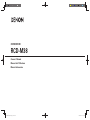 1
1
-
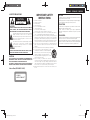 2
2
-
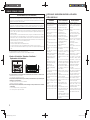 3
3
-
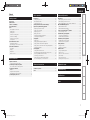 4
4
-
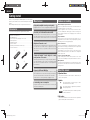 5
5
-
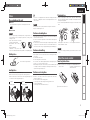 6
6
-
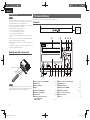 7
7
-
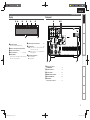 8
8
-
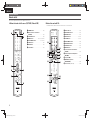 9
9
-
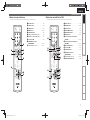 10
10
-
 11
11
-
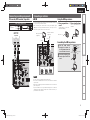 12
12
-
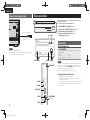 13
13
-
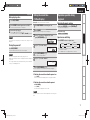 14
14
-
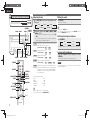 15
15
-
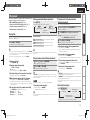 16
16
-
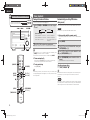 17
17
-
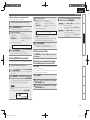 18
18
-
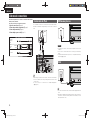 19
19
-
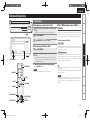 20
20
-
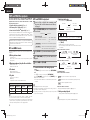 21
21
-
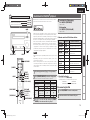 22
22
-
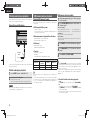 23
23
-
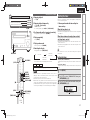 24
24
-
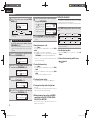 25
25
-
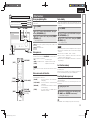 26
26
-
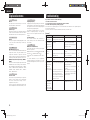 27
27
-
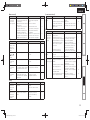 28
28
-
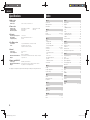 29
29
-
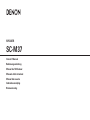 30
30
-
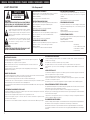 31
31
-
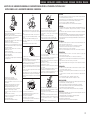 32
32
-
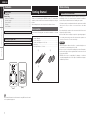 33
33
-
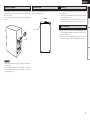 34
34
-
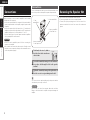 35
35
-
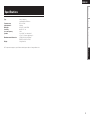 36
36
-
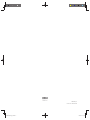 37
37
Denon D-M38 Manuale utente
- Tipo
- Manuale utente
- Questo manuale è adatto anche per
in altre lingue
- English: Denon D-M38 User manual
Documenti correlati
-
Denon D-M37 Manuale del proprietario
-
Denon SC-CX101 Manuale utente
-
Denon DBP-2012UD Manuale del proprietario
-
Denon AVR-1611 Manuale del proprietario
-
Denon DN-700R Manuale del proprietario
-
Denon UD-M50 Manuale del proprietario
-
Denon ASD-3W Manuale del proprietario
-
Denon ASD-3W Guida utente
-
Denon ASD-3N Manuale utente
-
Denon SYS-76HT Manuale utente
Altri documenti
-
Yamaha CRX-550 Manuale del proprietario
-
TEAC SL-D950 Manuale del proprietario
-
AudioSonic CD 570 Manuale utente
-
AudioSonic CD-1572 Manuale utente
-
Tristar CD-1589 Manuale del proprietario
-
AudioSonic CD 571 Manuale del proprietario
-
TEAC SR-L250I-W Manuale del proprietario
-
Philips MCM280D/12 Manuale utente
-
Philips DCM 292 Manuale utente
-
Samsung 7.1 CH BLU-RAY HT-D6730W Manuale utente