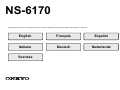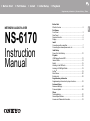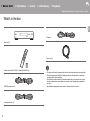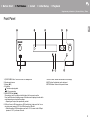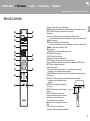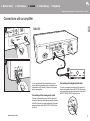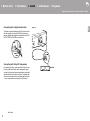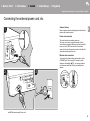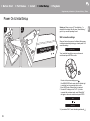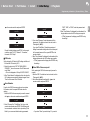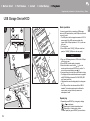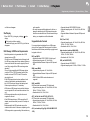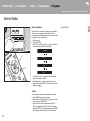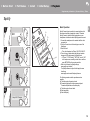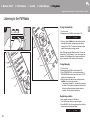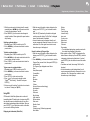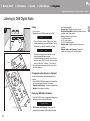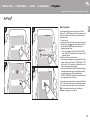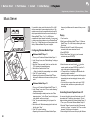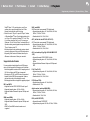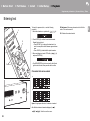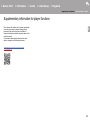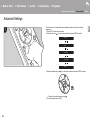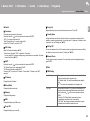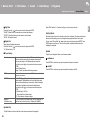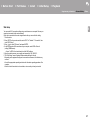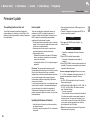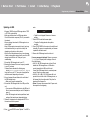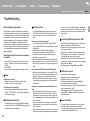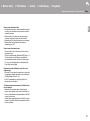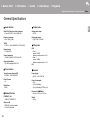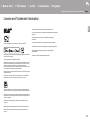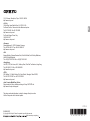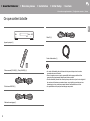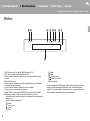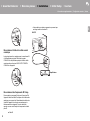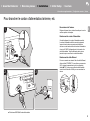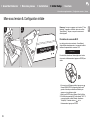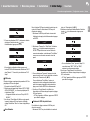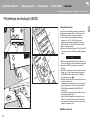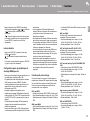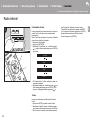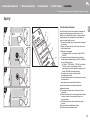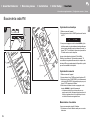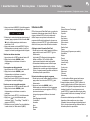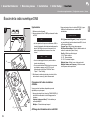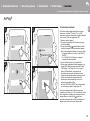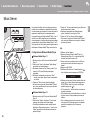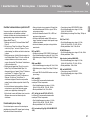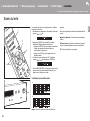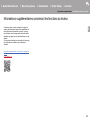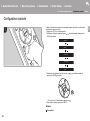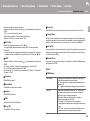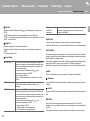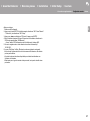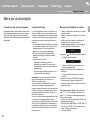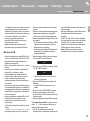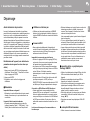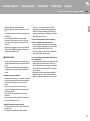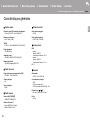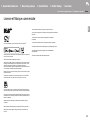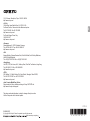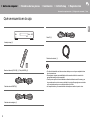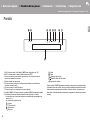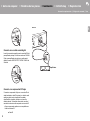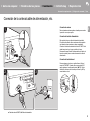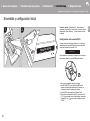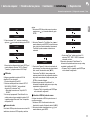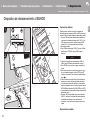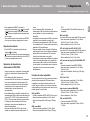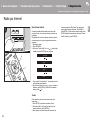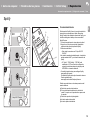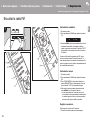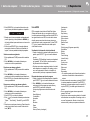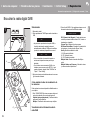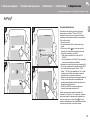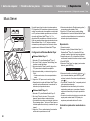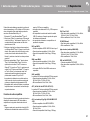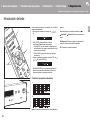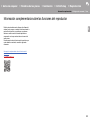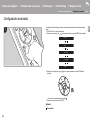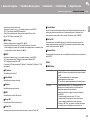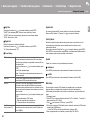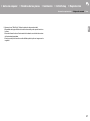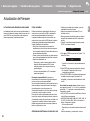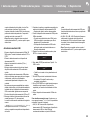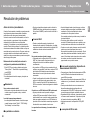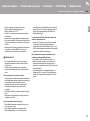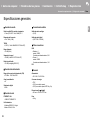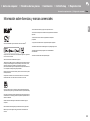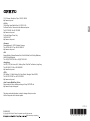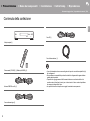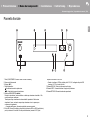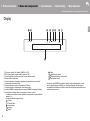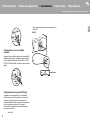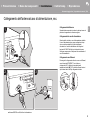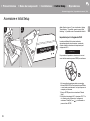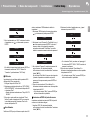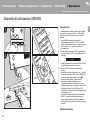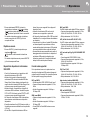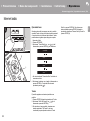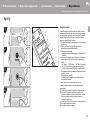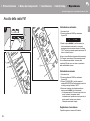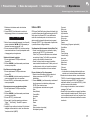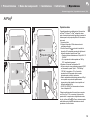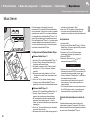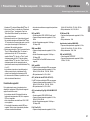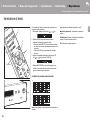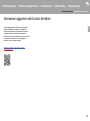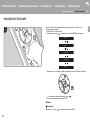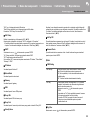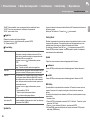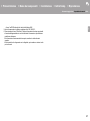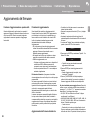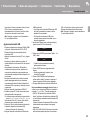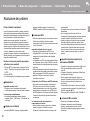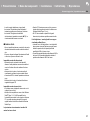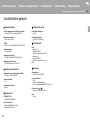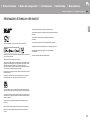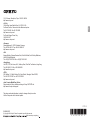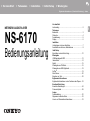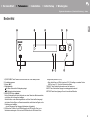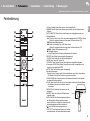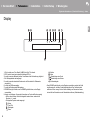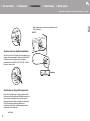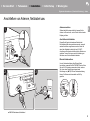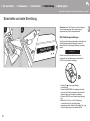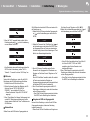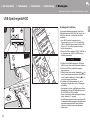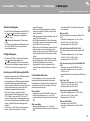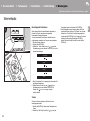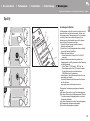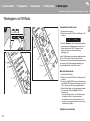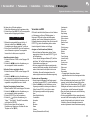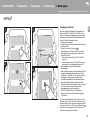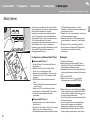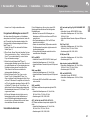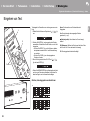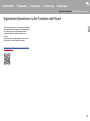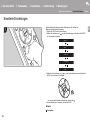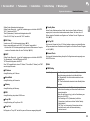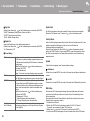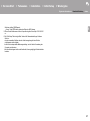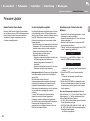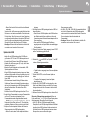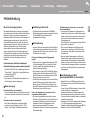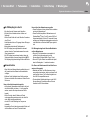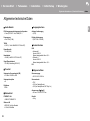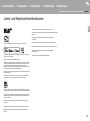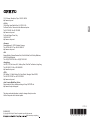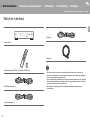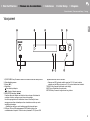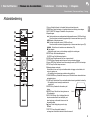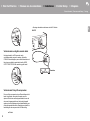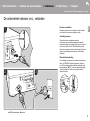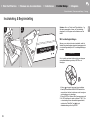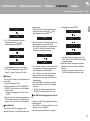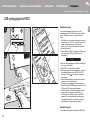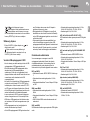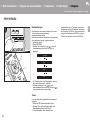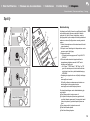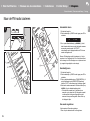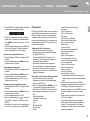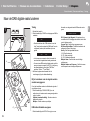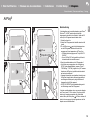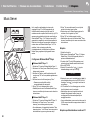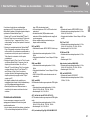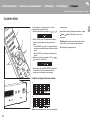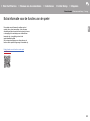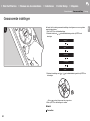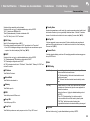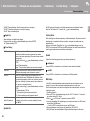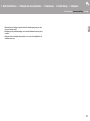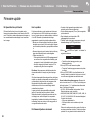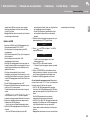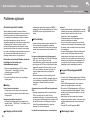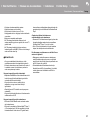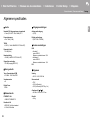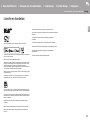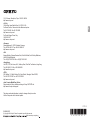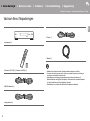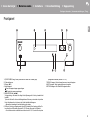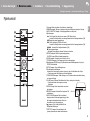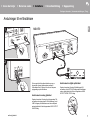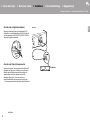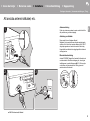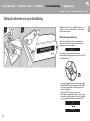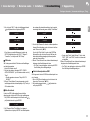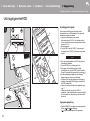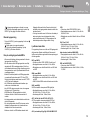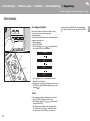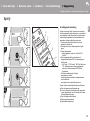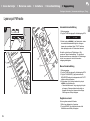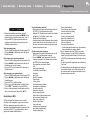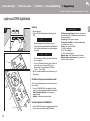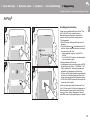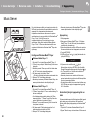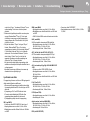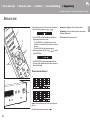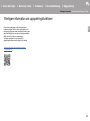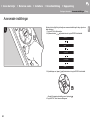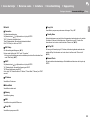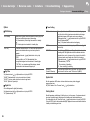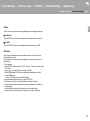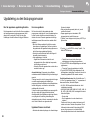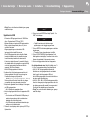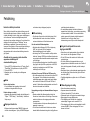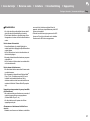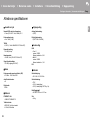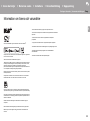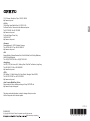E
N
Before Start
What's in the box .................................................................... 2
Part Names
Front Panel ............................................................................. 3
Rear Panel .............................................................................. 4
Remote Controller .................................................................. 5
Display .................................................................................... 6
Install
Connections with an amplifier ................................................. 7
Connecting the antenna/power cord, etc. ............................... 9
Initial Setup
Power On & Initial Setup ...................................................... 10
Playback
USB Storage Device/HDD .................................................... 12
Internet Radio ....................................................................... 14
Spotify ................................................................................... 15
Listening to the FM Radio ..................................................... 16
Listening to DAB Digital Radio ............................................. 18
AirPlay
®
................................................................................ 19
Music Server ......................................................................... 20
Entering text ......................................................................... 22
Supplementary information
Supplementary information for player functions .................... 23
Advanced Setup
Advanced Settings................................................................. 24
Firmware Update .................................................................. 28
Others
Troubleshooting .................................................................... 30
General Specifications .......................................................... 32
License and Trademark Information ..................................... 33
> Before Start > Part Names > Install > Initial Setup > Playback
Supplementary information | Advanced Setup | Others
NETWORK AUDIO PLAYER
NS-6170
Instruction
Manual

2
> Before Start > Part Names > Install > Initial Setup > Playback
Supplementary information | Advanced Setup | Others
E
N
What's in the box
Before Start
0 The power cord must be connected only after all other cable connections are completed.
0 We will not accept responsibility for damage arising from the connection of equipment
manufactured by other companies.
0 Functionality may be introduced by firmware updates and service providers may cease
services, meaning that some network services and content may become unavailable in
the future.
0 Specifications and appearance are subject to change without prior notice.
Main unit (1)
Remote controller (RC-943E) (1), Batteries (AAA/R03) (2)
DAB/FM wire antenna (1)
Analog audio cable (1)
RI cable (1)
Power cord (1)

> Before Start >Part Names > Install > Initial Setup > Playback
Supplementary information | Advanced Setup | Others
3
E
N
Front Panel
Part Names
1. ÍON/STANDBY button: Turns the unit on or to standby mode.
2. Remote control sensor
3. Display (P6)
4. Play button:
∫
: This button stops playback.
1
/; : Play or pause play.
5. MENU/ENTER dial (
:/9)
When playing, turn left or right to select the folder or file, then press to confirm.
Press and hold to show the settings screen. While the menu is displayed, turn the dial to
select items and press to confirm the settings.
0 Depending on the input, the operation may not start.
6. USB
port: Connect a USB storage device or HDD (hard disk drive) to play music files. You can
also supply power (maximum 5 V/0.5 A) to USB devices with a USB cable.
0 When connecting a HDD that requires more than 5 V/0.5 A, connect to the USB port
(maximum 5 V/1 A) on the rear of the unit.
7. DISPLAY button: Switches the information on the display.
8. INPUT button: Switches the input to be played.
9. RETURN button: Returns to the previous screen.

4
> Before Start >Part Names > Install > Initial Setup > Playback
Supplementary information | Advanced Setup | Others
E
N
Rear Panel
1. AC INLET: Connect the supplied power cord.
2. Wireless antenna: Used for Wi-Fi connection. Adjust their angles according to the
connection status.
3. AUDIO OUTPUT DIGITAL OPTICAL jack: Connect a pre-main amplifier with digital optical
cable.
4. AUDIO OUTPUT DIGITAL COAXIAL jack: Connect a pre-main amplifier with digital
coaxial cable.
5. ETHERNET jack: Connect to the network with an ethernet cable.
6. USB port: Connect a USB storage device or HDD (hard disk drive) to play music files. You
can also supply power (maximum 5 V/1 A) to USB devices with a USB cable.
7. AUDIO OUTPUT ANALOG jacks: Connect a pre-main amplifier with the included analog
audio cable.
8. REMOTE CONTROL jack: Connect an Onkyo product with an RI jack using the
included RI cable to synchronized with this unit. (P8)
9. ANTENNA DAB/FM jack: Connect the included DAB/FM wire antenna.
180°
90°

> Before Start >Part Names > Install > Initial Setup > Playback
Supplementary information | Advanced Setup | Others
5
E
N
Remote Controller
1. Í button: Turns the unit on or into standby mode.
2. DIMMER button: Switch the display off or adjust the brightness of the display in two steps.
3. INPUT SELECTOR buttons: Switches the input to be played.
4. Play buttons:
:: Move to the track before the one being played. (USB, Music Server)
Used to select stations that have been registered or to give names to stations. (FM)
/;: Play or pause play.
9: Move to the next track. (USB, Music Server)
Used to select stations that have been registered or to give names to stations. (FM)
22/11 : Used to select radio stations. (FM)
∫: Stop playback.
0 Depending on the input, the operation may not start.
5. REPEAT button: Set repeat play.
SHUFFLE button: Set shuffle play.
6. CLEAR button: Used when entering text, etc
7. TOP MENU button: Move to the top menu of the selected input.
8. Cursors, ENTER button: Select the item with the cursors and press ENTER to confirm.
9. SETUP button: Displays the setup menu.
10.
Amplifier control buttons
Use to switch the input, adjust the volume, etc., of an Onkyo pre-main amplifier.
0 Operation may not be possible with some amplifiers.
11.
TUNING MODE button: Switches tuning to an FM station between automatic tuning and
manual tuning.
12.
Í AMP button: Switch an Onkyo pre-main amplifier between on and standby.
0 Operation may not be possible with some
amplifiers.
13.
DISPLAY button: Switches the information on
the display.
14.
MEMORY button: Used to register FM radio
stations.
15.
NOW PLAYING button: When you have
changed the display during play, for example,
this button returns the display to show
information about the file being played.
16.
button: Returns the display to the previous
state.
17.
PS/RT/PTY button: Can be used when
receiving the station transmitting text information.
30°
30°
Approx. 5 m

6
> Before Start >Part Names > Install > Initial Setup > Playback
Supplementary information | Advanced Setup | Others
E
N
Display
1. ASb: Lights when "Auto Standby" (P25) is set to "On".
2. DSD: Lights when the audio signal being input is DSD.
3. Lights when remote controller cursor operations are possible.
4. Displays the play status.
5. Lights when automatic tuning is selected as the method for tuning radio stations.
6. Lights when FM stereo is being received.
7. Lights when tuned into a radio station.
8. DIMMER indicator: Lights when you have pressed DIMMER to turn the display off.
9. Message display: Displays information about tracks and menus.
0 Characters that cannot be displayed on this unit are replaced with asterisks (
).
0 The following icons are displayed.
: Folder
: Track title
: Playing
: Paused
: Artist
: Album
: 1-track repeat
: Repeat within a folder
: Shuffle
0 When DIMMER is pressed to turn off the display, the unit may appear the same as if you
had unplugged the unit from the power outlet, but electricity is still being supplied to the
unit. To completely cut the unit off from the power supply, you need to unplug the power
plug (shutoff device) unit from the power outlet.
ASb DSD
AUTO FM ST

7
E
N
> Before Start > Part Names >Install > Initial Setup > Playback
Supplementary information | Advanced Setup | Others
Connections with an amplifier
Install
a
a
1
2
You can play the audio from network features such as
internet radio through speaker systems connected to pre-
main amplifiers or AV receivers. Connect to suit the input
jacks on your amplifier.
Connecting with an analog audio cable
The signal is converted to analog in the D/A converter of
this unit and then output to the pre-main amplifier. Connect
the LINE IN jacks on a pre-main amplifier with the included
analog audio cable to the AUDIO OUTPUT ANALOG jack
on this unit.
Connecting with a digital optical cable
The signal is converted to analog in the D/A converter of
the pre-main amplifier. Connect the OPTICAL IN jacks on a
pre-main amplifier with a digital optical cable to the AUDIO
OUTPUT DIGITAL OPTICAL jack on this unit.
NS-6170
a
1
2
Integrated amplifier, AV receiver, etc.
a Analog audio cable

8
> Before Start > Part Names >Install > Initial Setup > Playback
Supplementary information | Advanced Setup | Others
E
N
Connecting with a digital coaxial cable
The signal is converted to analog in the D/A converter of the
pre-main amplifier. Connect the COAXIAL IN jacks on a
pre-main amplifier with a digital coaxial cable to the AUDIO
OUTPUT DIGITAL COAXIAL jack on this unit.
Connecting with Onkyo RI Components
By connecting an Onkyo component with RI jack to the unit
by using an optional RI cable and an analog audio cable,
you can link the unit's power and input selection and enable
operation with this unit's remote controller. For details, refer
to the instruction manual of the component with the RI jack.
0 Some components may not support all RI functions.
a
Amplifier
NS-6170
a RI cable

9
> Before Start > Part Names >Install > Initial Setup > Playback
Supplementary information | Advanced Setup | Others
E
N
Connecting the antenna/power cord, etc.
a
1
b
b
2 3
Antenna Hookup
Move the antenna around while playing the radio to find the
position with the best reception.
Power cord connection
This model includes a removable power cord.
The power cord must be connected only after all other
connections are completed. Make sure you first connect the
power cord to AC INLET terminal of the unit and then
connect to the outlet. Always disconnect the outlet side first
when disconnecting the power cord.
Ethernet cable connection
To connect to the network with an ethernet cable, use the
ETHERNET jack. When using Wi-Fi connection, make
settings in initial settings (P10). You can enjoy features
such as internet radio and AirPlay by connecting to the
network.
a DAB/FM wire antenna, b Power cord

10
> Before Start > Part Names > Install > Initial Setup >Playback
Supplementary information | Advanced Setup | Others
E
N
Power On & Initial Setup
Initial Setu p
Network Setup
1 2
Starting up: When you press Í, "Now Initializing..." is
displayed on the display. After this, when "Now Initializing..."
goes out, you can start operating the unit.
Wi-Fi connection settings
When you first turn the power on, the Network Setup screen
is displayed automatically, allowing you to easily make Wi-Fi
connection settings.
To set, select the item with the cursors on the remote
controller and press ENTER to confirm.
0 To return to the previous display, press .
0 Turn MENU/ENTER on the main unit to the left and right
to select the item, then press the dial to confirm.
1. Press ENTER when "Network Setup" is displayed.
2. To make Wi-Fi settings, select "Wi-Fi". If you have
connected with an ethernet cable, select "Wired(Exit)"
with / on the remote controller and press ENTER.
3. If you selected "Wi-Fi", select the setting method with /
Network Setup
Wi-Fi
Wired ( Exit )

11
> Before Start > Part Names > Install > Initial Setup >Playback
Supplementary information | Advanced Setup | Others
E
N
on the remote controller and press ENTER.
0 To redo the initial settings, press SETUP on the remote
controller, select "Wi-Fi" in "Network" - "Connection",
then select "Wi-Fi Setup".
∫ iOS device
Set by sharing the iOS device's Wi-Fi settings with this unit.
1. Connect the iOS device by Wi-Fi.
2. Select this device in the "SET UP NEW AIRPLAY
SPEAKER..." item on the screen of the iOS device and
select "Next".
0 This unit is displayed as "Onkyo NS-6170 XXXXXX".
3. After "Check Network" is displayed on this unit, when the
Wi-Fi settings are complete, the display changes. Select
"Done" on the screen of the iOS device.
∫ Scan Networks
From the list of SSID for access points such as wireless
LAN routers, select the required SSID and make the
settings.
1. Select the SSID of the access point you want to connect
with / on the remote controller and press ENTER.
2. Select "Password" or "Push Button" with / on the
remote controller and press ENTER. If the access point
has an automatic connection button, by selecting "Push
Button" you can connect without entering a password.
3. If you select "Password", enter the password of the
access point. For details on how to enter text, refer to
"Entering text" (P22).
If you select "Push Button", then after pressing and
holding the automatic setting button on the access point
for the required amount of time, press ENTER on the
remote controller.
4. After "Check Network" is displayed, the information of the
display switches when the Wi-Fi settings are complete.
0 If "Retry" appears on the display, press ENTER to retry
the settings.
∫ Enter SSID of the access point
Set by entering the SSID of the access point you want to
connect.
1. Enter the SSID. For details on how to enter text, refer to
"Entering text" (P22).
2. Select the authentication method with / on the
remote controller and press ENTER.
0 If you select "None", proceed to step 3. If you select
"WEP", "WPA", or "WPA2", enter the password and
confirm.
3. After "Check Network" is displayed, the information of the
display switches when the Wi-Fi settings are complete.
0 If "Retry" appears on the display, press ENTER to retry
the settings.
iOS device
Scan Networks
Input SSID
My SSID
Password
Push Button
WPA2
WPA
WEP
None

12
> Before Start > Part Names > Install > Initial Setup >Playback
Supplementary information | Advanced Setup | Others
E
N
USB Storage Device/HDD
Playback
b
2
1
d
e
f
a
c
Basic operations
You can play music files by connecting a USB storage
device or HDD (hard disk drive) to the USB port on the front
or rear of the unit.
0 The USB port on the front supports a maximum 5 V/0.5 A
power supply. If the HDD requires more than this,
connect to the USB port (maximum 5 V/1 A) on the rear
of the unit.
1. Turn the unit on.
2. Press USB to select "USB (F)" (USB port on the front
panel) or "USB (R)" (USB port on the rear panel).
3. Plug your USB storage device or HDD into the USB port
on the front or rear.
4. Press ENTER (e) after reading is complete.
5. Select the folder or music file with / (d) on the
remote controller and press ENTER (e) to confirm. To
return to the previous display, press (f).
6. Use play buttons (b) to stop play or choose tracks to play.
0 The display of album name and artist name is supported
with MP3/WMA/Apple Lossless/FLAC/AAC/DSD (DSF
only) format music files.
0 Characters that cannot be displayed by this unit appear
as "
¢
".
0 The USB port of this unit conforms with the USB 2.0
standard. The transfer speed may be insufficient for
some content you play, which may cause some
interruption in sound.
Repeat play
1. Repeatedly press REPEAT (a) during play to display
or on the display.
: Repeat play of the selected individual track.
: Repeat play of all tracks within a folder.
To cancel repeat play, press REPEAT (a) several times
USB ( F )

13
> Before Start > Part Names > Install > Initial Setup >Playback
Supplementary information | Advanced Setup | Others
E
N
until the icons disappear.
Shuffle play
1. Press SHUFFLE (c) during play to display on the
display.
: Play tracks in a folder randomly.
To cancel shuffle play, press SHUFFLE (c) until the icon
disappears.
USB Storage / HDD Device Requirements
0 Note that operation is not guaranteed with all USB
storage devices or HDD.
0 This unit can use USB storage devices that comply with
the USB mass storage device class standard. (However,
there are still devices that cannot be played by this unit
even if they comply with the USB mass storage class
standard.)
0 The unit is also compatible with USB storage devices
using the FAT16 or FAT32 file system formats. Other
formats such as exFAT, NTFS, and HFS cannot be
played by this unit.
0 If the USB storage device has been partitioned, each
section will be treated as an independent device.
0 Up to 20,000 tracks per folder can be displayed, and
folders may be nested up to 16 levels deep.
0 USB hubs and USB storage devices with hub functions
are not supported. Do not connect these devices to the
unit.
0 USB storage devices with security function are not
supported on this unit.
0 If the USB storage device or HDD comes with an AC
adapter, we recommend that you use its AC adapter to
power it.
0 Media inserted to the USB card reader may not be
available in this function. Furthermore, depending on the
USB storage device, proper reading of the contents may
not be possible.
0 We accept no responsibility whatsoever for the loss or
damage to data stored on a USB storage device when
that device is used with this unit. We recommend that you
back up your important music files beforehand.
Supported Audio Formats
For server playback and playback from a USB storage
device, this unit supports the following music file formats.
Note that sound files that are protected by copyright cannot
be played on this unit.
MP3 (.mp3/.MP3):
0 Supported formats: MPEG-1/MPEG-2 Audio Layer 3
0 Supported sampling rates: 44.1 kHz, 48 kHz
0 Supported bitrates: Between 8 kbps and 320 kbps and
VBR.
WMA (.wma/.WMA):
0 Supported sampling rates: 44.1 kHz, 48 kHz
0 Supported bitrates: Between 5 kbps and 320 kbps and
VBR.
0 WMA Pro/Voice/WMA Lossless formats are not
supported
WAV (.wav/.WAV):
WAV files include uncompressed PCM digital audio.
0 Supported sampling rates: 44.1 kHz, 48 kHz, 88.2 kHz,
96 kHz, 176.4 kHz, 192 kHz
0 Quantization bit: 8 bit, 16 bit, 24 bit
AIFF (.aiff/.aif/.aifc/.afc/.AIFF/.AIF/.AIFC/.AFC):
AIFF files include uncompressed PCM digital audio.
0 Supported sampling rates: 44.1 kHz, 48 kHz, 88.2 kHz,
96 kHz, 176.4 kHz, 192 kHz
0 Quantization bit: 8 bit, 16 bit, 24 bit
AAC (.aac/.m4a/.mp4/.3gp/.3g2/.AAC/.M4A/.MP4/.3GP/
.3G2):
0 Supported formats: MPEG-2/MPEG-4 Audio
0 Supported sampling rates: 44.1 kHz, 48 kHz, 88.2 kHz,
96 kHz
0 Supported bitrates: Between 8 kbps and 320 kbps and
VBR.
FLAC (.flac/.FLAC):
0 Supported sampling rates: 44.1 kHz, 48 kHz, 88.2 kHz,
96 kHz, 176.4 kHz, 192 kHz
0 Quantization bit: 8 bit, 16 bit, 24 bit
Apple Lossless (.m4a/.mp4/.M4A/.MP4):
0 Supported sampling rates: 44.1 kHz, 48 kHz, 88.2 kHz,
96 kHz, 176.4 kHz, 192 kHz
0 Quantization bit: 16 bit, 24 bit
DSD (.dsf/.dff/.DSF/.DFF):
0 Supported formats: DSF/DSDIFF
0 Supported sampling rates: 2.8 MHz, 5.6 MHz, 11.2 MHz

14
> Before Start > Part Names > Install > Initial Setup >Playback
Supplementary information | Advanced Setup | Others
E
N
Internet Radio
Basic operations
When this unit is connected to a network, you can listen to
TuneIn or other preregistered Internet radio services.
Depending on the internet radio service, the user may need
to register from their computer first.
1. Turn the unit on.
2. Press NETWORK.
3. Select "TuneIn Radio", etc., with / (a) of the remote
controller and press ENTER (b) to confirm.
0 If "Connection Error." is displayed, check whether the
network is properly connected.
4. Select the station, etc., with / (a) on the remote
controller and press ENTER
(b)
. To return to the previous
display, press (c).
TuneIn
You can register a station you have played as a favorite.
1. Press ENTER (b) while playing TuneIn.
2. Select "Add to My Presets" with / (a) on the remote
controller and press ENTER
(b)
.
3. To play a favorite, select a registered station in "My
Presets", displayed first when "TuneIn Radio" selected
and press ENTER
(b)
. To delete favorites, press ENTER
(b) during play,
select "Remove from My Presets" and
press ENTER
(b)
.
b
a
c
1
Spotify
TuneIn Radio
Deezer
TIDAL

15
> Before Start > Part Names > Install > Initial Setup >Playback
Supplementary information | Advanced Setup | Others
E
N
Spotify
Spoti fy
b
a
c
d
e
1
4
3
2
Basic Operation
Spotify Connect play is possible by connecting this unit to
the same network as a smartphone or tablet. To enable
Spotify Connect, install the Spotify application on your
smartphone or tablet and create a Spotify premium account.
1. Connect the smartphone to the network that this unit is
connected to.
2. Click the Connect icon in the track play screen of the
Spotify app.
3. Select this unit.
0 This unit is displayed as "Onkyo NS-6170 XXXXXX".
4. This unit turns on automatically and the input selector
changes to NET and streaming of Spotify starts.
0 If "Option" - "PWR Setting" - "NET Stby" is set to "Off"
in the setup menu, manually turn the unit on and then
press NETWORK on the remote controller.
0 Refer to the following for Spotify settings:
www.spotify.com/connect/
The Spotify software is subject to third party licenses
found here:
www.spotify.com/connect/third-party-licenses
The following remote controller operations are also
possible.
(a) This button plays the previous track.
(b) Pressed during play this button pauses playback.
Pressed while paused, and it restarts play.
(c) This button plays the next track.
(d) Start repeat play.
(e) Start shuffle play.

16
> Before Start > Part Names > Install > Initial Setup >Playback
Supplementary information | Advanced Setup | Others
E
N
Listening to the FM Radio
1
a
b
d
c
e
i
f
g
h
Tuning Automatically
1. Turn the unit on.
2. Repeatedly press TUNER to switch input to FM.
3. When you press 22/11 (b) on the remote controller,
automatic tuning starts, and searching stops when a
station is found. "FM ST" indicator on the display lights
when FM stereo station is being received.
When FM broadcasts are difficult to receive : Perform the
procedure for "Tuning Manually". If you tune manually, the
reception for FM broadcasts will be monaural rather than
stereo, irrespective of the sensitivity of the reception.
Tuning Manually
1. Turn the unit on.
2. Repeatedly press TUNER to switch input to FM.
3. Press TUNING MODE (h) on the remote controller or
MENU/ENTER dial on the main unit so that the "AUTO"
indicator on the display goes off.
4. Select the station you want to listen to while pressing
22/11 (b) on the remote controller.
0 The frequency changes by 1 step each time you press
the button. The frequency changes continuously if the
button is held down and stops when the button is
released. Tune by looking at the display.
Registering a station
You can register a maximum of 40 stations.
1. Tune into the radio station you want to register.
2. Press MEMORY (d) on the remote controller so that the
preset number on the display flashes.
FM 87 . 50MHz
FM 87 . 50MHz 1

17
> Before Start > Part Names > Install > Initial Setup >Playback
Supplementary information | Advanced Setup | Others
E
N
3. While the preset number is flashing (about 8 seconds),
repeatedly press :/9 (a) on the remote controller
to select a number between 1 and 40.
4. Press MEMORY (d) on the remote controller again to
register the station. When registered, the preset number
stops flashing.
Selecting registered stations
1. Repeatedly press TUNER to switch input to FM.
2. Press :/9 (a) on the remote controller to select a
preset number.
To delete a registered station
1. Repeatedly press TUNER to switch input to FM.
2. Press :/9 (a) on the remote controller to select the
preset number you want to delete.
3. Press CLEAR (c) on the remote controller to delete the
preset number.
To give a name to a registered station
1. Repeatedly press TUNER to switch input to FM.
2. Press :/9 (a) on the remote controller to select a
preset number.
3. Press SETUP (f) on the remote controller.
4. Press / (e) on the remote controller to select
"Option" - "Tuner Setting" - "NameEdit" and press
ENTER (i).
5. Enter a name for the station. For details on how to enter
text, refer to "Entering text" (P22).
Using RDS
RDS stands for Radio Data System and is a method of
transmitting data in FM radio signals. In regions using RDS,
the radio station name is displayed when you tune into a
radio station broadcasting program information. When you
press PS/RT/PTY (g) on the remote controller in this state,
you can use the following functions.
Displaying text information (Radio Text)
1. While the name of the station is being displayed on the
display, press PS/RT/PTY (g) on the remote controller
once.
Radio Text (RT) broadcast by the station is displayed
scrolling across the display. "No Text Data" is displayed
when no text information is available.
0 Unusual characters may be displayed when the unit
receives unsupported characters. However, this is not a
malfunction. Also, if the signal from a station is weak,
information may not be displayed.
Search for stations by Program Type
1. While the name of the station is being displayed on the
display, press PS/RT/PTY (g) on the remote controller
twice.
2. Press :/9 (a) on the remote controller to select the
Program Type you want to find, then press ENTER (i) to
start the search.
The Program Types displayed are as follows:
None
News (News reports)
Current affairs
Information
Sport
Education
Drama
Cultures
Science (Science and technology)
Varied speech
Pop music
Rock music
Easy listening
Light classics m
Serious classics
Other music
Weather & metr
Finance
Children's progs (Children's programmes)
Social affairs
Religion
Phone in
Travel & touring
Leisure & hobby
Jazz music
Country music
Nation music
Oldies music
Folk music
Documentary
0 The information displayed may sometimes not match
the content being broadcast by the station.
3. When a station is found, "FINISH" is displayed and the
station flashes on the display. Press ENTER (i) while this
is happening to start receiving that station. If you don’t
press ENTER (i), the unit continues to search for another
station.
0 If no stations are found, the message "Not Found" is
displayed.
0 Unusual characters may be displayed when the unit
receives unsupported characters. However, this is not a
malfunction. Also, if the signal from a station is weak,
information may not be displayed.

18
> Before Start > Part Names > Install > Initial Setup >Playback
Supplementary information | Advanced Setup | Others
E
N
Listening to DAB Digital Radio
Tuning
1. Turn the unit on.
2. Repeatedly press TUNER to switch input to DAB.
0 The very first time you select DAB, the Auto Tuning
function automatically scans the DAB Band 3 for the
multiplexes (i.e., stations) available in your area.
0 Once the scanning process is complete, the first
station that was detected is selected.
0 If a new DAB station is introduced, or you move to a
new area, press SETUP (c) on the remote controller,
then use "DAB Scan" in "Option" - "Tuner Setting".
3. Select the desired radio station with the cursors (b) on
the remote controller.
Changing the order stations are displayed
You can sort the abailable stations alphabetically or by
multiplex.
1. Press TUNING MODE (d) repeatedly to set the method
for sorting the display order from the following.
Alphabet (default setting) : Sort stations alphabetically.
Multiplex : Sort stations by multiplex.
Displaying DAB Radio Information
1. Press the DISPLAY button (a) repeatedly to display more
information about the selected DAB station.
DLS (Dynamic Label Segment) : When tuned to a
station that's broadcasting DLS text data, the text will
scroll across the display.
Program Type : Displays the type of program.
Bit Rate and Audio Mode : Displays the station's bit rate
and audio mode (Stereo, Mono).
Quality : Displays the signal quality.
0 - 59: Poor reception
60 - 79: Good reception
80 - 100: Excellent reception
Multiplex Name : Displays the name of the current
multiplex.
Multiplex Number and Frequency : Displays the
number and frequency of the current multiplex.
1
a
b
c
d
DAB
Scan: 100%
Broadcast Information

19
> Before Start > Part Names > Install > Initial Setup >Playback
Supplementary information | Advanced Setup | Others
E
N
AirPlay
®
1 3
2
4
Basic Operation
You can wirelessly enjoy the music files on an iPhone
®
,
iPod touch
®
, or iPad
®
connected to the same access point
as this unit. Update the OS version on your iOS device to
the latest version.
1. Turn the unit on.
2. Connect the iOS device to the same network as this unit.
3. Tap the AirPlay icon in the control center of the iOS
device and select this unit from the list of devices
displayed, and tap "Done".
0 This unit is displayed as "Onkyo NS-6170 XXXXXX".
0 If an "AirPlay PW" has been set on this unit, enter the
password you set.
4. Play the music files on the iOS device.
0 In the setup menu displayed by pressing SETUP on the
remote controller, when "Option" - "PWR Setting" - "NET
Stby" is set to "On", when play of AirPlay starts, this unit
turns on automatically and play starts.
0 Due to the characteristics of AirPlay wireless technology,
the sound produced on this unit may slightly be behind
the sound played on the AirPlay-enabled device.
0 SHUFFLE or REPEAT on the remote controller does not
work. Operate from the iOS device.
You can also play the music files on a computer with iTunes
(Ver. 10.2.2 or later). Make sure this unit and the computer
are connected to the same network, click the AirPlay icon
in iTunes, select this unit from the list of devices
displayed, and start play of a music file.
La pagina si sta caricando...
La pagina si sta caricando...
La pagina si sta caricando...
La pagina si sta caricando...
La pagina si sta caricando...
La pagina si sta caricando...
La pagina si sta caricando...
La pagina si sta caricando...
La pagina si sta caricando...
La pagina si sta caricando...
La pagina si sta caricando...
La pagina si sta caricando...
La pagina si sta caricando...
La pagina si sta caricando...
La pagina si sta caricando...
La pagina si sta caricando...
La pagina si sta caricando...
La pagina si sta caricando...
La pagina si sta caricando...
La pagina si sta caricando...
La pagina si sta caricando...
La pagina si sta caricando...
La pagina si sta caricando...
La pagina si sta caricando...
La pagina si sta caricando...
La pagina si sta caricando...
La pagina si sta caricando...
La pagina si sta caricando...
La pagina si sta caricando...
La pagina si sta caricando...
La pagina si sta caricando...
La pagina si sta caricando...
La pagina si sta caricando...
La pagina si sta caricando...
La pagina si sta caricando...
La pagina si sta caricando...
La pagina si sta caricando...
La pagina si sta caricando...
La pagina si sta caricando...
La pagina si sta caricando...
La pagina si sta caricando...
La pagina si sta caricando...
La pagina si sta caricando...
La pagina si sta caricando...
La pagina si sta caricando...
La pagina si sta caricando...
La pagina si sta caricando...
La pagina si sta caricando...
La pagina si sta caricando...
La pagina si sta caricando...
La pagina si sta caricando...
La pagina si sta caricando...
La pagina si sta caricando...
La pagina si sta caricando...
La pagina si sta caricando...
La pagina si sta caricando...
La pagina si sta caricando...
La pagina si sta caricando...
La pagina si sta caricando...
La pagina si sta caricando...
La pagina si sta caricando...
La pagina si sta caricando...
La pagina si sta caricando...
La pagina si sta caricando...
La pagina si sta caricando...
La pagina si sta caricando...
La pagina si sta caricando...
La pagina si sta caricando...
La pagina si sta caricando...
La pagina si sta caricando...
La pagina si sta caricando...
La pagina si sta caricando...
La pagina si sta caricando...
La pagina si sta caricando...
La pagina si sta caricando...
La pagina si sta caricando...
La pagina si sta caricando...
La pagina si sta caricando...
La pagina si sta caricando...
La pagina si sta caricando...
La pagina si sta caricando...
La pagina si sta caricando...
La pagina si sta caricando...
La pagina si sta caricando...
La pagina si sta caricando...
La pagina si sta caricando...
La pagina si sta caricando...
La pagina si sta caricando...
La pagina si sta caricando...
La pagina si sta caricando...
La pagina si sta caricando...
La pagina si sta caricando...
La pagina si sta caricando...
La pagina si sta caricando...
La pagina si sta caricando...
La pagina si sta caricando...
La pagina si sta caricando...
La pagina si sta caricando...
La pagina si sta caricando...
La pagina si sta caricando...
La pagina si sta caricando...
La pagina si sta caricando...
La pagina si sta caricando...
La pagina si sta caricando...
La pagina si sta caricando...
La pagina si sta caricando...
La pagina si sta caricando...
La pagina si sta caricando...
La pagina si sta caricando...
La pagina si sta caricando...
La pagina si sta caricando...
La pagina si sta caricando...
La pagina si sta caricando...
La pagina si sta caricando...
La pagina si sta caricando...
La pagina si sta caricando...
La pagina si sta caricando...
La pagina si sta caricando...
La pagina si sta caricando...
La pagina si sta caricando...
La pagina si sta caricando...
La pagina si sta caricando...
La pagina si sta caricando...
La pagina si sta caricando...
La pagina si sta caricando...
La pagina si sta caricando...
La pagina si sta caricando...
La pagina si sta caricando...
La pagina si sta caricando...
La pagina si sta caricando...
La pagina si sta caricando...
La pagina si sta caricando...
La pagina si sta caricando...
La pagina si sta caricando...
La pagina si sta caricando...
La pagina si sta caricando...
La pagina si sta caricando...
La pagina si sta caricando...
La pagina si sta caricando...
La pagina si sta caricando...
La pagina si sta caricando...
La pagina si sta caricando...
La pagina si sta caricando...
La pagina si sta caricando...
La pagina si sta caricando...
La pagina si sta caricando...
La pagina si sta caricando...
La pagina si sta caricando...
La pagina si sta caricando...
La pagina si sta caricando...
La pagina si sta caricando...
La pagina si sta caricando...
La pagina si sta caricando...
La pagina si sta caricando...
La pagina si sta caricando...
La pagina si sta caricando...
La pagina si sta caricando...
La pagina si sta caricando...
La pagina si sta caricando...
La pagina si sta caricando...
La pagina si sta caricando...
La pagina si sta caricando...
La pagina si sta caricando...
La pagina si sta caricando...
La pagina si sta caricando...
La pagina si sta caricando...
La pagina si sta caricando...
La pagina si sta caricando...
La pagina si sta caricando...
La pagina si sta caricando...
La pagina si sta caricando...
La pagina si sta caricando...
La pagina si sta caricando...
La pagina si sta caricando...
La pagina si sta caricando...
La pagina si sta caricando...
La pagina si sta caricando...
La pagina si sta caricando...
La pagina si sta caricando...
La pagina si sta caricando...
La pagina si sta caricando...
La pagina si sta caricando...
La pagina si sta caricando...
La pagina si sta caricando...
La pagina si sta caricando...
La pagina si sta caricando...
La pagina si sta caricando...
La pagina si sta caricando...
La pagina si sta caricando...
La pagina si sta caricando...
La pagina si sta caricando...
La pagina si sta caricando...
La pagina si sta caricando...
La pagina si sta caricando...
La pagina si sta caricando...
La pagina si sta caricando...
La pagina si sta caricando...
La pagina si sta caricando...
La pagina si sta caricando...
La pagina si sta caricando...
La pagina si sta caricando...
La pagina si sta caricando...
La pagina si sta caricando...
La pagina si sta caricando...
La pagina si sta caricando...
La pagina si sta caricando...
La pagina si sta caricando...
La pagina si sta caricando...
La pagina si sta caricando...
La pagina si sta caricando...
La pagina si sta caricando...
La pagina si sta caricando...
La pagina si sta caricando...
La pagina si sta caricando...
La pagina si sta caricando...
La pagina si sta caricando...
La pagina si sta caricando...
La pagina si sta caricando...
La pagina si sta caricando...
-
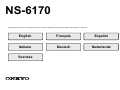 1
1
-
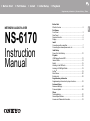 2
2
-
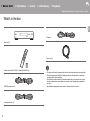 3
3
-
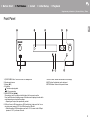 4
4
-
 5
5
-
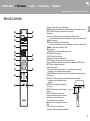 6
6
-
 7
7
-
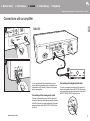 8
8
-
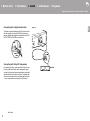 9
9
-
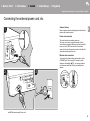 10
10
-
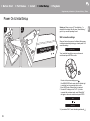 11
11
-
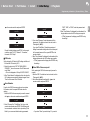 12
12
-
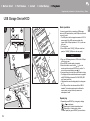 13
13
-
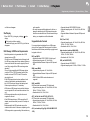 14
14
-
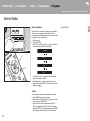 15
15
-
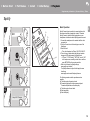 16
16
-
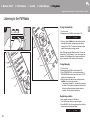 17
17
-
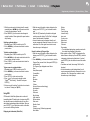 18
18
-
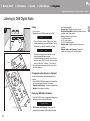 19
19
-
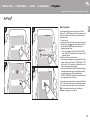 20
20
-
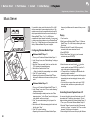 21
21
-
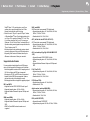 22
22
-
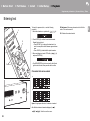 23
23
-
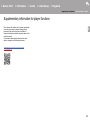 24
24
-
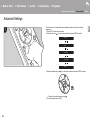 25
25
-
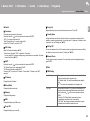 26
26
-
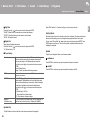 27
27
-
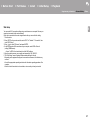 28
28
-
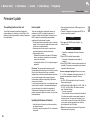 29
29
-
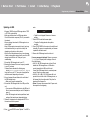 30
30
-
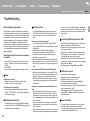 31
31
-
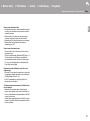 32
32
-
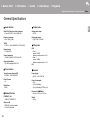 33
33
-
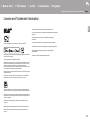 34
34
-
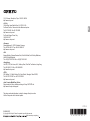 35
35
-
 36
36
-
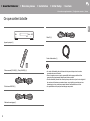 37
37
-
 38
38
-
 39
39
-
 40
40
-
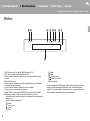 41
41
-
 42
42
-
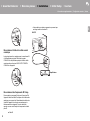 43
43
-
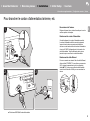 44
44
-
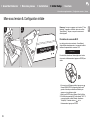 45
45
-
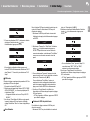 46
46
-
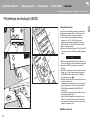 47
47
-
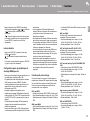 48
48
-
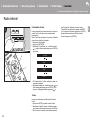 49
49
-
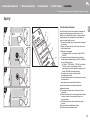 50
50
-
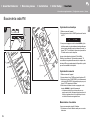 51
51
-
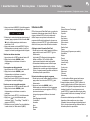 52
52
-
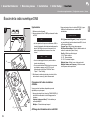 53
53
-
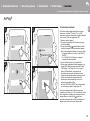 54
54
-
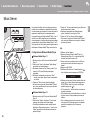 55
55
-
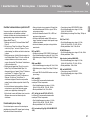 56
56
-
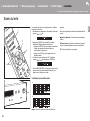 57
57
-
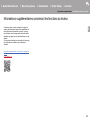 58
58
-
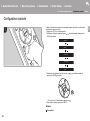 59
59
-
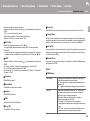 60
60
-
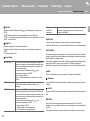 61
61
-
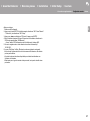 62
62
-
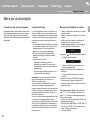 63
63
-
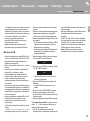 64
64
-
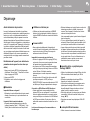 65
65
-
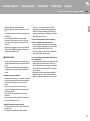 66
66
-
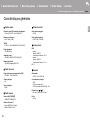 67
67
-
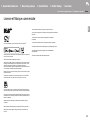 68
68
-
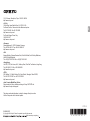 69
69
-
 70
70
-
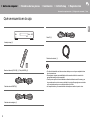 71
71
-
 72
72
-
 73
73
-
 74
74
-
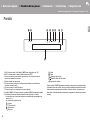 75
75
-
 76
76
-
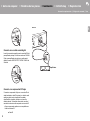 77
77
-
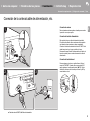 78
78
-
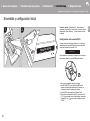 79
79
-
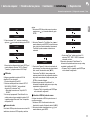 80
80
-
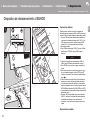 81
81
-
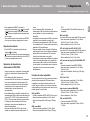 82
82
-
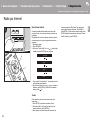 83
83
-
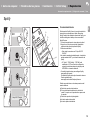 84
84
-
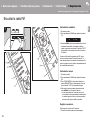 85
85
-
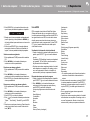 86
86
-
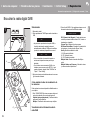 87
87
-
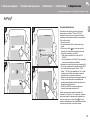 88
88
-
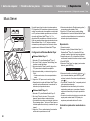 89
89
-
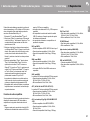 90
90
-
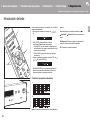 91
91
-
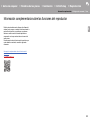 92
92
-
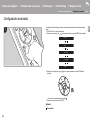 93
93
-
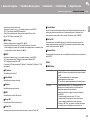 94
94
-
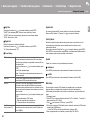 95
95
-
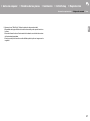 96
96
-
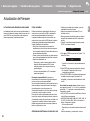 97
97
-
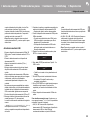 98
98
-
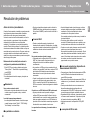 99
99
-
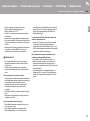 100
100
-
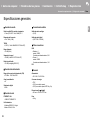 101
101
-
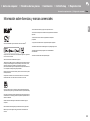 102
102
-
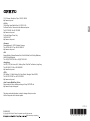 103
103
-
 104
104
-
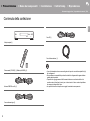 105
105
-
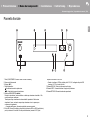 106
106
-
 107
107
-
 108
108
-
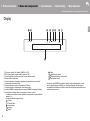 109
109
-
 110
110
-
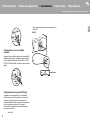 111
111
-
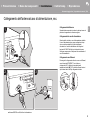 112
112
-
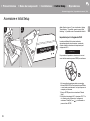 113
113
-
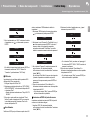 114
114
-
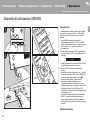 115
115
-
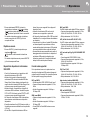 116
116
-
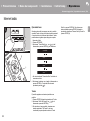 117
117
-
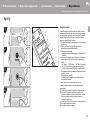 118
118
-
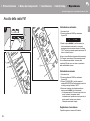 119
119
-
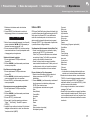 120
120
-
 121
121
-
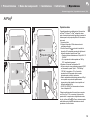 122
122
-
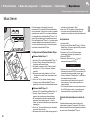 123
123
-
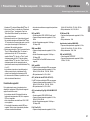 124
124
-
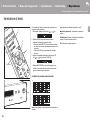 125
125
-
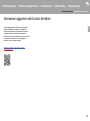 126
126
-
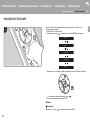 127
127
-
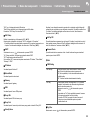 128
128
-
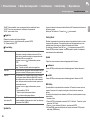 129
129
-
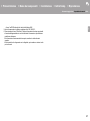 130
130
-
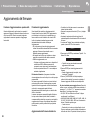 131
131
-
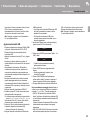 132
132
-
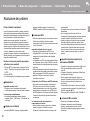 133
133
-
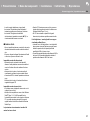 134
134
-
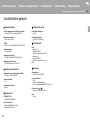 135
135
-
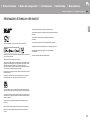 136
136
-
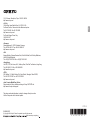 137
137
-
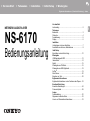 138
138
-
 139
139
-
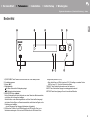 140
140
-
 141
141
-
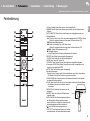 142
142
-
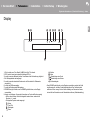 143
143
-
 144
144
-
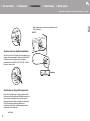 145
145
-
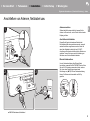 146
146
-
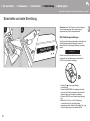 147
147
-
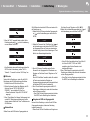 148
148
-
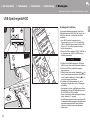 149
149
-
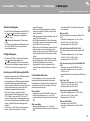 150
150
-
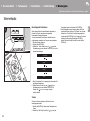 151
151
-
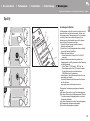 152
152
-
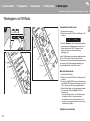 153
153
-
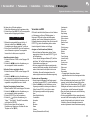 154
154
-
 155
155
-
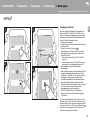 156
156
-
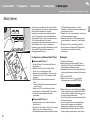 157
157
-
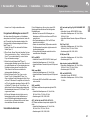 158
158
-
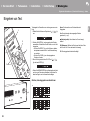 159
159
-
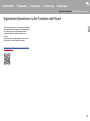 160
160
-
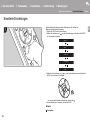 161
161
-
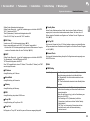 162
162
-
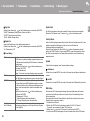 163
163
-
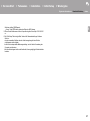 164
164
-
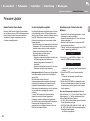 165
165
-
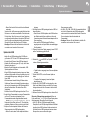 166
166
-
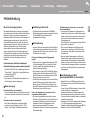 167
167
-
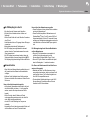 168
168
-
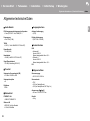 169
169
-
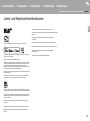 170
170
-
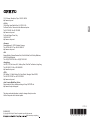 171
171
-
 172
172
-
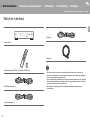 173
173
-
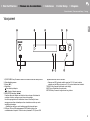 174
174
-
 175
175
-
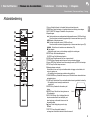 176
176
-
 177
177
-
 178
178
-
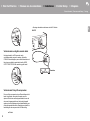 179
179
-
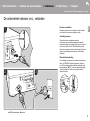 180
180
-
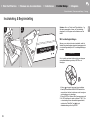 181
181
-
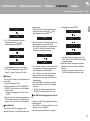 182
182
-
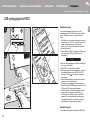 183
183
-
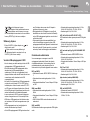 184
184
-
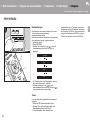 185
185
-
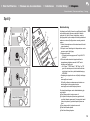 186
186
-
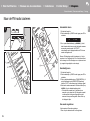 187
187
-
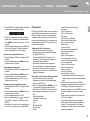 188
188
-
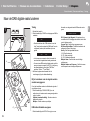 189
189
-
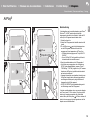 190
190
-
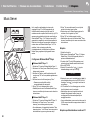 191
191
-
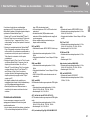 192
192
-
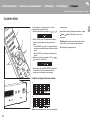 193
193
-
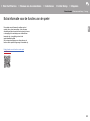 194
194
-
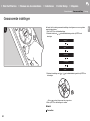 195
195
-
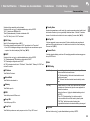 196
196
-
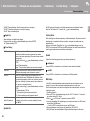 197
197
-
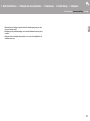 198
198
-
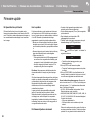 199
199
-
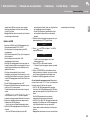 200
200
-
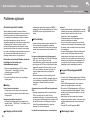 201
201
-
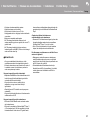 202
202
-
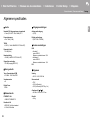 203
203
-
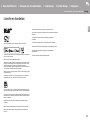 204
204
-
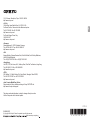 205
205
-
 206
206
-
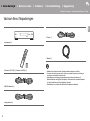 207
207
-
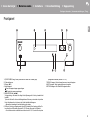 208
208
-
 209
209
-
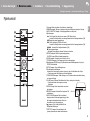 210
210
-
 211
211
-
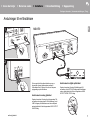 212
212
-
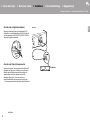 213
213
-
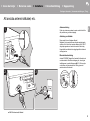 214
214
-
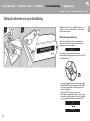 215
215
-
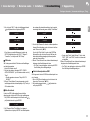 216
216
-
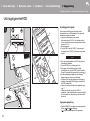 217
217
-
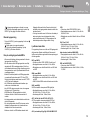 218
218
-
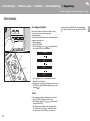 219
219
-
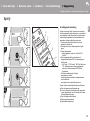 220
220
-
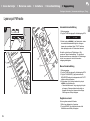 221
221
-
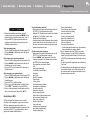 222
222
-
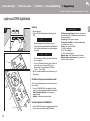 223
223
-
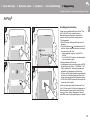 224
224
-
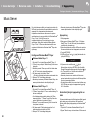 225
225
-
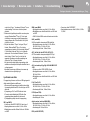 226
226
-
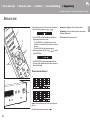 227
227
-
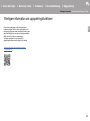 228
228
-
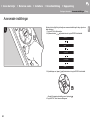 229
229
-
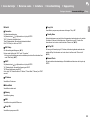 230
230
-
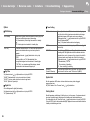 231
231
-
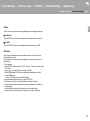 232
232
-
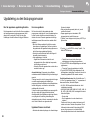 233
233
-
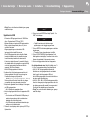 234
234
-
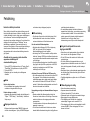 235
235
-
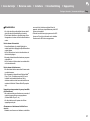 236
236
-
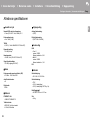 237
237
-
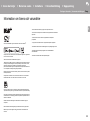 238
238
-
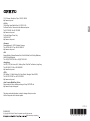 239
239
in altre lingue
- français: ONKYO NS-6170 Manuel utilisateur
- español: ONKYO NS-6170 Manual de usuario
- Deutsch: ONKYO NS-6170 Benutzerhandbuch
- Nederlands: ONKYO NS-6170 Handleiding