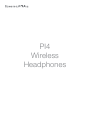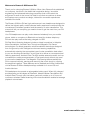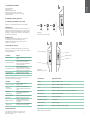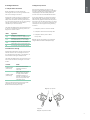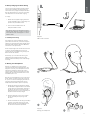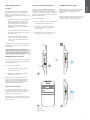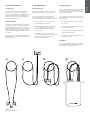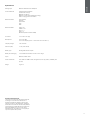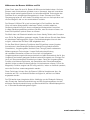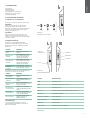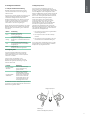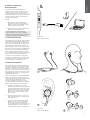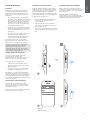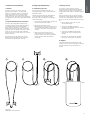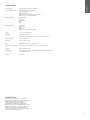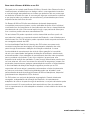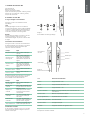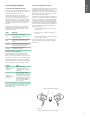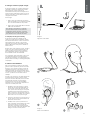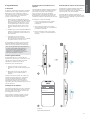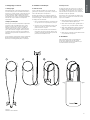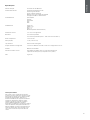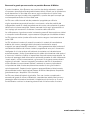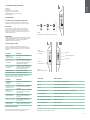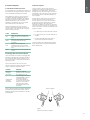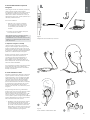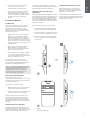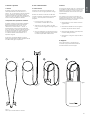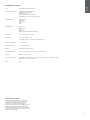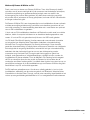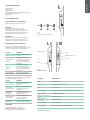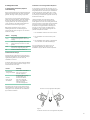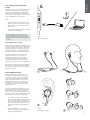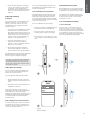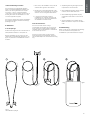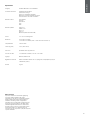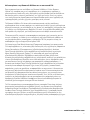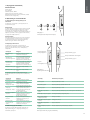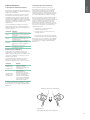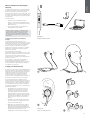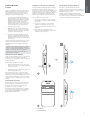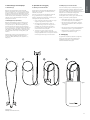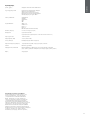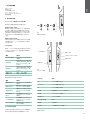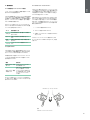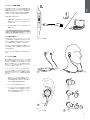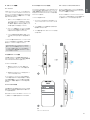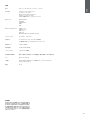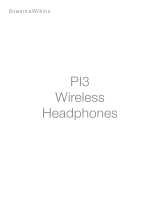Bowers Wilkins PI4 Guida utente
- Categoria
- Auricolari per cellulari
- Tipo
- Guida utente

PI4
Wireless
Headphones
https://manual-hub.com/

2
ENGLISH
www.bowerswilkins.com
Welcome to Bowers & Wilkins and PI4
Thank you for choosing Bowers & Wilkins. When John Bowers rst established
our company, he did so in the belief that imaginative design, innovative
engineering and advanced technology were keys that could unlock the
enjoyment of audio in the home. His belief is one that we continue to share
and inspires every product we design, tailored for new audio experiences
outside of the home.
The Bowers & Wilkins PI4 are high performance in-ear headphones designed to
deliver the highest quality mobile personal audio experience combined with the
convenience of wireless operation and the serenity of noise-cancellation. This
manual will tell you everything you need to know to get the most from your PI4
headphones.
Your PI4 headphones can play music streamed wirelessly from your mobile
phone, tablet or computer via Bluetooth and used for wireless telephony.
PI4 can also play audio while being charged via USB.
PI4 Real World Listening features include our latest innovations in Adaptive
Noise Cancellation, Ambient Pass-Through and Magnetic Clip Sensor
technologies. Our latest generation noise cancellation feature was designed
from the ground up with intelligent environment sensing capabilities,
automatically selecting the appropriate type of noise cancellation best suited
to your surrounding environment, its only goal is to deliver an uncompromised
listening experience. Ambient Pass-Through enables external sounds, such as
conversation or safety announcements, to be heard clearly without any need
to remove the headphones. The Magnetic Clip Sensing feature enables the
PI4 to respond naturally, pausing and resuming the music simply by clipping
the earpieces together. These features can be enabled and further customised
via the Bowers & Wilkins Headphone App available for fr ee on iOS and
Android devices.
PI4 headphones incorporate a rechargeable battery pack. When fully charged
and depending on the degree of Bluetooth, Adaptive Noise Cancellation and
Ambient Pass-Through use, the battery pack can provide up to 10 hours of
continuous wireless media streaming with noise cancellation enabled at average
playback volume levels.
ENGLISH
Contents
ENGLISH 2
1. PI4 Carton Contents 3
2. Getting to know your PI4 3
2.1 Switching Headphones On and Off 3
2.2 Headphone Controls 3
2.3 Status Indicator 3
3. Intelligent Features 4
3.1 Adaptive Noise Cancellation 4
3.2 Ambient Pass-Through 4
3.3 Magnetic Clip Sensors 4
4. Battery Charging and Power Saving 5
4.1 Standby Power Saving 5
5. Wearing Your Headphones 5
6. Bluetooth Connection 6
6.1 Pairing 6
6.2 Multiple Bluetooth Connections 6
6.3 Disconnect from a Device 6
6.4 Setting Up Headphones with the App 6
6.5 Headphone Software Updates 6
7. Power Cycle and Reset 7
7.1 Power Cycle 7
7.2 Reset to Default 7
8. Care & Maintenance 7
8.1 Storing Your PI4 7
8.2 Cleaning Your PI4 7
9. Support 7
Specications 8
https://manual-hub.com/

3
ENGLISH
1. PI4 Carton Contents
PI4 headphones
Storage case
USB-C charging cable
Ear tips (small, medium and large)
Ear stabilisers (small, medium and large)
Document pack
2. Getting to know your PI4
2.1 Switching Headphones On and Off
Diagram 1 illustrates Power button functionality.
Switching On
The Power button is located on the left control unit.
Press and hold the Power button for 2 seconds. An
audible cue will be presented and the LED indicator
will light up in ether green, amber or red displaying
the current charge level.
Switching Off
Press and hold the Power button for 2 seconds.
An audible cue will be presented and the
headphones will power down when the LED
indictor is no longer lit.
2.2 Headphone Controls
Diagram 2 illustrates the headphone controls. The
following buttons on the right control unit are used to
for media playback:
Function Action
Play or pause Press the Multi-function button
once.
Play to next track
Press the Multi-function button
twice in quick succession.
Note: functionality dependent
on source device.
Play previous track
Press the Multi-function
button three times in quick
succession. Note: functionality
dependent on source device.
Increase Volume Press the Volume + button.
Lower Volume Press the Volume - button.
The following buttons on the right control unit are
used for phone call functionality:
Function Action
Answer or end call Press the Multi-function
button once.
Answer an
incoming call
When incoming call occurs,
press the Multi-function button
once.
Decline an
incoming call
When incoming call occurs,
hold the Multi-function for
2 seconds.
Switch between
two calls
With two calls active, press the
Multi-function button twice.
Merge two calls
With two calls active, hold
the Multi-function button for
1 second.
Toggle mute While on a call, press the Multi-
function button three times.
2.3 Status Indicator
The status LED indicator is located on the
right control unit, Diagram 3 explains the
illumination states.
Diagram 1
Power button functionality
Diagram 3
Status indicator illuminations
Diagram 2
Headphone controls
Illumination Operational state
White Battery charge > 30%
Amber Battery charge between 30% and 10%
Red Battery charge < 10%
Red ashing Battery charge insufcient for headphone operation
Blue ashing Pairing mode enabled
Blue (2 sec solid) Pairing successful
Blue ashing (calls) Incoming call
Green ashing Rapid charging
Green solid Battery charge full, trickle charging
Volume -
Volume +
Power
Noise cancelling
Multi-function
L
RL
https://manual-hub.com/

4
ENGLISH
3. Intelligent Features
3.1 Adaptive Noise Cancellation
Noise cancellation is a series of advanced
technologies that aids in removing undesired noise
from the surrounding environment.
PI4 features our latest innovations in adaptive noise
cancellation, this includes intelligent sensing that
adapts noise cancellation and tuning best suited to
your surrounding environment. As your surroundings
change, noise cancellation will auto adapt to
complement your new environment.
The Noise Cancellation button on the left control unit
is used to cycle between the following modes, see
Diagram 2 for button location:
Mode Application
High Suitable for consistently noisy
environments such in an airplane cabin.
Low Suitable for environments where you
need awareness of your surroundings.
Auto Intelligently adapts noise cancellation
best suited to your current environment.
Off Turns off the noise cancellation feature.
3.2 Ambient Pass-Through
PI4 features Ambient Pass-Through which lets some
external noise from the surrounding environment,
such as safety announcements or conversations, to
be heard without taking the headphones off.
The Noise Cancellation button on the left control unit
also controls this feature, see Diagram 2 for button
location.
Function Action
Enable ambient
pass-through
Press and hold the Noise
Cancellation button for
2 seconds.
Disable ambient
pass-through
With ambient pass-through
enabled, either hold down
or single press the Noise
Cancellation button for 2
seconds, the headphones will
return to the previous noise
cancellation mode
The level of ambient pass-through can be further
customised to suite your needs using the
Bowers & Wilkins Headphones App.
3.3 Magnetic Clip Sensors
PI4 incorporate magnetic clip sensors in the
earpieces, enabling intelligent battery conservation
by entering standby when clipped together. When
unclipped again, PI4 automatically wakes and
connects to the last connected Bluetooth device.
During media playback, PI4 will auto pause when
both earpieces are clipped together. If unclipped
before standby, playback will automatically resume.
Auto resume has also been optimised so it is ready
only when you are. This means the headphone will
not attempt to resume playback during following
conditions:
1. Headphone powers on from the off state.
2. Headphone wakes from the standby state.
3. Headphone reboots (such as after a
factory reset).
Magnetic sensors and standby can be adjusted
using the Bowers & Wilkins Headphones App.
Magnetic clip sensors
Diagram 4
Magnetic clip sensor location
https://manual-hub.com/

5
ENGLISH
4. Battery Charging and Power Saving
Your PI4 comes with the battery partially charged
may be used immediately. For best practice we
recommend to fully charge the headphones before
rst use. Please allow up to 3 hours for full charge.
The headphones can be used while charging.
To charge:
1. Please use the supplied charging cable and
connect the USB-A plug to a wall charger or a
powered computer USB-A socket.
2. Then connect the USB-C end to the
headphones USB-C socket
Note: During charging, the headphone indicator
will ash green. When fully charged, the indicator
will remain illuminated. See Diagram 3 for status
indicator details.
4.1 Standby Power Saving
PI4 magnetic clip sensors intelligently conserve
power. When removed from your ears and clipped
together, PI4 will automatically enter Standby which
will pause media playback, disconnect Bluetooth,
and switch to a low power state.
When unclipped again, PI4 will wake and reconnect
to the last connected Bluetooth source. If the
magnetic sensors are disabled using the App, this
feature will also be disabled.
With the app, you can customise how long the
headphones will wait before switching to Auto
Standby, please see Standby Timer under Settings
in the App.
5. Wearing Your Headphones
Wearing your headphones correctly will help
ensure you get the best possible experience, see
Diagram5. Like many in-ear headphones, the PI4
earpieces are designed to seal the ear canal in
order to perform optimally. The earpieces are also
designed be used with the stabiliser ns and must
be installed prior to use.
Both ear tips and stabiliser ns come in three sizes
(small, medium and large). Finding the proper size
for your ear is critical to obtaining a good seal and
ensure PI4 and the advanced features such as
Adaptive Noise Cancellation performs optimally.
1. Identify the left and right earpieces by nding
the identication legends located on the interior
of each cable near the earpieces. Hold PI4 by
the left and right control units and hang the
headphone around your neck comfortably, the
earpieces should be at equal length.
2. Place the earphones in your ear so that the
tips sit comfortably at the opening of the
ear canal.
3. Ensure the stabiliser ns are sitting comfortably
in the ear. Try another size if they do not t.
Different sized ear tips and stabiliser ns can
be used to ensure the best possible t.
Diagram 4
USB-C cable connection
Diagram 5
Wearing your headphones
R
https://manual-hub.com/

6
ENGLISH
6. Bluetooth Connection
6.1 Pairing
PI4 is designed to stream media wirelessly from
Bluetooth audio devices, such as smartphones,
tablets or personal computers. To do so, the
headphone and device (source) must rst be paired,
see Diagram 6.
1. The rst time you switch on your headphones,
Bluetooth pairing mode will be enabled,
the indicator will ash blue. If pairing mode
is not enabled, press and hold the power
button for 5 seconds, let go when the
indicator blinks blue and when an audible cue
is presented.
2. Ensure the Bluetooth feature is enabled on the
audio device, PI4 will appear in the discovery
list, select it to pair.
3. The indicator will ash blue while pairing is
in progress, this will change to solid blue
and an audible cue presented when pairing
is successful.
Your headphones will remember up to eight paired
Bluetooth devices. Repeat the above steps to pair
more devices.
Note: Your headphones will automatically exit
Bluetooth pairing mode if no device is paired
within 5 minutes. If pairing fails, the indicator will
rapid ash blue, please try pairing again.
6.2 Multiple Bluetooth Connections
PI4 can connect up to two devices at the same time,
but note that you can only play audio or take calls
from one device at a time.
To switch between two devices:
1. Pause audio on the rst device, or use the
PI4 multi-function button.
2. Play audio from the second device and the
headphone will switch over.
When streaming audio, receiving a call on the
second device will automatically pause playback
and the call will be routed automatically to your
headphones. Ending the call will automatically
resume playback from the rst device.
6.3 Disconnect from a Device
You can quickly disconnect PI4 from a device
by pressing the Power button two times in quick
succession, an audible tone will be presented
indicating successful disconnection.
Alternatively, you can manage connection in further
detail using the Bowers & Wilkins Headphones app
under Connections.
6.4 Setting Up Headphones with the App
The Bowers & Wilkins Headphones app provides
extended setup. The app also provides further
customisations such as voice prompt, standby time,
connection management and headphone software
updates. The app is available as a free download on
iOS and Android devices.
To add your headphones:
1. From your mobile device, download and install
the Bowers & Wilkins Headphones app.
2. Launch the app, then read and follow
the instructions pertaining app notication
and permissions.
3. After reaching the main screen, simply tap +
and following the in-app instructions.
Diagram 6
Bluetooth pairing
R
6.5 Headphone Software Updates
Bowers & Wilkins will occasionally make available
software updates that rene and optimise the
performance of your headphones or add
new features.
The Bowers & Wilkins Headphones app will notify
you when a software update is available, tap on the
notication and the follow in-app instructions.
2s
https://manual-hub.com/

7
ENGLISH
7. Power Cycle and Reset
7.1 Power Cycle
You can power cycle your PI4, simultaneously
hold the Volume + and Volume – buttons for 10
seconds until the indicator LED extinguishes, let go
when the indicator lights up again. Rebooting your
headphones will not reset their internal settings or
clear the paired device history.
7.2 Reset to Default
You can clear the paired device history and restore
all settings to their defaults. With the PI4 powered
on, simultaneously hold the Volume + , Volume - and
Noise Cancellation buttons for 10 seconds until the
indicator LED extinguish, let go when the indicator
lights up again, the headphones will be ready to pair
to a device.
Alternatively, you can also Reset from the Bowers &
Wilkins Headphones app, please see Reset under
Settings in the app.
8. Care & Maintenance
8.1 Storing Your PI4
Taking care of your PI4 will ensure they continue to
deliver the best performance and experience.
When not used, stow your headphones using
the included storage pouch, see Diagram 7. It is
recommended the headphones are rst powered off:
1. With the headphones not worn, take the
neckband and form a single loop.
2. Bundle the loop and control units together in
one hand. With the free hand, clip the
earpieces together and loop the earbuds
over the bundle.
3. The opening of the pouch can be pinched
open, slide the headphones in, then ensure the
opening is closed and no parts of the
headphones are sticking out.
8.2 Cleaning Your PI4
Your PI4 can be cleaned by a soft, damp microber
cloth, gently wipe or dab clean. Removable pieces
such as ear tips and stabiliser ns should be taken
off and cleaned separately.
If you notice wax and residue accumulation on the
sound tubes, take a cotton swab or soft brush and
gently wipe away.
• Do NOT aggressively rub or use an abrasive
tool to clean.
• Do NOT use paper towels, napkins or tissue
as they will leave residue.
• Do NOT use cleaning detergents, soapy water,
polish or chemical cleaners.
• Do NOT wash or submerge all or parts of the
headphones in liquid.
9. Support
Should you require further help or advice regarding
your PI4 please visit the Headphones support site
here www.bowerswilkins.com/support.
Diagram 7
Storing your headphones
https://manual-hub.com/

8
ENGLISH
Specications
Wearing Style Bluetooth Wireless In-Ear Headphone
Technical Features Adaptive Noise Cancellation
Ambient Pass-Through
Magnetic Clip Sensor
Bluetooth 5.0 with AptX-Adaptive technology
USB-C charging and audio interface
Bluetooth Codecs AptX-Adaptive
AptX-HD
AptX-Classic
AAC
SBC
Bluetooth Proles A2DP v1.3.1
AVRCP v1.6.1
HFP v1.7.1
HSP v1.2
BLE GATT (Generic Attribute Prole)
Drive Units 2 x ø14.2mm full range
Microphones 2x mics for ANC
2x mics for telephony (CVC1 – Clear Voice Communication v1)
Frequency Range 10Hz to 30kHz
Distortion (THD) <0.3% (1kHz/10mW)
Battery Type Rechargeable Lithium Polymer
Battery Life & Charging 10 hrs Bluetooth with ANC, 3hrs with 15min charge
Inputs Bluetooth, USB-C audio
In Box Accessories 20cm USB-A to USB-C cable, Storage Pouch, Ear Tips (S, M, L) & Stability Fins
(S, M, L)
Weight 40 grams
Environmental Information
This product complies with international directives,
including but not limited to the Restriction of
Hazardous Substances (RoHS) in electrical and
electronic equipment, the Registration, Evaluation,
Authorisation and restriction of Chemicals (REACH)
and the disposal of Waste Electrical and Electronic
Equipment (WEEE). Consult your local waste
disposal authority for guidance on how properly to
recycle or dispose of this product.
https://manual-hub.com/

9
DEUTSCH
www.bowerswilkins.com
Willkommen bei Bowers & Wilkins und PI4
Vielen Dank, dass Sie sich für Bowers & Wilkins entschieden haben. Als John
Bowers unser Unternehmen gründete, war er überzeugt, dass ein innovatives
Design sowie beste Ingenieurskunst und zukunftsweisende Technologien der
Schlüssel für ein einzigartiges Klangerlebnis in Ihrem Zuhause sind. Diese
Überzeugung teilen wir noch heute: Sie bildet nach wie vor die Inspiration und
die Grundlage für alle von uns entwickelten Produkte.
Der Bowers & Wilkins PI4 ist ein hochwertiger In-Ear-Kopfhörer, der den
Hörer mit bester Klangqualität, kabelloser Freiheit und dank adaptiver
Geräuschunterdrückung mit einem erstklassigen Nutzererlebnis verwöhnt.
In dieser Bedienungsanleitung erfahren Sie alles, was Sie wissen müssen, um
Ihren PI4-Kopfhörer optimal nutzen zu können.
Die Musik kann via Bluetooth kabellos von Ihrem Handy, Tablet oder Computer
zum PI4 In-Ear-Kopfhörer gestreamt werden. Zudem können Sie auf diese Weise
ein kabelloses Telefongespräch führen. Die Musikwiedergabe ist auch dann
möglich, während der PI4 über USB aufgeladen wird.
Zu den Real-World-Listening-Funktionen des PI4 gehören unsere jüngsten
Innovationen in den Bereichen Geräuschunterdrückung (Adaptive Noise
Cancellation), Umgebungslter (Ambient Pass-Through) sowie verbesserte
Näherungssensor-Technologien. Unsere Geräuschunterdrückung
der neuesten Generation wurde von Grund auf mit intelligenten
Umgebungserkennungsfunktionen entwickelt und wählt automatisch die für Ihre
Umgebung am besten geeignete Geräuschunterdrückungsart aus. Einziges Ziel
ist es, ein kompromissloses Hörerlebnis zu bieten. Dank der Umgebungslter-
Funktion sind externe Geräusche, wie Gespräche oder Sicherheitsansagen,
deutlich hörbar, sodass Sie den Kopfhörer nicht abnehmen müssen. Durch die
Magnetclip-Funktion reagiert der PI4 völlig natürlich, indem er die Musik pausiert,
wenn die Ohrhörer zusammengesteckt werden.
Diese Funktionen können über die Bowers & Wilkins Headphones App, die
kostenlos auf iOS- und Android-Geräten verfügbar ist, aktiviert und weiter
angepasst werden.
Der PI4 besitzt einen integrierten Akku. Abhängig von der Bluetooth-Nutzung,
dem Einsatz der Geräuschunterdrückung und des Umgebungslters sind bei
aktivierter Geräuschunterdrückung und durchschnittlichen Lautstärkepegeln bis
zu 10 Stunden Musikwiedergabe möglich.
DEUTSCH
Contents
DEUTSCH 1
1. PI4 Kartoninhalt 2
2. Lernen Sie Ihren PI4 kennen 2
2.1 Kopfhörer ein- und ausschalten 2
2.2 Kopfhörer-Steuerung 2
2.3 Statusanzeige 2
3. Intelligente Funktionen 3
3.1 Adaptive Geräuschunterdrückung 3
3.2Umgebungslter 3
3.3 Magnetclip-Sensor 3
4.AuadendesAkkusundStromsparfunktion 4
4.1 Standby-Stromsparmodus 4
5. Einsatz Ihres Kopfhörers 4
6. Bluetooth-Verbindung 5
6.1 Koppeln 5
6.2 Mehrere Bluetooth-Verbindungen 5
6.3 Verbindung zu einem Gerät trennen 5
6.4 Kopfhörer mit der App einrichten 5
6.5 Software-Updates für die Kopfhörer 5
7. Neustart und zurücksetzen 6
7.1 Neustart 6
7.2 Auf Standardeinstellungen zurücksetzen 6
8.PegeundAufbewahrung 6
8.1 Aufbewahrung Ihres PI4 6
8.2 Reinigen des PI4 6
9. Support 6
Technische Daten 7
https://manual-hub.com/

10
DEUTSCH
1. PI4 Kartoninhalt
PI4 Kopfhörer
Aufbewahrungsetui
USB-C Ladekabel
Ohrstöpsel (klein, mittel und groß)
Ohrügel (klein, mittel und groß)
Zugehörige Unterlagen
2. Lernen Sie Ihren PI4 kennen
2.1 Kopfhörer ein- und ausschalten
Abbildung 1 zeigt die Funktionen der Power-Taste.
Einschalten
Die Power-Taste bendet sich auf der linken
Bedieneinheit. Halten Sie die Power-Taste 2
Sekunden lang gedrückt. Sie hören ein akustisches
Signal. Je nach Ladezustand leuchtet die LED-
Anzeige grün, gelb oder rot.
Ausschalten
Halten Sie die Power-Taste 2 Sekunden lang
gedrückt. Sie hören ein akustisches Signal. Der
Kopfhörer ist ausgeschaltet, wenn die LED-Anzeige
nicht mehr leuchtet.
2.2 Kopfhörer-Steuerung
Abbildung 2 zeigt die Bedienelemente des
Kopfhörers. Die folgenden Tasten an der rechten
Bedieneinheit werden für die Medienwiedergabe
verwendet:
Funktion Bedienung
Wiedergabe oder
Pause
Multifunktionstaste einmal
drücken.
Nächsten Titel
abspielen
Multifunktionstaste zweimal
kurz hintereinander drücken.
Hinweis: Diese Funktion ist
abhängig vom Quellgerät.
Vorherigen Titel
abspielen
Multifunktionstaste dreimal
kurz hintereinander drücken.
Hinweis: Diese Funktion ist
abhängig vom Quellgerät.
Lautstärke erhöhen Taste Lautstärke + drücken.
Lautstärke
verrringern Taste Lautstärke - drücken.
Die folgenden Tasten an der rechten Bedieneinheit
werden für die Anruffunktion verwendet:
Funktion Bedienung
Anruf annehmen
oder beenden
Multifunktionstaste einmal
drücken.
Eingehenden Anruf
annehmen
Wenn ein Anruf eingeht,
einmal die Multifunktionstaste
drücken.
Eingehenden Anruf
ablehnen
Wenn ein Anruf eingeht,
Multifunktionstaste 2 Sekunden
lang gedrückt halten.
Zwischen zwei
Anrufen wechseln
Drücken Sie bei zwei aktiven
Anrufen die Multifunktionstaste
zweimal.
Zwei Anrufe
zusammenführen
Halten Sie bei zwei aktiven
Anrufen die Multifunktionstaste
1 Sekunde lang gedrückt.
Stummschaltung
Drücken Sie während eines
Gesprächs dreimal die
Multifunktionstaste.
2.3 Statusanzeige
Die LED-Statusanzeige bendet sich an der
rechten Bedieneinheit, Abbildung 3 erläutert die
Beleuchtungszustände.
Abbildung 1
Funktionen der Power-Taste
Abbildung 3
Statusanzeige
Abbildung 2
Kopfhörer-Bedienelemente
Anzeige Betriebszustand
Weiß Akkuladung >30 %
Gelb Akkuladung zwischen 30 % und 10 %
Rot Akkuladung <10 %
Blinkt rot Akkuladung reicht für den Kopfhörer-Betrieb nicht aus
Blinkt blau Pairing-Modus aktiviert
Blau (2 Sek. konstant) Pairing erfolgreich
Blinkt blau (Anrufe) Eingehender Anruf
Blinkt grün Schnelles Laden
Grün konstant Akkuladung voll, Erhaltungsladung
Lautstärke -
Lautstärke +
Power
Geräusch-
unterdrückung
Multifunktion
L
RL
https://manual-hub.com/

11
DEUTSCH
3. Intelligente Funktionen
3.1 Adaptive Geräuschunterdrückung
Mit Hilfe der Geräuschunterdrückung können
unerwünschte Geräusche aus der Umgebung
entfernt werden.
Der PI4 ist mit unseren jüngsten Innovationen in der
adaptiven Geräuschunterdrückung ausgestattet,
einschließlich intelligenter Sensorik, die die
Geräuschunterdrückung und -abstimmung an Ihre
Umgebung anpasst. Wenn sich Ihre Umgebung
ändert, passt sich die Geräuschunterdrückung
automatisch an Ihre neue Umgebung an.
Mit der Geräuschunterdrückungstaste an der linken
Bedieneinheit können Sie zwischen den folgenden
Modi wechseln (siehe Abbildung 2 für die Position
der Tasten):
Modus Anwendung
Hoch
Geeignet für dauerhaft
laute Umgebungen wie
z.B.Flugzeugkabinen.
Niedrig
Geeignet für Umgebungen, in denen Sie
Geräusche in unmittelbarer Nähe hören
wollen.
Auto
Passt die Geräuschunterdrückung
auf intelligente Weise an Ihre aktuelle
Umgebung an.
Aus Deaktiviert die
Geräuschunterdrückungsfunktion.
3.2Umgebungslter
Dank des Umgebungslters kann der Nutzer
bestimmte Geräusche (z. B. Gespräche oder
Sicherheitsansagen) hören, ohne den Kopfhörer
abnehmen zu müssen.
Diese Funktion wird ebenfalls mit der
Geräuschunterdrückungstaste an der linken
Bedieneinheit gesteuert. Abbildung 2 zeigt die
Position dieser Taste.
Funktion Bedienung
Umgebungslter
aktivieren
Geräuschunterdrückungs-
taste 2 Sekunden lang
gedrückt halten.
Umgebungslter
deaktivieren
Halten Sie bei aktiviertem
Umgebungslter die Ge-
räuschunterdrückungstaste
gedrückt oder drücken Sie
sie einmal für 2 Sekunden.
Der Kopfhörer kehrt in den
vorherigen Geräuschunter-
drückungsmodus zurück.
In der Bowers & Wilkins Headphones App kann der
Durchlass von Umgebungsgeräuschen weiter an Ihre
Bedürfnisse angepasst werden.
3.3 Magnetclip-Sensor
Der PI4 besitzt einen Magnetclip-Sensor an
jedem Ohrhörer, der eine intelligente Akkunutzung
ermöglicht, indem der Standby-Modus aktiviert wird,
wenn die Magneten zusammengesteckt werden.
Werden die Magnetclips des PI4 wieder auseinander
gezogen, wacht er automatisch auf und verbindet
sich mit dem zuletzt gekoppelten Bluetooth-Gerät.
Während der Medienwiedergabe pausiert
der PI4 automatisch, wenn beide Ohrhörer
zusammengesteckt sind. Wenn Sie die Clips
auseinander ziehen, bevor der PI4 in den
Standby-Modus wechselt, wird die Wiedergabe
automatisch fortgesetzt. Das automatische
Fortsetzen der Wiedergabe wurde auf höchste
Benutzerfreundlichkeit optimiert. Daher ndet unter
unter folgenden Bedingungen kein automatisches
Fortsetzen der Wiedergabe statt:
1. Der Kopfhörer wird aus dem ausgeschalteten
Zustand eingeschaltet.
2. Der Kopfhörer erwacht aus dem Standby-
Zustand.
3. Der Kopfhörer wird neu gestartet (z. B. nach
Zurücksetzen auf die Werkseinstellungen).
Die Funktionsweise der Magnetsensoren und des
Standby-Modus kann über die Bowers & Wilkins
Headphones App eingestellt werden.
Magnetclip-Sensor
Abbildung 4
Position des Magnetclip-Sensors
https://manual-hub.com/

12
DEUTSCH
4.AuadendesAkkusund
Stromsparfunktion
Der PI4 wird mit teilweise geladenem Akku
ausgeliefert und kann sofort verwendet werden.
Es hat sich jedoch bewährt, den Akku vor der
ersten Inbetriebnahme vollständig aufzuladen. Das
vollständige Auaden kann bis zu 3 Stunden dauern.
Sie können jedoch die Kopfhörer während des
Ladevorgangs verwenden.
Auaden:
1. Bitte verwenden Sie das mitgelieferte
Ladekabel und verbinden Sie den USB-A-
Stecker mit einem USB-Ladegerät oder der
USB-A-Buchse eines Computers.
2. Schließen Sie dann das USB-C-Ende an die
USB-C-Buchse des Kopfhörers an
Hinweis: Während des Ladens blinkt die
Leuchtanzeige grün. Ist der Akku vollständig
geladen, leuchtet die LED dauerhaft. Einzelheiten
zur Statusanzeige nden Sie in Abbildung 3.
4.1 Standby-Stromsparmodus
Die Magnetclip-Sensoren des PI4 sparen intelligent
Strom. Sobald Sie den Kopfhörer abnehmen und
die Ohrhörer zusammenstecken, wechselt der PI4
automatisch in den Standby-Modus, wodurch die
Medienwiedergabe unterbrochen, die Bluetooth-
Verbindung getrennt und der Akku geschont wird.
Beim erneuten Auseinanderziehen der Magnetclips
aktiviert sich der PI4 und stellt die Verbindung zur
zuletzt verbundenen Bluetooth-Quelle wieder her.
Wenn die Magnetsensoren über die App deaktiviert
werden, wird auch diese Funktion deaktiviert.
In der App können Sie festlegen, wie lange der
Kopfhörer vor dem automatischen Standby warten
soll. Weitere Informationen nden Sie in der App
unter „Einstellungen“ und „Standby-Timer“.
5. Einsatz Ihres Kopfhörers
Das korrekte Tragen der Kopfhörer trägt dazu bei,
dass Sie den bestmöglichen Klang erzielen (siehe
Abbildung 5). Wie viele In-Ear-Kopfhörer sind die
PI4-Ohrhörer so konzipiert, dass sie den Gehörgang
abdichten, um eine optimale Leistung zu erzielen.
Die Ohrstöpsel sind zudem für den Einsatz mit den
Flügelaufsätzen gedacht, die vor der Verwendung
aufgesetzt werden müssen.
Sowohl die Ohrstöpsel als auch die Flügelaufsätze
liegen in drei Größen (klein, mittel, groß) bei. Die
richtige Größe für Ihr Ohr zu nden, ist entscheidend
nicht nur für eine gute Abdichtung und ein
optimales Klangerlebnis mit dem PI4, sondern
auch damit erweiterte Funktionen wie die adaptive
Geräuschunterdrückung optimal funktionieren.
1. Identizieren Sie die linken und rechten
Ohrstücke anhand der Kennzeichnung auf der
Innenseite jedes Kabels in Nähe der Ohrhörer.
Halten Sie den PI4 an der linken und rechten
Bedieneinheit und hängen Sie den Kopfhörer
bequem um den Hals. Die Ohrhörer sollten
gleich lang sein.
2. Platzieren Sie die Ohrhörer so in Ihrem Ohr,
dass die Stöpsel bequem in der Öffnung des
Gehörgangs sitzen.
3. Achten Sie darauf, dass die Flügelaufsätze
bequem im Ohr sitzen. Versuchen Sie eine
andere Größe, wenn sie nicht passen. Es
können unterschiedlich große Ohrstöpsel und
Stabilisierungsossen verwendet werden, um
die bestmögliche Passform zu gewährleisten.
Abbildung 4
USB-C-Kabelverbindung
Abbildung 5
Einsatz Ihres Kopfhörers
R
https://manual-hub.com/

13
DEUTSCH
6. Bluetooth-Verbindung
6.1 Koppeln
Der PI4 dient zur kabellosen Audiowiedergabe
von Bluetooth-Audiogeräten wie Smartphones,
Tablets oder PCs. Dazu müssen Kopfhörer und
Gerät (Quelle) zunächst gekoppelt werden (siehe
Abbildung6).
1. Wenn Sie Ihren Kopfhörer zum ersten Mal
einschalten, wird der Bluetooth-Pairing-Modus
aktiviert und die Anzeige blinkt blau. Wenn der
Pairing-Modus nicht aktiviert ist, halten Sie
die Power-Taste 5 Sekunden lang gedrückt.
Lassen Sie los, wenn die Anzeige blau blinkt
und ein akustisches Signal ertönt.
2. Stellen Sie sicher, dass die Bluetooth-Funktion
auf dem Audiogerät aktiviert ist. Der PI4 wird in
der Geräteliste angezeigt. Wählen Sie ihn zum
Koppeln aus.
3. Die Anzeige blinkt blau, während die Kopplung
läuft. Wenn die Kopplung erfolgreich ist,
wechselt die Anzeige auf durchgehend blau
und es Sie hören ein akustisches Signal.
Ihr Kopfhörer kann sich bis zu acht gepaarte
Bluetooth-Geräte merken. Wiederholen Sie die
obigen Schritte, um weitere Geräte zu koppeln.
Hinweis: Ihr Kopfhörer verlässt den Bluetooth-
Kopplungsmodus automatisch, wenn fünf
Minuten lang keine Kopplung mit einem
Gerät stattgefunden hat. Wenn die Kopplung
fehlschlägt, blinkt die Anzeige schnell blau. Bitte
versuchen Sie die Kopplung erneut.
6.2 Mehrere Bluetooth-Verbindungen
Der PI4 kann mit zwei Geräten gleichzeitig
verbunden werden. Allerdings ist die
Audiowiedergabe oder das Entgegennehmen von
Anrufen nur jeweils von einem Gerät möglich.
So wechseln Sie zwischen zwei Geräten:
1. Halten Sie die Audiowiedergabe auf dem
ersten Gerät an oder verwenden Sie die PI4-
Multifunktionstaste.
2. Wenn Sie nun Sie Audio vom zweiten Gerät
wiedergeben, schaltet der Kopfhörer um.
Beim Streamen von Audio wird die Wiedergabe
automatisch unterbrochen, wenn ein Anruf auf dem
zweiten Gerät eingeht. Der Anruf wird automatisch
an Ihren Kopfhörer weitergeleitet. Durch Beenden
des Anrufs wird die Wiedergabe vom ersten Gerät an
automatisch fortgesetzt.
6.3 Verbindung zu einem Gerät trennen
Sie können den PI4 schnell von einem Gerät
trennen, indem Sie die Power-Taste zweimal kurz
hintereinander drücken. Ein Signalton zeigt eine
erfolgreiche Trennung an.
Alternativ können Sie die Verbindung mit der Bowers
& Wilkins Headphones App verwalten.
6.4 Kopfhörer mit der App einrichten
Die Bowers & Wilkins Headphones App bietet eine
erweiterte Einrichtung. Die App ermöglicht zudem
weitere Anpassungen wie Sprachansage, Standby-
Zeit, Verbindungsmanagement und Software-
Updates für die Kopfhörer. Diese App steht für iOS-
und Android-Geräte kostenlos zum Download bereit.
So fügen Sie Ihre Kopfhörer hinzu:
1. Laden Sie die Bowers & Wilkins Headphones
App auf Ihrem Mobilgerät herunter und
installieren Sie sie.
2. Starten Sie dazu die App und befolgen Sie
die Anweisungen zu Benachrichtigungen und
Berechtigungen der App.
3. Tippen Sie im Hauptbildschirm der App einfach
auf + und befolgen Sie die Anweisungen in der
App.
Abbildung 6
Bluetooth-Kopplung
R
6.5 Software-Updates für die Kopfhörer
Bowers & Wilkins stellt gelegentlich Software-
Updates zur Verfügung, mit denen Sie die Leistung
Ihrer Kopfhörer optimieren oder neue Funktionen
hinzufügen können.
Die Bowers & Wilkins Headphones App
benachrichtigt Sie, wenn ein Software-Update
verfügbar ist. Tippen Sie auf die Benachrichtigung
und folgen Sie den Anweisungen in der App.
2s
https://manual-hub.com/

14
DEUTSCH
7. Neustart und zurücksetzen
7.1 Neustart
Sie können Ihren PI4 neu starten, indem Sie
gleichzeitig die Lautstärke + und Lautstärke -
Tasten für 10 Sekunden halten, bis die Anzeige-
LED erlischt. Lassen Sie los, wenn die Anzeige
wieder aueuchtet. Durch einen Neustart Ihres
Kopfhörers werden weder die internen Einstellungen
zurückgesetzt noch die Liste der gekoppelten Geräte
gelöscht.
7.2 Auf Standardeinstellungen zurücksetzen
Sie können die Liste gepaarter Geräte löschen
und alle Einstellungen auf die Werksvoreinstellung
zurücksetzen. Halten Sie bei eingeschaltetem
PI4 die Tasten für Lautstärke +, Lautstärke - und
Geräuschunterdrückung gleichzeitig 10 Sekunden
lang gedrückt, bis die Anzeige-LED erlischt. Lassen
Sie sie los, wenn die Anzeige wieder aueuchtet.
Die Kopfhörer sind nun wieder bereit, sich mit einem
Gerät zu verbinden.
Alternativ können Sie den Reset auch über die
Bowers & Wilkins Headphones App durchführen,
siehe Reset unter Einstellungen in der App.
8.PegeundAufbewahrung
8.1 Aufbewahrung Ihres PI4
Durch entsprechende Pege Ihres PI4 wird
sichergestellt, dass er auch in Zukunft das beste
Klangerlebnis liefert.
Verstauen Sie Ihre Kopfhörer bei Nichtgebrauch
in der mitgelieferten Transporttasche (siehe
Abbildung7). Es wird empfohlen, den Kopfhörer
zuerst auszuschalten:
1. Nehmen Sie den Nackenbügel in die Hand und
formen Sie eine einzelne Schleife.
2. Bündeln Sie die Schleife und die
Bedienelemente in einer Hand. Fassen Sie mit
der freien Hand die Ohrhörer zusammen und
wickeln Sie die Ohrhörer über die gebündelte
Schleife.
3. Öffnen Sie die Transporttasche durch
Zusammendrücken und stecken Sie den
Kopfhörer hinein. Achten Sie beim Schließen
darauf, dass keine Teile des Kopfhörers
herausragen.
8.2 Reinigen des PI4
Ihr PI4 kann mit einem weichen, feuchten
Mikrofasertuch leicht abgewischt oder abgetupft
werden. Abnehmbare Teile wie Ohrstöpsel und
Flügelaufsätze sollten entfernt und separat gereinigt
werden.
Wenn Sie Ansammlungen von Talg und anderen
Rückständen auf den Schallschläuchen feststellen,
nehmen Sie ein Wattestäbchen oder eine weiche
Bürste und wischen Sie die Ansammlung vorsichtig
ab.
• NICHT aggressiv reiben oder mit einem
Scheuermittel reinigen.
• Verwenden Sie KEINE Papiertücher,
Servietten oder Papiertaschentücher, da diese
Rückstände hinterlassen.
• Verwenden Sie KEINE Reinigungsmittel,
Seifenwasser, Polituren oder chemische
Reiniger.
• Waschen oder tauchen Sie den Kopfhörer
NICHT ganz oder teilweise in Flüssigkeit.
9. Support
Wenn Sie weitere Hilfe oder Beratung zum PI4
benötigen, besuchen Sie bitte die folgende Support-
Seite für Kopfhörer www.bowerswilkins.com/
support.
Abbildung 7
Aufbewahren Ihres Kopfhörers
https://manual-hub.com/

15
DEUTSCH
Technische Daten
Beschreibung Kabelloser Bluetooth In-Ear-Kopfhörer
Technische Merkmale Adaptive Geräuschunterdrückung
Durchgangsmodus
Magnetclip-Sensor
Bluetooth 5.0 mit AptX-Adaptive-Technologie
USB-C Lade- und Audioschnittstelle
Bluetooth-Codecs AptX-Adaptive
AptX-HD
AptX-Classic
AAC
SBC
Bluetooth-Prole A2DP v1.3.1
AVRCP v1.6.1
HFP v1.7.1
HSP v1.2
BLE GATT (Generic Attribute Prole)
Treiber 2 x 14,2 mm ø Vollbereich
Mikrofone 2 x Mikrofone für ANC
2 x Mikrofone für Anrufe (CVC1 – Clear Voice Communication v1)
Frequenzumfang 10 Hz bis 30 kHz
Verzerrung <0,3 % (1 kHz/10 mW)
Akku Wiederauadbarer Lithium-Polymer-Akku
Akkulaufzeit und Auaden 10 Std. Bluetooth mit ANC, 3 Std. nach 15 Min. Auadung
Eingänge Bluetooth, USB-C Audio
Lieferumfang 20 cm USB-A auf USB-C Kabel, Transporttasche, Ohrstöpsel (S, M, L)
& Flügelaufsatz (S, M, L)
Gewicht 40 Gramm
Umweltinformationen
Dieses Produkt entspricht den internationalen
Richtlinien über die Beschränkung der Verwendung
bestimmter gefährlicher Stoffe in Elektro- und
Elektronikgeräten (RoHS), der Verordnung
zur Registrierung, Bewertung, Zulassung und
Beschränkung chemischer Stoffe (REACH) und den
Richtlinien über Elektro- und Elektronik-Altgeräte
(WEEE). Erkundigen Sie sich bezüglich des
Recyclings bzw. der Entsorgung dieses Produktes
bei der örtlichen Abfallentsorgung.
https://manual-hub.com/

16
PORTUGUÊS
www.bowerswilkins.com
Bem-vindo à Bowers & Wilkins e aos PI4
Obrigado por ter optado pela Bowers & Wilkins. Quando John Bowers fundou a
nossa empresa, acreditava que um design criativo, uma engenharia inovadora
e uma tecnologia avançada eram as chaves que poderiam abrir as portas para
se desfrutar do áudio em casa. A sua crença é algo que continuamos a partilhar
e que inspira todos os produtos que concebemos, personalizados para novas
experiências de áudio fora de casa.
Os Bowers & Wilkins PI4 são auscultadores de elevado desempenho
concebidos para proporcionarem a maior qualidade de áudio móvel individual
combinada com a conveniência do funcionamento sem os e a tranquilidade do
cancelamento de ruído. Este manual explica tudo o que precisa de saber para
tirar o máximo partido dos seus auscultadores PI4.
Os auriculares PI4 podem reproduzir música transmitida sem os a partir do
seu telemóvel, tablet ou computador através de Bluetooth, e ser utilizados para
telefonia sem os. Os PI4 também podem reproduzir áudio enquanto estiverem a
ser carregados através de USB.
As funcionalidades Real World Listening dos PI4 incluem as nossas mais
recentes inovações nas tecnologias de cancelamento adaptativo de ruído,
pass-through de ambiente e deteção de utilização melhorada. A nossa
funcionalidade de cancelamento de ruído de última geração foi concebida
de raiz com capacidades inteligentes de deteção de ambiente, selecionando
automaticamente o tipo adequado de cancelamento de ruído mais apropriado
para o ambiente circundante. O seu único objetivo é proporcionar uma
experiência de audição de qualidade. O pass-through de ambiente permite que
os sons externos, tais como conversas ou anúncios de segurança, possam ser
escutados claramente sem qualquer necessidade de remover os auscultadores.
A funcionalidade de deteção de xação magnética permite que os PI4
respondam de forma natural, pausando e retomando a música simplesmente
ao juntar os auriculares. Estas funcionalidades podem ser ativadas e mais
personalizadas através da aplicação Bowers & Wilkins Headphone, disponível
gratuitamente em dispositivos iOS e Android.
Os PI4 incluem um conjunto de baterias recarregáveis. Quando totalmente
carregado, e dependendo da utilização do Bluetooth, do cancelamento
adaptativo de ruído e do pass-through de ambiente, o conjunto de baterias pode
proporcionar até 10horas contínuas de transmissão em uxo de conteúdos,
com o cancelamento de ruído adaptativo ativado e a níveis médios de volume de
reprodução.
PORTUGUÊS
Contents
PORTUGUÊS 1
1. Conteúdo da caixa dos PI4 2
2. Conhecer os seus PI4 2
2.1 Ligar e desligar os auscultadores 2
2.2 Controlos dos auscultadores 2
2.3 Indicador de estado 2
3. Funcionalidades inteligentes 3
3.1 Cancelamento adaptativo de ruído 3
3.2 Pass-through de ambiente 3
3.3Sensoresmagnéticosdexação 3
4. Carregar a bateria e poupar energia 4
4.1Poupançadeenergiaemstandby 4
5. Utilizar os auscultadores 4
6.LigaçãoBluetooth 5
6.1 Emparelhar 5
6.2VáriasligaçõesBluetooth 5
6.3 Desligar de um dispositivo 5
6.4Conguraçãodosauscultadorescomaaplicação 5
6.5Atualizaçõesdosoftwaredosauscultadores 5
7. Desligar/ligar e reiniciar 6
7.1 Desligar/ligar 6
7.2Reporpredenições 6
8. Cuidados e manutenção 6
8.1 Guardar os PI4 6
8.2 Limpar os PI4 6
9. Assistência 6
Especicações 7
https://manual-hub.com/

17
PORTUGUÊS
1. Conteúdo da caixa dos PI4
Auscultadores PI4
Bolsa de arrumação
Cabo de carregamento USB-C
Capas dos auriculares (pequenas, médias e grandes)
Suportes em arco (pequenos, médios e grandes)
Conjunto de documentos
2. Conhecer os seus PI4
2.1 Ligar e desligar os auscultadores
A Imagem1 ilustra a funcionalidade do botão
ligar/desligar.
Ligar
O botão ligar/desligar encontra-se na unidade de
controlo do lado esquerdo. Prima o botão ligar/desligar
e mantenha-o premido durante 2segundos. Ouve-se
um som e o indicador LED acende-se a verde, âmbar
ou vermelho, indicando o nível de carga atual.
Desligar
Prima o botão ligar/desligar e mantenha-o premido
durante 2segundos. Ouve-se um som e os
auscultadores desligam-se quando o indicador LED
se apaga.
2.2 Controlos dos auscultadores
A Imagem2 ilustra os controlos dos auscultadores.
Os botões seguintes que se encontram na unidade
de controlo do lado direito são utilizados para
reproduzir conteúdo multimédia:
Função Ação
Reproduzir ou pausa Prima o botão multifunções
uma vez.
Reproduzir para
faixa seguinte
Prima o botão multifunções
duas vezes numa sequência
rápida. Nota: funcionalidade
dependente do dispositivo de
origem.
Reproduzir faixa
anterior
Prima o botão multifunções
três vezes numa sequência
rápida. Nota: funcionalidade
dependente do dispositivo de
origem.
Aumentar o volume Prima o botão de aumentar o
volume.
Diminuir o volume Prima o botão de diminuir o
volume.
Os botões seguintes que se encontram na unidade
de controlo do lado direito são utilizados para a
funcionalidade de chamadas telefónicas:
Função Ação
Atender ou desligar
uma chamada
Prima o botão multifunções
uma vez.
Atender uma
chamada
Prima o botão multifunções uma
vez para atender uma chamada.
Rejeitar uma
chamada
Mantenha o botão
multifunções premido durante
2segundos quando receber
uma chamada.
Alternar entre duas
chamadas
Com duas chamadas ativas,
prima o botão multifunções
duas vezes.
Intercalar duas
chamadas
Com duas chamadas ativas,
mantenha o botão multifunções
premido durante 1segundo.
Ativar/desativar som Durante uma chamada, prima o
botão multifunções três vezes.
2.3 Indicador de estado
O LED indicador de estado encontra-se na unidade
de controlo do lado direito. A Imagem3 explica os
estados de iluminação.
Imagem1
Funcionalidade do botão ligar/desligar
Imagem3
Iluminações do indicador de estado
Imagem2
Controlos dos auscultadores
Luz Estado de funcionamento
Branco Carga da bateria > 30%
Âmbar Carga da bateria entre 30% e 10%
Vermelho Carga da bateria < 10%
A piscar a vermelho Bateria com carga insuciente para o funcionamento dos
auscultadores
A piscar a azul Modo de emparelhamento ativado
Azul (2segundos xo) Emparelhamento bem-sucedido
A piscar a azul (chamadas) Chamada recebida
A piscar a verde Carregamento rápido
Verde xo Carga total da bateria, carregamento lento
Volume -
Volume +
Alimentação
Cancelamento
de ruído
Multifunções
L
RL
https://manual-hub.com/

18
PORTUGUÊS
3. Funcionalidades inteligentes
3.1 Cancelamento adaptativo de ruído
O cancelamento de ruído consiste numa série de
tecnologias avançadas que ajudam a eliminar ruído
indesejado do ambiente circundante.
Os PI4 dispõem das nossas mais recentes
inovações em cancelamento adaptativo de ruído,
o que inclui deteção inteligente que adapta o
cancelamento de ruído e o aperfeiçoamento mais
adequado ao seu ambiente circundante. À medida
que o meio circundante muda, o cancelamento de
ruído adapta-se para complementar o seu novo
ambiente.
O botão de cancelamento de ruído no auricular
do lado esquerdo é utilizado para alternar entre
os seguintes modos; consulte a Imagem2 para a
localização do botão:
Modo Aplicação
Alto
Adequado para ambientes
consistentemente ruidosos, como a
cabina de um avião.
Baixo
Adequado para ambientes onde tem
de estar bem consciente do que o
rodeia.
Automático
Adapta o cancelamento de ruído de
forma inteligente, para que seja o mais
adequado ao seu ambiente atual.
Desligado Desliga a funcionalidade de
cancelamento de ruído.
3.2 Pass-through de ambiente
Os PI4 dispõem de pass-through de ambiente,
o que permite ouvir certos ruídos externos com
origem no ambiente circundante, como anúncios de
segurança ou conversas, sem tirar os auscultadores.
O botão de cancelamento de ruído no auricular do
lado esquerdo também controla esta funcionalidade;
consulte a Imagem2 para a localização do botão.
Função Ação
Ativar o
pass-through de
ambiente
Prima o botão de
cancelamento de ruído e
mantenha-o premido durante
2segundos.
Desativar o
pass-through de
ambiente
Com o pass-through de
ambiente ativado, mantenha
premido ou prima uma única
vez o botão de cancelamento
de ruído durante 2segundos.
Os auscultadores regressam
ao modo de cancelamento
de ruído anterior.
O nível de pass-through de ambiente pode ser ainda
mais personalizado, de forma a adaptar-se às suas
necessidades, utilizando a aplicação Bowers &
Wilkins Headphones.
3.3Sensoresmagnéticosdexação
Os auriculares PI4 dispõem de sensores magnéticos
de xação para conservar bateria de forma
inteligente, ao entrarem em standby quando unidos.
Quando voltam a ser separados, os PI4 “acordam”
automaticamente e ligam-se ao último dispositivo
Bluetooth a que estiveram ligados.
Durante a reprodução de conteúdos multimédia, os
PI4 entram em pausa automática quando ambos os
auriculares são unidos. Se forem separados antes
de entrarem em standby, a reprodução é retomada
automaticamente. A retomada automática também
foi otimizada, para estar pronta apenas quando o
utilizador estiver. Isto signica que os auscultadores
não tentarão retomar a reprodução mediante as
seguintes condições:
1. Os auscultadores ligam-se a partir do estado
de desligados.
2. Os auscultadores “acordam” do estado de
standby.
3. Os auscultadores reiniciam (tal como a seguir a
uma reposição de fábrica).
Os sensores magnéticos e o standby podem ser
ajustados utilizando a aplicação Bowers & Wilkins
Headphones.
Sensores magnéticos de xação
Imagem 4
Localização do sensor magnético de xação
https://manual-hub.com/

19
PORTUGUÊS
4. Carregar a bateria e poupar energia
Os PI4 são enviados com a bateria parcialmente
carregada e poderão ser utilizados de imediato.
Recomendamos carregar totalmente os
auscultadores antes da primeira utilização. Deixe
a bateria carregar totalmente durante 3horas. No
entanto, pode utilizar os auscultadores durante o
carregamento da bateria.
Para carregar:
1. Utilize o cabo de carregamento fornecido e
ligue a cha USB-A a um carregador de parede
ou a uma entrada USB-A de computador.
2. Depois, ligue a extremidade USB-C à entrada
USB-C dos auscultadores.
Nota: Durante o carregamento, o indicador
dos auscultadores pisca a verde. Quando o
carregamento estiver concluído, o indicador
permanece aceso. Consulte a Imagem3 para
obter detalhes sobre o indicador de estado.
4.1Poupançadeenergiaemstandby
Os sensores magnéticos de xação dos PI4
conservam energia de forma inteligente. Quando
são retirados das orelhas e unidos, os PI4 entram
automaticamente em standby, o que coloca a
reprodução de conteúdos multimédia em pausa,
desliga o Bluetooth e muda para um estado de
baixo consumo.
Quando voltam a ser separados, os PI4 “acordam”
e ligam-se ao último dispositivo Bluetooth a que
estiveram ligados. Se os sensores magnéticos
forem desativados utilizando a aplicação, esta
funcionalidade também será desativada.
Com a aplicação, pode personalizar o tempo que
os auscultadores esperam antes de passarem
para standby automático. Consulte Standby Timer
(Temporizador de standby), em Settings (Denições),
na aplicação.
5. Utilizar os auscultadores
Usar os auscultadores corretamente irá ajudar a
garantir a melhor experiência possível. Consulte a
Imagem5. Como muitos auriculares, os PI4 são
concebidos para selar o canal auditivo, para um
desempenho ideal. Os auriculares também foram
concebidos para serem utilizados com os suportes
em arco, que devem ser colocados antes da
utilização.
As capas e os suportes em arco estão disponíveis
em três tamanhos: pequeno, médio e grande.
Encontrar o tamanho adequado para a sua orelha
é fundamental para obter uma boa selagem
e assegurar que os PI4 e as funcionalidades
avançadas, como o cancelamento adaptativo de
ruído, têm um desempenho ideal.
1. Identique o auricular esquerdo e o direito
através das inscrições de identicação que
se encontram na parte de dentro de cada
cabo, junto ao auricular. Segure os PI4 pelas
unidades de controlo dos lados esquerdo e
direito e pendure os auscultadores à volta do
pescoço de forma confortável. Os auriculares
devem estar com um comprimento igual.
2. Coloque os auriculares no ouvido de forma a
que as capas encaixem confortavelmente na
abertura do canal auditivo.
3. Certique-se de que os suportes em arco
cam encaixados confortavelmente na orelha.
Use outro tamanho se os suportes não
encaixarem na perfeição. É possível utilizar
capas e suportes de tamanhos diferentes para
assegurar o melhor encaixe possível.
Imagem4
Ligação do cabo USB-C
Imagem5
Utilizar os auscultadores
R
https://manual-hub.com/

20
PORTUGUÊS
6.LigaçãoBluetooth
6.1 Emparelhar
Os PI4 foram concebidos para transmitir conteúdos
multimédia sem os a partir de dispositivos áudio
Bluetooth, tais como smartphones, tablets ou
computadores. Para tal, é necessário emparelhar
primeiro os auscultadores com o dispositivo
(origem). Consulte a Imagem6.
1. Quando liga os auscultadores pela primeira
vez, o modo de emparelhamento Bluetooth ca
ativado e o indicador pisca a azul. Se o modo
de emparelhamento não estiver ativo, prima
o botão ligar/desligar e mantenha-o premido
durante 5segundos. Depois, solte o botão
quando o indicador piscar a azul e ouvir um
som.
2. Certique-se de que a funcionalidade Bluetooth
está ativa no dispositivo de áudio para que os
PI4 sejam apresentados na lista. Selecione-os
para emparelhar.
3. O indicador pisca a azul durante o
emparelhamento. Após a conclusão
bem-sucedida do emparelhamento, o indicador
muda para azul xo e ouve-se um som.
Os auscultadores conseguem memorizar até oito
dispositivos Bluetooth emparelhados. Repita os
passos acima para emparelhar mais dispositivos.
Nota: os auscultadores saem automaticamente
do modo de emparelhamento Bluetooth se
nenhum dispositivo for emparelhado após
5minutos. Se o emparelhamento falhar, o
indicador pisca rapidamente a azul, pelo que
deve tentar emparelhar novamente.
6.2VáriasligaçõesBluetooth
Os PI4 podem ligar-se a um máximo de dois
dispositivos ao mesmo tempo, mas tenha em conta
que apenas pode reproduzir áudio ou atender
chamadas num dispositivo de cada vez.
Para alternar entre dois dispositivos:
1. Coloque o áudio em pausa no primeiro
dispositivo ou utilize o botão multifunções dos
PI4.
2. Reproduza o áudio a partir do segundo
dispositivo e os auscultadores fazem a
transição.
Durante a transmissão de áudio, se receber uma
chamada no segundo dispositivo, a reprodução
é suspensa automaticamente e a chamada
é encaminhada de forma automática para os
auscultadores. Quando terminar a chamada, a
reprodução é retomada automaticamente a partir do
primeiro dispositivo.
6.3 Desligar de um dispositivo
Pode desligar rapidamente os PI4 de um dispositivo
premindo o botão ligar/desligar duas vezes numa
sequência rápida. Ouvirá um sinal que indica que
foram desligados com sucesso.
Como alternativa, pode gerir a ligação com mais
detalhe utilizando a aplicação Bowers & Wilkins
Headphones, em Connections (Ligações).
6.4Conguraçãodosauscultadorescoma
aplicação
A aplicação Bowers & Wilkins Headphones oferece
uma conguração alargada. A aplicação também
proporciona mais opções de personalização,
como comando por voz, tempo de standby,
gestão de ligação e atualizações do software dos
auscultadores. A aplicação está disponível como
transferência gratuita em dispositivos iOS e Android.
Para adicionar os seus auscultadores:
1. A partir do seu dispositivo móvel, transra
e instale a aplicação Bowers & Wilkins
Headphones.
2. Abra a aplicação e, depois, leia e siga as
instruções relacionadas com as noticações e
permissões da aplicação.
3. Depois de chegar ao ecrã principal, basta
tocar em + e seguir as instruções dadas na
aplicação.
Imagem6
Emparelhamento Bluetooth
R
6.5Atualizaçõesdosoftwaredosauscultadores
Periodicamente, a Bowers & Wilkins disponibiliza
atualizações de software que aperfeiçoam e
otimizam o desempenho dos seus auscultadores, ou
que acrescentam novas funcionalidades.
A aplicação Bowers & Wilkins Headphones irá
avisá-lo quando uma atualização de software estiver
disponível. Toque na noticação e siga as instruções
dadas na aplicação.
2s
Dispositivos
https://manual-hub.com/
La pagina si sta caricando...
La pagina si sta caricando...
La pagina si sta caricando...
La pagina si sta caricando...
La pagina si sta caricando...
La pagina si sta caricando...
La pagina si sta caricando...
La pagina si sta caricando...
La pagina si sta caricando...
La pagina si sta caricando...
La pagina si sta caricando...
La pagina si sta caricando...
La pagina si sta caricando...
La pagina si sta caricando...
La pagina si sta caricando...
La pagina si sta caricando...
La pagina si sta caricando...
La pagina si sta caricando...
La pagina si sta caricando...
La pagina si sta caricando...
La pagina si sta caricando...
La pagina si sta caricando...
La pagina si sta caricando...
La pagina si sta caricando...
La pagina si sta caricando...
La pagina si sta caricando...
La pagina si sta caricando...
La pagina si sta caricando...
La pagina si sta caricando...
La pagina si sta caricando...
-
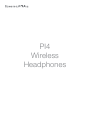 1
1
-
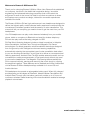 2
2
-
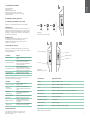 3
3
-
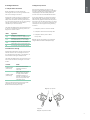 4
4
-
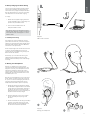 5
5
-
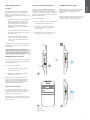 6
6
-
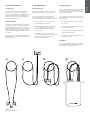 7
7
-
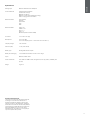 8
8
-
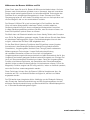 9
9
-
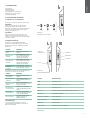 10
10
-
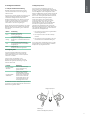 11
11
-
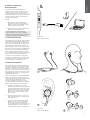 12
12
-
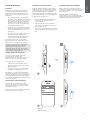 13
13
-
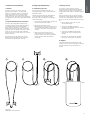 14
14
-
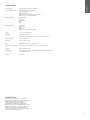 15
15
-
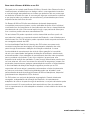 16
16
-
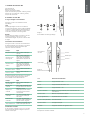 17
17
-
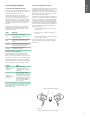 18
18
-
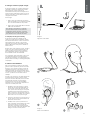 19
19
-
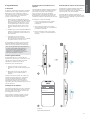 20
20
-
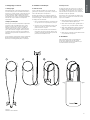 21
21
-
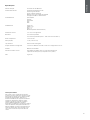 22
22
-
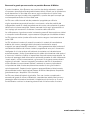 23
23
-
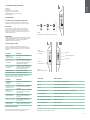 24
24
-
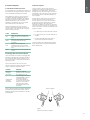 25
25
-
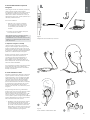 26
26
-
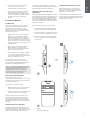 27
27
-
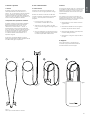 28
28
-
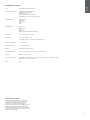 29
29
-
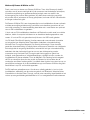 30
30
-
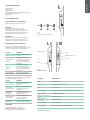 31
31
-
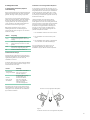 32
32
-
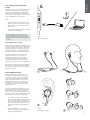 33
33
-
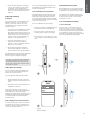 34
34
-
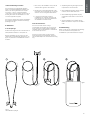 35
35
-
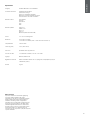 36
36
-
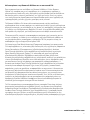 37
37
-
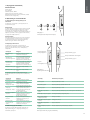 38
38
-
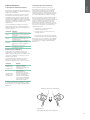 39
39
-
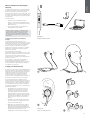 40
40
-
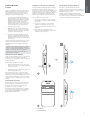 41
41
-
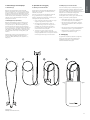 42
42
-
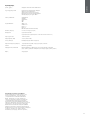 43
43
-
 44
44
-
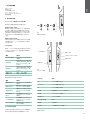 45
45
-
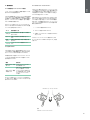 46
46
-
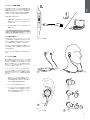 47
47
-
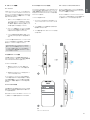 48
48
-
 49
49
-
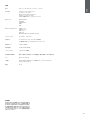 50
50
Bowers Wilkins PI4 Guida utente
- Categoria
- Auricolari per cellulari
- Tipo
- Guida utente
in altre lingue
- español: Bowers Wilkins PI4 Guía del usuario
- Deutsch: Bowers Wilkins PI4 Benutzerhandbuch
- Nederlands: Bowers Wilkins PI4 Gebruikershandleiding
- português: Bowers Wilkins PI4 Guia de usuario
- 日本語: Bowers Wilkins PI4 ユーザーガイド
Documenti correlati
Altri documenti
-
AUKEY EP-T10 Manuale utente
-
Lindy LH500XW Manuale utente
-
CAME 67200290 Manuale utente
-
Simrad R2009/R3016 Radar Guida Rapida
-
Mitsubishi Heavy Industries SC-SL4-AE Guida d'installazione
-
Bushnell 78-8840 Manuale utente
-
Tasco Spacestation 49076525/49114675 Manuale utente
-
Bowers & Wilkins P5 WIRELESS Manuale utente
-
 Welch Allyn 150 Quick Reference Manual
Welch Allyn 150 Quick Reference Manual
-
Medion E62474 Manuale utente