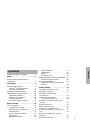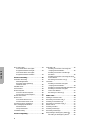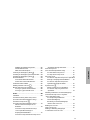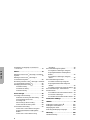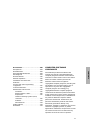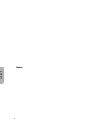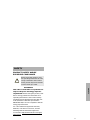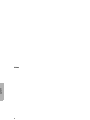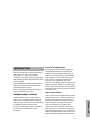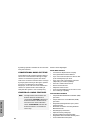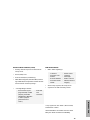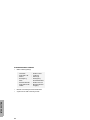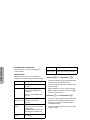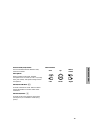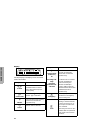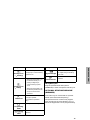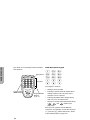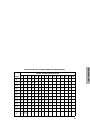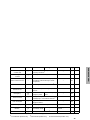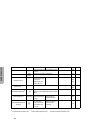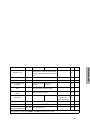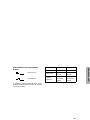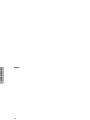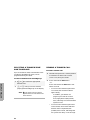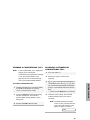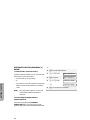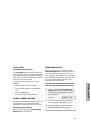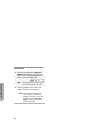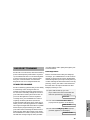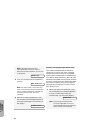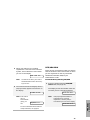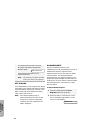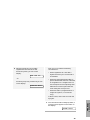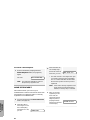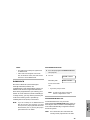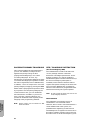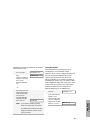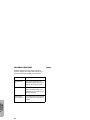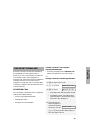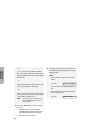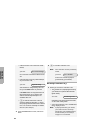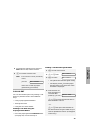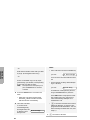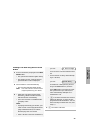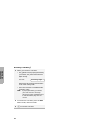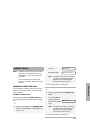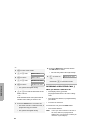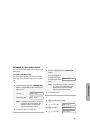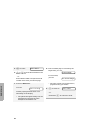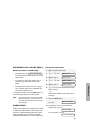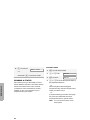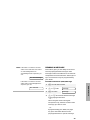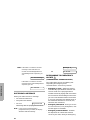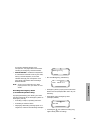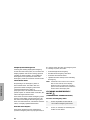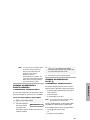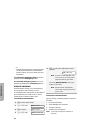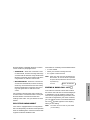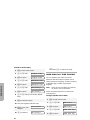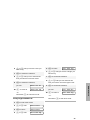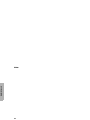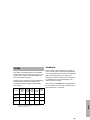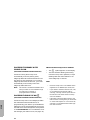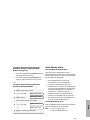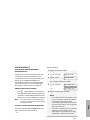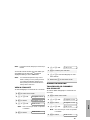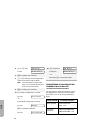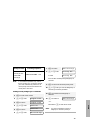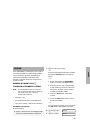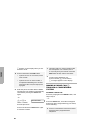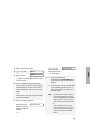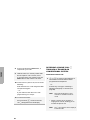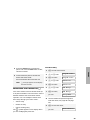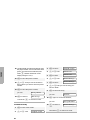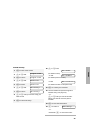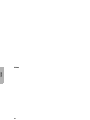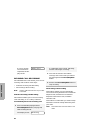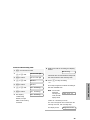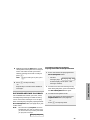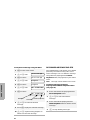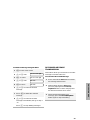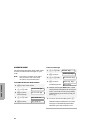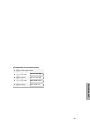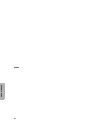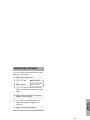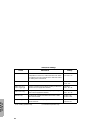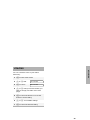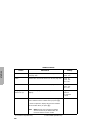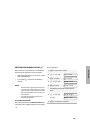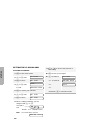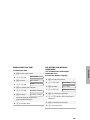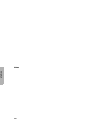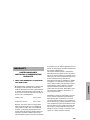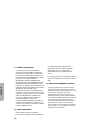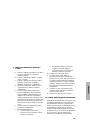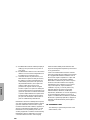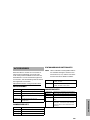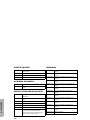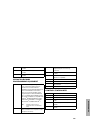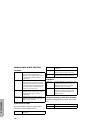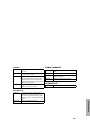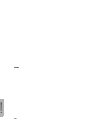Motorola Professional CDM1550 LS+ Manuale utente
- Categoria
- Telefoni
- Tipo
- Manuale utente

1
English
CONTENTS
CONTENTS
Computer Software Copyrights . . . . . . . . . 6
Safety . . . . . . . . . . . . . . . . . . . . . . . . . . . . 7
Product Safety and RF Exposure
Compliance. . . . . . . . . . . . . . . . . . . . . . . . 7
Introduction . . . . . . . . . . . . . . . . . . . . . . . 9
Trunked Radio Systems. . . . . . . . . . . . . . . 9
PassPort
®
Trunked Systems . . . . . . . . 9
LTR
®
Trunked Systems . . . . . . . . . . . . 9
Conventional Radio Systems. . . . . . . . . . 10
CDM1550•LS+ Radio Features . . . . . . . . 10
Radio Wide Features . . . . . . . . . . . . . 10
PassPort Zone Features. . . . . . . . . . . 10
LTR Zone Features. . . . . . . . . . . . . . . 11
Conventional Zone Features. . . . . . . . 12
Radio Overview . . . . . . . . . . . . . . . . . . . 13
Parts of the Radio . . . . . . . . . . . . . . . . . . 13
CDM1550•LS+ Models . . . . . . . . . . . . 13
On/Off/Volume Control Knob . . . . . . . 14
LED Indicators . . . . . . . . . . . . . . . . . . 14
Push-to-Talk (PTT) Button . . . . . . . . . 15
Microphone. . . . . . . . . . . . . . . . . . . . . 15
Menu/Select Button. . . . . . . . . . . . . . . 15
Menu Exit/Button . . . . . . . . . . . . . . . .15
Menu Buttons . . . . . . . . . . . . . . . . . . . .15
Display . . . . . . . . . . . . . . . . . . . . . . . . .16
Microphone Jack . . . . . . . . . . . . . . . . .17
Optional DTMF Microphone (RMN4026). .17
DTMF Microphone Keypad . . . . . . . . .18
Programmable Buttons . . . . . . . . . . . . . . .20
Audio Indicators for Programmable
Buttons . . . . . . . . . . . . . . . . . . . . . . . .25
Getting Started. . . . . . . . . . . . . . . . . . . . .27
Turning the Radio On or Off . . . . . . . . . . .27
Adjusting the Volume. . . . . . . . . . . . . . . . .27
Selecting a Trunked Zone
and Talkgroup . . . . . . . . . . . . . . . . . . . . . .28
Sending a Trunked Call. . . . . . . . . . . . . . .28
To Send a Trunked Call . . . . . . . . . . . .28
Selecting a Conventional Zone and
Channel . . . . . . . . . . . . . . . . . . . . . . . . . .29
Direct Zone Access . . . . . . . . . . . . . . . . . .29
Direct Channel Access . . . . . . . . . . . . . . .29
Sending a Conventional Call. . . . . . . . . . .31
Receiving a Trunked or Conventional
Call . . . . . . . . . . . . . . . . . . . . . . . . . . . . . .31
Repeater or Talkaround J Mode
Call Light . . . . . . . . . . . . . . . . . . . . . . . . . .33
Home Channel Revert. . . . . . . . . . . . . . . .33

2
English
CONTENTS
Horn and Lights . . . . . . . . . . . . . . . . . . . . 33
To Activate Horn and Lights
Programmed with Call Light . . . . . . . . 33
To Activate Horn and Lights
Programmed with Call Alert. . . . . . . . . 34
PassPort Trunking . . . . . . . . . . . . . . . . . 35
Seamless Roaming. . . . . . . . . . . . . . . . . . 35
Initial Registration . . . . . . . . . . . . . . . . 35
Roaming and Registering
Between Sites. . . . . . . . . . . . . . . . . . . 36
Site/Min View . . . . . . . . . . . . . . . . . . . . . . 37
PTT ID Alias . . . . . . . . . . . . . . . . . . . . . . . 38
Roam Request . . . . . . . . . . . . . . . . . . . . . 38
To Start a Roam Request . . . . . . . . . . 38
To Cancel a Roam Request . . . . . . . . 40
Home Site Revert . . . . . . . . . . . . . . . . . . . 40
Roam Lock . . . . . . . . . . . . . . . . . . . . . . . . 41
To Activate Roam Lock . . . . . . . . . . . . 41
To Deactivate Roam Lock . . . . . . . . . . 41
PassPort Primary Talkgroup. . . . . . . . . . . 42
Site / Talkgroup Restriction. . . . . . . . . . . . 42
Site Restriction . . . . . . . . . . . . . . . . . . 42
Group Restriction. . . . . . . . . . . . . . . . . 43
Troubleshooting . . . . . . . . . . . . . . . . . . . . 44
PassPort Signaling. . . . . . . . . . . . . . . . . 45
Selective Call . . . . . . . . . . . . . . . . . . . . . . 45
Sending a Selective Call using the
Preprogrammed Button . . . . . . . . . . . 45
Sending a Selective Call through
the Menu. . . . . . . . . . . . . . . . . . . . . . . 45
Sending a Selective Call using the One-
Touch Button. . . . . . . . . . . . . . . . . . . . 47
Receiving a Selective Call F . . . . . . . . 48
Call Alert. . . . . . . . . . . . . . . . . . . . . . . . . . 49
Sending a Call Alert using the
Preprogrammed Button . . . . . . . . . . . 49
Sending a Call Alert through the Menu 49
Sending a Call Alert using the
One-Touch Button. . . . . . . . . . . . . . . . 51
Receiving a Call Alert F . . . . . . . . . . . 52
Radio Calls . . . . . . . . . . . . . . . . . . . . . . . 53
Making a Selective Call . . . . . . . . . . . . . . 53
Receiving a Selective Call F . . . . . . . . . . 54
Sending a Call Alert Page . . . . . . . . . . . . 55
Receiving a Call Alert Page F . . . . . . . . . 57
Radio Check. . . . . . . . . . . . . . . . . . . . . . . 57
Sending a Status . . . . . . . . . . . . . . . . . . . 58
Sending a Message . . . . . . . . . . . . . . . . . 59
Receiving a Message. . . . . . . . . . . . . . . . 60
Responding to Emergency Alerts E . . . . 60
Decoding an Emergency Alarm . . . . . 61

3
English
CONTENTS
Multiple Queued Emergencies. . . . . . . 62
Three Minute Timer . . . . . . . . . . . . . . . 62
After the Timer Expires . . . . . . . . . . . . 62
Clearing an Emergency Alert E. . . . . . . . 62
Sending an Emergency Remote Monitor . 63
Sending an Emergency Alert E. . . . . . . . 63
Remote Monitor. . . . . . . . . . . . . . . . . . . . . 64
To Activate Remote Monitor . . . . . . . . 64
To Receive a Remote Monitor . . . . . . . 64
Selective Radio Inhibit. . . . . . . . . . . . . . . . 65
Editing a Radio Call List K . . . . . . . . . . . 65
Name and Call Tone Tagging. . . . . . . . . . 66
To Tag a Specific User’s Name . . . . . . 66
To Tag a Type of Radio Call . . . . . . . . 67
Scan . . . . . . . . . . . . . . . . . . . . . . . . . . . . . 69
Talkback . . . . . . . . . . . . . . . . . . . . . . . . . . 69
PassPort Primary Auto Group Scan
(PassPort Trunked Operation Only) . . . . . 70
PassPort Group Scan G
(PassPort Trunked Operation Only) . . . . . 70
When PassPort Group Scan is
Enabled . . . . . . . . . . . . . . . . . . . . . . . . 70
To Start or Stop PassPort Group
Scan Operation through a
Preprogrammed Button . . . . . . . . . . . . 71
To Start or Stop PassPort Group Scan
Operation through the Menu . . . . . . . 71
Auto Group Scan
(LTR Trunked Operation Only). . . . . . . . . 71
To Start Auto Group Scan. . . . . . . . . . 71
To Stop Auto Group Scan . . . . . . . . . . 72
All Group Scan . . . . . . . . . . . . . . . . . . . . . 72
To Start or Stop All Group Scan Operation
through a Preprogrammed Button. . . . 72
To Start or Stop All Group Scan
Operation through the Menu . . . . . . . . 72
System Scan G . . . . . . . . . . . . . . . . . . . 73
When System Scan is Enabled. . . . . . 73
To Start or Stop a System Scan
Operation . . . . . . . . . . . . . . . . . . . . . . 73
Deleting a Nuisance Channel/Talkgroup
(PassPort Group Scan or System
Scan Operation Only) . . . . . . . . . . . . . . . 74
To Temporarily Delete the
Channel/Talkgroup . . . . . . . . . . . . . . . 74
Restoring a Channel/Talkgroup
Back to the Scan List . . . . . . . . . . . . . 74
Editing a Scan List . . . . . . . . . . . . . . . . . . 74
View a Scan List. . . . . . . . . . . . . . . . . . . . 75
Adding or Deleting Talkgroups
or Channels in a Scan List . . . . . . . . . . . . 75

4
English
CONTENTS
Prioritizing a Talkgroup or Channel in
a Scan List. . . . . . . . . . . . . . . . . . . . . . . . 76
Phone. . . . . . . . . . . . . . . . . . . . . . . . . . . . 79
Making a Phone Call D Through a Trunked
System . . . . . . . . . . . . . . . . . . . . . . . . . . . 79
Making a Phone Call D Through a
Conventional System . . . . . . . . . . . . . . . . 80
Receiving a Phone Call D Through a Trunked
or Conventional System . . . . . . . . . . . . . . 82
Modifying the Phone List K . . . . . . . . . . 83
To Add an Entry. . . . . . . . . . . . . . . . . . 83
To Delete an Entry. . . . . . . . . . . . . . . . 84
To Edit an Entry. . . . . . . . . . . . . . . . . . 85
Voice Storage . . . . . . . . . . . . . . . . . . . . . 87
Incoming Call Recording. . . . . . . . . . . . . . 88
Selective Incoming Call Recording . . . 88
To Selectively Record an
Incoming Call. . . . . . . . . . . . . . . . . . . . 88
All Incoming Call Recording . . . . . . . . 88
To Record All Incoming Calls . . . . . . . 89
Voice Memo Recording . . . . . . . . . . . . . . 90
To Record a Voice Memo using the
Preprogrammed Record/Playback
Button . . . . . . . . . . . . . . . . . . . . . . . . . 90
To Record a Voice Memo using
the Menu . . . . . . . . . . . . . . . . . . . . . . 90
Recorded Message Playback . . . . . . . . . 91
To Playback a Message using the
Preprogrammed Record/Playback
Button . . . . . . . . . . . . . . . . . . . . . . . . . 91
To Playback a Message using the
Menu . . . . . . . . . . . . . . . . . . . . . . . . . 92
Recorded Message Delete. . . . . . . . . . . . 92
To Delete a Message using the
Preprogrammed Delete Playback
Button. . . . . . . . . . . . . . . . . . . . . . . . . 92
To Delete a Message using the Menu 93
Recorded Message Transmission. . . . . . 93
Answer Mode. . . . . . . . . . . . . . . . . . . . . . 94
To Enable the Answer Mode Feature . 94
To Record a Message. . . . . . . . . . . . . 94
To Disable the Answer Mode Feature 95
Audio/Tone Settings . . . . . . . . . . . . . . . 97
Utilities . . . . . . . . . . . . . . . . . . . . . . . . . . 99
Setting the Power Level B . . . . . . . . . . 101
Setting the Clock/Alarm . . . . . . . . . . . . . 102
Displaying the Time . . . . . . . . . . . . . . . . 103
Selecting the Display Language. . . . . . . 103
Warranty . . . . . . . . . . . . . . . . . . . . . . . . 105
Limited Warranty . . . . . . . . . . . . . . . . . . 105

5
English
CONTENTS
Accessories. . . . . . . . . . . . . . . . . . . . . . 109
Microphones . . . . . . . . . . . . . . . . . . . . . . 109
Handsfree Kits. . . . . . . . . . . . . . . . . . . . . 109
Exchangeable Button Kits. . . . . . . . . . . . 109
Mounting Kits . . . . . . . . . . . . . . . . . . . . . 109
Remote Mounts. . . . . . . . . . . . . . . . . . . . 110
External Speakers. . . . . . . . . . . . . . . . . . 110
Installation and Alarm Kits. . . . . . . . . . . . 110
Antennas. . . . . . . . . . . . . . . . . . . . . . . . . 110
Service Aids and Programming
Equipment . . . . . . . . . . . . . . . . . . . . . . . 111
Control Station Kits . . . . . . . . . . . . . . . . . 111
Mobile Data Units Section. . . . . . . . . . . . 112
Terminals: . . . . . . . . . . . . . . . . . . . . . 112
Radio Interface Cables . . . . . . . . . . . 112
Peripherals. . . . . . . . . . . . . . . . . . . . . 112
Global Positioning System (GPS)
Antennas. . . . . . . . . . . . . . . . . . . . . . 112
Software. . . . . . . . . . . . . . . . . . . . . . . 113
Miscellaneous . . . . . . . . . . . . . . . . . . 113
Public Address . . . . . . . . . . . . . . . . . . . . 113
Retrofit Kit . . . . . . . . . . . . . . . . . . . . . . . . 113
COMPUTER SOFTWARE
COPYRIGHTS
The Motorola products described in this
manual may include copyrighted Motorola
computer programs stored in semiconductor
memories or other media. Laws in the United
States and other countries preserve for
Motorola certain exclusive rights for
copyrighted computer programs, including, but
not limited to, the exclusive right to copy or
reproduce in any form the copyrighted
computer program. Accordingly, any
copyrighted Motorola computer programs
contained in the Motorola products described
in this manual may not be copied, reproduced,
modified, reverse-engineered, or distributed in
any manner without the express written
permission of Motorola. Furthermore, the
purchase of Motorola products shall not be
deemed to grant either directly or by
implication, estoppel, or otherwise, any license
under the copyrights, patents, or patent
applications of Motorola, except for the normal
non-exclusive license to use that arises by
operation of law in the sale of a product.

6
English
CONTENTS
Notes:

7
English
SAFETY
SAFETY
PRODUCT SAFETY AND RF
EXPOSURE COMPLIANCE
ATTENTION!
This radio is restricted to occupational use
only to satisfy FCC RF energy exposure
requirements. Before using this product, read
the RF energy awareness information and
operating instructions in the Product Safety
and RF Exposure booklet enclosed with your
radio (Motorola Publication part number
68P81095C99) to ensure compliance with RF
energy exposure limits.
For a list of Motorola-approved antennas,
batteries, and other accessories, visit the
following web site which lists approved
accessories: http://www.motorola.com/cgiss/
index.shtml.
Before using this product, read
the operating instructions for safe
usage contained in the Product
Safety and RF Exposure booklet
enclosed with your radio.
!
C
a u t i o
n

8
English
SAFETY
Notes

9
English
INTRODUCTION
INTRODUCTION
Welcome to Motorola’s CDM Series family of
radio users. This user guide supports
CDM1550•LS+
™
radios. These radios
combine the very latest in two-way technology
while delivering outstanding functionality at the
touch of a button.
The CDM1550•LS+ mobile radio operates on
UHF/VHF PassPort and LTR trunked and
conventional radio systems.
Please check with your Motorola dealer for
features available in your radio.
TRUNKED RADIO SYSTEMS
Trunked systems allow a large number of
users to share a relatively small number of
frequencies or repeaters without interfering
with each other. The airtime of all the repeaters
in a trunked system is pooled, which
maximizes the amount of airtime available to
any one radio and minimizes channel
congestion.
PassPort
®
Trunked Systems
PassPort is an enhanced trunking protocol
developed by Trident Micro Systems that
supports wide area dispatch networking. A
network is formed by linking several trunked
sites together to form a single system. This
offers users an extended communication
coverage area. Additionally, users with
PassPort can seamlessly roam among all sites
within the network. Seamless roaming means
that the radio user does not have to manually
change the zones on the radio when roaming
from site-to-site.
LTR
®
Trunked Systems
LTR is a transmission based trunking protocol
developed by the E. F. Johnson Company for
primarily single site trunking applications. In
transmission trunking, a repeater is used for
only the duration of a single transmission.
Once a transmission is completed, that
repeater becomes available to other users.
This means that a conversation comprised of
many transmissions may occur over several
different channels within the LTR system. This
method of trunking provides system efficiency

10
English
INTRODUCTION
by making repeaters available to all users after
every transmission.
CONVENTIONAL RADIO SYSTEMS
Conventional radio systems typically refers to
unit-to-unit communications through a single
channel. Conventional systems also allow
radio users to extend communication coverage
by relaying their messages through a repeater.
To ensure coordinated use by multiple
talkgroups, each radio user must monitor the
channel or repeater before transmitting to
verify that the system is not currently busy.
CDM1550•LS+ RADIO FEATURES
Radio Feature Highlights:
Radio Wide Features
• 14-Character Alphanumeric Display
• 4 Programmable Feature Buttons
• Up to 15 PassPort and/or LTR Zones with
up to 16 Talkgroups per Zone
• Up to 16 or 160 Conventional Channels
(depending on model capability)
• X-Pand
TM
Audio Enhancement
• Home Channel Revert
• Telephone Interconnect
• User-programmable Phone and Scan Lists
• Voice Storage Capability
PassPort Zone Features
• Unique Mobile Identification Number (MIN)
per Radio
• Unique Electronic Serial Number (ESN)
per Radio
• Registration/Deregistration upon power
up/power down
• Automatic Seamless Roaming between
Networked Sites
• Site/Talkgroup Restriction
• Optional Primary Talkgroup
• Primary Talkgroup Transmit Inhibit
• Registered Site and Mobile Identity View
• User Initiated Roam Request
Note: Throughout this manual there are
features listed as trunked and
conventional. Trunked indicates the
feature functions in both PassPort
and LTR zones unless otherwise
noted. Conventional indicates the
feature functions in Conventional
zones only.

11
English
INTRODUCTION
PassPort Zone Features (Cont.)
• Primary Auto Group Scan and PassPort
Group Scan
• Roam (Site) Lock
• Push-To-Talk (PTT) ID Aliasing
• NTIA Band Support (403-420 MHz) includ-
ing 9 MHz Rx/Tx Separation in both 25 KHz
and 12.5 KHz channel spacing.*
• Call Signalling Features
LTR Zone Features
• MDC-1200 Signaling**
• Auto Group System, All Group Scan
• System Scan with 2 Priority Levels
*
Only supported in UHF Band I (403-470 MHz)
CDM1550•LS+ Radios.
**Not available in all models. Please check
with your dealer for feature availability.
- PTT ID Alias (if pre-
programmed) or MIN
(Display of Mobile
Identification Number
or Alias if prepro-
grammed in the
radio.)
- Selective
Call
-Call Alert
-Call Alert
- Selective Call
- Status*
- Remote Monitor
- Selective Radio
Inhibit
- Radio Check
-Caller ID
- Message*
- Radio Call List
- Name/Call Tone
Tagging

12
English
INTRODUCTION
Conventional Zone Features
• MDC-1200 Signaling*
• Monitor and Sticky Permanent Monitor
• System Scan with 2 Priority Levels
-Call Alert
- Selective Call
- Status
- Emergency
Alert
- Remote Monitor
- Selective Radio
Inhibit
- Radio Check
-Caller ID
- Message
- Emergency
Remote Monitor
- Radio Call List
- Name/Call Tone
Tagging

13
English
RADIO OVERVIEW
RADIO OVERVIEW
PARTS OF THE RADIO
CDM1550•LS+ Models
Zone Selector/
Editing Buttons
Menu Enter/Select
Button
(Interchangeable)
Programmable
Button 2 (P2)
(Interchangeable)
Programmable
Button 4 (P4)
(Interchangeable)
Programmable
Button 3 (P3)
Display
Red/Yellow/Green
LED Indicators
Menu Exit/Escape
Button
(Interchangeable)
Programmable
Button 1 (P1)
(Left/Right)
Microphone
Jack
Control Knob
On/Off/Volume
Talkgroup/Channel Selector/
Menu Navigation Buttons
(Up/Down)

14
English
RADIO OVERVIEW
On/Off/Volume Control Knob
Turns the radio on or off, and adjusts the
radio’s volume.
LED Indicators
Indicates power-up, scan, or receipt of a
Talkgroup or Selective call (see table below):
• Used to scroll through the preprogrammed
Trunked and Conventional zones.
• Used to scroll through menu choices when
in Menu mode.
• When editing Call, Scan, and Phone lists,
v is used as a backspace key and w
is used to add a space.
• Used to scroll through the preprogrammed
talkgroups of a selected trunked zone, or
through conventional channels when in
conventional zone.
• Used to scroll through menu choices when
in Menu mode.
LED Color Indicates
Steady red Radio is transmitting (PTT button
pressed)
Flashing red Radio is attempting to access a
trunked system (PTT button
pressed), or
Radio is receiving (PTT button
released)
Double
flashing yellow
Call Light feature, or
Individual Selective Call
Received
Single flashing
yellow
Group Selective Call received
(LTR Trunked and Conventional
operation only)
Individual Selective Call or Call
Alert (PassPort operation only)
Momentary
green
Radio has powered-up
successfully
Double
flashing green
System, All Group Scan, or
PassPort Group Scan operation
LED Color Indicates
L
eft Button v and Right Button w
U
p Button y and Down Button z

15
English
RADIO OVERVIEW
Push-to-Talk (PTT) Button
Press and hold down this button to talk;
release it to listen.
Microphone
When sending a message, hold the
microphone 1 to 2 inches (2.5 to 5 cm) away
from your mouth, and speak clearly into the
microphone.
Menu/Select Button )
Used to enter Menu mode. When in Menu
mode, this button is used to make menu
selections.
Menu Exit/Button (
Used to move to the previous menu level
(short press) or to exit Menu mode (long
press).
Menu Buttons
Exit Up
Menu/
Select
Left Down Right

16
English
RADIO OVERVIEW
Display
The top display row displays menu and radio
status information:
Symbol Indication
A
X-Pand
The X-Pand feature is
activated. When in narrow
band, this feature improves
audio quality.
B
Power Level
Low Power “ R ” or High
Power “ S ” is activated.
C
Monitor
The selected channel is being
monitored (Conventional
operation only).
D
Phone
Phone mode is selected.
F
Call Received
(LTR/Conv.)
Or
A Selective Call or Call Alert
has been received (LTR
trunked and Conventional
operation only).
Incoming Call/
Page
(PassPort
Selective Call/
Call Alert
A Selective Call or Call Alert
has been transmitted or
received. Flashing icon
indicates call attempt in
progress, while a solid icon
indicates that the call has been
established (PassPort
operation only).
E
Emergency
An Emergency Siren is being
sounded or an Emergency
Alarm is being sent.
G
Scan
When the green LED is
blinking, it indicates that the
System, PassPort Scan, or
All Group Scan feature has
been activated.
When the green LED is off, it
indicates that non-prioritized
Auto Group Scan has been
activated.
Symbol Indication

17
English
RADIO OVERVIEW
Microphone Jack
Plug the optional DTMF Microphone
(RMN4026) or other microphone into this jack.
OPTIONAL DTMF MICROPHONE
(RMN4026)
Your radio may be ordered with an optional
DTMF (Dual-Tone Multi-Frequency)
microphone that has a direct-entry keypad.
This microphone has three buttons (A, B, C)
below the keypad that can be programmed by
H
•Priority 1 Scan
(
•
flashing)
Indicates activity on a Priority
1 talkgroup or channel during
System Scan.
H
Priority 2 Scan
(
•
steady)
• When the green LED is on,
it indicates activity on a
priority 2 talkgroup or
channel during System
Scan.
• When the green LED is off,
it indicates prioritized Auto
Group Scan has been
activated.
J
Talkaround
You are not transmitting
through a repeater
(Conventional operation
only).
K
Programming
Mode
A Program list is being edited.
U
Clock
Shows the time (12- or
24-hour).
Symbol Indication
M
Signal Strength
The more bars, the stronger
the signal being received by
your radio.
N
PassPort Zone
A PassPort zone has been
selected.
Symbol Indication

18
English
RADIO OVERVIEW
your dealer to conveniently activate available
radio features.
DTMF Microphone Keypad
The keypad is used for:
• Dialing a phone number.
• Entering a specific radio ID number when
making an MDC radio call or PassPort
Selective Call or Call Alert.
• Entering information when programming
radio call, scan, and phone lists.
• Directly accessing preprogrammed features
( , , and buttons [see
page 20]).
Each key can generate several different
characters. For example, to enter the character
“C,” press the 2 button three times. (Refer
to the following table on page 19.)
Keypad
Push-to-Talk
(PTT) Button
Programmable
Buttons
(A, B, C)
Microphone
123
456
789
*0#
***
A
B
C

19
English
RADIO OVERVIEW
Entering Characters Using the DTMF Microphone Keypad
Number of Times Button is Pressed
Button 1
2
345678 9101112131415
0
0
(
)<>
1
1
&
%# *
2
A
B
C2abc2 Á Ç à á ç
3
D
E
F3def3ÈÉÊèéê
4
G
H
I4ghi4 Í ì í
5
J
K
L5j kl 5
6
M
N
O6mno6ÑÓÔòóôö
7
P
Q
RS7pq r s 7
8
T
U
V8tuv8 Ú ù ú
9
W
X
YZ9wxy z 9 Y y
*
*
/
+-=
#
#
Blank
Space
-.!?’” , ; :

20
English
RADIO OVERVIEW
PROGRAMMABLE BUTTONS
Your radio has several programmable buttons
that can be programmed by your dealer as
shortcuts to various radios’ features.
Programmable buttons include:
• The four front buttons (P1, P2, P3, and P4).
• The three buttons (A, B, and C) of the
optional DTMF microphone.
Some buttons can access up to two features,
depending on the type of button press:
• Short Press—quickly pressing and
releasing the programmable buttons,
or
• Long Press—pressing and holding the
programmable buttons,
or
• Hold Down—pressing and holding down
the programmable buttons while checking
status or making adjustments.
The table on page 21 summarizes the
programmable features available and shows
the page number where the feature is
explained.
In the “Button” column, have your dealer
record the name of the programmable button
next to the feature that has been programmed
to them.
Use the abbreviations for instance P1, P2, P3,
and P4 shown in the radio illustrations at the
front of this manual.
Also, where a choice exists, have your dealer
indicate whether the button press is short
press (SP), or long press (LP).
Check with your dealer for a complete list of
features your radio supports.
La pagina sta caricando ...
La pagina sta caricando ...
La pagina sta caricando ...
La pagina sta caricando ...
La pagina sta caricando ...
La pagina sta caricando ...
La pagina sta caricando ...
La pagina sta caricando ...
La pagina sta caricando ...
La pagina sta caricando ...
La pagina sta caricando ...
La pagina sta caricando ...
La pagina sta caricando ...
La pagina sta caricando ...
La pagina sta caricando ...
La pagina sta caricando ...
La pagina sta caricando ...
La pagina sta caricando ...
La pagina sta caricando ...
La pagina sta caricando ...
La pagina sta caricando ...
La pagina sta caricando ...
La pagina sta caricando ...
La pagina sta caricando ...
La pagina sta caricando ...
La pagina sta caricando ...
La pagina sta caricando ...
La pagina sta caricando ...
La pagina sta caricando ...
La pagina sta caricando ...
La pagina sta caricando ...
La pagina sta caricando ...
La pagina sta caricando ...
La pagina sta caricando ...
La pagina sta caricando ...
La pagina sta caricando ...
La pagina sta caricando ...
La pagina sta caricando ...
La pagina sta caricando ...
La pagina sta caricando ...
La pagina sta caricando ...
La pagina sta caricando ...
La pagina sta caricando ...
La pagina sta caricando ...
La pagina sta caricando ...
La pagina sta caricando ...
La pagina sta caricando ...
La pagina sta caricando ...
La pagina sta caricando ...
La pagina sta caricando ...
La pagina sta caricando ...
La pagina sta caricando ...
La pagina sta caricando ...
La pagina sta caricando ...
La pagina sta caricando ...
La pagina sta caricando ...
La pagina sta caricando ...
La pagina sta caricando ...
La pagina sta caricando ...
La pagina sta caricando ...
La pagina sta caricando ...
La pagina sta caricando ...
La pagina sta caricando ...
La pagina sta caricando ...
La pagina sta caricando ...
La pagina sta caricando ...
La pagina sta caricando ...
La pagina sta caricando ...
La pagina sta caricando ...
La pagina sta caricando ...
La pagina sta caricando ...
La pagina sta caricando ...
La pagina sta caricando ...
La pagina sta caricando ...
La pagina sta caricando ...
La pagina sta caricando ...
La pagina sta caricando ...
La pagina sta caricando ...
La pagina sta caricando ...
La pagina sta caricando ...
La pagina sta caricando ...
La pagina sta caricando ...
La pagina sta caricando ...
La pagina sta caricando ...
La pagina sta caricando ...
La pagina sta caricando ...
La pagina sta caricando ...
La pagina sta caricando ...
La pagina sta caricando ...
La pagina sta caricando ...
La pagina sta caricando ...
La pagina sta caricando ...
La pagina sta caricando ...
La pagina sta caricando ...
-
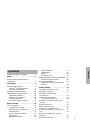 1
1
-
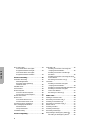 2
2
-
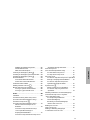 3
3
-
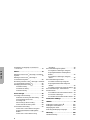 4
4
-
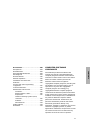 5
5
-
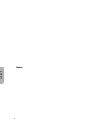 6
6
-
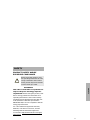 7
7
-
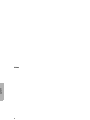 8
8
-
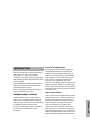 9
9
-
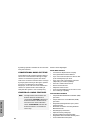 10
10
-
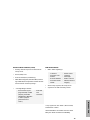 11
11
-
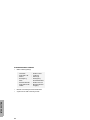 12
12
-
 13
13
-
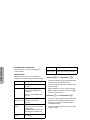 14
14
-
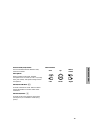 15
15
-
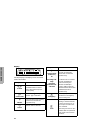 16
16
-
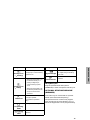 17
17
-
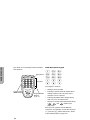 18
18
-
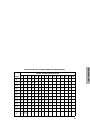 19
19
-
 20
20
-
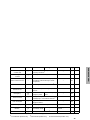 21
21
-
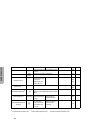 22
22
-
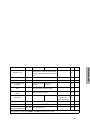 23
23
-
 24
24
-
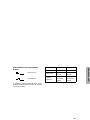 25
25
-
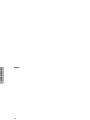 26
26
-
 27
27
-
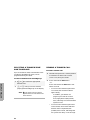 28
28
-
 29
29
-
 30
30
-
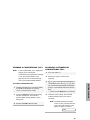 31
31
-
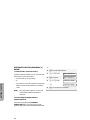 32
32
-
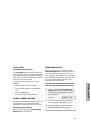 33
33
-
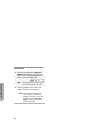 34
34
-
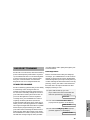 35
35
-
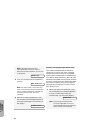 36
36
-
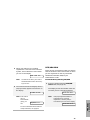 37
37
-
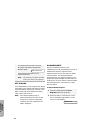 38
38
-
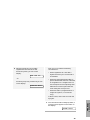 39
39
-
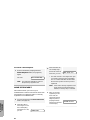 40
40
-
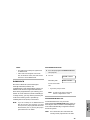 41
41
-
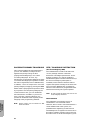 42
42
-
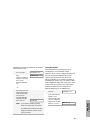 43
43
-
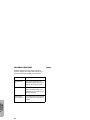 44
44
-
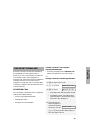 45
45
-
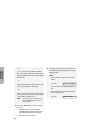 46
46
-
 47
47
-
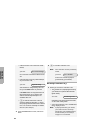 48
48
-
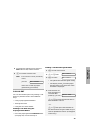 49
49
-
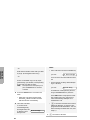 50
50
-
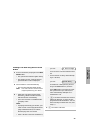 51
51
-
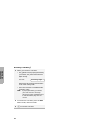 52
52
-
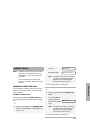 53
53
-
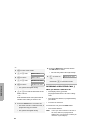 54
54
-
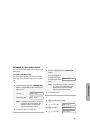 55
55
-
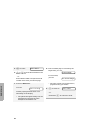 56
56
-
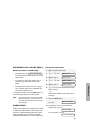 57
57
-
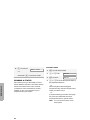 58
58
-
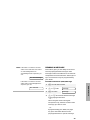 59
59
-
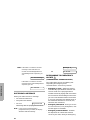 60
60
-
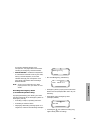 61
61
-
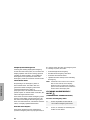 62
62
-
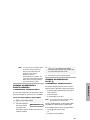 63
63
-
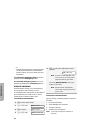 64
64
-
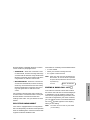 65
65
-
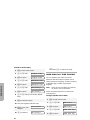 66
66
-
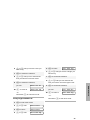 67
67
-
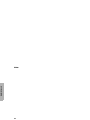 68
68
-
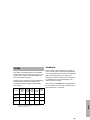 69
69
-
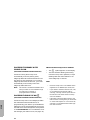 70
70
-
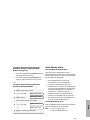 71
71
-
 72
72
-
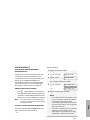 73
73
-
 74
74
-
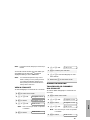 75
75
-
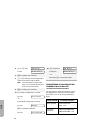 76
76
-
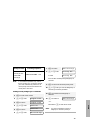 77
77
-
 78
78
-
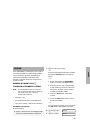 79
79
-
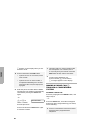 80
80
-
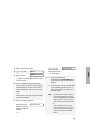 81
81
-
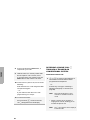 82
82
-
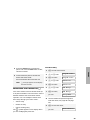 83
83
-
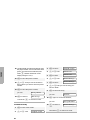 84
84
-
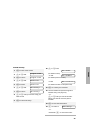 85
85
-
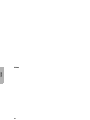 86
86
-
 87
87
-
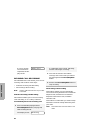 88
88
-
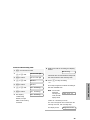 89
89
-
 90
90
-
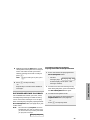 91
91
-
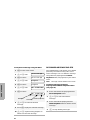 92
92
-
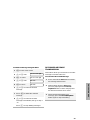 93
93
-
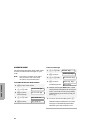 94
94
-
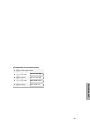 95
95
-
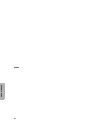 96
96
-
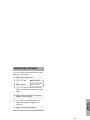 97
97
-
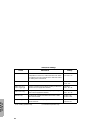 98
98
-
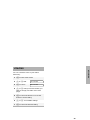 99
99
-
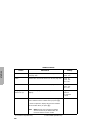 100
100
-
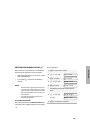 101
101
-
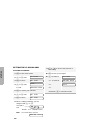 102
102
-
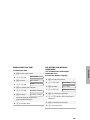 103
103
-
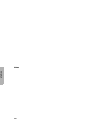 104
104
-
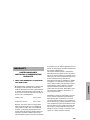 105
105
-
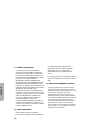 106
106
-
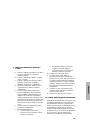 107
107
-
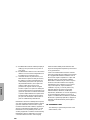 108
108
-
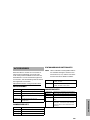 109
109
-
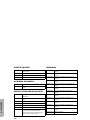 110
110
-
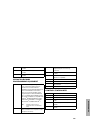 111
111
-
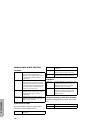 112
112
-
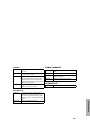 113
113
-
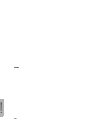 114
114
Motorola Professional CDM1550 LS+ Manuale utente
- Categoria
- Telefoni
- Tipo
- Manuale utente
in altre lingue
Documenti correlati
-
Motorola HT1250-LS+ Manuale utente
-
Motorola Professional CDM1550 LS+ Manuale utente
-
Motorola GM160 Manuale utente
-
Motorola HT1250-LS+ Manuale utente
-
Motorola HT1550•XLS Manuale utente
-
Motorola P145 Manuale utente
-
Motorola HT1250-LS+ Manuale utente
-
Motorola pro7100 Manuale utente
-
Motorola MOTOTRBO DM4400 Guida utente
-
Motorola Professional GP680 Manuale utente