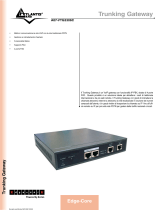La pagina si sta caricando...

VoiceGATE GATEWAY
8E4137

2
9RLFH*$7(*$7(:$<XVHUPDQXDO

3
9RLFH*$7(*$7(:$<XVHUPDQXDO
35()$&(
All rights reserved; no part of this publication may be reproduced, stored in a
retrieval system, or trasmitted in any form or by any means, electronic, otherwise,
without the prior written permission of Digicom S.p.A. The contents of this booklet
may be modified without notice. Every possible care has been taken in testing and
putting together all the documentation contained in this booklet, however Digicom
can not take any responsability brought by the use of this booklet.
The following installation rules should be respected in order to have the best
working order of the equipment and for the user’s safety.
(19,520(17$/&21',7,216
ENVIROMENTAL TEMPERATURE
from 0 to +45°C
RELATIVE HUMIDITY from 20 to 80%
n.c.
Rapid changes of temperature or humidity should be avoided (0,03°C/min).
This equipment, including cables, should be installed in an area free from:
• Dust, humidity, heat from direct sun light.
• Objects which irradiate heat. These could cause damage to the
container or other problems.
• Objects which produce a strong electtromagnetic field (loudspeakers,
etc.)
• Liquids or chemical corrosive substances.
&/($1,1*7+(7(50,1$/
Use a clean and soft cloth. Wet the cloth with water or natural detergent if it is
necessary to remove any stains. Never use chemical products such as petrol or
solvents.
9,%5$7,21625'5233,1*
Caution against vibrations and dropping.
'(&/$5$7,21 2)&21)250 ,7<
'LJLFRP6S$YLD$OHVVDQ GUR 9R O W D &D UGD Q R D O
&DPSR9DUHVH
This product satisfies the basic requirements of the below indicated
Directive:
• &(
• (1
• (1
• (1
• (1
• (1

4
9RLFH*$7(*$7(:$<XVHUPDQXDO
7DEOHRI&RQWHQWV
PREFACE..................................................................................................................................................... 3
DECLARATION OF CONFORMITY............................................................................................. 3
,1752'8&7,21
1.1 FEATURES AND SPECIFICATION................................................................................................................. 6
1.2 APPEARANCE........................................................................................................................................... 7
6<67(023(5$7,1*352&('85(
2.1 SYSTEM REQUIREMENT ......................................................................................................................... 10
2.2 TELEPHONE LINE REQUIREMENT............................................................................................................11
2.3 IP ENVIRONMENT SETTING.....................................................................................................................11
2.4 HYPER TERMINAL SETTING ................................................................................................................... 12
,1,7,$/,=,1*92,&(*$7(*$7(:$<
6(77,1*
3.1 GATEKEEPER MODE............................................................................................................................... 14
3.2 PEER-TO-PEER MODE ............................................................................................................................ 17
3.3 BEHIND IP-SHARING ............................................................................................................................. 18
',6&211(&7721(&21),*85$7,21
4.1 WHAT IS DISCONNECT TONE.................................................................................................................. 19
4.2 HOW TO CONFIGURE DISCONNECT TONE ON VOICEGATE GATEWAY GATEWAY.................................. 20
4.3 ADJUST TONE TABLE PARAMETERS MANUALLY ..................................................................................... 21
4.4 ADJUST INPUT TONE LEVEL................................................................................................................... 21
&200$1'/,676
5.1 [HELP] COMMAND.................................................................................................................................. 22
5.2 [QUIT] COMMAND.................................................................................................................................. 22
5.3 [DEBUG] COMMAND............................................................................................................................... 22
5.4 [REBOOT] COMMAND............................................................................................................................. 23
5.5 [FLASH] COMMAND ............................................................................................................................... 23
5.6 [COMMIT] COMMAND ............................................................................................................................ 23
5.7 [IFADDR] COMMAND.............................................................................................................................. 24
5.8 [TIME] COMMAND.................................................................................................................................. 25
5.9 [PING] COMMAND .................................................................................................................................. 25
5.10 [GREETRD] COMMAND......................................................................................................................... 25
5.11 [PBOOK] COMMAND ............................................................................................................................. 27
5.12 [PPPOE]................................................................................................................................................ 29
5.13 [SYSCONF] COMMAND ......................................................................................................................... 29
5.14 [H323] COMMAND ............................................................................................................................... 33
5.15 [GK] COMMAND................................................................................................................................... 35
5.16 [VOICE] COMMAND.............................................................................................................................. 36
5.17 [TOS] COMMAND.................................................................................................................................. 37
5.18 [TONE] COMMAND ............................................................................................................................... 38
5.19 [SUPPORT] COMMAND.......................................................................................................................... 39
5.20 [GROUP] COMMAND............................................................................................................................. 39
5.21 [BUREAU] COMMAND .......................................................................................................................... 40
5.22 [PREFIX] COMMAND............................................................................................................................. 42
5.23 [ROM] COMMAND ................................................................................................................................ 42
5.24 [PASSWD] COMMAND ........................................................................................................................... 42
$33(1',;:(%&21),*85$7,21

5
9RLFH*$7(*$7(:$<XVHUPDQXDO
,QWURGXFWLRQ
The VoiceGATE GATEWAY provides voice/fax service over IP network with
H.323 v3 protocol. By connecting to your existing ADSL or cable modem
service, which allows the use of a single, network for voice and fax services
with consequent saving in network infrastructure and greatly reduced
telephone charges. Ideal solution for providing low cost communications
between headquarters and branch offices in the world, as well as for SOHO
and office telephony applications.
VoiceGATE GATEWAY provides analog lines to connect local PSTN/PTT
interface (FXO), and converts voice/fax signal onto IP network. The
management feature is via RS-232C COM port and TELNET.

6
9RLFH*$7(*$7(:$<XVHUPDQXDO
)HDWXUHVDQGVSHFLILFDWLRQ
*HQHUDO)HDWXUHV
- ITU-T H.323 v3 compliance
- Automatically Gatekeeper Discovery
- Peer-to-Peer mode (non-Gatekeeper)
- Support auto-attendant (2nddial Tone / Voice greeting)
- Dimensions : 221mm(W)*42mm(H)*217mm(L)
- Line hunting
- 4 RJ-11 FXO ports
- E.164 (Telephone Number Plan)
- DTMF dialing
- DTMF detection/generation
- TFTP software upgrade
- Remote configuration/reset via Telnet
- LED indication for system status
- LAN interface : One RJ-45 connector of 10Base-T
- Microsoft Netmeeting v3.0 compatible
- Support static IP and DHCP
- QoS by ToS (Type Of Service)
- SNTP (Simple Network Time Protocol)
- Security: Password setting
$XGLRIHDWXUH
- Codec -- G.711 a/ law, G.723.1 (6.3K/bps), G.729A (Optional)
- VAD (Voice Activity Detection), CNG (Comfort Noise Generate)
- G.168/165-compliant adaptive echo cancellation
- Dynamic Jitter Buffer
- Bad Frame Interpolation
- Call Transfer (H.450.2)
- Call Forward (H.450.3)
- Call Hold (H.450.4)
- Gain Settings
- Provide Call Progress Tone: Dial tone, busy tone, call-holding tone and
ring-back tone
0DQDJHPHQW)HDWXUHV
Two easy ways for system configuration
- Console port: RS-232C port
- TELNET
HTTP Brower (e.g. Internet Explorer)

7
9RLFH*$7(*$7(:$<XVHUPDQXDO
$S SH DUDQFH
)URQWSDQHO7KH/('OLJKWSURYLGHVV\VWHPPHVVDJHRI9RLFH*$7(*$7(:$<
3RZHULight on means VoiceGATE GATEWAY is power on.
//Light on means the line is in use.
/LQN Light on means VoiceGATE GATEWAY is connected to the
network correctly.
$FWLED should be light on and in flash display when data is
transmitting.
5HDG\1. Light on and in slow flash means VoiceGATE GATEWAY is in
operation mode.
6WDWXV1. Light on means VoiceGATE GATEWAY successfully
registered to Gatekeeper when it is set as Gatekeeper Mode.
2. LED flash means VoiceGATE GATEWAY is not registered to
Gatekeeper when it is set as Gatekeeper Mode.
3. Or when VoiceGATE GATEWAY is in downloading mode, LED
should be flash as well.
4. Light off means VoiceGATE GATEWAY is in Peer-to-Peer
Mode.
%DFNSDQHO

8
9RLFH*$7(*$7(:$<XVHUPDQXDO
%DVH7RJ-45 Modular Jack Female connector with 10 Mbps Ethernet.
&20 RS232 console port (9-pin Male connector, as the same as the computer).
Male connector (as the same as the PC)
9 PIN D-SUB MALE at the VoiceGATE GATEWAY
3LQ
1DPH 'LU
'HVFULS WLRQ
2 RXD
Å
Receive Data
3 TXD
Æ
Transmit Data
5 GND
System Ground
/a/ RJ-11 (PSTN or Extension Line of PBX)
2Q2II Power switch on/off.

9
9RLFH*$7(*$7(:$<XVHUPDQXDO
9$& AC Power supply.
6\VWHP2SHUD WL Q J3URFHGXUH
2.1 System Requirement
2.2 Telephone Line Requirement
2.3 IP Environment Setting
START
END
2.4 Hyper Terminal Setting

10
9RLFH*$7(*$7(:$<XVHUPDQXDO
6\VWHP5HTXLUHPHQW
1. One PC (a) Pentium 100 or above, 64 MB DRAM, Windows 98 or above.
(b) Network card (RJ-45) & COM port
2. One standard RS-232 straight cable with WZR IHPDOH FRQQHFWRUV
depended on the different model.
3. PSTN lines / PBX extension lines (up to 4 lines).
4. Software tools (a) Hyper terminal, telnet (Windows OS included); (b)
Gatekeeper (optional)

11
9RLFH*$7(*$7(:$<XVHUPDQXDO
7HOHSKRQH/LQH5HTXLUHPHQW
7Z RNLQGVRIDQDORJOLQHVFDQEHFRQQHFWHGWR5-RI9RLFH*$7(
*$7(:$<
1. PSTN (Public Switched Telephone Network, POTS) or
2. PABX (Private Automatic Branch Exchange) / PBX (Private Branch
Exchange) extension line.
3671
1. It is necessary to provide PSTN/POTS telephone lines in order to plug
into RJ-11 of VoiceGATE GATEWAY.
2. The maximum telephone lines are up to 4.
3$%;3%;
1. 4 PSTN lines can be replaced to the 4 extension lines of PBX.
1RWHSince the Line function feature starts from L1, please plug the
telephone lines from L1.
,3(QYLURQPHQW6HWWLQJ
User must prepare a valid IP address to be complied IP Network policy in
order for VoiceGATE GATEWAY operating correctly.
For example, if your company’s IP address is 192.168.4.111, subnet mask is
255.255.0.0, default gateway is 192.168.1.254, you should prepare one IP for
VoiceGATE GATEWAY, such as IP address is 192.168.4.99, and the same
subnet mask and default gateway.

12
9RLFH*$7(*$7(:$<XVHUPDQXDO
+\SHU7HU PLQDO6HWWLQJ
1. Execute the Hyper Terminal program, then the following windows pop-up
on the screen. (START – Program files – Accessories – Communication –
Hyper Terminal)
2. Define a name such as ‘FXO Gateway’ for this new connection.

13
9RLFH*$7(*$7(:$<XVHUPDQXDO
3. After pressing OK button, the next window popping up is necessary to
connect choose COM Port.
1RWH
Some connection failed is derived the PC COM Port. If user cannot open
the com port, for example com 1, please try another com port, ex.
com port
2.
4. Configure the COM Port Properties as following:
(1) Bits per second : 9600
(2) Flow control : None
Press ‘OK’ button, and start to configure VoiceGATE GATEWAY.

14
9RLFH*$7(*$7(:$<XVHUPDQXDO
,QLWLDOL]LQJ9RLFH*$7(*$7(:$<
6HWWLQJ
*DWHNHHSHU0RGH
(a) Configure VoiceGATE Eth FXO GateWay
Password
(b) Configure VoiceGATE Eth FXO GateWay IP
Address
(c) Gatekeeper Mode Settings
START
END
(d) Save VoiceGATE Eth FXO GateWay
Configuration & Reboot VoiceGATE Eth
FXO GateWay

15
9RLFH*$7(*$7(:$<XVHUPDQXDO
D&RQILJXUH 9RLFH*$7(*$7(:$<3DVVZRUG
It is important for the first time user to follow the operation procedure.
1. Power on the VoiceGATE GATEWAY and the sentence “Please wait while
system is initializing…………S” is displayed.
---------------------------------------------------------------------------------------------
$WWDFKHG7&3,3LQWHUIDFHWRFSPXQLW
$WWDFKLQJLQWHUIDFHORGRQH
3OHDVHZDLWZKLOHV\VWHPLVLQLWLDOL]LQJ6
Wait around 40 seconds, the login name and password are requested.
---------------------------------------------------------------------------------------------
$WWDFKHG7&3,3LQWHUIDFHWRFSPXQLW
$WWDFKLQJLQWHUIDFHORGRQH
$&>@LV2.
$&>@LV2.
$&>@LV2.
6XFFHVVIXO
,QLWLDOL]H266OLEUDULHV2.
RSHQVWDFNVXFFHVVIXO
FP,QLWLDOL]HVXFFHHG
*.PRGHVHOHFWHG
ORJLQ
3. Login: when VoiceGATE GATEWAY is used for the first time, “root” is
default login name without a password.
4. Password setting: type “passwd –set root ****” to define a password for
“root” account. “****”, in above description, stands for contents of the
password. An example, to set URRW’s password as JRRG, is demonstrated
as following:
---------------------------------------------------------------------------------------------
XVUFRQILJSDVVZGVHWURRWJRRG
6HWWLQJ
ORJLQURRW
3DVVZRUGJRRG
2.

16
9RLFH*$7(*$7(:$<XVHUPDQXDO
E&RQILJXUH9RLFH*$7( * $7(:$<,3$GGUHVV
Use “LIDGGU” command to set up VoiceGATE GATEWAY’s IP address and
related network information. An example is demonstrated below:
---------------------------------------------------------------------------------------------------
XVUFRQILJLIDGGU±LS±PDVN±JDWH
1RWHWKLVLVWRDVVLJQ9RLFH*$7(*$7(:$<DQ,3DGGUHVVRI³´VXEQHWPDVN
³´DQGGHIDXOW,3JDWHZD\³´
F*DWHNHHSHU0RGH6HWWLQJV
To assign a gatekeeper address for VoiceGATE GATEWAY, and define its own
registered ID and phone number. For detail, please refer to &KDSWHU>K@
FRPPDQG.
Several important H323 parameters is listed below when setting gatekeeper
mode:
“±JN”, ”±H”, and ”±DOLDV”.
An example is demonstrated below:
XVUFRQILJK±JN±H±DOLDVI[R
1RWH7KLV LV WRVHWJDWHNHHSHU,3DGGUHVV DV ³´ HQXPEHU DV ³´DQG
DOLDVQDPHK,'DV³fxo´
G6DYH9R L FH* $7(*$7(:$<&RQILJXUDWLRQ5HERRW9RLFH*$7(
*$7 ( :$<
1. Confirming the values, type FRPPLW and press HQWHU to save all the
changes you have done.
2. Type UHERRW and press HQWHU to reboot the VoiceGATE GATEWAY.
3. Wait for VoiceGATE GATEWAY initializing in gatekeeper mode.

17
9RLFH*$7(*$7(:$<XVHUPDQXDO
3HHUWR3HHU0RGH
Peer-to-Peer Mode allows users to call other VoIP devices without using a
gatekeeper. When in Peer-To-Peer mode, VoiceGATE GATEWAY will send SETUP
message directly to the destination IP address once the dial is finished. Users
have 2 methods of dial. One is IP dialing, and the other is Phonebook dial, which
we will describe later. When using IP address as destination phone number, press
“*” as “.” in IP address expression, and press “#” when dial is finished. When using
Phonebook, users can dial predefined phone number, and press “#” (optional, to
accelerate the dial) as end of dial.
To configure Peer-To-Peer Mode in VoiceGATE GATEWAY, follow the steps
below:
1. Set Peer-To-Peer Mode, using “h323” command
XVUFRQILJK±PRGH
1RWH PRGH LV IRU 3HHU7R3HHU QRQJN PRGH ZKLOH PRGH LV IRU *.
PRGH
2. Configure Phonebook, using “pbook” command.
8VHUVFDQUHIHUWRFKDSWHU>SERRN@FRPPDQGIRUPRUHLQIRUPDWLRQ
XVUFRQILJSERRN±DGGQDPH7(67LSH
1RWHWKHFRPPDQG LV WR DGGDUHFRUG RQWR3KRQHERRN$IWHUWKHFRPPDQG
FRPSOHWHG \RXFDQ W\SH ³SERRN±SULQW´ WR VHH LI WKH LQSXW UHFRUG LV FRUUHFW
:KHQ DGGLQJ D UHFRUG WR 3KRQHERRN XVHUV GR QRW KDYH WR UHERRW WKH
PDFKLQHDQGWKHUHFRUGZLOOEHHIIHFWLYHLPPHGLDWHO\

18
9RLFH*$7(*$7(:$<XVHUPDQXDO
%HKLQG,36KDULQJ
,36KDULQJIXQ F WLRQ
The function is for user whose network environment is behind IP Sharing device. It is said
VoiceGATE GATEWAY is connected to the IP Sharing device.
An example such as ADSL network is in the following.
ATU-R ADSL Modem
WAN
IP Sharing device
LAN LAN
VoiceGATE GATEWAY PC
The WAN IP Address obtained from ADSL has two kinds of methods.
One is fixed IP Address, while user applies for one or more fixed IP Addresses.
Another is dynamic IP Address while user applies for dial-up connection way.
The LAN IP Address of User’s PC can be set as DHCP client in order to gain an valid
one.
Anther IP Address for VoiceGATE GATEWAY must be set as an fixed one in order for
that IP Sharing device pass forwarding the relevant information from WAN to LAN.
Besides, a valid IP Address which meets the IP Sharing device (LAN site) is the
element.
VoiceGATE GATEWAY must enable the IP Sharing function for the fixed / dynamic
WAN IP Address.
Fixed IP Address – XVUFRQILJLIDGGU±LSVKDULQJ
Dynamic IP Address –XVUFRQILJLIDGGU±LSVKDULQJ
=============================================================
Please be noted
With Dynamic WAN IP Address, an valid Gatekeeper for VoiceGATE GATEWAY to get
register on it is a must. ,Q RWKHU ZRUG LW LV QRW ZRUNDEOH LQ 3HHUWR3HHU PRGH ZKLOH
G\QDPLF:$1,3$GGUHVV
IP Sharing device must have a function to do IP/Port mapping. Some is named as DMZ,
some is named as virtual server. The VoIP messages from WAN have to completely
pass forward to the LAN. It is said if the VoiceGATE GATEWAY is assigned a virtual
fixed IP Address such as 192.168.1.5, IP Sharing device must forward the VoIP
messages to 192.168.1.5.

19
9RLFH*$7(*$7(:$<XVHUPDQXDO
'LVFRQQHFW7RQH&RQILJXUDWLRQ
This application note is going to describe the procedures of configuring the
disconnect tone on VoiceGATE GATEWAY in order to release LINE ports of
VoiceGATE GATEWAY after PSTN/PBX caller party is hung up.
:KDWLV'LVFRQQHFW7RQH
A caller make a telephone call to Gateway from PSTN side, VoiceGATE
GATEWAY will answer the call automatically. If the IP side of other VoIP devices
do not answer the call and the caller hang up the call, the PSTN/PBX will give
Gateway a disconnect tone automatically. Or, both devices are installed with
VoiceGATE GATEWAY and connect to local PSTN. If both parties are in talk mode,
one side hang up the call the VoiceGATE GATEWAY has to recognize the
disconnect tone from local PSTN. The VoiceGATE GATEWAY gateway will
recognize this disconnect tone and release the LINE port with the pre-defined busy
tone or reorder tone from VoiceGATE GATEWAY tone table.
If the other VoIP device of IP side hangs up the phone, the gateway will release
the LINE port automatically without analyzing disconnect tone from PSTN/PBX.
There are three parameters received from PSTN/PBX.
- High level frequency and Low level frequency
- Tone Cadence (ON/OFF intervals)
- Tone level
These parameters have to be properly configured to VoiceGATE GATEWAY in
order to recognize disconnect tone correctly. Each different PSTN/PBX have
different parameters. So, VoiceGATE GATEWAY has to configure tone table when
LINE port connect to different PSTN/PBX.
IP-Network
3671RU
3%;
VoiceGA
TE Eth
FXO
GateWay
Other VoIP
devices
IP Side
PSTN side
&DOOHU

20
9RLFH*$7(*$7(:$<XVHUPDQXDO
+RZWRFRQILJXUHGLVFRQQHFWWRQHRQ9RLFH*$7(*$7(:$<
JDWHZD\
VoiceGATE GATEWAY has a default setting of disconnect tone (Busy tone 1,
Busy tone 2, reorder tone 1 and reorder tone 2 ). If the disconnect tone was
recognized correctly, the LINE port from PSTN/PBX will be released in two
seconds. Otherwise it may be released after one minute or lock this LINE
permanently.
The tone table parameters are shown as follows.
LowFreq 480: Low frequency is 480 HZ
HighFreq 620: High frequency is 620 HZ
LowFreqLevel 8: Low frequency level received range from PSTN/PBX
HighFreqLevel 8: High frequency level received range from PSTN/PBX
TOn1 - 50: Disconnect tone cadence ON time is 0.5 seconds
TOff1 - 50: Disconnect tone cadence OFF time is 0.5 seconds
( If this is continuous tone, the Toff has to set to 1023 )
TOn2 - 1023: Disconnect tone second cycle cadence ON time is OFF
TOff2 - 1023: Disconnect tone second cycle cadence OFF time is OFF
( If the tone cadence has only one cycle, the second cycle must set to 1023 )
([DPSOHVKRZWRFRQILJXUH7RQHWDEOH
a. 480/620 frequency with ON/OFF time is 0.5 seconds
tone -busy1 480 620 8 8 50 50 1023 1023
b. 480 HZ single frequency with continuous tone
tone –reorder2 480 0 8 0 50 1023 1023 1023
7KHUHDUHWZRZD\VWRDQDO\]HWKHGLVFRQQHFWWRQH
a. The first one is using command “greetrd” from VoiceGATE GATEWAY. Once
you follow the instruction to analyze the disconnect tone, Gateway will
configure the tone table (Busy tone 1, Busy tone 2, reorder tone 1 and reorder
tone 2 ) with proper frequency and default tone level and cadence (Ton1/Toff1)
automatically. Or you may read the analysis tone frequency from command line
and configure to one of tone table manually.
The default tone level is set to 8. And the tone cadence (Ton1/Toff1) is set to
four different values on tone table. They are 0.1 second, 0.25 seconds, 0.5
seconds and 0.75 seconds with parameters 10/10, 25/25, 50/50 and 75/75.
If the PBX/PSTN cadence is not the value as default shown as above, you
need to use the following instruction to analyze ON/OFF intervals.
b. You may use your PC (START Æ Program Files Æ Accessories Æ Multimedia
Æ Recorder) with Headset or Microphone to record the disconnect tone via a
telephone set from PSTN/PBX and save to a voice file. Then you can use
“CoolEdit Pro” software to analyze the frequency and ON/OFF time. Please visit
http://www.cooledit.com to download demo version for analysis. You can use this
program to analyze ON/OFF time and fill in to tone table.
1/68