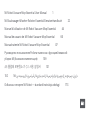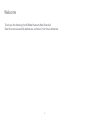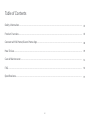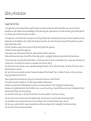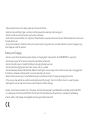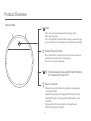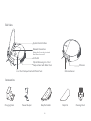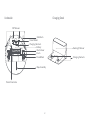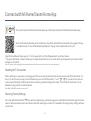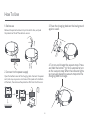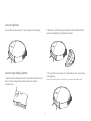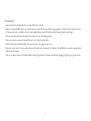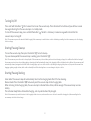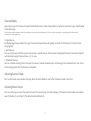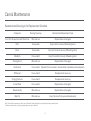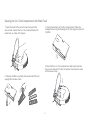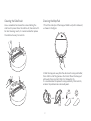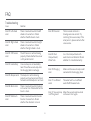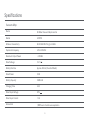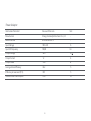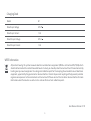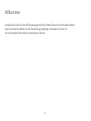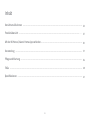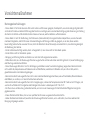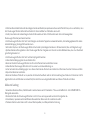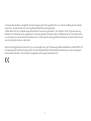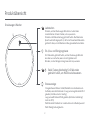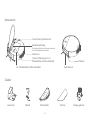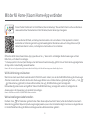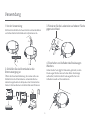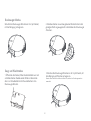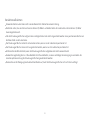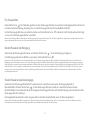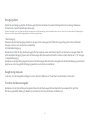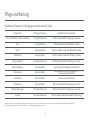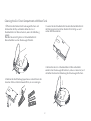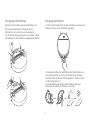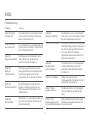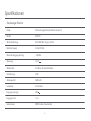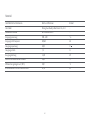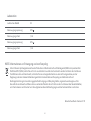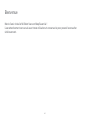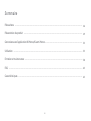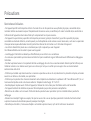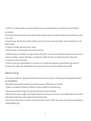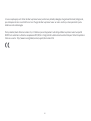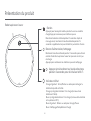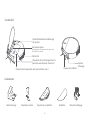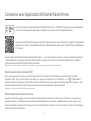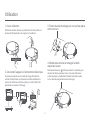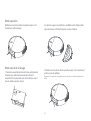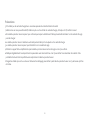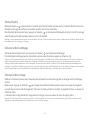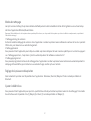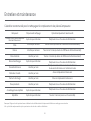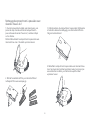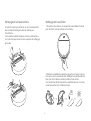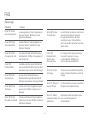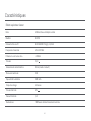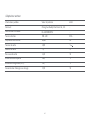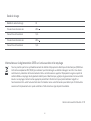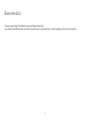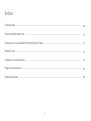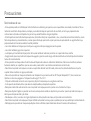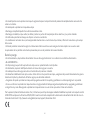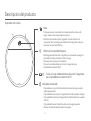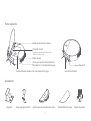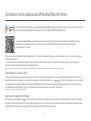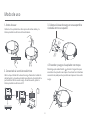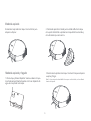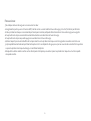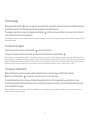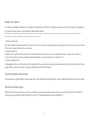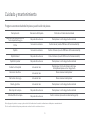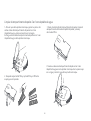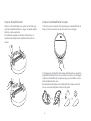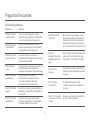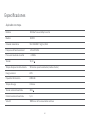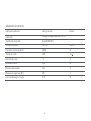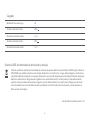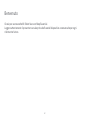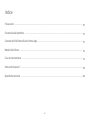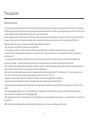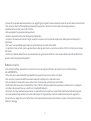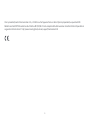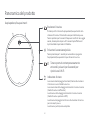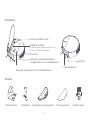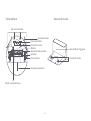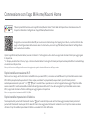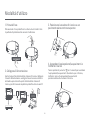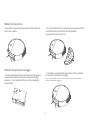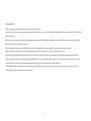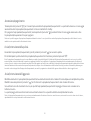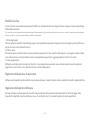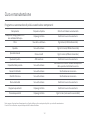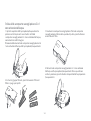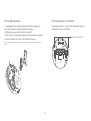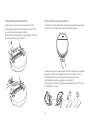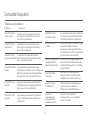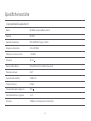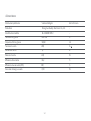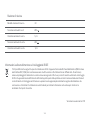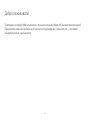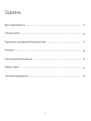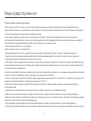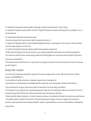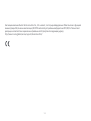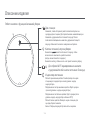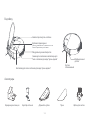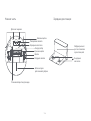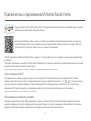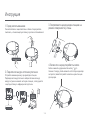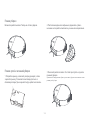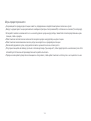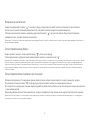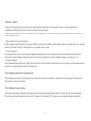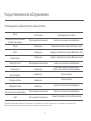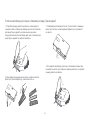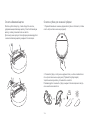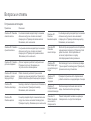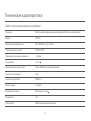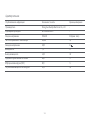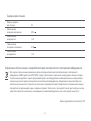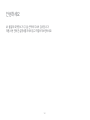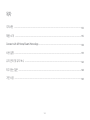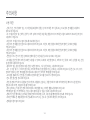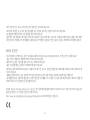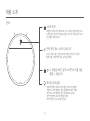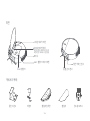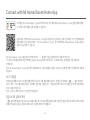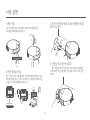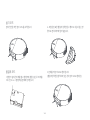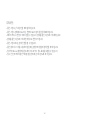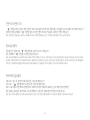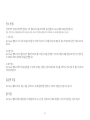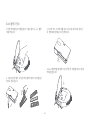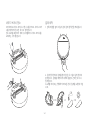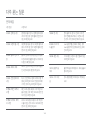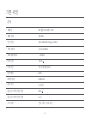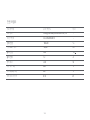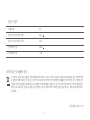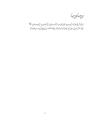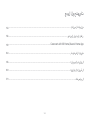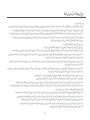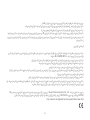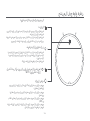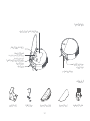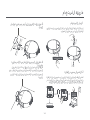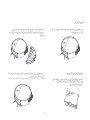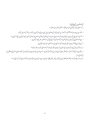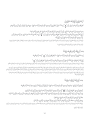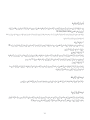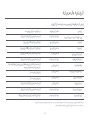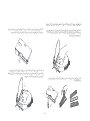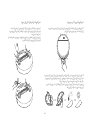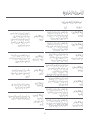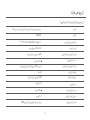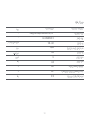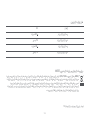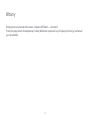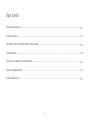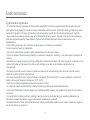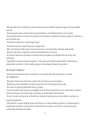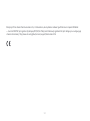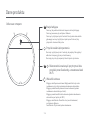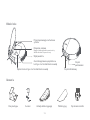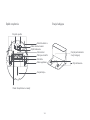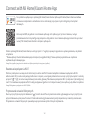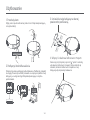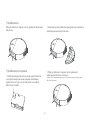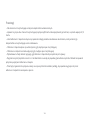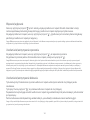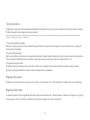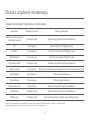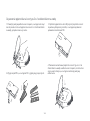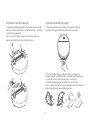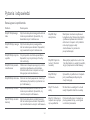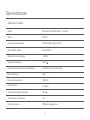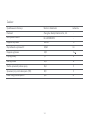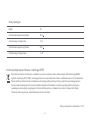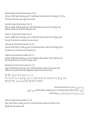Xiaomi SKV4136GL Manuale utente
- Categoria
- Aspirapolvere robotici
- Tipo
- Manuale utente

Mi Robot Vacuum-Mop Essential User Manual 1
Mi Staubsauger-Wischer-Roboter Essential Benutzerhandbuch 22
Manuel d’utilisation de Mi Robot Vacuum-MopEssential 44
Manual de usuario de Mi Robot Vacuum-Mop Essential 66
Manuale utente Mi Robot Vacuum-Mop Essential 87
Руководство пользователя Робота-пылесоса с функцией влажной
уборки Mi (базовая комплектация) 109
Mi 물걸레 로봇청소기 G1 사용 설명서 131
Odkurzacz z mopem Mi Robot — standard Instrukcja obsługi 173
د ليل مستخدم الممسحة و المكنسة الكهربائية الأساسية الروبوت من iM
251


Welcome
Thank you for choosing the Mi Robot Vacuum-Mop Essential!
Read this manual carefully before use, and retain it for future reference.
01

Table of Contents
Safety information ....................................................................................................................................................................
Product Overview .....................................................................................................................................................................
Connect with Mi Home/Xiaomi Home App .....................................................................................................................
How To Use .................................................................................................................................................................................
Care & Maintenance ...............................................................................................................................................................
FAQ ...............................................................................................................................................................................................
Specifications ...........................................................................................................................................................................
03
05
08
09
14
18
19
02

Safety information
Usage Restrictions
• This appliance can be used by children aged from 8 years and above and persons with reduced physical, sensory or mental
capabilities or lack of experience and knowledge if they have been given supervision or instruction concerning use of the appliance
in a safe way and understand the hazards involved.
• This appliance is not intended for use by persons (including children) with reduced physical, sensory or mental capabilities, or lack
of experience and knowledge, unless they have been given supervision or instruction concerning use of the appliance by a person
responsible for their safety.
• Children should be supervised to ensure that they do not play with the appliance.
• Children shall not play with the appliance.
• Cleaning and user maintenance shall not be made by children without supervision.
• Make sure the vacuum-mop is turned off and the charging dock is unplugged before cleaning or performing maintenance.
• This vacuum-mop is only intended to clean floors in a home environment. Do not use it outdoors such as on an open balcony or on
a surface that is not a floor, like a sofa, or in a commercial or industrial seing.
• Do not use the vacuum-mop in an area suspended above ground level, such as a lo, open balcony, or on top of furniture, unless a
protective barrier is present.
• Do not use the vacuum-mop at an ambient temperature above 40°C or below 0°C or on a floor with liquids or sticky substances
Charging Temperature: 0°C to 35°C.
• Please prepare the room before use, and give instructions for continuous care of the host.
• This appliance contains baeries that are only replaceable by skilled persons.
• Remove any cables from the floor before using the vacuum-mop to prevent it from dragging them while cleaning.
• Remove any fragile or loose items from the floor, such as vases or plastic bags, to prevent the vacuum-mop from being obstructed
or bumping into them and causing damage.
• Do not place children, pets, or any item on top of the vacuum-mop while it is stationary or moving.
• Do not use the vacuum-mop to clean dark-colored carpet as dark carpets may not be able to be cleaned properly.
• Do not allow the vacuum-mop to pick up hard or sharp objects such as building materials, glass, or nails.
• Do not spray any liquid into the vacuum-mop. Make sure the dust compartment is thoroughly dry before reinstalling.
• Do not place the vacuum-mop upside down.
03

Baery and Charging
• Do not use any third-party baery, power adapter, or charging dock. Use only with < BLJ24W200120P-V> supply unit.
• Do not wipe any part of the vacuum-mop with a wet cloth or other liquid.
• Do not dismantle, repair, or modify the baery or charging dock on your own.
• Do not place the charging dock near a heat source, such as a radiator.
• Do not improperly dispose of old baeries. Before discarding the vacuum-mop, make sure the vacuum-mop is unplugged and
the baery is removed and disposed of in an environmentally safe manner.
• Make sure the vacuum-mop is turned off when being transported and kept in its original packaging if possible.
• If the vacuum-mop will not be used for an extended period, fully charge it, then turn it off and store it in a cool, dry place.
• Recharge the vacuum-mop at least once a month to prevent baery damage.
Hereby, Xiaomi Communications Co., Ltd. declares that the radio equipment type Mi Robot Vacuum-Mop Essential MJSTG1
is in compliance with Directive 2014/53/EU. The full text of the EU declaration of conformity is available at the following
internet address: hp://www.mi.com/global/service/support/declaration.html
• Please keep the main brush cleaning tools out of reach of children.
• Keep hair, loose clothing, fingers, and all parts of body away from openings and moving parts.
• Do not use the vacuum-mop to clean any burning substances.
• Under normal use of condition, this equipment should be kept a separation distance of at least 20cm between the antenna and
the body of the user.
• Only use this product as directed in the user manual or quick start guide. Users are responsible for any loss or damage arising
from improper use of this product.
04

Blinking orange: Error/Returning to dock to charge when
running low baery
Slowly blinking orange: Charging (the baery level is low)
Slowly blinking white: Charging (the baery level is more
than 20%).
Blinking white: Returning to dock to charge/Paused
White: Cleaning/Fully charged.
Status Indicator
Product Overview
Vacuum-Mop Dock
Press to send vacuum-mop back to charging dock.
Press again to pause.
Press and hold for 5 seconds. Aer hearing a voice message,
press and hold for 5 more seconds to restore factory seings.
Power/Cleanup Buon
Press and hold for 3 seconds to turn the vacuum-mop on or
off when the vacuum-mop is not charging.
Press to start or pause cleaning.
Simultaneously press and hold both buons
for 3 seconds to reset Wi-Fi.
+
05

Accessories
Side View
IR Sensor
Collision Sensor
Charging Dock Mop Pad Holder Mop Pad
2-in-1 Dust Compartment with Water Tank
Clip for Removing 2-in-1 Dust
Compartment with Water Tank
Blinking blue: Connecting to network
Blue: Network connected
Network Connection
Air Outlet
System Restart Buon
Cleaning Brush
Power Adapter
06

Side Brush
Drive Wheel
Baery
Charging Contacts
Mop Assembly
Docking IR Sensor
Brush
Cliff Sensors
Charging Contacts
Brush Cover
Water Drain Hole
Caster Wheel
Underside Charging Dock
07

Connect with Mi Home/Xiaomi Home App
This product works with Mi Home/Xiaomi Home app. Control your device with Mi Home/Xiaomi Home app.
Scan the QR code to download and install the app. You will be directed to the connection setup page if the app
is installed already. Or search "Mi Home/Xiaomi Home" in the app store to download and install it.
Open Mi Home/Xiaomi Home app, tap "+" on the upper right, and then follow prompts to add your device.
* The app is referred to as Xiaomi Home app in Europe (except for Russia). The name of the app displayed on your device should
be taken as the default.
Note: The version of the app might have been updated, please follow the instructions based on the current app version.
Reseing Wi-Fi Connection
When switching to a new router or changing your Wi-Fi password, you will need to reset the vacuum-mop's Wi-Fi connection. To
do so, turn on the vacuum-mop, then simultaneously press and hold the buons "+" and " " " " for 3 seconds until you hear
a voice saying "Reseing the Wi-Fi connection and entering network configuration mode". Once the Wi-Fi connection is reset,
follow the in-app prompts to add the device.
Note: Only 2.4 GHz Wi-Fi networks are supported.
Restoring Factory Seings
Press and hold the Dock buon " " for 5 seconds. Upon hearing a voice message, press and hold the Dock buon again for 5 more
seconds. Separate voice prompts will indicate when the reset begins and aer it is completed. Restoring factory seings will clear
all user data.
08

How To Use
1. Before use 3. Place the charging dock on the level ground
against a wall.
2. Connect to the power supply
4. Turn on and charge the vacuum-mop. Press
and hold the buon " " for 3 seconds to turn
on the vacuum-mop. When the indicator lights
up, manually place the vacuum-mop onto the
charging dock to charge.
0.5m
1.5m
0.5m
Open the boom cover of the charging dock. Connect the power
cord, and wrap any excess cord around the spool on the boom
of the dock, then remove the protective film from the IR sensor.
Remove the protective foam strips from both sides, and peel
the protective film off the collision sensor.
09

Vacuuming Mode
Vacuuming & Mopping Mode
Turn on the vacuum-mop. It is now ready to start cleaning.
1. Open the lid and fill up the tank, then reaach the lid. Insert
the 2-in-1 dust compartment with water tank into the
vacuum-mop.
2. Slide the assembled mop pad holder into the boom of the
vacuum-mop levelly in the direction shown.
3. Turn on the vacuum-mop. It is now ready to start vacuuming
and mopping.
Note: If the mop pad holder is not installed, only vacuuming mode will be used.
10

Do not place the charging dock in an area with direct sunlight.
Make sure there are 0.5 meters or more of open space on either side of the charging dock and more than 1.5 meters in front.
If the vacuum-mop is unable to turn on due to low baery, place it directly onto the charging dock to recharge.
The vacuum-mop will automatically turn on when it is on the charging dock.
The vacuum-mop cannot be turned off when it is on the charging dock.
Remove the mop pad holder when the vacuum-mop is charging or not in use.
Regularly clean the 2-in-1 dust compartment with water tank to prevent dirt buildup. This will help the vacuum-mop maintain
optimal performance.
Tidy up any loose cables on the floor before cleaning to prevent the vacuum-mop from dragging or geing caught on them.
Precautions:
11

Starting/Pausing Cleanup
Turn on the vacuum-mop, then press the buon " " to start cleanup.
To pause cleanup while the vacuum-mop is working, press the buon " ".
Note: The vacuum-mop cannot be used to clean up liquids. If the vacuum-mop is low on baery and cannot start cleaning, recharge it to a sufficient level before cleaning. If
the vacuum-mop starts to run low on baery during a cleaning task, it will automatically return to the charging dock. Once its baery level is sufficient, the vacuum-mop will
automatically resume cleaning where it le off. Before cleaning, tidy up any loose cables on the floor (including the charging dock power cord) to prevent the vacuum from
dragging or geing caught on them, which could accidentally shut off electrical appliances or cause damage to objects or cables.
Turning On/Off
Press and hold the buon " " for 3 seconds to turn on the vacuum-mop. The indicator will turn white and you will hear a voice
message indicating that the vacuum-mop is in standby mode.
To turn off the vacuum-mop, press and hold the buon " " while it is stationary. A voice message will indicate that the
vacuum-mop is turning off.
Note: The vacuum-mop cannot be turned off while charging. If the vacuum-mop is unable to turn on due to low baery, manually place the vacuum-mop onto the charging
dock to recharge.
Starting/Pausing Docking
Auto mode: The vacuum-mop will automatically return to the charging dock aer it finishes cleaning.
Manual mode: Press the buon " " to manually send the vacuum-mop to the charging dock.
When returning to the charging dock, the vacuum-mop's indicator blinks white, or blinks orange if the vacuum-mop runs low
baery.
The indicator slowly blinks white while charging, and stays white when fully charged.
Note: If the vacuum-mop is unable to return to the charging dock due to an error, make sure there are no obstacles around the charging dock, then manually place the
vacuum-mop onto the dock to recharge.
12

Cleanup Modes
Adjusting Suction Power
Four suction modes are available in the app: Silent, Standard, Medium, and Turbo. The default mode is Standard.
Adjusting Water Output
You can use the app to adjust the amount of water the vacuum-mop uses when mopping. Three water output modes are available:
Low (1), Medium (2), and High (3). The default mode is Medium (2).
Upon cleaning up all, the vacuum-mop will methodically clean in the S-shape paern and generate a real-time map in the Mi Home/
Xiaomi Home app.
Note: Avoid moving the vacuum-mop while it is working, as this may cause the vacuum-mop to lose its position and remap its surroundings, which will reduce the
vacuum-mop's cleaning efficiency.
1. Edge Cleanup
Enable the edge cleanup mode in the app. The vacuum-mop will clean along edges and walls for 30 minutes, then return to the
charging dock.
2. Spot Cleanup
You can use the app to tell the vacuum-mop to clean a specific area on the map. Upon tapping Spot cleanup, the vacuum-mop will
automatically navigate there and clean a 1×1 m area.
3. Scheduled Cleanup
You can schedule cleaning times in the app. The vacuum-mop will automatically start cleaning at the scheduled times, then return
to the charging dock aer the cleanup is completed.
13

Care & Maintenance
Recommended Cleaning & Part Replacement Schedule
Note: Turn off the vacuum-mop and disconnect it from the power supply before performing cleaning or maintenance.
Actual part replacement cycle may vary depending on usage conditions.
Component
2-in-1 Dust Compartment with Water Tank
Filter
Brush
Side Brush
Cleaning Brush
Brush Cover
Cliff Sensors
Charging Contacts
Caster Wheel
Mop Assembly
Mop Pad
Cleaning Frequency
Aer each use
Once a week
Once a week
Once a month
Aer each use
Once a month
Once a month
Once a month
Once a month
Aer each use
Aer each use
Recommended Replacement Cycle
Replace if worn or damaged
Every 6 months (or every 150 working hours)
Every 6 to 12 months (or every 300 working hours)
Every 3 to 6 months (or every 150 working hours)
Replace if worn or damaged
Replace if the brush cover's silicone rubber strip becomes noticeably worn
No replacement necessary
No replacement necessary
Replace if worn or damaged
Replace if worn or damaged
Every 3 to 6 months (or upon noticeable wear)
14

Cleaning the 2-in-1 Dust Compartment with Water Tank
1. Open the cover of the vacuum-mop, then pinch the
clips on both sides of the 2-in-1 dust compartment with
water tank, as shown in the figure.
2. Take out the filter assembly, then remove the filter and
sponge filter to clean them.
3. Empty the contents of the dust compartment. Clean the
compartment using the cleaning brush, then align and reinstall
the filter.
4. Reinstall the 2-in-1 dust compartment with water tank into
the vacuum-mop until it clicks into place, then close the cover
of the vacuum-mop.
15

Cleaning the brush
1. Flip the vacuum-mop over and pinch the clips to remove
the brush cover.
2. Remove the brush and brush bearings.
3. Reinstall the brush, then put the cover back on and press
down until it locks into place.
Note: For best cleaning results, it is recommended to replace the brush every
6–12 months.
Cleaning the Cliff Sensors
It is recommended to clean the cliff sensors every three
months by using a so cloth.
Cliff Sensors
16

Cleaning the Side Brush
Use a screwdriver to remove the screws holding the
side brush in place. Clean the side brush, then reinstall it.
For best cleaning results, it is recommended to replace
the side brush every 3–6 months.
Cleaning the Mop Pad
1. Pinch the side clips of the mop pad holder and pull to remove it,
as shown in the figure.
2. Peel the mop pad away from the velcro on the mop pad holder,
then slide it out of the groove as illustrated. Clean the mop pad
with water, then reinstall it aer it is thoroughly dry.
It is recommended to replace the mop pad every 3 to 6 months,
or when the pad becomes noticeably worn.
17

FAQ
Troubleshooting
Error 01: Le wheel
error There is too much load on the le
wheel or it cannot turn. Check
whether the le wheel is stuck.
Error 02: Right wheel
error There is too much load on the right
wheel or it cannot turn. Check
whether the right wheel is stuck.
Error 03: Cliff sensor
error The cliff sensor is not functioning
properly. Check whether the sensor
is dirty or obstructed.
Error 04: Low baery Vacuum-mop runs at low baery
level. Place the vacuum-mop onto
the charging dock to recharge.
Error 05: Bumper error The bumper is not functioning
properly and may be jammed. Check
to make sure the bumper is not stuck.
Error 06: Brush error There is too much load on the brush
or it cannot turn. Check whether the
brush is stuck.
Issue Solution
Error 07: Side brush
error
There is too much load on the side
brush or it cannot turn. Check
whether the side brush is stuck.
Error 08: Fan error The fan cannot rotate or is
drawing excessive current. Try
restarting the vacuum-mop. If the
error persists, please contact aer-
sales service.
Error 09: Dust
Compartment/
Water Tank
2-in-1 dust compartment with
water tank is not detected. Check
whether it is installed correctly.
Error 10: Charging
error
Make sure the vacuum-mop is well
connected to the charging dock.
Error 11: Insufficient
water The water tank has insufficient
water. Refill the water tank.
Error 12: Vacuum-mop
is off the ground Move the vacuum-mop to a level
surface and start again.
18
La pagina si sta caricando...
La pagina si sta caricando...
La pagina si sta caricando...
La pagina si sta caricando...
La pagina si sta caricando...
La pagina si sta caricando...
La pagina si sta caricando...
La pagina si sta caricando...
La pagina si sta caricando...
La pagina si sta caricando...
La pagina si sta caricando...
La pagina si sta caricando...
La pagina si sta caricando...
La pagina si sta caricando...
La pagina si sta caricando...
La pagina si sta caricando...
La pagina si sta caricando...
La pagina si sta caricando...
La pagina si sta caricando...
La pagina si sta caricando...
La pagina si sta caricando...
La pagina si sta caricando...
La pagina si sta caricando...
La pagina si sta caricando...
La pagina si sta caricando...
La pagina si sta caricando...
La pagina si sta caricando...
La pagina si sta caricando...
La pagina si sta caricando...
La pagina si sta caricando...
La pagina si sta caricando...
La pagina si sta caricando...
La pagina si sta caricando...
La pagina si sta caricando...
La pagina si sta caricando...
La pagina si sta caricando...
La pagina si sta caricando...
La pagina si sta caricando...
La pagina si sta caricando...
La pagina si sta caricando...
La pagina si sta caricando...
La pagina si sta caricando...
La pagina si sta caricando...
La pagina si sta caricando...
La pagina si sta caricando...
La pagina si sta caricando...
La pagina si sta caricando...
La pagina si sta caricando...
La pagina si sta caricando...
La pagina si sta caricando...
La pagina si sta caricando...
La pagina si sta caricando...
La pagina si sta caricando...
La pagina si sta caricando...
La pagina si sta caricando...
La pagina si sta caricando...
La pagina si sta caricando...
La pagina si sta caricando...
La pagina si sta caricando...
La pagina si sta caricando...
La pagina si sta caricando...
La pagina si sta caricando...
La pagina si sta caricando...
La pagina si sta caricando...
La pagina si sta caricando...
La pagina si sta caricando...
La pagina si sta caricando...
La pagina si sta caricando...
La pagina si sta caricando...
La pagina si sta caricando...
La pagina si sta caricando...
La pagina si sta caricando...
La pagina si sta caricando...
La pagina si sta caricando...
La pagina si sta caricando...
La pagina si sta caricando...
La pagina si sta caricando...
La pagina si sta caricando...
La pagina si sta caricando...
La pagina si sta caricando...
La pagina si sta caricando...
La pagina si sta caricando...
La pagina si sta caricando...
La pagina si sta caricando...
La pagina si sta caricando...
La pagina si sta caricando...
La pagina si sta caricando...
La pagina si sta caricando...
La pagina si sta caricando...
La pagina si sta caricando...
La pagina si sta caricando...
La pagina si sta caricando...
La pagina si sta caricando...
La pagina si sta caricando...
La pagina si sta caricando...
La pagina si sta caricando...
La pagina si sta caricando...
La pagina si sta caricando...
La pagina si sta caricando...
La pagina si sta caricando...
La pagina si sta caricando...
La pagina si sta caricando...
La pagina si sta caricando...
La pagina si sta caricando...
La pagina si sta caricando...
La pagina si sta caricando...
La pagina si sta caricando...
La pagina si sta caricando...
La pagina si sta caricando...
La pagina si sta caricando...
La pagina si sta caricando...
La pagina si sta caricando...
La pagina si sta caricando...
La pagina si sta caricando...
La pagina si sta caricando...
La pagina si sta caricando...
La pagina si sta caricando...
La pagina si sta caricando...
La pagina si sta caricando...
La pagina si sta caricando...
La pagina si sta caricando...
La pagina si sta caricando...
La pagina si sta caricando...
La pagina si sta caricando...
La pagina si sta caricando...
La pagina si sta caricando...
La pagina si sta caricando...
La pagina si sta caricando...
La pagina si sta caricando...
La pagina si sta caricando...
La pagina si sta caricando...
La pagina si sta caricando...
La pagina si sta caricando...
La pagina si sta caricando...
La pagina si sta caricando...
La pagina si sta caricando...
La pagina si sta caricando...
La pagina si sta caricando...
La pagina si sta caricando...
La pagina si sta caricando...
La pagina si sta caricando...
La pagina si sta caricando...
La pagina si sta caricando...
La pagina si sta caricando...
La pagina si sta caricando...
La pagina si sta caricando...
La pagina si sta caricando...
La pagina si sta caricando...
La pagina si sta caricando...
La pagina si sta caricando...
La pagina si sta caricando...
La pagina si sta caricando...
La pagina si sta caricando...
La pagina si sta caricando...
La pagina si sta caricando...
La pagina si sta caricando...
La pagina si sta caricando...
La pagina si sta caricando...
La pagina si sta caricando...
La pagina si sta caricando...
La pagina si sta caricando...
La pagina si sta caricando...
La pagina si sta caricando...
La pagina si sta caricando...
La pagina si sta caricando...
La pagina si sta caricando...
La pagina si sta caricando...
La pagina si sta caricando...
La pagina si sta caricando...
La pagina si sta caricando...
La pagina si sta caricando...
La pagina si sta caricando...
La pagina si sta caricando...
La pagina si sta caricando...
La pagina si sta caricando...
La pagina si sta caricando...
La pagina si sta caricando...
La pagina si sta caricando...
-
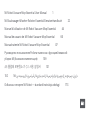 1
1
-
 2
2
-
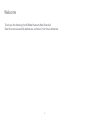 3
3
-
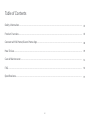 4
4
-
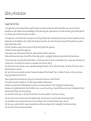 5
5
-
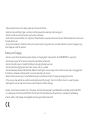 6
6
-
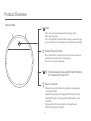 7
7
-
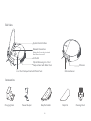 8
8
-
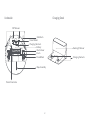 9
9
-
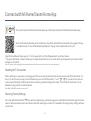 10
10
-
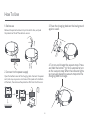 11
11
-
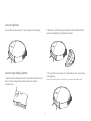 12
12
-
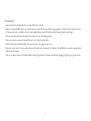 13
13
-
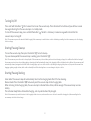 14
14
-
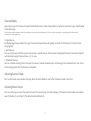 15
15
-
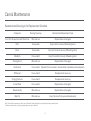 16
16
-
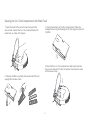 17
17
-
 18
18
-
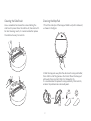 19
19
-
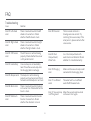 20
20
-
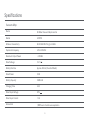 21
21
-
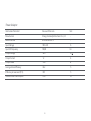 22
22
-
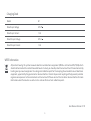 23
23
-
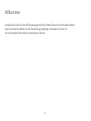 24
24
-
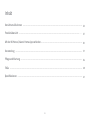 25
25
-
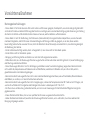 26
26
-
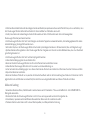 27
27
-
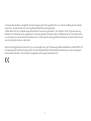 28
28
-
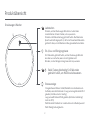 29
29
-
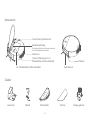 30
30
-
 31
31
-
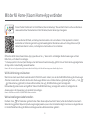 32
32
-
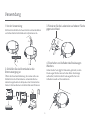 33
33
-
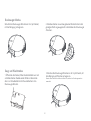 34
34
-
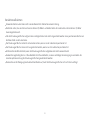 35
35
-
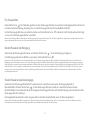 36
36
-
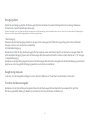 37
37
-
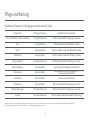 38
38
-
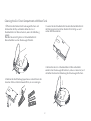 39
39
-
 40
40
-
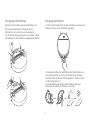 41
41
-
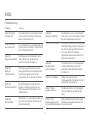 42
42
-
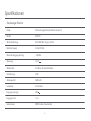 43
43
-
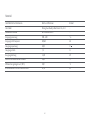 44
44
-
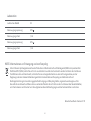 45
45
-
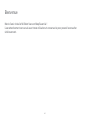 46
46
-
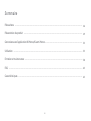 47
47
-
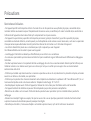 48
48
-
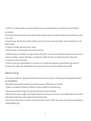 49
49
-
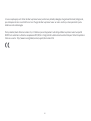 50
50
-
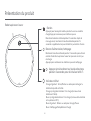 51
51
-
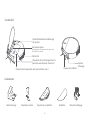 52
52
-
 53
53
-
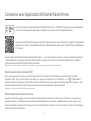 54
54
-
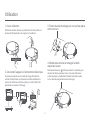 55
55
-
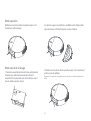 56
56
-
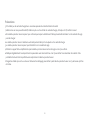 57
57
-
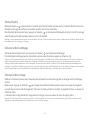 58
58
-
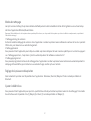 59
59
-
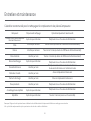 60
60
-
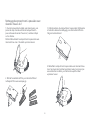 61
61
-
 62
62
-
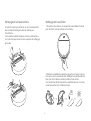 63
63
-
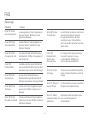 64
64
-
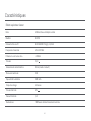 65
65
-
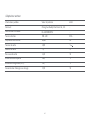 66
66
-
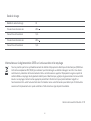 67
67
-
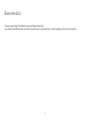 68
68
-
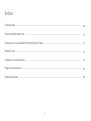 69
69
-
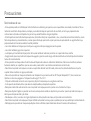 70
70
-
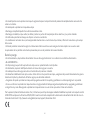 71
71
-
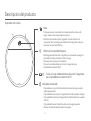 72
72
-
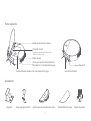 73
73
-
 74
74
-
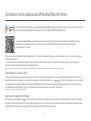 75
75
-
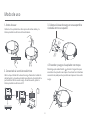 76
76
-
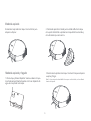 77
77
-
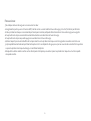 78
78
-
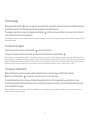 79
79
-
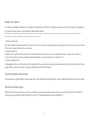 80
80
-
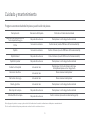 81
81
-
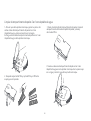 82
82
-
 83
83
-
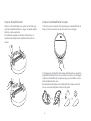 84
84
-
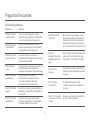 85
85
-
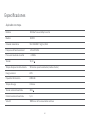 86
86
-
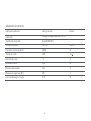 87
87
-
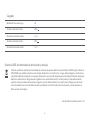 88
88
-
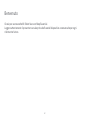 89
89
-
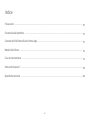 90
90
-
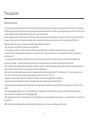 91
91
-
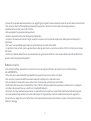 92
92
-
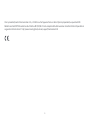 93
93
-
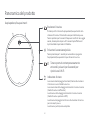 94
94
-
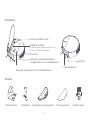 95
95
-
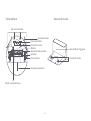 96
96
-
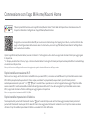 97
97
-
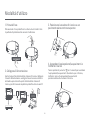 98
98
-
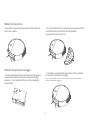 99
99
-
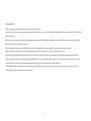 100
100
-
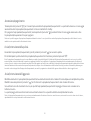 101
101
-
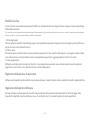 102
102
-
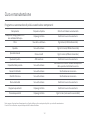 103
103
-
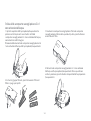 104
104
-
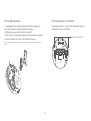 105
105
-
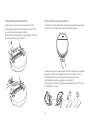 106
106
-
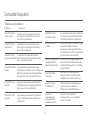 107
107
-
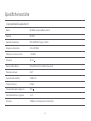 108
108
-
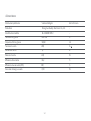 109
109
-
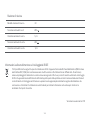 110
110
-
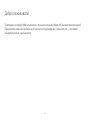 111
111
-
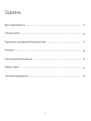 112
112
-
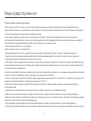 113
113
-
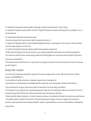 114
114
-
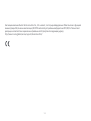 115
115
-
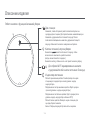 116
116
-
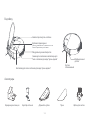 117
117
-
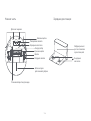 118
118
-
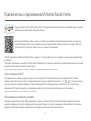 119
119
-
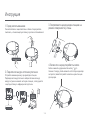 120
120
-
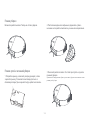 121
121
-
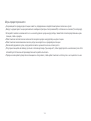 122
122
-
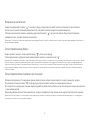 123
123
-
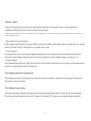 124
124
-
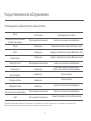 125
125
-
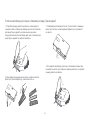 126
126
-
 127
127
-
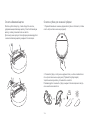 128
128
-
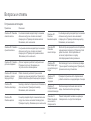 129
129
-
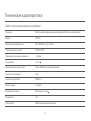 130
130
-
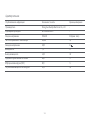 131
131
-
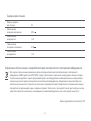 132
132
-
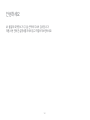 133
133
-
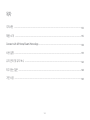 134
134
-
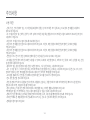 135
135
-
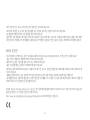 136
136
-
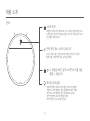 137
137
-
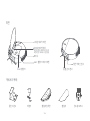 138
138
-
 139
139
-
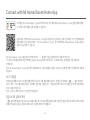 140
140
-
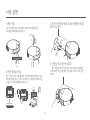 141
141
-
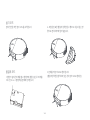 142
142
-
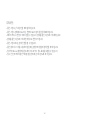 143
143
-
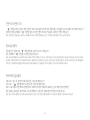 144
144
-
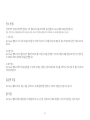 145
145
-
 146
146
-
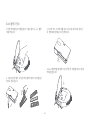 147
147
-
 148
148
-
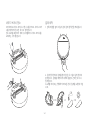 149
149
-
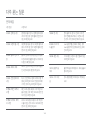 150
150
-
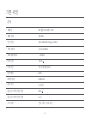 151
151
-
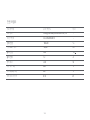 152
152
-
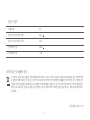 153
153
-
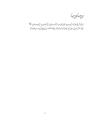 154
154
-
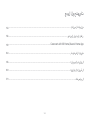 155
155
-
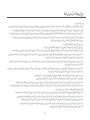 156
156
-
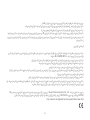 157
157
-
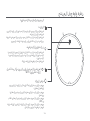 158
158
-
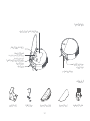 159
159
-
 160
160
-
 161
161
-
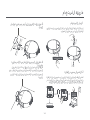 162
162
-
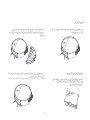 163
163
-
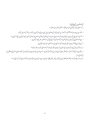 164
164
-
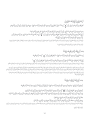 165
165
-
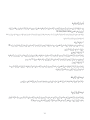 166
166
-
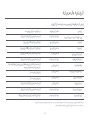 167
167
-
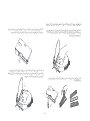 168
168
-
 169
169
-
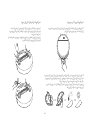 170
170
-
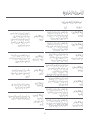 171
171
-
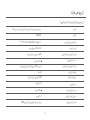 172
172
-
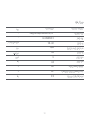 173
173
-
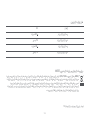 174
174
-
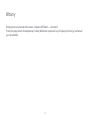 175
175
-
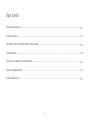 176
176
-
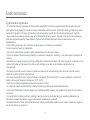 177
177
-
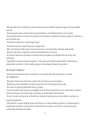 178
178
-
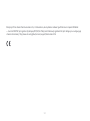 179
179
-
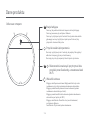 180
180
-
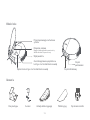 181
181
-
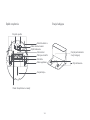 182
182
-
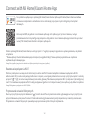 183
183
-
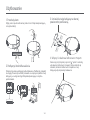 184
184
-
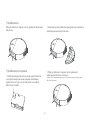 185
185
-
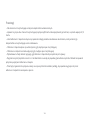 186
186
-
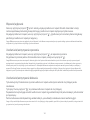 187
187
-
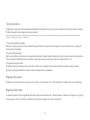 188
188
-
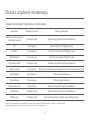 189
189
-
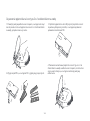 190
190
-
 191
191
-
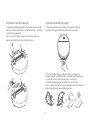 192
192
-
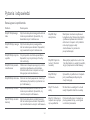 193
193
-
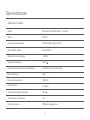 194
194
-
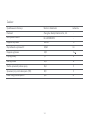 195
195
-
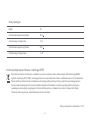 196
196
-
 197
197
-
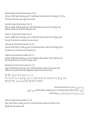 198
198
Xiaomi SKV4136GL Manuale utente
- Categoria
- Aspirapolvere robotici
- Tipo
- Manuale utente
in altre lingue
- français: Xiaomi SKV4136GL Manuel utilisateur
- español: Xiaomi SKV4136GL Manual de usuario
- polski: Xiaomi SKV4136GL Instrukcja obsługi
Altri documenti
-
Mi Robot Vacuum-Mop P White (SKV4110GL) Manuale utente
-
DREAME ot L10s Ultra Robot Vacuum and Mop Self Cleaner Manuale utente
-
Roborock Q7 Max Manuale utente
-
DREAME RLS3D Manuale utente
-
Mi Robot Vacuum-Mop SKV4093GL Manuale utente
-
Roborock Q Revo Manuale utente
-
Roborock Q REVO ROBOTSTØVSUGER, SVART Manuale utente
-
Roborock Q7 MAX+ ROBOTSTØVSUGER, SVART Manuale utente
-
Roborock Q7 MAX ROBOTSTØVSUGER, HVIT Manuale utente
-
Roborock S7 Max Ultra Manuale utente