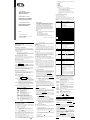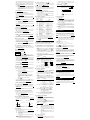General Guide
n Turn in g o n or of f
To turn the calculator on, press [ ON ] ; To turn the calculator off,
press [ 2nd ] [ OFF ].
n Bat t er y re p l a c e m e n t
AT-36 is dual power system which is powered by one alkaline bat-
tery (GP76A) and a solar cell. If the display becomes dim and difficult
to read (especially when lighting is dim ), the batteries should be
replaced as soon as possible.
To replace batteries :
1) Remove the screws and the back cover.
2) Replace the old batteries and install new ones with polarity
in correct directions, then secure the screws in place and
press [ ON ] to turn the power on.
n Au t o p o we r -o ff f u nc ti on
This calculator automatically turns it off when not operated for ap-
proximately 9~15 minutes. It can be reactivated by pressing [ ON ]
key and the display, memory, settings are retained.
n Re se t op e r a t io n
If the calculator is on but you get unexpected results, press [ 2nd ]
[ RESET ] in sequence. A message appears on the display to confirm
whether you want to reset the calculator and clear memory contents.
RESET : N Y
Move the cursor to “ Y ” by [4], then press [
] to clear all variables,
programs, pending operations, statistical data, answers, all previ-
ous entries, and memory; To abort the reset operation without clear-
ing the calculator, please choose “ N ” .
If the calculator is lock and further key operations becomes
impossible, please press [ 0 ] [ DMS ] at the same time to release the
condition. It will return all settings to default settings.
n C o n t r a s t ad j u s tm e n t
Pressing the [6] or [5 ] following [ MODE ] key can make the con-
trast of the screen lighter or darker. Holding either key down will
make the display become respectively lighter or darker.
n Disp la y rea do ut
The display comprises the entry line, the result line, and indicators.
Entry line AT-36 displays an entry of up to 76 digits. Entries be-
gin on the left ; those with more than 11 digits scroll to
the left. Press [4] or [3] to move the cursor through an
entry. Press [ 2nd ] [3] or [ 2nd ] [4] to move the cursor
immediately to the beginning or end of the entry.
Re sult li ne It displays a result of up to 10 digits, as well as a decimal,
a negative sign, a “ x10 ” indicator, and a 2-digits posi-
tive or negative exponent. Results that exceed the digit
limit are displayed in scientific notation.
Indicators The following indicators appear on the display to indi-
cate you the current status of the calculator.
In dica tor Me anin g
M Independent memory
– Result is negative
2nd 2nd set of function keys is active.
MODE Mode selection is active
MAIN Main mode is active
STAT Statistics mode is active
Base-n Base-n mode is active
VLE Variable linear equation mode is active
QE Quadratic equation mode is active
CPLX Complex number mode is active
DEGRAD Angle mode : DE Grees, GRADs, or RADs
ENGSCI EN Gineering or SCIentific notation.
TAB Number of decimal places displayed is fixed
HYP Hyperbolic-trig function will be calculated
BUSY While an operation is executing
ç è There are digits to the left or right of the display
é
ê
There are earlier or later results that can be
displayed
Before starting calculation
n Ch an gi ng a m o d e
Pressing [ MODE ] can enter mode menus. You can choose one of
six operating modes, including “ 0)MAIN ”, “ 1)STAT ”, “ 2)Base-
n ”, “ 3)CPLX ”, “ 4)V LE ”, “ 5)QE ”.
Give “ 2)Base-n ” as an example :
Method 1 : Scroll through the menus using [3] or [4] until
“ 2)Base-n ” is shown, then enter the desired mode
by pressing [
].
Method 2 : Key in directly the number of the mode, [ 2 ] , to enter the
desired mode immediately.
n Se le ct i ng a n i tem f ro m d is p l a y m en us
Many functions and settings are available on menus. A menu is a list
of options displayed across the entry line.
Give “ Pressing [ DRG ] key displays the menu for choosing the
angle setting under MAIN mode ” as an example :
Method : Press [ DRG ] to display the menu, and then move the
cursor [3] or [4] to an item you want. Press [
] while
the item is underlined.
For menu items followed by an argument value, you can press
[
] while the item is underlined or enter directly the correspond-
ing argument value.
n Usin g “ 2n d ” k e y s
To execute the functions marked in yellow, please press [ 2nd ] and
then the corresponding key. When you press [ 2nd ], the “ 2nd ” indi-
cator shown in the display is to tell you that you will be selecting the
second function of the next key you press. If you press [ 2nd ] by
mistake, simply press [ 2nd ] again to remove the “ 2nd ” indicator.
n C u r s o r
Pressing [3] or [4] key can move the cursor to the left or the right.
Hold down any of those keys to move the cursor at high speed.
Pressing [5] or [6 ] can scroll the display up or down while there
are previous entries hidden the display. You can reuse or edit a
previous entry when it is on the entry line.
n M a kin g c orr ec t i on s d u ri ng inp u t
To delete a character at the cursor, make the character underlined
by using [3 ] or [4] to move the cursor, and then press [ DEL ] to
delete the character.
To replace a character, make the character underlined by using [3]
or [4] to move the cursor, and then enter a new entry to replace the
character.
To insert a character, move the cursor to the position of the charac-
ter where you want to insert, it will be inserted in the front of the
character after pressing [ 2nd ] [ INS ] and entering a new character.
(Note) :The blinking cursor “3” means the calculator is in insert
mode On the contrary, the blinking cursor is displayed as
“_” and it means the calculator is in overwrite mode.
To clear all characters, clear all input character by [ CL ] key.
n Rep lay f unct io n
• This function stores the latest operation executed. After execution
is completed, pressing [6] or [5] key will display the operation
from the beginning or the end. You can continue moving the cursor
by [4 ] or [3] to edit it. To delete a digit, press [ DEL ]. ( or, in
overwrite mode, just type over the digit). See Example 1.
• The replay function can keep input digits up to 254 characters for
AT-36. After execution is completed or during entering, you can
press either [5] or [6] to display previous input steps and edit
values or commands for subsequent execution. See Example 2.
(Note) :The replay function isn’t cleared even when [ CL ] is pressed
or power is turned off, so contents can be recalled even
after [ CL ] is pressed. However, replay function is cleared
when mode is switched.
n Err or po sit io n d i sp lay f un cti on
• When a mathematically illegal calculation is performed, error po-
sition display function will tell you with the cursor where the error
is. Press [4] or [3] to move the cursor and then give it a correct
entry. You can also clear an error by pressing [ CL ] and then re-
entered the values and expression from the beginning. See Ex-
ample 3.
n M e mor y ca lc u lat i on
• Press [ M+ ] to add a result to running memory. Press [ 2nd ]
[ M – ] to subtract the value from running memory. To recall the
value in running memory, press [ MRC ]. To clear running memory,
press [ MRC ] twice. See Example 4.
• The calculator has ten memory variables for repeated use : A, B, C,
X, Y , M, X1, X2,
PROG1
and
PROG2
. You can store a real number in
variables A, B, C, X, Y, M, X1, X2 and two expressions in
PROG1
and
PROG2
. See Example 5.
* [ P/V RCL ] recalls all variables.
* [ SAVE ] lets you store values to variables.
* [ 2nd ] [ RECALL ] recalls the value of variable.
* [ 2nd ] [ CL-VAR ] clears all variables except
PROG1, PROG2
.
* [ 2nd ] [ CL-PROG ] clears the contents of
PROG1, PROG2
.
(Note) : Besides pressing [ SAVE ] key to store a value, you can
also assign values to memory variable M by [ M+ ] or
[ 2nd ] [ M – ]. However, anything currently stored in vari-
able M will be deleted and replaced it with the newly as-
signed value.
n Ord e r o f op e r a ti on s
Each calculation is performed in the following order of precedence
:
1) Expression inside parentheses.
2) Coordinates transformation, and Type B functions which are
required pressing the function key before entering, for
example, sin, cos, tan, sin
–1
, cos
–1
, tan
–1
, sinh, cosh, tanh,
sinh
–1
, cosh
–1
, tanh
–1
, log, ln, 10
X
, e
X
,
, NEG, NOT, X
’( ), Y ’( ).
3) Type A functions which are required entering values before
pressing the function key, for example, x
2
,
°
′
′′
, !, x
–1
, %, r,
g.
4) Exponentiation (
∧
),
x
5) Fractions
6) Abbreviated multiplication format in front of variables, π ,
RANDM, RANDMI.
7) ( – )
8) Abbreviated multiplication format in front of Type B functions
, Alog2, etc.
9) nPr, nCr
10) x ,
11) +, –
12) AND, NAND
13) OR, XOR, XNOR
14) Conversion (A
b
/
c
34
d
/
e
, F
34
D, 4 DMS)
• When functions with the same priority are used in series,
execution is performed from right to left.
e
X
ln120 e
X
{ ln (120 ) }
otherwise, execution is from left to right.
• Compound functions are executed from right to left.
• Anything contained within parentheses receives the high-
est priority.
n Accur acy and Capaci ty
Output digits : Up to 10 digits.
Calculating digits : Up to 24 digits
In general, every reasonable calculation is displayed up to 10 digits
mantissa, or 10-digits mantissa plus 2-digits exponent up to 10
± 99
.
Numbers used as input must be within the range of the given function
as follow :
Functions Input range
sin x, cos x, tan x Deg | x | < 4.5 x 10
10
deg
Rad | x |
<
2.5 x 10
8
π rad
Grad | x |
<
5 x 10
10
grad
however, for tan x
Deg | x | 90 (2n+1)
Rad | x | (2n+1)
Grad | x | 100 (2n+1) ( n is an integer)
sin
-1
x, cos
-1
x | x |
≤
1
tan
-1
x | x |
<
1 x 10
100
sinh x, cosh x | x |
≤
230.2585092
tanh x | x |
<
1 x 10
100
sinh
-1
x | x |
<
5 x 10
99
cosh
-1
x 1
≤
x
<
5 x 10
99
tanh
-1
x | x | 1
log x, ln x 1 x 10
- 99
≤
x
<
1 x 10
100
10
x
-1 x 10
100
<
x
<
100
e
x
-1 x 10
100
<
x
≤
230.2585092
0
≤
x
<
1 x 10
100
x
2
| x |
<
1 x 10
50
x
–1
| x |
<
1 x 10
100
, X 0
x ! 0
≤
x
≤
69 , x is an integer.
P ( x, y )
22
y x +
<
1 x 10
100
R (r, 0
≤
r < 1 x 10
100
Deg | |
<
4.5 x 10
10
deg
Rad | |
<
2.5 x 10
8
π rad
Grad | |
<
5 x 10
10
grad, however, for tan x
Deg | | 90 (2n+1)
Rad | | (2n+1)
Grad | | 100 (2n+1) (n is an integer)
4DMS | DD | , MM, SS.SS
<
1 x 10
100
,
0
≤
MM, SS.SS , | x | 10
100
x
y
x > 0 – 1 x 10
100
<
y log x < 100
x = 0 y > 0
x
<
0 y = n, 1/(2n+1), n is an integer.
but -1 x 10
100
<
log | x |
<
100
y > 0 : x 0, –1 x 10
100
<
log y
<
100
y = 0 x > 0
y
<
0 x = 2n+1, I/n, n is an integer.(n 0)
but – 1 x 10
100
<
log | y |
<
100
nPr, nCr 0
≤
r
≤
n, n < 10
100
, n, r are integers.
STAT | x |
<
1x10
100
| y |
<
1x10
100
1 -VAR : n
≤
40, 2 -VAR : n
≤
40
FREQ. = n, 0
≤
n
<
10
100
: n is an integer in 1-
VAR mode.
_ _
x y, x, y, a, b, r : n 0
Sx, Sy :n 0,1
Base-n DEC : – 2147483648
≤
x
≤
2147483647
BIN :
10000000000000000000000000000000
≤
x
≤
1111111111111111111111111111111111
(for negative)
0
≤
x
≤
0111111111111111111111111111111111
(for zero, positive)
OCT :
20000000000
≤
x
≤
37777777777
(for negative)
0
≤
x
≤
17777777777 (for zero or positive)
HEX :
80000000
≤
x
≤
FFFFFFFF(for negative)
0
≤
x
≤
7FFFFFFF (for zero or positive)
n Err o r co nd iti o ns
Error message will appear on the display and further calculation be-
comes impossible when any of the following conditions occur.
DOMAIN Er
(1) When specifying an argument to a function
outside the valid range.
(2)
FREQ
value ( in 1-VAR stats) < 0 or non-integer.
(3) When USL value < LSL value
DIVIDE BY O
You attempted to divide by 0.
OVERFLOW Er
When result of function calculations exceeds the
range specified.
STAT Er
When in MAIN,CPLX,VLE,or QE mode, press [ DATA ]
or [ STATVAR ].
SYNTAX Er
(1) Input errors are made.
(2)W hen im prop er argu m ent s are u sed in
commands or functions that require arguments.
NO SOL
There is no solution or infinite to the simultaneous
MULTI SOLS
equation under VLE mode.
NO REAL SOL
There is no real solution to quadratic equation under
QE mode.
LENGTH Er
An entry exceeds 84 digits after implied
multiplication with auto-correction.
OUT OF SPEC
You input a negative C
PU
or C
PL
value , where
σ
−
=
3
xUSL
C
PU
,
σ
−
=
3
LSLx
C
PL
To release the above errors, please press [ CL ] key.
Mode 0 - MAIN
n Ar i th me t ic cal c ul at i o n
• Arithmetic operations are performed by pressing the keys in the
same sequence as in the expression. See Example 6.
• For negative values, press [ (–) ] before entering the value. See
Example 7.
• For mixed arithmetic operations, multiplication and division are
given priority over addition and subtraction. See Example 8.
• Results greater than 10
10
or less than 10
– 9
are displayed in expo-
nential form. See Example 9.
n Di s pl a y f orm a ts
• Decimal places formats are selected by pressing [ 2nd ] [ TAB ] to
display the menu. To set decimal places to n ( F012345 6789 ),
enter a n value directly or press [
] key while the item is
underlined. (The default setting is floating point notation F and the
n value is • ). See Example 10.
• Even if the number of decimal places is specified, internal calcu-
lation for a mantissa is performed up to 24 digits, and the display
value is stored in 10 digits. To round off those values to the speci-
fied number of decimal places, press [ 2nd ] [ RND ]. See Example
11~12.
MAIN
é
74 – 8 ÷ 7
66.
Indicator
Entry line
Result line
Indicator
empowering technology
AT-36
For Ativa
™
tech support:
1-877-777-HELP (1-877-777-4357)
www.ativaproducts.com
Scientific Calculator
Owner’s Manual
2-LINE DISPLAY
Calculatrice Scientifique
Manuel de Propriétaires
EXPOSITION À 2 LIGNES
Calculadora Científica
Manual de Dueños
2 DESPLIEGUE DE LÍNEA
Care
Avoid dropping the calculator and otherwise subjecting it
to severe impact.
Never bend or twist the calculator.
Never try to take the calculator apart.
Wipe the calculator with a sofe, dry cloth to clean it.
•
•
•
•
Power Supply
The dual power system of this calculator uses a solar
cell, in addition to one button cell (LR44 or A76 or L1154)
battery (battery included). Note that a dead battery can
leak and damage the calculator if left in the battery
compartment for long periods. Battery Contains Mercury.
Do not Put in Trash. Recycle or Manages as Hazardous
Waste. Do not dispose of batteries in fire, batteries may
explode or leak.
Printed in china HDD019S1E08 XXX

n Other fu nctio ns ( x
– 1
,
,
X
,x
2
,
∧
)
• The calculator also provides reciprocal ( [ x
–1
] ), square root
( [
] ), universal root [
X
], square ( [ x
2
] ) and exponentia-
tion ( [
∧
] ) functions. See Example 47~50.
n Unit Co nv er si on
• The calculators has a built-in unit conversion feature that enables
you to convert numbers from metric to English units and vice versa.
See Example 51.
1. Enter the number you want to convert.
2. Press [ 2nd ] [ CONV ] to display the menu. There are 7
menus, covering distance, area, temperature, capacity, weight,
energy, and pressure.
3. Use the [6] [5] to scroll through the list of units until a appro-
priate units menu is shown, then [
].
4. Pressing [4] or [3] can convert the number to another unit.
n Phy si cs c o ns ta n t s
• You can use a number physics constants in your calculations. With
the following constants :
Symbol Me anin g Value
c Speed of light 299792458 m / s
g Acceleration of gravity 9.80665 m.s
– 2
G Gravitational constant 6.6725985 x 10
– 11
N.m
2
kg
–2
Vm molar volume of ideal gas 0.0224141 m
3
mol
– 1
N
A
Avagadro’s number 6.022136736 x 10
23
mol
– 1
e Elementary charge 1.602177335 x 10
–19
C
m
e Electron mass 9.109389754 x 10
–31
kg
m
p Proton mass 1.67262311 x 10
–27
kg
h Plank’s constant 6.62607554 x 10
–34
J.s
k Boltzmann’s constant 1.38065812 x 10
–23
J.K
–1
R Gas constant 8.3145107 J / mol • k
F Faraday constant 96485.30929
C / mol
mn Neutron constant 1.67492861 x 10
–27
kg
µ Atomic mass constant 1.66054021 x 10
–27
kg
0
ε
Dielectric permittivity 8.854187818 x 10
–12
F / m
0
µ
Magnetic permittivity 0.000001257
H / m
0
ϕ
Flux quantum 2.067834616 x 10
–15
Vs
0
a
Bohr radius 5.2917724924 x 10
–11
m
µB Bohr magneton 9.274015431 x 10
–24
A • m
2
µN Neutron magnetic moment 5.050786617 x 10
–27
J / T
To insert a constant at the cursor position ( See Example 52. ) :
1. Press [ CONST ] to display the physics constants menu.
2. Press [4] until the constant you want is underlined.
3. Press [
].
Mode 1 - STAT
There are three menu operation in statistics menu :
1 -VAR
( for
analyzing data in a single dataset),
2 - VAR
( for analyzing paired data
from two datasets ) and
D- CL
( for clearing all datasets).
n Single -Vari able / Two -v ariab le s tatis tics
Step :
1. From the statistics menu, choose
1 -VAR
or
2 - VAR
and press
[
].
2. Press [ DATA ] and there are three menu :
DATA-INPUT
,
LIMIT-
SET
,
DISTR
.
Please choose
DATA-INPUT
and press [
].
3. Enter an x - value and press [6].
4. Enter the frequency (
FREQ
) of the x - value (in
1 -VAR
mode)
or the corresponding y - value ( in
2 - VAR
mode ) and press
[6].
5. To enter more data, repeat from step 3.
6. Press [ STATVAR ] and scroll through the statistical results
menu by [4] or [3] to find out statistical variables you want.
(See table below)
Variable Me anin g
n Number of the x values or x-y pairs entered.
_ _
x or y Mean of the x values or y values
Xmax
or
Ymax
Maximum of the x values or y values
Xmin
or
Ymin
Minimum of the x values or y values
Sx or Sy Sample standard deviation of x values or y
values.
1n
)xx(
x
S
2
−
−∑
=
,
1n
)yy(
y
S
2
−
−∑
=
x
or
y
Population standard deviation of x values or y
values
n
)xx(
2
x
−∑
=σ
,
n
)yy(
2
y
−∑
=σ
x or y Sum of all x values or y values
x
2
or
y
2
Sum of all x
2
values or y
2
values
x y Sum of (x x y) for all x-y pairs
n Pro ce ss c ap ab il it y
Step : (See Example 53~54)
1. Press [ DATA ] and there are three menu :
DATA-INPUT
,
LIMIT-
SET
,
DISTR
. Please choose
LIMIT-SET
and press [
].
2. Enter a upper spec. limit value (
X USL
or
Y USL
), then press
[6].
3. Enter a lower spec. limit value (
X LSL
or
Y LSL
), then press
[
].
4. Enter the datasets you want under
DATA-INPUT
mode.
5. Press [ STATVAR ] and scroll through the statistical results
menu by [4] or [3] to find out process capability variables you
want. (See table below)
Var iable Mean ing
Cax or Cay Capability accuracy of the x values or y values
,
Cp x or Cpy Potential capability precision of the x values or y values,
,
Cpk x or Cp kyMinimum (C
PU
, C
PL
) of the x values or y
values, where C
PU
is upper spec. limit of
capability precision and C
PL
is lower spec.
limit of capability precision
C
pkx
= Min (C
PUX
, C
PL X
) = C
px
(1–C
ax
)
C
pky
= Min (C
PUY
, C
PL Y
) = C
py
(1–C
ay
)
(Note): When calculating process capability in
2 - VAR
mode,
the x
n
and y
n
are independent with each other.
n Pro ba bil i ty d is tr ib ut io n
Step : (See Example 55)
1. Based on the datasets in 1-VAR mode, press [ DATA ] and
there are three menu :
DATA-INPUT
,
LIMIT-SET
,
DISTR
. Please
choose
DISTR
and press [
].
2. Enter a a
x
value, then press [
].
3. Press [ STATVAR ] and scroll through the statistical results
menu by [4 ] or [3 ] to find out probability distribution vari-
ables you want. (See table below)
Variable Me anin g
t Test value
P(t) Represent the cumulative fraction of the stan-
dard normal distribution that is less than the
value t
R ( t ) Represent the cumulative fraction of the stan-
dard normal distribution that lies between the
value t and 0.
R(t)=1–P(t)
Q( t ) Represent the cumulative fraction of the stan-
dard normal distribution that is greater than the
value t
Q(t)=| 0.5–R(t) |
n L i n e a r r e g r e s s i o n
Step : (See Example 56)
1. Based on the datasets in
2 - VAR
mode, press [ STATVAR ] and
scroll through the statistical results menu by [4] or [3] to
find out a, b, or r.
2. To predict a value for x (or y) given a value for y (or x), select
the x ’ (or y ’) variable, press [
], enter the given value, and
press [
] again. (See table below)
Variable Me anin g
a Linear regression y-intercept
n
xby
a
∑ ∑
−
=
b Linear regression slope
))x(xn(
)yxxyn(
b
2
2
∑
−
∑
∑ ∑ ∑
−
=
r Correlation coefficient
))y(yn)()x(xn(
)yxxyn(
r
2222
∑
−
∑∑
−
∑
∑ ∑ ∑
−
=
x ’ Predicted x values given a, b, and y vales
b
a–y
'x =
y ’ Predicted y value given a, b, and x value.
bxa'y +=
n Co rr ec ti n g d a ta
Step : (See Example 57)
1. Press [ DATA ].
2. To change x - values or the frequency of the x - value in
1 - VAR
mode ( or the corresponding y - value in
2 - VAR
mode ), please
choose
DATA-INPUT
. To change upper spec. limit value, or
lower spec. limit value, please choose
LIMIT-SET
. To change
a
x
, please choose
DISTR
.
3. Press [6] to scroll through the data you have entered.
4. To change an entry, display it and enter the new data. The new
data you enter overwrites the old entry. Press [6 ] or
[
] to save the change.
(Note) :Even you exit STAT mode, all data in 1 - VAR and 2 - VAR mode
are still retained unless you clear all data by selecting D-
CL mode.
Mode 2 - Base-n
n Bas es co n v e rs i o n s
• The number system (10, 16, 2 , 8 ) is set by pressing [ 2nd ] [ dhbo]
to display the menu, making one of the items underlined followed
[
]. A corresponding symbol - “d ”, “h”, “b”, “o ” appears on
the display. (The default setting is d : decimal base). See Example
58.
(Note) :The total range of numbers handled in this mode is 0, 1, 2,
3, 4, 5, 6, 7, 8, 9, /A, IB, IC, ID, IE, IF. If values not valid for
the particular number system are used, attach the corre-
sponding designator (d, h, b, o), or an error message will
appear.
Binary base ( b ) : 0, 1
Octal base ( o ) : 0, 1, 2, 3, 4, 5, 6, 7
Decimal base ( d ) : 0, 1, 2, 3, 4, 5, 6, 7, 8, 9
Hexadecimal base ( h ) : 0, 1, 2, 3, 4, 5, 6, 7, 8, 9, /A, IB, IC,
ID, IE, IF
• Pressing [ ] can use block function to display a result in octal or
binary base which exceeds 8 digits. The system is designed to
display up to 4 blocks. See Example 59.
n Neg a ti v e ex pr e s s i on s
• In binary, octal, and hexadecimal bases, the calculator represents
negative numbers using complement notation. The complement is
the result of subtracting that number from 10000000000 in that
number’s base by pressing [ NEG ] key in non-decimal bases. See
Example 60.
n Basi c a ri th me t ic op e r a t ion s for b as es
• The unit enables you to calculate in number base other than decimal.
The calculator can add, subtract, multiply, and divide binary, octal,
and hexadecimal numbers. See Example 61.
n Lo gi c a l o per a ti on
• Logical operations are performed through logical products (AND),
negative logical (NAND), logical sums (OR), exclusive logical
sums (XOR), negation (NOT), and negation of exclusive logical
sums (XNOR). See Example 62.
Mode 3 - CPLX
• Complex mode enables you to add, subtract, multiply, and divide
complex numbers. See Example 63. The results of a complex op-
eration are displayed as follow :
Re Real value Im Imaginary value
ab Absolute value ar Argument value
Mode 4 - VLE
Variable linear equations (VLE) mode can solve a set of
simultaneous equations with two unknowns as follows :
a x + b y = c
d x + e y = f, where x and y are unknown.
• In VLE mode, you just enter each coefficient ( a , b, c, d, e, f ) in the
correct order, and the calculator automatically solves for x, y. See
Example 64.
Mode 5 - QE
Quadratic equations (QE) mode can solve a equations as follows :
a x
2
+ b x + c = 0, where x is unknown.
• In QE mode, you just enter each coefficient ( a, b, c ) in the correct
order, and the calculator automatically solves for all x values. See
Example 65.
• Number display formats are selected by pressing [ 2nd ] [ SCI/
ENG ] to display the menu. The items on the menu are FLO (for
floating point), SC I (for scientific), and ENG (for engineering).
Press [3] or [4] until the desired formats is underlined, and then
press [
]. See Example 13.
(Note) :The engineering format is similar to the scientific format,
except the mantissa can have up to three digits left of the
decimal, instead of only one, and the exponent is always a
multiple of three. It is useful for engineers to convert units
based on multiples of 10
3
.
• You can enter a number in mantissa and exponent form by [EXP]
key. See Example 14.
n Par e nt h es e s ca l c u l at i o n s
• Operation inside parentheses are always executed first. AT-36
can use up to 13 levels of consecutive parentheses in a single
calculation. See Example 15.
• Closed parentheses occurring immediately before operation of the
[
] key may be omitted, no matter how many are required. See
Example 16.
• A multiplication sign “ x ” occurring immediately before an open
parenthesis can omitted. See Example 17.
(Note) :The calculator can auto-correct abbreviated multiplica-
tion in front of all functions, except memory variables, left
parenthesis, type B functions.
• Henceforth, abbreviated type will not be used in this manual. See
Example 18.
• The correct result cannot be derived by entering [ ( ] 2 [ + ] 3 [ ) ]
[ EXP ] 2. Be sure to enter [ x ] 1 between the [ ) ] and [ EXP ] in
the below example. See Example 19.
n Pe r c ent a ge c a lc ul a t i on
• [ 2nd ] [ % ] divides the number in the display by 100. You can use
this key sequence to calculate percentages, add-ons, discounts,
and percentages ratios. See Example 20~21.
n Con ti n u ou s c alc u lat io n fun c t io n
• The calculator enables you to repeat the last operation executed by
pressing [
] key for further calculation. See Example 22.
• Even if calculations are concluded with the [
] key, the result
obtained can be used for further calculation. See Example 23.
n An s we r f u n c t i o n
• Answer function stores the most recently calculated result. It is
retained even after the power is turned off. Once a numeric value
or numeric expression is entered and [
] is pressed, the result
is stored by this function. See Example 24.
(Note) :Even if execution of a calculation results in an error,
however, Answer memory retains its current value.
n L o g ar it h ms a n d Anti l o g a r i t hm s
• The calculator can calculate common and natural logarithms and
anti-logarithms using [ LOG ], [ LN ], [ 2nd ] [ 10
x
], and [ 2nd ]
[ e
x
]. See Example 25~27.
n Frac ti on c alcu la tion
Fraction value display is as follow :
• To enter a mixed number, enter the integer part, press [ A
b
/
c
],
enter the numerator, press [ A
b
/
c
], and enter the denominator ; To
enter an improper fraction, enter the numerator, press [ A
b
/
c
], and
enter the denominator. See Example 28.
• During a fraction calculation, if the figure is reducible, a figure is
reduced to the lowest terms after pressing a function command key
( [ + ], [ – ], [ x ] or [ ] ) or the [
] key. By pressing [ 2nd ]
[ A
b
/
c
34
d
/
e
], the displayed value will be converted to the improper
fraction and vice versa. See Example 29.
• To convert between a decimal and fractional result, press [ 2nd ]
[ F
34
D ] and [
]. See Example 30.
• Calculations containing both fractions and decimals are calcu-
lated in decimal format. See Example 31.
n Ang l e u ni ts c on v e r s io n
• The angle units (DEG, RAD, GRAD) is set by pressing [ DRG ] to
display the angle menu. The relation among the three angle units
is :
180 ° = rad = 200 grad
Angle conversions ( See Example 32.) :
1. Change the default angle settings to the units you want
to convert to.
2. Enter the value of the unit to convert.
3. Press [ DMS ] to display the menu. The units you can
select are
°
(degrees),
′
(minutes),
′′
(seconds), r
(radians),g
(gradians) or 4 DMS (Degree-Minutes-
Seconds).
4. Choose the units you are converting from.
5. Press [
] twice.
• To convert an angle to DMS notation, select “4DMS ”, which con-
verts an entry to DMS notations, i.e., where 1
O
30
I
0
II
represents
1 degrees, 30 minutes, 0 seconds. See Example 33.
• To convert a DMS notation to decimal, select
°
(degrees),
′
(minutes),
′′
(seconds). See Example 34.
n Tr i go no m etr i c / I nv er s e- Tri . f un c t io ns
• AT-36 provides standard trigonometric functions and inverse
trigonometric functions - sin, cos, tan, sin
–1
, cos
–1
and tan
–1
. See
Example 35~37.
(Note) :When using those keys, make sure the calculator is set for
the angle unit you want.
n Hy p e rbo li c / Inv e r s e- Hy p . fu nct i ons
• AT-36 uses [ 2nd ] [ HYP ] to calculate the hyperbolic functions
and inverse- hyperbolic functions - sinh, cosh, tanh, sinh
–1
,
cosh
–1
and tanh
–1
. See Example 38~39.
(Note) :When using those keys, make sure the calculator is set for
the angle unit you want.
n C o o r d i n a t e s tr a n sf o rm a t i o n
• Pressing [ 2nd ] [ R
34
P ] displays a menu to convert rectangular
coordinates to polar coordinates or vice versa. See Example
40~41.
Rectangular Coordinates Polar Coordinates
x + y i= r (cos + i sin )
(Note) :When using those key, make sure the calculator is set for
the angle unit you want.
n Prob ab il it y
• Pressing [ PRB ] displays the probability menu. See Example 42~46.
With the following functions :
n P r
Calculates the number of possible permutations of n item
taken r at a time.
n C r
Calculates the number of possible combinations of n items
taken r at a time.
! Calculates the factorial of a specified positive integer n
, where n 69.
RANDM
Generates a random number between 0 and 1.
RANDMI
Generates a random integer value between two specified
integers, A and B, where A random value B .
5
12 Display of
12
5
56 5
12 Display of 56
12
5
Y
X
0
• P( x, y )
x
y
• P( r, )
0
X
r
Y
-
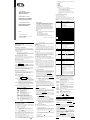 1
1
-
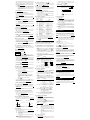 2
2
in altre lingue
- English: Ativa AT-36 Owner's manual
Altri documenti
-
Citizen SR-285 Manuale utente
-
Citizen SRP-280285 Manuale del proprietario
-
Citizen SR-270X College Manuale utente
-
Citizen SR-270N Manuale utente
-
Citizen SR-281N Manuale utente
-
Citizen SR-135NPU Manuale utente
-
Citizen SR-260NOR Manuale utente
-
Citizen SRP-145NGR Manuale utente
-
Citizen SRP-265N Manuale utente
-
Casio SUPER FX 203C Manuale del proprietario