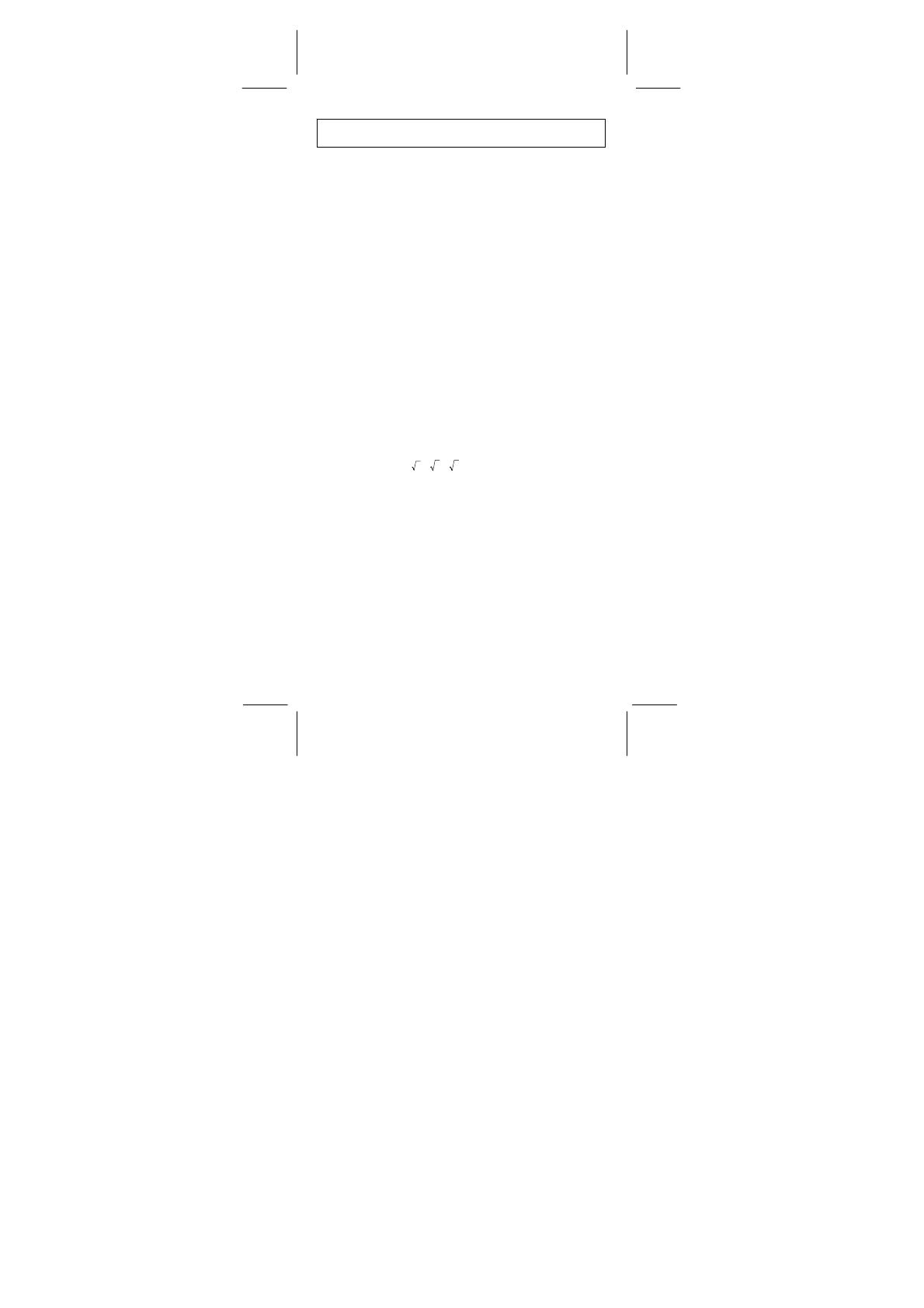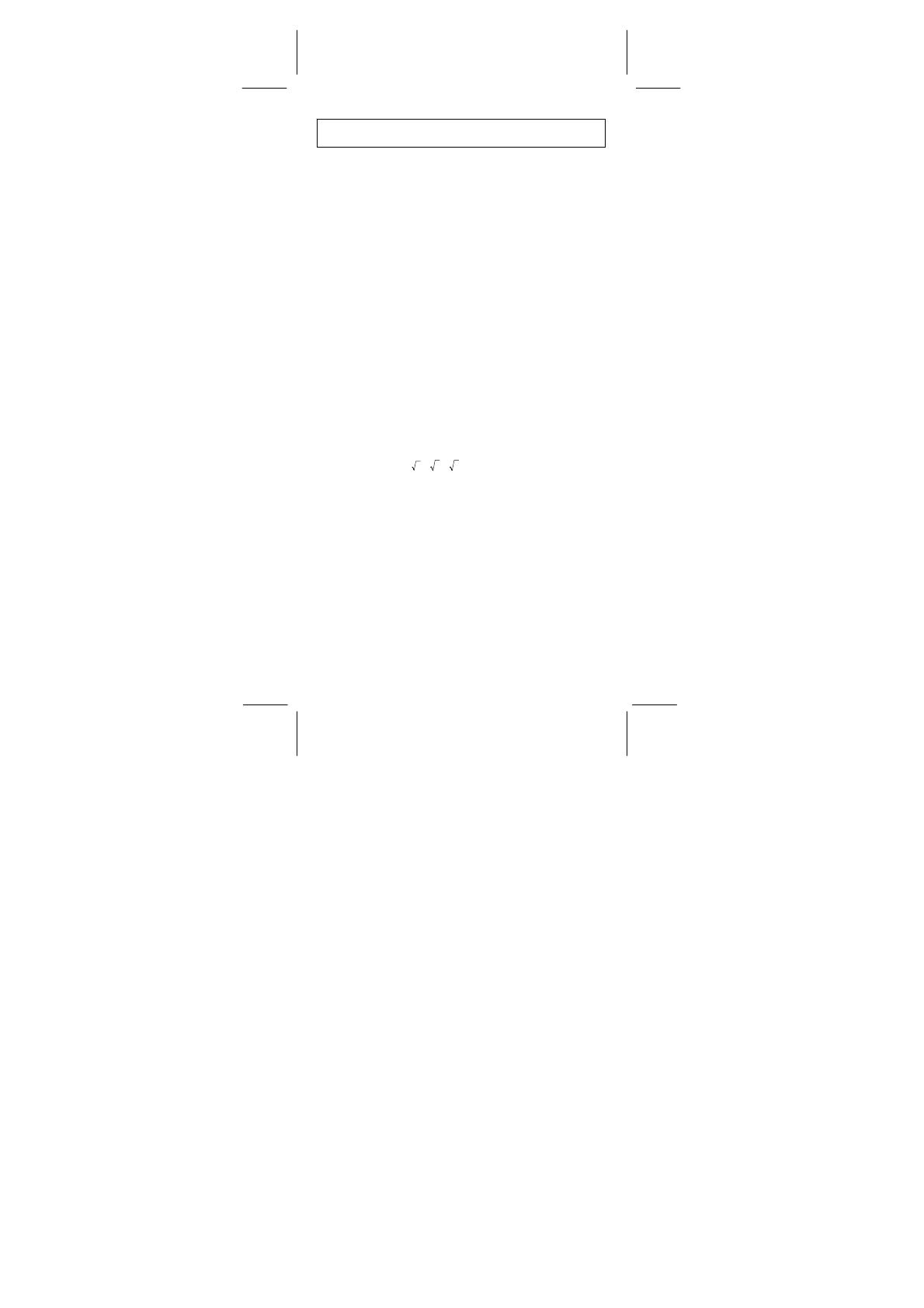
File name : CBM_SR-281N_IB_English_black_v09330.doc
Date: 2009/3/30 Trimmed Size : 140 x 75 mm SCALE 1 : 1
-E1-
General Guide.............................................................................................2
Turning on or off .......................................................................................2
Battery replacement .................................................................................2
Auto power-off function.............................................................................2
Reset operation ........................................................................................2
Contrast adjustment .................................................................................2
Display readout.........................................................................................3
Before Starting Calculation........................................................................3
Using " MODE " keys................................................................................3
Using " 2nd " Keys....................................................................................4
Corrections ...............................................................................................4
Undo function ...........................................................................................4
Replay function.........................................................................................5
Memory calculation...................................................................................5
Order of operations...................................................................................6
Accuracy and Capacity.............................................................................7
Error conditions ........................................................................................9
Basic Calculations......................................................................................9
Arithmetic calculation................................................................................9
Parentheses calculations........................................................................10
Percentage calculation ...........................................................................11
Display notations .................................................................................... 11
Scientific Functional Calculations ..........................................................13
Logarithms and Antilogarithms ...............................................................13
Fraction calculation.................................................................................13
Angle unit conversions............................................................................14
Sexagesimal
↔
Decimal transformation.................................................15
Trigonometric / Inverse-Tri. functions......................................................15
Hyperbolic / Inverse-Hyp. functions ........................................................16
Coordinates transformation ....................................................................16
Probability...............................................................................................17
Other functions ( 1/x,
,
3
,
X
, x
2
, x
3
, x
y
, INT, FRAC )................18
Unit Conversion......................................................................................19
Physics constants...................................................................................19
Base–n calculations.................................................................................24
Bases conversions..................................................................................25
Block Function........................................................................................25
Basic arithmetic operations for bases .....................................................26
Negative expressions .............................................................................26
Logical operation ....................................................................................27
Statistical Calculations ............................................................................27
Entering data ..........................................................................................27
Displaying results....................................................................................28
Deleting data ..........................................................................................31
Editing data ............................................................................................31
FULL message .......................................................................................32
Complex Calculations..............................................................................32
Contents