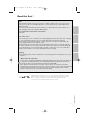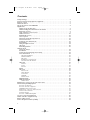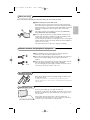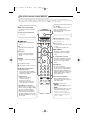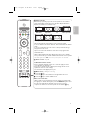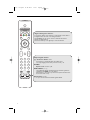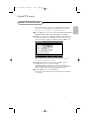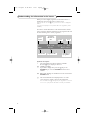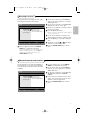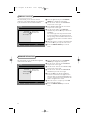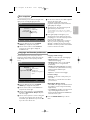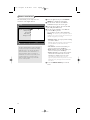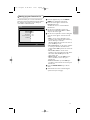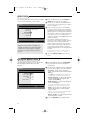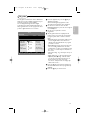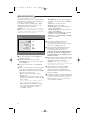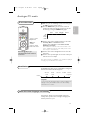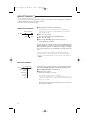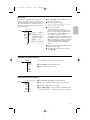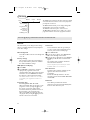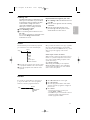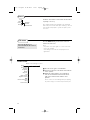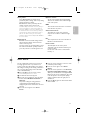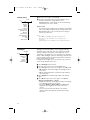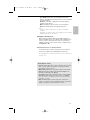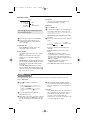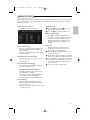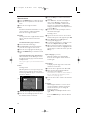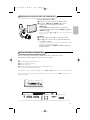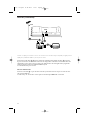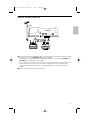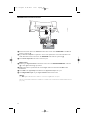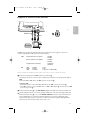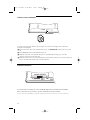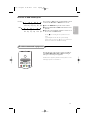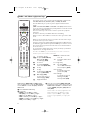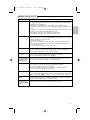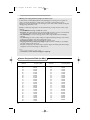BMW 32PF9967D/10 Manuale utente
- Categoria
- TV LCD
- Tipo
- Manuale utente
Questo manuale è adatto anche per

1
EnglishDeutschFrançaisNederlands
3104 315 2457.1
Read this first !
Help?
If this instruction manual does not give an answer or if ‘Before calling service’ do not solve your TV
problem, you can call your Local Philips Customer or Service Centre. See the supplied World-wide
guarantee booklet.
Please, have the Model and Product number which you can find at the back of your television set or
on the packaging, ready, before calling the Philips helpline.
Model: 32PF9967D/10; 42PF9967D/10; 50PF9967D/10
Product No:
Care of the screen
Do not touch, push or rub or strike the screen with anything hard as this may scratch, mar or damage
the screen permanently. And please do not rub with dust clothes with chemical treatment.
Do not touch the surface with bare hands or greasy cloth (some cosmetics are detrimental to the
screen). Unplug the TV before cleaning the screen.
When the surface becomes dusty, please wipe gently with absorbent cotton or other soft materials
like chamois soaks. Do not use acetone, toluene and alcohol because they cause chemical damage. Do
not use liquid cleaners or aerosol cleaners.Wipe off saliva or water drops as soon as possible.Their
long time contact with the screen causes deformations and colour fading.
Recycling
R The packaging of this product is intended to be recycled.Apply to the local authorities for correct
disposal.
Disposal of your old product
Your product is designed and manufactured with highly quality material and components, which can
be recycled and reused.When this crossed-out wheeled bin symbol is attached to a product, it
means the product is covered by the European Directive 2002/976/EC.
Please inform yourself about the local separate collection system for electrical and electronic
products. Please act according to your local rules and do not dispose of your old products with your
normal household waste.The correct disposal of your old product will help prevent potential
negative consequences for the environment and human health.
EasyLink features are based on the “one touch operation” approach.This means
that a sequence of actions are executed at the same time in both the television
and the recorder, provided both are fitted with the EasyLink function and
connected with the eurocable supplied with your recorder.
24571.1 en.qxd 31-08-2005 11:59 Pagina 1

2
Safety warnings . . . . . . . . . . . . . . . . . . . . . . . . . . . . . . . . . . . . . . . . . . . . . . . . . . . . . . . . . . 3
Connect antenna and peripheral equipment . . . . . . . . . . . . . . . . . . . . . . . . . . . . . . . . . . . 3
Remote control . . . . . . . . . . . . . . . . . . . . . . . . . . . . . . . . . . . . . . . . . . . . . . . . . . . . . . . . . . 3
Switch the TV on . . . . . . . . . . . . . . . . . . . . . . . . . . . . . . . . . . . . . . . . . . . . . . . . . . . . . . . .3
Use of the remote control RC4312 . . . . . . . . . . . . . . . . . . . . . . . . . . . . . . . . . . . . . . . . . . 4
Digital mode
Switch on for the first time . . . . . . . . . . . . . . . . . . . . . . . . . . . . . . . . . . . . . . . . . . . . . . 7
Understanding the information in the banner . . . . . . . . . . . . . . . . . . . . . . . . . . . . . . . 8
Rearrange services . . . . . . . . . . . . . . . . . . . . . . . . . . . . . . . . . . . . . . . . . . . . . . . . . . . . 9
View or Listen to new services . . . . . . . . . . . . . . . . . . . . . . . . . . . . . . . . . . . . . . . . . . . 9
Add new services . . . . . . . . . . . . . . . . . . . . . . . . . . . . . . . . . . . . . . . . . . . . . . . . . . . . . 10
Reinstall all services . . . . . . . . . . . . . . . . . . . . . . . . . . . . . . . . . . . . . . . . . . . . . . . . . . . 10
Test reception . . . . . . . . . . . . . . . . . . . . . . . . . . . . . . . . . . . . . . . . . . . . . . . . . . . . . . . 11
Language and location preferences . . . . . . . . . . . . . . . . . . . . . . . . . . . . . . . . . . . . . . . 11
Access restrictions . . . . . . . . . . . . . . . . . . . . . . . . . . . . . . . . . . . . . . . . . . . . . . . . . . . . 12
Setting up your favourite list . . . . . . . . . . . . . . . . . . . . . . . . . . . . . . . . . . . . . . . . . . . . 13
Information . . . . . . . . . . . . . . . . . . . . . . . . . . . . . . . . . . . . . . . . . . . . . . . . . . . . . . . . . 14
Using the Options menu . . . . . . . . . . . . . . . . . . . . . . . . . . . . . . . . . . . . . . . . . . . . . . . 14
TV guide . . . . . . . . . . . . . . . . . . . . . . . . . . . . . . . . . . . . . . . . . . . . . . . . . . . . . . . . . . . 15
Recording function . . . . . . . . . . . . . . . . . . . . . . . . . . . . . . . . . . . . . . . . . . . . . . . . . . . 16
Analogue mode
To use the menus . . . . . . . . . . . . . . . . . . . . . . . . . . . . . . . . . . . . . . . . . . . . . . . . . . . . . 17
Installation . . . . . . . . . . . . . . . . . . . . . . . . . . . . . . . . . . . . . . . . . . . . . . . . . . . . . . . . . .17
Select the menu language and country . . . . . . . . . . . . . . . . . . . . . . . . . . . . . . . . . . . . 17
Store TV channels . . . . . . . . . . . . . . . . . . . . . . . . . . . . . . . . . . . . . . . . . . . . . . . . . . . . 18
Automatic installation . . . . . . . . . . . . . . . . . . . . . . . . . . . . . . . . . . . . . . . . . . . . . . . . . . . . . . 18
Manual installation . . . . . . . . . . . . . . . . . . . . . . . . . . . . . . . . . . . . . . . . . . . . . . . . . . . . . . . . . 18
Give name . . . . . . . . . . . . . . . . . . . . . . . . . . . . . . . . . . . . . . . . . . . . . . . . . . . . . . . . . . . . . . . 19
Reshuffle the programme list . . . . . . . . . . . . . . . . . . . . . . . . . . . . . . . . . . . . . . . . . . . . . . . . . 19
Select Favourite TV channels . . . . . . . . . . . . . . . . . . . . . . . . . . . . . . . . . . . . . . . . . . . . . . . . . 19
TV Setup . . . . . . . . . . . . . . . . . . . . . . . . . . . . . . . . . . . . . . . . . . . . . . . . . . . . . . . . . . . 20
General . . . . . . . . . . . . . . . . . . . . . . . . . . . . . . . . . . . . . . . . . . . . . . . . . . . . . . . . . . . . . . . . . 20
Source . . . . . . . . . . . . . . . . . . . . . . . . . . . . . . . . . . . . . . . . . . . . . . . . . . . . . . . . . . . . . . . . . . 21
Decoder . . . . . . . . . . . . . . . . . . . . . . . . . . . . . . . . . . . . . . . . . . . . . . . . . . . . . . . . . . . . . . . . 21
Demo . . . . . . . . . . . . . . . . . . . . . . . . . . . . . . . . . . . . . . . . . . . . . . . . . . . . . . . . . . . . . .22
TV menu . . . . . . . . . . . . . . . . . . . . . . . . . . . . . . . . . . . . . . . . . . . . . . . . . . . . . . . . . . . 22
Picture menu . . . . . . . . . . . . . . . . . . . . . . . . . . . . . . . . . . . . . . . . . . . . . . . . . . . . . . . . . . . . . 22
Active Control . . . . . . . . . . . . . . . . . . . . . . . . . . . . . . . . . . . . . . . . . . . . . . . . . . . . . . . . . . . . 23
Sound menu . . . . . . . . . . . . . . . . . . . . . . . . . . . . . . . . . . . . . . . . . . . . . . . . . . . . . . . . . . . . . 24
Ambilight . . . . . . . . . . . . . . . . . . . . . . . . . . . . . . . . . . . . . . . . . . . . . . . . . . . . . . . . . . . . . . . . 24
Features menu . . . . . . . . . . . . . . . . . . . . . . . . . . . . . . . . . . . . . . . . . . . . . . . . . . . . . . . . . . . . 26
Digital Teletext . . . . . . . . . . . . . . . . . . . . . . . . . . . . . . . . . . . . . . . . . . . . . . . . . . . . . . . 26
Analogue Teletext . . . . . . . . . . . . . . . . . . . . . . . . . . . . . . . . . . . . . . . . . . . . . . . . . . . . 27
Teletext menu . . . . . . . . . . . . . . . . . . . . . . . . . . . . . . . . . . . . . . . . . . . . . . . . . . . . . . . . . . . 28
Equipment to connect to the side connections . . . . . . . . . . . . . . . . . . . . . . . . . . . . . . . . 29
Connect Peripheral Equipment . . . . . . . . . . . . . . . . . . . . . . . . . . . . . . . . . . . . . . . . . . . . 29
Recorder (vcr-dvd+rw) . . . . . . . . . . . . . . . . . . . . . . . . . . . . . . . . . . . . . . . . . . . . . . . . . . . . . . . . 30
Recorder and other equipment . . . . . . . . . . . . . . . . . . . . . . . . . . . . . . . . . . . . . . . . . . . . . . . . . . 31
MultiChannel Surround receiver . . . . . . . . . . . . . . . . . . . . . . . . . . . . . . . . . . . . . . . . . . . . . . . . .32
Equipment to connect to a DVI connector . . . . . . . . . . . . . . . . . . . . . . . . . . . . . . . . . . . . . . . . . 33
Connect extra subwoofer . . . . . . . . . . . . . . . . . . . . . . . . . . . . . . . . . . . . . . . . . . . . . . . . . . . . . . 34
Common Interface . . . . . . . . . . . . . . . . . . . . . . . . . . . . . . . . . . . . . . . . . . . . . . . . . . . . . . . . . . . 34
Recorder or DVD with EasyLink . . . . . . . . . . . . . . . . . . . . . . . . . . . . . . . . . . . . . . . . . . . . . . . . . 35
To select connected equipment . . . . . . . . . . . . . . . . . . . . . . . . . . . . . . . . . . . . . . . . . . . . 35
Audio- and video equipment keys . . . . . . . . . . . . . . . . . . . . . . . . . . . . . . . . . . . . . . . . . . . 36
Before calling service . . . . . . . . . . . . . . . . . . . . . . . . . . . . . . . . . . . . . . . . . . . . . . . . . . . . 37
Centre Frequencies Table (in KHz) . . . . . . . . . . . . . . . . . . . . . . . . . . . . . . . . . . . . . . . . . . 38
Contents
24571.1 en.qxd 31-08-2005 11:59 Pagina 2

3
English
& Wall mounting instructions/Table stand
According to the type of TV you’ve purchased a wall mount bracket
and/or stand may be supplied. How to mount the supplied stand and/or
wall mount bracket, see the supplied separate leaflet. Make sure that the
wall mount is being fixed securely enough so that it meets safety
standards.
The weight of the TV (excl. packaging) is about 20 kg (32PF9967D);
42 kg (42PF9967D); 58 kg (50PF9967D).
é Place or hang the TV wherever you want, but make sure that air can
circulate freely through the ventilation slots. Do not install the TV in a
confined space such as a book case or a similar unit.
To prevent any unsafe situations, no naked flame sources, such as lighted
candles, should be placed in the vicinity. Avoid heat, direct sunlight and
exposure to rain or water.
The equipment shall not be exposed to dripping or splashing.
& Before installing your TV, connect all your peripheral equipment.
See How to connect peripheral equipment, p. 29.
é Insert the aerial plug firmly into the aerial socket x at the bottom of
the TV. For best picture quality use the suppressor-aerial cable
supplied.
“ Insert the mains cord supplied into the mains at the bottom of the TV
and in the wall socket having a mains voltage of 198-264V.
To prevent damaging the power (AC) cord which could cause a fire or
electric shock, do not place the TV on the cord.
Do not insert the power plug in a wall socket before all connections are made.
UK - EIRE
Insert the two R6-type batteries (supplied) making sure that they are
the right way round.
The batteries supplied do not contain the heavy metals mercury and
cadmium. Please check on how to dispose of exhausted batteries according to
local regulations.
Press the power switch B at the right side of the TV.
An indicator on the front of the TV lights up and the screen comes on.
If the TV is in standby mode, press the
-P+ keys or the B key on the
remote control.
The first time (and only the first time !) the TV is switched on, a
congratulation message will appear on screen. Follow the instructions
on screen or go to p. 7, Switch on for the first time.
MENU P/CHV
B
Switch the TV on
Remote control
Connect antenna and peripheral equipment
Safety warnings
24571.1 en.qxd 31-08-2005 11:59 Pagina 3

4
MODEON/OFF
Ambilight
+
-
+
-
DVD/R SAT TV VCR AUX
MENU MENU
123
456
789
0
Ò
®
‡
π
º
†
®
®
®
®
OPTIONS
MHEG
CANCEL
Select
DIGITAL
b
q
h
b
æ
j
i
0
A/D
TV
DIGITAL
OK
B
v
¬
P
V
Note: For most keys pressing a key once will activate the function. Pressing a second time will de-activate it.
When a key enables multiple options, a small list will be shown. Press repeatedly to select the next item in the list.
The list will be removed automatically after 6 seconds or press
OK to remove immediately.
DVD/R SAT TV VCR AUX
See ‘Audio- and Video equipment
keys’, p. 36.
v Select your peripherals
See p. 35.
B Standby
Press to switch the TV on or off
from or to standby mode.
When switched off, a red indicator
on the TV lights up.
b Teletext On/Off see p. 27.
For UK: Hold down for 3 seconds to
switch the teletext on.
OK Press this key
• to activate your choice, when in the
menus.
• to display the programme list.
MENU DIGITAL
To display or exit from the digital
menus (when the TV is in digital
mode).
PProgramme selection
To browse through the TV channels
and sources stored in the favourite
list or to select a page in digital
menus.
0/9 Digit keys
To select a TV channel.
For a two or three digit programme
number, enter the second or third
digit before the dash disappears.To
switch immediately to a selected one
digit TV channel, keep the digit key
pressed a bit longer.
0 Previous programme
Press to alternate between the
currently viewed and the previously
viewed TV channel.
Ambilight see also p. 24.
•
ON/OFF
Press to switch Ambilight on or off.
•
MODE
Press repeatedly to select one of the
predefined ambient light settings.
Note:When the TV is switched to
standby, and you switch Ambilight On,
Ambilight will be active. Only then less
modes are available.
®Ò‡π†º
Audio and Video equipment keys,
see p. 36.
A/D
To s witch between analogue and
digital mode.
Cursor keys
Press the cursor keys up/down,
left/right to navigate through the
menus.
MENU TV
To display or exit from the analogue
menus.
VTo adjust the volume.
¬ Interrupt the sound or restore it.
i On Screen information
In analogue mode:
Press to display (when available)
information about the selected TV
channel and programme.
In digital mode:
-Press once to display the
information banner.
-Press twice to get more
information on the programme.
-Press a third time to remove it.
Menu/Remote control info
When a menu is on screen (only in
analogue mode), press
i to display
info on the selected menu item.
While the menu info is displayed,
press any key (except the menu or
digit keys) to display remote control
info.The normal function of the key is
not executed.
Use of the remote control RC4312
24571.1 en.qxd 31-08-2005 11:59 Pagina 4

5
English
MODEON/OFF
Ambilight
+
-
+
-
DVD/R SAT TV VCR AUX
MENU MENU
123
456
789
0
Ò
®
‡
π
º
†
®
®
®
®
OPTIONS
MHEG
CANCEL
Select
DIGITAL
b
q
h
b
æ
j
i
0
A/D
TV
DIGITAL
OK
B
v
¬
P
V
q Picture format
Press this key repeatedly or press the cursor up/down to select another
picture format:Auto format, Super zoom, 4:3, Movie Expand 14:9, Movie
Expand 16:9, Subtitle zoom or Wide screen.
Auto format makes the picture fill the screen as much as possible.
In case of subtitles in the bottom black bar, Auto format makes the subtitles
visible.
In case of a broadcaster logo in the corner of the top black bar, the logo
disappears from the screen.
Super zoom removes the black bars on the sides of 4:3 programs with
minimal distortion.
When in Movie Expand 14:9, Movie Expand 16:9, Super zoom or Subtitle
zoom picture format, you can make subtitles visible with the cursor up/down.
Note:With signals via the
DVI connector less picture formats are selectable.
h Active control see p. 23.
x Pixel Plus 2 demo on/off
•Press to switch the Pixel Plus 2 demo on or off. In the right part of the
screen Pixel Plus 2 is switched on.
•Press longer to display the list of digital options settings. Use the cursor
up/down to select one of the settings.
See also Picture menu, Digital options, p. 23.
b Dual screen (in analogue mode only)
& Press the b key.
Press the
b key to show Teletext on the right half of the screen.
é Press the b key to switch off Dual screen.
Active screen selection
When in dual screen picture/teletext, enter the desired page number with
the digit keys or with the
-P+ key, then press the MENU TV key, then select
the left screen (with the blue ball at the top).You can now select a
compressed or full screen view of the picture screen with the
q key.
Auto format Super zoom 4:3 Movie expand 14:9
Movie expand 16:9 Subtitle zoom Wide screen
24571.1 en.qxd 31-08-2005 11:59 Pagina 5

6
MODEON/OFF
Ambilight
+
-
+
-
DVD/R SAT TV VCR AUX
MENU MENU
123
456
789
0
Ò
®
‡
π
º
†
®
®
®
®
OPTIONS
MHEG
CANCEL
Select
DIGITAL
b
q
h
b
æ
j
i
0
A/D
TV
DIGITAL
OK
B
v
¬
P
V
Digital or Analogue TV channels ?
To r eceive TV channels, your television is equipped with 2 tuners. One is
for digital channels, the other is for analogue channels.
Use the
A/D key on the remote control to switch the TV between
analogue or digital channels.
Then use the
-P+ key or the digit keys to select TV channels.
Only for digital channels
j
Continuous subtitles on/off
Press this key to activate/deactivate the subtitle mode.
See Setup, Language and location preferences menu, p. 11.
OPTIONS
Options menu on/off, see p. 14.
MHEG CANCEL (UK only)
Some Digital TV channels transmit interactive television applications
(signalled by the
MHEG icon in the banner).
Press this key to cancel those special services (and the function bar at
the bottom of the screen).
æ TV Guide, see p. 15.
To open and close Now and Next Programme Guide.
24571.1 en.qxd 31-08-2005 11:59 Pagina 6

7
English
The first time the TV is switched on, a congratulation message will
appear on screen.The language of which changes every 5 seconds.
Note: If the menu is not displayed, see Reinstall all services, p. 10.
& Press the OK key on the remote control, the moment your preferred
language is visible on the screen
.The Setup menu is displayed.
é With the cursor keys, select Language, Country or Time zone and
check if the adjustment is according to your preferences. If necessary,
use the cursor keys to make your adjustment and press
OK to exit.
Caution : if you select a wrong country, the channel numbering will not be
according to the standard for your country.
‘ Select Service scan from the menu and press OK to start the
installation.The service scan menu is displayed.
All digital and analogue programmes are searched for and stored
automatically.When the search is complete, the menu will indicate the
number of digital services and analogue programmes found.
( Press the OK key twice to start watching TV.
The television then displays the current programme.The installation is
now complete.
Digital TV mode
Switch on for the first time
Installation
Set options and start a service scan
Language •
Country
•
Time Zone •
Service Scan •
English
Español
Français
Italiano
Suomi
24571.1 en.qxd 31-08-2005 11:59 Pagina 7

8
When you select a digital programme, an information banner is
displayed for a few seconds at the top of the screen.
Note:You can also use the i key of the remote control to display this
banner.
A second press displays more information about the programme (when
available).
The banner contains information on the channel number, channel
name, programme duration, transmission clock, programme title and
the time remaining of the current programme.
Symbols description :
i more information about this programme is available.
Press the i key to display or remove it.
j subtitling is available.
If you want to display them, press the j key or the
OPTIONS key to access the OPTIONS menu and select
subtitles.
X Other audio languages are available and can be selected in the
OPTIONS menu.
s The selected Favourite list is displayed in the one of the
colour (red, green, yellow or blue) of the activated list.
Note : A white colour s will appear if the programme is stored in
one or more of the favourite list which is currently not activated.
Understanding the information in the banner
2 11:06 - 11:09 i j X s 11:46
BBC2 Snooker Minutes left: 14
preset
number
channel name programme title
remaining time
of programme
symbols
clock
programme
start and end
time
24571.1 en.qxd 31-08-2005 11:59 Pagina 8

9
English
This menu allows you to change the order of the
stored digital channels and radio stations.
& From the digital mode, press the DIGITAL
MENU key to display the Setup menu.
Note: If the digital menu does not appear, the TV
might be in analogue mode. Press the
A/D key to
switch the TV to digital mode and press the
DIGITAL MENU key again.
é Use the cursor down to select Installation
and press the cursor right twice to select the
Service lists menu.
“ Use the cursor up/down to select Rearrange
services
and press the cursor right.
‘ Use the cursor up/down to select the channel
you want to exchange.
( Press the OK key to activate.
Note: If you want to uninstall the selected channel,
press the red colour key.
§ Use the cursor up/down to select the new
channel number you want to exchange it with.
è Press the OK key to confirm.The exchange is
done.
! Repeat the operations ‘ to è until all the
channels are in the required order.
ç Press the
DIGITAL MENU key to exit the
menu.
This menu allows you to check the availability of
new TV channels or new radio stations that have
been launched by the broadcaster after the initial
installation.
& From the digital mode, press the DIGITAL
MENU key to display the Setup menu.
é Use the cursor down to select Installation
and press the cursor right twice to select the
Service lists menu.
“ Use the cursor up/down to select View new
TV channels
or Listen to new Radio
stations
.
‘ If new services are available, press the cursor
right to enter into the list and use the cursor
up/down to move through the list.
( Press the DIGITAL MENU key to exit the
menu.
View or Listen to new services
Rearrange services
Setup
Installation
Manage service lists
Service lists •
Service setup •
Test reception •
Rearrange services
View new TV channels
Listen to new Radio stations
Close
Setup
Installation
Manage service lists
Service lists •
Service setup •
Test reception •
Rearrange services
View new TV channels
Listen to new Radio stations
Close
24571.1 en.qxd 31-08-2005 11:59 Pagina 9

10
This menu allows you to search for new TV
channels or radio stations that have been launched
by the broadcaster after the initial installation.
& From the digital mode, press the DIGITAL
MENU
key to display the Setup menu.
é Use the cursor down to select Installation
and press the cursor right.
“ Select Service setup with the cursor down
and press the cursor right.
‘ Use the cursor right to select Add new
services
and press the OK key to activate the
installation.
The search begins and only new channels will
be stored and added to the channel list menu.
The percentage of the installation that has been
completed and the number of channels found is
displayed.
( When the search is complete, select Store and
press the
OK key to accept the new services.
§ Press the DIGITAL MENU key to exit the
menu.
This menu allows you to reinstall all the digital TV
channels and radio stations.
& From the digital mode, press the DIGITAL
MENU key to display the Setup menu.
é Use the cursor down to select Installation
and press the cursor right.
“ Use the cursor down to select Service setup
and press the cursor right.
‘ Use the cursor down to select Reinstall all
services
and press the cursor right.
( Press the OK key to start the installation.
A search is then made for all digital services
which are then stored automatically.When the
search is completed, the menu will indicate the
number of digital services found.
§ When the search is complete, press the OK
key to store the services.
è Press the DIGITAL MENU key to exit the
menu.
Reinstall all services
Add new services
Setup
Installation
Install and manage services
Service lists •
Service setup •
Test reception •
Add new services
Reinstall all services
Close
Setup
Installation
Install and manage services
Service lists •
Service setup •
Test reception •
Add new services
Reinstall all services
Close
24571.1 en.qxd 31-08-2005 11:59 Pagina 10

11
English
This menu allows you to check the strength of the
signal you are receiving through your aerial.
& From the digital mode, press the DIGITAL
MENU key to display the Setup menu.
é Use the cursor down to select Installation
and press the cursor right to display the
Installation menu.
“ Use the cursor down to select Test reception
and press the cursor right.
You obtain an indication of the actual
programme frequency, the network name, the
signal quality and strength.
‘ You now have to enter the frequency of the
digital channel you want to test.
Your TV magazine can provide the list of digital
channel numbers. Use the table on page 38 to get
the frequency.
( If the signal quality and strength is poor, a
message appears at the bottom of the menu
prompting you to enter the frequency between
the lower and the higher limit.
If after keying the frequency, the reception is
still poor, you can try improving, renewing,
adjusting or updating the aerial. It is however
advisable to contact a specialised aerial installer
in order to achieve best results.
This menu allows you to select your preferred
language for audio, subtitle, teletext and menu and
make changes to the location (country and time
zone).
& From the digital mode, press the DIGITAL
MENU key to display the Setup menu.
é Use the cursor down to select Preferences
and press the cursor right.
“ Use the cursor up/down to select Languages,
Location or Digital Audio Output and press
the cursor right.
‘ Use the cursor up/down to select a setting and
press the cursor right to enter into the sub-
menu. Make your adjustment and press the
OK
key or the cursor left to exit.
Language default settings
•
Audio : to select the audio sound language.
•
Subtitle/Teletext : to select the
subtitle/teletext language.
•
Subtitling mode : off, on or auto (subtitle
only displayed in case of original audio
transmission).
•
Subtitles for hearing impaired : to activate
or deactivate the specific subtitle for hearing
impaired (if made available by the
broadcaster).
•
System : to select the menu language.
Location settings
•
Country : to select the country where you
are located.
•
Time zone : to select the time zone where
you are located.
Digital Audio Output settings
• Select
AC3 (if the signal is broadcasted and if
the amplifier connected supports the Dolby
Digital format).
• Select
PCM if the amplifier connected doesn’t
support Dolby Digital format. See also
Connect Peripheral Equipment, MultiChannel
Surround receiver, p. 32.
( Press the DIGITAL MENU key to exit the
menu.
Language and location preferences
Test reception
Setup
Installation
Test signal quality
Service lists •
Service setup •
Test reception •
Frequency
Network name
Signal quality
Signal strength
Close
Setup
Preferences
Select your preferred language
Languages •
Location •
Digital Audio Output •
Audio
Subtitle / Teletext
Subtitling mode
Subtitling for hearing impaired
System
Close
24571.1 en.qxd 31-08-2005 11:59 Pagina 11

12
This menu allows you to setup the access
restrictions of the digital channels.
& From the digital mode, press the DIGITAL
MENU
key to display the Setup menu.
é Use the cursor down to select Access
restriction
and press the cursor right.
“ Press the cursor right to enter into the Set
pin code protection
menu.
‘ Use the cursor left/right to set to On and
press the
OK key to exit.
You can then access the other adjustments:
Warning : the moment you use any kind of access
restriction, you need to fill in the pin code when you
schedule a program for recording.
•
Maturity rating : select your preferred rating
to lock the channel.
Maturity rating will only block certain programmes
if the broadcaster provides data with the
programme.
•
TV channels : select the TV channel you
want to lock and press the
OK key.
•
Radio station : select the radio station you
want to lock and press the
OK key.
•
Change pin code :press the cursor right to
enter in the menu. Follow the on-screen
instruction to change your access code.
The default pin code is 1234. If you have
forgotten your personal code, you can reset to the
default pin code (1234) by enter the universal
code 0711.
( Press the DIGITAL MENU key to exit the
menu.
The TV is equipped with a Common Interface
(CI) slot (see p. 34).A CI module can enable
additional services, for example Pay TV.The
Access Restrictions menu will show the CI
Access Restrictions when a CI module is
installed.The CI module is responsible for the
messages and texts on screen. In case of
failure or strange behaviour, you must call
your CI service provider.
Access restrictions
Setup
Access restrictions
Switch pin code protections “on” or “off”
Set pin code protection
Maturity rating
TV channels
Radio stations
Change pin code
Close
On Off
24571.1 en.qxd 31-08-2005 11:59 Pagina 12

13
English
This menu enables you to create a favourite list
with your preferred TV channels and radio stations.
For example, each member of your family can
create his/her own favourite list.
& From the digital mode, press the DIGITAL
MENU key to display the Setup menu.
é Press the cursor right to enter into the
Favourites list menu.
You have the choice to create 4 different
favourite lists.
“ Use the cursor up/down to select your
favourite list :
List 1, List 2, List 3 or List 4
and press the cursor right.
‘ Use the cursor up/down to select a setting and
press the cursor right to enter into the sub-
menu.
•
Name : use the cursor left/right to move
around the name display area (16 characters)
and the
-P+ keys to select the
characters.When the name has been entered,
press the
OK key to exit.
•
Select TV channels : use the cursor up/down
to select your favourite TV channels and
confirm with the
OK key. Press the cursor left
to exit.
•
Select radio stations : use the cursor
up/down to select your favourite radio station
and confirm with the
OK key. Press the
cursor left to exit.
•
Add all services :press the OK key if you
want to add all the services into your
favourite list.
•
Remove all services :press the OK key if
you want to remove all the service from your
favourite list.
( Press the DIGITAL MENU key to exit the
menu.
§ Your favourite list can be selected using the
options menu (see next page).
Setting up your favourite list
Setup
Make changes to your lists of favourite services
Favourites
Preferences
Information
Access restrictions
Installation
List 1
List 2
List 3
List 4
Close
24571.1 en.qxd 31-08-2005 11:59 Pagina 13

14
This menu provides information about the software
version and the installation of new software.
& From the digital mode, press the DIGITAL
MENU key to display the setup menu.
é Use the cursor down to select Information
and press the cursor right twice.The software
version is displayed.
“ You can activate the menu to automatically
accept any software update of your digital TV.
Normally the product will detect if an update is
available while it is in standby mode. Next time
the television is turned on a banner will appear
at the bottom of the screen indicating new
software is available. Selecting
OK activates the
software download.
The software download menu will give a
description of the software together with the
date and time of the download.This may
update certain menus, functions or add new
features, but the general way in which the TV
operate will not change. Once accepted the
download will take place at the designated time
and date.
Note:The TV must be put into standby when the
download is due in order for it to take place.
‘ Press the DIGITAL MENU key to exit the
menu.
Whenever a new software is available, it is
advisable to always accept and download the
software. In case new software is available,
you will see a message when you switch on
the TV.
This menu gives you direct access to the favourite
list, the language selection and some other
selections.
& From the digital mode, press the OPTIONS
key on the remote control to display the
options menu.
é Use the cursor up/down to select a setting and
press the cursor right to enter the sub-menu.
•
Favourites : use the cursor up/down to
select your favourite list and confirm with the
OK key.
The
None option deactivates any favourite list.
To create your own favourite list, see page 13.
•
Subtitle language : use the cursor up/down
to temporarily change the language and
confirm with the
OK key.
•
Audio language : to temporarily change the
audio sound language.
To permanently change the audio and subtitle
languages, use the Preferences menu (p. 11).
•
Mode :you can choose to only have radio
stations,TV channels or services without
audio or video.
Remark : for the UK only, the TV list will contain
both radio stations and TV channels.
•
Banner duration : to select the duration for
which the banner is visible.
“ Press the OPTIONS key to exit the menu.
Using the Options menu
Information
Setup
Provides information on problem reports and....
Favourites
Preferences
Information
Access restrictions
Instalation
System software
Close
Options
Selects the active favourite list
Favourites
Subtitle language
Audio language
Mode
Banner duration
None
List 1
List 2
List 3
List 4
Exit
24571.1 en.qxd 31-08-2005 11:59 Pagina 14

15
English
The TV guide is an Electronic Service Guide that
allows you to look up digital programmes as you
would in a newspaper or TV magazine.
You can navigate through the list of digital
programmes and obtain detailed information on
the programmes.You can also program the TV to
provide a digital channel to be recorded.
& From the digital mode, press the æ key to
display the TV guide :
A list of all the digital programmes in the
currently selected favourite list is displayed.
é Use the cursor down to enter into the
Preset/service list or press the cursor right to
access
Today list.
“ Use the cursor up/down to select a
programme.
‘ The TV guide features are displayed at the
bottom of the screen. Use the coloured keys
red, green, yellow, blue or white to activate
them :
•
Record (red key) : this feature enables you to
record a digital channel even the TV is in
standby mode.You will still have to program
your video recorder.
•
Record list (green key) : this menu gives the
list of recording schedules.You can check,
modify, delete or add a new schedule by using
the cursor or coloured keys as indicated on
the screen.
•
To p (yellow key) : to go directly to the top of
the list.
•
Close (blue key) : to exit from the TV guide.
•
Options (white † key) : with this menu,
you can select your favourite list, mode or
themes.Themes are areas of interest.
You can for example decide to display only :
drama, news, movie, ...
( Press the i key if you want to display more
information about the selected programme (if
available).
§ Press the æ key to exit the menu.
TV guide
BBC ONE
1 17:15 17:24
Now/Next Today
Preset/Service Now Next
1 BBC ONE
2 BBC TWO
3 ITV Channel 3
4 Channel 4
5 ITV 2
6 BBC CHOICE
See it
Snooker
Trisha
-
Soccer
News
Microscoop
Ice skating
This morning
-
This afternoon
Bodger & Badger
CloseRecord Rec.list To p Options
24571.1 en.qxd 31-08-2005 11:59 Pagina 15

16
This feature enables you to record a digital channel
while the TV is in standby mode.You will still have
to program your video recorder.
If you wish to continue watching another digital
channel after setting a timer, you can do so by
changing channels in the normal way.
Important :The video recorder must be connected to
EXT2 (see Connect Peripheral Equipment, p. 30). Please
note that it is NOT possible to record one channel and
watch another channel at the same time.
& From the digital mode, press the æ key to
display the TV guide.
é Use the cursor down to enter into the
Preset/service list or press the cursor right to
access
Today list.
“ Press the red colour key to call the Record
menu.
‘ Use the cursor up/down to select a setting and
press the cursor right to enter into the sub-
menu. Make your adjustment and press the
OK
key or the cursor left to exit.
•
Name : the selected programme will be
displayed here.
•
Service :you can change the number of the
programme you want to record. Press the
OK
key to confirm.
Note : it is only possible to change to a number
that is in the currently selected favourite list.
•
Enter your pin code if locked : enter your
secret code only if you have activated the
access restriction feature (see p. 12).
Press
OK to confirm.
•
Day & Month : enter the date by using the
digit keys or the
-P+ keys. Press the OK key
to exit
•
Start time : enter the start time.
•
End time : enter the end time.
•
Audio language : select your language and
confirm with the
OK key.
•
Subtitle language : make your selection and
confirm with the
OK key.
•
Subtitles for hearing impaired : select Ye s
or No and confirm with the OK key.
•
Occurrence : select Once, Daily or Weekly
and confirm with the
OK key.
( Press the red colour key to store your
recording.The TV guide reappears.
You can press the green colour key to display
the list of recordings you have set.
§ If you have finished watching television, you
must leave it in standby in order for the
recording program to be activated.
Important
:never switch off the TV with the
power button when a recording has been
programmed, but use the standby B key on
the remote control.
è If you wish to continue watching another digital
channel after setting a timer, you can do so by
changing channels in the normal way.
Important : In digital mode, if you change the
channel when the recording starts, the TV will record
the last channel. you have selected.
! When the timer is due to start a digital
channel, while you are watching another
channel, the programmed digital channel is
displayed and the recording starts.A warning
message is displayed.
ç If a digital recording is in progress, when trying
to change a channel, a confirmation is displayed
to continue recording or to cancel recording.
When you select cancel recording, the newly
selected channel is displayed.
Recording function
BBC 2
17:24
Name
Service
Enter yourpin if locked
Day & Month
Start time
End time
Audio lanugage
See it saw
1 TVE
10/08
12:15
15:44
English
CloseStore Cancel
24571.1 en.qxd 31-08-2005 11:59 Pagina 16

17
English
& Make sure you are in Analogue mode. If necessary, press
the
A/D key on the remote control.
é Press the MENU TV key on the remote control to
summon the main menu.At any moment you can exit
the menu by pressing the
MENU TV key again.
“ Use the cursor in the up/down direction to select the
TV, Setup, Demo or Install menu items.
Use the cursor left/right to select
Picture, Sound,
Ambilight or Features.
Note: Sometimes not all the menu items are visible on the
screen (indicated by a cluster of blue balls). Use the cursor
down or right to reveal all items.
‘ Use the cursor in the left/right direction to select the
menu item.
( Use the cursor up/down again to select the control you
want to select or to adjust.
Note: Items temporary not available or not relevant are displayed
in a light grey colour and cannot be selected.
The
Install menu allows you to reinstall all the analogue TV
channels and contains the following items:
If you want to change your menu language and/or the
country where you are now located, go to Language and
location preferences, p. 11.
Analogue TV mode
++
DVD/R SAT TV VCR AUX
MENU MENU
Ò
®
‡
π
º
†
®
®
®
®
Select
DIGITAL
b
A/D
TV
OK
B
v
¬
P
V
cursor to select
adjustments
OK key to
activate
return or switch
main menu on/off
Press the i key to get
information about the selected
menu item.
EasyLink
If your recorder has an EasyLink function, during installation, the
language, country and available channels are automatically
transmitted to the recorder.
TV
Setup
Demo
Install
Picture Sound Ambilight Features
Install
Automatic Manual Give name Reshuffle Favourite
install install programmes
Select the menu language and country
Installation
To use the menus
24571.1 en.qxd 31-08-2005 11:59 Pagina 17

18
You can search for and store the analogue TV channels in two different ways: using Automatic Installation
or Manual Installation (tuning-in channel by channel).
Select your choice with the cursor right.
Manual install
Install
Selection mode
System
Programme
Search
Fine tune
Store
Automatic install
Install Start
Install
& Select Automatic install in the Install menu.
Note: All channels must be unlocked in order to autoprogram. If
requested, enter your code to unlock all channels. (See TV, Features
menu, Childlock, p. 26.)
é Press the cursor down.
The autoprogramming option label
Start appears.
“ Press the cursor right.
‘ The message Searching appears and the progress of
autoprogramming is displayed.
If a cable system or a TV channel which broadcasts ACI (Automatic
Channel Installation) is detected, a programme list appears.Without
ACI broadcast, the channels are numbered according your language
and country selection.You can use Reshuffle to renumber them. See
p. 19.
It is possible that the cable company or the TV channel displays a
broadcast selection menu. Layout and items are defined by the cable
company or the TV channel. Make your choice with the cursor and press
the
OK key.
Manual installation
Automatic installation
Store TV channels
Searching for and storing TV channels is done channel by channel.
You must go
through every step of the Manual Installation menu.
& Select Manual install in the Install menu.
é Press the cursor down.
Follow the instructions on screen.
Note: Search or direct selection of a TV channel.
If you know the frequency, the C- or S-channel number, enter the 3 or
2 digits of the frequency or the channel number directly with the digit
keys 0 to 9 (e.g. 048).
Repeat to search for another TV channel after you have stored
the selected TV channel.
24571.1 en.qxd 31-08-2005 11:59 Pagina 18

19
English
It is possible to change the name stored in the
memory or to assign a name to a TV channel or
external for which a name has not yet been
entered.A name with up to 5 letters or numbers
can be given to the programme numbers 0 to 99
and to the externals.
& Select Give Name in the Install menu and
press the cursor down.
é Select the programme number.
Note: keep the cursor up/down pressed to scroll
through the programme list quickly.
“ Press the cursor right.
A keyboard appears on the screen.
Press the cursor right to enter the keyboard.
Press the cursor up/down, left/right to select
the first character and press
OK. Repeat for
every character you want to enter.
Select
Space to enter a space; Delete to erase
the highlighted character in the name entered;
Shift to display upper- or lowercase characters
on the keyboard; Special to display special
characters on the keyboard. Press
OK to
confirm.
‘ Press the cursor left repeatedly when you have
finished the name giving.
( Select another programme number and repeat
steps
“ to ‘.
pπ
® Space ® Delete
ABCDEFG 123
HIJKLMN 456
OPQRSTU 789
VWXYZ 0
® Shift ® Special
Give name
Install
VCR1
BBC1
BBC2
CNN
TVE
.....
You can change the order of the stored TV channels.
& Select Reshuffle in the Installation menu.
é Follow the instructions on screen.
& Select Favourite programmes in the Install menu.
é Select your programme number with the cursor up/down.
“ Select Ye s or No with the cursor right.
‘ Repeat é and “ for every TV channel or external you want
to make a favourite or a non-favourite TV channel or external.
Reshuffle
Install
BBC1
BBC2
TV1
CNN
ARD
NED 1
Favourite programmes
Install
Ye s
Ye s
No
Ye s
Ye s
No
BBC1
BBC2
TV1
CNN
ARD
NED 1
Select Favourite TV channels
Reshuffle the programme list
Give name
24571.1 en.qxd 31-08-2005 11:59 Pagina 19

This menu allows you to change various settings
that are presumably adjusted less frequently than
most other settings.
Menu background
Select
Ye s or No to turn the menu background
on or off.
Factory settings
This resets the picture and sound settings to
their predefined factory values, but maintains
the channel installation settings.
OSD (On Screen Display)
& Select OSD.
é Select Normal to activate the continuous
display of the programme number and
extended display of TV channel and programme
information on screen.
Minimum to activate
the display of reduced channel information.
Note:When subtitles is switched on, see Features,
p. 26, display of the programme number is not
possible.
Programme title
Select
Programme title Yes or No.
When selected
Ye s, after the selection of a TV
programme or after pressing the i key on
the remote control, a TV channel which
broadcasts teletext may transmit the name of
the TV channel or the programme title.
When selected
No, the programme title will
only appear after pressing the i key and not
after the selection of a TV channel.
Teletext 2.5
Some broadcasters offer the opportunity to
see more colours, other background colours
and nicer pictures in the teletext pages.
& Select Teletext 2.5.
é Press the cursor right to select Teletext 2.5
On
to take advantage of this feature.
“ Press the cursor right again to select Teletext
2.5 Off
if you like the more neutral teletext
layout.
The selection made is valid for all channels
which broadcast teletext 2.5.
Note: It may take a few seconds before teletext
broadcast switches over to Teletext 2.5.
Auto Surround
Sometimes the broadcaster transmits special
signals for Surround Sound encoded
programmes.
The TV automatically switches to the best
surround sound mode when
Auto Surround is
switched On.
Subwoofer
Select
Ye s if you installed an external
subwoofer. See Connect Peripheral Equipment,
Connect extra subwoofer, p. 34.
20
The Setup menu contains items that control the settings
of the TV’s functions, features, services and peripherals
you may have connected.
The
General menu allows you to change settings that
will typically be accessed only occasionally.
The
Source menu allows you to select a source.
The
Decoder menu allows you to define one or more
programme numbers as decoder programme numbers.
General Source Decoder
Menu background
Factory settings
OSD
Programme title
Teletext 2.5
Auto surround
Subwoofer
Set/Change code
Setup
Press the i key to get information about the selected menu item.
General
TV Setup
24571.1 en.qxd 31-08-2005 11:59 Pagina 20
La pagina si sta caricando...
La pagina si sta caricando...
La pagina si sta caricando...
La pagina si sta caricando...
La pagina si sta caricando...
La pagina si sta caricando...
La pagina si sta caricando...
La pagina si sta caricando...
La pagina si sta caricando...
La pagina si sta caricando...
La pagina si sta caricando...
La pagina si sta caricando...
La pagina si sta caricando...
La pagina si sta caricando...
La pagina si sta caricando...
La pagina si sta caricando...
La pagina si sta caricando...
La pagina si sta caricando...
-
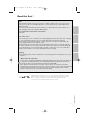 1
1
-
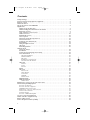 2
2
-
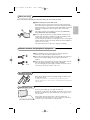 3
3
-
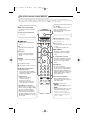 4
4
-
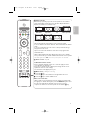 5
5
-
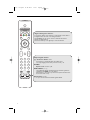 6
6
-
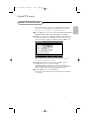 7
7
-
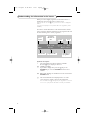 8
8
-
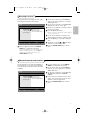 9
9
-
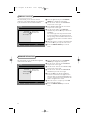 10
10
-
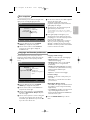 11
11
-
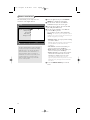 12
12
-
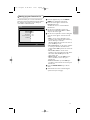 13
13
-
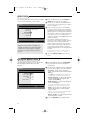 14
14
-
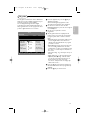 15
15
-
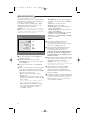 16
16
-
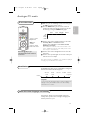 17
17
-
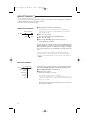 18
18
-
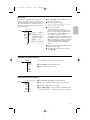 19
19
-
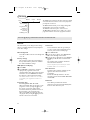 20
20
-
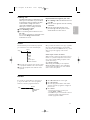 21
21
-
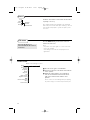 22
22
-
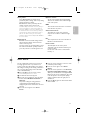 23
23
-
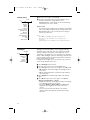 24
24
-
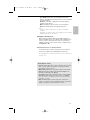 25
25
-
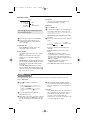 26
26
-
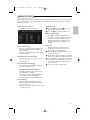 27
27
-
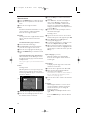 28
28
-
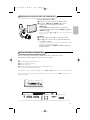 29
29
-
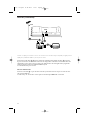 30
30
-
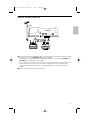 31
31
-
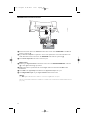 32
32
-
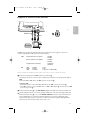 33
33
-
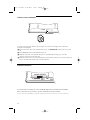 34
34
-
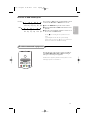 35
35
-
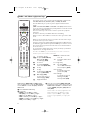 36
36
-
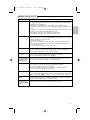 37
37
-
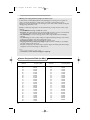 38
38
BMW 32PF9967D/10 Manuale utente
- Categoria
- TV LCD
- Tipo
- Manuale utente
- Questo manuale è adatto anche per
in altre lingue
- English: BMW 32PF9967D/10 User manual
Altri documenti
-
Philips 26PF8946/12 Manuale utente
-
Creative ZEN - 2 Manuale utente
-
Philips 32PW9509/05 Manuale utente
-
Creative ZEN X-FI - 1 Manuale utente
-
Philips 28DW6558 Manuale utente
-
Philips 42 pf 9945 Manuale utente
-
Creative ZEN X-FI - 2 Manuale utente
-
Philips 28PW6005 Manuale utente
-
Philips 32PW9768 Manuale del proprietario
-
Philips 21pt5421 Manuale utente