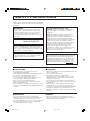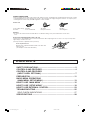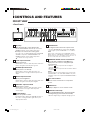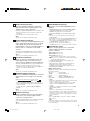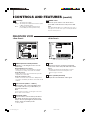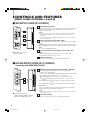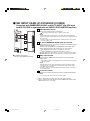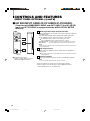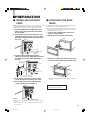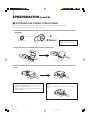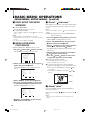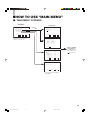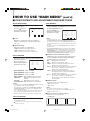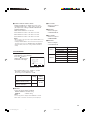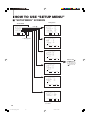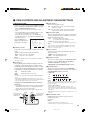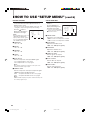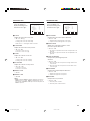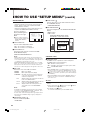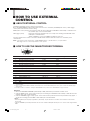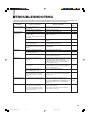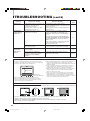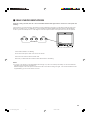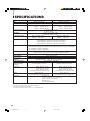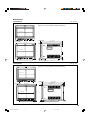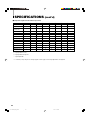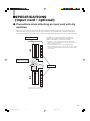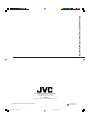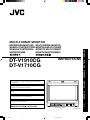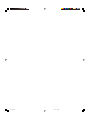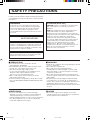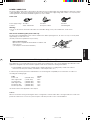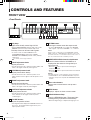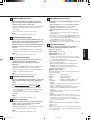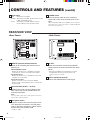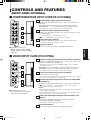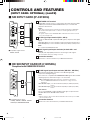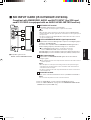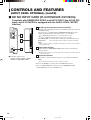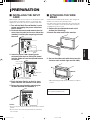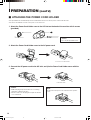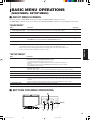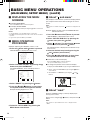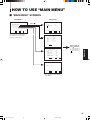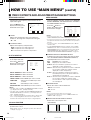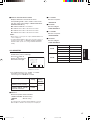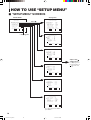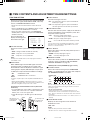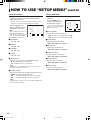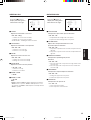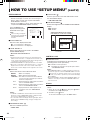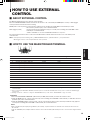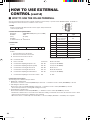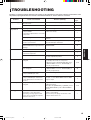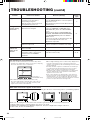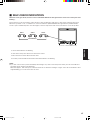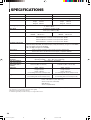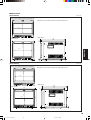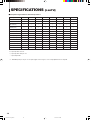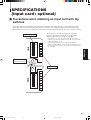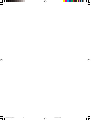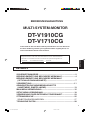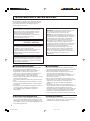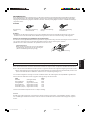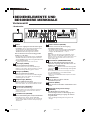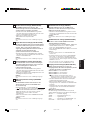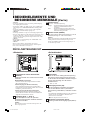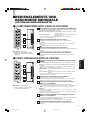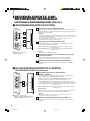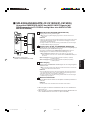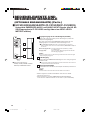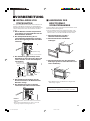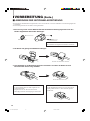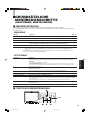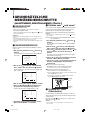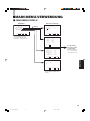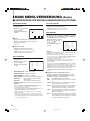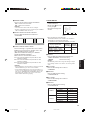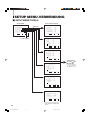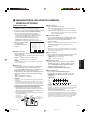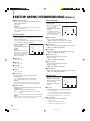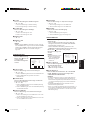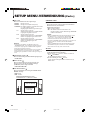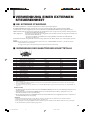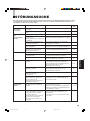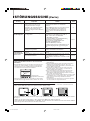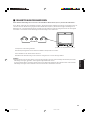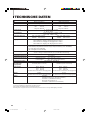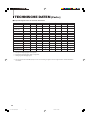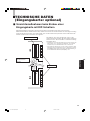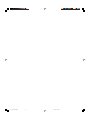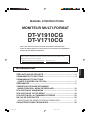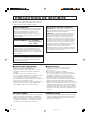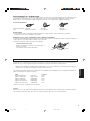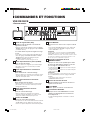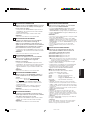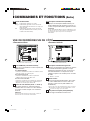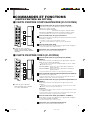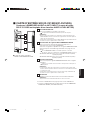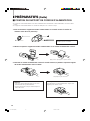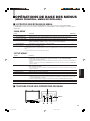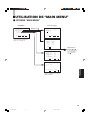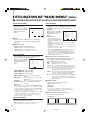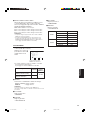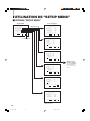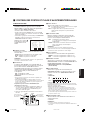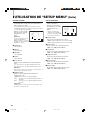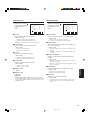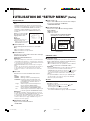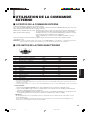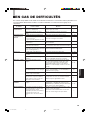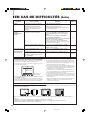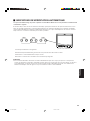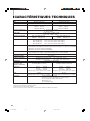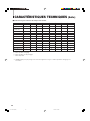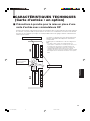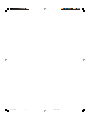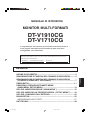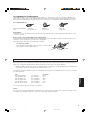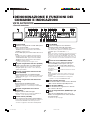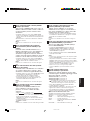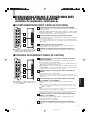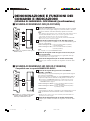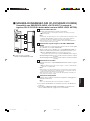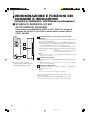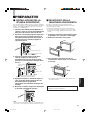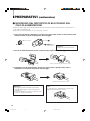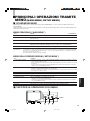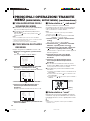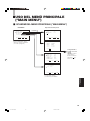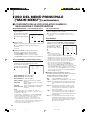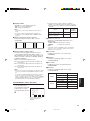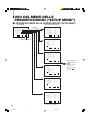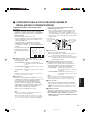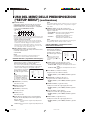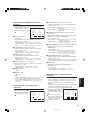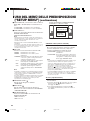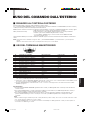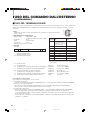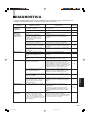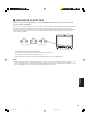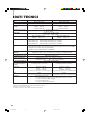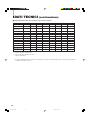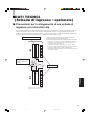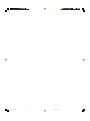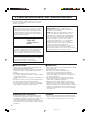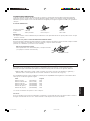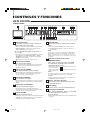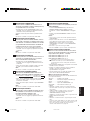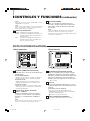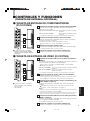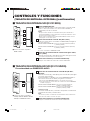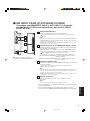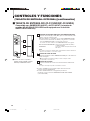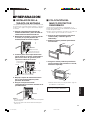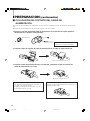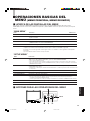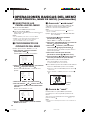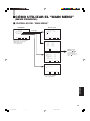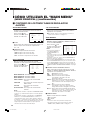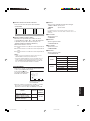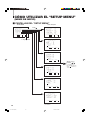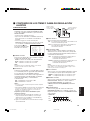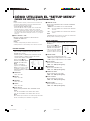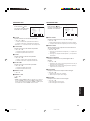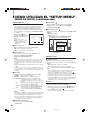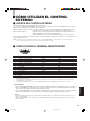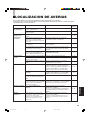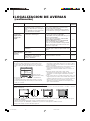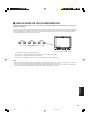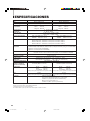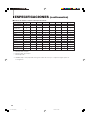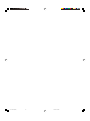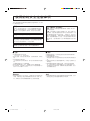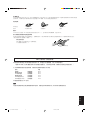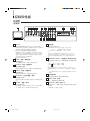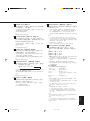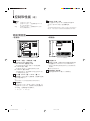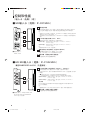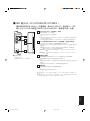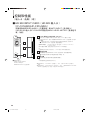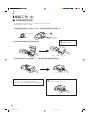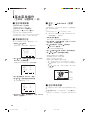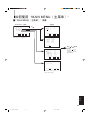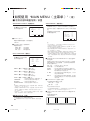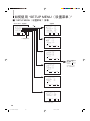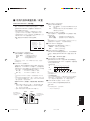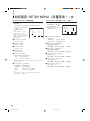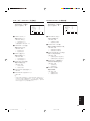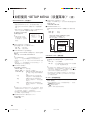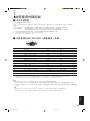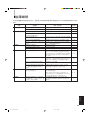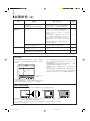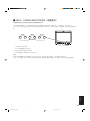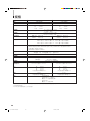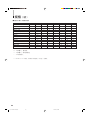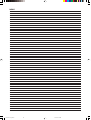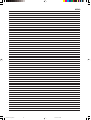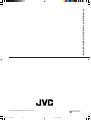INSTRUCTIONS
DT-V1910CG
DT-V1710CG
MULTI-FORMAT MONITOR
VOLUME
SLOT 1
A
B
DEGAUSS
MENU
MUTING
SCREENS
CHECK
ASPECT
AREA
MARKER
UNDER
SCAN
PULSE
CROSS
COLOR
OFF
SLOT 2
C
D
SLOT 3
POWER
E
F
INPUT SELECT
For Customer Use:
Enter below the Serial No. which is located on the rear of
the cabinet. Retain this information for future reference.
Model No. : DT-V1910CG/DT-V1710CG
Serial No. :
The illustration shows the DT-V1910CG with provided wide mask attached.
LCT1424-001A
LCT1424-001A_EN 03.4.21, 9:34 AM1

2
SCREEN BURN
● It is not recommended to keep a certain still image
displayed on screen for a long time as well as displaying
extremely bright images on screen. This may cause a
burning (sticking) phenomenon on the screen of cathode-ray
tube. This problem does not occur as far as displaying
normal video playback motion images.
䡵 PRECAUTIONS
● Use only the power source specified on the unit.
(120 V/230 V AC, 50 Hz/60 Hz)
● Keep flammable material, water, and metal objects away
from the unit – especially the interior of the unit.
● This unit incorporates high voltage circuitry.
For your own safety and that of your equipment, do not
attempt to modify or disassemble this monitor.
There are no user-serviceable parts inside.
● Video or audio signals cannot be input to this monitor
without optional input cards.
● In these instructions, all explanations (except where noted)
refer to the DT-V1910CG and DT-V1710CG with input cards
installed.
䡵 HANDLING
● Avoid shocks or vibrations. These may damage the unit and
cause it to malfunction.
● Do not block the ventilation slots.
● Do not expose this unit to high temperatures.
Extended exposure to direct sunlight or a heater could
deform the cabinet or cause the performance of internal
components to deteriorate.
● Do not place the unit near appliances generating strong
electric or magnetic fields. There can generate picture noise
and instability.
● Keep the monitor clean by wiping the cabinet and CRT
screen with a piece of soft cloth. Do not apply thinner or
benzine. These chemicals can damage the finish and erase
printed letters. When the unit is excessively dirty, use a
diluted neutral cleanser, then wipe away the cleanser with a
dry cloth.
DEGAUSS
● Do not use a magnet eraser to degauss the monitor’s
cathode ray tube from the outside. Doing so may distort its
aperture grill and cause a malfunction.
In order to prevent any fatal accidents caused by misoperation
or mishandling the monitor, be fully aware of all the following
precautions.
WARNINGS
To prevent fire or shock hazard, do not expose this
monitor to rain or moisture. Dangerous high voltages
are present inside the unit. Do not remove the back
cover of the cabinet. When servicing the monitor,
consult qualified service personnel. Never try to service
it yourself.
WARNING : THIS APPARATUS
MUST BE EARTHED.
SAFETY PRECAUTIONS
This monitor is equipped with a 3-blade grounding-type
plug to satisfy FCC rule. If you are unable to insert the
plug into the outlet, contact your electrician.
Improper operations, in particular alternation of high
voltage or changing the type of tube may result in x-ray
emission of considerable dose. A unit altered in such a
way no longer meets the standards of certification, and
must therefore no longer be operated.
FCC INFORMATION (U.S.A. only)
CAUTION: Changes or modification not approved by
JVC could void the user's authority to operate the
equipment.
NOTE: This equipment has been tested and found to
comply with the limits for a Class A digital device,
pursuant to Part 15 of the FCC Rules. These limits are
designed to provide reasonable protection against
harmful interference when the equipment is operated in a
commercial environment. This equipment generates,
uses, and can radiate radio frequency energy and, if not
installed and used in accordance with the instruction
manual, may cause harmful interference to radio
communications. Operation of this equipment in a
residential area is likely to cause harmful interference in
which case the user will be required to correct the
interference at his own expense.
Notice (U.S.A. only)
This product utilizes both a Cathode Ray Tube (CRT) and
other components that contain lead. Disposal of these
materials may be regulated in your community due to
environmental considerations. For disposal or recycling
information please contact your local authorities, or the
Electronics Industries Alliance: <http://www.eiae.org.>
LCT1424-001A_EN_p2-17 4/22/03, 11:22 AM2

3
SAFETY PRECAUTIONS ........................................................................2
CONTROLS AND FEATURES ................................................................4
CONTROLS AND FEATURES
(INPUT CARD: OPTIONAL) ..................................................................7
PREPARATION ...................................................................................... 11
BASIC MENU OPERATIONS
(MAIN MENU, SETUP MENU).............................................................13
HOW TO USE “MAIN MENU”................................................................15
HOW TO USE “SETUP MENU” .............................................................18
HOW TO USE EXTERNAL CONTROL..................................................23
TROUBLESHOOTING ...........................................................................25
SELF-CHECK INDICATIONS ..............................................................27
SPECIFICATIONS .................................................................................28
CONTENTS
Fuse
POWER CONNECTION
The power supply voltage rating of this product is AC 120 V (For U.S.A. and Canada only) and AC 230 V (For European countries
or United Kingdom), the power cord attached conforms to the following power supply voltage and countries. Use only the power
cord designated to ensure Safety and EMC regulations of each countries.
Power cord
Power supply voltage : AC 120 V AC 230 V AC 230 V
Countries : U.S.A. and Canada European countries United Kingdom
Warning:
● Do not use the same Power Cord for AC 120 V as for AC 230 V. Doing so may cause malfunction, electric shock
or fire.
Note for the United Kingdom power cord only
The plug on the United Kingdom power cord has a built-in fuse. When replacing the fuse, be sure to use only a correctly rated
approved type, re-fit the fuse cover.
(Consult your dealer or qualified service personnel.)
How to replace the fuse
Open the fuse compartment with the blade screw driver, and
replace the fuse.
(* An example is shown in the illustration.)
LCT1424-001A_EN_p2-17 11/4/03, 5:07 PM3

4
CONTROLS AND FEATURES
FRONT VIEW
<Front Panel>
Tally lamp
Lights when the tally control signal is ON.
• Set the MAKE/TRIGGER terminal’s tally control in the
REMOTE (external control) terminal setup menu.
The lamp color can be set to red or green.
• To set the color, use TALLY SELECT in the “FUNCTION
SETTING” setup menu or MAKE/TRIGGER in the
REMOTE (external control) terminal setup menu.
For details, refer to Page 19 and 23.
PHASE adjustment knob
Adjusts picture hue.
• Turn the knob to the left to make the picture redder, and
turn it to the right to make the picture greener.
CHROMA adjustment knob
Adjusts picture color density.
• Turn the knob to the left to make the picture color
lighter, and turn it to the right to make the picture color
deeper.
BRIGHT adjustment knob
Adjusts picture brightness.
• Turn the knob to the left to make the picture darker, and
turn it to the right to make the picture brighter.
CONTRAST adjustment knob
Adjusts picture contrast.
• Turn the knob to the left to make the picture contrast
lower, and turn it to the right to make the picture
contrast higher.
VOLUME buttons
Adjusts the speaker volume.
• Pressing this button displays the VOLUME level bar on
the screen. Pressing the button again allows you to
adjust speaker volume.
1
10
2
3
4
5
6
9
11
VOLUME
SLOT 1
A
B
DEGAUSS
MENU
SCREENS
CHECK
ASPECT
AREA
MARKER
UNDER
SCAN
PULSE
CROSS
COLOR
OFF
SLOT 2
C
D
SLOT 3
POWER
E
F
INPUT SELECT
VOLUME
SLOT 1
A
B
DEGAUSS
MENU
MUTING
SCREENS
CHECK
ASPECT
AREA
MARKER
UNDER
SCAN
PULSE
CROSS
COLOR
OFF
SLOT 2
C
D
SLOT 3
POWER
E
F
INPUT SELECT
2 3 4 5 8 11 12 13 14
1096 6 15 16 17
18
19
20
1
MUTING
7
8
7
!
!
MUTING button
Pressing this button mutes the output sound.
• To cancel “MUTING ON” (no sound), press MUTING
button again, or press the VOLUME “–” or “+” buttons.
NOTE:
When a menu or setting item (such as MAIN MENU, SETUP
MENU, sub-menu, or VOLUME bar) is displayed on the screen,
this button functions as a control button for the menu screen. In
this case, it will not mute the sound when pressed.
EMBEDDED AUDIO channel switch button
Press this button while the VOLUME bar is
displayed on the screen to change the input
sound channel.
• When the button is pressed, the next highest
channel is selected.
• When the button is pressed, the next lowest channel
is selected.
NOTES:
Switchable channels correspond with the group selected in the
“E.AUDIO GROUP” of the “FUNCTION SETTING” setup menu.
* Valid when an input card compliant with EMBEDDED AUDIO is
installed.
Menu select buttons
Selects menu screen items or set-up menu
screen.
MENU button
Displays, adjusts or closes a menu screen.
DEGAUSS button/lamp
Press the DEGAUSS button. The button lights
and degaussing is performed automatically.
• When the degaussing is completed, the light goes off.
(Front view of DT-V1910CG
shown)
LCT1424-001A_EN_p2-17 11/4/03, 5:07 PM4

5
13
12
UNDER SCAN button/lamp
Press the UNDER SCAN button. The button
lights and the screen is reduced (under-scan)
and the whole screen is displayed.
• When the UNDER SCAN button is pressed while lit, the
light goes off and the screen returns to normal size
(over-scan).
• Use this function to check the whole screen.
NOTE:
This function is invalid with the RGB-input screen.
PULSE CROSS button/lamp
When you press the PULSE CROSS button, the
button lights and the picture moves horizontally
and vertically. The synchronized signal is dis-
played and the screen automatically brightens to
make it easier to confirm the synchronized
sections.
• When the PULSE CROSS button is pressed while lit,
the light goes off and the normal screen is restored.
NOTE:
This function is invalid with the RGB-input screen.
COLOR OFF button/lamp
When you press the COLOR OFF button, the
button lights and the screen becomes mono-
chrome. Only the brightness signal is displayed.
• When the COLOR OFF button is pressed while lit, the
light goes off and the normal screen is restored.
• Use this function to confirm the noise in the brightness
signal or to confirm the white balance.
NOTE:
This function is invalid with the RGB-input screen.
SCREENS CHECK button/lamp
Press the SCREENS CHECK button. The button
lights and the screen changes in the following
order:
Normal screen[Red screen[Green screen
Blue screen
• Press the SCREENS CHECK button when the blue
screen is displayed. The light goes off and the normal
screen is restored.
• Use this function to confirm or adjust CHROMA or
PHASE.
NOTE:
This function is invalid with the RGB-input screen.
ASPECT button/lamp
When the ASPECT button is pressed while the
screen ratio is 4:3, the button lights and the
screen ratio changes to 16:9.
• When the ASPECT button is pressed while lit, the light
goes off and the normal screen is restored.
NOTE:
This function is invalid with the RGB-input screen.
14
15
16
17
18
[
AREA MARKER button/lamp
This button turns the AREA MARKER function
ON/OFF.
• AREA MARKER function includes MARKER, ZOOM,
and SAFETY AREA functions. Refer to “AREA
MARKER” on page 16 for more information.
• When AREA MARKER is set to ON, the button lights.
NOTES:
• Functions do not operate when they are set to OFF in the
“AREA MARKER”.
• Initial setting of each function in the “AREA MARKER” Menu is
OFF. Before you can use the AREA MARKER function, you
must change the “AREA MARKER” Menu settings first. Refer
to “AREA MARKER” on page 16 for details.
• This button does not operate when RGB is input.
• The ZOOM function does not operate in the under-scan mode.
INPUT SELECT button
Selects an input signal from one of the input
cards installed in the monitor’s card slots
(SLOT1 – SLOT3).
Select SLOT1: press A or B
Select SLOT2: press C or D
Select SLOT3: press E or F
Refer to the input card instructions on pages 7 and 8 for
details on the correspondence between the input terminals
and the INPUT SELECT buttons.
• The INPUT SELECT button corresponding to the
current input signal lights.
• When the input is switched, the new input status is
displayed on the screen for about 3 seconds.
• To display the current input status again, press the
illuminated INPUT SELECT.
About status display
Displays information on the current input selection and
the monitor settings.
INPUT C ................ Selected input
VIDEO ................... Input card status (*1)
NTSC .................... Signal format (*2)
HIGH ..................... Setting of “COLOR TEMP.” (*3)
EXT SYNC ............ External synchronization (*4)
*1 Notes
• “NO SLOT” is displayed when there is no input card inserted in
the slot corresponding to the selected input.
• “COMP.” or “RGB” is displayed when a component or RGB
signal (input from COMPONENT/RGB INPUT CARD) is
selected.
• “VIDEO(Y/C)” is displayed when S-video is input from VIDEO
2(INPUT SELECT B/D/F).
*2 Notes
• “NO SYNC” is displayed when no video signal is input.
• When “SYNC SELECT” is set as “EXT” (external), “NO SYNC”
is displayed even when a video signal is input and a synchro-
nized signal is not input. Refer to “SYNC SELECT” on page 19
for more information.
*3 Note
Refer to “COLOR TEMP.” on page 20 for details on “COLOR
TEMP” settings.
*4 Note
When “SYNC SELECT” is set to “INT.” (internal synchronization),
no message is displayed. Refer to “SYNC SELECT” on page 19
for more information.
LCT1424-001A_EN_p2-17 11/4/03, 5:08 PM5

6
REAR/SIDE VIEW
<Rear Panel>
REMOTE (external control) terminals
Terminals for controlling the monitor from an
external unit.
MAKE/TRIGGER terminal (Upper):
Enables the monitor to be controlled by closing the
circuit (point of contact) connected to the terminal.
RS-485 IN terminal:
Enables the monitor to be controlled from a personal
computer via a serial cable.
RS-485 OUT terminal (Lower):
Enables a cascade control connection. Multiple moni-
tors can be controlled by the device connected to the IN
terminal.
Input card slots (SLOT 1 – SLOT 3)
Optional input cards can be installed in these
slots. Input cards are not provided when you
purchase the monitor.
NOTE:
It is not possible to input video or audio signals to the monitor
when no input cards are installed.
Main power switch
Press the switch to turn the main power ON or
OFF. When the main power is ON, the power
lamp on the front panel lights in yellow and the
monitor enters the stand-by mode.
• I : ON 䡬 : OFF
G/Y
OUTIN
OUTIN
R/P
R
/B-Y
SLOT1SLOT3
SLOT2
MAIN POWER
OUTIN
VD
OUTIN
HD/C
S
OUTIN
OUTIN
AUDIO
OUT
IN
B/P
B
/B-Y
AUDIO
OUT
IN
SWITCHED
OUT
HD SDI 1
HD SDI 2
IN
IN
22
23
24
MAKE/TRIGGER
REMOTE
21
RS-485
IN
OUT
25
<Side Panel>
21
22
23
24
AC inlet
Power input connector. Connect the provided AC
power cord to an AC outlet (120 V/230 V AC, 50 Hz/
60 Hz).
* Attach the provided Power Cord Holder to prevent
accidental disconnection of the AC power cord.
Refer to page 12 for details.
Built-in speaker (monaural)
Outputs the selected INPUT audio signal.
CONTROLS AND FEATURES (cont'd)
Power lamp
Unlit : The main power is OFF.
Orange : The main power is ON, but the monitor’s power
is OFF (in stand-by mode).
Green : The main power is ON, and the monitor’s
power is ON (in normal operation mode).
POWER switch
Press the power switch to turn the monitor’s
power ON or OFF when the main power is ON.
NOTE:
When RUSH DELAY TIME is set to SLOW in the set-up menu, it
takes approx. 3.2 seconds for the power to actually turn ON after
the power switch is pressed.
19 20
(Rear view of DT-V1910CG shown) (Side view of DT-V1910CG shown)
25
LCT1424-001A_EN_p2-17 4/18/03, 3:34 PM6

7
Component/RGB signal input/output terminals
Input (IN) and output (OUT) terminals for component (color difference) or
RGB signals.
Select component signal: INPUT SELECT A (SLOT1)/C (SLOT2)/E (SLOT3)
Select RGB signal : INPUT SELECT B (SLOT1)/D (SLOT2)/F (SLOT3)
* The IN and OUT terminals are bridge-connected (auto termination).
Synchronized signal input/output terminals
Input (IN) and output (OUT) terminals for the vertical, horizontal or complex
synchronized signals.
• To use these terminals, set “SYNC SELECT” to “EXT”.
Refer to “SYNC SELECT” on page 19 for more information.
Audio input/output terminals
Input (IN) and output (OUT) terminals for the analog audio signals.
• The IN and OUT terminals are bridge-connected.
Connection terminal
Attach to the connection terminal of your Multi-Format Monitor.
1
CONTROLS AND FEATURES
(INPUT CARD: OPTIONAL)
COMPONENT/RGB INPUT CARD (IF-C01COMG)
Compatible signal formats:
NTSC (3.58 MHz), PAL (4.43 MHz),
black-and-white (50 Hz/60 Hz)
VIDEO INPUT CARD (IF-C01PNG)
Compatible signal formats:
480/60i, 576/50i, 576/50p, 480/60p,
720/60p, 1035/60i, 1080/50i, 1080/60i,
1080/24psF
Composite signal input/output terminals (VIDEO 1, VIDEO 2)
Input (IN) and output (OUT) terminals for the composite video signals of the
NTSC, PAL, and black/white (50 Hz/60 Hz).
NTSC and PAL are switched in the “COLOR SYSTEM”. Refer to “COLOR
SYSTEM” on page 19.
Select VIDEO 1: press INPUT SELECT A (SLOT1)/C (SLOT2)/E (SLOT3) buttons.
Select VIDEO 2: press INPUT SELECT B (SLOT1)/D (SLOT2)/F (SLOT3) buttons.
* The IN and OUT terminals are bridge-connected (auto termination).
S-video signal input terminal (only for VIDEO 2)
Input terminal for the S-video signal.
• When an S-video signal is input to this terminal and a video signal is input to VIDEO
2, the S-video signal has priority over the video signal.
Synchronized signal input/output terminals (for both
VIDEO 1 and VIDEO 2)
Input (IN) and output (OUT) terminals for the complex synchronized signals.
To use these terminals, set “SYNC SELECT” to “EXT”. Refer to “SYNC
SELECT” on page 19 for more information.
NOTES:
• When an external synchronized signal is input, external synchronization is prioritized
for both VIDEO 1 and VIDEO 2.
• External synchronization does not function when a video signal (except black burst
signal) is included in the complex synchronized signal.
Audio signal input/output terminals (for both VIDEO 1 and
VIDEO 2)
Input (IN) and output (OUT) terminals for analog audio signals correspond-
ing to VIDEO 1 and VIDEO 2.
• The IN and OUT terminals are bridge-connected.
Connection terminal
Attach to the connection terminal of your Multi-Format Monitor.
1
2
3
4
2
3
4
5
B/P
B
/B-Y
G/Y
OUTIN
OUTIN
R/P
R
/B-Y
OUTIN
VD
OUTIN
HD/C
S
OUTIN
OUTIN
AUDIO
OUT
IN
1
2
3
4
VIDEO 1
OUT
IN
AUDIO 2
AUDIO 1
OUT
IN
VIDEO 2
OUT
Y/C IN
IN
OUT
IN
EXT.SYNC
1
2
3
4
5
LCT1424-001A_EN_p2-17 11/4/03, 5:08 PM7

8
HD SDI INPUT CARD (IF-C12HSDG)
Compliant with EMBEDDED AUDIO
Compatible signal formats:
720/60p, 1080/50i, 1080/60i, 1035/60i,
1080/24psF, EMBEDDED AUDIO
HD SDI signal input/output terminals (HD SDI 1, HD SDI 2)
Input (IN) and output (OUT) terminals for the HD SDI signal (HD
component serial digital signal)
This card is also compatible with EMBEDDED AUDIO signals with a 48 kHz
sampling frequency and channel range of 1 to 8 channels.
The EMBEDDED AUDIO output channel is controlled from this monitor.
Refer to “EMBEDDED AUDIO channel switch button” on page 4 for more
information.
Select HD SDI 1 input press INPUT SELECT A (SLOT1)/C (SLOT2)/E (SLOT3)
buttons.
Select HD SDI 2 input : press INPUT SELECT B (SLOT1)/D (SLOT2)/F (SLOT3)
buttons.
OUT terminal
The re-clocked HD SDI 1 and/or HD SDI 2 input signal is output from the
HD SDI 1 OUT and/or HD SDI 2 OUT terminal.
NOTE:
• Signals cannot be output from the OUT terminal when the monitor’s power is OFF
or in the stand-by mode.
Connection terminal
Attach to the connection terminal of your Multi-Format Monitor.
1
2
CONTROLS AND FEATURES
(INPUT CARD: OPTIONAL) (cont'd)
SDI INPUT CARD (IF-C01SDG)
SWITCHED OUT terminal
Output (OUT) terminal for the re-clocked signal. The input signal from SDI 1
or SDI 2 (selected with the INPUT SELECT buttons) is re-clocked and
output from this terminal.
NOTES:
• Even when the input signal is switched from the SDI Input Card, the SWITCHED
OUT terminal still outputs the SDI 1 or SDI 2 re-clocked signal (whichever you
selected last).
• No signal is output from the SWITCHED OUT terminal when the monitor is turned
off or in the stand-by mode.
D1 SDI signal input terminal (SDI 1, SDI 2)
Accepts an SMPTE259M compliant D1 SDI signal (component serial digital
signal).
Select SDI 1 input: press INPUT SELECT A (SLOT1)/C (SLOT2)/E (SLOT3) buttons.
Select SDI 2 input: press INPUT SELECT B (SLOT1)/D (SLOT2)/F (SLOT3) buttons.
NOTE:
Not compliant with EMBEDDED AUDIO.
Audio signal input/output terminals (for both SDI 1 and
SDI 2)
Input (IN) and output (OUT) terminals for the analog audio signals.
• The IN and OUT terminals are bridge-connected.
Connection terminal
Attach to the connection terminal of your Multi-Format Monitor.
1
Compatible signal formats:
480/60i, 576/50i
2
3
4
AUDIO 2
AUDIO 1
OUT
IN
SWITCHED
OUT
SDI 1
SDI 2
IN
IN
1
2
3
4
E.AUDIO
HD SDI 1
IN
OUT
2
1
E.AUDIO
HD SDI 2
IN
OUT
LCT1424-001A_EN_p2-17 11/4/03, 5:08 PM8

9
䡵 SDI INPUT CARD (IF-C21SDG/IF-C51SDG)
Compliant with EMBEDDED AUDIO and AUTO INPUT (the SDI input
card IF-C51SDG is equipped with an AUDIO LEVEL METER function)
SWITCHED OUT terminal
Output (OUT) terminal for the re-locked signal.
The currently selected input signal is output from this terminal.
NOTES:
• When the input signal is switched from the SDI input card, the SWITCHED OUT
terminal still outputs the input signal which is selected last from among the inputs on
this input card.
• No signal is output from the SWITCHED OUT terminal when the monitor is turned
off or in the stand-by mode.
D1 SDI and EMBEDDED AUDIO signal input terminal
Output terminal for the D1 SDI signal (D1 component serial digital signal) in
compliance with SMPTE259M.
This card is also compatible with the EMBEDDED AUDIO signals with a
48 kHz sampling frequency and channel range of 1 to 8 channels.
The EMBEDDED AUDIO channel is controlled from this monitor.
Refer to “EMBEDDED AUDIO channel switch button” on page 4.
Select IN 1 input: press INPUT SELECT A (SLOT1)/C (SLOT2)/E (SLOT3) buttons.
Select IN 2 input: press INPUT SELECT B (SLOT1)/D (SLOT2)/F (SLOT3) buttons.
Audio output terminal
Output terminal for EMBEDDED AUDIO signals that are decoded into
analog signals.
This terminal outputs the same input and same channel as the audio monitored
with the speakers.
NOTES:
• When the input from other input card is being monitored, the input audio signal
selected last from among the inputs on this card and the audio channel which is
selected at that time are output.
• No signal is output from the audio output terminal when the monitor is turned off or
in the stand-by mode.
Connection terminal
Attach to the connection terminal in the slot for your Multi-Format Monitor.
NOTES:
• Do not touch the dip switches near the connection terminal.
1
䡵 Compatible signal formats:
480/60i, 576/50i, EMBEDDED AUDIO
2
3
4
IN1
IN2
MONITOR
OUT
AUDIO
SWITCHED
OUT
E.AUDIO
SDI
1
2
3
4
● Refer to “AUTO INPUT” on page 19 for the AUTO INPUT function.
● Refer to “STATUS DISPLAY” on page 22 for the EMBEDDED AUDIO LEVEL
METER function. (IF-C51SD only)
LCT1424-001A_EN_p02-17 03.5.5, 7:50 PM9

10
䡵 HD SDI INPUT CARD (IF-C21HSDG/IF-C51HSDG)
Compliant with EMBEDDED AUDIO and AUTO INPUT (the HD AD SDI
input card IF-C51HSDG is equipped with the AUDIO LEVEL METER
function)
HD SDI signal input/output terminals (HD SDI1)
Input (IN) and output (OUT) terminals for the HD SDI signal (HD component
serial digital signal).
This card is also compatible with the EMBEDDED AUDIO signals with a
48 kHz sampling frequency and channel range of 1 to 8 channels.
The EMBEDDED AUDIO channel is controlled from this monitor.
Refer to “EMBEDDED AUDIO channel switch button” on page 4.
Select HD SD1 input: press INPUT SELECT A (SLOT1)/C (SLOT2)/E (SLOT 3) buttons.
OUT terminal: The relocked input signal is output from the HD SDI 1 OUT.
NOTE:
• Signals cannot be output from the OUT terminal when the monitor’s power is OFF or
in the stand-by mode.
Audio output terminal
Output terminal for EMBEDDED AUDIO signals which are decoded into
analog signals.
This terminal outputs the same input and same channel as the audio monitored
with the speakers.
Connection terminal
Attach to the connection terminal in the slot of your Multi-Format Monitor.
NOTE:
• Do not touch the dip switches near the connection terminal.
1
䡵 Compatible signal formats:
720/60p, 720/50p, 1080/60i, 1035/60i,
1080/24psF, EMBEDDED AUDIO
2
3
1
2
IN
OUT
E.AUDIO
HD SDI 1
MONITOR
OUT
AUDIO
3
● Refer to “AUTO INPUT” on page 19 for the AUTO INPUT function.
● Refer to “STATUS DISPLAY” on page 22 for the EMBEDDED AUDIO
LEVEL METER function. (IF-C51HSDG only)
CONTROLS AND FEATURES
(INPUT CARD: OPTIONAL) (cont'd)
LCT1424-001A_EN_p02-17 03.5.5, 7:50 PM10

11
PREPARATION
1. Turn off the Multi-Format Monitor’s main
power and unplug the power cable from
the AC outlet.
2. Unscrew the screws and remove the slot
cover from the slot (on the rear side of the
monitor) in which you are going to install
the card.
3. Insert the Input Card’s board (green-
colored) into the slot, fitting the board into
the guide rails on the top and bottom of
the slot.
4. Push the Input Card in so that its front
panel touches the monitor’s rear panel.
5. Secure the Input Card by replacing the
screws removed in Procedure 2.
INSTALLING THE INPUT
CARD
Optional input cards are necessary to use the functions of this
monitor. Before mounting the monitor or connecting other
equipment to the monitor, be sure to install the input cards.
SLOT1SLOT3
SLOT2
MAKE/TRIGGER
REMOTE
RS-485
IN
OUT
MAKE/TRIGGER
REMOTE
RS-485
IN
OUT
SLOT1SLOT3
SLOT2
SLOT1SLOT3
SLOT2
MAKE/TRIGGER
REMOTE
RS-485
IN
OUT
ATTACHING THE WIDE
MASK
A wide mask is provided with the monitor. This changes the
viewable screen area to the 16:9 aspect ratio.
• The wide mask cannot be attached to the monitor after the
monitor is mounted in a rack. Mount the wide mask before
installing the monitor in a rack.
1. Prepare the provided wide mask and 4
screws (for attaching).
2. Attach the wide mask to the monitor.
3. Secure the wide mask with the screws (fix
2 screws each to both right and left side).
● When detaching the wide mask, follow this procedure in
reverse.
Slot cover
Fit the board to
the guide rails.
Knob
Guide rails
Knob
NOTES:
• Do not touch the terminal connected to the monitor or board
pattern.
• Do not remove slot covers from the monitor’s slots if they
are not in use.
Input card (the illustration
shown is of the IF-C01PNG)
Caution:
Use only the provided screws.
Rear side of the DT-V1910CG
Multi-Format Monitor
LCT1424-001A_EN_p2-17 11/4/03, 5:08 PM11

12
1. Attach the Power Cord Holder case to the AC inlet on the back of the monitor with 2 screws
(provided).
2. Attach the Power Cord Holder cover to the AC power cord.
3. Connect the AC power cord to the AC inlet, and join the Power Cord Holder cover with the
case.
ATTACHING THE POWER CORD HOLDER
• The provided Power Cord Holder prevents accidental disconnection of the AC power cord from the AC inlet.
• The Power Cord Holder consists of two parts; a case and cover.
Press the cover until it clicks.
Hold until it clicks.
Caution:
• A different plug shape will result in the cover being
attached to a different position.
• Check to make sure the plug doesn't pull out after the
cover is attached.
Note:
To disconnect the power cord, click the tab to open the
cover.
Caution:
Use only the provided screws.
PREPARATION (cont'd)
LCT1424-001A_EN_p2-17 11/4/03, 5:08 PM12

13
BASIC MENU OPERATIONS
(MAIN MENU, SETUP MENU)
ABOUT MENU SCREENS
This monitor features a MAIN MENU (main menu screen) and a SETUP MENU (setup menu screen).
The MAIN MENU contains the functions normally used, and the SETUP MENU contains the settings required for initial setup.
“MAIN MENU”
Items Functions Displays
1 APERTURE CONTROL Compensates the frequency characteristics of the input video signal. *1
2 SLOT CONDITION Displays the status of the input cards installed in each of the input card slots.
3 sub menu POSITION Selects the display position of the sub menu superimposed on the screen.
4 AREA MARKER Controls ON/OFF and other settings of the MARKER, SAFETY MARKER,
and ZOOM functions included in the AREA MARKER function.
*2
5 COLOR MATRIX Selects or adjusts the picture color matrix. *1
About “Displays” *1 : Not displayed when an RGB signal is input.
*2 : Displayed only when the screen ratio is 16:9. Not displayed when an RGB signal is input.
When some items are not displayed depending on the input signals, subsequent items will move up.
Position of the menu varies depending on the type of signal.
“SETUP MENU”
Items Functions
1 FUNCTION SETTING Selects the control systems for the COLOR SYSTEM, synchronized signal, RUSH DELAY TIME,
tally lamp colors, and MAKE/TRIGGER terminal.
* Checks the amount of time that the monitor has been used.
* Sets the AUTO INPUT function ON/OFF. (When an input card compliant with AUTO INPUT is
installed.)
* Selects the audio channel group for the EMBEDDED AUDIO. (When an input card compliant
with EMBEDDED AUDIO is installed.)
2 PICTURE SUB ADJ. Controls the approximate adjustment of the video control level when the video adjustment knob is
adjusted to the center.
* Can also be used to switch the NTSC set-up level, and change the component signal’s input level settings.
3 COLOR TEMP./BAL. Sets or adjusts the color temperature or white balance.
4 SIZE/POSI. ADJ. Adjusts the size or position of the picture.
5 DISTORTION ADJ. Compensates the picture distortion.
6 STATUS DISPLAY Sets the status display ON/OFF.
* Switches the display on and off. Also selects the type of display. (When an input card compliant with AUDIO LEVEL METER
is installed.)
* Switches the AUDIO PLL setting. (When SDI input card compliant with EMBEDDED AUDIO is installed.)
7 CONTROL LOCK Sets the control lock preventing the monitor from misuse.
8 all reset Sets all items in SETUP MENU to factory-preset values.
BUTTONS FOR MENU OPERATIONS
VOLUME
SLOT 1
A
B
DEGAUSS
MENU
MUTING
SCREENS
CHECK
ASPECT
AREA
MARKER
UNDER
SCAN
PULSE
CROSS
COLOR
OFF
SLOT 2
C
D
SLOT 3
POWER
E
F
INPUT SELECT
VOLUME
DEGAUSS
MENU
MENU
MUTING
LCT1424-001A_EN_p2-17 11/4/03, 5:08 PM13

14
DISPLAYING THE MENU
SCREENS
To display MAIN MENU
Press the MENU button on the front panel.
To display SETUP MENU
Press the button while pressing the button on the front
panel.
NOTES:
• To exit the MENU, press the MENU button several times.
• The MENU automatically exits about 30 seconds after the last Menu
operation.
• To go back the previous MENU, press MENU.
MENU OPERATION
PROCEDURE
Example: Adjusting the “BRIGHT” value to “+10”.
1.Press the button while button is pressed.
“SETUP MENU” is displayed on the screen.
2. Select “PICTURE SUB ADJ.” by pressing the
button, then press the button.
“PICTURE SUB ADJ.” menu is displayed on the
screen.
3. Select “BRIGHT” by pressing the button .
4. Press the
and/or buttons as many times
as required to obtain the brightness desired.
Example: Setting brightness to “+10”.
5. Delete the “SETUP MENU” by pressing the
MENU button several times.
<SETUP MENU>
FUNCTION SETTING
PICTURE SUB ADJ.
COLOR TEMP/BAL.
SIZE/POSI.ADJ.
DISTORTION ADJ.
STATUS DISPLAY
CONTROL LOCK :ON
all reset
EXIT:
MENU
ENTER:+ SELECT:
<PICTURE SUB ADJ.>
CONTRAST : 00
BRIGHT : 00
CHROMA : 00
PHASE : 00
NTSC SETUP : 00
COMPO.LEVEL :SMPTE
sub menu
reset
EXIT:
MENU
ADJUST:- + SELECT:
<PICTURE SUB ADJ.>
CONTRAST : 00
BRIGHT :+10
CHROMA : 00
PHASE : 00
NTSC SETUP : 00
COMPO.LEVEL :SMPTE
sub menu
reset
EXIT:
MENU
ADJUST:- + SELECT:
CONTRAST : 00
- - + +
[UPPER]
[LOWER]
CONTRAST : 00
- - + +
About “ sub menu”
Only displays selected items. (sub-menu display) Allows
you to adjust and set items while looking at the actual
screen.
NOTE:
• This function is available only when “
sub menu” is displayed in the
MENU.
Example: Setting an item in the “PICTURE SUB ADJ.”
with the sub-menu.
1. Press the button while button is pressed.
“SETUP MENU” is displayed on the screen.
2. Select “PICTURE SUB ADJ.” by pressing the
button, then press the button.
3. Select “
sub menu” by pressing the button
several times, then press the
button.
The adjustment bar is displayed at the bottom or top
of the screen.
4. Select the desired setup item by pressing the
and buttons (several times).
5. Press the
and/or buttons as many times
as required to obtain the desired setting.
To delete the sub-menu display:
Press the MENU button on the front panel.
• The previous MENU display is restored.
To change the position of the sub-menu display
1. Display the “MAIN MENU” by pressing the MENU button.
2. Select “sub menu POSITION” by pressing the button
several times.
3. Set “UPPER” or “LOWER” by pressing the and
buttons.
BASIC MENU OPERATIONS
(MAIN MENU, SETUP MENU) (cont'd)
About “reset”
Restores all MENU settings (currently displayed) to
factory-preset values.
Select “reset” using the / buttons, then press the
button.
NOTE:
• This function is only available when “reset” is displayed in the
MENU.
LCT1424-001A_EN_p2-17 11/4/03, 5:09 PM14

15
HOW TO USE “MAIN MENU”
“MAIN MENU” SCREENS
<MAIN MENU>
APERTURE CONTROL
SLOT CONDITION
sub menu POSITION :LOWER
AREA MARKER.
COLOR MATRIX
EXIT:
MENU ENTER:+ SELECT:
<APERTURE CONTROL>
LEVEL : 00
CONTROL FREQ. :HIGH
sub menu
reset
EXIT:
MENU ADJUST:- + SELECT:
<SLOT CONDITION>
INPUT A : VIDEO-1
INPUT B : VIDEO-2
INPUT C : COMPO.
INPUT D : RGB
INPUT E : NO SLOT
INPUT F : NO SLOT
EXIT:MENU
<COLOR MATRIX>
SELECT :ITU601
EXIT:MENU ADJUST:- + SELECT:
<AREA MARKER>
MARKER SELECT :LINE
ZOOM :ON
ASPECT SELECT : 4:3
SAFETY AREA : 85
R-MARKER SELECT :LINE
R-ZOOM :OFF
R-ASPECT SELECT : 13:9
R-SAFETY AREA : 85
EXIT:MENU ADJUST:- + SELECT:
Some items are not displayed
depending on the picture input
signal. ( See page 13.)
Setting Items
MAIN MENU
Adjusts with
and buttons.
See page 14 for
more information on
“ sub menu” and
“reset”.
Press .
See page 16.
* To go back the previous MENU,
press MENU.
LCT1424-001A_EN_p2-17 11/4/03, 5:09 PM15

16
HOW TO USE “MAIN MENU” (cont'd)
AREA MARKER:
Controls ON/OFF and other settings of the MARKER,
SAFETY MARKER, and ZOOM functions included in
the AREA MARKER function.
Press the button to
display the setting menu
illustrated on the right.
NOTES:
• For the 4:3 screen ratio, only
SAFETY MARKER and R-SAFETY MARKER are displayed.
• To set up non-“R-” items, press the AREA MARKER button on the
front panel. An external control system should not be operated at
this time.
• To set up “R-” items, set the AREA MARKER function to ON via
external control.
• Use the MAKE/TRIGGER terminal for external control of AREA
MARKER function. Please note that this will only work when the
AREA MARKER button on the front panel has been pressed (the
AREA MARKER lamp will be illuminated). For details, refer to
“HOW TO USE THE MAKE/TRIGGER TERMINAL” on page 23.
䡵 MARKER SELECT/R-MARKER SELECT
It displays the area of the aspect ratio that has been
set in the ASPECT SELECT/R-ASPECT SELECT,
superimposed on the current screen.
OFF : MARKER does not function.
LINE : Displays the area with an outline.
S.HALF : The area outside the specified screen ratio is
displayed as a 50% transparency.
HALF+L: The area of the specified screen ratio is indicated
by an outline, and the area outside of that is
displayed as a 50% transparency.
S. BLK : The area outside the specified screen ratio is
black. Only the portion of the picture within the
designated area is displayed.
BLK.+L : The area of the specified screen ratio is indicated
by an outline, and the area outside of that
becomes black so that only the area inside the
line is displayed.
䡵 ZOOM/R-ZOOM
Zooms the center of the marked area.
OFF: Does not zoom.
ON : Zooms.
NOTES:
• Does not function when under-scan is operated.
• To adjust the zoom picture size, refer to “ZOOM V. SIZE” and “
ZOOM H. SIZE” on page 21.
䡵 ASPECT SELECT/R-ASPECT SELECT
Selects the screen aspect ratio.
• 4:3/13:9/14:9
<AREA MARKER>
MARKER SELECT :LINE
ZOOM :ON
ASPECT SELECT : 4:3
SAFETY AREA :85
R-MARKER SELECT :LINE
R-ZOOM :OFF
R-ASPECT SELECT : 13:9
R-SAFETY AREA :85
EXIT:
MENU
ENTER:+ SELECT:
APERTURE CONTROL
Compensates the frequency characteristics of the
input video signal.
Press the
button to
display the setting menu
illustrated on the right.
䡵 LEVEL
Adjusts the compensate value. The higher the
number is, the larger the compensate value gets.
• 00 ~ +10
䡵 CONTROL FREQ.
Adjusts the frequency compensation.
HIGH: Compensates the high frequencies.
LOW : Compensates the low frequencies.
OFF : Deactivates the aperture compensation.
<SLOT CONDITION>
INPUT A : VIDEO-1
INPUT B : VIDEO-2
INPUT C : COMPO.
INPUT D : RGB
INPUT E : NO SLOT
INPUT F : NO SLOT
EXIT:
MENU
䡵 ITEM CONTENTS AND ADJUSTMENT RANGE/SETTINGS
<APERTURE CONTROL>
LEVEL : 00
CONTROL FREQ. :HIGH
sub menu
reset
EXIT:
MENU ADJUST:- + SELECT:
INPUT A/INPUT B : Status of SLOT1
INPUT C/INPUT D : Status of SLOT2
INPUT E/INPUT F : Status of SLOT3
VIDEO-1/VIDEO-2 : With VIDEO input card is installed.
COMP./RGB : With Component/RGB input card is
installed.
SDI1/SDI2 : With SDI input card is installed.
HD SDI1/HD SDI2 : With HD SDI input card is installed.
NOTES:
• If an input card is compatible with EMBEDDED AUDIO, an asterisk
(*) is displayed its name. (Example: HD SDI*)
• If an input card is compatible with both EMBEDDED AUDIO and
AUDO LEVEL METER, two asterisks (**) are displayed after its
name. (Example: HD SDI**)
• The “--” indication may appear. This means that no signal is input
to the corresponding INPUT, either because no input card is
installed or because the input card only has a single input line.
sub menu POSITION
Selects the display position of the sub menu superim-
posed on the screen.
For details, refer to “To change the position of the sub-menu
display” on page 14.
SLOT CONDITION
Displays the status of the input cards installed in each
of the input card slots.
Press the button to
display the setting menu
illustrated on the right.
4:3 14:9 13:9
LCT1424-001A_EN_p2-17 4/22/03, 11:12 AM16

17
SAFETY AREA/R-SAFETY AREA
Displays dotted lines to indicate the areas corre-
sponding to 80%, 88%, or 90% of the screen size
(the aspect ratio setting in “ASPECT SELECT/R-
ASPECT SELECT”).
OFF: SAFETY AREA does not function.
90%: Marked area is 90% of the 16:9 screen ratio.
88%: Marked area is 88% of the 16:9 screen ratio.
80%: Marked area is 80% of the 16:9 screen ratio.
NOTES:
• When a picture of 4:3 aspect ratio is input, SAFETY AREA for 4:3
screen is displayed.
• To display SAFETY AREA for 16:9 screen ratio when a picture of
16:9 aspect ratio is input, set “MARKER SELECT/R-MARKER
SELECT” to OFF. (In this case, setting of ASPECT SELECT is
invalid.)
Input Signal Format Standard Manual
setting setting
(MANUAL)
NTSC, PAL, 480/60i,
ITU601
480/60p, 576/50i, 575/50p
ITU709
720/60p, 1080/50i, 1080/60i,
ITU709
1035/60i, 1080/24psF
<COLOR MATRIX>
SELECT :MANUAL
R-Y PHASE : 90
R/B GAIN :0.86
G-Y PHASE : 244
G/B GAIN :0.36
sub menu
reset
EXIT:
MENU
ADJUST:- + SELECT:
COLOR MATRIX
Selects or adjusts the standard of the color
demodulation (color rendering).
Press the button to
display the setting menu
illustrated on the right.
The menu screen when
MANUAL is selected.
● The standard setting is set to “ITU601” or “ITU709”
depending on the input signal format.
The factory preset of MANUAL is ITU709
R-Y PHASE 90
ITU601
R/B GAIN 0.79
G-Y PHASE 244
G/B GAIN 0.45
R-Y PHASE 90
ITU709
R/B GAIN 0.86
G-Y PHASE 244
G/B GAIN 0.30
SELECT
Selects the picture matrix standard.
ITU601 or ITU709 : Standard setting
MANUAL : Manual setting
NOTE :
The following items are displayed when MANUAL is selected.
When ITU601 or ITU709 is selected, they are not displayed.
R-Y PHASE
Sets the R-Y phase.
• 90/92/94/112
R/B GAIN
Sets the R/B gain.
• 0.86/0.56/0.68/0.79
G-Y PHASE
Sets the G-Y phase.
• 244/253/236/240
G/B GAIN
Sets the G/B gain.
• 0.30/0.34/0.40/0.45
LCT1424-001A_EN_p2-17 11/4/03, 5:09 PM17

18
HOW TO USE “SETUP MENU”
“SETUP MENU” SCREENS
Setting Items
Adjusts with
and buttons.
See page 14 for
more information on
“ sub menu” and
“reset”.
Press .
See page 22.
SETUP MENU
* To go back the previous MENU,
press MENU.
<SETUP MENU>
FUNCTION SETTING
PICTURE SUB ADJ.
COLOR TEMP./BAL.
SIZE/POSI.ADJ.
DISTORTION ADJ.
STATUS DISPLAY
CONTROL LOCK :ON
all reset
EXIT:MENU ENTER:+ SELECT:
<FUNCTION SETTING>
COLOR SYSTEM :AUTO
AUTO INPUT :ON
SYNC SELECT :INT.
RUSH DELAY TIME :STD.
TALLY SELECT :GREEN
REMOTE SYSTEM :MAKE
E.AUDIO GROUP :1G
HOUR METER X100 :000
EXIT:MENU ADJUST:- + SELECT:
<PICTURE SUB ADJ.>
CONTRAST : 00
BRIGHT : 00
CHROMA : 00
PHASE : 00
NTSC SETUP : 00
COMPO.LEVEL : SMPTE
sub menu
reset
EXIT:MENU ADJUST:- + SELECT:
<COLOR TEMP./BAL.>
COLOR TEMP. : LOW
BLUE DRIVE : 000
RED DRIVE : 000
GREEN CUTOFF : 000
BLUE CUTOFF : 000
RED CUTOFF : 000
sub menu
reset
EXIT:MENU ADJUST:- + SELECT:
<SIZE/POSI. ADJ.>
H.SIZE : 00
H.POSITION : 00
V.SIZE : 00
V.POSITION : 00
ZOOM H.SIZE : 00
ZOOM V.SIZE : 00
sub menu
reset
EXIT:MENU ADJUST:- + SELECT:
<DISTORTION ADJ.>
PINCUSHION : 00
PIN.BALANCE : 00
PARALLELOGRAM : 00
TRAPEZOID : 00
ROTATION : 00
sub menu
reset
EXIT:
MENU
ADJUST:- + SELECT:
<STATUS DISPLAY>
STATUS DISPLAY :ON
LEVEL METER ch :31
24
BAR TYPE :3COLORS
REFERENCE LEVEL :-20dB
OVER LEVEL :-4dB
BAR BRIGHTNESS :HIGH
EXIT:MENU ADJUST:- + SELECT:
LCT1424-001A_EN_p18-32 11/4/03, 5:12 PM18

19
ITEM CONTENTS AND ADJUSTMENT RANGE/SETTINGS
FUNCTION SETTING
Selects the control systems for the COLOR SYSTEM,
synchronized signal, RUSH DELAY TIME, tally lamp
colors, and MAKE/TRIGGER terminal.
• Checks the amount of time that the monitor has been
used.
• Sets the AUTO INPUT function ON/OFF. (When an input
card compliant with AUTO INPUT is installed.)
• Selects the audio channel group for the EMBEDDED
AUDIO. (When an input card compliant with EMBEDDED
AUDIO is installed.)
Press the button to
display the setting menu
illustrated on the right.
COLOR SYSTEM
Selects the color system when using the video input
card.
AUTO : Changes NTSC and PAL automatically.
NTSC : Keeps the color system NTSC.
PAL : Keeps the color system PAL.
NOTE:
Normally select AUTO. However, if the input signal is unstable,
select NTSC or PAL.
AUTO INPUT
When HD SDI signal and D1 SDI signal need to be
switched to input accordingly by one signal cable,
AUTO INPUT automatically detects whether a signal
is being input to Input A (HD SDI input card) or Input
C (SDI input card) and switches INPUT accordingly.
ON : AUTO INPUT is ON.
OFF : AUTO INPUT does not function.
NOTES:
• Functions only when input card compatible with AUTO INPUT is
used.
• “INPUT SELECT ERROR” is displayed for approx. 3 seconds
when different signal cables are connected to each INPUT A and
INPUT C and signals are input to the each of them.
Preparation for the AUTO INPUT function (See below
illustration)
1. Insert HD SDI input card to SLOT1, and SDI input card to
SLOT2 (both cards need to be compatible with AUTO
INPUT), then connect the signal cable.
2. Input HD SDI signal or D1 SDI signal to HD SDI input
card.
SYNC SELECT
Synchronized signal selection.
INT. : The input video signal is synchronized with the
built-in sync signal.
EXT. : The input video signal is synchronized with an
external signal from an external sync terminal.
RUSH DELAY TIME
Sets the time when the power supply to the monitor’s
circuits (excluding the micro computers) starts after
the power switch is pressed.
STD. : The power supply starts approx.
1 second after the power switch is pressed.
SLOW : The power supply starts approx.
3.2 seconds after the power switch is pressed.
NOTE:
If you are going to turn several Multi-Format Monitors on at the
same time, it is recommended to apply SLOW to some of the
monitors to control rush current.
TALLY SELECT
Selects the color of the tally lamp (when lit) on the
upper front panel.
GREEN : The tally lamp lights in green.
RED : The tally lamp lights in red.
REMOTE SYSTEM
Selects the control system for the MAKE/TRIGGER
terminals. Refer to “HOW TO USE THE MAKE/
TRIGGER TERMINAL” on page 23.
• MAKE (make contact)/TRIGGER (trigger contact)
E.AUDIO GROUP
Selects the audio channel group for EMBEDDED
AUDIO. It is displayed when an input card compliant
with EMBEDDED AUDIO is installed.
• 1G/2G/1-2G
1G :
2G :
1-2G :
NOTE:
The auto setting mixes and outputs all 8 signal channels. Sets the
output level automatically by detecting the number of channels
receiving the signal.
* About sound output level
Sound output level is set to a standard output level for all
channels when several sound channels are output at the same
time. The more channels are selected, the lower each channel’s
level will be.
(Each channel's level becomes half for 1– 2 channel, 1/4 for 1– 4
channel.)
HOUR METER X100h
Displays the total usage time of the monitor in
hundred-hour units.
• 000 ~ 655
NOTES:
• When the timer passes 655, it returns to 000.
• The timer does not count the usage time under one hour.
<FUNCTION SETTING>
COLOR SYSTEM :AUTO
AUTO INPUT :ON
SYNC SELECT :INT.
RUSH DELAY TIME :STD.
TALLY SELECT :GREEN
REMOTE SYSTEM :MAKE
E.AUDIO GROUP :1G
HOUR METER X100h :000
EXIT:
MENU
ADJUST:- + SELECT:
1ch 2ch 3ch 4ch 1-2ch 3-4ch 1-4ch
5ch 6ch 7ch 8ch 5-6ch 7-8ch 5-8ch
AUTO 5-8ch 1-4ch 7-8ch 5-6ch 3-4ch
1ch 2ch 3ch 4ch 5ch 6ch 7ch 8ch 1-2ch
IN
OUT
E.AUDIO
HD SDI 1
IN1
IN2
SWITCHED
OUT
E.AUDIO
SDI
SLOT2
SLOT1
D1 SDI input card
compatible with
AUTO INPUT
HD SDI input card
compatible with
AUTO INPUT
LCT1424-001A_EN_p18-32 11/4/03, 5:12 PM19

20
HOW TO USE “SETUP MENU” (cont'd)
CONTRAST
•–20 ~ 00 ~ +20
BRIGHT
•–20 ~ 00 ~ +20
CHROMA
•–20 ~ 00 ~ +20
PHASE
•–20 ~ 00 ~ +20
NTSC SETUP
Sets the set-up level of the input NTSC signal.
00 : Compliant with 0% set-up signal.
7.5 : Compliant with 7.5% set-up signal.
NOTE :
NTSC SETUP is displayed only when the video input card is
installed and an NTSC signal is input.
COMPO. LEVEL
Sets the set-up level of the input component signal.
SMPTE : Compliant with M2VTR signals.
B75 : Compliant with Betacam 7.5% set-up signal.
B00 : Compliant with Betacam 0% set-up signal.
NOTE :
COMPO. LEVEL is displayed only when a 480/60i, 480/60p, 576/
50i or 576/50p signal is input.
<COLOR TEMP./BAL.>
COLOR TEMP. :LOW
BLUE DRIVE : 000
RED DRIVE : 000
GREEN CUTOFF : 000
BLUE CUTOFF : 000
RED CUTOFF : 000
sub menu
reset
EXIT:
MENU
ADJUST:- + SELECT:
COLOR TEMP./BAL.
Sets or adjusts the color temperature or white
balance.
Press the button to
display the setting menu
illustrated on the right.
• Use the five items indicated with
mark to make fine adjustments
between the monitors.
COLOR TEMP.
Selects the color temperature.
HIGH : Sets the color temperature to 9300.
LOW : Sets the color temperature to 6500.
BLUE DRIVE
Adjusts the blue drive level.
• MIN ~ 000 ~ MAX (in 127 grades)
RED DRIVE
Adjusts the red drive level.
• MIN ~ 000 ~ MAX (in 127 grades)
GREEN CUTOFF
Sets the green cut-off point.
• MIN ~ 000 ~ MAX (in 205 grades)
BLUE CUTOFF
Sets the blue cut-off point.
• MIN ~ 000 ~ MAX (in 205 grades)
RED CUTOFF
Sets the red cut-off point.
• MIN ~ 000 ~ MAX (in 205 grades)
<PICTURE SUB ADJ.>
CONTRAST : 00
BRIGHT : 00
CHROMA : 00
PHASE : 00
NTSC SETUP : 00
COMPO.LEVEL :SMPTE
sub menu
reset
EXIT:
MENU ADJUST:- + SELECT:
PICTURE SUB ADJ.
Controls the approximate adjustment of the video
control level when the video adjustment knob is
adjusted to the center.
• Can also be used to switch the NTSC set-up level, and
change the component signal’s input level settings.
Press the button to
display the setting menu
illustrated on the right.
NOTE :
When the RGB signal is input, only
CONTRAST and BRIGHT are
displayed. When the PAL signal is
input, only CONTRAST, BRIGHT
and CHROMA are displayed.
LCT1424-001A_EN_p18-32 11/4/03, 5:12 PM20
La pagina si sta caricando...
La pagina si sta caricando...
La pagina si sta caricando...
La pagina si sta caricando...
La pagina si sta caricando...
La pagina si sta caricando...
La pagina si sta caricando...
La pagina si sta caricando...
La pagina si sta caricando...
La pagina si sta caricando...
La pagina si sta caricando...
La pagina si sta caricando...
La pagina si sta caricando...
La pagina si sta caricando...
La pagina si sta caricando...
La pagina si sta caricando...
La pagina si sta caricando...
La pagina si sta caricando...
La pagina si sta caricando...
La pagina si sta caricando...
La pagina si sta caricando...
La pagina si sta caricando...
La pagina si sta caricando...
La pagina si sta caricando...
La pagina si sta caricando...
La pagina si sta caricando...
La pagina si sta caricando...
La pagina si sta caricando...
La pagina si sta caricando...
La pagina si sta caricando...
La pagina si sta caricando...
La pagina si sta caricando...
La pagina si sta caricando...
La pagina si sta caricando...
La pagina si sta caricando...
La pagina si sta caricando...
La pagina si sta caricando...
La pagina si sta caricando...
La pagina si sta caricando...
La pagina si sta caricando...
La pagina si sta caricando...
La pagina si sta caricando...
La pagina si sta caricando...
La pagina si sta caricando...
La pagina si sta caricando...
La pagina si sta caricando...
La pagina si sta caricando...
La pagina si sta caricando...
La pagina si sta caricando...
La pagina si sta caricando...
La pagina si sta caricando...
La pagina si sta caricando...
La pagina si sta caricando...
La pagina si sta caricando...
La pagina si sta caricando...
La pagina si sta caricando...
La pagina si sta caricando...
La pagina si sta caricando...
La pagina si sta caricando...
La pagina si sta caricando...
La pagina si sta caricando...
La pagina si sta caricando...
La pagina si sta caricando...
La pagina si sta caricando...
La pagina si sta caricando...
La pagina si sta caricando...
La pagina si sta caricando...
La pagina si sta caricando...
La pagina si sta caricando...
La pagina si sta caricando...
La pagina si sta caricando...
La pagina si sta caricando...
La pagina si sta caricando...
La pagina si sta caricando...
La pagina si sta caricando...
La pagina si sta caricando...
La pagina si sta caricando...
La pagina si sta caricando...
La pagina si sta caricando...
La pagina si sta caricando...
La pagina si sta caricando...
La pagina si sta caricando...
La pagina si sta caricando...
La pagina si sta caricando...
La pagina si sta caricando...
La pagina si sta caricando...
La pagina si sta caricando...
La pagina si sta caricando...
La pagina si sta caricando...
La pagina si sta caricando...
La pagina si sta caricando...
La pagina si sta caricando...
La pagina si sta caricando...
La pagina si sta caricando...
La pagina si sta caricando...
La pagina si sta caricando...
La pagina si sta caricando...
La pagina si sta caricando...
La pagina si sta caricando...
La pagina si sta caricando...
La pagina si sta caricando...
La pagina si sta caricando...
La pagina si sta caricando...
La pagina si sta caricando...
La pagina si sta caricando...
La pagina si sta caricando...
La pagina si sta caricando...
La pagina si sta caricando...
La pagina si sta caricando...
La pagina si sta caricando...
La pagina si sta caricando...
La pagina si sta caricando...
La pagina si sta caricando...
La pagina si sta caricando...
La pagina si sta caricando...
La pagina si sta caricando...
La pagina si sta caricando...
La pagina si sta caricando...
La pagina si sta caricando...
La pagina si sta caricando...
La pagina si sta caricando...
La pagina si sta caricando...
La pagina si sta caricando...
La pagina si sta caricando...
La pagina si sta caricando...
La pagina si sta caricando...
La pagina si sta caricando...
La pagina si sta caricando...
La pagina si sta caricando...
La pagina si sta caricando...
La pagina si sta caricando...
La pagina si sta caricando...
La pagina si sta caricando...
La pagina si sta caricando...
La pagina si sta caricando...
La pagina si sta caricando...
La pagina si sta caricando...
La pagina si sta caricando...
La pagina si sta caricando...
La pagina si sta caricando...
La pagina si sta caricando...
La pagina si sta caricando...
La pagina si sta caricando...
La pagina si sta caricando...
La pagina si sta caricando...
La pagina si sta caricando...
La pagina si sta caricando...
La pagina si sta caricando...
La pagina si sta caricando...
La pagina si sta caricando...
La pagina si sta caricando...
La pagina si sta caricando...
La pagina si sta caricando...
La pagina si sta caricando...
La pagina si sta caricando...
La pagina si sta caricando...
La pagina si sta caricando...
La pagina si sta caricando...
La pagina si sta caricando...
La pagina si sta caricando...
La pagina si sta caricando...
La pagina si sta caricando...
La pagina si sta caricando...
La pagina si sta caricando...
La pagina si sta caricando...
La pagina si sta caricando...
La pagina si sta caricando...
La pagina si sta caricando...
La pagina si sta caricando...
La pagina si sta caricando...
La pagina si sta caricando...
La pagina si sta caricando...
La pagina si sta caricando...
La pagina si sta caricando...
La pagina si sta caricando...
La pagina si sta caricando...
La pagina si sta caricando...
La pagina si sta caricando...
La pagina si sta caricando...
La pagina si sta caricando...
La pagina si sta caricando...
La pagina si sta caricando...
La pagina si sta caricando...
La pagina si sta caricando...
La pagina si sta caricando...
La pagina si sta caricando...
La pagina si sta caricando...
La pagina si sta caricando...
La pagina si sta caricando...
La pagina si sta caricando...
La pagina si sta caricando...
La pagina si sta caricando...
La pagina si sta caricando...
La pagina si sta caricando...
La pagina si sta caricando...
La pagina si sta caricando...
La pagina si sta caricando...
La pagina si sta caricando...
La pagina si sta caricando...
La pagina si sta caricando...
La pagina si sta caricando...
La pagina si sta caricando...
La pagina si sta caricando...
La pagina si sta caricando...
La pagina si sta caricando...
La pagina si sta caricando...
La pagina si sta caricando...
La pagina si sta caricando...
-
 1
1
-
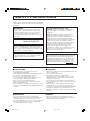 2
2
-
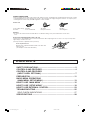 3
3
-
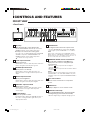 4
4
-
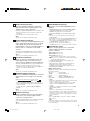 5
5
-
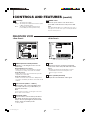 6
6
-
 7
7
-
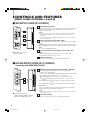 8
8
-
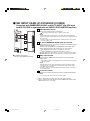 9
9
-
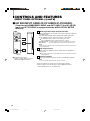 10
10
-
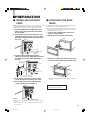 11
11
-
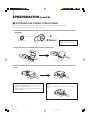 12
12
-
 13
13
-
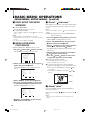 14
14
-
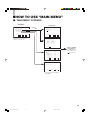 15
15
-
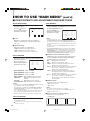 16
16
-
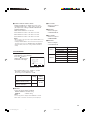 17
17
-
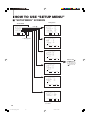 18
18
-
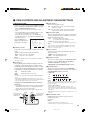 19
19
-
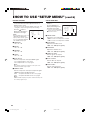 20
20
-
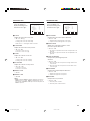 21
21
-
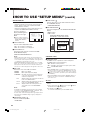 22
22
-
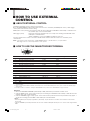 23
23
-
 24
24
-
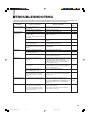 25
25
-
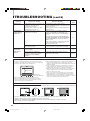 26
26
-
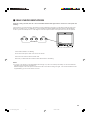 27
27
-
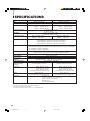 28
28
-
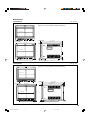 29
29
-
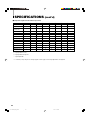 30
30
-
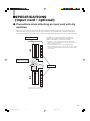 31
31
-
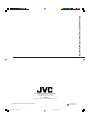 32
32
-
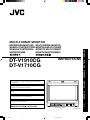 33
33
-
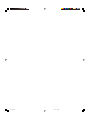 34
34
-
 35
35
-
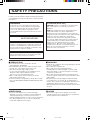 36
36
-
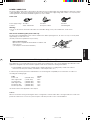 37
37
-
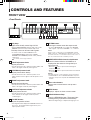 38
38
-
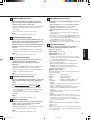 39
39
-
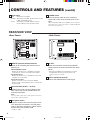 40
40
-
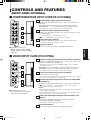 41
41
-
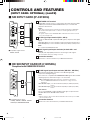 42
42
-
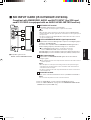 43
43
-
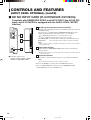 44
44
-
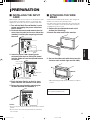 45
45
-
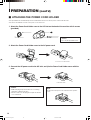 46
46
-
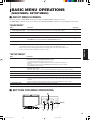 47
47
-
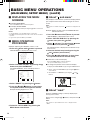 48
48
-
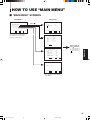 49
49
-
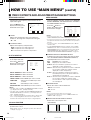 50
50
-
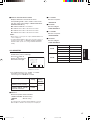 51
51
-
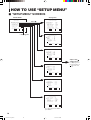 52
52
-
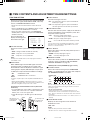 53
53
-
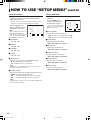 54
54
-
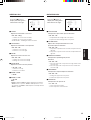 55
55
-
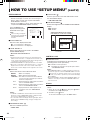 56
56
-
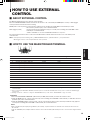 57
57
-
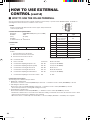 58
58
-
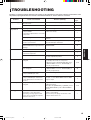 59
59
-
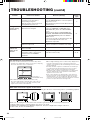 60
60
-
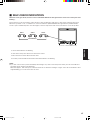 61
61
-
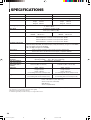 62
62
-
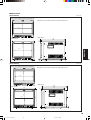 63
63
-
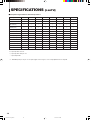 64
64
-
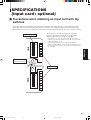 65
65
-
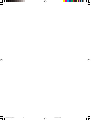 66
66
-
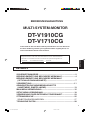 67
67
-
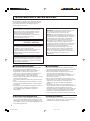 68
68
-
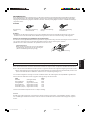 69
69
-
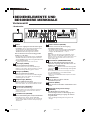 70
70
-
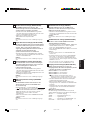 71
71
-
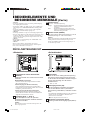 72
72
-
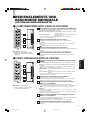 73
73
-
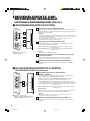 74
74
-
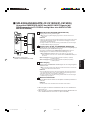 75
75
-
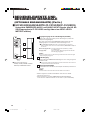 76
76
-
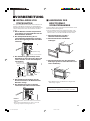 77
77
-
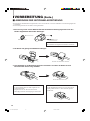 78
78
-
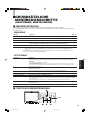 79
79
-
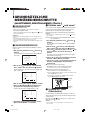 80
80
-
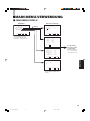 81
81
-
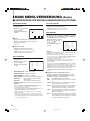 82
82
-
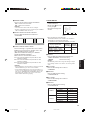 83
83
-
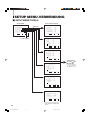 84
84
-
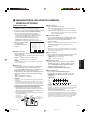 85
85
-
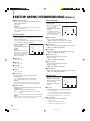 86
86
-
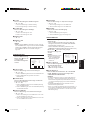 87
87
-
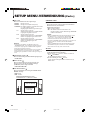 88
88
-
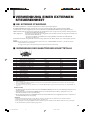 89
89
-
 90
90
-
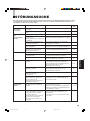 91
91
-
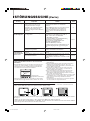 92
92
-
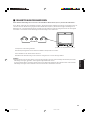 93
93
-
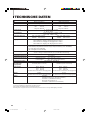 94
94
-
 95
95
-
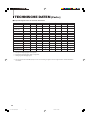 96
96
-
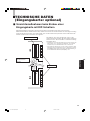 97
97
-
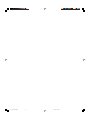 98
98
-
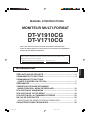 99
99
-
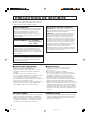 100
100
-
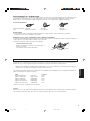 101
101
-
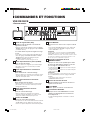 102
102
-
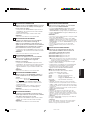 103
103
-
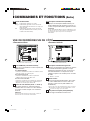 104
104
-
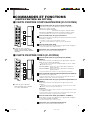 105
105
-
 106
106
-
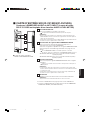 107
107
-
 108
108
-
 109
109
-
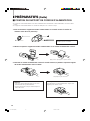 110
110
-
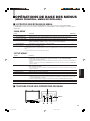 111
111
-
 112
112
-
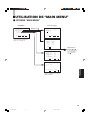 113
113
-
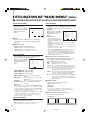 114
114
-
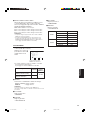 115
115
-
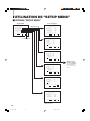 116
116
-
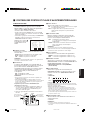 117
117
-
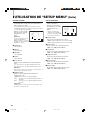 118
118
-
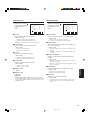 119
119
-
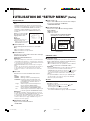 120
120
-
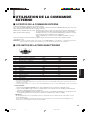 121
121
-
 122
122
-
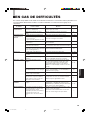 123
123
-
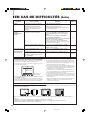 124
124
-
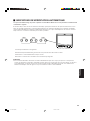 125
125
-
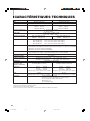 126
126
-
 127
127
-
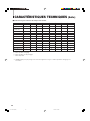 128
128
-
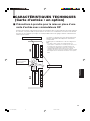 129
129
-
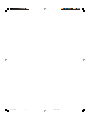 130
130
-
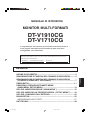 131
131
-
 132
132
-
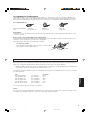 133
133
-
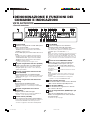 134
134
-
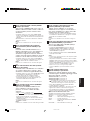 135
135
-
 136
136
-
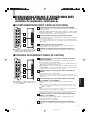 137
137
-
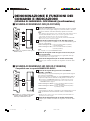 138
138
-
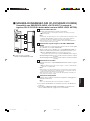 139
139
-
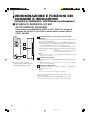 140
140
-
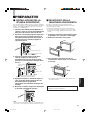 141
141
-
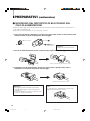 142
142
-
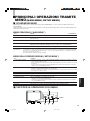 143
143
-
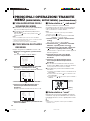 144
144
-
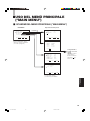 145
145
-
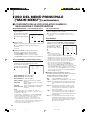 146
146
-
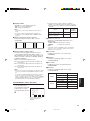 147
147
-
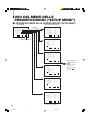 148
148
-
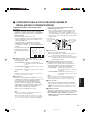 149
149
-
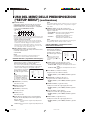 150
150
-
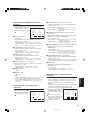 151
151
-
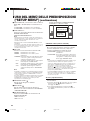 152
152
-
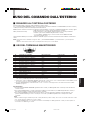 153
153
-
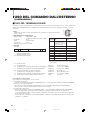 154
154
-
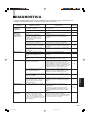 155
155
-
 156
156
-
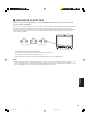 157
157
-
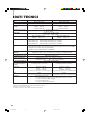 158
158
-
 159
159
-
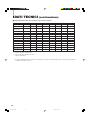 160
160
-
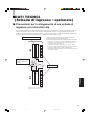 161
161
-
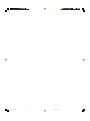 162
162
-
 163
163
-
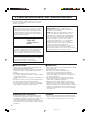 164
164
-
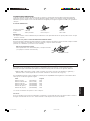 165
165
-
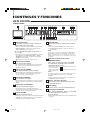 166
166
-
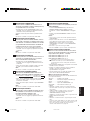 167
167
-
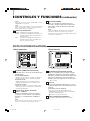 168
168
-
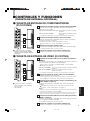 169
169
-
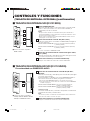 170
170
-
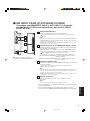 171
171
-
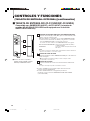 172
172
-
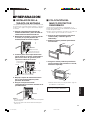 173
173
-
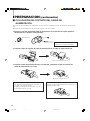 174
174
-
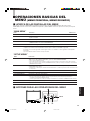 175
175
-
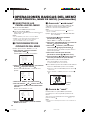 176
176
-
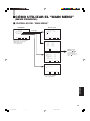 177
177
-
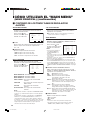 178
178
-
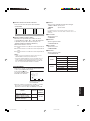 179
179
-
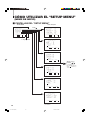 180
180
-
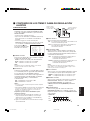 181
181
-
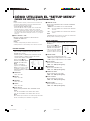 182
182
-
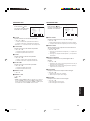 183
183
-
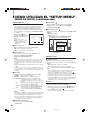 184
184
-
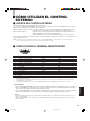 185
185
-
 186
186
-
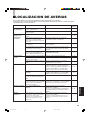 187
187
-
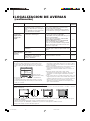 188
188
-
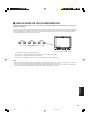 189
189
-
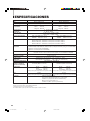 190
190
-
 191
191
-
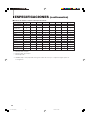 192
192
-
 193
193
-
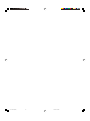 194
194
-
 195
195
-
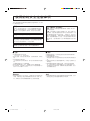 196
196
-
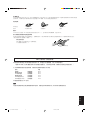 197
197
-
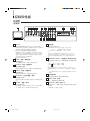 198
198
-
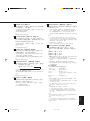 199
199
-
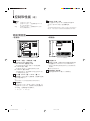 200
200
-
 201
201
-
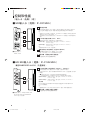 202
202
-
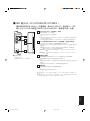 203
203
-
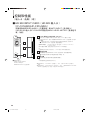 204
204
-
 205
205
-
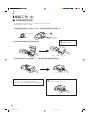 206
206
-
 207
207
-
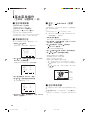 208
208
-
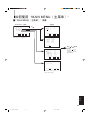 209
209
-
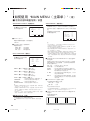 210
210
-
 211
211
-
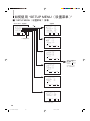 212
212
-
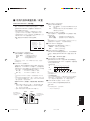 213
213
-
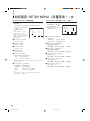 214
214
-
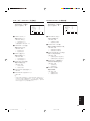 215
215
-
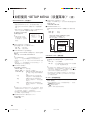 216
216
-
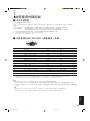 217
217
-
 218
218
-
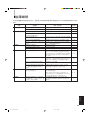 219
219
-
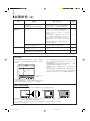 220
220
-
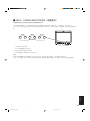 221
221
-
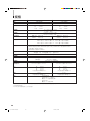 222
222
-
 223
223
-
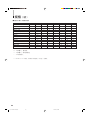 224
224
-
 225
225
-
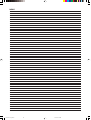 226
226
-
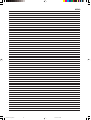 227
227
-
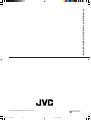 228
228
JVC DT-V1910CG Manuale utente
- Tipo
- Manuale utente
- Questo manuale è adatto anche per
in altre lingue
- English: JVC DT-V1910CG User manual
- français: JVC DT-V1910CG Manuel utilisateur
- español: JVC DT-V1910CG Manual de usuario
- Deutsch: JVC DT-V1910CG Benutzerhandbuch
Documenti correlati
Altri documenti
-
Panasonic TY-FB10HD Manuale utente
-
Canon EOS C300 Mark III Manuale utente
-
Canon EOS C300 Mark III Guida utente
-
Canon XF705 Manuale utente
-
Canon XF705 Manuale utente
-
Marshall Electronics ORCHID OR-701A Operating Instructions Manual
-
Canon EOS C200 Manuale utente
-
Canon EOS C200 Manuale utente
-
Marshall Electronics Orchid OR-434 Operating Instructions Manual
-
GYS CHIAVE USB DEGAUSS Manuale del proprietario