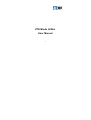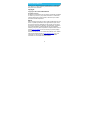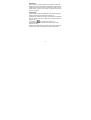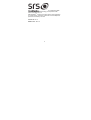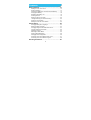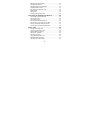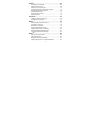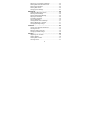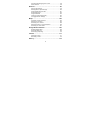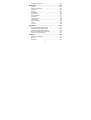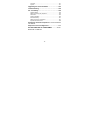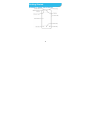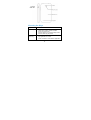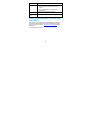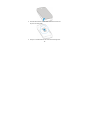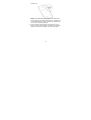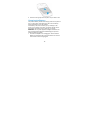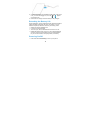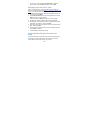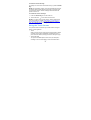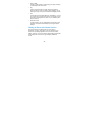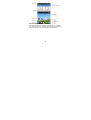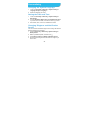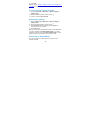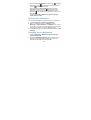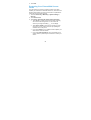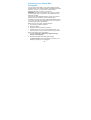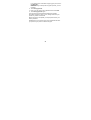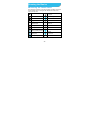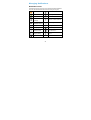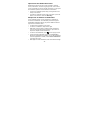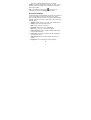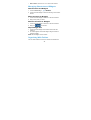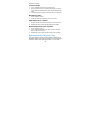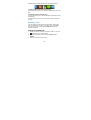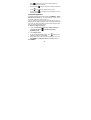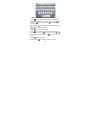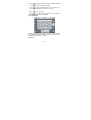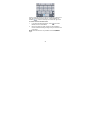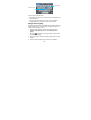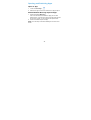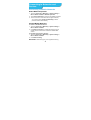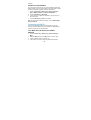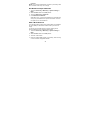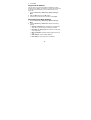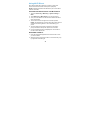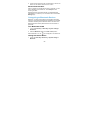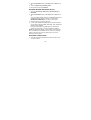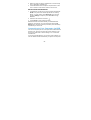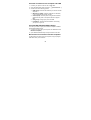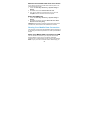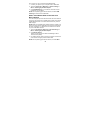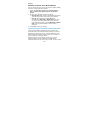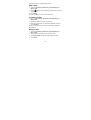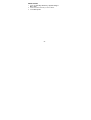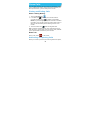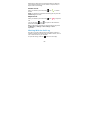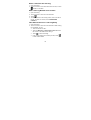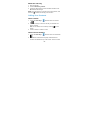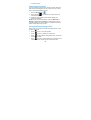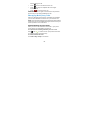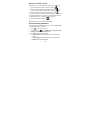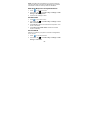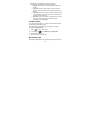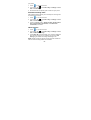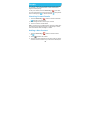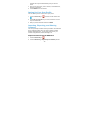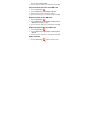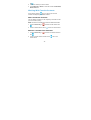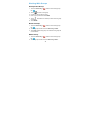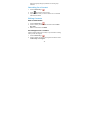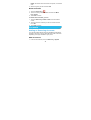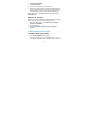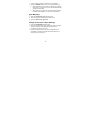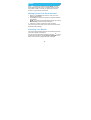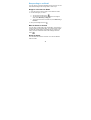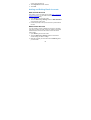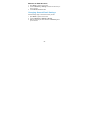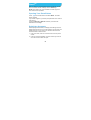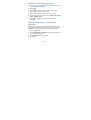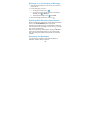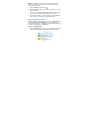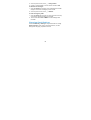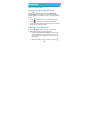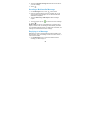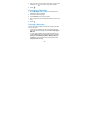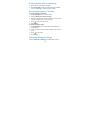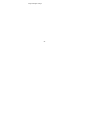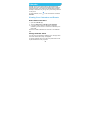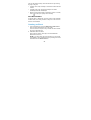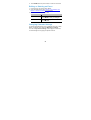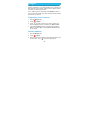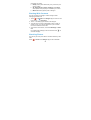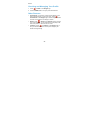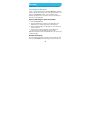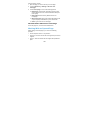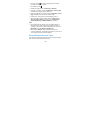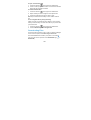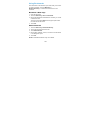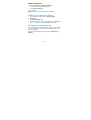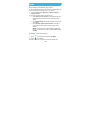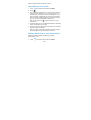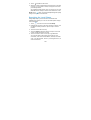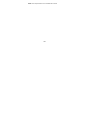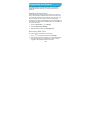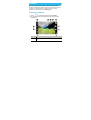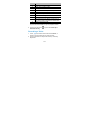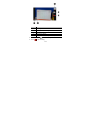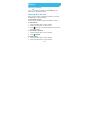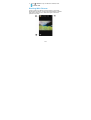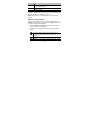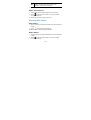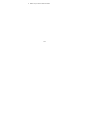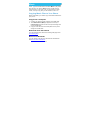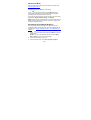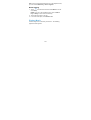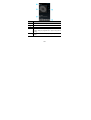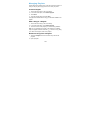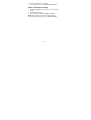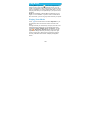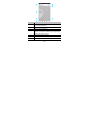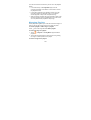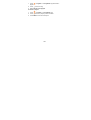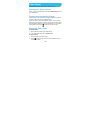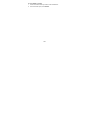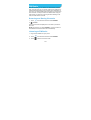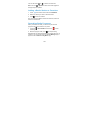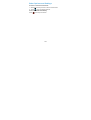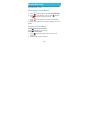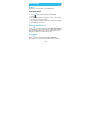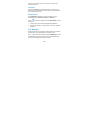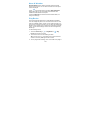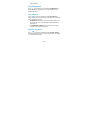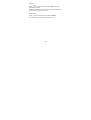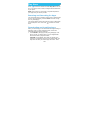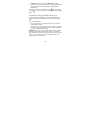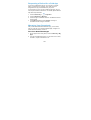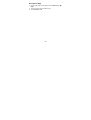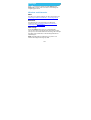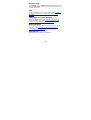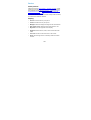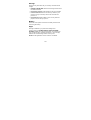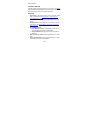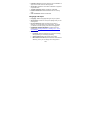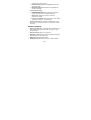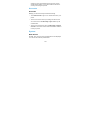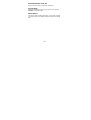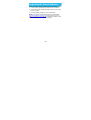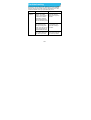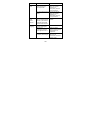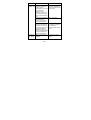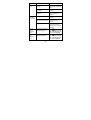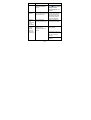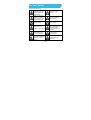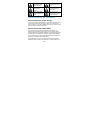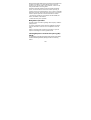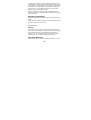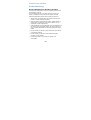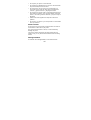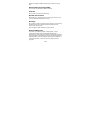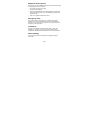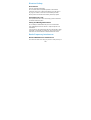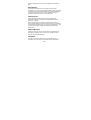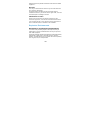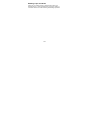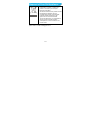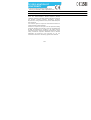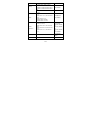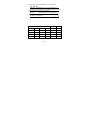ZTE BLADE Q MIni Manuale del proprietario
- Categoria
- Smartphone
- Tipo
- Manuale del proprietario

1
ZTE Blade Q Mini
User Manual

2
About This Manual
Thank you for choosing this ZTE mobile device. In order to keep
your device in its best condition, please read this manual and
keep it for future reference.
Copyright
Copyright © 2013 ZTE CORPORATION
All rights reserved.
No part of this publication may be quoted, reproduced, translated
or used in any form or by any means, electronic or mechanical,
including photocopying and microfilm, without the prior written
permission of ZTE Corporation.
Notice
ZTE Corporation reserves the right to make modifications on print
errors or update specifications in this guide without prior notice.
This manual has been designed with the utmost care to ensure
the accuracy of its content. However, all statements, information
and recommendations contained therein do not constitute a
warranty of any kind, either expressed or implied. Please refer to
chapter For Your Safety to be sure to use your phone properly
and safely.
We offer self-service for our smart terminal device users. Please
visit the ZTE official website (at www.ztedevice.com) for more
information on self-service and supported product models.
Information on the website takes precedence.

3
Disclaimer
ZTE Corporation expressly disclaims any liability for faults and
damages caused by unauthorized modifications of the software.
Images and screenshots used in this manual may differ from the
actual product. Content in this manual may differ from the actual
product or software.
Trademarks
ZTE and the ZTE logos are trademarks of the ZTE Corporation.
Google and Android are trademarks of Google, Inc.
The Bluetooth
®
trademark and logos are owned by the Bluetooth
SIG, Inc. and any use of such trademarks by ZTE Corporation is
under license.
microSD logo is a trademark of SD-3C, LLC.
Other trademarks and trade names are the property of their
respective owners.
Manufactured under license from Dolby Laboratories. Dolby and
the double-D symbol are trademarks of Dolby Laboratories.

4
is a trademark of SRS
Labs, Inc. SRS TruMedia technology is incorporated under
license from SRS Labs, Inc.
SRS TruMedia
TM
, a feature-rich audio solution tuned specifically
for mobile devices, provides a cinema-like surround headphone
performance with deep, rich bass.
Version No.: R1.0
Edition Time : 2013.11

5
Contents
Getting Started ....................................................... 13!
Getting to Know Your Phone ............................................. 13!
Knowing the Keys .............................................................. 14!
Installing the SIM Card, microSD Card, and Battery .......... 15!
Charging the Battery .......................................................... 18!
Extending the Battery Life .................................................. 19!
Powering On/Off ................................................................ 19!
Setting Up for the First Time .............................................. 20!
Locking/Unlocking the Screen and Keys ........................... 20!
Using the Touch Screen .................................................... 21!
Getting to Know the Home Screen .................................... 22!
Personalizing ......................................................... 24!
Changing the System Language ........................................ 24!
Setting the Date and Time ................................................. 24!
Changing Ringtone and Notification Sound ....................... 24!
Turning On/Off Touch Sounds ........................................... 25!
Adjusting Volumes ............................................................. 25!
Switching to Silent Mode .................................................... 25!
Applying New Wallpapers .................................................. 26!
Changing Screen Brightness ............................................. 26!
Protecting Your Phone With Screen Locks ........................ 27!
Protecting Your Phone With Encryption ............................. 28!
Knowing the Basics .............................................. 30!

6
Monitoring the Phone Status ............................................. 30!
Managing Notifications ...................................................... 31!
Managing Shortcuts and Widgets ...................................... 34!
Organizing With Folders .................................................... 34!
Rearranging the Favorites Tray ......................................... 35!
Entering Text ..................................................................... 36!
Editing Text ........................................................................ 43!
Opening and Switching Apps ............................................. 44!
Connecting to Networks and Devices ................. 45!
Connecting to Mobile Networks ......................................... 45!
Connecting to Wi-Fi ........................................................... 46!
Using Wi-Fi Direct .............................................................. 49!
Connecting to Bluetooth Devices ....................................... 50!
Connecting to Your Computer via USB ............................. 52!
Sharing Your Mobile Data Connection .............................. 54!
Connecting to Virtual Private Networks ............................. 56!
Phone Calls ............................................................ 59!
Placing and Ending Calls ................................................... 59!
Answering or Rejecting Calls ............................................. 59!
Working With the Call Log ................................................. 60!
Calling Your Contacts ........................................................ 62!
Checking Voicemail ........................................................... 63!
Using Options During a Call .............................................. 63!
Managing Multi-party Calls ................................................ 64!
Adjusting Your Call Settings .............................................. 65!

7
People ..................................................................... 69!
Checking Contact Details ................................................... 69!
Adding a New Contact ....................................................... 69!
Setting Up Your Own Profile .............................................. 70!
Importing, Exporting, and Sharing Contacts ...................... 70!
Working With Favorite Contacts ........................................ 72!
Working With Groups ......................................................... 73!
Searching for a Contact ..................................................... 74!
Editing Contacts ................................................................. 74!
Accounts ................................................................ 75!
Adding or Removing Accounts ........................................... 75!
Configuring Account Sync .................................................. 76!
Email ....................................................................... 78!
Setting Up the First Email Account .................................... 78!
Checking Your Emails ........................................................ 78!
Responding to an Email ..................................................... 79!
Writing and Sending an Email ............................................ 80!
Adding a Signature to Your Emails .................................... 80!
Adding and Editing Email Accounts ................................... 81!
Changing General Email Settings ...................................... 82!
Gmail
TM
................................................................... 83!
Opening Your Gmail Inbox ................................................. 83!
Switching Accounts ............................................................ 83!
Writing and Sending a Message ........................................ 84!
Adding a Signature to Your Gmail Messages .................... 84!

8
Replying to or Forwarding a Message ............................... 85!
Working With Received Attachments ................................ 85!
Searching for Messages .................................................... 85!
Working With Labels .......................................................... 86!
Changing Gmail Settings ................................................... 87!
Messaging .............................................................. 88!
Opening the Messaging Screen ........................................ 88!
Sending a Text Message ................................................... 88!
Sending a Multimedia Message ......................................... 89!
Replying to a Message ...................................................... 89!
Forwarding a Message ...................................................... 90!
Copying a Message ........................................................... 90!
Viewing Details About a Message ..................................... 91!
Deleting Messages or Threads .......................................... 91!
Changing Message Settings .............................................. 91!
Calendar ................................................................. 93!
Viewing Your Calendars and Events ................................. 93!
Creating an Event .............................................................. 94!
Editing or Deleting an Event .............................................. 95!
Changing Calendar Settings .............................................. 95!
Google+ .................................................................. 96!
Organizing Your Contacts .................................................. 96!
Getting Updates ................................................................. 96!
Chatting With Contacts ...................................................... 97!
Checking Photos ................................................................ 97!

9
Checking and Managing Your Profile ................................ 98!
Other Features ................................................................... 98!
Browser .................................................................. 99!
Opening the Browser ......................................................... 99!
Working With an Opened Page ....................................... 100!
Using Multiple Browser Tabs ........................................... 101!
Downloading Files ............................................................ 102!
Using Bookmarks ............................................................. 103!
Viewing Your Browsing History ........................................ 104!
Changing Browser Settings ............................................. 104!
Maps ..................................................................... 105!
Activating Location Services ............................................ 105!
Getting Your Location ...................................................... 105!
Searching for a Location .................................................. 106!
Getting Directions to Your Destination ............................. 106!
Searching for Local Places .............................................. 107!
Google Now and Search ..................................... 109!
Enabling Google Now ...................................................... 109!
Searching With Text ......................................................... 109!
Searching by Speaking .................................................... 110!
Camera ................................................................. 111!
Capturing a Photo ............................................................ 111!
Recording a Video ........................................................... 112!
Gallery .................................................................. 114!

10
Opening Gallery ............................................................... 114!
Working With Albums ...................................................... 114!
Working With Pictures ..................................................... 115!
Working With Videos ....................................................... 117!
Music ..................................................................... 119!
Copying Music Files to Your Phone ................................. 119!
Viewing Your Music Library ............................................. 120!
Playing Music ................................................................... 121!
Managing Playlists ........................................................... 123!
Play Music ............................................................ 125!
Playing Your Music .......................................................... 125!
Managing Playlists ........................................................... 127!
Video Player ......................................................... 129!
Opening the Video Library ............................................... 129!
Playing and Controlling Videos ........................................ 129!
Managing Video Files ...................................................... 129!
FM Radio ............................................................... 131!
Scanning and Saving Channels ....................................... 131!
Listening to FM Radio ...................................................... 131!
Adding a Radio Station to Favorites ................................ 132!
Recording Radio Programs ............................................. 132!
Other Options and Settings ............................................. 133!
Sound Recorder ................................................... 134!
Recording a Voice Memo ................................................ 134!

11
Playing a Voice Memo ..................................................... 134!
More Apps ............................................................ 135!
Alarm ................................................................................ 135!
Backup and Restore ........................................................ 135!
Calculator ......................................................................... 135!
Chrome ............................................................................ 136!
Downloads ....................................................................... 136!
File Manager .................................................................... 136!
News & Weather .............................................................. 137!
Play Books ....................................................................... 137!
Play Magazines ................................................................ 138!
Play Movies ...................................................................... 138!
System Updates ............................................................... 138!
Timer ................................................................................ 139!
YouTube .......................................................................... 139!
Play Store ............................................................. 140!
Browsing and Searching for Apps .................................... 140!
Downloading and Installing Apps ..................................... 140!
Creating a Google Wallet Account ................................... 141!
Requesting a Refund for a Paid App ............................... 142!
Managing Your Downloads .............................................. 142!
Settings ................................................................ 144!
Wireless and Networks .................................................... 144!
Device .............................................................................. 146!
Personal ........................................................................... 148!

12
Accounts .......................................................................... 151!
System ............................................................................. 151!
Upgrading the Phone Software .......................... 153!
Troubleshooting .................................................. 154!
For Your Safety .................................................... 159!
General Safety ................................................................. 159!
Radio Frequency (RF) Exposure ..................................... 160!
Distraction ........................................................................ 162!
Product Handling ............................................................. 163!
Electrical Safety ............................................................... 167!
Radio Frequency Interference ......................................... 167!
Explosive Environments .................................................. 169!
Declaration of RoHS Compliance ... Error! Bookmark
not defined.!
Disposal of Your Old Appliance ......................... 171!
EC DECLARATION OF CONFORMITY ............ Error!
Bookmark not defined.!

13
Getting Started
Getting to Know Your Phone

14
Knowing the Keys
Key
Function
Power Key
• Press and hold to turn on or off Flight mode,
enable silent mode, vibration mode or
sound, or to power off.
• Press to switch your phone to Sleep mode.
• Press to wake up your phone.
Home Key
• Touch to return to the Home Screen from
any application or screen.
• Touch and hold to active search application.
Charger/
USB Jack

15
Key
Function
Menu Key
• Touch to get the options for the current
screen.
• Touch and hold to see recently used
applications.
Back Key
Touch to go to the previous screen.
Volume Up/
Down
Press or hold to turn the volume up or down.
Installing the SIM Card, microSD Card,
and Battery
Switch off your phone before installing or replacing the battery or
the SIM card. The microSD card can be installed and removed
while the phone is turned on. Unmount the microSD card before
removing it.
1. Remove the back cover.

16
2. Hold the SIM card with the cut corner oriented as shown and
slip it into the card holder.
3. Hold your microSD card with the metal contacts facing down

17
and slide it in.
NOTE: Some applications may require a microSD card to
work normally or may store certain data on it. Therefore, it is
recommended that you keep a microSD card installed and
not remove or replace it randomly.
4. Insert the battery by aligning the metal contacts on the
battery with the metal contacts in the battery compartment.
Gently push down on the battery until it clicks into place.

18
5. Press the cover gently back into place until you hear a click.
Charging the Battery
Your phone’s battery should have enough power for the phone to
turn on, find a signal, and make a few calls. You should fully
charge the battery as soon as possible.
If the battery is low, there will be a pop-up message on the
screen. As you charge your phone, the screen will tell you the
exact battery level each time you wake up your phone.
WARNING! Use only ZTE-approved chargers and cables. The
use of unapproved accessories could damage your phone or
cause the battery to explode.
1. Connect the adapter to the charging jack. Ensure that the
adapter is inserted with the correct orientation. Do not force
the connector into the charging jack.

19
2. Connect the charger to a standard AC wall outlet. If the phone
is on, you’ll see a charging icon, such as or , appear
on the status bar.
3. Disconnect the charger when the battery is fully charged.
Extending the Battery Life
Active applications, screen brightness levels, Bluetooth and Wi-Fi
usage and GPS functionality can drain your battery. You can
follow the helpful tips below to conserve your battery power:
• Reduce the screen backlight time.
• Lower the screen brightness.
• Turn auto-sync, Wi-Fi, and Bluetooth off when not in use.
• Disable the GPS function when not in use. Most applications
using this function will periodically query the GPS satellites
for your current location; each query drains your battery.
Powering On/Off
• Press and hold the Power Key to turn on your phone.

20
• To turn it off, press and hold the Power Key to open the
options menu. Touch Power off and then touch OK.
Setting Up for the First Time
When you first power on your phone after you purchase it or
reset it to factory settings (see Settings – Personal – Backup and
Reset), you need to do some settings before using it.
1. Touch the language field to select the language you want to
use and then touch Start.
2. Touch Get an account to create a Google account or touch
Sign in to sign in to your account.
You can also touch Not now to set up an account later.
3. Configure the Google location options and touch Next.
4. Set the date, time, and time zone, or use date and time data
provided by the network. Then touch Next.
5. Enter your name, which the phone uses to personalize some
apps, and touch Next.
6. You will be prompted to accept the terms of Google service.
Touch Next to continue.
7. Touch Finish to complete the setup.
Locking/Unlocking the Screen and
Keys
Your phone allows you to quickly lock the screen and keys (put
the phone into sleep mode) when not in use and to turn the
screen back on and unlock it when you need it.
La pagina si sta caricando...
La pagina si sta caricando...
La pagina si sta caricando...
La pagina si sta caricando...
La pagina si sta caricando...
La pagina si sta caricando...
La pagina si sta caricando...
La pagina si sta caricando...
La pagina si sta caricando...
La pagina si sta caricando...
La pagina si sta caricando...
La pagina si sta caricando...
La pagina si sta caricando...
La pagina si sta caricando...
La pagina si sta caricando...
La pagina si sta caricando...
La pagina si sta caricando...
La pagina si sta caricando...
La pagina si sta caricando...
La pagina si sta caricando...
La pagina si sta caricando...
La pagina si sta caricando...
La pagina si sta caricando...
La pagina si sta caricando...
La pagina si sta caricando...
La pagina si sta caricando...
La pagina si sta caricando...
La pagina si sta caricando...
La pagina si sta caricando...
La pagina si sta caricando...
La pagina si sta caricando...
La pagina si sta caricando...
La pagina si sta caricando...
La pagina si sta caricando...
La pagina si sta caricando...
La pagina si sta caricando...
La pagina si sta caricando...
La pagina si sta caricando...
La pagina si sta caricando...
La pagina si sta caricando...
La pagina si sta caricando...
La pagina si sta caricando...
La pagina si sta caricando...
La pagina si sta caricando...
La pagina si sta caricando...
La pagina si sta caricando...
La pagina si sta caricando...
La pagina si sta caricando...
La pagina si sta caricando...
La pagina si sta caricando...
La pagina si sta caricando...
La pagina si sta caricando...
La pagina si sta caricando...
La pagina si sta caricando...
La pagina si sta caricando...
La pagina si sta caricando...
La pagina si sta caricando...
La pagina si sta caricando...
La pagina si sta caricando...
La pagina si sta caricando...
La pagina si sta caricando...
La pagina si sta caricando...
La pagina si sta caricando...
La pagina si sta caricando...
La pagina si sta caricando...
La pagina si sta caricando...
La pagina si sta caricando...
La pagina si sta caricando...
La pagina si sta caricando...
La pagina si sta caricando...
La pagina si sta caricando...
La pagina si sta caricando...
La pagina si sta caricando...
La pagina si sta caricando...
La pagina si sta caricando...
La pagina si sta caricando...
La pagina si sta caricando...
La pagina si sta caricando...
La pagina si sta caricando...
La pagina si sta caricando...
La pagina si sta caricando...
La pagina si sta caricando...
La pagina si sta caricando...
La pagina si sta caricando...
La pagina si sta caricando...
La pagina si sta caricando...
La pagina si sta caricando...
La pagina si sta caricando...
La pagina si sta caricando...
La pagina si sta caricando...
La pagina si sta caricando...
La pagina si sta caricando...
La pagina si sta caricando...
La pagina si sta caricando...
La pagina si sta caricando...
La pagina si sta caricando...
La pagina si sta caricando...
La pagina si sta caricando...
La pagina si sta caricando...
La pagina si sta caricando...
La pagina si sta caricando...
La pagina si sta caricando...
La pagina si sta caricando...
La pagina si sta caricando...
La pagina si sta caricando...
La pagina si sta caricando...
La pagina si sta caricando...
La pagina si sta caricando...
La pagina si sta caricando...
La pagina si sta caricando...
La pagina si sta caricando...
La pagina si sta caricando...
La pagina si sta caricando...
La pagina si sta caricando...
La pagina si sta caricando...
La pagina si sta caricando...
La pagina si sta caricando...
La pagina si sta caricando...
La pagina si sta caricando...
La pagina si sta caricando...
La pagina si sta caricando...
La pagina si sta caricando...
La pagina si sta caricando...
La pagina si sta caricando...
La pagina si sta caricando...
La pagina si sta caricando...
La pagina si sta caricando...
La pagina si sta caricando...
La pagina si sta caricando...
La pagina si sta caricando...
La pagina si sta caricando...
La pagina si sta caricando...
La pagina si sta caricando...
La pagina si sta caricando...
La pagina si sta caricando...
La pagina si sta caricando...
La pagina si sta caricando...
La pagina si sta caricando...
La pagina si sta caricando...
La pagina si sta caricando...
La pagina si sta caricando...
La pagina si sta caricando...
La pagina si sta caricando...
La pagina si sta caricando...
La pagina si sta caricando...
La pagina si sta caricando...
La pagina si sta caricando...
La pagina si sta caricando...
La pagina si sta caricando...
La pagina si sta caricando...
La pagina si sta caricando...
La pagina si sta caricando...
La pagina si sta caricando...
La pagina si sta caricando...
-
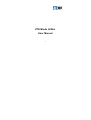 1
1
-
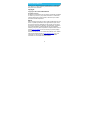 2
2
-
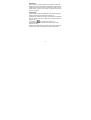 3
3
-
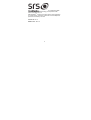 4
4
-
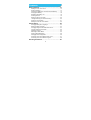 5
5
-
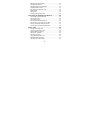 6
6
-
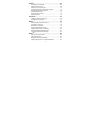 7
7
-
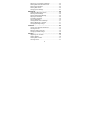 8
8
-
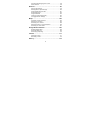 9
9
-
 10
10
-
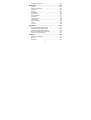 11
11
-
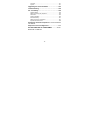 12
12
-
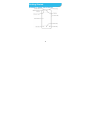 13
13
-
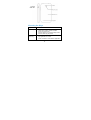 14
14
-
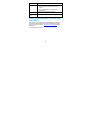 15
15
-
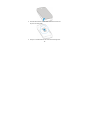 16
16
-
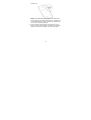 17
17
-
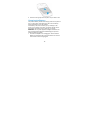 18
18
-
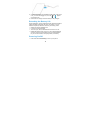 19
19
-
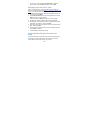 20
20
-
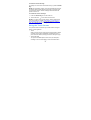 21
21
-
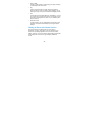 22
22
-
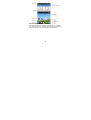 23
23
-
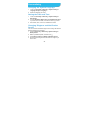 24
24
-
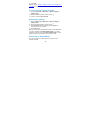 25
25
-
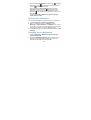 26
26
-
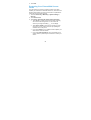 27
27
-
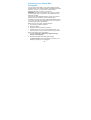 28
28
-
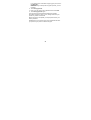 29
29
-
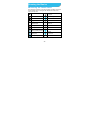 30
30
-
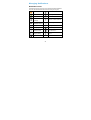 31
31
-
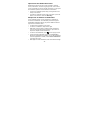 32
32
-
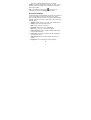 33
33
-
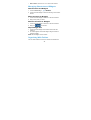 34
34
-
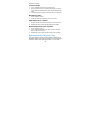 35
35
-
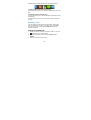 36
36
-
 37
37
-
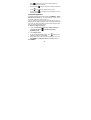 38
38
-
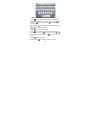 39
39
-
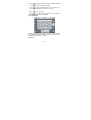 40
40
-
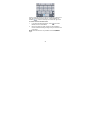 41
41
-
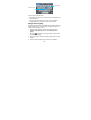 42
42
-
 43
43
-
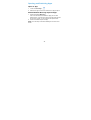 44
44
-
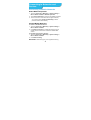 45
45
-
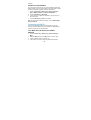 46
46
-
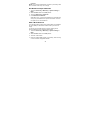 47
47
-
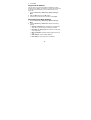 48
48
-
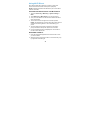 49
49
-
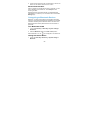 50
50
-
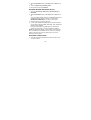 51
51
-
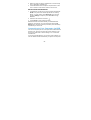 52
52
-
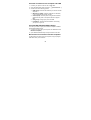 53
53
-
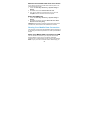 54
54
-
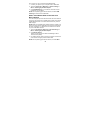 55
55
-
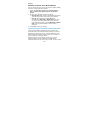 56
56
-
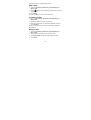 57
57
-
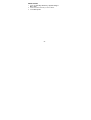 58
58
-
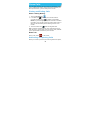 59
59
-
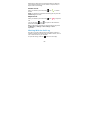 60
60
-
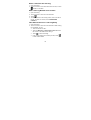 61
61
-
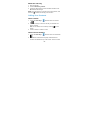 62
62
-
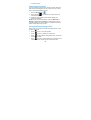 63
63
-
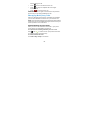 64
64
-
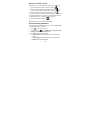 65
65
-
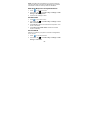 66
66
-
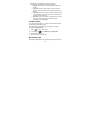 67
67
-
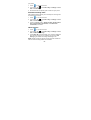 68
68
-
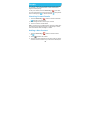 69
69
-
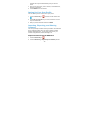 70
70
-
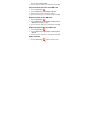 71
71
-
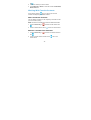 72
72
-
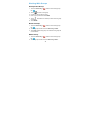 73
73
-
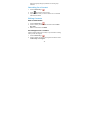 74
74
-
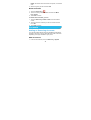 75
75
-
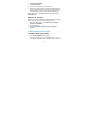 76
76
-
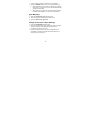 77
77
-
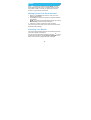 78
78
-
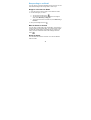 79
79
-
 80
80
-
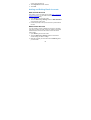 81
81
-
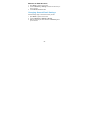 82
82
-
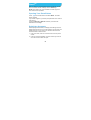 83
83
-
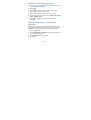 84
84
-
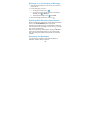 85
85
-
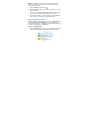 86
86
-
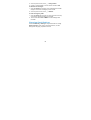 87
87
-
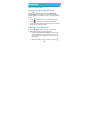 88
88
-
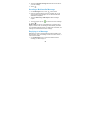 89
89
-
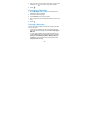 90
90
-
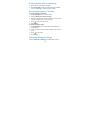 91
91
-
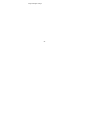 92
92
-
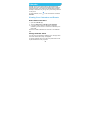 93
93
-
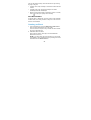 94
94
-
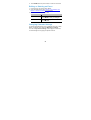 95
95
-
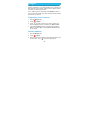 96
96
-
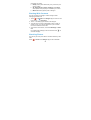 97
97
-
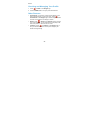 98
98
-
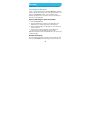 99
99
-
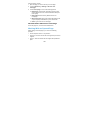 100
100
-
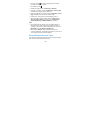 101
101
-
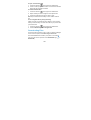 102
102
-
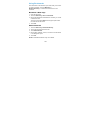 103
103
-
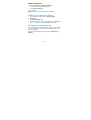 104
104
-
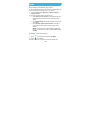 105
105
-
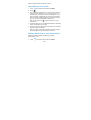 106
106
-
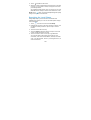 107
107
-
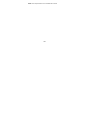 108
108
-
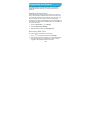 109
109
-
 110
110
-
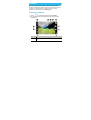 111
111
-
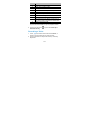 112
112
-
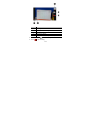 113
113
-
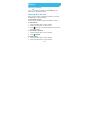 114
114
-
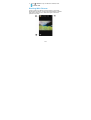 115
115
-
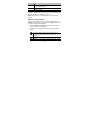 116
116
-
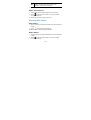 117
117
-
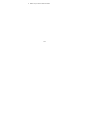 118
118
-
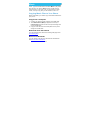 119
119
-
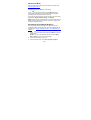 120
120
-
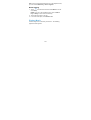 121
121
-
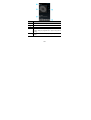 122
122
-
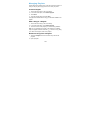 123
123
-
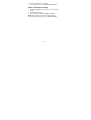 124
124
-
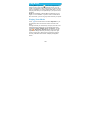 125
125
-
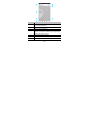 126
126
-
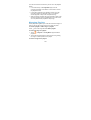 127
127
-
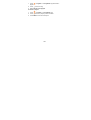 128
128
-
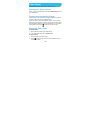 129
129
-
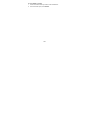 130
130
-
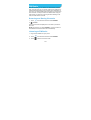 131
131
-
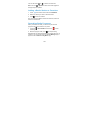 132
132
-
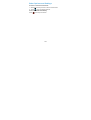 133
133
-
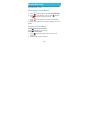 134
134
-
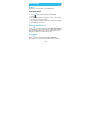 135
135
-
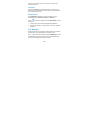 136
136
-
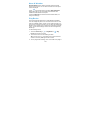 137
137
-
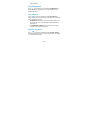 138
138
-
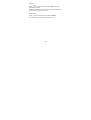 139
139
-
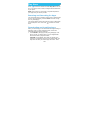 140
140
-
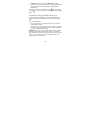 141
141
-
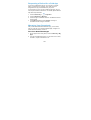 142
142
-
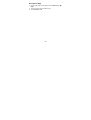 143
143
-
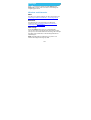 144
144
-
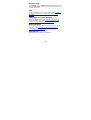 145
145
-
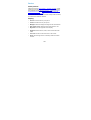 146
146
-
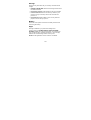 147
147
-
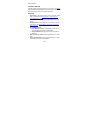 148
148
-
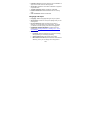 149
149
-
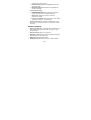 150
150
-
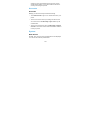 151
151
-
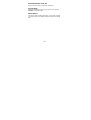 152
152
-
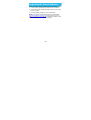 153
153
-
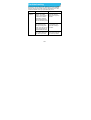 154
154
-
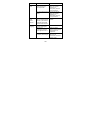 155
155
-
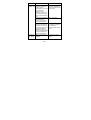 156
156
-
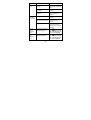 157
157
-
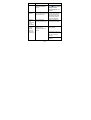 158
158
-
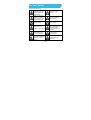 159
159
-
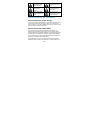 160
160
-
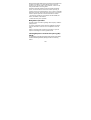 161
161
-
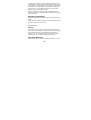 162
162
-
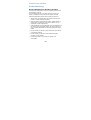 163
163
-
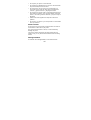 164
164
-
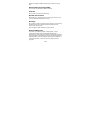 165
165
-
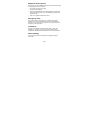 166
166
-
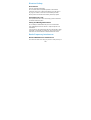 167
167
-
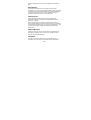 168
168
-
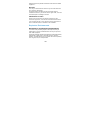 169
169
-
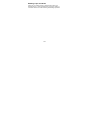 170
170
-
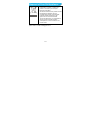 171
171
-
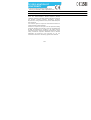 172
172
-
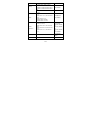 173
173
-
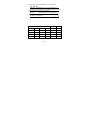 174
174
ZTE BLADE Q MIni Manuale del proprietario
- Categoria
- Smartphone
- Tipo
- Manuale del proprietario
in altre lingue
- English: ZTE BLADE Q MIni Owner's manual
Documenti correlati
-
ZTE V9800 Manuale utente
-
ZTE Kis II Manuale utente
-
ZTE Grand-X Manuale utente
-
ZTE Grand X Manuale utente
-
ZTE Imperial Max US Cellular Manuale utente
-
ZTE Savvy Z750C Manuale utente
-
ZTE Acqua Manuale utente
-
ZTE Avid 4G Manuale del proprietario
-
ZTE Max Duo Z963VL Manuale utente
-
ZTE Grand_X Manuale utente
Altri documenti
-
Huawei U8815 Manuale utente
-
LG LGCX265X Manuale del proprietario
-
Pantech Matrix AT&T Manuale utente
-
Pantech Reveal Manuale utente
-
Pantech Matrix Manuale utente
-
Pantech C790 Reveal ATT Manuale utente
-
Getac MX50(52628730XXXX) Manuale utente
-
Getac ZX70(52628791XXXX) Manuale utente
-
Getac MX50(52628730XXXX) Manuale utente
-
Palm Network Card Wi-Fi Card Manuale utente