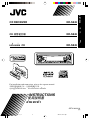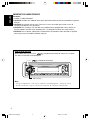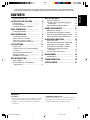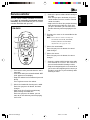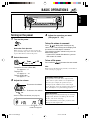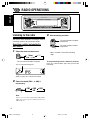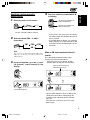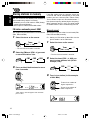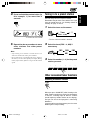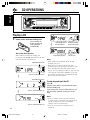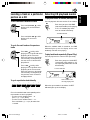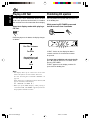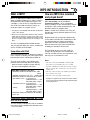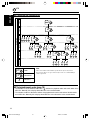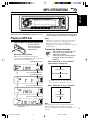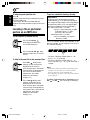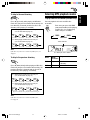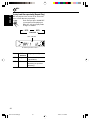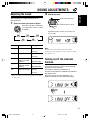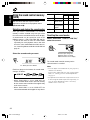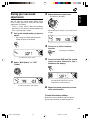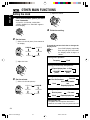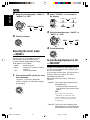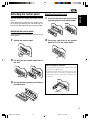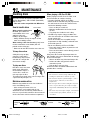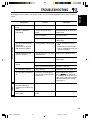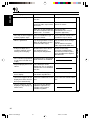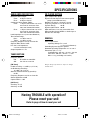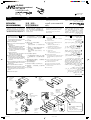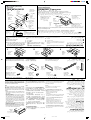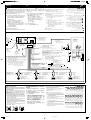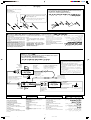JVC GET0163-001A Manuale utente
- Categoria
- Ricevitori multimediali per auto
- Tipo
- Manuale utente
Questo manuale è adatto anche per

CD RECEIVER KD-S845
ENGLISH
GET0163-001A
[U]
CD !" KD-S845
‡§√◊ËÕ߇≈Ëπ CD KD-S845
‰∑¬
For installation and connections, refer to the separate manual.
!"#$%&'()*+,-./0
°√ÿ≥“¥Ÿ§ŸË¡◊Õ∑’Ë·¬°µË“ßÀ“° „π°“√µ‘¥µ—Èß·≈–°“√‡™◊ËÕ¡µËÕ
INSTRUCTIONS
!"
§”·π–π”
45Wx4
TUNER
SCM
RND
RPT
12
11
10
9
8
7
KD-S845
B
A
N
D
ENCOVER-KD-S845[U]f 28/1/03, 12:57 pm2

2
ENGLISH
IMPORTANT FOR LASER PRODUCTS
Precautions:
1.CLASS 1 LASER PRODUCT
2.CAUTION: Invisible laser radiation when open and interlock failed or defeated. Avoid direct exposure
to beam.
3.CAUTION: Do not open the top cover. There are no user-serviceable parts inside. Leave all
servicing to qualified service personnel.
4.CAUTION: This CD player uses invisible laser radiation and is equipped with safety switches to
prevent radiation emission when unloading CDs. It is dangerous to defeat the safety switches.
5.CAUTION: Use of controls, adjustments or performance of procedures other than those specified
herein may result in hazardous radiation exposure.
How to reset your unit
While holding SEL (select), press (standby/on/attenuator) for more than 2 seconds.
This will reset the built-in microcomputer.
Notes:
• Your preset adjustments – such as preset channels or sound adjustments – will also be erased.
• If a CD is in the unit, it will eject when you reset the unit. Be careful not to drop the CD.
SEL (select)
(standby/on/attenuator)
EN02-06.KD-S845[U]f 1/28/03, 11:52 AM2

3
ENGLISH
CONTENTS
Thank you for purchasing a JVC product. Please read all instructions carefully before operation,
to ensure your complete understanding and to obtain the best possible performance from the unit.
How to reset your unit .............................. 2
LOCATION OF THE BUTTONS ........... 4
Control panel ............................................ 4
Remote controller ..................................... 5
Preparing the remote controller ............... 6
BASIC OPERATIONS ...................... 7
Turning on the power ............................... 7
RADIO OPERATIONS ..................... 8
Listening to the radio ................................ 8
Storing stations in memory ...................... 10
Tuning in to a preset station ..................... 11
Other convenient tuner functions ............. 11
CD OPERATIONS .......................... 12
Playing a CD ............................................ 12
Locating a track or a particular portion
on a CD ................................................. 13
Selecting CD playback modes ................. 13
Playing a CD Text ..................................... 14
Prohibiting CD ejection ............................ 14
MP3 INTRODUCTION ..................... 15
What is MP3? ........................................... 15
How are MP3 files recorded and
played back? ......................................... 15
MP3 OPERATIONS ........................ 17
Playing an MP3 disc ................................ 17
Locating a file or particular portion on
an MP3 disc .......................................... 18
Selecting MP3 playback modes ............... 19
SOUND ADJUSTMENTS .................. 21
Adjusting the sound ................................. 21
Turning on/off the loudness function ........ 21
Using the sound control memory (SCM) ... 22
Storing your own sound adjustments ....... 23
OTHER MAIN FUNCTIONS ............... 24
Setting the clock ....................................... 24
Canceling Advanced SCM—SCM LINK .... 25
Selecting the level display—LEVEL ......... 25
Selecting the scroll mode—SCROLL ........ 26
To turn the tag display on or off—
TAG DISP ............................................. 26
Detaching the control panel ..................... 27
MAINTENANCE ............................ 28
Handling discs .......................................... 28
TROUBLESHOOTING ..................... 29
SPECIFICATIONS .......................... 31
BEFORE USE
*
For safety....
• Do not raise the volume level too much, as this will
block outside sounds, making driving dangerous.
• Stop the car before performing any complicated
operations.
*
Temperature inside the car....
If you have parked the car for a long time in hot or
cold weather, wait until the temperature in the car
becomes normal before operating the unit.
EN02-06.KD-S845[U]f 2/7/03, 4:33 PM3

4
ENGLISH
45Wx4
TUNER
SCM
RND
RPT
12
11
10
9
8
7
KD-S845
BAND
1
23 4
89 p
w
e
r
t
ui
y
6
q
7
k
z
/
xc
;
a
j
s d f
g
h
o
5
l
LOCATION OF THE BUTTONS
Display window
1 (standby/on/attenuator) button
2 Control dial
3 LOUD button
4 Display window
5 Loading slot
6 ∞ (down) button
7 CD TUNER button
8 5 (up) BAND button
9 0 (eject) button
p ¢
/4 buttons
•
Also functions as SSM buttons when pressed
together.
q SEL (select) button
w Remote sensor
e DISP (display) button
r Number buttons
t SCAN
RPT (repeat) button
y MO (monaural)
RND (random) button
u SCM (sound control memory) button
i
(control panel release) button
Display window
o Volume (or audio) level indicator
Equalization pattern indicator
; FM band indicator (FM1, FM2, FM3)
a CD source indicator
s DISC indicator
d DIRECTORY indicator
f FILE indicator
g Tuner reception indicators
MO (monaural), ST (stereo) indicator
h RND (random) indicator
j RPT (repeat) indicator
k SCM (sound control memory) indicator
l LOUD (loudness) indicator
/ AM indicator
z Main display
x CD–in indicator
c Sound mode indicators
BEAT, SOFT, POP
Control panel
EN02-06.KD-S845[U]f 1/28/03, 11:52 AM4

5
ENGLISH
RM-RK50
Remote controller
SOUND
VOL
VOL
SOURCE
R
F
U
D
ATT
1
2
3
5
6
7
4
3 • Selects the preset stations while listening to
the radio.
Each time you press the button, the preset
station number increases, and the selected
station is tuned in.
• Skips to the first file of the previous directory
while listening to an MP3 disc. Each time
you press the button, you can move to the
previous directory and start playing the first
file.
4 Functions the same as the control dial on the
main unit.
NOTE:
These buttons cannot be used for the
CLOCK H, CLOCK M, SCM LINK,
LEVEL, SCROLL and TAG DISP
adjustments. (See page 24 – 26).
5 Selects the sound mode.
Each time you press the button, the sound
mode changes.
6 Selects the source.
Each time you press the button, the source
changes.
7 • Searches stations while listening to the radio.
• Fast-forwards or reverses the track/file if
pressed and held while listening to a disc.
• Skips to the beginning of the next track/file or
goes back to the beginning of the current (or
previous) tracks/files if pressed briefly while
listening to a disc.
1 • Turns on the unit if pressed when the unit is
turned off.
• Turns off the unit if pressed and held until “SEE
YOU” appears on the display.
• Drops the volume level in a moment if pressed
briefly.
Press again to resume the volume.
2 • Selects the band while listening to the radio.
Each time you press the button, the band
changes.
• Skips to the first file of the next directory
while listening to an MP3 disc.
Each time you press the button, you can
move to the next directory and start playing
the first file.
This unit can be remotely controlled as instructed
here (with an optionally purchased remote
controller). We recommend that you use remote
controller RM-RK50 with your unit.
EN02-06.KD-S845[U]f 1/28/03, 11:52 AM5

6
ENGLISH
Lithium coin battery
(product number:
CR2025)
Remote sensor
(back side)
Preparing the remote controller
Before using the remote controller:
• Aim the remote controller directly at the remote
sensor on the main unit. Make sure there is no
obstacle in between.
• Do not expose the remote sensor to strong
light (direct sunlight or artificial lighting).
Installing the battery
When the controllable range or effectiveness of the
remote controller decreases, replace the battery.
1. Remove the battery holder.
1) Push out the battery holder in the direction
indicated by the arrow using a ball-point
pen or a similar tool.
2) Remove the battery holder.
2. Place the battery.
Slide the battery into the holder with the + side
facing upwards so that the battery is fixed in
the holder.
3. Return the battery holder.
Insert again the battery holder pushing it until
you hear a clicking sound.
CAUTION:
DO NOT leave the remote controller in a place (such
as dashboards) exposed to direct sunlight for a long
time. Otherwise it may be damaged.
WARNING:
• Store the battery in a place where children cannot
reach.
If a child accidentally swallows the battery,
consult a doctor immediately.
• Do not recharge, short, disassemble or heat the
battery or dispose it in a fire.
Doing any of these things may cause the battery to
give off heat, crack or start a fire.
• Do not leave the battery with other metallic
materials.
Doing this may cause the battery to give off heat,
crack or start a fire.
• When throwing away or saving the battery, wrap it
in tape and insulate; otherwise, the battery may
start to give off heat, crack or start a fire.
• Do not poke the battery with tweezers or similar
tools.
Doing this may cause the battery to give off heat,
crack or start a fire.
(back side)
11
10
9
8
7
EN02-06.KD-S845[U]f 1/28/03, 11:52 AM6

7
ENGLISH
4
Adjust the sound as you want.
(See pages 21 – 23.)
To drop the volume in a moment
Press briefly while listening to any
source. “ATT” starts flashing on the display, and
the volume level will drop in a moment.
To resume the previous volume level, press the
button briefly again.
• If you turn the control dial clockwise, you can
also restore the sound.
To turn off the power
Press and hold for more than one second.
Note:
When you use this unit for the first time, set the built-in
clock correctly, see page 24.
CAUTION on Volume Setting:
Discs produce very little noise compared with
other sources. If the volume level is adjusted for
the tuner, for example, the speakers may be
damaged by the sudden increase in the output
level. Therefore, lower the volume before playing a
disc and adjust it as required during playback.
BASIC OPERATIONS
Turning on the power
1
Turn on the power.
Note on One-Touch Operation:
When you select a source in step 2 below, the
power automatically comes on. You do not have
to press this button to turn on the power.
2
Select the source.
To operate the tuner (FM or AM),
see pages 8 – 11.
To play a CD,
see pages 12 – 14.
To play an MP3 disc,
see pages 17 – 20.
3
Adjust the volume.
TUNER
SCM
RND
RPT
12
11
10
9
8
7
B
A
N
D
1
3
2
To increase the volume.
To decrease the volume.
Tuner
(FM1 – 3, AM)
CD
TUNER
Volume or audio level indicator (See page 25.)
Volume level appears.
About mistracking:
Mistracking may result from driving on extremely
rough roads. This does not damage the unit and
the disc, but will be annoying.
We recommend that you stop disc playback while
driving on such rough roads.
EN07-07.KD-S845[U]f 2/13/03, 5:00 PM7

8
ENGLISH
RADIO OPERATIONS
3
Start searching a station.
When a station is received, searching
stops.
To stop searching before a station is received,
press the same button you have pressed for
searching.
To search stations of higher
frequencies.
Tuner
(FM1 – 3, AM)
CD
TUNER
5BAND
FM1 FM2 FM3
AM
To search stations of lower
frequencies.
Listening to the radio
You can use either automatic searching or manual
searching to tune in to a particular station.
Searching a station automatically:
Auto search
1
Select the tuner as the source.
• The last selected station is tuned in.
2
Select the band (FM1 – 3, AM) if
neccessary.
Note:
This receiver has three FM bands (FM1, FM2,
FM3). You can use any one of them to listen to an
FM broadcast.
The last selected band appears.
Audio (see page 25) or volume level indicator
TUNER
SCM
RND
RPT
12
11
10
9
8
7
B
A
N
D
EN08-11.KD-S845[U]f 1/28/03, 11:55 AM8

9
ENGLISH
Searching a station manually:
Manual search
1
Select the tuner as the source.
• The last selected station is tuned in.
2
Select the band (FM1 – 3, AM) if
neccessary.
Note:
This receiver has three FM bands (FM1, FM2,
FM3). You can use any one of them to listen to an
FM broadcast.
3
Press and hold ¢ or 4 until
“M (manual)” starts flashing on the
display.
4
Tune in to a station you want while “M”
is flashing.
• If you release your finger from the button,
the manual mode will automatically turn off
after 5 seconds.
• If you hold down the button, the frequency
keeps changing (in 50 kHz intervals for FM
and 9 kHz intervals for AM) until you release
the button.
When an FM stereo broadcast is hard to
receive:
Press MO RND (monaural/random) while
listening to an FM stereo broadcast.
• Each time you press the button, the MO
indicator lights up and goes off alternately.
When the MO indicator is lit on the display, the
sound you hear becomes monaural but the
reception will be improved (the ST indicator
goes off).
To restore the stereo effect, press the same
button again.
To tune in to stations of
higher frequencies.
Tuner
(FM1 – 3, AM)
CD
TUNER
To tune in to stations of
lower frequencies.
5BAND
FM1 FM2 FM3
AM
Selected band appears.
Lights up when receiving an
FM broadcast in stereo
RND
MO
EN08-11.KD-S845[U]f 1/28/03, 11:55 AM9

10
ENGLISH
Local FM stations with the strongest signals are
searched and stored automatically in the band
number you have selected (FM1, FM2 or FM3).
These stations are preset in the number buttons —
No.1 (lowest frequency) to No.6 (highest frequency).
When automatic preset is over, the station stored
in number button 1 will be automatically tuned in.
Manual preset
You can preset up to 6 stations in each band (FM1,
FM2, FM3 and AM) manually.
Ex.: Storing an FM station of 88.3 MHz into the
preset number 1 of the FM1 band
1
Select the tuner as the source.
• The last selected station is tuned in.
2
Select the band (FM1 – 3, AM) you
want to store stations into (in this
example, FM1).
3
Tune in to a station (in this example,
of 88.3 MHz).
Storing stations in memory
You can use one of the following two methods to
store broadcasting stations in memory.
• Automatic preset of FM stations: SSM (Strong-
station Sequential Memory)
• Manual preset of both FM and AM stations
FM station automatic preset: SSM
You can preset 6 local FM stations in each FM band
(FM1, FM2 and FM3).
1
Select the tuner as the source.
• The last selected station is tuned in.
2
Select the FM band (FM1 – 3) you want
to store FM stations into.
3
Press and hold both buttons for more
than 2 seconds.
To tune in to stations of
higher frequencies.
5BAND
FM1 FM2 FM3
AM
“SSM” appears, then disappears when automatic
preset is over.
Tuner
(FM1 – 3, AM)
CD
TUNER
Tuner
(FM1 – 3, AM)
CD
TUNER
5BAND
FM1 FM2 FM3
AM
To tune in to stations of
lower frequencies.
EN08-11.KD-S845[U]f 1/28/03, 11:55 AM10

11
ENGLISH
4
Press and hold the number button (in
this example, 1) for more than 2
seconds.
5
Repeat the above procedure to store
other stations into other preset
numbers.
Notes:
• A previously preset station is erased when a new
station is stored in the same preset number.
• Preset stations are erased when the power supply to
the memory circuit is interrupted (for example, during
battery replacement). If this occurs, preset the stations
again.
“P1” flashes for a few seconds.
Tuning in to a preset station
You can easily tune in to a preset station.
Remember that you must store stations first. If you
have not stored them yet, see “Storing stations in
memory” on page 10 and 11.
1
Select the tuner as the source.
• The last selected station is tuned in.
2
Select the band (FM1 – 3, AM) if
neccessary.
3
Select the number (1 – 6) for the preset
station you want.
Other convenient tuner functions
Scanning broadcast stations
When you press SCAN RPT while listening to the
radio, station scanning starts. Each time a broadcast
is tuned in, scanning stops for about 5 seconds
(tuned frequency number flashes on the display),
and you can check what program is now being
broadcast.
If you want to listen to that program, press the same
button again to stop scanning.
7
8 9 10 11 127
Tuner
(FM1 – 3, AM)
CD
TUNER
5
B
A
N
D
FM1 FM2 FM3
AM
RPT
SCAN
EN08-11.KD-S845[U]f 1/28/03, 11:55 AM11

12
ENGLISH
Playing a CD
1
Insert a disc into the loading slot.
The unit turns on,
draws the CD and
starts playback
automatically.
Note on One-Touch Operation:
When a CD is already in the loading slot,
pressing the CD TUNER button turns on the unit
and starts playback automatically.
CD OPERATIONS
SCM indicator flashes.
Total track number
of the inserted disc
Total playing time of
the inserted disc
Elapsed playing time Current track
Notes:
• When a CD is inserted upside down, the CD
automatically ejects.
• When you play a CD text, the disc title and
performer appear on the display. Then the current
track and elapsed playing time appears on the
display. See also “Playing a CD text” (page 14) and
“Selecting the scroll mode—SCROLL” (page 26).
If a CD Text includes much text information, some
may not appear on the display.
To stop play and eject the CD
Press 0.
CD play stops and the CD automatically ejects
from the loading slot.
If you change the source to FM or AM, the CD
play also stops (without ejecting the CD this
time).
Notes:
• If the ejected disc is not removed for about 15
seconds, the disc is automatically inserted again
into the loading slot to protect it from dust.
(CD play will not start this time.)
• You can eject the CD even when the unit is
turned off.
The CD–in indicator lights up.
SCM indicator flashes.
The CD–in indicator flashes.
The CD–in indicator lights up.
TUNER
SCM
RND
RPT
12
11
10
9
8
7
BA
N
D
EN12-20.KD-S845[U]f 1/28/03, 11:58 AM12

13
ENGLISH
Selecting CD playback modes
To play back tracks at random (Random Play)
You can play back all tracks on the CD at random.
Each time you press MO RND
(monaural/random) while playing
a CD, CD random play mode
turns on and off alternately.
When the random mode is turned on, the RND
indicator lights up on the display and a track
randomly selected starts playing.
To play back tracks repeatedly (Repeat Play)
You can play back the current track repeatedly.
Each time you press SCAN RPT
(scan/repeat) while playing a CD,
CD repeat play mode turns on and
off alternately.
When the repeat mode is turned on, the RPT
indicator lights up on the display.
Locating a track or a particular
portion on a CD
To fast-forward or reverse the track
To go to the next tracks or the previous
tracks
To go to a particular track directly
Press the number button corresponding to the
track number to start its playback.
• To select a track number from 1 – 6:
Press 1 (7) – 6 (12) briefly.
• To select a track number from 7 – 12:
Press and hold 1 (7) – 6 (12) for more than
1 second.
The RND indicator
RND
MO
The RPT indicator
Track number of the
currently playing track
Press and hold
¢ , while
playing a CD, to fast-forward
the track.
Press and hold
4 , while
playing a CD, to reverse
the track.
Press ¢
briefly, while
playing a CD, to go ahead to the
beginning of the next track.
Each time you press the button
consecutively, the beginning of
the next tracks is located and
played back.
Press 4
briefly, while
playing a CD, to go back to the
beginning of the current track.
Each time you press the button
consecutively, the beginning of
the previous tracks is located
and played back.
8 9 10 11 127
RPT
SCAN
EN12-20.KD-S845[U]f 1/28/03, 11:58 AM13

14
ENGLISH
Playing a CD Text
In a CD Text, some information about the disc
(its disc title, performer and track title) is recorded.
You can show these disc information on the display.
Select text display mode while playing a
CD Text.
Each time you press the button, the display changes
as follows:
Notes:
• The display shows up to 8 characters at one time
and scrolls if there are more than 8 characters.
See also “Selecting the scroll mode—SCROLL” on
page 26.
Some characters or symbols will not be shown (and
appear as blanks) on the display.
(Ex. “ABCå!d#” ]“ABCA D ”)
• When you press DISP (display) while playing a
conventional CD, “NO NAME” appears for the disc
title/performer and the track title.
Prohibiting CD ejection
You can prohibit CD ejection and can lock a CD
in the loading slot.
While pressing CD TUNER, press and
hold 0 for more than 2 seconds.
“EJECT” flashes on the display for about 5
seconds, and the CD is locked and cannot
be ejected.
To cancel the prohibition and unlock the CD,
press 0 again for more than 2 seconds, while
pressing CD TUNER.
“EJECT” appears on the display, and the CD
ejects from the loading slot.
DISP
Disc Title / Performer
Track Title
Current track no. and
Elapsed playing time
Clock
TUNER
EN12-20.KD-S845[U]f 1/28/03, 11:58 AM14

15
ENGLISH
MP3 INTRODUCTION
How are MP3 files recorded
and played back?
MP3 “files (tracks)” can be recorded in
“directories (folders)”—in PC terminology.
During recording, the files and directories can be
arranged in a way similar to arranging files and
directories/folders of computer data.
“Root” is similar to the root of a tree. Every file
and directory can be linked to and be accessed
from the root.
Playback order, file search order, and directory
search order of the MP3 files recorded on a disc
are determined by the writing (or encoding)
application; therefore, playback order may be
different from the one you have intended while
recording the directories and the files.
The illustration on the next page shows an
example of how MP3 files are recorded on a
CD-R or CD-RW, how they are played back, and
how they are searched on this unit.
Notes:
• The unit can read a CD-ROM containing MP3
files. However, if non-MP3 files are recorded
together with MP3 files, this unit will take a longer
time to scan the disc. It may also cause the unit to
malfunction.
• The unit cannot read or play an MP3 file without
the extension code—mp3.
• The unit is not compatible with Playlist*.
*
A playlist is a simple text file, used on a PC, which enables
users to make their own playback order without physically
rearranging the files.
What is MP3?
MP3 is an abbreviation of Motion Picture Experts
Group (or MPEG) Audio Layer 3*. MP3 is simply a
file format with a data compression ratio of 1:10
(128 Kbps**). That means, by using MP3 format,
one CD-R or CD-RW can contain 10 times as
much data volume as a regular CD can.
*
This player is not compatible with the data encoded with
Layer 1 and 2 formats.
** Bit rate is the average number of bits that one second of
audio data will consume. The unit used is Kbps (1024
bits/second). To get a better audio quality, choose a higher
bit rate. The most popular bit rate for encoding is 128
Kbps.
This unit is incorporated with an MP3 decoder.
You can play back MP3 files (tracks) recorded on
CD-Rs, CD-RWs, and CD-ROMs.
Compatible with ID3v1
Extra information data such as album title, performer
name, song title, recording year, music genre and a
brief comment can be stored within an MP3 file.
This unit can show ID3v1 tags (album name,
performer name and song title) on the display.
• Some characters cannot be shown correctly.
• This unit is not compatible with ID3v2.
Other Main Features in this unit:
• Maximum number of directories/files: 289
(Total)
• Available characters: A–Z, 0–9, _ (underscore)
• Maximum number of characters for file name
(ISO 9660 Level 1): 12 (inclusive of
separation mark—“.” and
extension code—“mp3”)
(ISO 9660 Level 2): 31 (inclusive of
separation mark—“.” and
extension code—“mp3”)
(Joliet): 64 (inclusive of
separation mark—“.” and
extension code—“mp3”)
• Maximum number of characters for directory
name: 64
Precautions when recording MP3 files
on a CD-R or CD-RW
This unit can only read MP3 files that are recorded
in the format that is compliant with ISO 9660 Level
1, Level 2 or Joliet.
EN12-20.KD-S845[U]f 1/28/03, 11:58 AM15

16
ENGLISH
MP3 directory/file configuration
1312
18
19
17
2322 24
1110 2120
1 2
5 6
3 4
02
04
ROOT
15 1614
06 07
05 09
01
08
7
8
9
03
Level 1
Level 2
Level 3
Level 4
Level 5
Level 6
Hierarchy
: Root
: Directories
: MP3 files
01
ROOT
Note:
There is no limit on the number of the hierarchy levels (nested
directories). However up to 8 hierarchy levels is recommended for
stable operation.
MP3 playback/search order (page 18)
• The numbers in circles below the MP3 files ( ) indicate the playback order and search order of the
MP3 files. Normally this unit plays back MP3 files in the recorded order.
• The numbers inside the directories indicate the playback order and search order of the directories
on an MP3 disc. Normally this unit plays back MP3 files in the directories in the recorded order.
EN12-20.KD-S845[U]f 1/28/03, 11:58 AM16

17
ENGLISH
MP3 OPERATIONS
Refer also to “CD OPERATIONS” on pages 12 to 14.
Playing an MP3 disc
1
Insert an MP3 disc into the loading slot.
The unit turns on,
draws the MP3 disc
and starts playback
automatically.
Note on One-Touch Operation:
When a CD is already in the loading slot,
pressing the CD TUNER button turns on the unit
and starts playback automatically.
The CD–in indicator lights up.
Playback starts automatically from the first file of
the first directory once disc check is completed.
Notes:
• All the files on the disc will be played repeatedly
until you stop playback—All File Repeat Play.
• MP3 discs require a longer readout time.
(It differs due to the complexity of the directory/file
configuration.)
To change the display information
While playing back an MP3 file, you
can change the file information
shown on the display.
Each time you press DISP (display),
the display changes to show the
following:
• When “TAG DISP” is set to “TAG ON”
(initial setting: see page 26)
* If an MP3 file does not have ID3 tags,
directory name and file name appear.
• When “TAG DISP” is set to “TAG OFF”
Directory name
File name
Elapsed playing time
(with track No.)
Clock
Note:
The display shows up to 8 characters at one time
and scrolls if there are more than 8 characters.
See also “Selecting the scroll mode – SCROLL” on
page 26.
SCM indicator flashes.
The CD–in indicator lights up.
The CD–in indicator flashes.
SCM indicator flashes.
Ex.: When the disc contains 10 directories and
127 MP3 files.
Album name/performer (directory name*)
Track title (file name*)
Elapsed playing time (with track No.)
Clock
TUNER
SCM
RND
RPT
12
11
10
9
8
7
BA
N
D
DISP
LOUD
DISP
EN12-20.KD-S845[U]f 1/28/03, 11:58 AM17

18
ENGLISH
To go to a particular directory directly
IMPORTANT:
To directly select the directories using the
number button(s), it is required that directories
are assigned 2 digit numbers at the beginning of
their directory names. (This can only be done
during the recording of CD-Rs or CD-RWs.)
Ex.: If directory name is “01 ABC”
= press 1 to go to directory 01 ABC
If directory name is “1 ABC,”
pressing 1 does not work
If directory name is “12 ABC”
= press and hold 6 (12) to go to
directory 12 ABC
Press the number button corresponding to the
directory number to start playing the first file in
the selected directory.
• To select a directory number from 01 – 06:
Press 1 (7) – 6 (12) briefly.
• To select a directory number from 07 – 12:
Press and hold 1 (7) – 6 (12) for more than 1
second.
Notes:
• If CD source indicator flashes on the display after
you have selected a directory, it means that the
directory does not contain any MP3 files.
• You cannot directly select a directory with a number
greater than 12.
To select a particular file in a directory, press
¢
or 4 after selecting the directory.
8 9 10 11 127
To stop play and eject the disc
Press 0.
Playback stops and the disc automatically ejects
from the loading slot.
If you change the source to FM or AM, the
playback also stops (without ejecting the disc this
time).
Locating a file or particular
portion on an MP3 disc
To fast-forward or reverse the file
Press and hold ¢
while playing an MP3 disc,
to fast-forward the file.
Press and hold 4
while
playing an MP3 disc, to reverse
the file.
To skip to the next file or the previous files
Press ¢ briefly while
playing, to skip ahead to the
beginning of the next file.
Each time you press the button
consecutively, the beginning of
the next file is located and
played back. (See “MP3
playback/search order”
on page 16.)
Press 4
briefly, while
playing, to skip back to the
beginning of the current file.
Each time you press the button
consecutively, the beginning of
the previous files is located and
played back. (See “MP3
playback/search order”
on page 16.)
EN12-20.KD-S845[U]f 1/28/03, 11:58 AM18

19
ENGLISH
Selecting MP3 playback modes
To play back files at random (Random Play)
You can playback all tracks on MP3 disc
at random.
Each time you press MO RND
(monaural/random) while playing
an MP3 disc, the random play
mode changes as follows.
To skip to the next directory
Press 5 (up) briefly while playing an MP3 disc.
Each time you press the button consecutively, the
next directory is located (and the first file in the
directory starts playing, if recorded).
5BAND
Ex.1: While playing an MP3 file in Directory 01
(see the illustration on page 16)
04 05 06 07
Ex.2: While playing an MP3 file in Directory 04
(see the illustration on page 16)
Note:
If the directory does not contain any MP3 files, it is
skipped.
To skip to the previous directory
Press ∞ (down) briefly while playing an MP3 disc.
Each time you press the button consecutively, the
previous directory is located (and the first file in
the directory starts playing, if recorded).
∞
Ex.1: While playing an MP3 file in Directory 03
(see the illustration on page 16)
03 02 01
ROOT
05 04 03 02
• If you reach the root, playback will not begin.
Note:
If the directory does not contain any MP3 files,
it is skipped.
Ex.2: While playing an MP3 file in Directory 05
(see the illustration on page 16)
01 02 03 04
RND1 Lights All files of the current
directory.
RND2 Flashes All files on the disc.
Mode
Plays at random
RND
Indicator
“RND” indicator
Ex.: When you select “RND1.”
RND
MO
RND1 RND2
Canceled
EN12-20.KD-S845[U]f 1/28/03, 11:58 AM19

20
ENGLISH
RPT 1 Lights The current file (or
specified file).
RPT 2 Flashes All files of the current
directory (or specified
directory).
Mode
Plays repeatedly
RPT
Indicator
To play back files repeatedly (Repeat Play)
You can play back the current file or all the files
in the current directory repeatedly.
Each time you press SCAN RPT
(scan/repeat) while playing an
MP3 disc, the repeat play mode
changes as follows:
“RPT” indicator
Ex.: When you select “RPT 1.”
RPT1 RPT2
Canceled
RPT
SCAN
EN12-20.KD-S845[U]f 1/28/03, 11:58 AM20
La pagina si sta caricando...
La pagina si sta caricando...
La pagina si sta caricando...
La pagina si sta caricando...
La pagina si sta caricando...
La pagina si sta caricando...
La pagina si sta caricando...
La pagina si sta caricando...
La pagina si sta caricando...
La pagina si sta caricando...
La pagina si sta caricando...
La pagina si sta caricando...
La pagina si sta caricando...
La pagina si sta caricando...
La pagina si sta caricando...
-
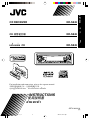 1
1
-
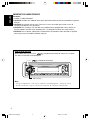 2
2
-
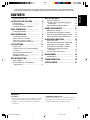 3
3
-
 4
4
-
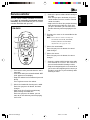 5
5
-
 6
6
-
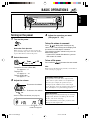 7
7
-
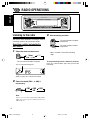 8
8
-
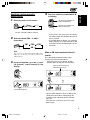 9
9
-
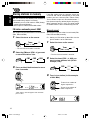 10
10
-
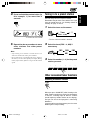 11
11
-
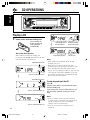 12
12
-
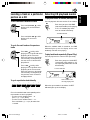 13
13
-
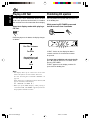 14
14
-
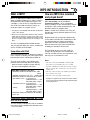 15
15
-
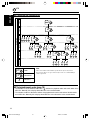 16
16
-
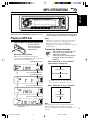 17
17
-
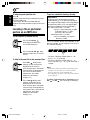 18
18
-
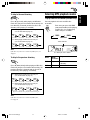 19
19
-
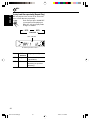 20
20
-
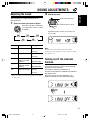 21
21
-
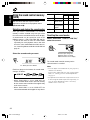 22
22
-
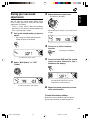 23
23
-
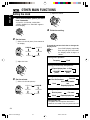 24
24
-
 25
25
-
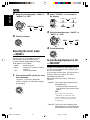 26
26
-
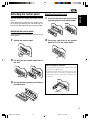 27
27
-
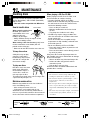 28
28
-
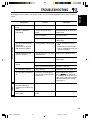 29
29
-
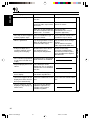 30
30
-
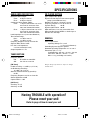 31
31
-
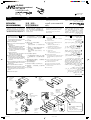 32
32
-
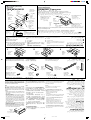 33
33
-
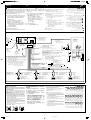 34
34
-
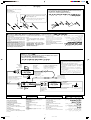 35
35
JVC GET0163-001A Manuale utente
- Categoria
- Ricevitori multimediali per auto
- Tipo
- Manuale utente
- Questo manuale è adatto anche per
in altre lingue
- English: JVC GET0163-001A User manual
- français: JVC GET0163-001A Manuel utilisateur