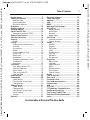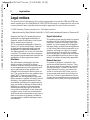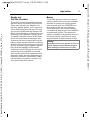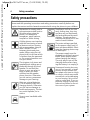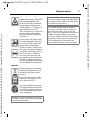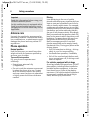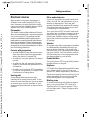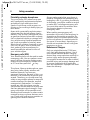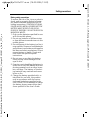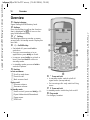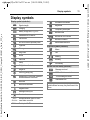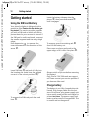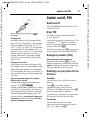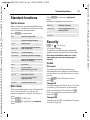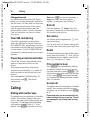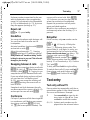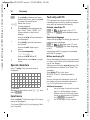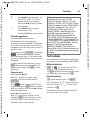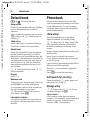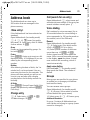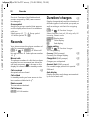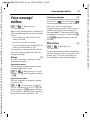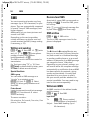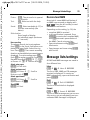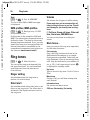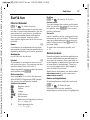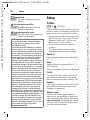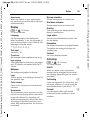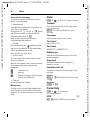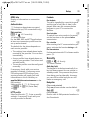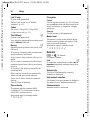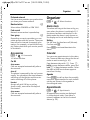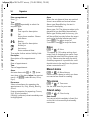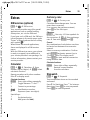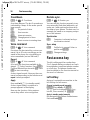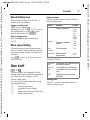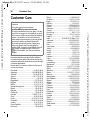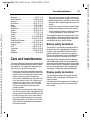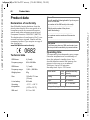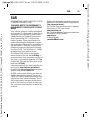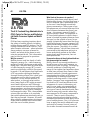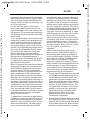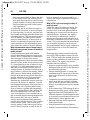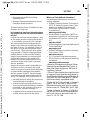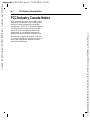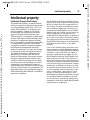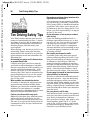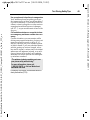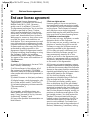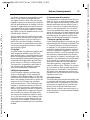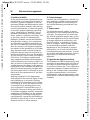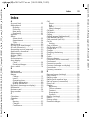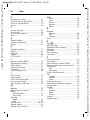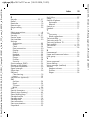Table of Contents 1
See also Index at the end of this User Guide
right page (1) of A31a FCC us-en (16.02.2006, 13:34)
© BenQ MOBILE GmbH & Co. OHG 2004, Z:\A31_FINCH_1\output\FUG\A31a_Finch_FCC_us-en_060216_te\FinchIVZ.fm
Template: X75, Version 2.1; VAR Language: am; VAR issue date: 050711
Legal notices ...................................... 2
Safety precautions ............................. 4
Antenna care ...................................6
Phone operation ..............................6
Electronic devices ............................ 7
Overview .......................................... 10
Display symbols ................................ 11
Getting started ................................. 12
Switch on/off, PIN ............................. 13
Emergency number (SOS) ..............13
General instructions ......................... 14
Standard functions ...........................15
Security ............................................15
Codes ............................................15
Calling .............................................. 16
Dialling with number keys .............. 16
End call .........................................16
Set volume .................................... 16
Redial ............................................16
If the number is busy .....................16
Accept call .....................................16
Reject call ...................................... 17
Handsfree ...................................... 17
Swapping between 2 calls .............. 17
Conference ....................................17
Babysitter ...................................... 17
Text entry ......................................... 17
Text entry without T9 ....................17
Special characters ..........................18
Input menu ...................................18
Text entry with T9 ..........................18
Text modules .................................19
Default book ..................................... 20
Phonebook ....................................... 20
<New entry> ..................................20
Call (search for an entry) ................ 20
Change entry .................................20
Address book ....................................21
<New entry> ..................................21
Change entry .................................21
Call (search for an entry) ................ 21
Voice dialing ..................................21
Groups ..........................................21
Records ............................................. 22
Duration/ charges ............................ 22
Voice message/
mailbox ............................................ 23
SMS .................................................. 24
MMS ................................................. 24
Message lists/settings ...................... 25
Ring tones ........................................ 26
Ringer setting ................................ 26
Silent alert ..................................... 26
Volume ......................................... 26
More tones... ................................. 26
Surf & fun ......................................... 27
Internet browser ........................... 27
Games & more .............................. 27
Setup ................................................ 28
Profiles .......................................... 28
Display .......................................... 29
Call setup ...................................... 29
Clock ............................................. 30
Connectivity .................................. 30
Security ......................................... 31
Network ........................................ 32
Accessories ................................... 33
Organizer ......................................... 33
Alarm clock ................................... 33
Calendar ....................................... 33
Appointments ............................... 33
Notes ............................................ 34
Missed alarms ............................... 34
Time zones .................................... 34
Calend. setup ................................ 34
Extras ............................................... 35
Fast access key ................................. 36
Own stuff ......................................... 37
Customer Care ................................. 38
Care and maintenance ..................... 39
Product data ..................................... 40
SAR ................................................. 41
U.S. FDA ........................................... 42
FCC/Industry Canada Notice ............ 46
Intellectual property ........................ 47
Ten Driving Safety Tips .................... 48
End user license agreement ............ 50
Index ................................................ 53
See also In-
dex at the end
of this User
Guide
Table of
Contents

Legal notices2
© BenQ Mobile GmbH & Co. OHG 2006, Z:\A31_FINCH_1\output\FUG\A31a_Finch_FCC_us-
left page (2) of A31a FCC us-en, (16.02.2006, 13:32)
Template: X75, Version 2.1; VAR Language: am; VAR issue date: 050711
Legal notices
The mobile phone described in this guide is approved for use on the GSM and GPRS net-
works operating on the GSM 850 and 1900 (DCS/PCN) bands. It is approved for use in the
country where it was originally sold and may be approved for use in other countries.
© 2006 Siemens Communications Inc. All rights reserved.
Manufactured by BenQ Mobile GmbH & Co. OHG under trademark license of Siemens AG.
Siemens and the A31a model phone are
trademarks or registered trademarks of
Siemens and/or its affiliates in the United
States and/or other countries.
T9® is a registered trademark of America
Online, Inc. in the United States. Java and
all Java-based trademarks and logos are
trademarks or registered trademarks of
Sun Microsystems, Inc. in the U.S and other
countries. The names of actual companies
and products mentioned herein may be the
trademarks of their respective owners.
Disclaimer
The information contained in the User
Guide is written for the A31a phone.
Siemens reserves the right to make chang-
es and improvements to the products and
any of the features of the products de-
scribed in this document without prior no-
tice. The contents of the user guide are pro-
vided "AS IS". Except as required by
applicable law, no warranties of any kind,
either express or implied, including, but not
limited to, the implied warranties of mer-
chantability and fitness for a particular pur-
pose, are made in relation to the accuracy,
reliability or contents of this document.
Siemens reserves the right to revise the
user guide or withdraw it at any time with-
out prior notice. Under no circumstances
shall Siemens be responsible for any loss of
data or income or any special, incidental,
consequential or indirect damages howso-
ever caused.
Export Information
The mobile phone may be subject to export
regulation of the United States and other
countries. Diversion contrary to law is pro-
hibited. You must comply with all applica-
ble export laws, restrictions and regulations
of the United States foreign agencies or au-
thorities, and may not export, or transfer
for the purpose of re-export, the mobile
phone or any part of the phone in violation
of any applicable restrictions, laws or regu-
lations, or without all necessary approvals.
Network Services
A number of features included in this
guide are called Network Services. They
are special services provided by wireless
service providers. In order to use any of
these Network Services, you must sub-
scribe to these service(s) from your ser-
vice provider and obtain instructions for
their use. Some of these Network Servic-
es may not be available when roaming on
a network other than your home network.

3Legal notices
right page (3) of A31a FCC us-en (16.02.2006, 13:32)
© BenQ Mobile GmbH & Co. OHG 2006, Z:\A31_FINCH_1\output\FUG\A31a_Finch_FCC_us-
Template: X75, Version 2.1; VAR Language: am; VAR issue date: 050711
Standby and
Talk Time Information
The mobile phone incorporates features
that are new to the mobile phone world.
These may include color displays and
lighting, graphic games, music reproduc-
tion and browsing the Internet. The way
you use the display and the features will
affect the performance of the battery and
how long it lasts between charge cycles.
The quoted standby times and talk times
show the minimum and maximum per-
formance that can be expected from the
battery under normal network conditions
and with the default settings as set by the
factory. However, playing games (particu-
larly with the backlight continuously
switched on) and listening to music will
shorten the time available for standby
and to make and receive telephone calls.
Operation times also vary depending on
network conditions, SIM settings, charg-
ing and battery condition, how you use
your phone and other factors.
Memory
The mobile phone contains an internal
memory device that stores the software
required to operate the mobile phone,
communicate with the GSM/GPRS net-
work and provide the user interface.
Some features in the internal memory
run additional devices and some addition-
al games and utilities. The amount of
memory available in the mobile phone is
finite and may be insufficient to store
large numbers of applications and files.
Warning!
Remember to back up your data and to do so fre-
quently. Always back up all data and programs
before sending the mobile phone in for repair.

Safety precautions4
© BenQ Mobile GmbH & Co. OHG 2004, Z:\A31_FINCH_1\output\FUG\A31a_Finch_FCC_us-
left page (4) of A31a FCC us-en, (16.02.2006, 13:32)
Template: X75, Version 2.1; VAR Language: am; VAR issue date: 050711
Safety precautions
Information for parents
Please read the operating instructions and safety precautions carefully before use.
Explain the content and the hazards associated with using the phone to your children.
Remember to comply with le-
gal requirements and local re-
strictions when using the
phone. For example in
aeroplanes, petrol stations,
hospitals or while driving.
Cellular phones can interfere
with the functioning of medi-
cal devices such as hearing
aids or pacemakers. Keep at
least 9 inches (20 cm)
between phone and pace-
maker. When using the cell
phone hold it to the ear which
is farthest from the pacemak-
er. For more information con-
sult your doctor.
The ringtone, info tones and
speakerphone talking are re-
produced through the loud-
speaker. Do not hold the
phone to your ear when it
rings or when you have
switched on the speaker-
phone function. Otherwise
you risk serious, permanent
damage to your hearing.
Only use original batteries
(100 % mercury-free) and –
charging devices. Otherwise
you risk serious damage to
health and property. The bat-
tery could explode, for in-
stance.
Do not use a handheld while
driving.
Small parts such as the SIM
card, sealing stop, lens ring
and lens cap can be disman-
tled and swallowed by small
children. The phone must
therefore be stored out of the
reach of small children.
The mains voltage specified
on the power supply unit (V)
must not be exceeded. Other-
wise the charging device may
be destroyed.
The power supply must be
plugged into an easily accessi-
ble AC mains power socket
when charging the battery.
The only way to turn off the
charging device after charg-
ing the battery is to unplug it.
Permanent hearing loss may
occur if you use ear- or head-
phones at high volume.You
can adapt over time to a high-
er volume, which may sound
normal but can be damaging
to your hearing. Set your vol-
ume to a safe level. If you ex-
perience ringing in your ears,
reduce the volume or discon-
tinue use of your system.

5Safety precautions
right page (5) of A31a FCC us-en (16.02.2006, 13:32)
© BenQ Mobile GmbH & Co. OHG 2004, Z:\A31_FINCH_1\output\FUG\A31a_Finch_FCC_us-
Template: X75, Version 2.1; VAR Language: am; VAR issue date: 050711
Do not look at the LED (e.g. ac-
tivated infrared port, flash LED)
with optical magnifiers be-
cause of the risk of radiation.
This product complies with
IEC/EN 60825-1 2 2Safety of
Laser Products2 for LED
Class 1M products; such prod-
ucts are safe under reason-
ably foresee-able operating
conditions.
Do not place the phone near
to electromagnetic data carri-
ers such as credit cards and
floppy disks. Information
stored on them could be lost.
You may only open the phone
to replace the battery (100 %
mercury-free) or SIM card.
You must not open the bat-
tery under any circumstances.
All other changes to this de-
vice are strictly prohibited and
will invalidate the guarantee.
Important:
Please dispose of unwanted
batteries and phones as per-
mitted by the laws in your
country.
The phone may cause inter-
ference in the vicinity of TV
sets, radios and PCs.
Use only original accessories.
This will avoid potential risks
to health or property and en-
sure compliance with all rele-
vant regulations.
Improper use will invalidate the guaran-
tee! These safety instructions also apply
to original accessories.
Product attributes are subject to chang-
es in technology, design and availability.
BenQ reserves the right to modify prod-
ucts without prior notice.
This cellular phone offers a range of
functions, it can be used in positions
other than the head, such as on the
body. In this case, separation distance of
0.7 cm is required. When a carry case,
belt clip or holder is used for body-worn
operation, it should not contain metal
and should position the device the
above-stated distance from your body.

Safety precautions6
© BenQ Mobile GmbH & Co. OHG 2004, Z:\A31_FINCH_1\output\FUG\A31a_Finch_FCC_us-
left page (6) of A31a FCC us-en, (16.02.2006, 13:32)
Template: X75, Version 2.1; VAR Language: am; VAR issue date: 050711
Antenna care
Use only the supplied or an approved re-
placement antenna. Unauthorized anten-
nas, modifications, or attachments could
damage the phone and may violate FCC
regulations.
Phone operation
Normal position
Hold the phone as you would any other
telephone with the antenna pointed up
and over your shoulder.
Tips on efficient operation
For your phone to operate most
efficiently:
• Extend your antenna fully
(if applicable).
• Do not touch the antenna unnecessari-
ly when the phone is in use. Contact
with the antenna affects call quality
and may cause the phone to operate at
a higher power level than otherwise
needed.
Driving
Laws pertaining to the use of mobile
phones while driving vary significantly from
state to state and sometimes even from lo-
cality to locality within states. For example,
some areas may allow persons to use their
mobile phones only if they employ a hands-
free device, and some areas may prohibit
the use of cell phones entirely. Accordingly,
BenQ recommends that persons check the
laws for the areas in which they drive or will
be driving. For areas where the use of mo-
bile phones while driving is permitted,
BenQ encourages persons to use their
phones responsibly and to employ hands-
free devices. Also, if using your phone while
driving, please:
• Give full attention to driving – driving
safely is your first responsibility;
• Use hands-free operation, if available;
• Pull off the road and park before mak-
ing or answering a call, if driving condi-
tions so require.
For vehicles equipped with air bags
An air bag inflates with great force. DO NOT
place objects, including either installed or
portable wireless equipment, in the area
over the air bag or in the air bag deploy-
ment area. If in-vehicle wireless equipment
is improperly installed and the air bag in-
flates, serious injury could result.
Important
Read this information before using your
wireless handheld phone.
As this mobile phone is equipped with a
fixed (non-retractable) antenna, some
paragraphs in the text below may not be
applicable.

7Safety precautions
right page (7) of A31a FCC us-en (16.02.2006, 13:32)
© BenQ Mobile GmbH & Co. OHG 2004, Z:\A31_FINCH_1\output\FUG\A31a_Finch_FCC_us-
Template: X75, Version 2.1; VAR Language: am; VAR issue date: 050711
Electronic devices
Most modern electronic equipment is
shielded from radio frequency (RF) sig-
nals. However, certain electronic equip-
ment may not be shielded against the RF
signals from your wireless phone.
Pacemakers
The Health Industry Manufacturers' Associ-
ation recommends that a minimum separa-
tion of six inches (6") be maintained be-
tween a handheld wireless phone and a
pacemaker to avoid potential interference
with the pacemaker. These recommenda-
tions are consistent with the independent
research by and recommendations of Wire-
less Technology Research.
Persons with pacemakers
• should ALWAYS keep the phone more
than six inches from their pacemaker
when the phone is turned ON;
• should not carry the phone in a breast
pocket;
• should use the ear opposite the pace-
maker to minimize the potential for in-
terference;
• should turn the phone OFF immediate-
ly if there is any reason to suspect that
interference is taking place.
Hearing aids
Some digital wireless phones may
interfere with some hearing aids. In the
event of such interference, you may want
to consult your service provider or your
hearing aid manufacturer to discuss alter-
natives.
Other medical devices
If you use any other personal medical de-
vices, consult the manufacturers of your
devices to determine if they are ade-
quately shielded from external RF energy.
Your physician may be able to assist you
in obtaining this information.
Turn your phone OFF in health care facili-
ties when any regulations posted in these
areas instruct you to do so. Hospitals or
health care facilities may be using equip-
ment that could be sensitive to external
RF energy.
Vehicles
RF signals may affect improperly installed
or inadequately shielded electronic sys-
tems in motor vehicles. Check with the
manufacturer or its representative regard-
ing your vehicle. You should also consult
the manufacturer of any equipment that
has been added to your vehicle.
Posted facilities
Turn your phone OFF in any facility where
posted notices so require.
Airplanes
FCC and Airline Regulations prohibit using
your phone while in the air. Turn your
phone OFF when requested by the airline.
Check and comply with the policy of your
airline regarding the use of your phone
while the airplane is on the ground.
Blasting areas
To avoid interfering with blasting opera-
tions, turn your phone OFF when in a
“blasting area” or in areas posted: “Turn
off two-way radio.” Obey all signs and in-
structions.

Safety precautions8
© BenQ Mobile GmbH & Co. OHG 2004, Z:\A31_FINCH_1\output\FUG\A31a_Finch_FCC_us-
left page (8) of A31a FCC us-en, (16.02.2006, 13:32)
Template: X75, Version 2.1; VAR Language: am; VAR issue date: 050711
Potentially explosive atmospheres
Turn your phone OFF when in any area
with a potentially explosive atmosphere
and obey all signs and instructions.
Sparks in such areas could cause an ex-
plosion or fire resulting in bodily injury or
even death.
Areas with a potentially explosive atmo-
sphere are often but not always clearly
marked. They include: fueling areas such
as gasoline stations; below deck on boats;
fuel or chemical transfer or storage facili-
ties; vehicles using liquefied petroleum
gas (such as propane or butane); areas
where the air contains chemicals or parti-
cles, such as grain, dust or metal pow-
ders; and any other area where you
would normally be advised to turn off
your vehicle engine.
Emergency calls (SOS)
Your wireless phone can be used to make
emergency calls. You can make an emer-
gency call from the main display screen.
Enter the local emergency number such
as 911 and then press the
A
key.
This phone, like any wireless phone, oper-
ates using radio signals, wireless and
landline networks, and user-pro-
grammed functions. Because of this, con-
nections in all conditions cannot be guar-
anteed. Therefore, you should never rely
solely on any wireless phone for essential
communications (for example, medical
emergencies). Remember – to make or
receive any calls, the phone must be
switched on and be used in a service area
that has adequate signal strength. Emer-
gency calls might not be possible on all
wireless phone networks or when certain
network services or phone features are in
use. Check with local service providers re-
garding their network features.
Always make certain that your phone is
properly charged before attempting any
emergency calls. If you allow your battery
to discharge, you will be unable to receive
or make calls, including emergency calls.
You must then wait a few minutes after
the charging begins to place any
emergency calls.
When making an emergency call,
remember to give all of the necessary in-
formation as accurately as possible. Re-
member that your wireless phone might
be the only means of communication at
the scene of an accident, therefore you
should not terminate the call until given
permission to do so.
Batteries and Chargers
Only use original batteries (100% mer-
cury-free) and charging devices. Use of
non-original batteries and/or charging
devices may cause explosion resulting in
serious injury and/or property damage.
Use original accessories in order to avoid
possible injury and property damage and
to ensure compliance with applicable
laws and regulations. Improper use invali-
dates the warranty.

9Safety precautions
right page (9) of A31a FCC us-en (16.02.2006, 13:32)
© BenQ Mobile GmbH & Co. OHG 2004, Z:\A31_FINCH_1\output\FUG\A31a_Finch_FCC_us-
Template: X75, Version 2.1; VAR Language: am; VAR issue date: 050711
Battery safety precautions
To reduce the risk of fire, injury or electric
shock, and to properly dispose of batter-
ies, please read and understand the fol-
lowing instructions. CONTAINS LITHIUM-
ION OR NICKEL-METAL HYDRIDE BATTERY.
BATTERY MUST BE RECYCLED OR DIS-
POSED OF PROPERLY. DO NOT DISPOSE IN
MUNICIPAL WASTE.
1. Only use the batteries specified for use
with this mobile phone.
2. Do not use batteries of different sizes
or from different manufacturers in this
mobile phone.
3. Do not dispose of the battery in a fire; it
may explode. Dispose of used batteries
and phones in accordance with applica-
ble laws and safety regulations. Do not
expose battery to water. Check with
local codes for special disposal
instructions.
4. Do not open or mutilate the battery.
Doing so may cause damage to the
eyes or skin.
5. Exercise care in handling the battery in
order not to short the battery with con-
ducting materials such as rings, brace-
lets, and keys. The battery or conduct-
ing material may overheat and cause
burns or fire.
6. Charge the battery provided with, or
identified for use with, this product
only in accordance with the instruc-
tions and limitations specified in the
User's Guide. Do not attempt to charge
the battery by any means other than
those specified in the User's Guide.

Overview10
© BenQ Mobile GmbH & Co. OHG 2004, Z:\A31_FINCH_1\output\FUG\A31a_Finch_FCC_us-
left page (10) of A31a FCC us-en, (16.02.2006, 13:34)
Template: X75, Version 2.1; VAR Language: am; VAR issue date: 050711
Overview
1
Display indicators
Signal strength/GPRS/battery level.
2
Softkeys
Press the softkey to call up the function
that is displayed as
§Text§ or icon on the
grey fields above the key.
3
A
Call key
Dial displayed phone number or name,
accept calls. In standby mode: Display the
last calls.
4
B
On/Off/End key
• Switched off: press and hold to
switch on.
• During a conversation or in an
application: press briefly to finish.
• In menus: press briefly to go back a
level. Press and hold to return to
standby mode.
• In standby mode: press and hold to
switch off phone.
5 Navi-key
In lists and menus:
GScroll up and down.
D
Function call.
C
Back a menu level.
During a call:
E
Increase volume.
F
Decrease volume.
In standby mode:
EVoice control (press and hold), p. 21.
F
Open Addressbook/Phonebook.
D
Open menu.
CGPRS info.
6
*
Press and hold
• In standby mode: switch on/off all
signal tones (except alarm).
• For incoming calls: only switch off ring
tones.
7
Press and hold
In standby mode: switch key lock on/off.
8
Plug socket
For charger, headset.
_ ª g
Service provider
17.01.2006 09:15
NewMMS
Menu

11Display symbols
right page (11) of A31a FCC us-en (16.02.2006, 13:32)
© BenQ Mobile GmbH & Co. OHG 2004, Z:\A31_FINCH_1\output\FUG\A31a_Finch_FCC_us-
Template: X75, Version 2.1; VAR Language: am; VAR issue date: 050711
Display symbols
Display symbols (selection)
_
Signal strength
h
Charging
d
Battery charge level, e.g. 50%
è
Addressbook/Phonebook
Z
Call records
É
Surf & fun/Service provider portal
ç
Organizer
]
Messages
Ring tones
Extras
Ñ
Own stuff
m
Setup
n
Call(s) is/are diverted
j
Ringer off
k
Short ring (beep) only
l
Ringtone only, if the caller is stored in
the Addressbook/Phonebook
Ø
Alarm set
Ö
Alarm clock activated
µ
Keypad locked
T
Message memory full
²
No network access
ABC/
Abc/abc
Indicates whether upper or lower-
case letters are active
T9Abc
Text input with T9
«
Activated and available
ª
Registered
Temporarily interrupted
Ê
Internet online
Ë
Internet via GPRS online
Ì
Internet no network
±
Auto answer feature on
Organiser symbols (selection)
u
Memo
v
Call
w
Meeting
{
Birthday
È
Anniversary
Access with left softkey (selection)
…
Message received
Û
MMS notification received
\
Voice message received
Unanswered call
Depending on the service provider, some of the
symbols shown here may vary from those in the
phone.

Getting started12
© BenQ Mobile GmbH & Co. OHG 2004, Z:\A31_FINCH_1\output\FUG\A31a_Finch_FCC_us-en_060216_te\Finch_Main.fm
left page (12) of A31a FCC us-en, (16.02.2006, 13:34)
Template: X75, Version 2.1; VAR Language: am; VAR issue date: 050711
Getting started
Using the SIM card/battery
Your phone's display is delivered with a
protective film. Remove this film before get-
ting started. The service provider supplies
you with a SIM card on which all the im-
portant data for your account is stored. If
the SIM card is credit card-sized, snap out
the smaller segment and trim any rough
edges.
Press depression
1
to remove the
cover downwards in the direction of the
arrow
2.
Insert SIM card
3
and push it fully into
the locating slot (make sure the angled
corner is in the correct position
4).
To remove the SIM card push the card
here
5.
Insert the battery sideways into the
phone
6, then press downwards 7
until it engages.
To remove, press the retaining tab
8
then lift the battery out.
Place cover on phone and push to the
upper edge, until it clicks into place
9
.
Always switch off phone before removing
the battery!
Only 3V and 1.8V SIM cards are support-
ed. Please contact your service provider if
you have an older card.
Charge battery
The battery is not fully charged when de-
livered. Plug charger cable into the bot-
tom of the phone, plug power supply unit
into a mains power socket and charge for
at least two hours. The power supply unit
heats up when used for long periods. This
is normal and not dangerous.
1
2
3
4
5
7
8
6
9

13Switch on/off, PIN
right page (13) of A31a FCC us-en (16.02.2006, 13:34)
© BenQ Mobile GmbH & Co. OHG 2004, Z:\A31_FINCH_1\output\FUG\A31a_Finch_FCC_us-en_060216_te\Finch_Main.fm
Template: X75, Version 2.1; VAR Language: am; VAR issue date: 050711
When charging is in progress h is
displayed.
Charging time
An empty battery is fully charged after
about 2 hours. Charging is only possible
within a temperature range of +5 °C to
+40 °C (+41°F to +104°F). If the tempera-
ture rises/falls 5°C above/below this, i.e
drops to 32°F or rises to 113°F, the charge
symbol flashes a warning. The mains
voltage specified on the power supply
unit must not be exceeded (Operating
time, p. 40).
Charge icon not visible
If the battery has been discharged fully
the charge icon is not immediately visible
when the power supply unit is plugged
in. It will appear after up to two hours. In
this case the battery is fully charged after
3-4 hours.
Only use the power supply unit provided!
Display while in service
Charge level display during operation
(empty - full):
adg.
A beep sounds when the battery is nearly
empty. The charge level of the battery is
only displayed correctly after an uninter-
rupted charging/discharging cycle. You
should therefore not remove the battery un-
necessarily and where possible not termi-
nate the charging process early.
Switch on/off, PIN
Switch on/off
Press and hold the On/Off/End key B to
switch on or off.
Enter PIN
The SIM card can be protected with a
4- to 8-digit PIN.
Enter the PIN using the number keys. The
characters
**** appear to ensure no-
body can read your PIN on the display.
Correct errors with
§Clear§.
Confirm your input with
§OK§. Logging on
to the network will take a few seconds.
Emergency number (SOS)
Only to be used in real emergencies!
By pressing the softkey
§SOS§ you can
make an emergency call on any network
without a SIM card and without entering a
PIN (not available in all countries).
Switching on your phone for the
first time
Time/date
Set the clock to the right time once at
start-up.
Press
§Yes§. First enter the date
(day/month/year), then the time
(24 hours, including seconds). Press
§OK§.
The time and date are updated.
If the battery is removed for longer than
30 seconds, the clock will be reset.
Time zones
Set the time zone for your area.
Select the required time zone from list
with
G. Apply with §Set§.

General instructions14
© BenQ Mobile GmbH & Co. OHG 2004, Z:\A31_FINCH_1\output\FUG\A31a_Finch_FCC_us-en_060216_te\Finch_Main.fm
left page (14) of A31a FCC us-en, (16.02.2006, 13:34)
Template: X75, Version 2.1; VAR Language: am; VAR issue date: 050711
Phonebook or Addressbook
You can choose whether you want to use
the Phonebook on the SIM card or the in-
ternal Addressbook as standard.
You can copy the SIM card Phonebook to
the Addressbook on the phone. Please do
not interrupt this procedure. During this
time do not accept incoming calls. Follow
instructions in the display.
To copy data on the SIM card at a later
time, mark entries (see p. 15) and copy
these with the function Copy to
9
(Phonebook options menu).
You can change the default book at any
time (p. 20).
Signal strength
_
Strong reception signal.
^ A weak signal reduces the call
quality and may lead to loss of
the connection. Change your
location.
General instructions
User guide
The following symbols are used to explain
operation:
J
Enter numbers or letters.
B
On/Off/End key.
A
Call key.
D
Press navigation key on the side
indicated.
§Menu§
Displays a soft-key function.
L
Function depends on the service
provider, special registration
may be necessary.
Without SIM card
If you switch on the phone without
a SIM card you can still use some phone
functions.
Press
§Menu§. The functions are displayed
(e.g. Emergency, SOS).
Menu control
The steps needed to reach a function
are shown in a condensed form in this user
guide.
E.g. to display call list for missed calls:
Press
§Menu§ ¢
Z
¢ Missed calls ¢ §Selection§.
This comprises the following steps:
Open main menu, select
Z, then select
the function Missed calls. You have to con-
firm with
§Selection§.
Standby mode
Very often function descriptions begin in
standby mode.
The phone is in standby mode and is ready
for use when the name of the service
provider appears on the display.
Press and hold the On/Off/End key
B
to return to standby mode from any
situation.

15Standard functions
right page (15) of A31a FCC us-en (16.02.2006, 13:34)
© BenQ Mobile GmbH & Co. OHG 2004, Z:\A31_FINCH_1\output\FUG\A31a_Finch_FCC_us-en_060216_te\Finch_Main.fm
Template: X75, Version 2.1; VAR Language: am; VAR issue date: 050711
Standard functions
Option menus
Menu functions are made available in op-
tions menus. A selection of functions that
occur frequently is shown here.
Press
§Options§ to open menu.
Mark mode
With some applications (e.g. Phonebook)
one or more entries in a list can be
marked to perform multiple functions at
once.
Press
§Options§ ¢ Mark text.
Press
§Mark text§ to highlight an unmarked
entry.
Press
§Unmark§ to unmark a highlighted
entry.
Additional highlighting functions:
Security
§Menu§ ¢
m
¢ Security
¢ Select function.
The phone and SIM card are protected
against misuse by several security codes.
Keep these confidential numbers in a safe
place where you can access them again if
required.
Codes
PIN control
You can stop the PIN prompt being
activated when the phone is switched on,
but you then risk unauthorised use of the
phone.
Press
§Change§. Enter PIN and confirm
with
§OK§.
Change PIN
You can change the PIN to any 4- to 8-dig-
it number you find easier to remember.
Enter current PIN and confirm with
§OK§.
Enter new PIN twice and confirm each
time with
§OK§.
Change PIN2
(Display only if PIN2 is available). Proceed
as with Change PIN.
Edit
Open the entry to edit.
Capacity
Display available capacity.
View
Display entry.
Delete/
Delete all
Delete entry/delete all entries
after confirmation.
New entry
Create new entry.
Send MMS
Send entry as MMS message.
Send via...
Select transmission service and
medium for sending.
Save
Store entry.
Sort
Set sort criteria
(alphabetical, type, time).
Text input
(p. 17)
T9 preferred: Activate/
deactivate T9 input.
Input language: Select
language for text.
Rename
Rename selected entry.
Mark all
Highlight all entries.
Unmark all
Delete highlighting on all
marked entries.
Delete
marked
All selected entries are deleted.

Calling16
© BenQ Mobile GmbH & Co. OHG 2004, Z:\A31_FINCH_1\output\FUG\A31a_Finch_FCC_us-en_060216_te\Finch_Main.fm
left page (16) of A31a FCC us-en, (16.02.2006, 13:34)
Template: X75, Version 2.1; VAR Language: am; VAR issue date: 050711
Change phonecode
You define the phone code (4-8 digits)
when you call up a protected function for
the first time. It is then valid for all phone-
code protected functions. If the wrong
code is entered three times then the
phone will be locked. Contact Customer
Care for instructions on how to unlock
your pone.
Clear SIM card barring
If the PIN is entered incorrectly three
times, the SIM card is barred. Enter the
PUK (MASTER PIN), provided by your serv-
ice provider with the SIM card, according
to instructions. If the PUK (MASTER PIN)
has been lost, please contact your service
provider.
Preventing accidental activation
Even if PIN control is deactivated confir-
mation is required to switch on the
phone.
This prevents the phone from being
switched on accidentally, e. g. when car-
ried in a pocket or whilst you are on an
aircraft.
Press and hold the On/Off/End key
B
and confirm with
§OK§. The phone
switches on.
Calling
Dialling with number keys
The phone must be switched on (standby
mode). Dial number (always with area
code, if necessary with international dial-
ling code). To dial international dialling
code press and hold
0 until a "+" is dis-
played. Press
§Country§ and select country.
Short press
§Clear§ to clear the last digit, a
long press clears the entire phone
number. To dial press the Call key
A.
End call
Press the End key B briefly. Press this
key even if the person on the other end of
the line has hung up first.
Set volume
Set volume with navigation key
G
dur-
ing conversation.
If a Car Kit is used, its volume setting will
not affect the usual setting on the phone.
Redial
To redial numbers that were dialled previ-
ously, press the Call Key
A once, pick up
the required phone number from the list
with
G, then press A again.
If the number is busy
Press §Auto dial§ for automatically dialling
the phone number ten times at increas-
ing time intervalls or press
§Call back§ (L)
for phone ringing when the busy number
is free. Press
§Prompt§ and a beep reminds
you to redial the dispayed phone number
after 15 minutes.
Accept call
The phone must be switched on (standby
mode). An incoming call will interrupt
any other use of the phone. Press
§Answer§
or
A.
Please make sure you have accepted the call
before holding the phone to your ear. This will
avoid damage to your hearing from loud ring
tones!

17Text entry
right page (17) of A31a FCC us-en (16.02.2006, 13:34)
© BenQ Mobile GmbH & Co. OHG 2004, Z:\A31_FINCH_1\output\FUG\A31a_Finch_FCC_us-en_060216_te\Finch_Main.fm
Template: X75, Version 2.1; VAR Language: am; VAR issue date: 050711
A phone number transmitted by the net-
work is displayed or the corresponding
name if it is contained in the Phonebook
(p. 20) or Addressbook (p. 21). A picture
may also appear (settings p. 21).
Reject call
§Reject§ or B press briefly.
Handsfree
You can put the phone aside during a call.
You can then hear the caller via the
loudspeaker.
Activate handsfree function with
§Handsfr.§
and switch on with
§Yes§.
Adjust the volume with
E. Pressing
§Handsfr.§ switches off "handsfree talking".
Always switch off "handsfree talking" before
holding the phone to your ear! This will avoid
damage to your hearing!
Swapping between 2 calls b
Make a new connection during a call with
y§Menu§ ¢ Hold ¢ J(dial a new phone
number). With
y§Menu§
¢ Toggle you can
swap back and forth between both calls.
If you are called during a phone call and
you can hear the "call waiting tone"
(p. 29), you can accept the waiting call
with
§Toggle§,putting the current call on
hold to do so.
Swap back and forth between the calls
see above or end the current call with
B
and accept the new call with
§Answer§.
Conference b
Call up to 5 parties and link them together
in a conference call. Make a new connec-
tion during a call with
y§Menu§ ¢ Hold
¢ J (dial a new phone number). The
current call is set on hold. With
y§Menu§
¢ Conference you can join the held call
when the connection is established.
Repeat this procedure until all partici-
pants are linked together.
All calls in the conference are ended si-
multaneously when the End key
B is
pressed.
Babysitter
If this is active, only one number can be
dialled.
§Menu§ ¢ m ¢ Security ¢ Babysitter
Press
D and enter phone code. The
phone code (4- to 8-digits) is set by you
and entered at the first security setting.
Please note this code down (see also p. 15)!
Confirm code input with
§OK§. Press
§Change§ and enter number (press · to
select phone number from the Adress-
book p. 21 or Phonebook p. 20). Confirm
"On" with
§OK§.
To dial, press and hold the right softkey.
To switch direct call off, press and hold
.
Enter phone code and confirm with
§OK§.
Press
§Change§ and Confirm Off with §OK§.
Text entry
Text entry without T9
Press number key repeatedly until the re-
quired letter appears. After a brief interval
the cursor will advance. Example:
2 Press once briefly to type the let-
ter a, twice to type b, etc. Press
and hold to write the number.
Ä, ä, 1-9 Umlauts and numbers are dis-
played after the relevant letters.

Text entry18
© BenQ Mobile GmbH & Co. OHG 2004, Z:\A31_FINCH_1\output\FUG\A31a_Finch_FCC_us-en_060216_te\Finch_Main.fm
left page (18) of A31a FCC us-en, (16.02.2006, 13:34)
Template: X75, Version 2.1; VAR Language: am; VAR issue date: 050711
§Clear§ Press briefly to delete the letter
before the cursor, press and hold
to erase the whole word.
H
/G
Move the cursor
(forwards/back).
Press briefly: Swap between abc,
Abc,
T9
abc,
T9
Abc,
T9
ABC, 123.
Status shown in top line of
display.
Press and hold: All inputvariants
are displayed.
* Press briefly: Special characters
are shown.
Press and hold: Open input
menu.
0 Press once/repeatedly:
. , ? ! ’ " 0 - ( ) @ / : _
Press and hold: Writes
0.
1
Writes blank. Press twice = jumps
a line.
Special characters
Press * briefly. The character map is
displayed:
1) Line break
Navigate to characters with
G,H and
press
§Selection§.
Input menu
Press and hold * with text input. The input
menu ist displayed:
Text format (SMS only), Input language, Mark
text, Copy/Add
Text entry with T9
"T9" deduces the correct word from the
individual key entries by making compari-
sons with an extensive dictionary.
Activate, deactivate T9
§Menu§ ¢ ] ¢ Message setup ¢ T9
preferred
¢ §Change§ (activate/deactivate
T9).
Select Input language
Select the language in which you want to
compose your message.
§Menu§ ¢ ] ¢ Message setup ¢ Input
language
¢ §Selection§ (the new language
is set).
Languages with T9 support are marked
with the T9 symbol.
Write a word using T9
Since the display changes as you proceed,
it is best if you finish a word without look-
ing at the display.
Simply press the keys once only where the
relevant letter is located. For "hotel", for
example:
Press briefly
for
T9
Abc then
46835and 1 (the blank ends a
word).
Do not use special characters such as Ä
but rather use the standard characters,
e.g. A; T9 will do the rest for you.
Additional information
0
Set a full stop. A word is conclud-
ed if it is followed by a space.
Within a word, a full stop repre-
sents an apostrophe or hyphen:
e.g.
§provider.s§ = provider’s.
D
Go to the right. Ends a word.
1)
¿¡_;.,?!+
-"’:
*/()
¤¥
$
£
€@\ &#[ ] {
} %~<=>| ^§ Γ
∆ Θ Λ Ξ Π Σ Φ Ψ Ω

19Text entry
right page (19) of A31a FCC us-en (16.02.2006, 13:34)
© BenQ Mobile GmbH & Co. OHG 2004, Z:\A31_FINCH_1\output\FUG\A31a_Finch_FCC_us-en_060216_te\Finch_Main.fm
Template: X75, Version 2.1; VAR Language: am; VAR issue date: 050711
Press briefly: Swap between: abc,
Abc, T9abc, T9Abc, 123. Status
shown in top line of display.
Press and hold: All input modes
are displayed.
*
Press briefly: Select special
characters (p. 18).
Press and hold: Open input menu
T9 word suggestions
If several options are found in
the dictionary for a key sequence
(a word), the most probable is displayed
first. If the word you want has not been
recognised, the next suggestion from T9
may be correct.
The word must be
§highlighted§. Then press
». The displayed word is replaced
with a different word. If this word is also
incorrect, repeat until the correct word is
displayed.
To add a word to the dictionary, select
§Learn§. Now write the word without T9-
support and accept with
§Save§ into the
dictionary.
Correct a word
Words written with T9:
With
H move left or right, word
by word, until the required word is
§highlighted§.
With
» scroll through the T9 word
suggestions again.
§Clear§ deletes the char-
acter to the left of the cursor and displays
a new possible word!
Words not written with T9:
With
H move letter by letter to the
left/right.
§Clear§ deletes the letter to the
left of the cursor. New characters are
inserted at the cursor position.
Text modules
Text modules can be stored in the phone
for adding to your messages (SMS, MMS).
Write text modules
§Menu§ ¢
]
¢ Text modules ¢ <New
entry>
¢
J
(write text module)
¢ §Save§ (Accept the default name or give
it a new name, then save with
§OK§)
Use text modules
J
(write message text) ¢ §Options§
¢ Text modules ¢ G (select text mod-
ule from the list)
¢
D
(confirm Text
module)
¢ §OK§.
The predefined text is inserted into the
text to the left of the cursor.
T9
®
Text Input is licensed under one or more of
the following: U.S. Pat. Nos. 5,187,480,
5,818,437, 5,945,928, 5,953,541, 6,011,554,
6,286,064, 6,307,548, 6,307,549, 6,636,162 and
6,646,573; Australian Pat. Nos. 727539, 746674,
and 747901; Canadian Pat. Nos. 1,331,057,
2,302,595 and 2,227,904; Japan Pat. No.
3532780, 3492981; United Kingdom Pat. No.
2238414B; Hong Kong Standard Pat. No.
HK1010924; Republic of Singapore Pat. No.
51383, 66959, and 71979; European Pat. Nos.
0 842 463 (96927260.8), 1 010 057 (98903671.0),
1 018 069 (98950708.2); Republic of Korea Pat.
Nos. KR201211B1 and KR226206B1. People's
Republic of China Pat. Application Nos.
98802801.8, 98809472.X and 96196739.0;
Mexico Pat. No. 208141; Russian Federation Pat.
No. 2206118; and additional patents are pending
worldwide.

Default book20
© BenQ Mobile GmbH & Co. OHG 2004, Z:\A31_FINCH_1\output\FUG\A31a_Finch_FCC_us-en_060216_te\Finch_Main.fm
left page (20) of A31a FCC us-en, (16.02.2006, 13:34)
Template: X75, Version 2.1; VAR Language: am; VAR issue date: 050711
Default book
§Menu§ ¢ è ¢ Select function.
Show entries
Entries in the standard directory (Address-
book or Phonebook) are shown for
selection.
Select a name by entering the first letter
J and/or scroll G. To dial press the
Call key
A.
<New entry>
Create new entry in standard directory.
Phonebook, Address book (see below).
Default book
Select the Phonebook (only one phone
number possible per entry) or the Ad-
dressbook as your standard directory (de-
fault book). Your preference should be for
the Addressbook, because more entries
and functions (e.g. pictures, birthdays,
several phone numbers per entry, etc.)
are possible.
F
¢ Phonebook/Address book ¢
D
(set as standard)
Groups
(see p. 21)
Business card
Create your own business card. Send it as
an SMS/MMS to another GSM-phone.
If no business card has been created yet,
you will be asked for your input.
G Move from field to field to put in
your details. Press
§Save§.
Information numbers
Information numbers are stored here in
accordance with the respective service
provider.
Phonebook
Entries in the Phonebook (on the SIM
card) are managed separately from those
in the Addressbook. You can, however,
exchange data between the Phonebook
and the Addressbook.
<New entry>
If the Phonebook is set as standard:
Open Phonebook (in standby mode)
F
¢ <New entry> ¢ Select entry field
(The maximum number of characters
available is displayed at the top of the
screen)
Number: Always enter phone number with
dialling code.
Name: Enter first and/or last names.
Group: Phone numbers may be assigned
to the VIP group.
Location Select the storage location SIM or
SIM protected (PIN2 required).
Record no.: Is automatically assigned to
the entry.
Press
§Save§ to store the new entry.
Call (search for an entry)
Open phonebook F, select name and
and press the Call key
A.
Change entry
F
¢ Select entry ¢
D
¢ Change
¢ Make changes ¢ §Save§.
<Special books>
<Own numbrs>: enter personal phone
numbers, <VIP numbers>: assign important
numbers to group, <SIM phonebook>,
<Protected SIM>, <Info numbers>.
La pagina si sta caricando...
La pagina si sta caricando...
La pagina si sta caricando...
La pagina si sta caricando...
La pagina si sta caricando...
La pagina si sta caricando...
La pagina si sta caricando...
La pagina si sta caricando...
La pagina si sta caricando...
La pagina si sta caricando...
La pagina si sta caricando...
La pagina si sta caricando...
La pagina si sta caricando...
La pagina si sta caricando...
La pagina si sta caricando...
La pagina si sta caricando...
La pagina si sta caricando...
La pagina si sta caricando...
La pagina si sta caricando...
La pagina si sta caricando...
La pagina si sta caricando...
La pagina si sta caricando...
La pagina si sta caricando...
La pagina si sta caricando...
La pagina si sta caricando...
La pagina si sta caricando...
La pagina si sta caricando...
La pagina si sta caricando...
La pagina si sta caricando...
La pagina si sta caricando...
La pagina si sta caricando...
La pagina si sta caricando...
La pagina si sta caricando...
La pagina si sta caricando...
La pagina si sta caricando...
-
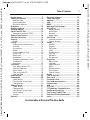 1
1
-
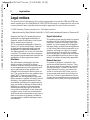 2
2
-
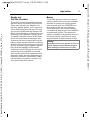 3
3
-
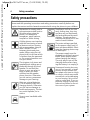 4
4
-
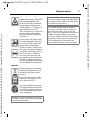 5
5
-
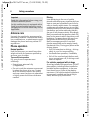 6
6
-
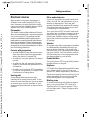 7
7
-
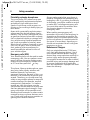 8
8
-
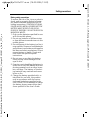 9
9
-
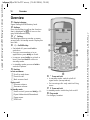 10
10
-
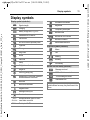 11
11
-
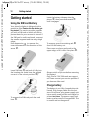 12
12
-
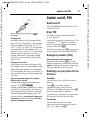 13
13
-
 14
14
-
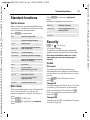 15
15
-
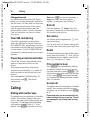 16
16
-
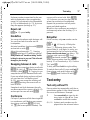 17
17
-
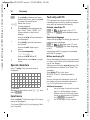 18
18
-
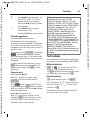 19
19
-
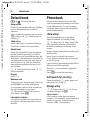 20
20
-
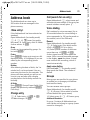 21
21
-
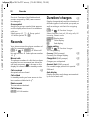 22
22
-
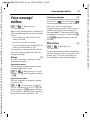 23
23
-
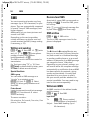 24
24
-
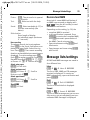 25
25
-
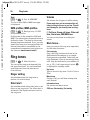 26
26
-
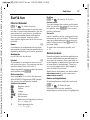 27
27
-
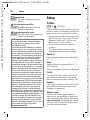 28
28
-
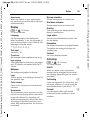 29
29
-
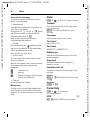 30
30
-
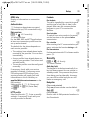 31
31
-
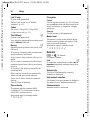 32
32
-
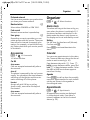 33
33
-
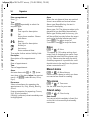 34
34
-
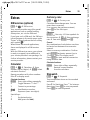 35
35
-
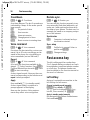 36
36
-
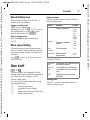 37
37
-
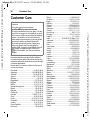 38
38
-
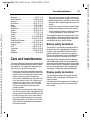 39
39
-
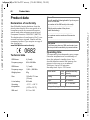 40
40
-
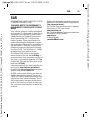 41
41
-
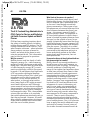 42
42
-
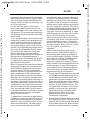 43
43
-
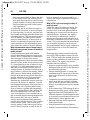 44
44
-
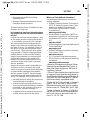 45
45
-
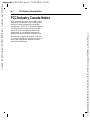 46
46
-
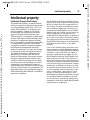 47
47
-
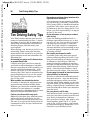 48
48
-
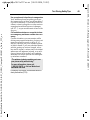 49
49
-
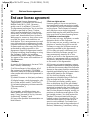 50
50
-
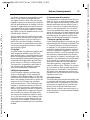 51
51
-
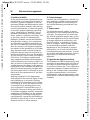 52
52
-
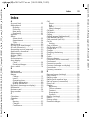 53
53
-
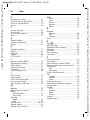 54
54
-
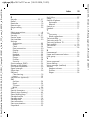 55
55
in altre lingue
- English: BenQ A31A User manual
Documenti correlati
Altri documenti
-
Nordmende BIG100S Manuale utente
-
SWITEL M700 Manuale del proprietario
-
Olympia Happy II Manuale del proprietario
-
Olympia Luna Manuale del proprietario
-
Jablocom JabloPhone Manuale utente
-
Jablocom JabloPhone Guida utente
-
Jablocom JabloPhone GDP-04i Manuale utente
-
Jablocom JabloPhone GDP-04i Manuale utente
-
Noabe JabloPhone Guida utente
-
Siemens Mobile CF62T Manuale utente