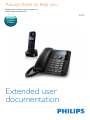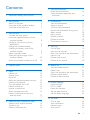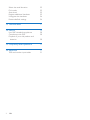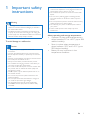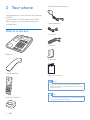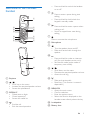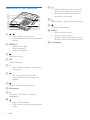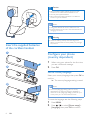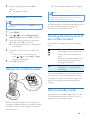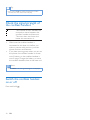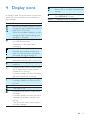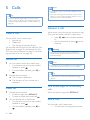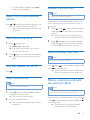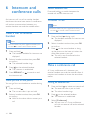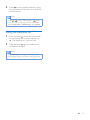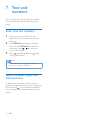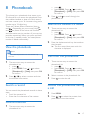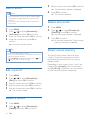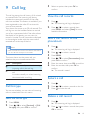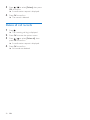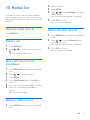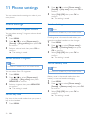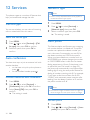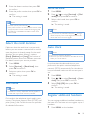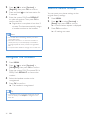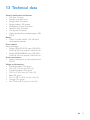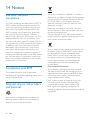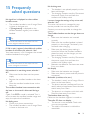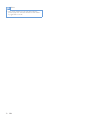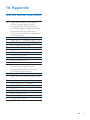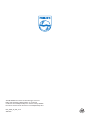Philips X200B/90 Manuale utente
- Categoria
- Telefoni
- Tipo
- Manuale utente

www.philips.com/welcome
Extended user
documentation
Always there to help you
Register your product and get support at
X200
Question?
Contact
Philips


1EN
Contents
1 Important safety instructions 3
2 Your phone 4
What is in the box 4
Overview of the cordless handset 5
Overview of the base unit 6
3 Get started 7
Connect the base station 7
Insert the supplied batteries of the
cordless handset 8
Congure your phone (country
dependent) 8
Charge the cordless handset 9
Checking the battery level of the
cordless handset 9
What is standby mode? 9
Check the signal strength of the
cordless handset 10
Switch the cordless handset on or off 10
4 Display icons 11
5 Calls 12
Make a call 12
Answer a call 12
End a call 12
Adjust the earpiece/speaker volume 13
Mute the microphone 13
Turn the speaker on or off 13
Make a second call 13
Answer a second call 13
Switch between two calls 13
Make a conference call with the
external callers 13
6 Intercom and conference calls 14
Make a call to another handset 14
Transfer a call 14
Make a conference call 14
7 Text and numbers 16
Enter text and numbers 16
Switch between uppercase and
lowercase 16
8 Phonebook 17
View the phonebook 17
Search a record 17
Call from the phonebook 17
Access the phonebook during a call 17
Add a record 18
Edit a record 18
Delete a record 18
Delete all records 18
Direct access memory 18
9 Call log 19
Call list type 19
View the call records 19
Save a call record to the phonebook 19
Return a call 19
Delete a call record 19
Delete all call records 20
10 Redial list 21
View the redial records 21
Redial a call 21
Save a call record to the phonebook 21
Delete a redial record 21
Delete all redial records 21
11 Phone settings 22
Sound settings 22
ECO+ mode 23
Name the handset 23
Set the date and time 23
Set the display language 23
12 Services 24
Call list type 24
Auto conference 24
Network type 24
Auto prex 24

2 EN
Select the recall duration 25
Dial mode 25
Auto clock 25
Register additional handsets 25
Unregister the handsets 26
Restore default settings 26
13 Technical data 27
14 Notice 28
Use GAP standard compliance 28
Compliance with EMF 28
Disposal of your old product and
batteries 28
15 Frequently asked questions 29
16 Appendix 31
Text and number input tables 31

3EN
1 Important safety
instructions
Warning
• The voltage on the network is classied as TNV-3
(Telecommunication Network Voltages), as dened in
the standard EN 60950.
• The Electrical network is classied as hazardous. The
only way to power down the charger is to unplug the
power supply from the electrical outlet. Ensure that the
electrical outlet is always easily accessible.
To avoid damage or malfunction
Caution
• Use only the power supply listed in the user
instructions.
• Use only the batteries listed in the user instructions.
• Risk of explosion if battery is replaced by an incorrect
type.
• Dispose of used batteries according to the instructions.
• Do not dispose of batteries in re.
• Always use the cables provided with the product.
• Do not allow the charging contacts or the battery to
come into contact with metal objects.
• Do not let small metal objects come into contact with
the product. This can deteriorate audio quality and
damage the product.
• Metallic objects may be retained if placed near or on
the handset receiver.
• Do not use the product in places where there are
explosive hazards.
• Do not open the handset, base station or charger as
you could be exposed to high voltages.
• For pluggable equipment, the socket-outlet shall
be installed near the equipment and shall be easily
accessible.
• Handsfree activation could suddenly increase the
volume in the earpiece to a very high level: make sure
the handset is not too close to your ear.
• Do not allow the product to come into contact with
liquids.
• Do not use any cleaning agents containing alcohol,
ammonia, benzene, or abrasives as these may harm
the set.
• Do not expose the phone to excessive heat caused by
heating equipment or direct sunlight.
• Do not drop your phone or allow objects to fall on
your phone.
• Active mobile phones in the vicinity may cause
interference.
About operating and storage temperatures
• Operate in a place where temperature is
always between 0°C to +40°C (up to 90%
relative humidity).
• Store in a place where temperature is
always between -20°C and +45°C (up to
95% relative humidity).
• Battery life may be shorter in low
temperature conditions.

4 EN
2 Your phone
Congratulations on your purchase and welcome
to Philips!
To fully benet from the support that Philips
offers, register your product at www.philips.
com/welcome.
What is in the box
Base unit
Corded handset
Cordless handset **
Cordless handset charger**
Power adapter**
Line cord*
Coil cord
Guarantee
Short user manual
Note
• * In some countries, you have to connect the line
adapter to the line cord, then plug the line cord to the
telephone socket.
Tip
• ** In multi-handset packs, there are additional handsets
and chargers and power adapters.
4XLFNVWDUWJXLGH

5EN
Overview of the cordless
handset
a Earpiece
b /
• Scroll up on the menu.
• Increase the earpiece/speaker volume.
• Access the phonebook.
c REDIAL/C
• Delete text or digits.
• Cancel operation.
• Access the redial list.
d
• End the call.
• Exit the menu/operation.
a
c
d
b
g
f
e
h
i
j
k
l
m
n
o
• Press and hold to switch the handset
on or off.
e
• Press to enter a space during text
editing.
• Press and hold to lock/unlock the
keypad in standby mode.
f
• Press and hold to enter a pause when
making a call.
• Switch to upper/lower case during
editing.
g
Mute or unmute the microphone.
h Microphone
i
• Turn the speaker phone on/off.
• Make and receive calls through the
speaker.
j
• Press and hold to make an intercom
call (for multi-handset version only).
• Set the dial mode (pulse mode or
temporary tone mode).
k /
• Scroll down on the menu.
• Decrease the earpiece/speaker volume.
• Access the call log.
l
• Make and receive calls.
• Recall key (This function is network
dependent.)
m MENU/OK
• Access the main menu.
• Conrm selection.
• Enter the options menu.
• Select the function displayed on the
handset screen directly above the key.
n Loudspeaker
o Battery door

6 EN
Overview of the base unit
a /
• Scroll up/down on the menu.
• Increase/decrease the earpiece/speaker
volume.
b REDIAL/C
• Delete text or digits.
• Cancel operation.
• Access the redial list.
c
Access the call log.
d OK
Conrm selection.
e #
• Press and hold to enter a pause when
making a call.
f
• Turn the speaker phone on/off.
• Make and receive calls through the
speaker.
g
Mute or unmute the microphone.
h Microphone
i R
Recall key (This function is network
dependent.)
j
• Press to nd handsets.
• Press and hold to enter the registration
mode.
a
e
f
d
c
b
g
m
n
j
k
i
h
l
o
k
• Press and hold to make an intercom
call (for multi-handset version only).
• Set the dial mode (pulse mode or
temporary tone mode).
l
Press to enter a space during text editing.
m
Access the phonebook.
n MENU
• Access the main menu.
• Enter the options menu.
• Select the function displayed on the
handset screen directly above the key.
o Loudspeaker

7EN
3 Get started
Caution
• Make sure that you have read the safety instructions in
the 'Important safety instructions' section before you
connect and install your handset.
Connect the base station
Warning
• Risk of product damage! Ensure that the power supply
voltage corresponds to the voltage printed on the back
or the underside of the phone.
• Use only the supplied power adapter to charge the
batteries.
Note
• If you subscribe to the digital subscriber line (DSL) high
speed internet service through your telephone line,
ensure you install a DSL lter between the telephone
line cord and the power socket. The lter prevents
noise and caller ID problems caused by the DSL
interference. For more information on the DSL lters,
contact your DSL service provider.
• The type plate is located on the bottom of the base
station.
1 Connect each end of the power adapter
to:
• the DC input jack at the back of the
base unit;
• the power socket on the wall.
2 Connect each end of the line cord to:
• the telephone socket at the back of
the unit;
• the telephone socket on the wall.
3 Connect the coil cord to the base unit and
corded handset.
4 Connect each end of the power adapter
to (for the cordless handset):
• the DC input jack at the bottom of the
cordless handset charger.
• the power socket on the wall.

8 EN
Insert the supplied batteries
of the cordless handset
1
2
3
Caution
• Risk of explosion! Keep batteries away from heat,
sunshine or re. Never discard batteries in re.
• Use only the supplied batteries.
• Risk of decreased battery life! Never mix different
brands or types of batteries.
Note
• Charge the batteries for 8 hours before rst use.
• If the handset becomes warm when the batteries are
charging, it is normal.
Warning
• Check the battery polarity when inserting in the
battery compartment. Incorrect polarity may damage
the product.
Congure your phone
(country dependent)
1 When using your phone for the rst time,
you see a welcome message.
2 Press OK.
Set the country/language
Select your country/language, then press OK to
conrm.
» The country/language setting is saved.
Note
• The country/language setting option is country
dependent. If no welcome message is displayed, it
means the country/language setting is preset for your
country. Then you can set the date and time.
To reset the language, see the following steps.
1 Press MENU.
2 Press / to select [Phone setup] >
[Language], then press OK to conrm.

9EN
3 Select a language, then press OK to
conrm.
» The setting is saved.
Set the date and time
Tip
• To set the date and time later, press REDIAL/C to skip
this setting.
1 Press MENU.
2 Press / to select [Phone setup] >
[Date & time], then press OK to conrm.
3 Press the numeric buttons to enter the
date, then press OK to conrm.
» The time setting menu is displayed on
the handset.
4 Press the numeric buttons to enter the
time.
• If the time is in 12-hour format,
press / to select [am] or [pm]
(Country dependent).
5 Press OK to conrm.
Charge the cordless handset
Place the cordless handset on the charger to
charge the handset. When the cordless handset
is placed correctly on the charger, you hear a
docking sound.
» The cordless handset starts charging.
Note
• Charge the batteries for 8 hours before rst use.
• If the cordless handset becomes warm when the
batteries are being charged, it is normal.
You can activate or deactivate the docking tone
(see 'Set the docking tone' on page 22).
Your phone is now ready to use.
Checking the battery level of
the cordless handset
The battery icon displays the current battery
level.
When the cordless handset is off
the charger, the bars indicate the
battery level (full, medium and
low).
When the cordless handset is on
the charger, the bars ash until
charging is complete.
The empty battery icon ashes.
The battery is low and needs
recharging.
The cordless handset turns off if the batteries
are empty. If you are on the phone, you hear
warning tones when the batteries are almost
empty. The call gets disconnected after the
warning.
What is standby mode?
Your phone is in standby mode when it is idle.
The handset/base name or date and time is
displayed on the standby screen.

10 EN
Tip
• Press and hold OK to switch between the cordless
handset name and date and time display.
Check the signal strength of
the cordless handset
The number of bars indicates the
connection status between the
cordless handset and base unit.
The more bars are shown, the
better the connection is.
• Make sure the cordless handset is
connected to the base unit before you
make or receive calls and carry out the
phone functions and features.
• If you hear warning tones when you are on
the phone, the cordless handset is almost
out of battery or the cordless handset is
out of range. Charge the battery or move
the cordless handset close to the base unit.
Note
• When ECO+ is on, the signal strength is not displayed.
Switch the cordless handset
on or off
Press and hold .

11EN
4 Display icons
In standby mode, the icons shown on the main
screen tell you what features are available on
your handset.
Icon Descriptions
When the cordless handset is off the
charger, the bars indicate the battery
level (from full to low).
When the cordless handset is on the
charger, the bars keep scrolling until
charging is complete.
The empty battery icon ashes and
you hear an alert tone.
The battery is low and needs
recharging.
It displays the connection status
between the cordless handset and
base unit. The more bars are shown,
the better the signal strength is.
It remains steadily on when browsing
answered incoming calls in the call log.
It indicates an outgoing call in the
redial list.
It ashes when there is a new missed
call or when browsing the unread
missed calls in call log.
It remains steadily on when browsing
the read missed calls in call log.
It ashes when receiving incoming call.
It remains steadily on when you are
in a call.
The speaker is on.
The ringer is off.
It ashes when there is a new voice
message.
It remains steadily on when the voice
messages are already viewed in the
call log.
The icon is not shown when there is
no voice message.
/
It is displayed when you scroll up /
down a list or increase / decrease the
volume.
There are more digits on the right.
Press REDIAL/C to read.
ECO+ The ECO+ mode is activated.

12 EN
5 Calls
Tip
• Check the signal strength before you make a call or
when you are in a call using the cordless handset (see
'Check the signal strength of the cordless handset' on
page 10).
Make a call
You can make a call in these ways:
• Normal call
• Predial call
• Call through the speed dial key
You can also make a call from the redial list (see
'Redial a call' on page 21), phonebook list (see
'Call from the phonebook' on page 17) and call
log (see 'Return a call' on page 19).
Normal call
1 You can make a quick call in these ways:
• On the base unit, pick up the corded
handset or press .
• On the cordless handset, press or
.
2 Dial the phone number.
» The number is dialed out.
» The duration of your current call is
displayed.
Predial call
1 Dial the phone number.
• To erase a digit, press REDIAL/C.
• To enter a pause, press and hold .
2 You can dial the call in these ways:
• On the base unit, pick up the corded
handset or press .
• On the cordless handset, press or
.
Note
• The talk time of your current call is displayed on the
call timer.
• If you hear warning tones, the phone is almost out of
battery or out of range. Charge the battery or move
the phone close to the base station.
Answer a call
When there is an incoming call, the phone rings.
Then you can answer the call in these ways:
• press / on the cordless handset,
or
• pick up the phone or press on the
base unit.
Warning
• When the phone rings or when the handsfree is
activated, keep the handset away from your ear to
avoid ear damage.
Note
• The caller ID service is available if you have registered
to the caller ID service with your service provider.
Tip
• When there is a missed call, a notication message
appears.
Turn off the ringer for all incoming
calls
When the phone rings, press REDIAL/C.
End a call
You can end a call in these ways:
• On the base unit, hang up the phone.

13EN
• On the cordless handset, press or
place it to the charger.
Adjust the earpiece/speaker
volume
Press / to adjust the volume during a call.
» The earpiece/speaker volume is
adjusted and the phone is back to the
call screen.
Mute the microphone
1 Press during a call.
» [Mute on] is displayed.
» The caller cannot hear you, but you
can still hear his voice.
2 Press again to unmute the microphone.
» You can now communicate with the
caller.
Turn the speaker on or off
Press .
Make a second call
Note
• This service is network dependent.
1 Press on the cordless handset or R on
the base unit during a call.
» The rst call is put on hold.
2 Dial the second number.
» The number displayed on the screen is
dialed out.
Answer a second call
Note
• This service is network dependent.
When there is a periodical beep to notify you
of an incoming call, you can answer the call in
these ways:
1 Press , then on the cordless handset
or R, then on the base unit to answer
the call.
» The rst call is put on hold, and you
are now connected to the second call.
2 Press , then on the cordless handset
or R then on the base unit to end the
current call and answer the rst call.
Switch between two calls
Note
• This service is network dependent.
Press , then on the cordless handset or R,
then on the base unit.
» The current call is put on hold, and you
are now connected to the other call.
Make a conference call with
the external callers
Note
• This service is network and country dependent. Check
with the service provider for additional charges.
When you are connected to two calls, press
, then on the cordless handset or R then
on the base unit.
» The two calls are combined and a
conference call is established.

14 EN
6 Intercom and
conference calls
An intercom call is a call to another handset
that shares the same base station. A conference
call involves a conversation between you,
another handset user and the outside callers.
Make a call to another
handset
Note
• If the base station only has 2 registered handsets, press
and hold to make a call to another handset.
1 Press and hold .
» The handsets available for intercom are
displayed.
2 Select a handset number, then press OK
to conrm.
» The selected handset rings.
3 Press on the selected handset.
» The intercom is established.
4 Press REDIAL/C or to cancel or end
the intercom call.
While you are on the phone
You can go from one handset to another during
a call:
1 Press and hold .
» The current caller is put on hold.
2 Select a handset number, then press OK
to conrm.
» Wait for the other side to answer your
call.
Switch between calls
Press and hold to switch between the
outside call and the intercom call.
Transfer a call
Note
• If the base station only has 2 registered handsets, press
and hold to transfer a call to another handset.
1 Press and hold during a call.
» The handsets available for intercom are
displayed.
2 Select a handset number, then press OK
to conrm.
3 Press on the extra handset or hang
up the phone on the base unit when the
other side answers your call.
» The call is now transferred to the
selected handset.
Make a conference call
A 3-way conference call is between you,
another handset user and the outside callers. It
requires two handsets to share the same base
station.
During an external call
1 Press and hold to initiate an internal call.
» The external caller is put on hold.
» The other handset rings.
2 Press on the selected handset.
» The intercom is established.
3 Select [Conference].
» You are now in a 3-way conference
call with an external call and a selected
handset.

15EN
4 Press on the cordless handset or hang
up the phone on the base unit to end the
conference call.
Note
• Press / on the cordless handset or on the
base unit to join an ongoing conference with another
handset if [Services] > [Conference] is set to [Auto].
During the conference call
1 Press and hold to put the external call
on hold and go back to the internal call.
» The external call is put on hold.
2 Press and hold again to establish the
conference call again.
Note
• If a handset hangs up during the conference call, the
other handset remains connected to the external call.

16 EN
7 Text and
numbers
You can enter text and numbers for handset
name, phonebook records, and other menu
items.
Enter text and numbers
1 Press once or several times on the
alphanumeric key to enter the selected
character.
2 Press REDIAL/C to delete a character.
Press and hold REDIAL/C to delete all
characters. Press / to move the
cursor left and right.
3 Press (cordless handset) or (base
unit) to add a space.
Note
• For information on key mapping of characters and
numbers, see the chapter 'Appendix'.
Switch between uppercase
and lowercase
By default, the rst letter of each word in a
sentence is uppercase and the rest is lowercase.
Press and hold on the cordless handset to
switch between the uppercase and lowercase
letters.

17EN
8 Phonebook
This phone has a phonebook that stores up to
50 records. You can access the phonebook from
the cordless handset or base unit. Each record
can have a name up to 14 characters long and a
number up to 24 digits long.
There are 2 direct access memories (keys
and ). Depending on your country, keys
and are preset to the voice mail number
and information service number of your service
provider respectively. When you press and hold
on the key in standby mode , the saved phone
number is dialed automatically.
View the phonebook
Note
• You can view the phonebook on one handset only
each time.
1 There are two ways to access the
phonebook list:
• press ;
• press MENU. Press / to select
[Phonebook] > [View], then press OK
to conrm.
2 Press / to select a contact and view
the available information.
Search a record
You can search the phonebook records in these
ways:
• Scroll the contacts list.
• Enter the rst character of the contact.
Scroll the contact list
1 There are two ways to access the
phonebook list.
• press ;
• press MENU. Press / to select
[Phonebook] > [View], then press OK
to conrm.
2 Press and to scroll through the
phonebook list.
Enter the rst character of a contact
1 There are two ways to access the
phonebook list:
• press ;
• press MENU. Press / to select
[Phonebook] > [View], then press OK
to conrm.
2 Press the alphanumerical key that matches
the character.
» The rst record that starts with this
character is displayed.
Call from the phonebook
1 There are two ways to access the
phonebook list:
• press ;
• press MENU. Press / to select
[Phonebook] > [View], then press OK
to conrm.
2 Select a contact in the phonebook list.
3 Press to make the call.
Access the phonebook during
a call
1 Press MENU.
2 Press / to select the contact, then
press OK to view the number.

18 EN
Add a record
Note
• If your phonebook memory is full, the handset displays
a notication message. Delete some records to add
new ones.
• The phonebook overwrites the old number with the
new number.
1 Press MENU.
2 Press / to select [Phonebook] >
[Add new], then press OK to conrm.
3 Enter the name, then press OK to conrm.
4 Enter the number, then press OK to
conrm.
» Your new record is saved.
Tip
• Press and hold # to insert a pause.
• Press once or several times on the alphanumeric key to
enter the selected character.
• Press REDIAL/C to delete the character. Press and
to move the cursor left and right.
Edit a record
1 Press MENU.
2 Press / to select [Phonebook] >
[Edit], then press OK to conrm.
3 Select a contact, then press OK to conrm.
4 Edit the name, then press OK to conrm.
5 Edit the number, then press OK to conrm.
» The record is saved.
Delete a record
1 Press MENU.
2 Press / to select [Phonebook] >
[Delete], then press OK to conrm.
3 Select a contact, then press OK to conrm.
» A conrmation request is displayed.
4 Press OK to conrm.
» The record is deleted.
Delete all records
1 Press MENU.
2 Press / to select [Phonebook] >
[Delete all], press OK to conrm.
» A conrmation request is displayed.
3 Press OK to conrm.
» All records (except the 2 direct access
memory records) are deleted.
Direct access memory
You have 2 direct access memories (Keys
1 and 2). To dial the saved phone number
automatically, press and hold on the keys in
standby mode.
Depending on your country, Keys 1 and 2 are
preset to [1_voicemail] (voice mail number)
and [2_info svc] (information service number)
of your network operator respectively.
La pagina si sta caricando...
La pagina si sta caricando...
La pagina si sta caricando...
La pagina si sta caricando...
La pagina si sta caricando...
La pagina si sta caricando...
La pagina si sta caricando...
La pagina si sta caricando...
La pagina si sta caricando...
La pagina si sta caricando...
La pagina si sta caricando...
La pagina si sta caricando...
La pagina si sta caricando...
La pagina si sta caricando...
-
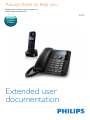 1
1
-
 2
2
-
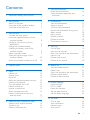 3
3
-
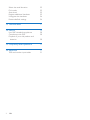 4
4
-
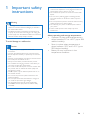 5
5
-
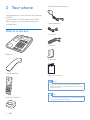 6
6
-
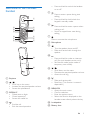 7
7
-
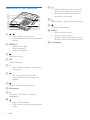 8
8
-
 9
9
-
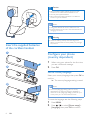 10
10
-
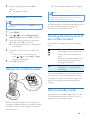 11
11
-
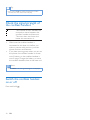 12
12
-
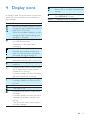 13
13
-
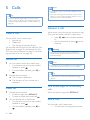 14
14
-
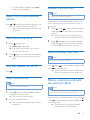 15
15
-
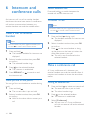 16
16
-
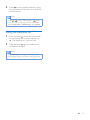 17
17
-
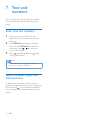 18
18
-
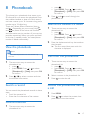 19
19
-
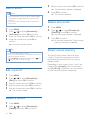 20
20
-
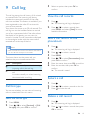 21
21
-
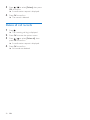 22
22
-
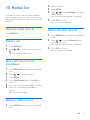 23
23
-
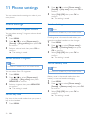 24
24
-
 25
25
-
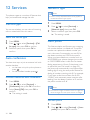 26
26
-
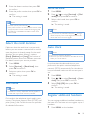 27
27
-
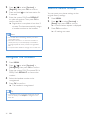 28
28
-
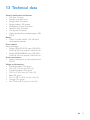 29
29
-
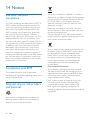 30
30
-
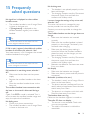 31
31
-
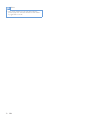 32
32
-
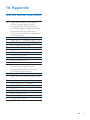 33
33
-
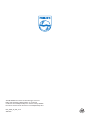 34
34
Philips X200B/90 Manuale utente
- Categoria
- Telefoni
- Tipo
- Manuale utente
in altre lingue
- English: Philips X200B/90 User manual
Documenti correlati
-
Philips M3501B/73 Manuale utente
-
Philips M8881WW/05 Manuale utente
-
Philips S8A/90 Manuale utente
-
Philips D6052B/05 Manuale utente
-
Philips Cordless phone with answering machine CD6851B Manuale utente
-
Philips XL4901S/90 Manuale utente
-
Philips D455 Manuale utente
-
Philips M3451B/90 Manuale utente
-
Philips M6601WB/90 Manuale utente