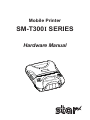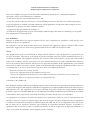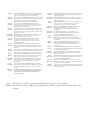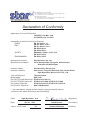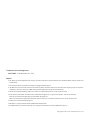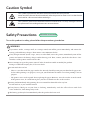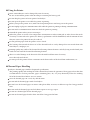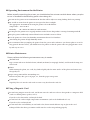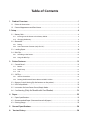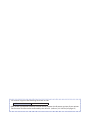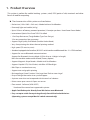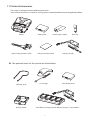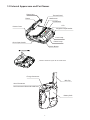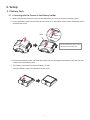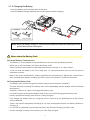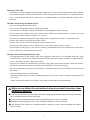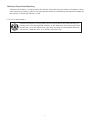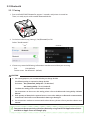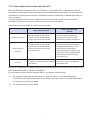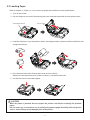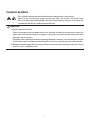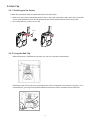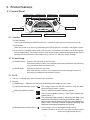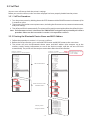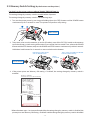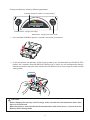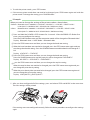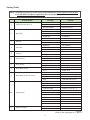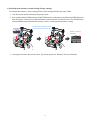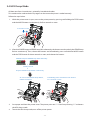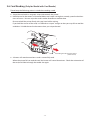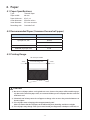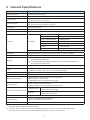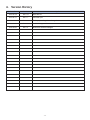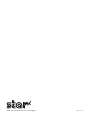Star SM-T300I Series Mobile Printer Hardware Manuale del proprietario
- Categoria
- Stampanti POS / mobili
- Tipo
- Manuale del proprietario
Questo manuale è adatto anche per

Mobile Printer
SM-T300I SERIES
Hardware Manual

Federal Communications Commission
Radio Frequency Interference Statement
is device complies with part 15 of the FCC Rules and Industry Canada licence-exempt RSS standard(s).
Operation is subject to the following two conditions:
(1) is device may not cause harmful interference, and
(2) this device must accept any interference received, including interference that may cause undesired operation.
Le présent appareil est conforme aux CNR d’Industrie Canada applicables aux appareils radio exempts de licence.
L’exploitation est autorisée aux deux conditions suivantes :
(1) l’appareil ne doit pas produire de brouillage, et
(2) l’utilisateur de l’appareil doit accepter tout brouillage radioélectrique subi, même si le brouillage est susceptible
d’en compromettre le fonctionnement.
FCC WARNING:
Changes or modications not expressly approved by the party responsible for compliance could void the user’s
authority to operate the equipment.
For compliance with the Federal Noise Interference Standard, this equipment requires a shielded cable. For RF
interference suppression, if a ferrite core is provided with this device, ax it to the interface cable.
NOTE:
is equipment has been tested and found to comply with the limits for a Class B digital device, pursuant to part
15 of the FCC Rules. ese limits are designed to provide reasonable protection against harmful interference in a
residential installation. is equipment generates, uses and can radiate radio frequency energy and, if not installed
and used in accordance with the instructions, may cause harmful interference to radio communications. However,
there is no guarantee that interference will not occur in a particular installation. If this equipment does cause harmful
interference to radio or television reception, which can be determined by turning the equipment o and on, the user
is encouraged to try to correct the interference by one or more of the following measures:
- Reorient or relocate the receiving antenna.
- Increase the separation between the equipment and receiver.
- Connect the equipment into an outlet on a circuit dierent from that to which the receiver is connected.
- Consult the dealer or an experienced radio/ TV technician for help.
CAN ICES-3 (B) / NMB-3 (B)
is equipment complies with FCC/IC radiation exposure limits set forth for an uncontrolled environment and meets
the FCC radio frequency (RF) Exposure Guidelines in Supplement C to OET65 and RSS-102 of the IC radio frequency
(RF) Exposure rules. is equipment has very low levels of RF energy that it deemed to comply without maximum
permissive exposure evaluation(MPE). But it is desirable that it should be installed and operated keeping the radiator
at least 20cm or more away from person’s body (excluding extremities: hands, wrists, feet and ankles).
Cet équipement est conforme aux limites d”exposition aux rayonnements énoncées pour un environnement non
contrôlé et respecte les règles les radioélectriques (RF) de la FCC lignes directrices d’exposition dans le Supplément
C à OET65 et d”exposition aux fréquences radioélectriques (RF) CNR-102 de l”IC. Cet équipement émet une énergie
RF très faible qui est considérée conforme sans évaluation de l”exposition maximale autorisée. Cependant, cet
équipement doit être installé et utilisé en gardant une distance de 20 cm ou plus entre le dispositif rayonnant et le
corps (à l”exception des extrémités : mains, poignets, pieds et chevilles).

English: Hereby, STAR MICRONICS CO.,LTD. declares that this Wireless
Device is in compliance with the essential requirements and
other relevant provisions of Directive 2014/53/EU.
Deutsch:
[German]
Hiermit erklärt STAR MICRONICS CO.,LTD., dass sich das Gerät
Wireless Device in Übereinstimmung mit den grundlegenden
Anforderungen und den übrigen einschlägigen
Bestimmungen der Richtlinie 2014/53/EU bendet.
Svenska:
[Swedish]
Härmed intygar STAR MICRONICS CO.,LTD. att denna
Wireless Device står I överensstämmelse med de väsentliga
egenskapskrav och övriga relevanta bestämmelser som
framgår av direktiv 2014/53/EU.
Español:
[Spanish]
Por medio de la presente STAR MICRONICS CO.,LTD. declara
que el Wireless Device cumple con los requisitos esenciales y
cualesquiera otras disposiciones aplicables o exigibles de la
Directiva 2014/53/UE.
Português:
[Portuguese]
STAR MICRONICS CO.,LTD. declara que este Wireless Device
está conforme com os requisitos essenciais e outras
disposições da Directiva 2014/53/UE.
Français:
[French]
Par la présente STAR MICRONICS CO.,LTD. déclare que
l'appareil Wireless Device est conforme aux exigences
essentielles et aux autres dispositions pertinentes de la
directive 2014/53/UE.
Suomi:
[Finnish]
STAR MICRONICS CO.,LTD. vakuuttaa täten että Wireless
Device tyyppinen laite on direktiivin 2014/53/EU oleellisten
vaatimusten ja sitä koskevien direktiivin muiden ehtojen
mukainen.
Italiano:
[Italian]
Con la presente STAR MICRONICS CO.,LTD. dichiara che questo
Wireless Device è conforme ai requisiti essenziali ed alle altre
disposizioni pertinenti stabilite dalla direttiva 2014/53/UE.
Dansk:
[Danish]
Undertegnede STAR MICRONICS CO.,LTD. erklærer herved, at
følgende udstyr Wireless Device overholder de væsentlige
krav og øvrige relevante krav i direktiv 2014/53/EU.
Nederlands:
[Dutch]
Hierbij verklaart STAR MICRONICS CO.,LTD. dat het toestel
Wireless Device in overeenstemming is met de essentiële
eisen en de andere relevante bepalingen van richtlijn
2014/53/EU.
Eesti:
[Estonian]
Käesolevaga kinnitab STAR MICRONICS CO.,LTD. seadme
Wireless Device vastavust direktiivi 2014/53/EL põhinõuetele
ja nimetatud direktiivist tulenevatele teistele asjakohastele
sätetele.
Ελληνική:
[Greek]
ΜΕ ΤΗΝ ΠΑΡΟΥΣΑ STAR MICRONICS CO.,LTD. ΔΗΛΩΝΕΙ ΟΤΙ
Wireless Device ΣΥΜΜΟΡΦΩΝΕΤΑΙ ΠΡΟΣ ΤΙΣ ΟΥΣΙΩΔΕΙΣ
ΑΠΑΙΤΗΣΕΙΣ ΚΑΙ ΤΙΣ ΛΟΙΠΕΣ ΣΧΕΤΙΚΕΣ ΔΙΑΤΑΞΕΙΣ ΤΗΣ
ΟΔΗΓΙΑΣ 2014/53/EE.
Slovensky:
[Slovak]
STAR MICRONICS CO.,LTD. týmto vyhlasuje, že Wireless Device
spĺňa základné požiadavky a všetky príslušné ustanovenia
Smernice 2014/53/EÚ.
Slovensko:
[Slovenian]
STAR MICRONICS CO.,LTD. izjavlja, da je ta Wireless Device v
skladu z bistvenimi zahtevami in ostalimi relevantnimi določili
direktive 2014/53/EU.
Česky:
[Czech]
STAR MICRONICS CO.,LTD. tímto prohlašuje, že tento Wireless
Device je ve shodě se základními požadavky a dalšími
príslušnými ustanoveními smernice 2014/53/EU.
Magyar:
[
Hungarian
]
Alulírott, STAR MICRONICS CO.,LTD. nyilatkozom, hogy
a Wireless Device megfelel a vonatkozó alapvetõ
követelményeknek és az 2014/53/EU irányelv egyéb
elõírásainak.
Български:
[Bulgarian]
това Безжично устройство е в съответствие със
задължителните изисквания и другите приложими
разпоредби на Директива 2014/53/EC.
Polski:
[Polish]
Niniejszym STAR MICRONICS CO.,LTD. oświadcza, że
Wireless Device jest zgodny z zasadniczymi wymogami
oraz pozostałymi stosownymi postanowieniami Dyrektywy
2014/53/UE.
Malti:
[Maltese]
Hawnhekk, STAR MICRONICS CO.,LTD., jiddikjara li dan
Wireless Device jikkonforma mal-ħtiġijiet essenzjali u ma
provvedimenti oħrajn relevanti li hemm d-Dirrettiva
2014/53/UE.
Latviski:
[Latvian]
Ar šo STAR MICRONICS CO.,LTD. deklarē, ka Wireless Device
atbilst Direktīvas 2014/53/ES būtiskajām prasībām un citiem
ar to saistītajiem noteikumiem.
Lietuvių :
[Lithuanian]
Šiuo STAR MICRONICS CO.,LTD. deklaruoja, kad šis Wireless
Device atitinka esminius reikalavimus ir kitas 2014/53/ES
Direktyvos nuostatas.
Norsk :
[Norwegian]
STAR MICRONICS CO.,LTD. erklærer herved at utstyret Wireless
Device er i samsvar med de grunnleggende krav og øvrige
relevante krav i direktiv 2014/53/EC.
Română :
[Romanian]
Prin prezenta STAR MICRONICS CO., LTD. declară că acest
dispozitiv este conform cu cerinţele esenţiale și alte prevederi
relevante ale directivei 2014/53/UE.
Hrvatski :
[Croatian]
Ovime Star Micronics CO., LTD. Izjavljuje da je bežični uređaj
u skladu s osnovnim zahtjevima i drugim važnim odredbama
direktive 2014/53/EU.
Italy: e public use is subject to general authorisation by the respective service provider.
Norway: is subsection does not apply for the geographical area within a radius of 20 km from the centre of Ny-
Alesund.

Application of Council Directive(s)
1999/5/EC of 9 Mar. 1999
2011/65/EU of 8 Jun 2011
Standard(s) to which Conformity is Declared
RADIO :
EN 300 328 V1.7.1
EMC :
EN 301 489-1 V1.9.2
EN 301 489-17 V2.1.1
EN 55022:2010
EN 55024:2010
SAFETY :
EN60950-1: 2006 / +A12: 2011
EN 62479: 2010
ENVIRONMEN
T
:
EN 50581: 2012
Manufacturer’s Name Star Micronics Co.,Ltd.
Manufacturer’s Address 20-10 Naka
y
oshida
,
Suru
g
a-ku
,
Shizuoka-shi
,
Shizuoka 422-8654 Japan
Importer’s Name Star Micronics Europe Ltd.
Importer’s Address Star House, Peregrine Business Park, Gomm Road,
High Wycombe, Bucks. HP13 7DL, U.K.
Type of Equipment Thermal Printer
Model Name WSP-i350
Ref. R&TTE Radio Report No. ETLE121213.1451-01
Ref. R&TTE EMC Report No. ETLE121213.1448, ETLE121213.1449
Ref. Safety Report No. ETLS121213.0175, ETLE121213.1451-01
Ref. Environ. Report No. WSP-i350-RoHS-01
I , the undersi
g
ned , hereb
y
declare that the e
q
ui
p
ment s
p
ecified above
conforms to the above Directive
(
s
)
and Standard
(
s
)
.
Place (Signature)
Date (Full Name)
Year of 1st CE mark (Position)
STAR MICRONICS CO.,LTD. Head Office
20-10 Nakayoshida, Suruga-ku, Shizuoka-shi, Shizuoka, 422-8654, Japan
Tel. + 81-54-263-1111 Fax. + 81-54-263-1057
STAR Quality Technical Center
18-12 Nakayoshida, Suruga-ku, Shizuoka-shi, Shizuoka, 422-8001, Japan
Tel. + 81-54-263-1303 Fax. + 81-54-263-6650
'10 Technical Manager
Declaration of Conformity
High Wycombe - U.K.
Apr. 01 , 2013 David Pearce

Trademark acknowledgments
SM-T
300I : Star Micronics Co., Ltd.
Notice
• All rights reserved. Reproduction of any part of this manual in any form whatsoever, without STAR’s express permission
is forbidden.
• The contents of this manual are subject to change without notice.
• All eorts have been made to ensure the accuracy of the contents of this manual at the time of going to press. However,
should any errors be detected, STAR would greatly appreciate being informed of them.
• The above notwithstanding, STAR can assume no responsibility for any errors in this manual.
• iPad, iPhone, iPod touch and Retina are trademarks of Apple Inc., registered in the U.S. and other countries.
iPad Air, iPad mini and Lightning are trademarks of Apple Inc.
IOS is a trademark or registered trademark of Cisco in the U.S. and other countries and is used under license.
•
Android is a trademark of Google Inc.
• Windows is registered trademarks of Microsoft Corporation.
• The Bluetooth® word mark and logos are registered trademarks owned by Bluetooth SIG, Inc.
Copyright
©
2013-2016 Star Micronics Co., Ltd.

Safety Precautions
Please be sure to read
To use this product in safety, please follow the precautions given below.
WARNING
P
If you notice smoke, a strange smell, or a strange sound, turn o the power immediately, and remove the
battery pack and battery charger. en contact a Star Micronics dealer.
P
If any foreign material (metal scraps, water, or other uid) enters the printer, immediately turn o the
printer and remove the battery charger and/or battery pack. en, contact your dealer for advice. Con-
tinued use of the printer could result in a re.
P
Never attempt to repair the printer yourself. Also do not disassemble or modify the product.
Doing so could lead to injury, re, or electric shock.
P
Do not touch the tear bar.
- ere is a tear bar inside the paper outlet slot. Not only should you not put your hand in the paper out-
let slot while printing is in progress, never put your hand into the outlet even when printing is not in
progress.
- e printer cover can be opened when replacing the paper. However, since the tear bar is on the inside
of the printer cover, be careful not to place your face or hands too close to the tear bar.
P
During and immediately aer printing, the area around the thermal head is very hot.
Do not touch it, as you could be burned.
P
If any battery fluid gets on your skin or clothing, immediately wash the affected area with fresh
water. Otherwise, skin damage may result.
P
e battery pack may be hot immediately aer the product has been used.
Caution Symbol
This symbol is placed near the thermal head to indicate that it may be hot.
Never touch the thermal head immediately after the printer has been used. Let the thermal
head cool for a few minutes before touching it.
This symbol is placed near the thermal head to indicate that it is easily damaged. Observe
the precautions for handling electrostatic sensitive devices.

n
Using the Printer
P
Some semiconductors can be damaged by static electricity.
Be sure to turn o the printer when inserting or removing the battery pack.
P
Do not drop the printer or hit it against a hard object.
P
Do not open the printer cover while the printer is printing.
P
Before you open the printer cover, make sure that printing data is not being sent to the printer.
P
Do not unplug or plug in a communication cable while the printer is printing or during communication.
P
Do not touch a communication connector while the printer is printing.
P
Turn o the printer when you are not using it.
P
When the printer is used in a low temperature environment or when a PIN pad or other device that needs
electricity is connected to the printer, the battery’s performance will be diminished, and the amount of time
that you can use the printer for may be reduced.
P
Do not pull out paper while the printer cover is closed.
P
The heating element and the driver IC of the thermal head are easily damaged. Do not touch them with
metal objects, sandpaper, etc.
P
Printing quality may suer if the thermal head heating element becomes soiled by being touched with your
hands. Do not touch the thermal head heating element.
P
ere is a risk of damage to the driver IC of the thermal head from static electricity.
Never directly touch the IC.
P
Do not operate the printer if there is moisture on the front surface of the head from condensation, etc.
n
ermal Paper Handling
P
Only use thermal paper with the designated specications.
e printing quality and working life of the thermal head cannot be guaranteed if any paper other than that
recommended is used. In particular, paper containing [Na+, K+, C1-] may drastically reduce the working
life of the thermal head. Please exercise caution.
P
Store the thermal paper in a cool, dry, dark location.
P
Do not rub the thermal paper with a hard object.
P
Do not leave the thermal paper in contact with plastic lm, an eraser, or adhesive tape for a long period of
time.
P
Do not stack the thermal paper on fresh diazo copies or wet-type copies.
P
Do not use chemical glue on the thermal paper.
P
Do not use thermal paper that has been stored for a long period of time.

n
Operating Environment for the Printer
Before actually unpacking the printer, you should take a few minutes to think about where you plan
to use it. Remember the following points when doing this.
P
Do not use the printer in an environment in which it will be subject to strong shaking while it is printing.
P
Be careful to ensure that the printer is not exposed to direct sunlight.
e appropriate environment for using the printer is described below.
Temperature: -10°C to 50°C
Humidity: 30
% RH to 80 % RH (no condensation)
P
Do not place the printer near a copying machine or other device that produces a strong electromagnetic eld.
P
Keep the printer suciently removed from heaters and other sources of heat.
P
Use the printer in a clean, low-humidity environment that is free from dust.
P
Avoid using the printer in high-humidity rooms.
P
We recommend that you unplug the printer from the power outlet whenever you do not plan to use it for
long periods. Because of this, you should locate the printer so that the power outlet it is plugged into is near-
by and easy to access.
n
Printer Maintenance
Please perform the following maintenance every 6 months.
P
ermal head
Dip a cotton swab in an alcohol solvent (ethanol, methanol, or isopropyl alcohol), and clean the heating area
of the head.
P
Platen
While turning the platen, use a so, dry cloth to lightly rub the entire surface of the platen and remove any
foreign objects.
P
Paper storage unit and the surrounding area
Remove any dirt, dust, pieces of paper, etc., from the paper storage unit.
P
Card reader
Regularly blow air onto the card reader to remove any dust from the card slot.
n
Using a Magnetic Card
P
Do not bring magnets near the card, and do not store the card near a device that produces a magnetic eld
(such as a mobile phone, speaker, or TV).
If you do so, the data on the card may be deleted.
P
Do not leave the card in a high-temperature environment (such as the dashboard of a car).
If you do so, the card may bend.
P
Do not touch the card with dirty or wet hands. Also, do not attach adhesive tape or glue to the card.
Failing to follow the above precautions could cause the card to stop working properly.

Table of Contents
1. Product Overview.........................................................................................................1
1.1 Printer & Accessories ................................................................................................................................2
1.2 External Appearance and Part Names ................................................................................................. 3
2. Setup ................................................................................................................................4
2.1 Battery Pack ................................................................................................................................................ 4
2.1.1 Inserting into the Printer or the Battery Holder .........................................................................................4
2.1.2 Charging the Battery .........................................................................................................................................5
2.2 Bluetooth .....................................................................................................................................................8
2.2.1 Pairing ...................................................................................................................................................................8
2.2.2 Auto Connection Function (only for iOS*) ...................................................................................................9
2.3 Loading Paper...........................................................................................................................................10
2.4 Belt Clip ......................................................................................................................................................12
2.4.1 Attaching to the Printer .................................................................................................................................. 12
2.4.2 Using the Belt Clip ............................................................................................................................................12
3. Printer Features ........................................................................................................... 13
3.1 Control Panel ............................................................................................................................................13
3.1.1 Button .................................................................................................................................................................13
3.1.2 Panel Lamp ........................................................................................................................................................13
3.1.3 LCD ......................................................................................................................................................................13
3.2 Self Test ......................................................................................................................................................14
3.2.1 Self Test Procedure ..........................................................................................................................................14
3.2.2 Printing the Bluetooth Device Name and MAC Address .......................................................................14
3.3 Memory Switch Setting (By the buttons on the printer.) ..............................................................15
3.4 HEX Dump Mode ..................................................................................................................................... 22
3.5 Instruction for Auto Power Down(Sleep) Mode .............................................................................. 23
3.6 Card Reading
(Only for Model with Card Reader) ......................................................24
4. Paper ........................................................................................................................... 25
4.1 Paper Specications ................................................................................................................................ 25
4.2 Recommended Paper (Common thermal roll paper) ....................................................................25
4.3 Printing Range .......................................................................................................................................... 25
5. General Specications ............................................................................................... 26
6. Version History .......................................................................................................... 28

- 1 -
1. Product Overview
This printer is perfect for mobile banking systems, retail, POS (point of sale) terminals and other
forms of mobile computing.
u
The characteristics of this printer are listed below:
•
Pocket size (120 ×130.5 × 58.3 mm) <Model without Card Reader>
•
Extremely light and mobile (442 g)
•
Up to 13 hours of battery-powered operation (12 receipts per hour / Auto Power Down Mode)
•
International Splash/Dust Proof “IP54” Certied
•
1.5m Drop Resistance (Tough Rubber Type Case Design)
*Our test procedure, Not guarantee
•
Support High Quality Print Mode (Double-Stroke Mode)
•
Very silent printing thru direct thermal printing method
•
High speed (75 mm/sec, max.)
•
Standard-equipped dual interface (RS-232C serial interface and Bluetooth Ver. 2.1 + EDR interface)
•
Support for secure Bluetooth communications
Support for Bluetooth Security Mode 3 (PINs of up to 16 digits in length)
Non-discoverable mode can be oered (Factory option)
• Support Magnetic Stripe Reader <Model with Card Reader>
• Support Graphic LCD(128×32 dots) with Blue LED Backlight
• Belt Clip as a standard accessory
• Support text and graphic printing
• Bit-Image(Logo) Store Function “Use Logo Store Tool to store a logo.”
• Drop-in design that makes it easy to load paper
• A printer cover that can be opened with the touch of a button
• Printer cover open sensor & Paper-out sensor
• Flow control : Software (XON/XOFF)
※
Hardware ow control not supported in printer
•
Apple Certied to print directly from iOS devices over Bluetooth
Easy set-up to switch from printing directly from iOS to Android devices
(Operating systems except Mac OS switch automatically)

- 2 -
Shoulder Strap
1.1 Printer & Accessories
The printer is packaged with the following accessories.
If any of these accessories is broken or missing, please contact the dealer
that you bought the product.
u
The optional items for this printer are listed below.
Battery Pack
Serial Communication Cable
Printer paper samplePrinter
Battery ChargerSafety Instruction Sheet
Extra Battery Pack
Battery Holder
Belt Clip
Car Charger
4 Unit Battery Charger (Special Battery Charger + 4 Unit Holder)

- 3 -
1.2 External Appearance and Part Names
※
Remove the lms if you do not need them.
Platen Gear
Platen
Printer Cover
Cover Open Switch
Thermal Head
Mechanism
Feed Button
LCD
Magnetic Stripe Reader
Error Lamp
Power Lamp
Power Button
Battery Pack
Belt Clip
Charge Connector
Serial Connector
Don’t connect USB mini B cable here.

- 4 -
2. Setup
2.1 Battery Pack
2.1.1 Inserting into the Printer or the Battery Holder
1. Make sure that the printer has been turned o before you insert or remove the battery pack.
2. Insert the battery pack into the back of the printer as in the gure shown below, following the di-
rection of the arrow.
3. To remove the battery back, pull back the hook, and use the opposite procedure from the one you
used to insert the battery pack.
4. The battery pack install into External Battery Cradle.
Insert the battery pack in the direction of the arrow.
Hook
Push the battery pack until
the hock clicks into place.

Lamp(Red) Lamp(Green)
Charging Fully charged
- 5 -
2.1.2 Charging the Battery
Insert the battery pack into the printer to charge it.
Insert the battery charger cable into the printer’s power inlet for charging.
Notes about the Battery Pack
u
General Battery Characteristics
•
The battery is a consumable and its performance over time will gradually decrease.
•
While not in use, the battery will slowly discharge itself.
Prepare a battery pack that has been charged relatively recently (1 to 2 days earlier).
•
To ensure that the battery lasts for a long time, we recommend that you turn off the printer
whenever possible.
• When used at low temperatures, battery performance will temporarily decline. Be sure to have a
fully-charged spare battery standing by if the printer will operate in a cold environment.
u
Charging the Battery Pack
• The battery pack can be charged at ambient temperatures between 0 and 40°C.
• The time required to charge the battery pack varies depending on the voltage and the ambient
temperature.
Normally, it takes 4 to 5 hours to charge the battery pack.
• It will take longer to charge the battery pack if you print while charging the battery pack.
• Do not remove the battery pack while it is being charged.
• Fully charge the battery prior to using the printer. Otherwise, the performance of the battery
may be affected.
• There is no need to completely discharge or use up a rechargeable lithium ion battery before re-
charging it.
• It is normal for the battery pack to be hot after it has finished charging or been used.
• Do not recharge a battery pack that has just been fully charged.
Note:
When the battery charger is connected to the printer without the battery pack, the
printer turns on but cannot print.

- 6 -
u
Battery Pack Life
• The battery can be charged approximately 500 times in the normal temperature range without
losing performance. If an extreme decline in the running time of the battery is noticed, the bat-
tery is reaching the end of its usable life. It is recommended to replace the old battery with a
new one.
u
Notes about Using the Battery Pack
• Only use a designated battery pack.
• Only use the designated battery charging method.
You cannot use a battery charger other than the designated battery charger.
• Do not throw the battery into a fire, place it near a flame or heating device, or leave it in a hot
environment (under direct sunlight, in a car, etc.).
• Do not use a battery pack that has been dropped or subjected to a shock in some other way.
• Do not disassemble or modify the battery pack.
• Do not short the terminals of the battery pack or get it wet.
Do not place the battery pack in a bag with a small metal object (such as a key).
• If any battery fluid gets on your skin or clothing, immediately wash the affected area with fresh
water. Otherwise, skin damage may result.
u
Notes about Storing the Battery Pack
• The characteristics of the battery pack may degrade if you store it in a charged state for a long
period of time. If you do not intend to use the battery pack for a while, charge it to approximate-
ly 50 %, and then remove it from the printer.
• If you do not intend to use the battery pack for a long time, be sure to remove it from the printer,
and do not leave it connected to a battery pack holder for external charging.
• Keep the battery out of the reach of children. In addition, be careful that children do not remove
the battery.
• Store the battery pack in a cool place.
* We recommend that you store the battery pack in a dry area with an ambient temperature of
15 to 25 oC.
* Avoid storing the battery in locations with high or extremely low temperatures.
Make sure to follow the instructions below to prevent the battery from
permanent damage.
If you do not intend to use the battery pack for a long period of time, charge it to approximately
50 %, and then remove it from the printer.
During storage, charge the battery pack to approximately 50 % every 3 months.
When the remaining battery level is low, charge the battery as soon as possible.
If the printer turns o due to insucient battery remaining, make sure to recharge the battery
within 15 days.

- 7 -
< For U.S.A. and Canada >
Lithium-Ion batteries are recyclable. You can help preserve our environment by re-
turning your used rechargeable batteries to the collection and recycling location
nearest you. For more information regarding recycling of rechargeable batteries,
call toll free 1-800-822-8837, or visit http://www.rbrc.org/
u
Battery Disposal and Recycling
A lithium-ion battery is used to power this device. Since the disposal process of batteries varies
from country to country, refer to the appropriate measures mandating the disposal method of
the country in which this device is used.

- 8 -
2.2 Bluetooth
2.2.1 Pairing
1. Press and hold POWER button for approx. 5 seconds, and printer is turned on.
Then, it is ready to pair with another Bluetooth device.
3. If necessary, enter the following information into the terminal that you are using.
PIN: 1234 (default)
Device name: Star Micronics (default)
2. On the host device, tap [Settings]. Set [Bluetooth] to ON.
Select "Star Micronics".
CAUTION
1) For security purposes, we recommend that you change the PIN.
The following utility is required to change the PIN.
Tool name: Star_Bluetooth_Utility.exe
(
for Windows
)
Star Setting Utility
(
for iOS, Android
)
To obtain this utility, please contact with our dealer
For instructions on how to use this utility, please refer to the Bluetooth Setting Utility Software
Manual.
2) If the quantity of data which is printed at once is more than 1M byte on Bluetooth communication,
it would cause the buer to overow and the data to get damaged.
3) For instructions on how to connect with a host device, please refer to your host device user
manual.
<
iOS
>
<
Android
>
You can test the connectivity with a host device by using StarIO SDK Application which is
available on Apple Store and Google play.

- 9 -
2.2.2 Auto Connection Function (only for iOS*)
When the Bluetooth connection with your iOS device(*1 is disconnected, it is required to establish a
connection by tapping the printer you want to use on the Bluetooth setting screen. This Re Connection
Specication is exactly based on the iOS specications, and this specication is dierent from other OS
such as Android.
The auto connection eliminates this conguration process and automatically sends a request for
connection to the iOS terminal (Host) that the printer previously connected.
See the table below for details of Auto Connection setting.
Auto Connection OFF
Auto Connection ON
(Defalt)
How to re-connect
Turn the printer on and tap the
printer name on the Bluetooth
setting screen of the iOS device.
Af ter powered on, the printer
automatically connects to the
Host that it previously connected.
How to change
the Host
Turn the printer on and tap the
printer name on the Bluetooth
setting screen of the iOS device
you want to use.
Turn the "Bluetooth" function o
on the Bluetooth setting screen
of the host that the printer is
currently connected, and then tap
the printer name on the Bluetooth
setting screen of the iOS device
you want to use.
Use case
A printer is shared with the multiple
host devices.
A printer is always used with one
host device only.
The ON/OFF switching of the auto connection can be performed by operating the printer panel or using
the Star Bluetooth utility in "StarPRNT Intelligence".
For more details on the switching method, refer to "3-3. Memory Switch Setting".
(*): This function is only valid with iOS devices or when the printer is set to [Bluetooth(Auto)].
This function will be invalid regardless of the settings when the printer is set to [Bluetooth(Mac)],
or if you are using a non-iOS device.
(*1: For example, iPhone, iPad and iPod

- 10 -
2.3 Loading Paper
Refer to chapter 4, “Paper” (p. 23), to select roll paper that conforms to the specications.
1. Turn on the printer.
2. Put your nger on the switch for opening the cover, and then open and raise the printer cover.
3. Load the roll paper in the orientation shown in the gure below, and then pull the end of the roll
straight toward you.
4. Press down on both sides of the printer cover to close it rmly.
When you close the printer cover, make sure that it is closed on both sides.
5. Use the tear bar to cut the extra paper.
CAUTION
When the paper is jammed, be sure to open the printer cover before removing the jammed
paper.
Do not under any circumstances try to pull out the jammed paper forcefully while the printer
cover is closed. Doing so may damage parts of the printer.
Printer Cover
Cover Open Switch
La pagina sta caricando ...
La pagina sta caricando ...
La pagina sta caricando ...
La pagina sta caricando ...
La pagina sta caricando ...
La pagina sta caricando ...
La pagina sta caricando ...
La pagina sta caricando ...
La pagina sta caricando ...
La pagina sta caricando ...
La pagina sta caricando ...
La pagina sta caricando ...
La pagina sta caricando ...
La pagina sta caricando ...
La pagina sta caricando ...
La pagina sta caricando ...
La pagina sta caricando ...
La pagina sta caricando ...
La pagina sta caricando ...
-
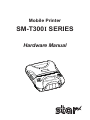 1
1
-
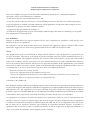 2
2
-
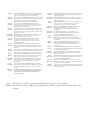 3
3
-
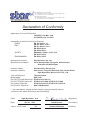 4
4
-
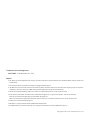 5
5
-
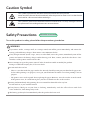 6
6
-
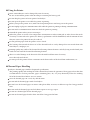 7
7
-
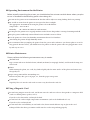 8
8
-
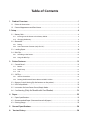 9
9
-
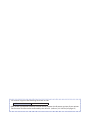 10
10
-
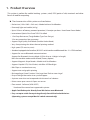 11
11
-
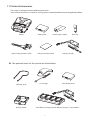 12
12
-
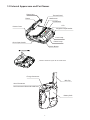 13
13
-
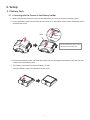 14
14
-
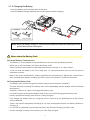 15
15
-
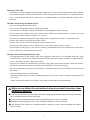 16
16
-
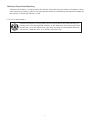 17
17
-
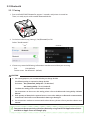 18
18
-
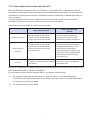 19
19
-
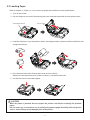 20
20
-
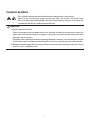 21
21
-
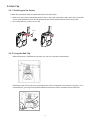 22
22
-
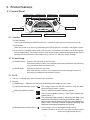 23
23
-
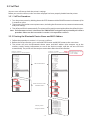 24
24
-
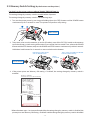 25
25
-
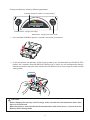 26
26
-
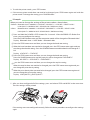 27
27
-
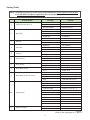 28
28
-
 29
29
-
 30
30
-
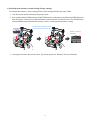 31
31
-
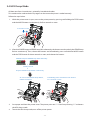 32
32
-
 33
33
-
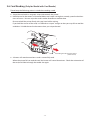 34
34
-
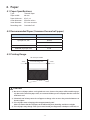 35
35
-
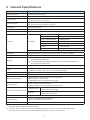 36
36
-
 37
37
-
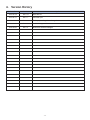 38
38
-
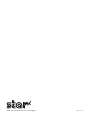 39
39
Star SM-T300I Series Mobile Printer Hardware Manuale del proprietario
- Categoria
- Stampanti POS / mobili
- Tipo
- Manuale del proprietario
- Questo manuale è adatto anche per
in altre lingue
Documenti correlati
Altri documenti
-
Star Micronics TSP1000 Series Manuale utente
-
Star Micronics TSP1000 Series Manuale utente
-
Star Micronics TSP400 Series Manuale utente
-
Star Micronics TSP700 Series Manuale utente
-
Star Micronics TSP800 Series Manuale utente
-
Star Micronics TSP700 Manuale utente
-
Star Micronics TSP800 Series Manuale utente
-
Star Micronics TSP600 SERIES Manuale utente
-
Star Micronics TSP200 Series Guida d'installazione
-
Gigabyte GSmart i350 Quick Manual