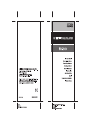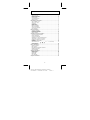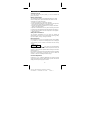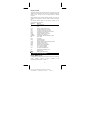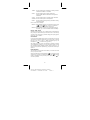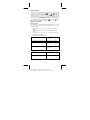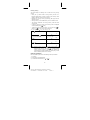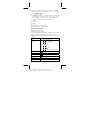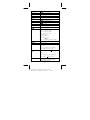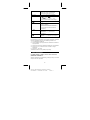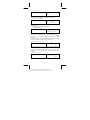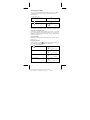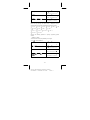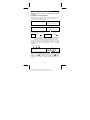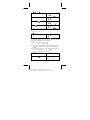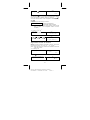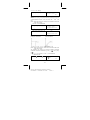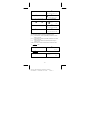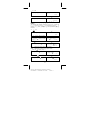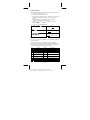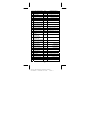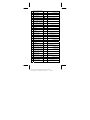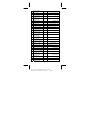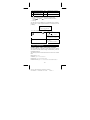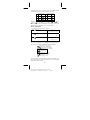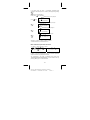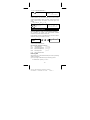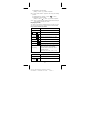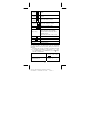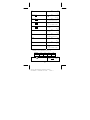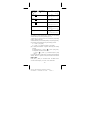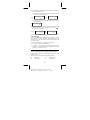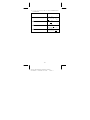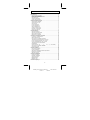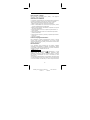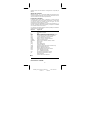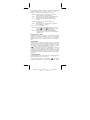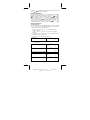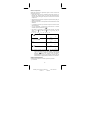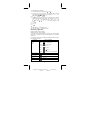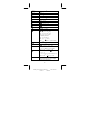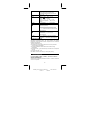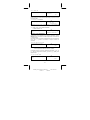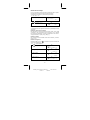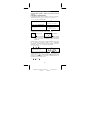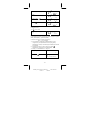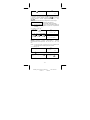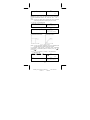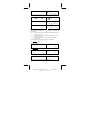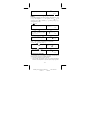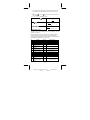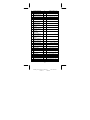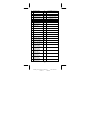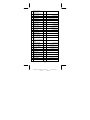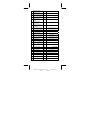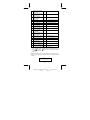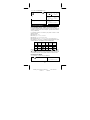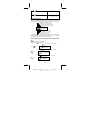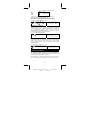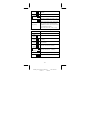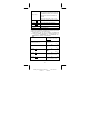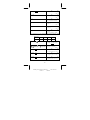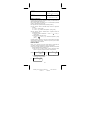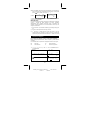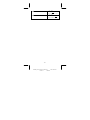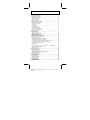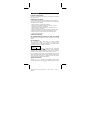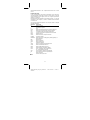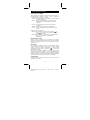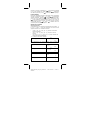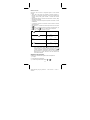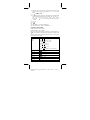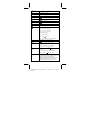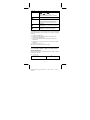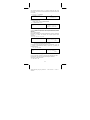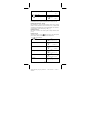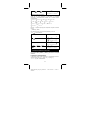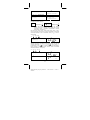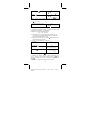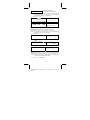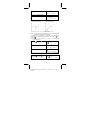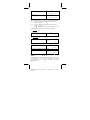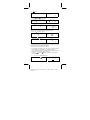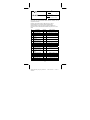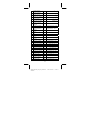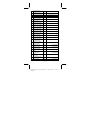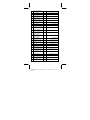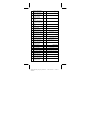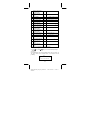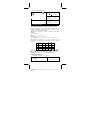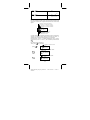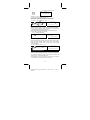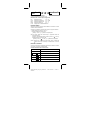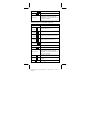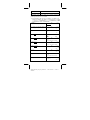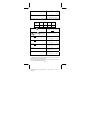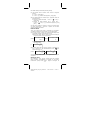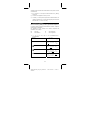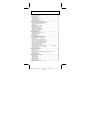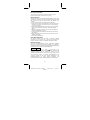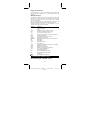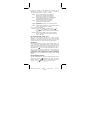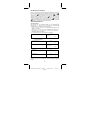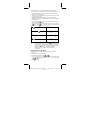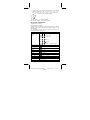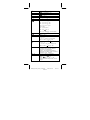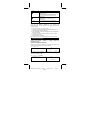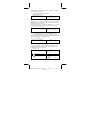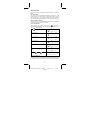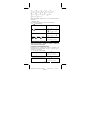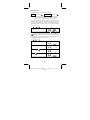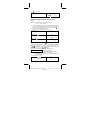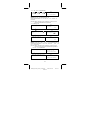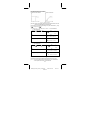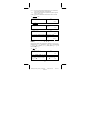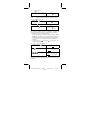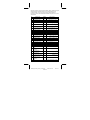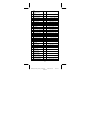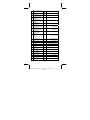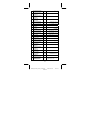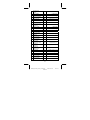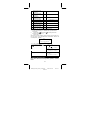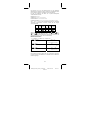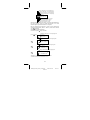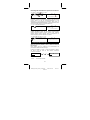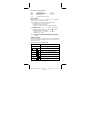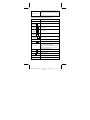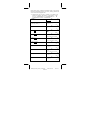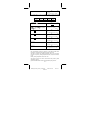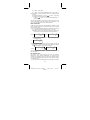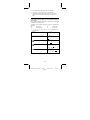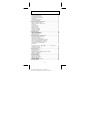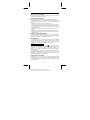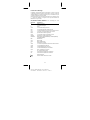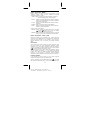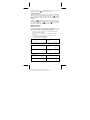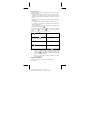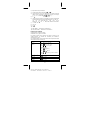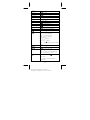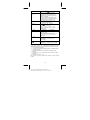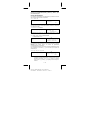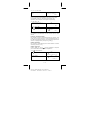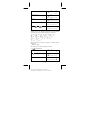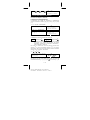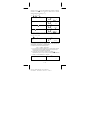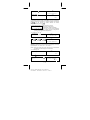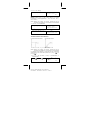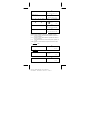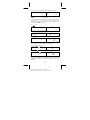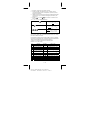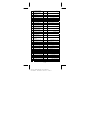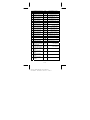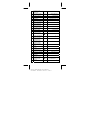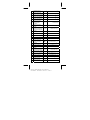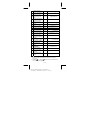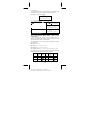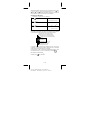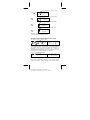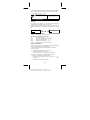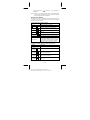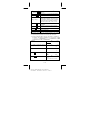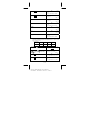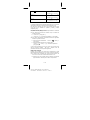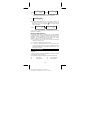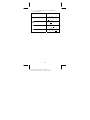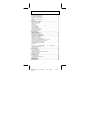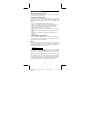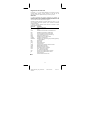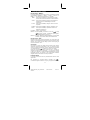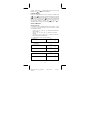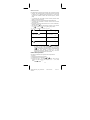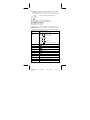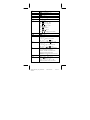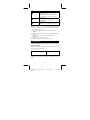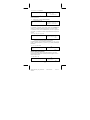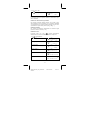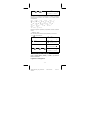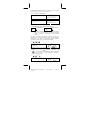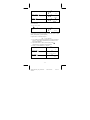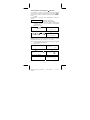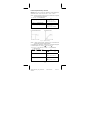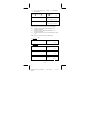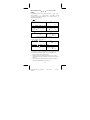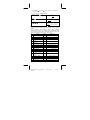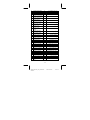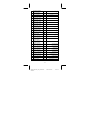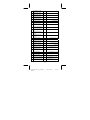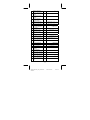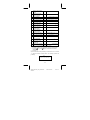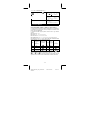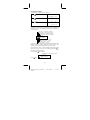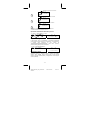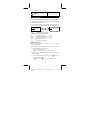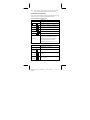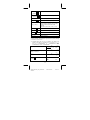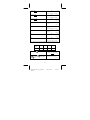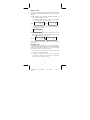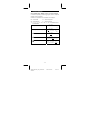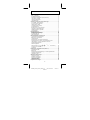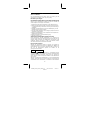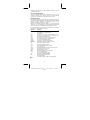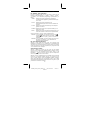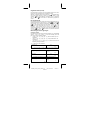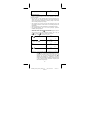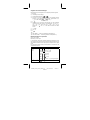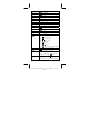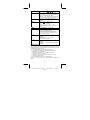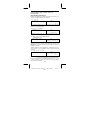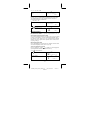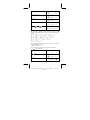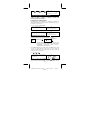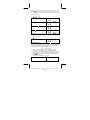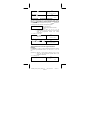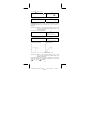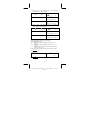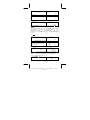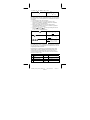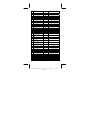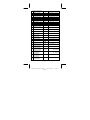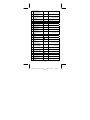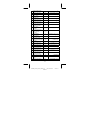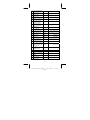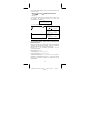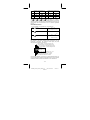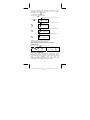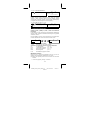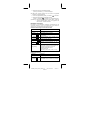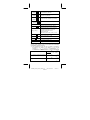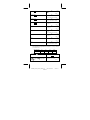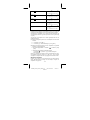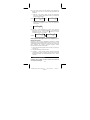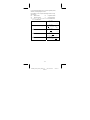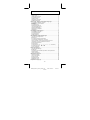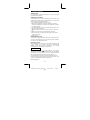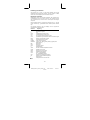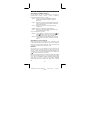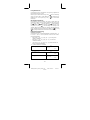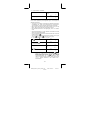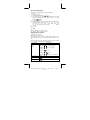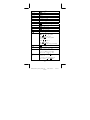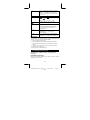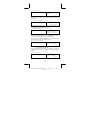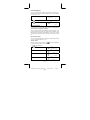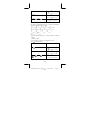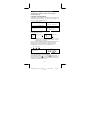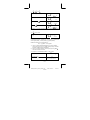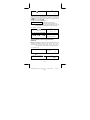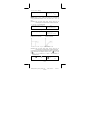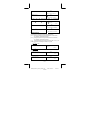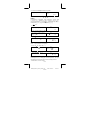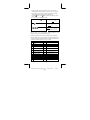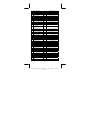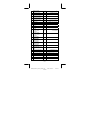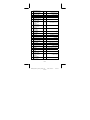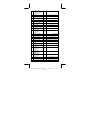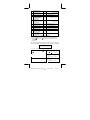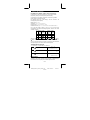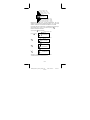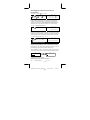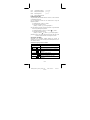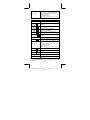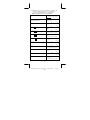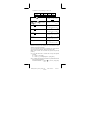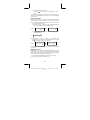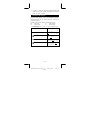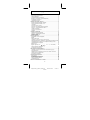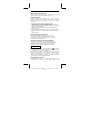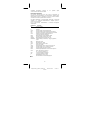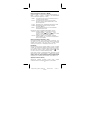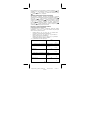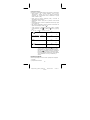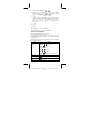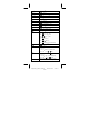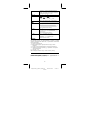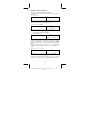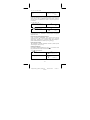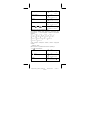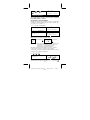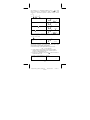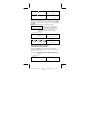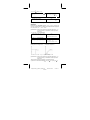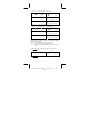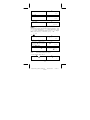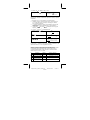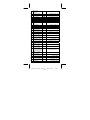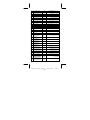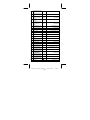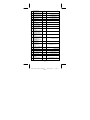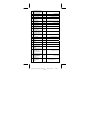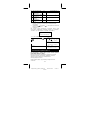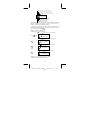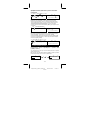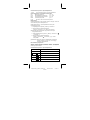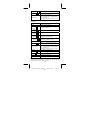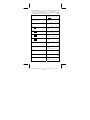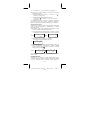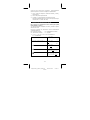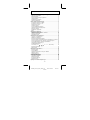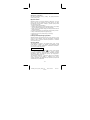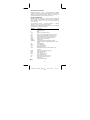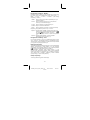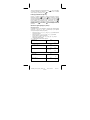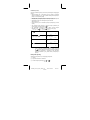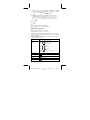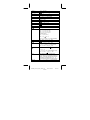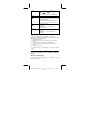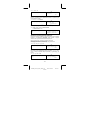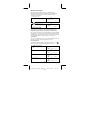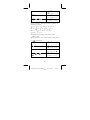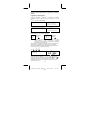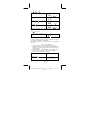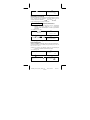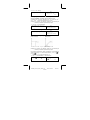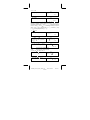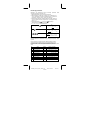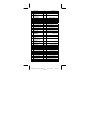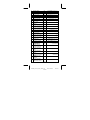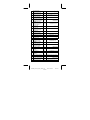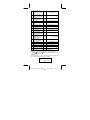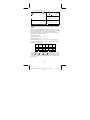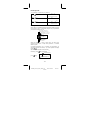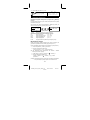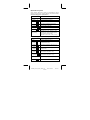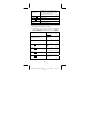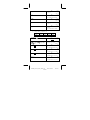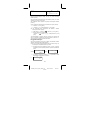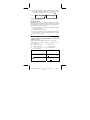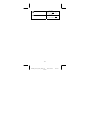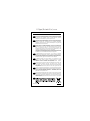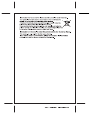Citizen Calculator SR-281N Manuale utente
- Categoria
- Pompe dell'acqua
- Tipo
- Manuale utente
Questo manuale è adatto anche per

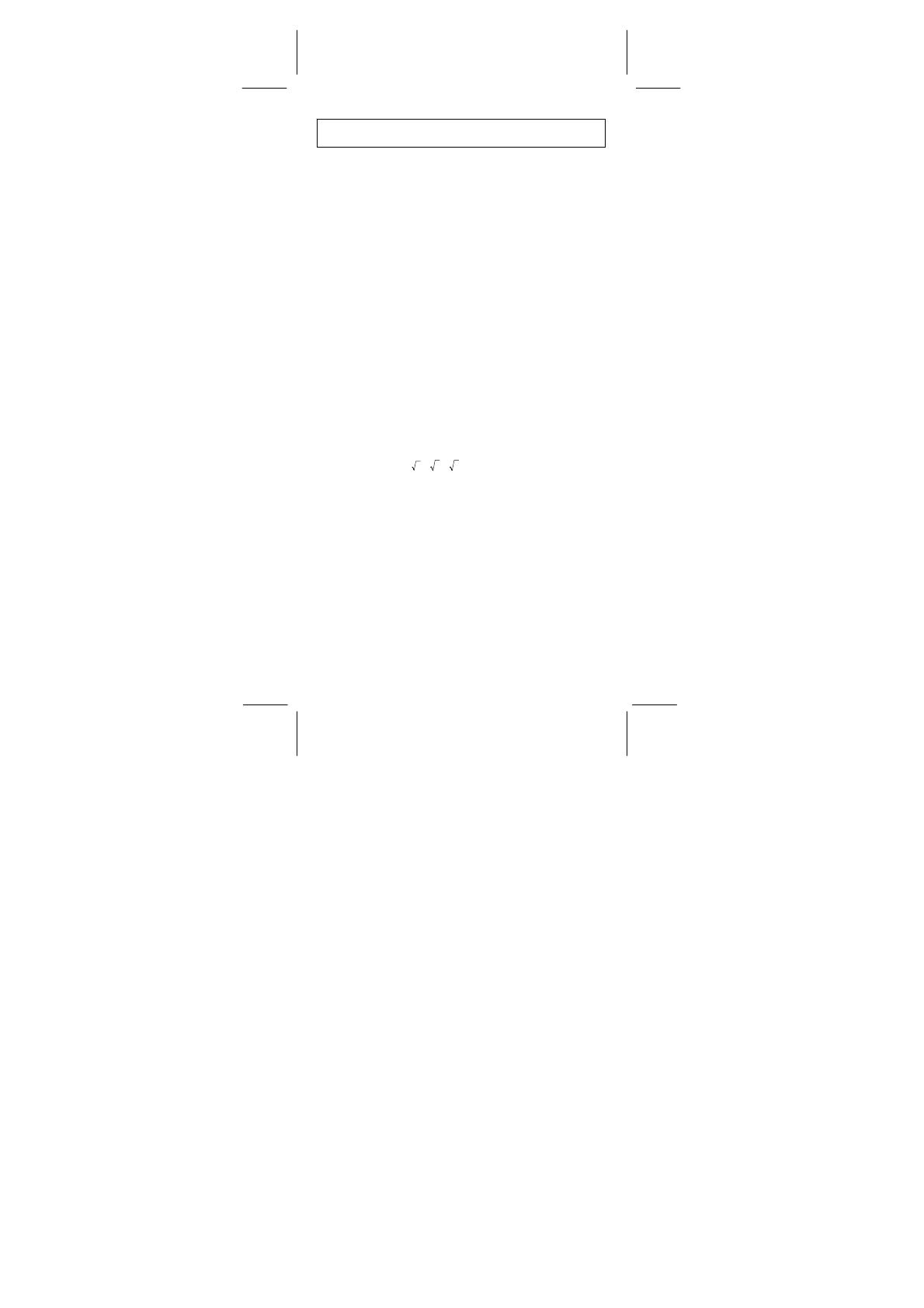
File name : CBM_SR-281N_IB_English_black_v09330.doc
Date: 2009/3/30 Trimmed Size : 140 x 75 mm SCALE 1 : 1
-E1-
General Guide.............................................................................................2
Turning on or off .......................................................................................2
Battery replacement .................................................................................2
Auto power-off function.............................................................................2
Reset operation ........................................................................................2
Contrast adjustment .................................................................................2
Display readout.........................................................................................3
Before Starting Calculation........................................................................3
Using " MODE " keys................................................................................3
Using " 2nd " Keys....................................................................................4
Corrections ...............................................................................................4
Undo function ...........................................................................................4
Replay function.........................................................................................5
Memory calculation...................................................................................5
Order of operations...................................................................................6
Accuracy and Capacity.............................................................................7
Error conditions ........................................................................................9
Basic Calculations......................................................................................9
Arithmetic calculation................................................................................9
Parentheses calculations........................................................................10
Percentage calculation ...........................................................................11
Display notations .................................................................................... 11
Scientific Functional Calculations ..........................................................13
Logarithms and Antilogarithms ...............................................................13
Fraction calculation.................................................................................13
Angle unit conversions............................................................................14
Sexagesimal
↔
Decimal transformation.................................................15
Trigonometric / Inverse-Tri. functions......................................................15
Hyperbolic / Inverse-Hyp. functions ........................................................16
Coordinates transformation ....................................................................16
Probability...............................................................................................17
Other functions ( 1/x,
,
3
,
X
, x
2
, x
3
, x
y
, INT, FRAC )................18
Unit Conversion......................................................................................19
Physics constants...................................................................................19
Base–n calculations.................................................................................24
Bases conversions..................................................................................25
Block Function........................................................................................25
Basic arithmetic operations for bases .....................................................26
Negative expressions .............................................................................26
Logical operation ....................................................................................27
Statistical Calculations ............................................................................27
Entering data ..........................................................................................27
Displaying results....................................................................................28
Deleting data ..........................................................................................31
Editing data ............................................................................................31
FULL message .......................................................................................32
Complex Calculations..............................................................................32
Contents

File name : CBM_SR-281N_IB_English_black_v09330.doc
Date: 2009/3/30 Trimmed Size : 140 x 75 mm SCALE 1 : 1
-E2-
General Guide
Turning on or off
To turn the calculator on, press [ ON/C ] ; To turn the calculator off,
press [ 2nd ] [ OFF ].
Battery replacement
The calculator is powered by two alkaline batteries (G13 or LR44).
When the display dims, replace the batteries. Be careful not to be
injured when you replace the battery.
1. Unscrew the screws on the back of the calculator.
2. Insert a flat bladed screwdriver into the slot between the upper and
lower case then carefully twist it to separate the case.
3. Remove both batteries and dispose of them properly. Never allow
children to play with batteries.
4. Wipe off the new batteries with a dry cloth to maintain good contact.
5. Insert the two new batteries with their flat sides (plus terminals) up.
6. Align the upper and lower cases then snap them to close together.
7. Tighten the screws.
Auto power-off function
This calculator automatically turns it off when not operated for
approximately 6~9 minutes. It can be reactivated by pressing [ ON/C ]
key and the display, memory, settings are retained.
Reset operation
If the calculator is on but you get unexpected results, press [ MODE ]
[ 4 ] ( RESET ) in sequence. A message appears on the display to
confirm whether you want to reset the calculator and clear memory
contents.
RESET : N Y
Move the cursor to " Y " by [ ], then press [=] to clear all variables,
pending operations, statistical data, answers, all previous entries, and
memory; To cancel the reset operation without clearing the calculator,
please choose " N ".
If the calculator is lock and further key operations becomes impossible,
please use a pointed object to press the reset hole to release the
condition. It will return all settings to default settings.
Contrast adjustment
Pressing the [ – ] or [ + ] following [ MODE ] key can make the contrast
of the screen lighter or darker. Holding either key down will make the
display become respectively lighter or darker.

File name : CBM_SR-281N_IB_English_black_v09330.doc
Date: 2009/3/30 Trimmed Size : 140 x 75 mm SCALE 1 : 1
-E3-
Display readout
The display comprises two lines and indicators. The upper line is a dot
display up to 128 characters. The lower line is capable of displaying a
result of up to 12 digits, as well as 2-digits positive or negative
exponent.
When formulas are input and executed the calculation by [=], they are
displayed on the upper line, and then results are shown on the lower
line.
The following indictors appear on the display to indicate you the
current status of the calculator.
Indicator Meaning
M Running memory
– Result is negative
E Error
STO Storing variable mode is active
RCL Recalling variable mode is active
2nd 2nd set of function keys are active
HYP Hyperbolic-trig function will be calculated
ENG Engineering symbol notation
CPLX Complex number mode is active
CONST Display physics constants
DEGRAD Angle mode : DEGrees, GRADs, or RADs
BIN Binary base
OCT Octal base
HEX Hexadecimal base
( ) Open parentheses
TAB Number of decimal places displayed is fixed
STAT Statistics mode is active
REG Regression mode is active
EDIT Statistics data is being edited
CPK CPK : Process capability
CP : Precision capability
USL Set upper specification limit
LSL Setting lower specification limit
i Imaginary part
Allow to use undo function
Before Starting Calculation
Using " MODE " keys
Press [ MODE ] to display mode menus when specifying an operating
mode ( " 1 MAIN ", " 2 STAT ", " 3 CPLX ", " 4 RESET " ) or the
engineering symbol notation ( " 5 ENG " ).

File name : CBM_SR-281N_IB_English_black_v09330.doc
Date: 2009/3/30 Trimmed Size : 140 x 75 mm SCALE 1 : 1
-E4-
1 MAIN : Use this mode for basic calculations, including scientific
calculations and Base–n calculations.
2 STAT : Use this mode to perform single–variable and
paired–variable statistical calculations and regression
calculations.
3 CPLX : Use this mode to perform complex number calculation.
4 RESET : Use this mode to perform reset operation.
5 ENG : Use this mode to allow engineering calculations utilizing
engineering symbol.
Give " 2 STAT " as an example :
Method 1 : Press [ MODE ] and then scroll through the menus using
[ ] or [ 2nd ] [ ] until " 2 STAT " is underlined,
then enter the desired mode by pressing [=].
Method 2 : Press [ MODE ] and then key in directly the number of
the mode, [ 2 ] , to enter the desired mode immediately.
Using " 2nd " Keys
When you press [ 2nd ], the " 2nd " indicator shown in the display is to
tell you that you will be selecting the second function of the next key
you press. If you press [ 2nd ] by mistake, simply press [ 2nd ] again to
remove the " 2nd " indicator.
Corrections
If you have made a mistake when entering a number (but you have not
yet pressed an arithmetic operator key), just press [ CE ] to clear the
last entry then input it again, or delete individual digits by the
backspace key [ ], or clear all entry by [ ON/C ].
After making corrections, input of the formula is complete, the answer
can be obtained by pressing [=]. You can also press [ ON/C ] to clear
the immediate results completely (except clearing memory). If you
press the wrong arithmetic operation key, just press the correct key to
replace it.
Undo function
The unit offers an undo function which allows you to undo some of the
errors you just have made.
When a character which is just deleted by [ ], an entry which is just
cleared [ CE ], or which is just cleared by [ ON/C ], the " " indicator
shown in the display is to tell you that you can press [ 2nd ] [ ] to
cancel the operation.

File name : CBM_SR-281N_IB_English_black_v09330.doc
Date: 2009/3/30 Trimmed Size : 140 x 75 mm SCALE 1 : 1
-E5-
Replay function
This function stores operations that just have been executed. After
execution is completed, pressing [ ] or [ 2nd ] [ ] key will
display the operation executed. Pressing [ ] will display the
operation from the beginning, with the cursor located under the first
character. Pressing [ 2nd ] [ ] will display the operation from the
end, with the cursor located at the space following the last character.
You can continue moving the cursor by [ ] or [ 2nd ] [ ] and
editing values or commands for subsequent execution.
Memory calculation
Memory variable
The calculator has nine memory variables for repeated use -- A, B, C,
D, E, F, M, X, Y. You can store a real number in any of the nine
memory variables.
• [ STO ] + [ A ] ~ [ F ], [ M ], [ X ] ~ [ Y ] lets you store values to
variables.
• [ RCL ] + [ A ] ~ [ F ], [ M ], [ X ] ~ [ Y ] recalls the value of the
variable.
• [ 0 ] [ STO ] + [ A ] ~ [ F ], [ M ], [ X ] ~ [ Y ] clears the content to a
specified memory variable.
¾
(1) Put the value 30 into variable A
DEG
30Æ A
30 [ STO ] [ A ]
30.
¾
(2) Multiple 5 to variable A, then put the result into variable B
DEG
5 ¼ A=
5 [ x ] [ RCL ] [ A ] [=]
150.
DEG
150Æ B
[ STO ] [ B ]
150.
¾
(3) Clear the value of variable B
DEG
0Æ B
0 [ STO ] [ B ]
0 .
DEG
B=
[ RCL ] [ B ] [=]
0 .

File name : CBM_SR-281N_IB_English_black_v09330.doc
Date: 2009/3/30 Trimmed Size : 140 x 75 mm SCALE 1 : 1
-E6-
Running memory
You should keep the following rules in mind when using running
memory.
• Press [ M+ ] to add a result to running memory and the " M "
indicator appears when a number is stored in the memory. Press
[ MR ] to recall the content of running memory.
• Recalling from running memory by pressing [ MR ] key does not
affect its contents .
• Running memory is not available when you are in statistics mode.
• The memory variable M and running memory utilize the same
memory area.
• In order to replace the content of the memory with the displayed
number, please press [ X M ] key.
• To clear the content of running memory, you can press [ 0 ] [ X M ],
[ ON/C ] [ X
M ] or [ 0 ] [ STO ] [ M ] in sequence.
¾
[ ( 3 x 5 ) + ( 56 7 ) + ( 74 – 8 x 7 ) ] = 41
DEG
0 [ X M ]
0 .
DEG
74–8¼ 7M+
3 [ x ] 5 [ M+ ] 56 [ ] 7 [ M+ ] 74
[ – ] 8 [ x ] 7 [ M+ ]
M
18.
DEG
M
[ MR ]
M
41.
DEG
0 [ X M ]
0 .
(Note) : Besides pressing [ STO ] or [ X M ] key to store a value, you
can also assign values to memory variable M by [ M+ ].
However, when [ STO ] [ M ] or [ X M ] is used, previous
memory contents stored in variable M are cleared and
replaced it with the newly assigned value. When [ M+ ] is used,
values is added to present sum in memory.
Order of operations
Each calculation is performed in the following order of precedence:
1) Fractions
2) Expression inside parentheses.
3) Coordinates transformation ( P R , R P )

File name : CBM_SR-281N_IB_English_black_v09330.doc
Date: 2009/3/30 Trimmed Size : 140 x 75 mm SCALE 1 : 1
-E7-
4) Type A functions which are required entering values before
pressing the function key, for example, x
2
,1/x,
π
, x!, %, RND,
ENG, , , x ', y ' .
5) x
y
,
X
6) Type B functions which are required pressing the function key
before entering, for example, sin, cos, tan, sin
–1
, cos
–1
, tan
–1
,
sinh, cosh, tanh, sinh
–1
, cosh
–1
, tanh
–1
, log, ln, FRAC, INT,
√
,
3
, 10
X
, e
X
, NOT, EXP, DATA in STAT mode.
7) +
/–
, NEG
8) nPr, nCr
9) x ,
10) +, –
11) AND, NAND –-- only Base–n mode
12) OR, XOR, XNOR --- only Base–n mode
Accuracy and Capacity
Output digits : Up to 12 digits.
Calculating digits : Up to 14 digits
In general, every reasonable calculation is displayed up to 12 digits
mantissa, or 12-digits mantissa plus 2-digits exponent up to 10
± 99
.
Numbers used as input must be within the range of the given function
as follow :
Functions
Input range
sin x
cos x
tan x
Deg :
x
<
4.5 x 10
10
deg
Rad :
x
<
2.5 x 10
8
π
rad
Grad :
x
<
5 x 10
10
grad
however, for tan x
Deg :
x
≠
90 (2n+1)
Rad :
x
≠
2
π
(2n+1)
Grad :
x
≠
100 (2n+1), (n is an integer)
sin
–1
x, cos
–1
x
x
≦
1
tan
–1
x
x
<
1 x 10
100
sinh x, cosh x
x
≦
230.2585092
tanh x
x
<
1 x 10
100
sinh
–1
x
x
<
5 x 10
99
cosh
–1
x
1 ≦ x
<
5 x 10
99

File name : CBM_SR-281N_IB_English_black_v09330.doc
Date: 2009/3/30 Trimmed Size : 140 x 75 mm SCALE 1 : 1
-E8-
tanh
–1
x
x
<
1
log x, ln x
1 x 10
–99
≦
x
<
1 x 10
100
10
x
–1 x 10
100
< x
<
100
e
x
–1 x 10
100
< x
≦
230.2585092
x
0
≦ x <
1 x 10
100
x
2
x
<
1 x 10
50
x
3
x
<
2.15443469003 x 10
33
1/x
x
<
1 x 10
100
, x
≠
0
3
x
x
<
1 x 10
100
x !
0
≦
x
≦
69, x is an integer.
R P
22
y+x
<
1 x 10
100
P R
0
≦
r
<
1 x 10
100
Deg
:
│
θ
│
<
4.5 x 10
10
deg
Rad
:
│
θ
│
<
2.5 x 10
8
π
rad
Grad
:
│
θ
│
<
5 x 10
10
grad
however, for tan x
Deg
:
│
θ
│
≠
90 (2n+1)
Rad:│
θ
│≠
2
π
(2n+1)
Grad
:
│
θ
│
≠
100 (2n+1), (n is an integer)
│D│, M, S
<
1 x 10
100
, 0
≦
M, S
x
<
1 x 10
100
x
y
x > 0 : –1 x 10
100
<
y log x
<
100
x = 0 : y > 0
x < 0 : y = n, 1/(2n+1), n is an integer.
but –1 x 10
100
< y log │x│
<
100
x
y
y
>
0 : x
≠
0, –1 x 10
100
<
x
1
log y
<
100
y = 0 : x > 0
y
<
0 : x=2n+1, l/n, n is an integer.(n≠0)
but –1 x 10
100
<
x
1
log
│
y
│
<
100
a
b
/c
Input:Total of integer, numerator and
denominator must be within 12 digits
(includes division marks)

File name : CBM_SR-281N_IB_English_black_v09330.doc
Date: 2009/3/30 Trimmed Size : 140 x 75 mm SCALE 1 : 1
-E9-
Result:Result displayed as fraction for
integer when integer, numerator and
denominator are less than 1 x 10
12
nPr, nCr
0
≦
r
≦
n, n
≦
10
100
, n,r are integers.
STAT
x
<
1 x 10
50
,
y
<
1 x 10
50
σ
x,
σ
y,
x
,
y
,a, b, r : n
≠
0 ;
Sx, Sy
:
n
≠
0, 1 ; x
n
= 50 ; y
n
= 50 ;
Number of repeats ≤ 255, n is an integer.
DEC
– 2147483648
≦
x
≦
2147483647
BIN
0
≦
x
≦
01111111111111111111111111111111
(for zero or positive)
10000000000000000000000000000000
≦
x
≦
11111111111111111111111111111111
(for negative)
OCT
0
≦
x
≦
17777777777 (for zero or positive)
20000000000
≦
x
≦
37777777777
(for negative)
HEX
0
≦
x
≦
7FFFFFFF ( for zero or positive)
80000000
≦
x
≦
FFFFFFFF (for negative)
Error conditions
Error message “
E
” will appear on the display and further calculation
becomes impossible when any of the following condition occur.
1) You attempted to divide by 0
2) When allowable input range of function calculations exceeds the
range specified
3) When result of function calculations exceeds the range specified
4) When the [ ( ] key is used more than 13 levels in a single
expression
5) When USL
<
LSL value
To release the above errors, please press [ ON/C ].
Basic Calculations
Use MAIN ( [ MODE ] 1 ( MAIN ) ) mode for basic calculations.
Arithmetic calculation
Arithmetic operations are performed by pressing the keys in the same
sequence as in the expression.

File name : CBM_SR-281N_IB_English_black_v09330.doc
Date: 2009/3/30 Trimmed Size : 140 x 75 mm SCALE 1 : 1
-E10-
¾
7 + 5 x 4 = 27
DEG
7+5¼ 4=
7 [ + ] 5 [ x ] 4 [=]
27.
For negative values, press [ +/– ] after entering the value; You can
enter a number in mantissa and exponent form by [ EXP ] key.
¾
2.75 x 10
– 5
= 0.0000275
DEG
2 . 75E–05=
2.75 [ EXP ] 5 [ +/– ] [=]
0 . 00002
75
Results greater than 10
12
or less than 10
–11
are displayed in
exponential form.
¾
12369 x 7532 x 74010 = 6895016425080
= 6.89501642508 x 10
12
DEG
12369¼ 7532¼ 7
12369 [ x ] 7532 [ x ] 74010
[=]
6 . 89501642508
12
Parentheses calculations
Operations inside parentheses are always executed first.
SR-281N
can use up to 13 levels of consecutive parentheses in a single
calculation.
Closed parentheses occurring immediately before operation of the [ ) ]
key may be omitted, no matter how many are required.
¾
2 x { 7 + 6 x ( 5 + 4 ) } = 122
DEG
2 ¼ (7+6¼ (5+4=
2 [ ( ] 7 [ + ] 6 [ ( ] 5 [ + ] 4 [=]
122.
(Note) : A multiplication sign " x " occurring immediately before an
open parenthesis can be omitted.
The correct result cannot be derived by entering [ ( ] 2 [ + ] 3 [ ) ] [ EXP ]
2. Be sure to enter [ x ] between the [ ) ] and [ EXP ] in the below
example.
¾
( 2 + 3 ) x 10
2
= 500
DEG
(2+3)¼ 1E02=
[ ( ] 2 [ + ] 3 [ ) ] [ x ] [ EXP ] 2
[=]
5
00.

File name : CBM_SR-281N_IB_English_black_v09330.doc
Date: 2009/3/30 Trimmed Size : 140 x 75 mm SCALE 1 : 1
-E11-
Percentage calculation
[ 2nd ] [ % ] divides the number in the display by 100. You can use this
key sequence to calculate percentages, add-ons, discounts, and
percentage ratios.
¾
120 x 30 % = 36
DEG
120¼ 30
%
=
120 [ x ] 30 [ 2nd ] [ % ] [=]
36.
¾
88 55 % = 160
DEG
88 55%=
88 [ ] 55 [ 2nd ] [ % ] [=]
160.
Display notations
The calculator has the following display notations for the display value.
Fixed-point / Floating Notations
To specify the number of decimal places, press [ 2nd ] [ TAB ] and
then a value indicating the number of places ( 0~9 ). Values are
displayed rounded off to the place specified. To return floating setting,
press [ 2nd ] [ TAB ] [ • ].
Scientific Notation
To change the display mode between floating and scientific notation,
press [ F
↔
E ].
Engineering Notation
Pressing [ ENG ] or [ 2nd ] [ ] will cause the exponent display for
the number being displayed to change in multiples of 3.
¾
6 7 = 0.85714285714…
DEG
6 7=
6 [ ] 7 [=]
0 . 85714285714
DEG TAB
6 7=
[ 2nd ] [ TAB ] 4
0 . 8571
DEG TAB
6 7=
[ 2nd ] [ TAB ] 2
0 . 86
DEG
6 7=
[ 2nd ] [ TAB ] [ • ]
0 . 85714285714

File name : CBM_SR-281N_IB_English_black_v09330.doc
Date: 2009/3/30 Trimmed Size : 140 x 75 mm SCALE 1 : 1
-E12-
DEG
6 7=
[ F
↔
E ]
8 . 57142857143
–01
DEG
[ ENG ]
8 5 7 . 142857143
–03
DEG
[ 2nd ] [ ] [ 2nd ] [ ]
0 . 00085714285
03
Engineering Symbol Notation
Each time you specify the ENG mode, a displayed result is
automatically shown with the corresponding engineering symbol.
Y
yotta
= 10
24
,
Z
zetta
= 10
21
,
E
exa
= 10
18
,
P
peta
= 10
15
,
T
tera
= 10
12
,
G
giga
= 10
9
,
M
mega
= 10
6
,
K
kilo
= 10
3
,
m
milli
= 10
– 3
,
μ
micro
= 10
– 6
,
n
nano
= 10
– 9
,
p
pico
= 10
– 12
,
f
femto
= 10
– 15
,
a
atto
= 10
– 18
,
z
zepto
= 10
– 21
,
y
yocto
= 10
– 24
Perform the following operation to specify engineering symbol
notation.
[ MODE ] 5 ( ENG )
To exit from this mode, press [ MODE ] 5 once again.
¾
6 7 = 0.85714285714…
ENG DEG
[ MODE ] 5
0 .
ENG DEG
6 7= m
6 [ ] 7 [=]
8
5 7 . 1428571 43
ENG DEG
μ
[ ENG ]
8 5 7 1 4 2 . 857143
ENG DEG
K
[ 2nd ] [ ] [ 2nd ] [ ] [ 2nd ]
[
]
0 . 00085714285

File name : CBM_SR-281N_IB_English_black_v09330.doc
Date: 2009/3/30 Trimmed Size : 140 x 75 mm SCALE 1 : 1
-E13-
Scientific Functional Calculations
Use MAIN ( [ MODE ] 1 ( MAIN ) ) mode for scientific function
calculations.
Logarithms and Antilogarithms
The calculator can calculate common and natural logarithms and
anti-logarithms using [ log ], [ ln ], [ 2nd ] [ 10
x
], and [ 2nd ] [ e
x
].
¾
ln 7 + log 100 = 3.94591014906
DEG
l n7+ l og100=
[ ln ] 7 [ + ] [ log ] 100 [=]
3 . 94591014906
¾
10
2
+ e
–5
= 100.006737947
DEG
10 ^ 2+e^ –5=
[ 2nd ] [ 10
X
] 2 [ + ] [ 2nd ] [ e
X
] 5
[ + / – ] [=]
100 . 006737947
Fraction calculation
Fraction value display is as follow :
5
」
12
Display of
12
5
56
∪
5
」
12 Display of 56
12
5
(Note): Values are automatically displayed in decimal format whenever
the total number of digits of a fractional values ( integer +
numerator + denominator + separator marks ) exceeds 12.
To enter a mixed number, enter the integer part, press [ a
b
/
c
], enter
the numerator, press [ a
b
/
c
], and enter the denominator ; To enter an
improper fraction, enter the numerator, press [ a
b
/
c
], and enter the
denominator.
¾
21
8
22
7
5
14
3
2
7 =+
DEG
7 2 3 + 14 5 7
7 [ a
b
/
c
] 2 [ a
b
/
c
] 3 [ + ] 14 [ a
b
/
c
]
5 [ a
b
/
c
] 7 [=]
22
8 21.
During a fraction calculation, if the figure is reducible, a figure is
reduced to the lowest terms after pressing a function command key
( [ + ], [ – ], [ x ] or [ ] ) or the [=] key. By pressing [ 2nd ] [
d
/
e
], the
displayed value will be converted to the improper fraction and vice
versa. To convert between a decimal and fractional result, press
[ a
b
/
c
].

File name : CBM_SR-281N_IB_English_black_v09330.doc
Date: 2009/3/30 Trimmed Size : 140 x 75 mm SCALE 1 : 1
-E14-
¾
2
9
5.4
2
1
4
4
2
4 ===
DEG
4 2 4 =
4 [ a
b
/
c
] 2 [ a
b
/
c
] 4 [=]
4
1 2 .
DEG
4 2 4 =
[ a
b
/
c
]
4 . 5
DEG
4 2 4 =
[ a
b
/
c
] [ 2nd ] [
d
/
e ]
9
2 .
DEG
4 2 4 =
[ 2nd ] [
d
/
e
]
4
1 2 .
Calculations containing both fractions and decimals are calculated in
decimal format.
¾
55.1275.3
5
4
8 =+
DEG
8 4 5 + 3 . 75=
8 [ a
b
/
c
] 4 [ a
b
/
c
] 5 [ + ] 3.75
[=]
12 . 55
Angle unit conversions
The calculator enables you to convert an angle unit among
degrees(DEG), radians(RAD), and grads(GRAD).
The relation among the three angle units is :
180 ° =
π
rad = 200 grad
1) To change the default setting to another setting, first press [ 2nd ]
[ DRG ] key repeatedly until the angle unit you want is indicated in
the display.
2) After entering a value, press [ 2nd ] [ DRG ] repeatedly until the
unit you want is displayed.
¾
90 deg. = 1.57079632679 rad. = 100 grad.
DEG
[ 2nd ] [ DRG ]
0 .
RAD
90
O
=
90 [ 2nd ] [ DRG ]
1 . 57079632679

File name : CBM_SR-281N_IB_English_black_v09330.doc
Date: 2009/3/30 Trimmed Size : 140 x 75 mm SCALE 1 : 1
-E15-
GRAD
1 . 5707963267
[ 2nd ] [ DRG ]
100.
Sexagesimal
↔
Decimal transformation
The calculator enables you to convert the sexagesimal figure (degree,
minute and second) to decimal notation by pressing [ ] or
convert the decimal notation to the sexagesimal notation by [ 2nd ]
[ ].
Sexagesimal figure value display is as follow :
125
45
׀
30
׀ ׀
55
Represent 125 degrees (D),
45 minutes(M), 30.55 seconds(S)
(Note) : The total digits of D, M and S and separator marks must be
within 12 digits, or the sexagesimal couldn't be shown
completely.
¾
12.755 = 12
45
l
18
l l
DEG
12.755 [ 2nd ] [ ]
12
45
l
18
l l
¾
2
45
l
10.5
l l
= 2.75291666667
DEG
2
[
] 45
[
] 10.5
[
]
2 . 75291666667
Trigonometric / Inverse-Tri. functions
SR-281N
provides standard trigonometric functions and inverse
trigonometric functions - sin, cos, tan, sin
–1
, cos
–1
and tan
–1
.
(Note) : When using those keys, make sure the calculator is set for the
angle unit you want.
¾
sin 30 deg.= 0.5
DEG
sin30=
[ sin ] 30 [=]
0 . 5
¾
3 cos (
π
3
2
rad) = – 1.5
RAD
3 ¼ cos(2
¼
π 3=
3 [ cos ] [ ( ] 2 [ x ] [ 2nd ] [
π
] [ ]
3 [=]
–1 . 5

File name : CBM_SR-281N_IB_English_black_v09330.doc
Date: 2009/3/30 Trimmed Size : 140 x 75 mm SCALE 1 : 1
-E16-
¾
3 sin
–1
0.5 = 90 deg
DEG
3 ¼ sin
–1
0 . 5=
3 [ 2nd ] [ sin
–1
] 0.5 [=]
9 0 .
Hyperbolic / Inverse-Hyp. functions
SR-281N
uses [ 2nd ] [ HYP ] to calculate the hyperbolic functions and
inverse-hyperbolic functions - sinh, cosh, tanh, sinh
–1
, cosh
–1
and
tanh
–1
.
(Note) : When using those keys, make sure the calculator is set for the
angle unit you want.
¾
cosh 1.5 + 2 = 4.35240961524
DEG
cosh1. 5+2=
[ 2nd ] [ HYP ] [ cos ] 1.5 [ + ] 2 [=]
4 . 35240961524
¾
sinh
–1
7 = 2.64412076106
DEG
sinh1
–1
7=
[ 2nd ] [ HYP ] [ 2nd ] [ sin
–1
] 7 [=]
2 . 64412076106
Coordinates transformation
Rectangular Coordinates Polar Coordinates
x + y i = r (cos
θ
+ i sin
θ
)
(Note) : When using those key, make sure the calculator is set for the
angle unit you want.
The calculator can perform the conversion between rectangular
coordinates and polar coordinates by [ 2nd ] [ P R ] and [ 2nd ]
[ R P ].
¾
If x = 5, y = 30, what are r,
θ
? Ans : r = 30.4138126515,
θ
= 80.537677792
o
DEG
(
)
R P(5 ,
[ 2nd ]
[ R P ] 5 [ 2
nd ] [ ] 30
30

File name : CBM_SR-281N_IB_English_black_v09330.doc
Date: 2009/3/30 Trimmed Size : 140 x 75 mm SCALE 1 : 1
-E17-
DEG
r
[=]
3 0 . 4138126515
DEG
θ
[ 2nd ] [ X
↔
Y ]
8 0
.
537677792
¾
If r = 25,
θ
= 56
o
what are x, y ? Ans : x = 13.9798225868,
y = 20.7259393139
DEG
(
)
P R( 25 ,
[ 2nd ] [ P R ] 25 [ 2nd ] [ ] 56
56
DEG
X
[=]
1 3 . 9798225868
DEG
Y
[ 2nd ] [ X
↔
Y ]
2 0
.
7
259393139
Probability
This calculator provides the following probability functions :
[ nPr ] Calculates the number of possible permutations of n item
taken r at a time.
[ nCr ] Calculates the number of possible combinations of n items
taken r at a time.
[ x ! ] Calculates the factorial of a specified positive integer n,
where n
≦
69.
[ RND ] Generates a random number between 0.000 and 0.999
¾
840
! ] ) 47 ( [
! 7
=
−
DEG
7P4=
7 [ 2nd ] [ nPr ] 4 [=]
840.
¾
53
! ] ) 47 ( [ ! 4
! 7
=
−
DEG
7C4=
7 [ 2nd ] [ nCr ] 4 [=]
35.

File name : CBM_SR-281N_IB_English_black_v09330.doc
Date: 2009/3/30 Trimmed Size : 140 x 75 mm SCALE 1 : 1
-E18-
¾
5 ! = 120
DEG
5!=
5 [ 2nd ] [ x ! ] [=]
120.
¾
Generates a random between 0.000 ~ 0.999
DEG
Rnd
[ 2nd ] [ RND ]
0 . 449
Other functions ( 1/x, ,
3
,
X
, x
2
, x
3
, x
y
, INT,
FRAC )
The calculator also provides reciprocal ( [ 2nd ] [ 1/x ] ), square root
( [
√
] ), cubic root ( [ 2nd ] [
3
] ), universal root ( [ 2nd ] [
X
] ),
square ( [ x
2
] ), cubic ( [ 2nd ] [ x
3
] ), and exponentiation ( [ x
y
] )
functions.
¾
8.0
.251
1
=
DEG
1 . 25
–1
=
1.25 [ 2nd ] [ 1 / x ] [=]
0 . 8
¾
139= 5 + 125+21+4+ 2
3
3
2
DEG
2
2
+ √ (4+21)+
2 [ x
2
] [ + ] [ √ ] [ ( ] 4 [ + ] 21 [ ) ]
[ + ] [ 2nd ] [
3
] 125 [ + ] 5 [ 2nd ]
[ x
3
] [=]
13
9 .
¾
16812=625+7
4
5
DEG
7x
y
5+4
X
√
625=
7 [ x
y
] 5 [ + ] 4 [ 2nd ] [
X
] 625 [=]
1681
2 .
INT Indicate the integer part of a given number
FRAC Indicate the fractional part of a given number
¾
INT ( 10 8 ) = INT ( 1.25 ) = 1
DEG
INT(10 8=
[ 2nd ] [ INT ] 10 [ ] 8 [=]
1.
¾
FRAC ( 10 8 ) = FRAC ( 1.25 ) = 0.25
DEG
FRAC( 10 8=
[ 2nd ] [ FRAC ] 10 [ ] 8 [=]
0 . 25

File name : CBM_SR-281N_IB_English_black_v09330.doc
Date: 2009/3/30 Trimmed Size : 140 x 75 mm SCALE 1 : 1
-E19-
Unit Conversion
The calculator has a built-in unit conversion feature that enables you to
convert numbers among different units.
1. Enter the number you want to convert.
2. Press [ CONV ] to display the menu. There are 7 menus, covering
distance, area, temperature, capacity, weight, energy, and
pressure.
3. Use the [ CONV ] to scroll through the list of units until a
appropriate units menu is shown, then [=].
4. Pressing [
] or [ 2nd ] [ ] can convert the number to
another unit.
¾
1 y d
2
= 9 f t
2
= 0.00000083612 km
2
DEG
ft
2
yd
2
m
2
1 [ CONV ] [ CONV ] [ ] [=]
1.
DEG
ft
2
yd
2
m
2
[ 2nd ] [ ]
9 .
DEG
km
2
hec t a r es
[ ] [ ] [ ]
0 . 0 00 00083612
Physics constants
You can use 136 physics constants in your calculations. With the
following constants :
Data is referred to Peter J.Mohr and Barry N.Taylor, CODATA
Recommended Values of the Fundamental Physical Constants:1998,
Journal of Physical and Chemical Reference Data,Vol.28, No.6,1999
and Reviews of Modern Physics,Vol.72, No.2, 2000.
No. Quantity Symbol Value, Unit
1. Speed of light in vacuum c 299792458 m s
–1
2. Magnetic constant
μ
0
1.2566370614 x10
–6
N A
–2
3. Electric constant
ε
0
8.854187817 x 10
–12
F m
–1
4.
Characteristic impedance
of vacuum
Z
0
376.730313461 Ω
5.
Newtonian constant of
gravitation
G 6.67310 x10
–11
m
3
kg
–1
s
–2
6. Planck constant
h
6.6260687652 x10
–34
J s
7. Planck constant over 2 pi
h
1.05457159682 x10
–34
J s
8. Avogadro constant
N
A
6.0221419947 x10
23
mol
–1
9. Planck length
l
p
1.616012 x10
–35
m
La pagina si sta caricando...
La pagina si sta caricando...
La pagina si sta caricando...
La pagina si sta caricando...
La pagina si sta caricando...
La pagina si sta caricando...
La pagina si sta caricando...
La pagina si sta caricando...
La pagina si sta caricando...
La pagina si sta caricando...
La pagina si sta caricando...
La pagina si sta caricando...
La pagina si sta caricando...
La pagina si sta caricando...
La pagina si sta caricando...
La pagina si sta caricando...
La pagina si sta caricando...
La pagina si sta caricando...
La pagina si sta caricando...
La pagina si sta caricando...
La pagina si sta caricando...
La pagina si sta caricando...
La pagina si sta caricando...
La pagina si sta caricando...
La pagina si sta caricando...
La pagina si sta caricando...
La pagina si sta caricando...
La pagina si sta caricando...
La pagina si sta caricando...
La pagina si sta caricando...
La pagina si sta caricando...
La pagina si sta caricando...
La pagina si sta caricando...
La pagina si sta caricando...
La pagina si sta caricando...
La pagina si sta caricando...
La pagina si sta caricando...
La pagina si sta caricando...
La pagina si sta caricando...
La pagina si sta caricando...
La pagina si sta caricando...
La pagina si sta caricando...
La pagina si sta caricando...
La pagina si sta caricando...
La pagina si sta caricando...
La pagina si sta caricando...
La pagina si sta caricando...
La pagina si sta caricando...
La pagina si sta caricando...
La pagina si sta caricando...
La pagina si sta caricando...
La pagina si sta caricando...
La pagina si sta caricando...
La pagina si sta caricando...
La pagina si sta caricando...
La pagina si sta caricando...
La pagina si sta caricando...
La pagina si sta caricando...
La pagina si sta caricando...
La pagina si sta caricando...
La pagina si sta caricando...
La pagina si sta caricando...
La pagina si sta caricando...
La pagina si sta caricando...
La pagina si sta caricando...
La pagina si sta caricando...
La pagina si sta caricando...
La pagina si sta caricando...
La pagina si sta caricando...
La pagina si sta caricando...
La pagina si sta caricando...
La pagina si sta caricando...
La pagina si sta caricando...
La pagina si sta caricando...
La pagina si sta caricando...
La pagina si sta caricando...
La pagina si sta caricando...
La pagina si sta caricando...
La pagina si sta caricando...
La pagina si sta caricando...
La pagina si sta caricando...
La pagina si sta caricando...
La pagina si sta caricando...
La pagina si sta caricando...
La pagina si sta caricando...
La pagina si sta caricando...
La pagina si sta caricando...
La pagina si sta caricando...
La pagina si sta caricando...
La pagina si sta caricando...
La pagina si sta caricando...
La pagina si sta caricando...
La pagina si sta caricando...
La pagina si sta caricando...
La pagina si sta caricando...
La pagina si sta caricando...
La pagina si sta caricando...
La pagina si sta caricando...
La pagina si sta caricando...
La pagina si sta caricando...
La pagina si sta caricando...
La pagina si sta caricando...
La pagina si sta caricando...
La pagina si sta caricando...
La pagina si sta caricando...
La pagina si sta caricando...
La pagina si sta caricando...
La pagina si sta caricando...
La pagina si sta caricando...
La pagina si sta caricando...
La pagina si sta caricando...
La pagina si sta caricando...
La pagina si sta caricando...
La pagina si sta caricando...
La pagina si sta caricando...
La pagina si sta caricando...
La pagina si sta caricando...
La pagina si sta caricando...
La pagina si sta caricando...
La pagina si sta caricando...
La pagina si sta caricando...
La pagina si sta caricando...
La pagina si sta caricando...
La pagina si sta caricando...
La pagina si sta caricando...
La pagina si sta caricando...
La pagina si sta caricando...
La pagina si sta caricando...
La pagina si sta caricando...
La pagina si sta caricando...
La pagina si sta caricando...
La pagina si sta caricando...
La pagina si sta caricando...
La pagina si sta caricando...
La pagina si sta caricando...
La pagina si sta caricando...
La pagina si sta caricando...
La pagina si sta caricando...
La pagina si sta caricando...
La pagina si sta caricando...
La pagina si sta caricando...
La pagina si sta caricando...
La pagina si sta caricando...
La pagina si sta caricando...
La pagina si sta caricando...
La pagina si sta caricando...
La pagina si sta caricando...
La pagina si sta caricando...
La pagina si sta caricando...
La pagina si sta caricando...
La pagina si sta caricando...
La pagina si sta caricando...
La pagina si sta caricando...
La pagina si sta caricando...
La pagina si sta caricando...
La pagina si sta caricando...
La pagina si sta caricando...
La pagina si sta caricando...
La pagina si sta caricando...
La pagina si sta caricando...
La pagina si sta caricando...
La pagina si sta caricando...
La pagina si sta caricando...
La pagina si sta caricando...
La pagina si sta caricando...
La pagina si sta caricando...
La pagina si sta caricando...
La pagina si sta caricando...
La pagina si sta caricando...
La pagina si sta caricando...
La pagina si sta caricando...
La pagina si sta caricando...
La pagina si sta caricando...
La pagina si sta caricando...
La pagina si sta caricando...
La pagina si sta caricando...
La pagina si sta caricando...
La pagina si sta caricando...
La pagina si sta caricando...
La pagina si sta caricando...
La pagina si sta caricando...
La pagina si sta caricando...
La pagina si sta caricando...
La pagina si sta caricando...
La pagina si sta caricando...
La pagina si sta caricando...
La pagina si sta caricando...
La pagina si sta caricando...
La pagina si sta caricando...
La pagina si sta caricando...
La pagina si sta caricando...
La pagina si sta caricando...
La pagina si sta caricando...
La pagina si sta caricando...
La pagina si sta caricando...
La pagina si sta caricando...
La pagina si sta caricando...
La pagina si sta caricando...
La pagina si sta caricando...
La pagina si sta caricando...
La pagina si sta caricando...
La pagina si sta caricando...
La pagina si sta caricando...
La pagina si sta caricando...
La pagina si sta caricando...
La pagina si sta caricando...
La pagina si sta caricando...
La pagina si sta caricando...
La pagina si sta caricando...
La pagina si sta caricando...
La pagina si sta caricando...
La pagina si sta caricando...
La pagina si sta caricando...
La pagina si sta caricando...
La pagina si sta caricando...
La pagina si sta caricando...
La pagina si sta caricando...
La pagina si sta caricando...
La pagina si sta caricando...
La pagina si sta caricando...
La pagina si sta caricando...
La pagina si sta caricando...
La pagina si sta caricando...
La pagina si sta caricando...
La pagina si sta caricando...
La pagina si sta caricando...
La pagina si sta caricando...
La pagina si sta caricando...
La pagina si sta caricando...
La pagina si sta caricando...
La pagina si sta caricando...
La pagina si sta caricando...
La pagina si sta caricando...
La pagina si sta caricando...
La pagina si sta caricando...
La pagina si sta caricando...
La pagina si sta caricando...
La pagina si sta caricando...
La pagina si sta caricando...
La pagina si sta caricando...
La pagina si sta caricando...
La pagina si sta caricando...
La pagina si sta caricando...
La pagina si sta caricando...
La pagina si sta caricando...
La pagina si sta caricando...
La pagina si sta caricando...
La pagina si sta caricando...
La pagina si sta caricando...
La pagina si sta caricando...
La pagina si sta caricando...
La pagina si sta caricando...
La pagina si sta caricando...
La pagina si sta caricando...
La pagina si sta caricando...
La pagina si sta caricando...
La pagina si sta caricando...
La pagina si sta caricando...
La pagina si sta caricando...
La pagina si sta caricando...
La pagina si sta caricando...
La pagina si sta caricando...
La pagina si sta caricando...
La pagina si sta caricando...
La pagina si sta caricando...
La pagina si sta caricando...
La pagina si sta caricando...
La pagina si sta caricando...
La pagina si sta caricando...
La pagina si sta caricando...
La pagina si sta caricando...
La pagina si sta caricando...
La pagina si sta caricando...
La pagina si sta caricando...
La pagina si sta caricando...
La pagina si sta caricando...
La pagina si sta caricando...
La pagina si sta caricando...
La pagina si sta caricando...
La pagina si sta caricando...
La pagina si sta caricando...
La pagina si sta caricando...
La pagina si sta caricando...
La pagina si sta caricando...
La pagina si sta caricando...
La pagina si sta caricando...
La pagina si sta caricando...
La pagina si sta caricando...
La pagina si sta caricando...
La pagina si sta caricando...
La pagina si sta caricando...
La pagina si sta caricando...
La pagina si sta caricando...
La pagina si sta caricando...
La pagina si sta caricando...
La pagina si sta caricando...
La pagina si sta caricando...
La pagina si sta caricando...
La pagina si sta caricando...
La pagina si sta caricando...
La pagina si sta caricando...
La pagina si sta caricando...
La pagina si sta caricando...
La pagina si sta caricando...
La pagina si sta caricando...
La pagina si sta caricando...
La pagina si sta caricando...
La pagina si sta caricando...
La pagina si sta caricando...
La pagina si sta caricando...
La pagina si sta caricando...
La pagina si sta caricando...
La pagina si sta caricando...
La pagina si sta caricando...
La pagina si sta caricando...
La pagina si sta caricando...
La pagina si sta caricando...
La pagina si sta caricando...
La pagina si sta caricando...
-
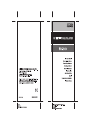 1
1
-
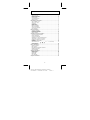 2
2
-
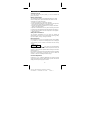 3
3
-
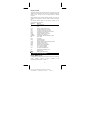 4
4
-
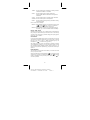 5
5
-
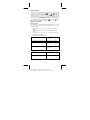 6
6
-
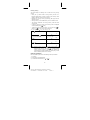 7
7
-
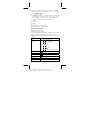 8
8
-
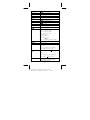 9
9
-
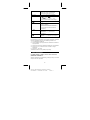 10
10
-
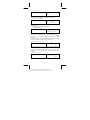 11
11
-
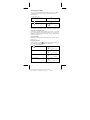 12
12
-
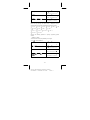 13
13
-
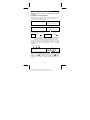 14
14
-
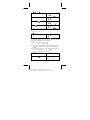 15
15
-
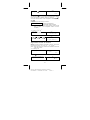 16
16
-
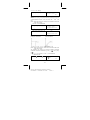 17
17
-
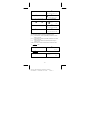 18
18
-
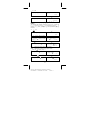 19
19
-
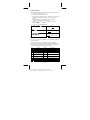 20
20
-
 21
21
-
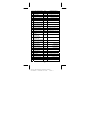 22
22
-
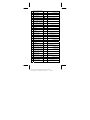 23
23
-
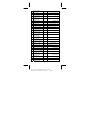 24
24
-
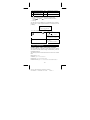 25
25
-
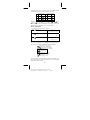 26
26
-
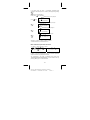 27
27
-
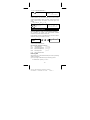 28
28
-
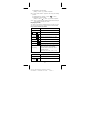 29
29
-
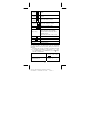 30
30
-
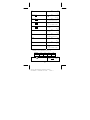 31
31
-
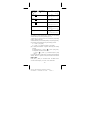 32
32
-
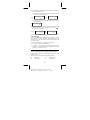 33
33
-
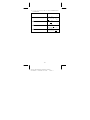 34
34
-
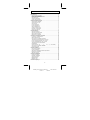 35
35
-
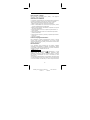 36
36
-
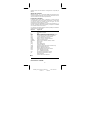 37
37
-
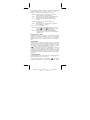 38
38
-
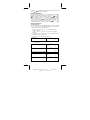 39
39
-
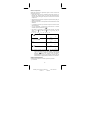 40
40
-
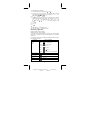 41
41
-
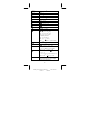 42
42
-
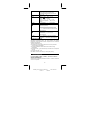 43
43
-
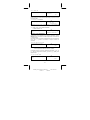 44
44
-
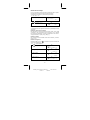 45
45
-
 46
46
-
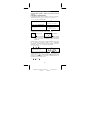 47
47
-
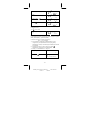 48
48
-
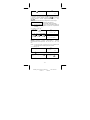 49
49
-
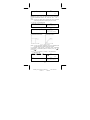 50
50
-
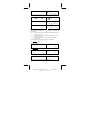 51
51
-
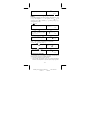 52
52
-
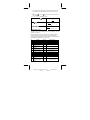 53
53
-
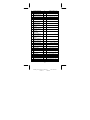 54
54
-
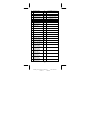 55
55
-
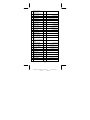 56
56
-
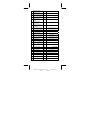 57
57
-
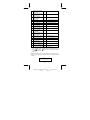 58
58
-
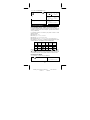 59
59
-
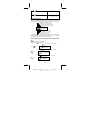 60
60
-
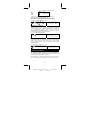 61
61
-
 62
62
-
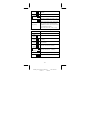 63
63
-
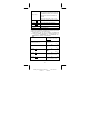 64
64
-
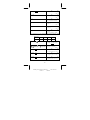 65
65
-
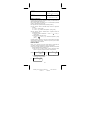 66
66
-
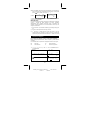 67
67
-
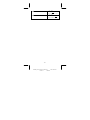 68
68
-
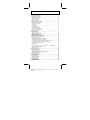 69
69
-
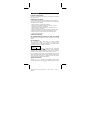 70
70
-
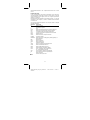 71
71
-
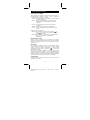 72
72
-
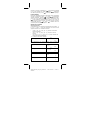 73
73
-
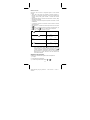 74
74
-
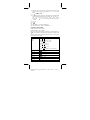 75
75
-
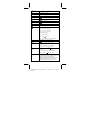 76
76
-
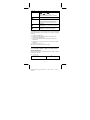 77
77
-
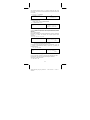 78
78
-
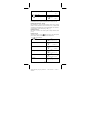 79
79
-
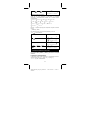 80
80
-
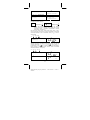 81
81
-
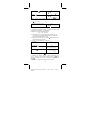 82
82
-
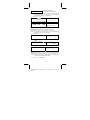 83
83
-
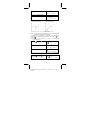 84
84
-
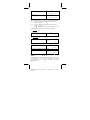 85
85
-
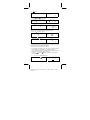 86
86
-
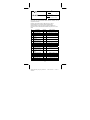 87
87
-
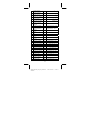 88
88
-
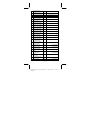 89
89
-
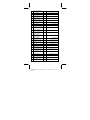 90
90
-
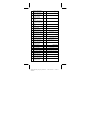 91
91
-
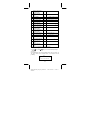 92
92
-
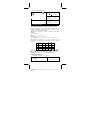 93
93
-
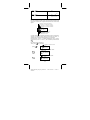 94
94
-
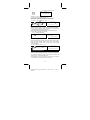 95
95
-
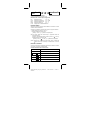 96
96
-
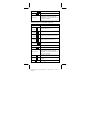 97
97
-
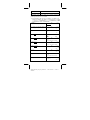 98
98
-
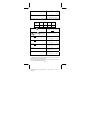 99
99
-
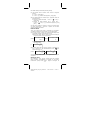 100
100
-
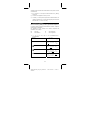 101
101
-
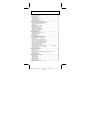 102
102
-
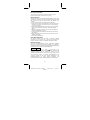 103
103
-
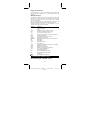 104
104
-
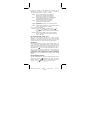 105
105
-
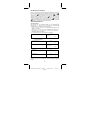 106
106
-
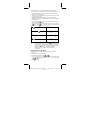 107
107
-
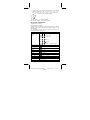 108
108
-
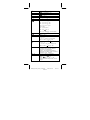 109
109
-
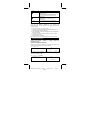 110
110
-
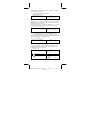 111
111
-
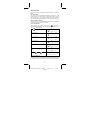 112
112
-
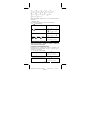 113
113
-
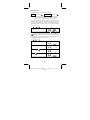 114
114
-
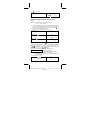 115
115
-
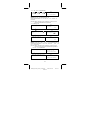 116
116
-
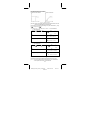 117
117
-
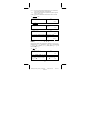 118
118
-
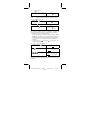 119
119
-
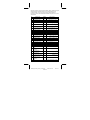 120
120
-
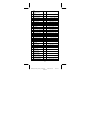 121
121
-
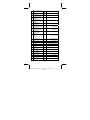 122
122
-
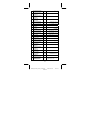 123
123
-
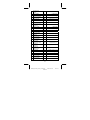 124
124
-
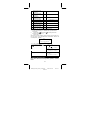 125
125
-
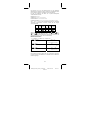 126
126
-
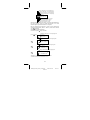 127
127
-
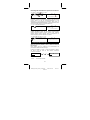 128
128
-
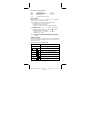 129
129
-
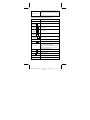 130
130
-
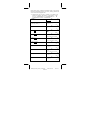 131
131
-
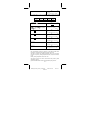 132
132
-
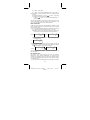 133
133
-
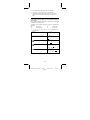 134
134
-
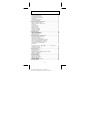 135
135
-
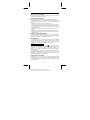 136
136
-
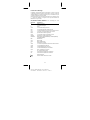 137
137
-
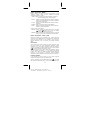 138
138
-
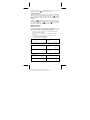 139
139
-
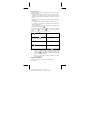 140
140
-
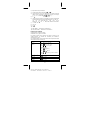 141
141
-
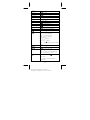 142
142
-
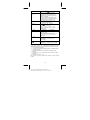 143
143
-
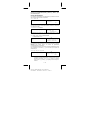 144
144
-
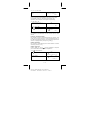 145
145
-
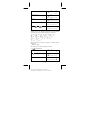 146
146
-
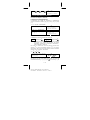 147
147
-
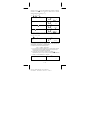 148
148
-
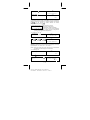 149
149
-
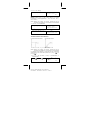 150
150
-
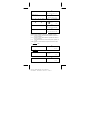 151
151
-
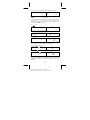 152
152
-
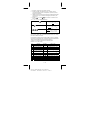 153
153
-
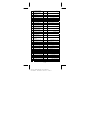 154
154
-
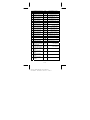 155
155
-
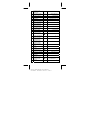 156
156
-
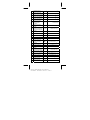 157
157
-
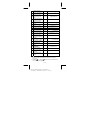 158
158
-
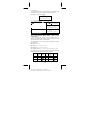 159
159
-
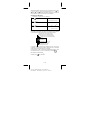 160
160
-
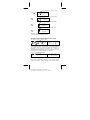 161
161
-
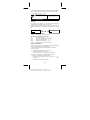 162
162
-
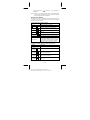 163
163
-
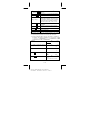 164
164
-
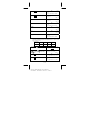 165
165
-
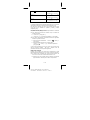 166
166
-
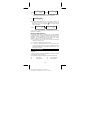 167
167
-
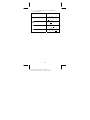 168
168
-
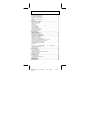 169
169
-
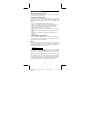 170
170
-
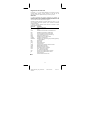 171
171
-
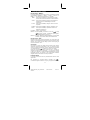 172
172
-
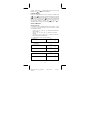 173
173
-
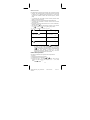 174
174
-
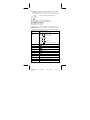 175
175
-
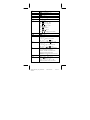 176
176
-
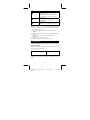 177
177
-
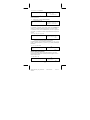 178
178
-
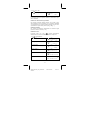 179
179
-
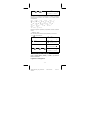 180
180
-
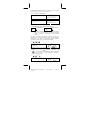 181
181
-
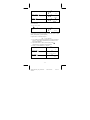 182
182
-
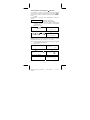 183
183
-
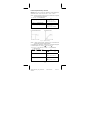 184
184
-
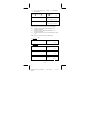 185
185
-
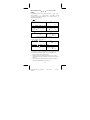 186
186
-
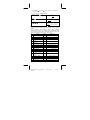 187
187
-
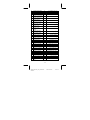 188
188
-
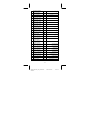 189
189
-
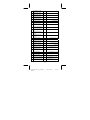 190
190
-
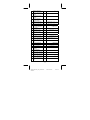 191
191
-
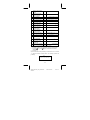 192
192
-
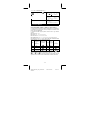 193
193
-
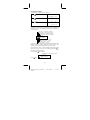 194
194
-
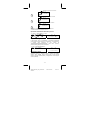 195
195
-
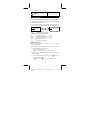 196
196
-
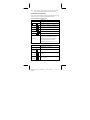 197
197
-
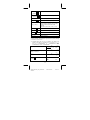 198
198
-
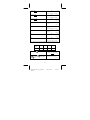 199
199
-
 200
200
-
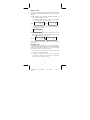 201
201
-
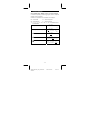 202
202
-
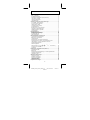 203
203
-
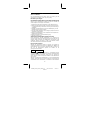 204
204
-
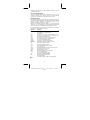 205
205
-
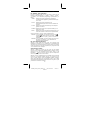 206
206
-
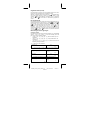 207
207
-
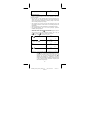 208
208
-
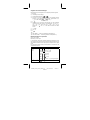 209
209
-
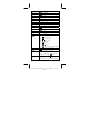 210
210
-
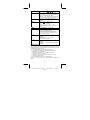 211
211
-
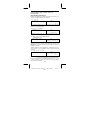 212
212
-
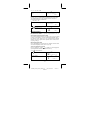 213
213
-
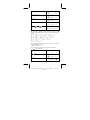 214
214
-
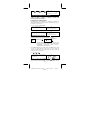 215
215
-
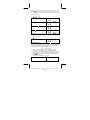 216
216
-
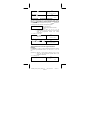 217
217
-
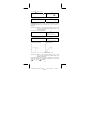 218
218
-
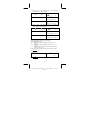 219
219
-
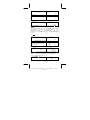 220
220
-
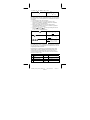 221
221
-
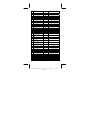 222
222
-
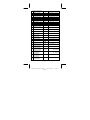 223
223
-
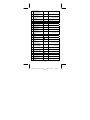 224
224
-
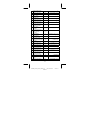 225
225
-
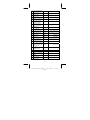 226
226
-
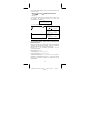 227
227
-
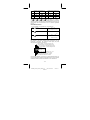 228
228
-
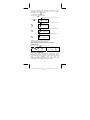 229
229
-
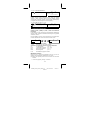 230
230
-
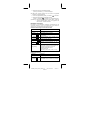 231
231
-
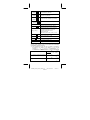 232
232
-
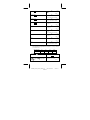 233
233
-
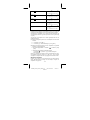 234
234
-
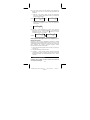 235
235
-
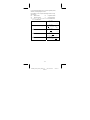 236
236
-
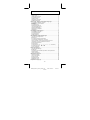 237
237
-
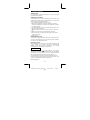 238
238
-
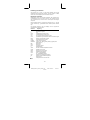 239
239
-
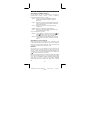 240
240
-
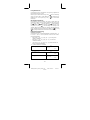 241
241
-
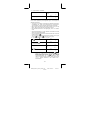 242
242
-
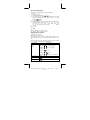 243
243
-
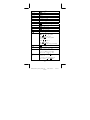 244
244
-
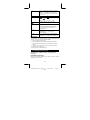 245
245
-
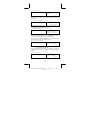 246
246
-
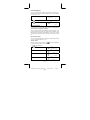 247
247
-
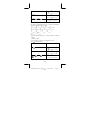 248
248
-
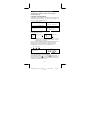 249
249
-
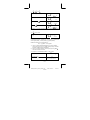 250
250
-
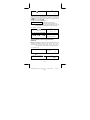 251
251
-
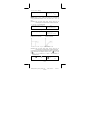 252
252
-
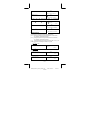 253
253
-
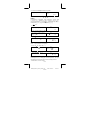 254
254
-
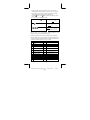 255
255
-
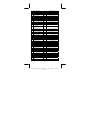 256
256
-
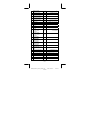 257
257
-
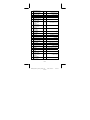 258
258
-
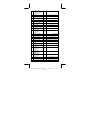 259
259
-
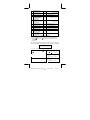 260
260
-
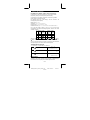 261
261
-
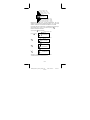 262
262
-
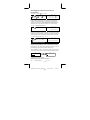 263
263
-
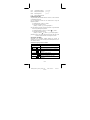 264
264
-
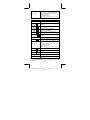 265
265
-
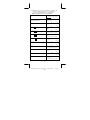 266
266
-
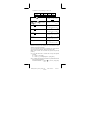 267
267
-
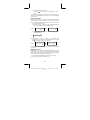 268
268
-
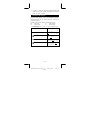 269
269
-
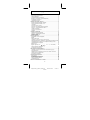 270
270
-
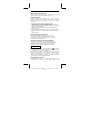 271
271
-
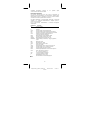 272
272
-
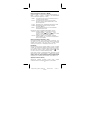 273
273
-
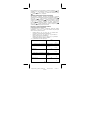 274
274
-
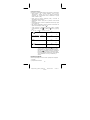 275
275
-
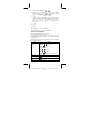 276
276
-
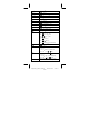 277
277
-
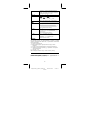 278
278
-
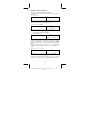 279
279
-
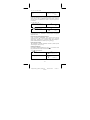 280
280
-
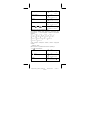 281
281
-
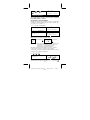 282
282
-
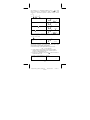 283
283
-
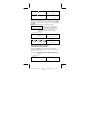 284
284
-
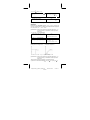 285
285
-
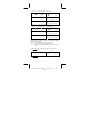 286
286
-
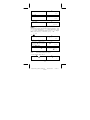 287
287
-
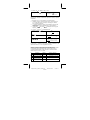 288
288
-
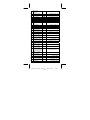 289
289
-
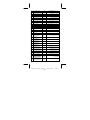 290
290
-
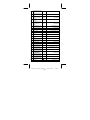 291
291
-
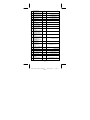 292
292
-
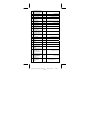 293
293
-
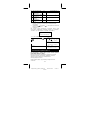 294
294
-
 295
295
-
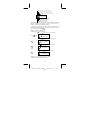 296
296
-
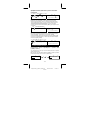 297
297
-
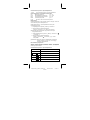 298
298
-
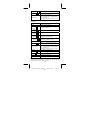 299
299
-
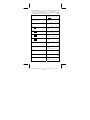 300
300
-
 301
301
-
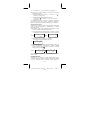 302
302
-
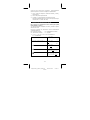 303
303
-
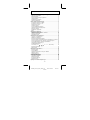 304
304
-
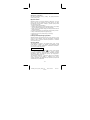 305
305
-
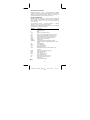 306
306
-
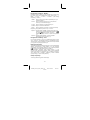 307
307
-
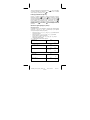 308
308
-
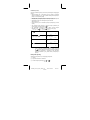 309
309
-
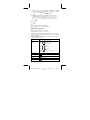 310
310
-
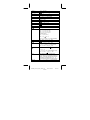 311
311
-
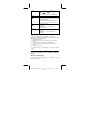 312
312
-
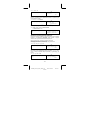 313
313
-
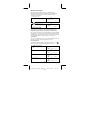 314
314
-
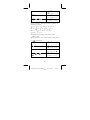 315
315
-
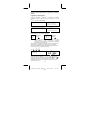 316
316
-
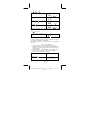 317
317
-
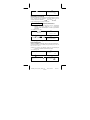 318
318
-
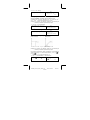 319
319
-
 320
320
-
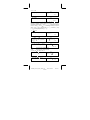 321
321
-
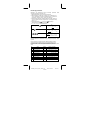 322
322
-
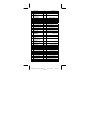 323
323
-
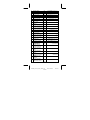 324
324
-
 325
325
-
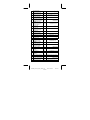 326
326
-
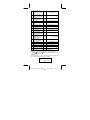 327
327
-
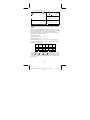 328
328
-
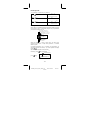 329
329
-
 330
330
-
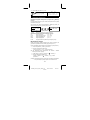 331
331
-
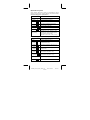 332
332
-
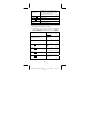 333
333
-
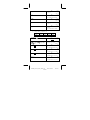 334
334
-
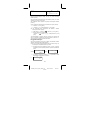 335
335
-
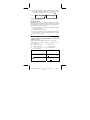 336
336
-
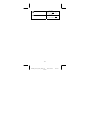 337
337
-
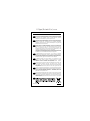 338
338
-
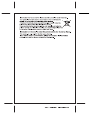 339
339
Citizen Calculator SR-281N Manuale utente
- Categoria
- Pompe dell'acqua
- Tipo
- Manuale utente
- Questo manuale è adatto anche per
Documenti correlati
Altri documenti
-
Casio SUPER FX 203C Manuale del proprietario
-
Sharp EL-506XB-YL Scheda dati
-
Ativa AT-36 Manuale del proprietario
-
Casio SUPER FX 203C Manuale del proprietario
-
Sharp EL-546V Manuale del proprietario
-
Lexibook GC460 Manuale utente
-
Sharp EL-546VA Manuale del proprietario
-
Lexibook SC300 Manuale del proprietario
-
BEL ABC601 Guida d'installazione
-
3B SCIENTIFIC 1000917 [U8482460] Manuale del proprietario