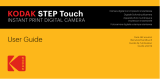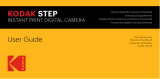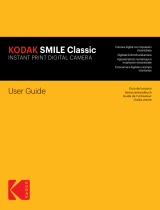La pagina si sta caricando...

Instant Print Digital Camera | Appareil photo numérique avec
impression instantanée | Fotocamera digitale a stampa istantanea |
Digitale Sofortbildkamera | Cámara digital con impresión al instante |
Câmara digital com impressão instantânea
USER GUIDE
GUIDE DE L’UTILISATEUR | MANUALE UTENTE |
BEDIENUNGSANLEITUNG |
GUÍA DE USUARIO | GUIA DO UTILIZADOR

Hello and welcome to the Polaroid Snap
™
.
Bonjour et bienvenue dans l’univers de la Polaroid Snap
™
.
Ciao e benvenuto su Polaroid Snap
™
.
Herzlich willkommen bei der Polaroid Snap
™
.
Hola y bienvenido al mundo de Polaroid Snap
™
.
Olá e seja bem-vindo à Polaroid Snap
™
.
EN
FR
IT
DE
ES
PT
EN
What’s in the Box
Get to Know Your Snap
Using Your Snap
FR
Que trouve-t-on dans la boîte
Découvrez votre Snap
Utilisation de votre Snap
IT
Cosa c’è nella confezione
Impara a conoscere la tua Snap
Utilizzare la tua Snap
DE
Was ist in der Box
Lerne Deine Snap kennen
Bedienung Deiner Snap
ES
Qué hay en la caja
Conozca su Snap
Usando su Snap
PT
O que há dentro da caixa
Conheça a sua Snap
Usar a sua Snap
4
5
9
18
19
23
34
35
39
50
51
55
66
67
71
82
83
87
Overview

4 | EN EN | 5
What’s in the Box
1. Flash
2. Lens with
Magnetic Cap
3. Print Slot
Get to Know Your Polaroid Snap
™
10
10
3
2
1
Camera Strap
Polaroid Snap Instant Print Camera Micro USB Cable

6 | EN EN | 7
4. MicroSD Card Slot
5. Wrist Strap Anchor
6. Micro USB Connector
7. Battery Status LED
8. Paper Status LED
9. MicroSD Card
Status LED
10. Paper Door Latch
11. Polaroid Border
Selector
12. Color Mode Selector
13. Pop-Up Viewfinder/
Power Switch
14. Shutter Button
15. Self-Timer
10
4
5
6
10
7
8
9
Back View Top View
11 13
15
12 14
10

8 | EN EN | 9
Turning On and Off
Your On/Off switch is your viewfinder. To
turn on your Snap, gently press the power
icon on the viewfinder. Your viewfinder will
pop up and your camera will turn on.
Turning Off
– Use slight pressure to push the viewfinder
back to a closed position. Your camera is
now off.
Restarting
– To manually restart (in case of the camera
freezing or other issues), first insert the
end of a paperclip or other small, pointed
item into the pinhole next to the micro USB
slot. Apply gentle pressure until the camera
turns off. Close and open the viewfinder to
turn the camera back on.
Firmware Update
For best results, update the Snap firmware
before you start snapping and printing.
Go to www.polaroidsnapcamera.com/
firmware_update to take care of this quick
and easy update. SD card is required.
Using Your SnapTable of Contents
9
9
10
10
10
12
12
12
12
13
13
13
13
14
14
16
17
Turning On and Off
Firmware Update
Taking Photos
Printing
Photo Paper
Memory
Inserting an SD Card
Removing an SD Card
SD Card Memory Indicator
Transferring Files
Battery & Charging
Auto Sleep
Self-Timer
Adding Effects
Precautions & Safety Tips
Notes on Battery Usage
Extended Use

10 | EN EN | 11
is placed and loaded with the bar code
face down. Shiny side of paper faces up.
3. Close the paper tray door.
The ZINK Smart Sheet
™
will eject when you
take a picture, then your photo will print.
For bright, sharp instant photos that come
out dry to the touch and ready to peel and
stick, we recommend Polaroid Premium
ZINK Paper
™
.
Refilling Photo Paper
– When the last ZINK Paper
™
is used, the
LED next to the paper icon on the back of
your Snap will glow red. You can now safely
reload printing paper into your camera.
Paper Do’s & Don’ts
– Do not add more paper if the paper
compartment is not completely empty.
– Do not fill the paper compartment with
more than one 10-pack of Premium
ZINK Paper
™
. Filling over 10 sheets can
damage the printer.
– Do avoid bending the ZINK Paper
™
.
– Do hold the paper by its edges. Avoid
touching the surface with your fingers.
Taking Photos
Is the lens cap off? Good! Press and release
the shutter button and voi là! You’ve taken
a photo.
Your camera will automatically flash and auto
focus for every photo. A lens cap has been
included to keep your lens clean and scratch-
free. Don’t forget to use it!
Printing
The Snap camera instantly prints every
photo for you when ZINK Paper
™
is
loaded. You can take up to three photos
while the camera is printing. After three
pictures, your camera will not capture any
more photos until printing is finished.
Reprinting
– To reprint the last photo taken, press and
hold both the shutter button and color
mode selector for three seconds. You’ll
hear a beep and the LED will blink white
and then you’ll have a print to share.
Photo Paper
Inserting Photo Paper
1. Slide the latch on the paper tray and open
the door.
2. Slide the entire pack of ZINK Paper
™
into the paper tray.
Make sure the ZINK Smart Sheet
™

12 | EN EN | 13
Transferring Files
Via USB Cable
– Using the included micro USB cable,
connect your Snap to a computer. Double-
click the SD card when it appears on your
computer desktop to view and save your
images to a photo roll or other location.
Via SD Card
– Remove the SD card per the directions
above then insert the card into your
card reader.
Battery & Charging
When the battery power dips below 10%
the battery LED will glow red. At 2% power,
your camera will automatically shut down.
To charge your Snap, plug it into either a
wall outlet or computer, using the included
micro USB cable. The battery LED will blink
red until the battery is fully charged.
Auto Sleep
To help save battery power, your Snap
will automatically go into sleep mode
after several minutes of no use. To turn
your camera back on, close and re-open
the viewfinder.
Self-Timer
Your Snap comes with a ten-second self-timer.
If there is a paper jam, if you insert the
wrong type of paper, or there is some other
printing/paper related error, all indicators
will blink red. Open your camera and correct
the error (clear jam, replace paper, etc.) then
restart your camera.
Memory
Your Snap is built with enough memory to
capture and print one 5MP image at a time.
Inserting an SD Card
Your Snap comes with an SD Card slot for
images that you’d like to save, as well as
print. To insert a memory card, gently push
the SD card into the slot on the side of
your camera. You’ll feel a slight click when
the card is fully inserted and the SD LED
will glow white. Use cards with up to
32GB max capacity.
Removing an SD Card
Give a light push to the top of the card
and the SD card will pop out. Pull to fully
remove from your Snap.
SD Card Memory Indicator
When the memory on your SD card dips
below 1GB the LED on the back of your
Snap will glow red. When the memory
reaches zero, or if there is an error reading
the SD card, the LED will blink red.

14 | EN EN | 15
Continued use after these issues may cause
personal injury.
Service should only be performed by a
qualified technician.
This camera isn’t waterproof. It’s not water-
resistant, either, so use caution when using
near water.
Do not place the camera on unstable surfaces.
Adult supervision is recommended when the
product is being operated by young children.
Do not use the camera while you are
walking, driving or riding a motorcycle.
This may result in you having an accident.
For optimal performance, use your Snap
in temperatures between 60°F and 90°F
(15.6°C and 32.2°C) and between 20% to
80% relative humidity.
Do not use the camera near sand as this
may damage the camera.
Do not fire the flash close to anyone’s eyes.
This may cause damage to the person’s
eyesight.
This camera is a precision instrument.
To set it, press the timer button (located on
the top of the camera), then press the shutter
button. The timer button will blink white while
the timer counts down and in ten seconds,
your photo will be captured.
Adding Effects
Photo Frames
– To add a Polaroid border to your print,
press the frame button located on top of
your camera.
Color Tints
– To give your print a sepia or black and white
treatment, press the color button (located
on the top of your camera) to select the
color tint for your next print.
Photo Booth
– To take photos with a photo booth effect,
press and hold the shutter button for three
seconds. The timer button will blink and
the camera will take four photos in a row,
capturing a photo every four seconds. The
photos will print on one sheet with these
four consecutive images.
Precautions & Safety Tips
Turn the power off if:
– Foreign objects or water enter the camera
– The camera has been dropped or its case
has been damaged

16 | EN EN | 17
– When you are using a Polaroid Snap that
has not been used for an extended period
of time, it may affect the battery life and the
number of images that can be captured.
To maximize its battery performance and
lifetime, we recommend that you fully
charge the battery and discharge it for at
least one complete cycle before use.
– Properly dispose of the battery when
disposing of the camera.
– Do not disassemble the Snap camera or
remove the battery at any time. The battery
is not designed to be removed from the
camera, nor charged outside the camera.
Extended Use
During extended use, your Polaroid Snap
camera may feel warm to the touch. This
is a normal operating occurrence and does
not indicate any product defect or reason
to slow down the fun.
That’s it!
Have questions? Need technical support?
Want to know more? Get in touch at:
www.polaroidsnapcamera.com
Do not drop, strike or use excessive force
when handling the camera.
Do not use the camera in humid, steamy,
smoky or dusty places. This may cause fire
or electric shock.
Use the camera in a well-ventilated area. Do
not wrap the camera or place it in cloth or
blankets. This may cause heat to build up and
deform the case, resulting in personal injury.
Do not leave the camera in places where the
temperature may rise significantly, such as
the inside of a car. This may adversely affect
the performance of the product.
Before moving the camera, disconnect
all cords and cables. Failure to do this may
damage cords and cables, resulting in
personal injury or damage to the product.
Notes on Battery Usage
Carefully read and strictly observe the safety
instructions and the notes described below:
– Use only the included, non-removable
battery (7.4V).
– Avoid extremely cold environments as low
temperatures can shorten the battery life
and reduce camera performance.

18 | FR FR | 19
Que trouve-t-on dans la boîte
10
Dragonne
Appareil photo avec impression
instantanée Polaroid Snap Câble micro USB
1. Flash
2. Lentille avec
cache magnétique
3. Fente d’impression
Découvrez votre Polaroid Snap
™
10
3
2
1

20 | FR FR | 21
11. Sélecteur de bordure
Polaroid
12. Sélecteur du mode
de couleur
13. Viseur rabattable/
Interrupteur
14. Bouton déclencheur
15. Retardateur
Vue de dessus
11 13
15
12 14
10
4. Fente microSD
5. Accroche de la
dragonne
6. Port micro USB
7. Voyant LED de l’état
de la batterie
8. Voyant LED de l’état
du papier
9. Voyant LED de l’état
de la carte microSD
10. Verrou trappe papier
10
4
5
6
10
7
8
9
Vue arrière

22 | FR FR | 23
Démarrage & Arrêt
Votre interrupteur est votre viseur. Pour
allumer votre Snap, appuyez doucement
sur l’icône tension sur le viseur. Votre viseur
sortira et votre appareil photo s’allumera.
Arrêt
– Appuyez doucement sur le viseur pour
le refermer. Votre appareil photo est
maintenant éteint.
Redémarrage
– Pour redémarrer manuellement (si l’appareil
photo subit des ralentissements ou autres
problèmes), veuillez d’abord insérer la
pointe d’une feuille de papier, ou tout autre
petit objet pointu, dans l’orifice près du
port micro USB. Appuyez délicatement
jusqu’à ce que l’appareil photo s’éteigne.
Fermez et ouvrez le viseue pour redémarrer
l’appareil photo.
Utilisation de votre Snap
Démarrage & Arrêt
Mise à jour du firmware
Prise de photos
Impression
Papier photo
Mémoire
Insertion d’une carte SD
Extraction d’une carte SD
Indicateur mémoire de carte SD
Transfert de fichiers
Batterie et Chargement
Veille auto
Retardateur
Ajout d’effets
Précautions et Conseils de sécurité
Notes sur l’utilisation de la baterie
Utilisation prolongée
Table des matières
23
24
24
24
25
26
27
27
27
27
28
28
28
29
29
32
33

24 | FR FR | 25
et le sélecteur du mode de couleur pendant
trois secondes. Vous entendrez un bip, le
témoin LED brillera en blanc et vous aurez
une photo à partager.
Papier photo
Insertion du papier photo
1. Faîtes glisser le loquet du bac papier et
ouvrez la trappe.
2. Glissez un paquet entier de papier ZINK
Paper
™
dans le bac papier.
Assurez-vous que la ZINK Smart Sheet
™
est placée face vers le bas. La partie
brillante du papier face vers le haut.
3. Fermez la trappe du bac papier.
La ZINK Smart Sheet
™
s’ejectera quand
vous prendrez une photo, puis votre photo
s’imprimera.
Pour des photos instantanées lumineuses,
nettes et qui sortent sèches au toucher
et prêtes à peler et coller, nous vous
recommandons le papier Polaroid ZINK
Paper
™
Premium.
Recharge du papier photo
– Quand la dernière feuille de papier ZINK
Paper
™
sera utilisée, le voyant LED près
de l’icône papier à l’arrière de votre Snap
brillera en rouge. Vous pouvez maintenant
tranquillement recharger le papier dans
Mise à jour du firmware
Pour profiter du meilleur de votre Snap,
mettez à jour son firmware avant de
commencer à capturer et imprimer. Rendez-
vous sur www.polaroidsnapcamera.com/
firmware_update pour vous en charger
de façon simple et rapide. Une carte SD
est requise.
Prise de photos
Le cache de la lentille est-il rentré ? Bien !
Pressez et relachez le déclencheur et voilà !
Vous avez pris une photo.
Le flash ainsi que l’autofocus se
déclencheront automatiquement à chaque
photo. Un cache a été inclus pour garder
votre lentille propre et à l’abris de toute
rayure. N’oubliez pas de l’utiliser !
Impression
La Snap imprime instantanément toutes
vos photos dès que du papier ZINK Paper
™
est inséré. Vous pouvez prendre jusqu’à
trois photos pendant que l’appareil imprime.
Après trois photos, votre appareil ne
prendra plus d’autre photo jusqu’à ce que
l’impression soit terminée.
Réimpression
– Pour réimprimer la dernière photo prise,
maintenez appuyé le bouton déclencheur

26 | FR FR | 27
Insertion d’une carte SD
Votre Snap possède une fente SD pour les
images que vous souhaiteriez sauvegarder,
ou bien imprimer. Pour insérer une carte
mémoire, poussez doucement la carte SD
dans la fente sur le côté de l’appareil photo.
Vous sentirez un léger clic quand la carte
sera complètement insérée et la LED SD
brillera en blanc. Vous pouvez utiliser des
cartes avec une capacité de stockage qui
peut aller jusqu’à 32Go max.
Extraction d’une carte SD
Appuyez légèrement sur le dessus de
la carte et elle s’éjectera. Tirez pour
complètement la retirer de votre Snap.
Indicateur mémoire de carte SD
Quand la mémoire disponible sur votre carte
SD tombe sous les 1Go, le voyant LED au
dos de votre Snap brilera en rouge. Quand il
n’y aura plus de mémoire disponible, ou s’il
y a une erreur à la lecture de la carte SD, le
voyant LED clignotera en rouge.
Transfert de fichiers
Via câble USB
– En utilisant le câble micro USB, connectez
votre Snap à votre ordinateur. Double-
cliquez sur l’icône de la carte SD quand elle
apparaît sur le bureau de votre ordinateur
pour voir et sauvegarder vos photos.
votre appareil photo.
Règles d’utilisation du papier
– N’ajoutez pas plus de papier si le
compartiment papier n’est pas
complètement vide.
– Ne remplissez pas le compartiment papier
avec plus d’un pack de 10 feuilles de
papier ZINK Paper
™
Premium. Le remplir
avec plus de 10 feuilles peut endommager
l’imprimante.
– Évitez de plier le papier ZINK Paper
™
.
– Tenez le papier par les bords. Évitez de
toucher la surface avec vos doigts.
S’il y a un bourrage papier, si vous insérez
le mauvais type de papier, où s’il y a une
autre erreur liée à l’impression, tous les
voyants s’allumerons en rouge. Ouvrez votre
appareil photo et corrigez les erreurs (rectifier
le bourrage, changer le papier, etc.) puis
redémarrez votre appareil photo.
Mémoire
Votre Snap est construite avec suffisament
de mémoire pour capturer et imprimer une
photo de 5MPx à la fois.

28 | FR FR | 29
Ajout d’effets
Cadres photo
– Pour ajouter une bordure Polaroid a votre
impression, appuyez sur le bouton de
sélection de bordure situé sur le dessus
de votre appareil.
Teintes
– Pour donner à votre impression un
traitement sepia ou noir et blanc, pressez
le bouton de sélection de teintes (situé
sur le dessus de votre appareil) pour
sélectionner la teinte de votre prochaine
impression.
Photomaton
– Pour prendre des photos avec un effet
photomaton, pressez et maintenez
le déclencheur pendant trois secondes.
Le bouton du retardateur s’allumera
et l’appareil photo prendra quatre
photos à la suite, une photo toutes
les quatre secondes. Les photos
s’imprimerons sur une feuille avec
les quatres images consécutives.
Précautions et Conseils de sécurité
Éteignez l’appareil si :
– des objets étrangers ou de l’eau entre
dans l’appareil photo
– L’appareil photo est tombé ou son boîtier
Via carte SD
– Retirez la carte SD en suivant les
instructions au dessus, puis insérez-là dans
votre lecteur de carte.
Batterie et Chargement
Quand la charge de la batterie tombe
sous les 10%, le voyant LED de la batterie
brillera en rouge. À 2%, votre appareil photo
s’éteindra automatiquement.
Pour charger votre Snap, branchez-là à une
prise ou votre ordinateur, en utilisant le câble
micro USB. Le voyant LED de la batterie
clignotera en rouge jusqu’au chargement
complet de la batterie.
Veille auto
Pour économiser la batterie, votre Snap se
mettra automatiquement en veille après
plusieurs minutes d’inutilisation. Pour la
rallumer, fermez et réouvrez le viseur.
Retardateur
Votre Snap est pourvue d’un retardateur de
dix secondes. Pour le démarrer, pressez le
bouton du retardateur (situé sur le dessus
de l’appareil photo), puis appuyez sur le
déclencheur. Le bouton du retardateur
clignotera en blanc pendant le décompte.
Au bout des dix secondes, votre photo
sera capturée.

30 | FR FR | 31
Ne déclenchez pas le flash près des yeux
d’une personne. Cela pourrait endommager
sa vue.
Cet appareil photo est un instrument de
précision. Ne le faîtes pas tomber, ne lui
faîtes pas subir de choc, et n’appliquez pas
non plus une force excessive quand vous
manipulez l’appareil photo.
N’utilisez pas l’appareil photo dans des
endroits humides, enfumés ou poussiereux.
Cela pourrait provoquer un incendie ou des
chocs électriques.
Utilisez l’appareil photo dans un endroit bien
aéré. N’emballez pas l’appareil photo et ne
le placez pas sous des vêtements ou du
linge. Cela pourrait causer une surchauffe,
la déformation du boîtier et des blessures
corporelles.
Ne laissez pas l’appareil photo dans des
endroits ou la température peut augmenter
de façon significative, comme dans une
voiture. Cela pourrait avoir un effet négatif
sur les performances du produit.
Avant de déplacer l’appareil photo,
déconnectez d’abord tous les câbles. En
ne le faisant pas, vous pourriez vous blesser
ou endommager les câbles ou le produit.
est endommagé
Continuer d’utiliser l’appareil après ces
incidents peut causer des blessures
corporelles.
Le dépannage ne doit être confié qu’à un
technicien qualifié.
L’appareil photo n’est ni étanche, ni même
résistant à l’eau. Vo us devez donc être
prudent lorsque vous l’utilisez près d’un
point d’eau.
Ne placez pas l’appareil photo sur des
surfaces instables.
La surveillance d’un adulte est recommandée
quand le produit est manipulé par de jeunes
enfants.
N’utilisez pas l’appareil photo en marchant,
ou en conduisant. Cela pourrait vous causer
un accident.
Pour des performances optimales, utilisez
votre Snap quand la température est
comprise entre 60°F et 90°F (15,6°C et
32,2°C) et l’humidité relative est comprise
entre 20% et 80%.
N’utilisez pas l’appareil photo près de sable,
cela pourrait l’endommager.

32 | FR FR | 33
Notes sur l’utilisation de la baterie
Lisez attentivement et observez
scrupuleusement les instructions de
sécurité précisées ci-dessous :
– Utilisez uniquement la batterie incluse,
inamovible (7,4V).
– Évitez les environnements extrêmement
froid. En effet, des températures basses
peuvent raccourcir la durée de vie de la
batterie et réduire les performances de
l’appareil photo.
– Si vous utilisez une Polaroid Snap qui
n’a pas été utilisée pendant une longue
période, il se peut que la durée de vie de
la batterie ainsi que le nombre de photos
que vous pourrez prendre soient réduits.
Pour maximiser la durée de vie et les
performances de la batterie, nous vous
recommandons de charger complètement
la batterie, puis de la décharger au moins
un cycle complet avant de l’utiliser.
– Veillez à vous débarrasser de votre batterie
conformément à la réglementation quand
vous vous débarrasserez de l’appareil
photo.
– Ne désassemblez pas votre Snap et
ne retirez la batterie à aucun moment.
La batterie n’est pas conçue pour être
retirée, ou encore chargée à l’extérieur
de l’appareil photo.
Utilisation prolongée
Au cours d’une utilisation prolongée, votre
Polaroid Snap peut sembler chaude. C’est
normal et n’indique en aucun cas un défaut
du produit ou une raison de stopper son
utilisation.
C’est tout !
Vous avez des questions ? Besoin
d’assistance technique ? Vous voulez en
savoir plus ? Contactez-nous en écrivant à :
www.polaroidsnapcamera.com

34 | IT IT | 35
Cosa c’è nella confezione
10
Cinghia della fotocamera
Polaroid Snap fotocamera a stampa istantanea Cavo micro USB
1. Flash
2. Lenti con tappo
magnetico
3. Slot di stampa
Impara a conoscere la tua Polaroid Snap
™
10
3
2
1

36 | IT IT | 37
11. Selettore dei
bordi Polaroid
12. Selettore della
modalità colore
13. Mirino a comparsa/
Interruttore
d’accensione
14. Pulsante
d’otturazione
15. Autoscatto
Vista dall’alto
11 13
15
12 14
10
4. Slot scheda microSD
5. Cinghia da polso
di sicurezza
6. Connettore
micro USB
7. LED di stato
della batteria
8. LED di stato
della carta
9. LED di stato della
scheda microSD
10. Serratura d’ingresso
della carta
10
4
5
6
10
7
8
9
Vista posteriore

38 | IT IT | 39
Sommario
Accendere e Spegnere
Il tuo interruttore On/Off è il tuo mirino. Per
accendere la tua Snap, premi dolcemente
sull’icona d’accensione sul mirino. Il tuo mirino
comparirà e la tua fotocamera si accenderà.
Spegnere
– Usa una lieve pressione per spingere il
mirino verso una posizione di chiusura.
La tua fotocamera è ora spenta.
Riavviare
– Per riavviare manualmente (in caso di
blocco della fotocamera od altri problemi),
inserisci prima la punta di un fermaglio
od un altro piccolo oggetto appuntito
nel forellino accanto allo slot micro USB.
Applica una lieve pressione finché la
fotocamera non si spegne. Chiudi e riapri
il mirino per riaccendere la fotocamera.
Aggiornamento del firmware
Per risultati migliori, aggiorna il firmware della
Snap prima di iniziare a scattare e stampare.
Vai su www.polaroidsnapcamera.com/
firmware_update per occuparti di questo
Utilizzare la tua Snap
Accendere e Spegnere
Aggiornamento del firmware
Scattare foto
Stampare
Carta per foto
Memoria
Inserire una scheda SD
Rimuovere una scheda SD
Indicatore di memoria della scheda SD
Trasferire file
Batteria & Caricamento
Sospensione automatica
Autoscatto
Aggiungere effetti
Precauzioni & Consigli di sicurezza
Note sull’uso della batteria
Uso prolungato
39
39
40
40
41
42
42
43
43
43
43
44
44
44
45
47
48
/