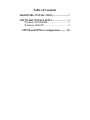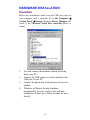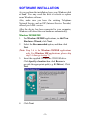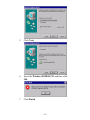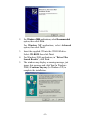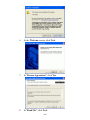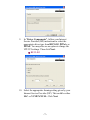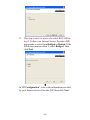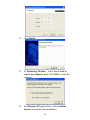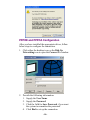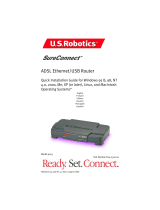M73-APO02-560
U
U
S
S
B
B
A
A
D
D
S
S
L
L
M
M
o
o
d
d
e
e
m
m
Q
Q
u
u
i
i
c
c
k
k
I
I
n
n
s
s
t
t
a
a
l
l
l
l
a
a
t
t
i
i
o
o
n
n
G
G
u
u
i
i
d
d
e
e

REGULATORY STATEMENTS
Part15, Class B
This device complies with Part 15 of FCC rules. Operation is
subject to the following two conditions:
1. This device may not cause harmful interface, and
2. This device must accept any interface received, including
interface that may cause undesired operation. This
equipment has been tested and found to comply with the
limits for a Class B digital device, pursuant to Part 15 of
the FCC Rules. These limits are designed to provide
reasonable protection against harmful interference in a
residential installation. This equipment generates, uses and
can radiate radio frequency energy, and if not installed and
used in accordance with the instructions, may cause
harmful interference to radio communications. However,
there is no guarantee that interference will not occur in a
particular installation. If this equipment does cause harmful
interference to radio or television reception, which can be
determined by turning off and on, the user is encouraged to
try to correct the interference by one or more of the
following measures:
• Reorient or relocate the receiving antenna.
• Increase the distance between the equipment and receiver.
• Connect the equipment into an outlet on a circuit different
from that to which the receiver is connected.
* Changes or modifications not expressly approved by party
responsible for compliance could void the user the user
authority to operate the equipment.
DECLARATION OF CONFORMITY
This equipment conforms to the Directive 1999/5/EC (R&TTE
Directive) and is qualified for bearing the CE Marking.
Low Voltage Directive 72/23/EEC
Standard: EN60950
Electromagnetic Compatibility Directive89/336/EEC
Standard: EN55022: Class B
EN61000-3-2
EN61000-3-3
EN 55024

Table of Contents
HARDWARE INSTALLATION ........................ 1
SOFTWARE INSTALLATION ......................... 2
Windows 98/98SE/ME................................ 2
Windows 2000/XP ...................................... 4
PPPOE and PPPOA Configuration ........... 10

HARDWARE INSTALLATION
P
P
r
r
e
e
c
c
a
a
u
u
t
t
i
i
o
o
n
n
Before the installation, make sure the USB port exists in
your computer and is enabled. Go to My Computer
Æ
Control Panel
Æ
System. Open the Device Manager tab,
check if the Universal Serial Bus controller device is
found.
1. You can connect this modem without powering
down your PC.
2. Connect the USB connector on the modem to the
USB port of your PC.
3. Connect the phone line to the phone jack on your
modem.
4. Windows will detect the new hardware
automatically. You are ready to start software
installation. (Please go to below sections for more
details).
- 1 -

SOFTWARE INSTALLATION
As you perform the installation, have your Windows disk
at hand. You may need this disk to refresh or replace
some Windows software.
Also, make sure you have the existing Telephone
Network Service and an ISP (Internet Service Provider)
offered you ADSL service.
After the device has been connected to your computer,
Windows will detect the new hardware automatically.
W
W
i
i
n
n
d
d
o
o
w
w
s
s
9
9
8
8
/
/
9
9
8
8
S
S
E
E
/
/
M
M
E
E
1. For Windows 98/98SE applications, in Add New
Hardware Wizard, click Next.
2. Select the Recommended option, and then click
Next
.
(Note: Step 3-6 is for Windows 98/98SE applications
only. For Windows ME applications, please skip
step 3-6 then go to step 7
.)
3. Insert the supplied CD into the CD-ROM drive.
Click Specify a location then click Browse to
provide the appropriate path (e.g. E:\Driver). Click
Next.
4. Click Next.
- 2 -

5. Click Next.
6. Insert the Windows 98/98SE CD, and then click
OK.
7. Click Finish.
- 3 -

8. Click Yes to restart your computer.
9. At the Welcome screen, click Next.
10. Please refer to step 7 ~ step 13 in Windows
2000/XP section to continue the installation.
W
W
i
i
n
n
d
d
o
o
w
w
s
s
2
2
0
0
0
0
0
0
/
/
X
X
P
P
1. For Windows 2000 applications, click Next.
- 4 -

2. For Windows 2000 applications, select Recommended
option, then click Next
.
For Windows XP applications, select Advanced
option, then click Next.
3. Insert the supplied CD into the CD-ROM drive.
Select CD-ROM then click Next.
4. For Windows 2000 applications, in “Driver Files
Search Results”, click Next.
5. The window may display a warning message, just
ignore this message and click Yes (In Windows
2000) /Continue Anyway (In Windows XP) to
complete the installation.
- 5 -

6. At the Welcome screen, click Next.
7. In “License Agreement”, click Yes.
8. In “Read Me”, click Next.
- 6 -

9. In “Driver Components”, follow your Internet
Service Provider (ISP) instructions to select the
appropriate driver type from RFC1483, PPPoA, or
PPPoE. You may also see an option to change the
VPI/VCI settings. Then click Next..
~ RFC1483
10. Select the appropriate framing setting given by your
Internet Service Provider (ISP). This could be either
LLC or VCMUX/NULL. Click Next.
- 7 -

11. This step is only for users who select RFC1483 in
step 9: Follow your Internet Service Provider (ISP)
instructions to select from Bridged or Routed. If the
ISP did not mention about it, select Bridged. Then
click Next.
È
In ”IP Configuration“, refer to the information provided
by your Internet Service Provider (ISP) then click Next.
- 8 -

12. Click Finish.
13. In “Rebooting Machine”, select Yes, I want to
restart my computer now. Click OK to restart the
computer.
14. For Windows XP applications, click Continue
Anyway to complete the installation.
- 9 -

P
P
P
P
P
P
O
O
E
E
a
a
n
n
d
d
P
P
P
P
P
P
O
O
A
A
C
C
o
o
n
n
f
f
i
i
g
g
u
u
r
r
a
a
t
t
i
i
o
o
n
n
After you have installed the appropriate driver, follow
below steps to configure the connection.
1. Click either the desktop icon, or the Dial-Up
Networking icon to open the Connect To window.
2. Provide the following information:
1. Supply the User Name.
2. Supply the Password.
3. Click the field for Save Password, if you want
the system to remember the password.
4. Click Dial to set up the connection
- 10 -
-
 1
1
-
 2
2
-
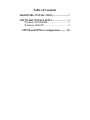 3
3
-
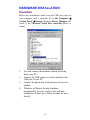 4
4
-
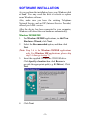 5
5
-
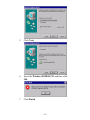 6
6
-
 7
7
-
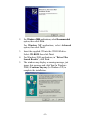 8
8
-
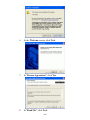 9
9
-
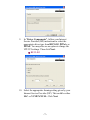 10
10
-
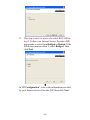 11
11
-
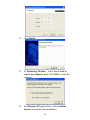 12
12
-
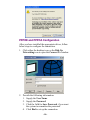 13
13
in altre lingue
- English: Abocom UAM800 User manual
Altri documenti
-
AirLive WT-2000ARM Manuale utente
-
Atlantis WebShare A02-WS1 Manuale utente
-
Intellinet 524872 Quick Installation Guide
-
Atlantis I-STORM A01-AU1 Manuale utente
-
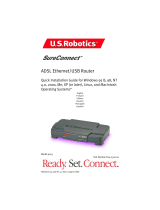 US Robotics SureConnect 9003 Manuale utente
US Robotics SureConnect 9003 Manuale utente
-
SMC 7804WBRB Manuale utente
-
Kraun KR.5W Manuale utente
-
Belkin F5D7632EA4A Manuale utente
-
Cisco X2000 Manuale del proprietario
-
Linksys WAG200G Manuale utente