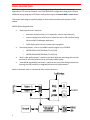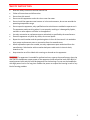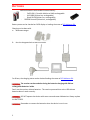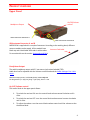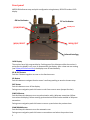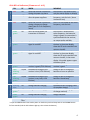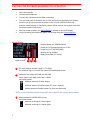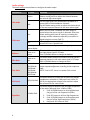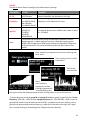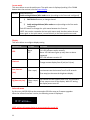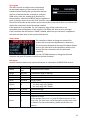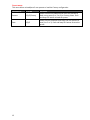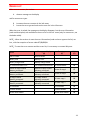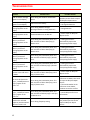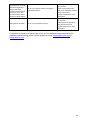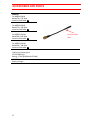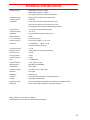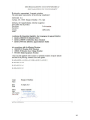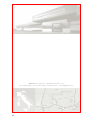MPR30-IEM User Manual
High performance
True diversity
Receiver
SN: ________________
Rev. 01 (rif. FW v0.2)
Date: 09 May 2013

1
BRIEF DESCRIPTION
MPR30 is a compact true diversity receiver designed for professional in-ear monitoring
applications. This receiver features a real TRUE DIVERSITY configuration along with a unique
wideband tuning range up to 232 MHz. Audio processing can be Stereo MPX or mono based.
The output audio stage is especially design to have maximum audio peak-dynamic of 200
mWatt.
MPR30-IEM is designed to be:
“easy & quick to use” thanks to
o automatic setup functions (i.e. frequencies, scan for best channels),
o remote configuration utilities (thru infrared or micro-USB interface) using
Wisycom ENG RX Manager application
o OLED display with intuitive context menu navigation
“extremely flexible”, with an incredible frequency agility up to 232MHz
o MPR30-IEM-N: 470/700 MHz (TV ch 21/49)
o MPR30-IEM-M:566/798 MHz (TV ch 33/61)
“best in class performances”, thanks to the latest Wisycom technology the unit has
extreme RF sensitivity and immunity and superb audio quality
“a durable & upgradable investment”, thanks to the very robust design (aluminium
housing) and the possibility to upgrade/enhance units performances.
Above a schematic with an overview of main receiver functions.

2
SAFETY INSTRUCTION
Read this safety instruction and the manual first
Follow all instructions and information.
Do not lose this manual.
Do not use this apparatus under the rain or near the water.
Do not install the apparatus near heaters or in hot environments, do not use outside the
operating temperature range.
Do not open the apparatus, only qualified service technician are enabled to operate on it.
The apparatus needs servicing when it is not properly working or is damaged by liquids,
moisture or other objects are fallen in the apparatus.
Use only accessories or replacement parts authorized or specified by the manufacturer.
Clean the apparatus only with dry cloths, do not use liquids.
Report the serial number and the purchasing date in front of the manual. It is needed to
have proper replacement parts or accessories from the manufacturer.
When replacement parts are needed, use only replacement parts authorized from the
manufacturer. Substitution with not authorized parts could result in electric shock,
hazards or fire.
Keep attention on all the labels with warnings or hazards on the apparatus.
The apparatus is intended for professional use; anyway the manufacturer alerts the
user that the headphone output power of the apparatus could exceed the level of 85 dB(A) of
sound pressure level and this could be dangerous for the hearings. Do not use the headphone
with high power level or for long time. Reduce the power or suspend the hearing in case of any
kind of hearing problem.

3
BATTERIES
MPR30-IEM works with standard camera battery:
- 2xIEC-LR6 1.5 size-AA alkaline or NiMh rechargeable
- KLIC 8000 (lithium-ion, rechargeable)
- Ricoh DB-50 (lithium-ion, rechargeable)
- DR9708 Duracell (lithium-ion, rechargeable)
Battery status can be checked on OLED display or looking the status of LED indicator ON.
Charging can be done with
A. dedicated charger
B. thru the integrated micro-usb-B connector
For B item, the charging status can be checked looking the status of LED indicator ON.
The receiver can be used also during the batteries charging with lithium
rechargeable batteries inside.
Don’t use the receiver without batteries . The receiver powered thru micro-USB without
batteries doesn't work correctly.
DO NOT operate the device with some new and some old batteries. Always replace
ALL BATTERIES.
Remember to remove the batteries when the device is not in use.

4
PRODUCT OVERVIEW
Upper Panel
SMA antenna Connector A and B
MPR30-IEM is supplied with a couple of antennas. According to the working band, different
antenna models can be supply. All the models have
black cap and a black label with code in white colour.
Fo rmore details see the section Accessories and Parts
Headphone Output
The audio headphone output with 3.5 mm stereo jack socket lockable (TRS).
Audio level can be adjusted with the Volume control knob and the Audio settings> Pwr. Limit
menu.
Maximum output power: 2x150mW @ 32Ω, 2x200mW@16Ω
Pin Assignment:Tip = left (hot), Ring = right (hot), Sleeve = Gnd
On/Off/Volume control
The control knob in the upper panel allows:
To switch the receiver ON: turn the control knob volume control clockwise until it
clicks
To switch the receiver OFF: turn the control knob volume control counter clockwise
until it clicks
To adjust the volume: turn the control knob volume control until the volume set has
the desired level.
SMA connector Antenna B
SMA connector Antenna A
On/Off/Volume
control
Headphone Output
Antenna Code label

5
Front panel
MPR30-IEM allows an easy and quick configuration using buttons, RGB LED’s and an OLED
display.
OLED Display
The receiver has a high contrast display. Pushing one of the 4 buttons while the receiver is
active (but the display is off), turn on automatically the display. After a time-out user setting
(see Display>Off timeout menu) the display turns off automatically.
SEL & EXIT Buttons
Push the 2 buttons together to enter on the function menu
SEL Button
Push this button to navigate function menu’s and keep pushing to save the chosen setup
EXIT Button
Push this button to turn off the display.
During menu navigation push this button to exit from current menu (escape function).
SYNC/UP Button
Push and keep this button to start a synchronisation with a Wisycom transmitter (follow
instructions on display). Before starting synchronization IRDA must be enabled on Wisycom
transmitter.
During menu navigation push this button to move -up and select the previous item.
SCAN/DOWN Button
Push and keep this button to start the automatic scan.
During menu navigation push this button to move-down and select the previous item
SCAN/DOWN
Button
SYNC/UP
MENU/EXIT
Button
MENU/SELECT
Button
ON Led Indicator
RF Led Indicator
Infrared Interface
(IR)

6
ON & RF Led Indicators (Firmware rel. v0.2)
ON
RF
WHEN
MEANING
power up
red
off
when the receiver is power on,
during the power up phase
the receiver is not ready to use,
wait the status display on display
red
off/on
when the receiver is power on,
after the power up phase
the PLL is not locked on the select
frequency, wait for lock ( about
1second or less)
Tuning phase
red
off/on
when the receiver is power on,
during a frequency change
phase (see Gr-Ch or Frequency
menu)
the PLL is not locked on the select
frequency, wait for lock
fixed
green
off
after the tuning phase, no
transmitter is received
the receiver is locked on the
select frequency, the batteries
charge is good, no transmitter is
synchronized with the receiver,
no output audio available
fixed
green
blue
after the tuning phase, a stereo
signal is received
the transmitter is correctly tuned,
the bars in the status display
show the RF levels received from
antenna A and B
fixed
green
green
after the tuning phase, a mono
signal is received
the transmitter is correctly tuned,
the bars in the status display
show the RF levels received from
antenna A and B, in the status
display M symbol appears upper
the battery level
battery status
fixed
green
on/off
the batteries charge of the
receiver is good (>25% lifetime)
the batteries charge of the
receiver is good
slow
blinking
green
on/off
the batteries charge of the
receiver is low (<25% lifetime)
change or put on charge the
batteries as soon as possible
fast
blinking
green
on/off
the batteries charge of the
receiver is very low (<12%
lifetime)
change or put on charge the
batteries immediately
red
off
battery error
change the batteries
charging status
blinking
blue
off
during batteries charging
the batteries are charging (<90%
of complete charge)
blinking
green
off
during batteries charging
the batteries are charging (≥90%
of charge reached)
fixed
green
off
during batteries charging
charge complete
white
green/
blue
device in bootloader mode*
* to put the MPR30-IEM in boot mode: power on the device push and keep both UP and DOWN buttons
for few seconds (until the led indicators light up, then release the buttons)

7
PUTTING THE DIVERSITY RECEIVER INTO OPERATION
Insert the batteries
Connect the headphones
Connect the 2 antennas on the SMA connectors
Turn the knob control clockwise until it clicks and verify on the display the Antenna
model to use (if the connected antennas on the receiver is different from the
antenna model indicate on the display, power off the receiver and replace them with
the proper model of antennas)
after the power up phase, the Status display is showed on the OLED display
verify the setting and eventually adjust the settings using the Operating Menu
Status display
- Receiver Name (ex. MPR30-IEM RX)
- Group (ex. Gr:00) and Channel (ex. Ch:01)
- Frequency (ex. Fr:697.000 MHz)
- Squelch (ex. Sq:12dBuV)
- Mode Stereo/Mix (ex. Stereo)
A. RF Level Antenna A and B (range 5 ÷ 70 dBµV)
An orizzontal sign in a central row shows the setted Squelch level
B. deviation level (range of 54 dB, bar with 3dB
steps; upper level= 0dB, under level =-54dB)
the upper symbol:
indicates presence of audio output
indicates absence of audio output (RF level < Squelch)
indicate absence of audio output (no pilot tone detected)
NOTE: in case of absence of pilot tone and RF level < Squelch, the symbol will be display
C. batteries level for MPR30-IEM receiver
the upper symbol:
indicates receiving of a mono signal
indicates receiving of a stereo signal
S
T
M
S
A
B
C
CSquelch level

8
OPERATING MENU
From Status Display push SEL and EXIT together to
enter on the Main menu
Use UP/DOWN to navigate on all available menus
Push SEL to select a menu item
Use UP/DOWN to move on the different parameters of
the menu
Push SEL to modify the parameter menu
Use UP/DOWN to change the parameter value
Keep push SEL to save changing
Push EXIT to return on the Main Menu
Push EXIT to return on the Status display
Menu
Audio Settings
• Out mode
• Pilot tone
• Balance
• Pwr limit
• Vol. boost
• Equalizer
Edit RX
• Gr-Ch
• Frequency
• Squelch
• Scan
Arrow mode
Display
• LED
• Contrast
• Low timeout
(sec)
• Off timeout
(sec)
Infrared Sync
Name
Info
• Model
• Range
• FW
• HW
• Serial
• Option
• Battery
• BL
• App
• Errors
Preset
• Restore
• Save

9
Audio settings
The Audio settings menu allows to configure the audio output.
PARAMETER
SETTING
MEANING
Out mode
Stereo
The left and right signals are available as usual. The
Balance setting serves to adjust the balance between
the left and right stereo signal.
Mix
The left-right signals are mixed and are available as a
mono signal in both headphone channels.
The Mix mode setting serves to adjust the relative levels
of the two separate channels in the mixer mono signal.
Pilot tone
Yes
When the Pilot tone is enabled, the audio output is
muted unless the correct carrier is detected. Pilot tone
allows working with lower RF squelch, increasing the
coverage and the robustness especially in presence of
digital television carriers (DVB-T).
No
When the Pilot tone is disable, the audio output is
muted if RF level < Squelch level
For the presence/absence of audio output, check the upper symbol in the
status display
Balance
When Out
mode set to
Stereo
This menu allows to adjust the balance between the left
and right stereo signal in 35 steps.
Push UP/DOWN button to change the balance.
Mix Mode
When Out
mode set to
Mix
This menu allows to adjust the relative levels of the two
separate channels in the mixer mono signal in 35 steps.
Push UP/DOWN button to change the level.
Pwr limit
OFF
32Ω100mW
32Ω50mW
32Ω30mW
16Ω100mW
16Ω50mW
This menu allows to limit the power output. Set the
proper impedance@power according to the earphones
used.
NOTE: if set to OFF, there is no power limit control.
Vol. boost
0/3/6/9/12dB
This menu allows to increase the volume of the output
headphones, selectable in 3 dB steps from 0 dB to 12
dB. Set the appropriate volume boost and then adjust
the volume with the control knob.
Equalizer
-12dB/+12dB
This menu allows to equalizer Low and High frequencies
of the audio (2dB steps from -12dB to 12dB )
1. Push UP/DOWN button to increase/decrease
the gain of the Low frequencies (50Hz)
2. Push SEL button to shift on High frequencies,
3. Push UP/DOWN button to increase/decrease
the gain of the High frequencies (10kHz)
4. Keep push SEL button to SAVE

10
Edit RX
The Edit RX menu allows to configure the radio frequency settings.
PARAMETER
SETTING
MEANING
Gr-Ch
0÷39 groups
0÷59 channels
Select current group and channel. Group name and
channel frequency are displayed on the right.
Frequency
470÷700 MHz
for MPR30-IEM-N
566÷798 MHz
for MPR30-IEM-M
If the specific group/channel is not locked, the
frequency can be edited in this menu.
Squelch
OFF or
0/3/6/9/12/
15/18/21/
24/28/32/
36/40/46dBuV
This menu allows to disable the RF squelch or to setup
the desired squelch level in dBuV (note 0 dBuV is equal
to -107 dBm).
Scan
This function can be called also using the dedicated DOWN&SEL buttons
pushed together. It allows making a scan over a desired frequency group.
MPR30-IEM manages up to 2400 custom frequencies organized in 40 groups
of 60 channels each. This extreme flexibility makes the scan function very
flexible.
Once started a scan operation the receiver asks for group
to be used*.
Then it prompts to turn off all
transmitters.
Then finally
start the scan!
After few seconds,
scan results are
displayed on a chart.
Pushing simultaneously
UP and DOWN button,
the results can be also displayed sorted by level, making easier to pick up the best one.
(*)As per Wisycom standard, group 00 and group 01 or 09 are special; respectively the “center
frequency” (474,482/… MHz) and the intergap frequency (i.e. 470/478/486/… MHz). A scan on
group 00 will reveal in few seconds the overall DVB-T occupation on the area, while a scan on
group 01 will give possible working frequency, usable also in presence of strong DVB-T signal
(sort to speak working in the band-guard of 2 digital television channels).

11
Arrow mode
This menu allows to set the quick menu. The quick menu is displayed pushing UP or DOWN
button when the receiver is on the Status display.
Bal/Mix
enters directly to
Audio settings>Balance/Mix mode menu (according to the Out mode configured).
CH
enters directly to
1) Edit RX>Gr-Ch menu, to change channel
or
2) Audio settings>Balance/Mix mode menu (according to the Out mode
configured).
Push SEL button to change the quick menu between the 2 menus.
NOTE: the receiver remember the last quick menu used, therefore when the user
enter again on the quick menu, it enters directly to the latest quick menu used.
Display
This menu allows to configure display setting
PARAMETER
SETTING
MEANING
LED
Full
Alarm
OFF
3 LED setting are available:
Full: LED indicators works normally
Alarm: LED indicators lights up only when an alarm
happened
OFF: LED indicators remain off
Contrast
0÷5
Change contrast display from 0 (min) to 5 (max).
Low timeout
(sec)
5÷60
(5sec. steps)
Low timeout sets the timeout from 5 to 60 seconds
(5sec steps) to decrease the brightness display.
Off timeout (sec)
10÷120
(10sec. steps)
/ OFF
Off timeout sets the timeout from 10 to 120 seconds in
10 sec. steps to turn off the display. With OFF setting
the display never turns off.
Infrared menu
By this menu, MPR30-IEM can be connected to IRDA for setup or firmware upgrades.
When the Infrared interface is active, the following screen is displayed.
NOTE: while in this menu display is not automatically turned off.

12
Sync menu
The SYNC function is useful to tune a transmitter
on the same frequency of the receiver via the IR
interface. Before starting the sync function tune the
receiver on desired channel, manually or using the
SCAN utility. After this, enable the IR interface on
the transmitter. Now press UP&EXIT buttons together or
enter in the Sync menu to start the SYNC function. Keep the IR window of the transmitter in
front of the IR window of the receiver and, as soon as the connection is done, the receiver will
send to the transmitter all the information needed.
If the operation is not possible, (i.e. the frequency range of the transmitter is not
compatible with the frequency of the receiver), the display will show an error message.
If the transmitter has the function “NAME” enabled, when the sync function is completed it
will show the same name of the synchronized receiver.
Name menu
The name menu allows to change the name of the
receiver (12 case-sensitive alphanumeric characters).
This is the name displayed in the top of the Status display
and it is the name sent to the transmitter with the sync
function (for the transmitter with this advanced
capability).
Use the UP/DOWN buttons to change the selected
character and push SEL button to switch to the next character.
Info menu
the INFO function shows many important features or information of MPR30-IEM receiver:
PARAMETER
example
MEANING
Model
MPR30-
IEM
Wisycom receiver model
Range
470-700
Frequencies range of working
FW
v0.2
Firmware version*
HW
V1
Hardware version
Serial
Q125635
Serial number
Option
N
MPR30 Options
N= freq. range
470 ÷ 700 MHz
,
M= freq. range
566 ÷ 798 MHz
Battery
3.70 Volt
Batteries voltage
BL
V0.4d
Bootloader version
App
V0.77d
Application version
Errors
4
Number of errors.
If the number of errors is > 0 push SEL button to enter on the
Errors list. For each error a brief description and the error code
is showed. For more information, please see the Error List
section.
* The FW (Firmware version) recaps BL (Bootloader Version) and App (Application version).

13
Preset menu
This menu allows to load/save 3 user presets or load the Factory configuration.
PARAMETER
SETTING
MEANING
Restore
1/2/3/Factory
Select the Restore submenu and chose the presets to
load: user presets (1 or 2 or 3) or Factory preset. Push
and keep SEL button to load the preset.
Save
1/2/3
Select the Save submenu and chose the user presets to
save (1 or 2 or 3). Push and keep SEL button to save the
preset

14
ERROR LIST
When an error occurs, the receiver
A. shows a message on the display
and for some error types
B. increases the errors counter in the info menu
C. inserts the error type and code on the error list in the info menu
When the error is solved, the message on the display disappear, but the error information
(code and description) are available on the error list in the Info menu (only for some error, see
the below table).
NOTE
1
: When the receiver is reset the error information (code and error type on the list) are
lost, with the exception of errors codes 87/88/89/8A.
NOTE
2
: To reset the error counter and the errors list, it is necessary to contact Wisycom.
Errors
Message on display
(A)
Error type
(C)
Code
(C)
HW init failed
HW init failed
Battery Low
Battery Low
Battery charge failed
Battery charge failed
I2C communication error
I2C communication error
I2C access failed
04
Device ID copy1 invalid
Memory recovered
Device ID copy1 invalid
Memory recovered
Device ID copy 1
87
Device ID copy2 invalid
Memory recovered
Device ID copy2 invalid
Memory recovered
Device ID copy 2
88
RF copy1 invalid
Memory recovered
RF copy1 invalid
Memory recovered
RF mem copy 1
89
RF copy2 invalid
Memory recovered
RF copy2 invalid
Memory recovered
RF mem copy 2
8A
PLL unlocked
-
PLL unlocked
84
CH mem header
-
CH mem header
85
Param mem header
-
Param mem header
86

15
TROUBLESHOOTING
Problem
Possible cause
Possible solution
“HW init failed” message
appears on the display
Error during the hardware initialization
phase
-reset the receiver, if the
problem persists send to repair
at Wisycom Repair Centre
“Battery Low” message
appears on the display
Low level on the battery
- change batteries or
- recharge the batteries
“Battery charge failed”
message appears on the
display
Error during batteries charger
(damage batteries or wrong batteries)
- change batteries
“I2C communication error”
message appears on the
display
Communication error on bus I2C
- send to repair at Wisycom
Repair Centre
“Device ID copy1 invalid
Memory recovered”
message appears on the
display
Error during the initialization phase. The
CRC-16 check of device data (copy 1)
detects error.
- nothing (the receiver
automatically replace the
corrupt copy1 with copy2)
“Device ID copy2 invalid
Memory recovered”
message appears on the
display
Error during the initialization phase. The
CRC-16 check of device data (copy 2)
detects error.
- nothing (the receiver
automatically replace the
corrupt copy2 with copy1)
“RF copy1 invalid
Memory recovered”
message appears on the
display
Error during the initialization phase. The
CRC-16 check of RF data (copy 1) detects
error.
- nothing (the receiver
automatically replace the
corrupt copy1 with copy2)
“RF copy2 invalid
Memory recovered”
message appears on the
display
Error during the initialization phase. The
CRC-16 check of RF data (copy 2) detects
error.
- nothing (the receiver
automatically replace the
corrupt copy2 with copy1)
The Serial Number of the
receiver in the Info menu
is UNCAL
Error during the initialization phase. The
CRC-16 check of device data (copy 1 and
copy 2) detects error.
- send to repair at Wisycom
Repair Centre
The errors 87 (Device ID
copy 1 ) and 88 (Device ID
copy 2) appear in the
errors list
Error during the initialization phase. The
CRC-16 check of device data (copy 1 and
copy 2) detects error.
- If the Serial Number in the
Info menu is UNCAL, then send
to repair at Wisycom Repair
Centre
- If the Serial Number in the
Info menu is not UNCAL,
continue to use the receiver
The errors 89 (RF mem.
copy 1 ) and 8A (RF meme.
copy 2) appear in the
errors list
Error during the initialization phase. The
CRC-16 check of RF data (copy 1 and copy
2) detects error.
- contact Wisycom for more
information
The receiver is not able to
tuned on the selected
frequency and the ON led
indicator remains red
Error during frequency tuning
- try to change the frequency, if
the problem persists send to
repair at Wisycom Repair
Centre

16
The frequencies of all the
channels and groups is
equal to the lower
frequency of the receiver
(according to the receiver
470 MHz for MPR30-IEM-N
566 MHz for MPR30-IEM-M)
Error in the channel memory during the
initialization phase.
if the error code 85 appears on
the errors list:
- load a new frequency file
(wdf) in the frequency memory
of the receiver and
- contact Wisycom for more
information
Configuration mismatch
Error in the parameter memory
if the error code 86 appears on
the error list:
- load a preset configuration
using Preset menu and
- contact Wisycom for more
information
If a problem not listed in the above table occurs or if the problem cannot solved with the
proposed troubleshooting, please contact support service at s[email protected] or

17
ACCESSORIES AND PARTS
AWNL30
For MPR30-IEM-N
Band 470 ÷ 574 MHz
Antenna Code label 520
AWNH30
For MPR30-IEM-N
Band 574 ÷ 700 MHz
Antenna Code label 634
AWML30
For MPR30-IEM-M
Band 566 ÷ 654 MHz
Antenna Code label 590
AWMH30
For MPR30-IEM-M
Band 654 ÷ 798 MHz
Antenna Code label 725
MPRBAT
Lithium-ion battery pack
CS-KLIC8000 type
Rating: 3.7Vdc @1600mAh (5.9Wh)
MPRCRG
Battery charger
Antenna Code
label

18
TECHNICAL SPECIFICATIONS
• Frequency ranges : MPR30-IEM-N option 470 ÷ 700 MHz
MPR30-IEM-M option 566 ÷ 798 MHz
other ranges are available on request in 470÷952 MHz
• Switchable channels : 40 groups of 60 channels fully user programmable.
• Switching-window : up 232 MHz.
• Frequencies : microprocessor controlled frequency synthesizer circuit,
with 25 kHz minimum step. The frequencies can be easily
PC reprogrammed with the optional UPK 300E Programming Kit.
• Frequency error : < ± 2.5 ppm, in the rated temperature range.
• Temperature range : -10 ÷ +55 °C.
• Modulation : FM, (stereo MPX decoding, 19 kHz sync carrier)
• Nominal deviation : ±24 kHz
• “A” / “B” antenna in : with sturdy connectors.
• Antenna input imp. : 50 ohm sma type (SWR < 1:2; typ. 1:1.4).
• Sensitivity : 2 µV ( 6 dBµV), for SND/N > 52 dB;
in the whole switching-window [1].
• Co-channel rejection : > 2.5 dB.
• Adjacent chan. Sel. : > 80 dB typical (for channel spacing ≥ 400 kHz).
• Spurious rec. Rej. : > 100 dB.
• IF image rejection : > 90 dB.
• Intermod. rejection : > 76 dB.
• IIP3 : > +10 dBm typical.
• Spurious emissions : < 2 nW (typical = 0.1 pW).
• Noise Reduction : ENR (Wisycom Extended-NR)
• AF bandwidth : 30 Hz ÷ 20 kHz.
• Frequency response : ± 0.5 dB in the 30 Hz ÷ 19 kHz range.
• Distortion : 0.3 % typical.
• SND/D ratio : 90 dB typical [1]
• Powering : 2 x IEC-LR6 1.5V size-AA alkaline or rechargeable elements
• Weight : 100 g approx. without batteries
• Headphone-output : Stereo Plug 3.5mm(TRS) Locking (M6 x 0.5 thread) with 2 X 150mW @ 32 Ohm
• Battery life : approx.. 5 hours (alkaline batteries), 8 hours (lithium batteries)
NOTE [1]: RMS value, 22 Hz / 22 kHz, unweighted.
The MPR30-IEM receiver complies with ETSI specifications: ETS 300 422.

19
MECHANICAL DRAWING
Note: unit is mm
La pagina si sta caricando...
La pagina si sta caricando...
La pagina si sta caricando...
La pagina si sta caricando...
-
 1
1
-
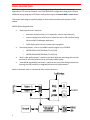 2
2
-
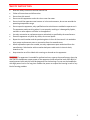 3
3
-
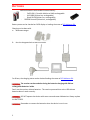 4
4
-
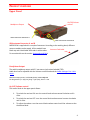 5
5
-
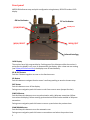 6
6
-
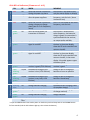 7
7
-
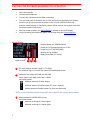 8
8
-
 9
9
-
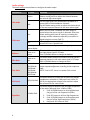 10
10
-
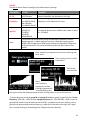 11
11
-
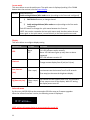 12
12
-
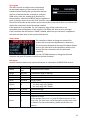 13
13
-
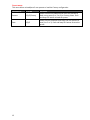 14
14
-
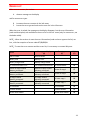 15
15
-
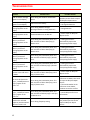 16
16
-
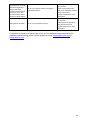 17
17
-
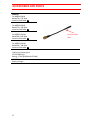 18
18
-
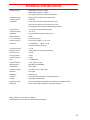 19
19
-
 20
20
-
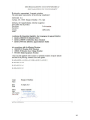 21
21
-
 22
22
-
 23
23
-
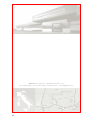 24
24
in altre lingue
- English: WisyCom MPR30-IEM User manual
Documenti correlati
-
WisyCom MPR30-IFB Manuale utente
-
WisyCom MPR30-ENG Manuale utente
-
WisyCom MPR50-IEM Manuale utente
-
WisyCom MPR30-ENG Manuale utente
-
WisyCom MTK952 Manuale utente
-
WisyCom MTK952 Manuale utente
-
WisyCom MCR41S-42S Manuale utente
-
WisyCom MFL Manuale utente
-
WisyCom MFL Manuale utente
-
WisyCom MCR54 Manuale utente