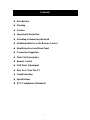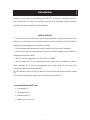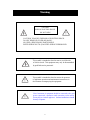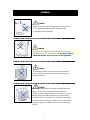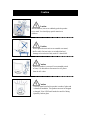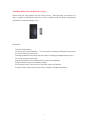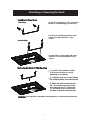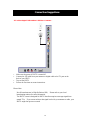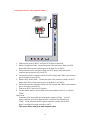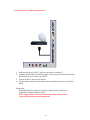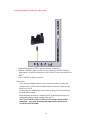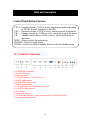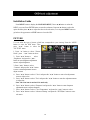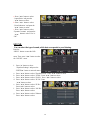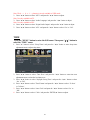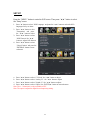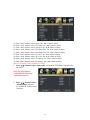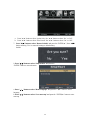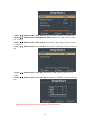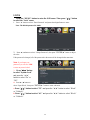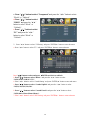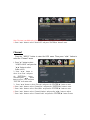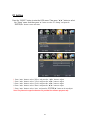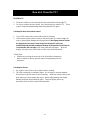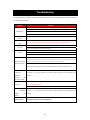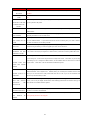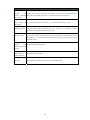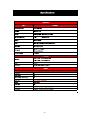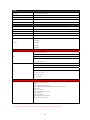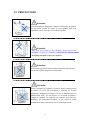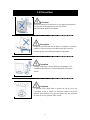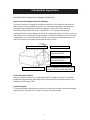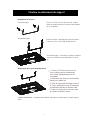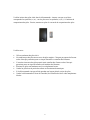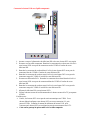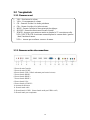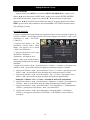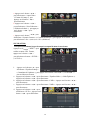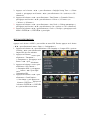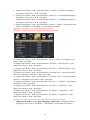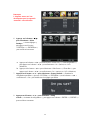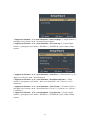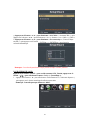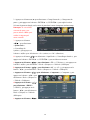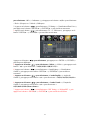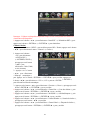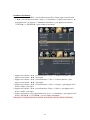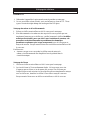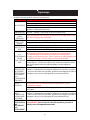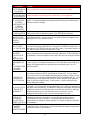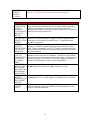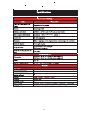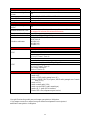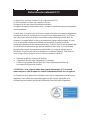Sylvania SLED5516A Manuale del proprietario
- Categoria
- TV LCD
- Tipo
- Manuale del proprietario

SLED5516A
55”
LED TV
USER’S MANUAL
Sylvania is a registered trademark of OSRAM SYLVANIA INC. used under license.

Contents
Introduction
Warning
Caution
Important Information
Attaching or
Removing the Stand
Installing Batteries to the Remote Control
Identifying Front and Rear Panel
Connection Suggestion
Main Unit Description
Remote Control
OSD Basic Adjustment
How Do I Clean The TV
Troubleshooting
Specifications
FCC Compliance Statement

Intr
oduction
Thank
you very much for purchasing your LED TV. It serves as a normal colour TV
and a PC monitor. To enjoy your set fully from the very beginning, read this manual
carefully and keep it handy for future reference.
INST
ALLATION
① Locate the receiver in the room where direct light does not strike the screen. Total
darkness or a reflection on the picture screen can cause eyestrain. Soft and indirect
lighting is recommended for comfortable viewing.
② Allow enough space between the receiver and the wall to permit ventilation.
③ Avoid excessively warm locations to prevent possible damage to the cabinet or
premature component failure.
④ This TV can be connected to AC 100-240V~ 50/60HZ.
⑤ Do not install the TV in a location near heat sources such as radiators, air ducts,
direct sunlight, or in closed compartments and closed areas. Do not cover the
ventilation openings when using the TV.
The indicator light will last for about 30 seconds after the power has been turned
off.
Wait until the indicator light goes out before repowering the TV.
6
User manual x1
Warranty card x1
Remote control x1
Battery (pair, AAA) x1
Accessories list for this TV set:
x
x
x
x

Warning
This symbol is intended to alert the user to avoid the risk
of electric shock. This equipment may only be disassembled
by qualified service personnel.
This symbol is intended to alert the user to the presence
of important operation and maintenance instructions in
the literature accompanying the equipment.
CAUTION: TO AVOID THE RISK OF ELECTRIC SHOCK.
DO NOT REMOVE COVER (OR BACK).
NO USER- SERVICEABLE PARTS INSIDE.
REFER SERVICING TO QUALIFIED SERVICE PERSONNEL
.
CAUTION
RISK OF ELECTRIC SHOCK
DO NOT OPEN
Class I structures of equipment should be connected to the grid
power output with a protective earth connection on the socket.
Power plug as a broken appliance,
broken installations should
be easy to operate.

Caution
Caution
High voltages are used in the operation of this product.
- Do not open the product's casing. Refer servicing
to qualified service personnel .
Caution
To prevent fire or electrical shock hazard, do not expose
the main unit to
rain or moisture,
do not place objects
filled with liquids, such as vases, on the apparatus.
Caution
Do not drop or push objects into the television cabinet
slots or openings. Never spill any kind of liquid on the
television receiver.
Caution
Avoid exposing the main unit to direct sunlight and other
sources of heat. Do not stand the television receiver
directly on other products which give off heat: e. g. video
cassette players and audio amplifiers. Do not block the
ventilation holes in the back cover. Ventilation is essential
to prevent failure of electrical components. Do not squash
the power supply cord under the main unit or other heavy
objects.

Caution
Caution
Never stand on, lean on or suddenly push the product
or its stand. You should pay special attention to
children.
Caution
Do not place the main unit on an unstable cart stand,
shelf or
table. Serious injury to an individual and
damage to the television may result if it should fall.
Caution
When the product is not used for an extended period
of time, it is advisable to disconnect the AC power
from the AC outlet.
Caution
The LED panel used in this product is made of glass and
is ther
efore breakable. This product must not be dropped
or banged. If the LED Panel breaks be careful of being
injured by broken glass.

Television Antenna Connection Protection
Important Information
External Television Antenna Grounding
If an outside antenna or cable sy
stem is to be connected to the TV, make sure that the antenna or
cable system is electrically grounded to provide some protection against voltage surges and
static charges. Article 810 of the National Electrical Code, ANSI/NFPSA 70, provides
information with regard to proper grounding of the mast and supporting structure, grounding of
the lead-in wire to an antenna discharge unit, size of the grounding conductors, location of
antenna discharge unit, connection to grounding electrodes, and requirements of the grounding
electrode.
Lightning Protection
For added protection of the TV during a lightning storm or when it is left unattended or unused
for long periods of time, unplug the TV from the wall outlet and disconnect the antenna or cable
system.
Power Lines
Do not locate the antenna near overhead light or power circuits, or where it could fall into such
power lines or circuits.

7
Installing Batteries to the Remote Control
Please insert two AAA batteries into the remote control. Make sure that you match the (+)
and (-) symbols on the batteries with the (+) and (-) symbols inside the battery compartment.
Afterwards, re-attach the battery cover.
Please note:
Only use AAA batteries.
Do not mix new and old batteries. This may result in cracking or leakage that may pose a
fire risk or lead to personal injury.
Inserting the batteries incorrectly may also result in cracking or leakage that may pose a
fire risk or lead to personal injury.
Dispose the batteries in accordance with local laws and regulations.
Keep the batteries away from children and pets.
If the remote control is not used for a long time, remove the batteries.
Keep the remote control away from moisture, sunlight, and high temperatures.

8
Attacthing or Removing the Stand
Lay the TV face-down on a flat, cushioned
surface to
avoiddamaging or scratching.
1. Lay the TV face-down on a flat,
cushioned surface to avoid
damaging or scratching.
2. Untighten the 4 pcs screws holding
the stand assembly and remove them.
3. Attach the wall-mount bracket to
the TV using the mounting holes
on the back of the TV. Mount this
TV according to the instructions
included in the wall-mount bracket.
This apparatus is intended to be supported by UL Listed wall mount bracket.
First Step: Assembling stand and stand
column by using M4x10mm x 4 pcs
screws.
Second Step: Lock the stand and stand
column to TV set by M4x14mm X4 pcs
screws.
First Step
Second Step
Attacthing or Removing the Stand
Lay the TV face-down on a flat, cushioned
surface to
avoiddamaging or scratching.
1. Lay the TV face-down on a flat,
cushioned surface to avoid
damaging or scratching.
2. Untighten the 4 pcs screws holding
the stand assembly and remove them.
3. Attach the wall-mount bracket to
the TV using the mounting holes
on the back of the TV. Mount this
TV according to the instructions
included in the wall-mount bracket.
This apparatus is intended to be supported by UL Listed wall mount bracket.
First Step: Assembling stand and stand
column by using M4x10mm x 4 pcs
screws.
Second Step: Lock the stand and stand
column to TV set by M4x14mm X4 pcs
screws.
First Step
Second Step

Front View
Rear View Mounting Pattern
Identifying Front and Rear Panel
INDICATOR LIGHT – The light is red when power is plugged in but the TV is not turned on.
The light turns blue when the TV is turned on. Because of the LED in the panel, the TV
might take 10 – 12 seconds to power on.
REMOTE SENSOR – The remote sensor receives all the commands from the remote control.
9
Mount
ing Specification : mm004 x mm006 using screw size M6. Length of screw should not
exceed 8mm. Please Note : The 8mm length of screw refers to how deep the screw can go
inside the mounting holes. When you’re buying screws, you should add the original 8mm to
the thickness of your mounting plate in order to get the total screw length.

If You Have Digital Cable without Cable Box or Antenna…
Connection Suggestions
1
.
Make
sure the power of HDTV is turned off.
2
.
Connect
the RF cable from your antenna or digital cable to the TV port on the
back of your HDTV.
3
.
T
urn on the HDTV.
4
.
Follow the fi
rst time on screen instructions.
�
Not
all broadcasts are in High Definition (HD). Please refer to your local
broadcasting stations for more information.
�
The
HDTV’s tuner is designed for HDTV therefore requires a stronger signal than
normal TVs. If you cannot achieve that signal level with your antenna or cable, your
HDTV might lose picture or sound.
Please
Note:
10

Connecting DVD Player with Component YPbPr…
1. Make sure the power of HDTV and your DVD player is turned off.
2. Obtain a Component Cable. Connect the green color connector to both your DVD
player and YPbPr’s green connector port on the back of your HDTV.
3. Connect the blue color connector to both your DVD player and YPbPr’s blue
connector port on the back of your HDTV.
4. Connect the red color connector to both your DVD player and YPbPr’s red connector
port on the back of your HDTV.
5. Obtain a RCA Audio Cable. Connect the white color connector to both your DVD
player and YPbPr’s white connector port on the back of your HDTV.
6. Connect the red color connector to both your DVD player and YPbPr’s red connector
port
on the back of your HDTV.
7. Turn on the HDTV and your DVD player.
8. Use the remote control’s source button or the source button on the TV to switch to
YPbPr.
Please Note :
Sometimes DVD players will not automatically output to YPbPr. You will
need to configure your DVD player with AV connection first then switch to
YPbPr. Please reference the DVD player’s manual, to make sure the DVD
player is configured to output correctly to the TV.
This source shares audio jacks with composite video.
11

Connecting Wii™ with Composite…
1. Make sure the power of HDTV and your Wii™ is turned off.
2.
Obtain a Yellow Video Cable. Connect the Yellow Video connector to both your Wii™
and AV’s Yellow Video connector port on the back side of your HDTV.
3. Obtain a RCA Audio Cable. Connect the white color connector to both your Wii™
and AV’s white connector port on the back side of your HDTV.
4. Connect the red color connector to both your Wii™ and AV’s red connector port on the
back side of your HDTV.
5.
Turn on the HDTV and your Wii™.
6.
Use the remote control’s source button or the source button on the TV to switch to AV.
Please Note:
Make sure to read your Wii™ installation guide for further information.
This source shares audio jacks with YPbPr.
12

Connecti
ng Cable or Satellite boxes with HDMI…
1
. Make sure the power of HDTV
and your set-top box is turned off.
2. Connect a HDMI cable to the HDMI output of your set-top box and the other end to
the HDMI port on the back of your HDTV.
3. Turn on the HDTV and your set-top box.
4. Use the remote control’s source button or the source button on the TV to switch to
HDMI.
Please Note:
�
Please
reference the set-top box’s manual, to make sure the set-top box is
configured to output correctly to the TV.
�
HDTV
supports NEC’s universal remote code. Please look up NEC’s
codes in your universal remote’s hand book.
13

C
onnecting to a PC with VGA and 3.5 mm minijack …
1
. Make sure the power of HDTV and your PC is turned off.
2. Obtain a 15-pin D-Sub VGA cable; connect to the VGA output of your PC and the other
end to the VGA port on the back of your HDTV.
3. Obtain a 3.5 mm Mini-jack, connect to the audio out of your PC and the other end to the
VGA Stereo Input port.
4. Turn on the power of the HDTV and your PC.
5. Use the remote control’s source button or the source button on the TV to switch to PC.
6. Change your PC resolution to 1360x768 at 60hz refresh rate.
7. Press MENU to use the OSD’s PICTURE option.
8. Under the PICTURE option select PC Settings.
9. Under PC Settings use AUTO ADJUST to adjust the screen.
Please Note:
� For the best results, please set your PC resolution to 1360x768 at 60 Hz. Please
refer to the PC or graphic card’s manual for further instructions on how to set your
resolution and refresh rate.
� Please refer to your PC manual for video output requirements of the video card.
� The VGA port of the TV features a power saving mode which will automatically
turn off the TV, if there’s no signal provided for more than 5 minutes.
14

Connecting a Digital Audio Receiver with Coaxial...
1.
Make sure the power of HDTV and your receiver is turned off.
2. Obtain a COAXIAL cable, connect it to your receiver’s COAXIAL digital
input and the COAXIAL connection on the LINE OUT port on the back of the
HDTV.
3. Turn on the HDTV and your receiver.
Please Note:
If you want pure digital stream for your receiver to decode, you must also
configure the TV’s OSD Sound->Digital Audio Out function. Make sure the
option is on 5.1CH.
If your receiver is making static noises when receiving 5.1CH, you must use
the PCM option instead.
Please reference the receiver’s manual as well, to make sure the receiver is
configured to receive signals correctly from the TV.
The TV’s COAXIAL out for 5.1CH is ONLY used for antenna/cable
connection. Any other incoming audio signal will be passed out of
COAXIA
L in PCM format.
15

Main unit description
Control Panel Button Function
16
VOL+
:
Increase volume; if OSD is active, functions as right in the menu;
in SOURCE menu, functions as ENTER.
VOL- : Decrease volume; if OSD is active, functions as left in the menu.
CH+ : Change channel up; if OSD is active, functions as up in the menu
CH- :
MENU : Press to select the main menu.
SOURCE : Select the input signal.
POWER : Switch on when at standby mode or enter the standby mode.
Change channel down; if OSD is active, functions as down in
the menu.
TV Terminal Connections
1. EARPHONE out terminal.
2. Coaxial out terminal.
3. Line out terminal.
4. USB input terminal(only for service.)
5. HDMI1 input terminal.
6. HDMI2/MHL input terminal.
7. HDMI3 input terminal.
8. VGA input terminal of simulation signal of PC.
9. PC AUDIO input terminal.
10. RF antenna.
11.Video input terminal.
12. AUDIO input terminal.(Audio input terminal for YPBPR and video)
13. Component input terminal.

Remote control
POWER: Po
w
e
r on/
off b
u
t
t
on, press once to turn the TV on and press
again to turn the TV off.
MUTE: Press this button to mute or restore sound.
MTS/AUDIO: When stereo program is received, press this key to
switch sound system between mono and stereo.
When SAP program is received, press this button to switch sound
system between mono and SAP
When stereo and SAP program is received, press this key to switch
among mono, stereo and SAP.
Press this key to show the list of audio languages available for the
current channel in ATSC.
ASPECT: Press to
adjust picture ratio.
PMODE: Select picture mode.
SMODE: Select sound mode.
0-9: Select and switch to a channel using 0 - 9.
-/--:
Switch the program digit.
: Switch back and front between the current and previous channels.
DISPLAY: Display TV information.
EPG:
Enter electronic program guide
AUTO
.elbaliava ton is tI :
RED, GREEN, YELLOW, CYAN:
Thi
s
button is not available.
SLEEP: Se
t t
h
e sl
ee
p t
i
m
er.
SOURCE: Press to change signal source.
ENTER: Enter the selected option or perform the selected operation.
MENU: Press this button to enter the main menu.
EXIT: Exit the OSD (On-screen display).
CH+/CH-: Change the channel.
CC: Press this key to select the CC ,ON or OFF mode and CC on Mute .
INFO: Display some informat
ion of current program in TV mode.
VOL+/VOL-: Adjust the volume.
FAV: Swi
tch betw
een custom set "Favorite List"
F.LIST: Press this key to display the Favorite List mode.
C.LIST: Press this key to display the channel list mode.
SOURCE
DISPLAY
CH
FAV
INFO
CC
MTS
F. LIST C. LIST
AUTOSMODEPMODE
ASPECT
SLEEPEPG
ENTER
MENU

Installation Guide
Press MENU butto
n to display the MAIN OSD MENU; Press ◄ / ►button to select the
MENU you want; Press ENTER button to enter the sub menu; Press ▼ / ▲ button to select the
option and then press ◄ / ► to adjust the value in the sub menu; You can press MENU button to
go back to the upper menu or EXIT button to close the OSD.
PICTURE
You c
an select the type of picture, which best corresponds to your viewing. Press the “MENU”
button to enter the OSD menu .Then
press “/” button to select the
“PICTURE” menu.
1. Press “” button to select “Picture
Mode”, press “
/
” but
ton to select.
2. Press “/” button to select
“Brightness” and press the “/”
button to enter brightness adjustment
menu to adjust brightness.
3. Press “/” button to select
“Contrast” and press the “/” button
to enter contrast adjustment menu to
adjust contrast.
4. Press “/” button to select “Color” and press the “/” button to enter color adjustment
menu to adjust color.
5. Press “/” button to select “Tint” and press the “/” button to enter hue adjustment menu
to adjust tint.
Note:
The 'Tint' item is used in NTSC mode only
.
6. Press “/” butto
n to select “Sharpness” and press the “/” button to enter sharpness
adjustment menu to adjust sharpness.
7. Press “/” button to select “Color Temperature” and press the “/” button to select.
8. Press “/” button to select “Advanced Setting” and press the “ENTER/” button to enter
sub-menu.

a. Press “/” button to
“Aspect Ratio” and
“ /” button to
select.
b. Press “/” button to
“Noise Reduction”
and press the
button to select.
c. Press “/” button to
“Dynamic Contrast”
and press the
button to select “On” or
“Off”.
SOUND
You can select the type of sound, which best corresponds to your listening.
Press the
“MEN
U” button
to enter the OSD
menu .Then
press “/”
button to select
the “SOUND”
menu.
1. Press “”
button to
select
“Equalizer
Settings”
and press
the
“ENTER/” button to enter sub-menu.
a. Press “/” button to select “Equalizer Mode”. Press “/” button to select.
b. Press “/” button to select “150Hz”. Press “/” button to select.
c. Press “/” button to select “500 Hz”. Press “/” button to select.
d. Press “/” button to select “1K Hz”. Press
“/” button to select.
e. Press “/” button to select “5K Hz”.
Press“/” button to select.
f. Press “/” button to select “10K Hz”.
Press “/” button to select
g. Press “/” button to select “Balance”.
Press “/” button to select
sele
ct
press the
select
“/”
select
“ /”
La pagina si sta caricando...
La pagina si sta caricando...
La pagina si sta caricando...
La pagina si sta caricando...
La pagina si sta caricando...
La pagina si sta caricando...
La pagina si sta caricando...
La pagina si sta caricando...
La pagina si sta caricando...
La pagina si sta caricando...
La pagina si sta caricando...
La pagina si sta caricando...
La pagina si sta caricando...
La pagina si sta caricando...
La pagina si sta caricando...
La pagina si sta caricando...
La pagina si sta caricando...
La pagina si sta caricando...
La pagina si sta caricando...
La pagina si sta caricando...
La pagina si sta caricando...
La pagina si sta caricando...
La pagina si sta caricando...
La pagina si sta caricando...
La pagina si sta caricando...
La pagina si sta caricando...
La pagina si sta caricando...
La pagina si sta caricando...
La pagina si sta caricando...
La pagina si sta caricando...
La pagina si sta caricando...
La pagina si sta caricando...
La pagina si sta caricando...
La pagina si sta caricando...
La pagina si sta caricando...
La pagina si sta caricando...
La pagina si sta caricando...
La pagina si sta caricando...
La pagina si sta caricando...
La pagina si sta caricando...
La pagina si sta caricando...
La pagina si sta caricando...
La pagina si sta caricando...
La pagina si sta caricando...
La pagina si sta caricando...
La pagina si sta caricando...
La pagina si sta caricando...
La pagina si sta caricando...
La pagina si sta caricando...
La pagina si sta caricando...
La pagina si sta caricando...
La pagina si sta caricando...
La pagina si sta caricando...
-
 1
1
-
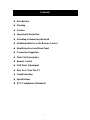 2
2
-
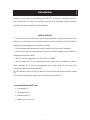 3
3
-
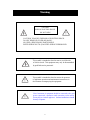 4
4
-
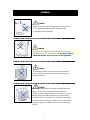 5
5
-
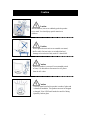 6
6
-
 7
7
-
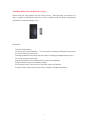 8
8
-
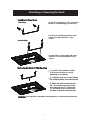 9
9
-
 10
10
-
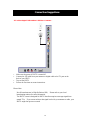 11
11
-
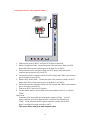 12
12
-
 13
13
-
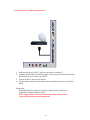 14
14
-
 15
15
-
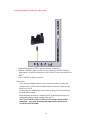 16
16
-
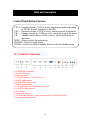 17
17
-
 18
18
-
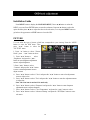 19
19
-
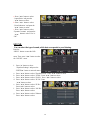 20
20
-
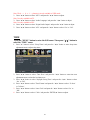 21
21
-
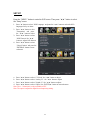 22
22
-
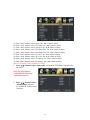 23
23
-
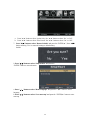 24
24
-
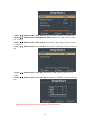 25
25
-
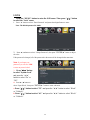 26
26
-
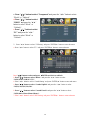 27
27
-
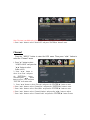 28
28
-
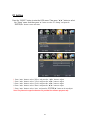 29
29
-
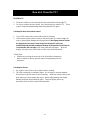 30
30
-
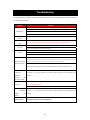 31
31
-
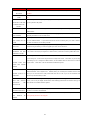 32
32
-
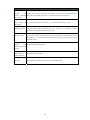 33
33
-
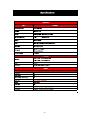 34
34
-
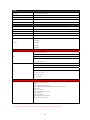 35
35
-
 36
36
-
 37
37
-
 38
38
-
 39
39
-
 40
40
-
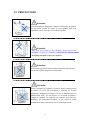 41
41
-
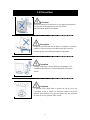 42
42
-
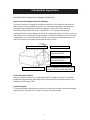 43
43
-
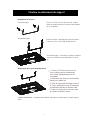 44
44
-
 45
45
-
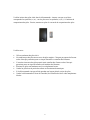 46
46
-
 47
47
-
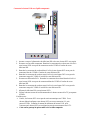 48
48
-
 49
49
-
 50
50
-
 51
51
-
 52
52
-
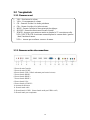 53
53
-
 54
54
-
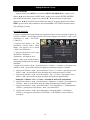 55
55
-
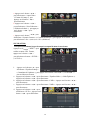 56
56
-
 57
57
-
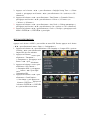 58
58
-
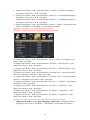 59
59
-
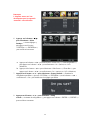 60
60
-
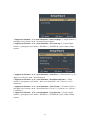 61
61
-
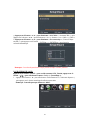 62
62
-
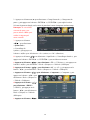 63
63
-
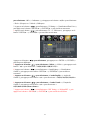 64
64
-
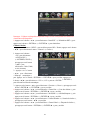 65
65
-
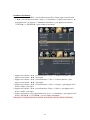 66
66
-
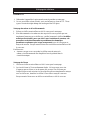 67
67
-
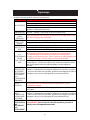 68
68
-
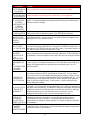 69
69
-
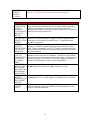 70
70
-
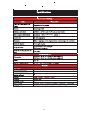 71
71
-
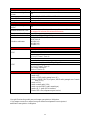 72
72
-
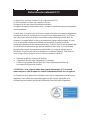 73
73
Sylvania SLED5516A Manuale del proprietario
- Categoria
- TV LCD
- Tipo
- Manuale del proprietario
in altre lingue
- English: Sylvania SLED5516A Owner's manual
- français: Sylvania SLED5516A Le manuel du propriétaire
Altri documenti
-
Yamaha RX-V563 Manuale del proprietario
-
Haier LE40B650CF Manuale del proprietario
-
Haier LE40B650CF Manuale utente
-
Haier LE22G610CF Manuale utente
-
Haier LE32G610CF Manuale utente
-
Dell LCD TV W3706MH Manuale del proprietario
-
Yamaha DV-S6165 Manuale utente
-
Samsung HT-X620 Manuale utente
-
Analog way Eikos Manuale utente
-
Haier LE24M600CF Manuale utente