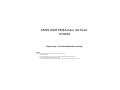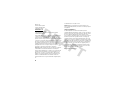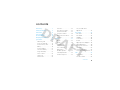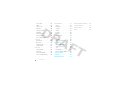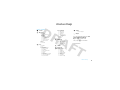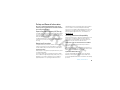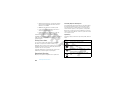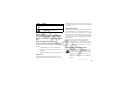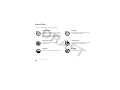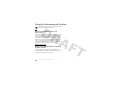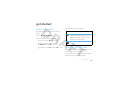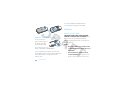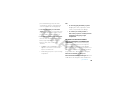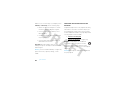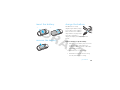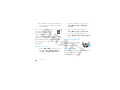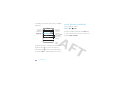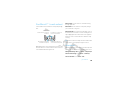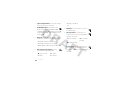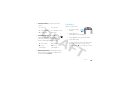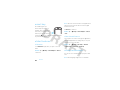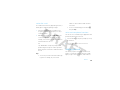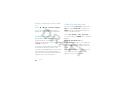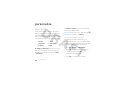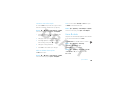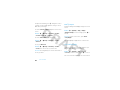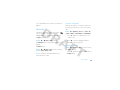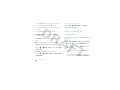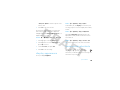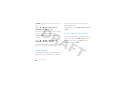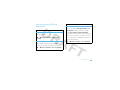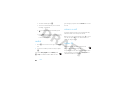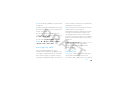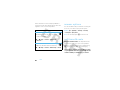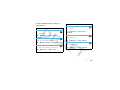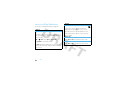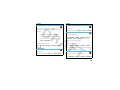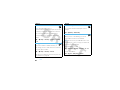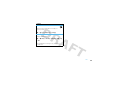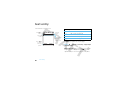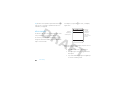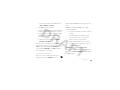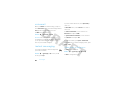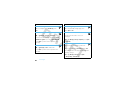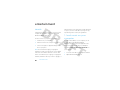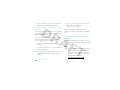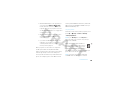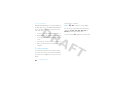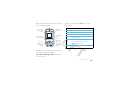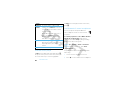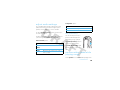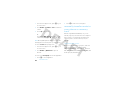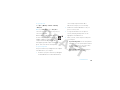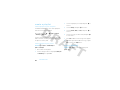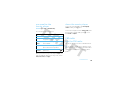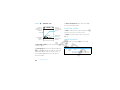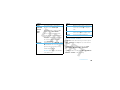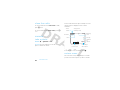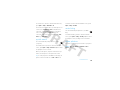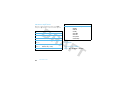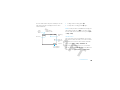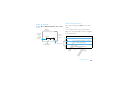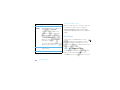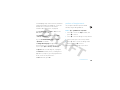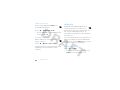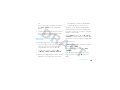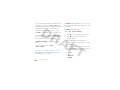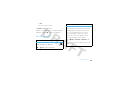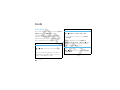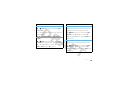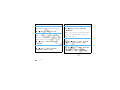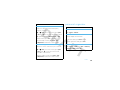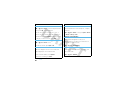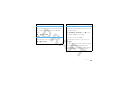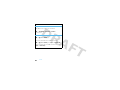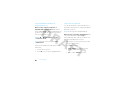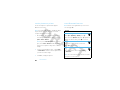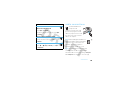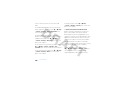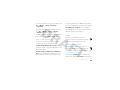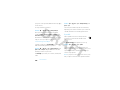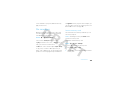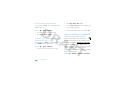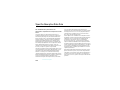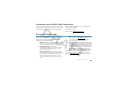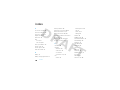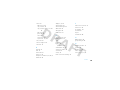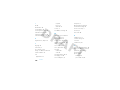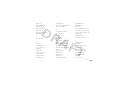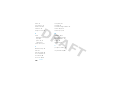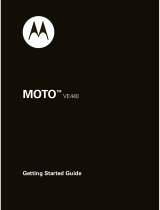Motorola IHDP56JC1 Manuale utente
- Categoria
- Smartphone
- Tipo
- Manuale utente
Questo manuale è adatto anche per

Dummy Page - To be discarded before printing
ITC Notes:
Use this template with A6MotoLandscape StructApps. This template supports:
•
Spot color formatting.
To produce a B/W print , check the ‘Spot color as B/W’ checkbox in the Framemaker print dialog.
•
User's Guides with embedded Legal Guides, if needed.
All semantically-named elements within the Legal Guide content must have their Role attributes set to LG.
EM35 GSM EMEA/Asia UG Draft
17/09/08


1
HELLOMOTO
One touch from talk to music. That’s all it takes with your MOTO
ROKR™
EM35 phone!
•
Press the dedicated
music
keys to play your music (page 66).
•
Transfer your favorite
music
quickly and easily over a USB cable connection with Microsoft™
Windows™ Media Player 11 (page 64).
•
Listen to your favorite
radio
stations (page 73).
•
Use the
FastScroll™
touch wheel to find any song, contact, calendar event, or multimedia file at the speed
you want (page 25).
•
Store your photos, videos, and music files on an optional
microSD memory card
with up to 32 GB storage
capacity (page 18).
•
Snap high-definition pictures with your phone’s powerful 3.1-megapixel
camera
(page 76).
•
Capture the moments that matter in a
video
recording, then upload the video to your blog (page 78).
For more information:
To learn more about your phone and accessories, see the Web tutorial at
www.motorola.com/consumer/support
.

2
Introducing your new MOTO
ROKR™
EM35 GSM wireless phone. Here’s a quick anatomy lesson.
l
Left Soft Key
Volume
Keys
Music Key
Smart
Key
Make & answer
calls.
Micro
USB
Connector
Right Soft Key
Lock
Key
Clear/Back Key
Turn on/off, hang
up, exit menus.
Scroll up/down/
left/right.
FastScroll™ Touch
Wheel
Open menu, select
menu items.
Music Control
Keys
Microphone
Battery Charging
Indicator
Bluetooth®
Indicator
&
3.5 mm Headset
Jack
Camera Lens
(on back of phone)
Speaker

3
Note:
This is the standard home screen and main menu layout.
Your phone’s home screen and main menu may
be different.
To change your home screen shortcuts and main menu appearance, see pages 25 and 40.
Service Provider
14/08/2008
10
:
10
Shortcuts Main Menu
Options Back
Contacts
Home Screen Main Menu
Press
s
to select it.
4
Press
S
up/down/left/right
to scroll to a
menu feature.
3
Press & hold
P
until the display
lights up.
1
Press
s
to open
the
Main Menu
.
2
Tip: Press
Shortcuts
(the Left Soft Key) to
access a list of menu
shortcuts.
Make sure the lock
key is in the unlock
(down) position.

4
Motorola, Inc.
Consumer Advocacy Office
1307 East Algonquin Road
Schaumburg, IL 60196
www.hellomoto.com
1-800-331-6456 (United States)
1-888-390-6456 (TTY/TDD United States for hearing impaired)
1-800-461-4575 (Canada)
Certain mobile phone features are dependent on the capabilities and
settings of your service provider’s network. Additionally, certain
features may not be activated by your service provider, and/or the
provider’s network settings may limit the feature’s functionality. Always
contact your service provider about feature availability and functionality.
All features, functionality, and other product specifications, as well as
the information contained in this user’s guide are based upon the latest
available information and are believed to be accurate at the time of
printing. Motorola reserves the right to change or modify any
information or specifications without notice or obligation.
MOTOROLA and the Stylized M Logo are registered in the US Patent &
Trademark Office. The Bluetooth trademarks are owned by their
proprietor and used by Motorola, Inc. under license. Java and all other
Java-based marks are trademarks or registered trademarks of Sun
Microsystems, Inc. in the U.S. and other countries. Microsoft and
Windows are registered trademarks of Microsoft Corporation; and
Windows XP and Windows Media are trademarks of Microsoft
Corporation. Macintosh is a registered trademark of Apple Computer,
Inc.
© 2008 Motorola, Inc. All rights reserved.
Caution:
Changes or modifications made in the radio phone, not
expressly approved by Motorola, will void the user’s authority to operate
the equipment.
Software Copyright Notice
The Motorola products described in this manual may include
copyrighted Motorola and third-party software stored in semiconductor
memories or other media. Laws in the United States and other countries
preserve for Motorola and third-party software providers certain
exclusive rights for copyrighted software, such as the exclusive rights to
distribute or reproduce the copyrighted software. Accordingly, any
copyrighted software contained in the Motorola products may not be
modified, reverse-engineered, distributed, or reproduced in any manner
to the extent allowed by law. Furthermore, the purchase of the Motorola
products shall not be deemed to grant either directly or by implication,
estoppel, or otherwise, any license under the copyrights, patents, or
patent applications of Motorola or any third-party software provider,
except for the normal, non-exclusive, royalty-free license to use that
arises by operation of law in the sale of a product.
Manual Number: 68XXXXX340-A

5
contents
contents
menu map . . . . . . . . . . . . . . . . 7
Safety Information . . . . . . . . . 9
FCC Notice . . . . . . . . . . . . . . . 13
Use and Care . . . . . . . . . . . . . 14
EU Conformance . . . . . . . . . . 15
Recycling Information . . . . . . 16
get started . . . . . . . . . . . . . . . . 17
about this guide . . . . . . . . . . 17
insert your SIM card . . . . . . . 17
insert a memory card . . . . . . 18
battery . . . . . . . . . . . . . . . . . . 18
insert the battery. . . . . . . . . 21
remove the battery . . . . . . . 21
charge the battery . . . . . . . . 21
turn it on & off . . . . . . . . . . . 22
make a call . . . . . . . . . . . . . 22
answer a call . . . . . . . . . . . . 23
end a call . . . . . . . . . . . . . . . 23
store a phone number . . . . . 23
call a stored number. . . . . . . 23
your phone number . . . . . . . 24
FastScroll™ touch wheel . . . 25
shortcuts . . . . . . . . . . . . . . . 25
basics . . . . . . . . . . . . . . . . . . . . 27
display . . . . . . . . . . . . . . . . . 27
volume . . . . . . . . . . . . . . . . . 29
smart key . . . . . . . . . . . . . . . 30
slider features. . . . . . . . . . . . 30
voice commands . . . . . . . . . 30
talking phone . . . . . . . . . . . . 31
handsfree speaker . . . . . . . . 32
codes & passwords . . . . . . . 32
lock & unlock phone . . . . . . . 33
lock your SIM card or
applications . . . . . . . . . . . . . 33
personalize . . . . . . . . . . . . . . . 34
alert styles . . . . . . . . . . . . . . 34
time & date . . . . . . . . . . . . . 35
wallpaper . . . . . . . . . . . . . . . 36
screensaver . . . . . . . . . . . . . 36
themes. . . . . . . . . . . . . . . . . 37
apply a photo as wallpaper . 38
display appearance . . . . . . . 39
home screen shortcuts . . . . 39
main menu. . . . . . . . . . . . . . 40
rearrange main menu. . . . . . 40
more personalizing features. 41
calls . . . . . . . . . . . . . . . . . . . . . 43
voice quality. . . . . . . . . . . . . 43
turn off a call alert . . . . . . . . 43

6
contents
recent calls . . . . . . . . . . . . . . 43
redial . . . . . . . . . . . . . . . . . . . 44
return a call . . . . . . . . . . . . . . 44
caller ID. . . . . . . . . . . . . . . . . 44
emergency calls . . . . . . . . . . 45
handsfree . . . . . . . . . . . . . . . 45
answer options . . . . . . . . . . . 46
call times & costs . . . . . . . . . 46
more calling features . . . . . . 48
text entry . . . . . . . . . . . . . . . . . 52
word mode . . . . . . . . . . . . . . 53
abc mode . . . . . . . . . . . . . . . 54
numeric mode . . . . . . . . . . . 55
symbol mode . . . . . . . . . . . . 55
messages . . . . . . . . . . . . . . . . . 56
text messages . . . . . . . . . . . 56
voicemail. . . . . . . . . . . . . . . . 58
instant messaging . . . . . . . . 58
more message features . . . . 59
entertainment. . . . . . . . . . . . . 62
music . . . . . . . . . . . . . . . . . . 62
FM radio. . . . . . . . . . . . . . . . 73
camera . . . . . . . . . . . . . . . . . 76
videos. . . . . . . . . . . . . . . . . . 78
browser . . . . . . . . . . . . . . . . 82
widgets . . . . . . . . . . . . . . . . 84
fun & games . . . . . . . . . . . . 87
tools. . . . . . . . . . . . . . . . . . . . . 88
contacts . . . . . . . . . . . . . . . . 88
personal organizer . . . . . . . . 91
connections . . . . . . . . . . . . . . 95
Bluetooth® wireless . . . . . . 95
cable connections . . . . . . . . 99
sync . . . . . . . . . . . . . . . . . . 101
file manager . . . . . . . . . . . . 103
phone software updates . . 104
service & repairs. . . . . . . . . . 105
SAR Data. . . . . . . . . . . . . . . . 106
WHO Information . . . . . . . . . 107
Privacy and Data Security . . . 107
OSS Information . . . . . . . . . . 108
Driving Safety . . . . . . . . . . . . 108
index . . . . . . . . . . . . . . . . . . . . 110

7
menu map
menu map
main menu
L
Contacts
g
Messaging
• Messages
• Create Message
• Inbox
• Outbox
•Drafts
•My Folders
• Templates
• Create Postcard *
• Call Voicemail
•Email
•IM
•Voicemail
m
To o l s
• Calendar
•Sync
• Download Manager
• File Manager
•Memory Card
•My Blog*
• Music and Sounds
•Pictures
• Videos
•Voice Note
• Application Downloads
• Unrecognizable Files
• My Documents
Tools (continued)
•Alarm Clock
• World Clock
• Calculator
• Dialing Services
• Fixed Dial
• Service Dial *
• Task List
• Notes
j
Multimedia
• Media Finder
•Camera
• Video Camera
•Radio
• Voice Recorder
T
Games
q
Recent Calls
1
Mobile Internet
•Browser
• WebShare
• Web Feeder
• My Bookmarks
• My Webpages
•History
•Go to URL
•Browser Setup
u
Settings
• (see next page)
;
Widgets
This is the standard main menu layout.
Your
phone’s menu may be different.
Tip:
Press
|
to exit the current
menu, or press
O
to exit all menus.
* optional features

8
menu map
settings menu
• Sounds and Ringtones
•Display
• Home Screen
• Wallpaper
• Wallpaper Layout
• Screensaver
•Skin
• Backlight Timeout
• Brightness
• Charging Light
•Themes
•Bluetooth®
• Connections
• Handsfree Settings
• Auto-Answer
•Voice Dial
• USB Settings
• Always Ask
• Media Synch/ PlayFrom Device
• Memory Card
• Image Synchronization
• Modem
•USB Printing
• Tools
• Modem & Tools
• Charge Only
•Voice Networks*
• Data Connections
• Network Settings
• Current Network
• Scan Avail. Networks
• Find New Network
• My Network List
• Search Setup
• Service Tone
• Call Settings
• Speed Dial
• Call Forward
• In-Call Setup
• Voice Quality
• In-Call Timer
• Answer Options
• Message Alert
• Roam Alert
• Call Waiting
• Auto-Redial
• Call Drop Tone
• TTY Settings *
• Dialing Setup
• My Caller ID
•DTMF
• Dialing Prefix
• Call Restrictions
• Outgoing Voice Calls
• Incoming Voice Calls
• End Voice Bar
• Fixed Dialing
• Active Line *
• Blocked Callers
• Phone Settings
• Time & Date
• Language and Input
• Airplane Mode
• Slide Closed
• Talking Phone
• Phone Information
•View Memory
• Battery Meter
• Properties
• Java™ System
• Update Software
• Legal Notices
• Reset
• Reset All Settings
• Delete All Data
• Delete Memory Cards
•Security
• Phone Lock
• Application Lock
• Change Passwords
• Certificates
* optional features

9
Safety Information
Safety and General Information
Safety Information
This section contains important information on the safe and
efficient operation of your mobile device. Read this information
before using your mobile device.
Exposure to Radio Frequency (RF) Energy
Your mobile device contains a transmitter and receiver. When it is ON, it
receives and transmits RF energy. When you communicate with your
mobile device, the system handling your call controls the power level at
which your mobile device transmits.
Your Motorola mobile device is designed to comply with local regulatory
requirements in your country concerning exposure of human beings to
RF energy.
Operational Precautions
For optimal mobile device performance, and to be sure that human
exposure to RF energy does not exceed the guidelines set forth in the
relevant standards, always follow these instructions and precautions.
Product Operation
When placing or receiving a phone call, hold your mobile device just like
you would a landline phone.
If you wear the mobile device on your body, always place the mobile
device in a Motorola-supplied or approved clip, holder, holster, case, or
body harness. If you do not use a body-worn accessory supplied or
approved by Motorola—or if you hang your mobile device from a
lanyard around your neck—keep the mobile device and its antenna at
least 2.5 centimeters (1 inch) from your body when transmitting.
Using accessories not supplied or approved by Motorola may cause your
mobile device to exceed RF energy exposure guidelines. For a list of
Motorola-supplied or approved accessories, visit our Web site at:
www.motorola.com
.
RF Energy Interference/Compatibility
Nearly every electronic device is subject to RF energy interference from
external sources if inadequately shielded, designed, or otherwise
configured for RF energy compatibility. In some circumstances your
mobile device may cause interference with other devices.
Follow Instructions to Avoid Interference Problems
Turn off your mobile device in any location where posted notices
instruct you to do so.
In an aircraft, turn off your mobile device whenever instructed to do so
by airline staff. If your mobile device offers an airplane mode or similar
feature, consult airline staff about using it in flight.
Implantable Medical Devices
If you have an implantable medical device, such as a pacemaker or
defibrillator, consult your physician before using this mobile device.
Persons with implantable medical devices should observe the following
precautions:

10
Safety Information
•
ALWAYS keep the mobile device more than 20 centimeters
(8 inches) from the implantable medical device when the
mobile device is turned ON.
•
DO NOT carry the mobile device in the breast pocket.
•
Use the ear opposite the implantable medical device to
minimize the potential for interference.
•
Turn OFF the mobile device immediately if you have any
reason to suspect that interference is taking place.
Read and follow the directions from the manufacturer of your
implantable medical device. If you have any questions about using your
mobile device with your implantable medical device, consult your
healthcare provider.
Driving Precautions
The use of wireless phones while driving may cause distraction.
Discontinue a call if you can’t concentrate on driving.
Additionally, the use of wireless devices and their accessories may be
prohibited or restricted in certain areas. Always obey the laws and
regulations on the use of these products.
Responsible driving practices can be found in the “Smart Practices
While Driving” section in this guide (or separate guide).
Operational Warnings
Obey all posted signs when using mobile devices in public areas.
Potentially Explosive Atmospheres
Areas with potentially explosive atmospheres are often, but not always,
posted and can include fueling areas, such as below decks on boats,
fuel or chemical transfer or storage facilities, or areas where the air
contains chemicals or particles, such as grain dust, or metal powders.
When you are in such an area, turn off your mobile device, and do not
remove, install, or charge batteries. In such areas, sparks can occur and
cause an explosion or fire.
Symbol Key
Your battery, charger, or mobile device may contain symbols, defined as
follows:
Symbol Definition
Important safety information follows.
Do not dispose of your battery or mobile device in a
fire.
Your battery or mobile device may require recycling in
accordance with local laws. Contact your local
regulatory authorities for more information.
Do not throw your battery or mobile device in the
trash.
032374o
032376o
032375o

11
Safety Information
Batteries & Chargers
Caution: Improper treatment or use of batteries may present a
danger of fire, explosion, leakage, or other hazard. For more
information, see the “battery use & safety” section in the user’s
guide.
Keep Your Mobile Device and Its
Accessories Away From Small Children
These products are not toys and may be hazardous to children. For
example:
•
A choking hazard may exist for small, detachable parts.
•
Improper use could result in loud sounds, possibly causing
hearing injury.
•
Improperly handled batteries could overheat and cause a burn.
Glass Parts
Some parts of your mobile device may be made of glass. This glass
could break if the product is dropped on a hard surface or receives a
substantial impact. If glass breaks, do not touch or attempt to remove.
Stop using your mobile device until the glass is replaced by a qualified
service center.
Seizures/Blackouts
Some people may be susceptible to epileptic seizures or blackouts when
exposed to flashing lights, such as when playing video games. These
may occur even if a person has never had a previous seizure or blackout.
If you have experienced seizures or blackouts, or if you have a family
history of such occurrences, please consult with your physician before
playing video games or enabling a flashing-lights feature (if available)
on your mobile device.
Discontinue use and consult a physician if any of the following
symptoms occur: convulsion, eye or muscle twitching, loss of
awareness, involuntary movements, or disorientation. It is always a
good idea to hold the screen away from your eyes, leave the lights on in
the room, take a 15-minute break every hour, and stop use if you are
tired.
Caution About High Volume Usage
Warning:
Exposure to loud noise from any source for
extended periods of time may affect your hearing. The
louder the volume sound level, the less time is required
before your hearing could be affected. To protect your
hearing:
•
Limit the amount of time you use headsets or headphones at
high volume.
Do not let your battery, charger, or mobile device get
wet.
Listening at full volume to music or voice through a
headset may damage your hearing.
Symbol Definition

12
Safety Information
•
Avoid turning up the volume to block out noisy surroundings.
•
Turn the volume down if you can’t hear people speaking near
you.
If you experience hearing discomfort, including the sensation of
pressure or fullness in your ears, ringing in your ears, or muffled speech,
you should stop listening to the device through your headset or
headphones and have your hearing checked.
For more information about hearing, see our Web site at
www.motorola.com/hearingsafety
(in English only).
Repetitive Motion
When you repetitively perform actions such as pressing keys or entering
finger-written characters, you may experience occasional discomfort in
your hands, arms, shoulders, neck, or other parts of your body. If you
continue to have discomfort during or after such use, stop use and see a
physician.
[Mar0108]

13
FCC Notice
FCC Notice to Users
FCC Notice
The following statement applies to all products that have
received FCC approval. Applicable products bear the FCC logo,
and/or an FCC ID in the format FCC-ID:xxxxxx on the product
label.
Motorola has not approved any changes or modifications to this device
by the user. Any changes or modifications could void the user’s authority
to operate the equipment. See 47 CFR Sec. 15.21.
This device complies with part 15 of the FCC Rules. Operation is subject
to the following two conditions: (1) This device may not cause harmful
interference, and (2) this device must accept any interference received,
including interference that may cause undesired operation. See 47 CFR
Sec. 15.19(3).
This equipment has been tested and found to comply with the limits for
a Class B digital device, pursuant to part 15 of the FCC Rules. These
limits are designed to provide reasonable protection against harmful
interference in a residential installation. This equipment generates,
uses and can radiate radio frequency energy and, if not installed and
used in accordance with the instructions, may cause harmful
interference to radio communications. However, there is no guarantee
that interference will not occur in a particular installation. If this
equipment does cause harmful interference to radio or television
reception, which can be determined by turning the equipment off and
on, the user is encouraged to try to correct the interference by one or
more of the following measures:
•
Reorient or relocate the receiving antenna.
•
Increase the separation between the equipment and the
receiver.
•
Connect the equipment to an outlet on a circuit different from
that to which the receiver is connected.
•
Consult the dealer or an experienced radio/TV technician for
help.

14
Use and Care
Use and Care
Use and Care
To care for your Motorola phone, please keep it away from:
liquids of any kind dust and dirt
Don’t expose your phone to water, rain, extreme
humidity, sweat, or other moisture. If it does get
wet, don’t try to accelerate drying with the use of
an oven or dryer, as this may damage the phone.
Don’t expose your phone to dust, dirt, sand, food,
or other inappropriate materials.
extreme heat or cold cleaning solutions
Avoid temperatures below 0°C/32°F or
above 45°C/113°F.
To clean your phone, use only a dry soft cloth. Don’t
use alcohol or other cleaning solutions.
microwaves the ground
Don’t try to dry your phone in a microwave oven. Don’t drop your phone.

15
EU Conformance
European Union Directives Conformance Statement
EU Conform ance
Hereby, Motorola declares that this product is in
compliance with:
•
The essential requirements and other relevant provisions of
Directive 1999/5/EC
•
All other relevant EU Directives
The above gives an example of a typical Product Approval Number.
You can view your product’s Declaration of Conformity (DoC) to Directive
1999/5/EC (to R&TTE Directive) at
www.motorola.com/rtte
. To find your
DoC, enter the Product Approval Number from your product’s label in the
“Search” bar on the Web site.
0168
Product
Approval
Number

16
Recycling Information
Caring for the Environment by Recycling
Recycli ng Inform ation
This symbol on a Motorola product means the product should
not be disposed of with household waste.
Disposal of your Mobile Device and
Accessories
Please do not dispose of mobile devices or electrical accessories (such
as chargers, headsets, or batteries) with your household waste. These
items should be disposed of in accordance with the national collection
and recycling schemes operated by your local or regional authority.
Alternatively, you may return unwanted mobile devices and electrical
accessories to any Motorola Approved Service Center in your region.
Details of Motorola approved national recycling schemes, and further
information on Motorola recycling activities can be found at:
www.motorola.com/recycling
Disposal of your Mobile Device Packaging
and User’s Guide
Product packaging and user’s guides should only be disposed of in
accordance with national collection and recycling requirements. Please
contact your regional authorities for more details.

17
get started
get started
about this guide
This guide shows how to locate a menu feature as
follows:
Find it:
s
>
j Multimedia
>
Radio
This means that, from the home screen:
1
Press the center key
s
to open the menu.
2
Press the navigation key
S
to scroll to
j Multimedia
, and press
s
to select it.
3
Press
S
to scroll to
Radio
, and press
s
to select
it.
This guide uses the following symbols:
insert your SIM card
Your Subscriber Identity Module (SIM) card stores your
phone number and other information.
Caution:
Don’t bend or scratch your SIM card. Keep it
away from static electricity, water, and dirt.
symbols
This means a feature is network, SIM card,
or subscription dependent and may not be
available in all areas. Contact your service
provider for more information.
This means a feature requires an optional
accessory.

18
get started
insert a memory card
You can store photos,
videos, and music files on
an optional, removable
microSD memory card.
Note:
Your phone can use a
memory card with up to 32 GB capacity.
Caution:
Don’t bend or scratch your memory card.
Keep it away from static electricity, water, and dirt. Turn
off your phone before you install or remove the
memory card.
Note:
Motorola approved SanDisk cards are
recommended for cards greater than 1 GB.
battery
battery use & safety
IMPORTANT: HANDLE AND STORE BATTERIES
PROPERLY TO AVOID INJURY OR DAMAGE.
Most
battery issues arise from improper handling of
batteries, and particularly from the continued use of
damaged batteries.
DON’Ts
• Don’t disassemble, crush, puncture, shred,
or otherwise attempt to change the form of
your battery.
• Don’t let the phone or battery come in
contact with water.
Water can get into the
phone’s circuits, leading to corrosion. If the
12
La pagina sta caricando ...
La pagina sta caricando ...
La pagina sta caricando ...
La pagina sta caricando ...
La pagina sta caricando ...
La pagina sta caricando ...
La pagina sta caricando ...
La pagina sta caricando ...
La pagina sta caricando ...
La pagina sta caricando ...
La pagina sta caricando ...
La pagina sta caricando ...
La pagina sta caricando ...
La pagina sta caricando ...
La pagina sta caricando ...
La pagina sta caricando ...
La pagina sta caricando ...
La pagina sta caricando ...
La pagina sta caricando ...
La pagina sta caricando ...
La pagina sta caricando ...
La pagina sta caricando ...
La pagina sta caricando ...
La pagina sta caricando ...
La pagina sta caricando ...
La pagina sta caricando ...
La pagina sta caricando ...
La pagina sta caricando ...
La pagina sta caricando ...
La pagina sta caricando ...
La pagina sta caricando ...
La pagina sta caricando ...
La pagina sta caricando ...
La pagina sta caricando ...
La pagina sta caricando ...
La pagina sta caricando ...
La pagina sta caricando ...
La pagina sta caricando ...
La pagina sta caricando ...
La pagina sta caricando ...
La pagina sta caricando ...
La pagina sta caricando ...
La pagina sta caricando ...
La pagina sta caricando ...
La pagina sta caricando ...
La pagina sta caricando ...
La pagina sta caricando ...
La pagina sta caricando ...
La pagina sta caricando ...
La pagina sta caricando ...
La pagina sta caricando ...
La pagina sta caricando ...
La pagina sta caricando ...
La pagina sta caricando ...
La pagina sta caricando ...
La pagina sta caricando ...
La pagina sta caricando ...
La pagina sta caricando ...
La pagina sta caricando ...
La pagina sta caricando ...
La pagina sta caricando ...
La pagina sta caricando ...
La pagina sta caricando ...
La pagina sta caricando ...
La pagina sta caricando ...
La pagina sta caricando ...
La pagina sta caricando ...
La pagina sta caricando ...
La pagina sta caricando ...
La pagina sta caricando ...
La pagina sta caricando ...
La pagina sta caricando ...
La pagina sta caricando ...
La pagina sta caricando ...
La pagina sta caricando ...
La pagina sta caricando ...
La pagina sta caricando ...
La pagina sta caricando ...
La pagina sta caricando ...
La pagina sta caricando ...
La pagina sta caricando ...
La pagina sta caricando ...
La pagina sta caricando ...
La pagina sta caricando ...
La pagina sta caricando ...
La pagina sta caricando ...
La pagina sta caricando ...
La pagina sta caricando ...
La pagina sta caricando ...
La pagina sta caricando ...
La pagina sta caricando ...
La pagina sta caricando ...
La pagina sta caricando ...
La pagina sta caricando ...
La pagina sta caricando ...
La pagina sta caricando ...
-
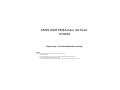 1
1
-
 2
2
-
 3
3
-
 4
4
-
 5
5
-
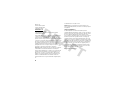 6
6
-
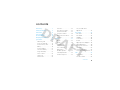 7
7
-
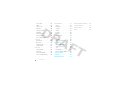 8
8
-
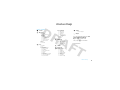 9
9
-
 10
10
-
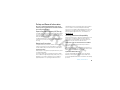 11
11
-
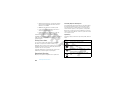 12
12
-
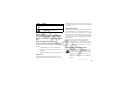 13
13
-
 14
14
-
 15
15
-
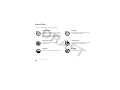 16
16
-
 17
17
-
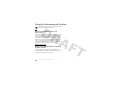 18
18
-
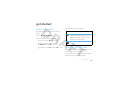 19
19
-
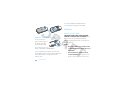 20
20
-
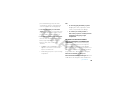 21
21
-
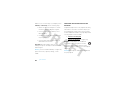 22
22
-
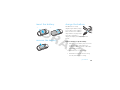 23
23
-
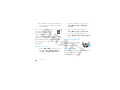 24
24
-
 25
25
-
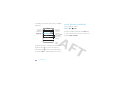 26
26
-
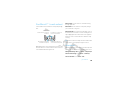 27
27
-
 28
28
-
 29
29
-
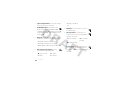 30
30
-
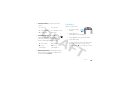 31
31
-
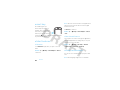 32
32
-
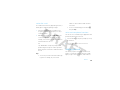 33
33
-
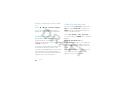 34
34
-
 35
35
-
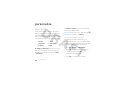 36
36
-
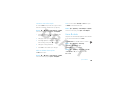 37
37
-
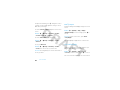 38
38
-
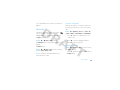 39
39
-
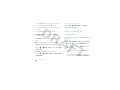 40
40
-
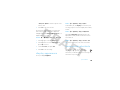 41
41
-
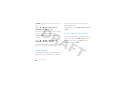 42
42
-
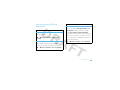 43
43
-
 44
44
-
 45
45
-
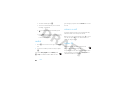 46
46
-
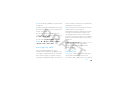 47
47
-
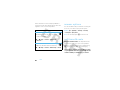 48
48
-
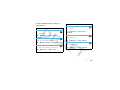 49
49
-
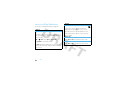 50
50
-
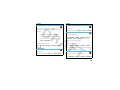 51
51
-
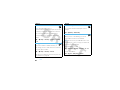 52
52
-
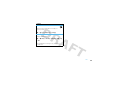 53
53
-
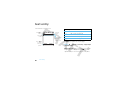 54
54
-
 55
55
-
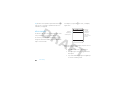 56
56
-
 57
57
-
 58
58
-
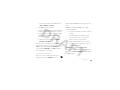 59
59
-
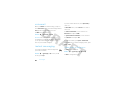 60
60
-
 61
61
-
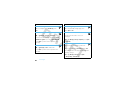 62
62
-
 63
63
-
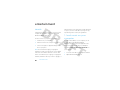 64
64
-
 65
65
-
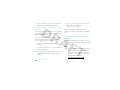 66
66
-
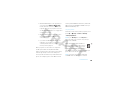 67
67
-
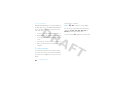 68
68
-
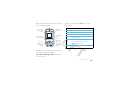 69
69
-
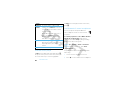 70
70
-
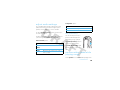 71
71
-
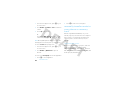 72
72
-
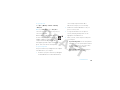 73
73
-
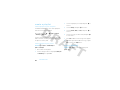 74
74
-
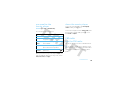 75
75
-
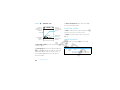 76
76
-
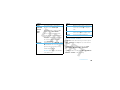 77
77
-
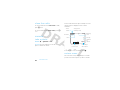 78
78
-
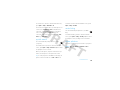 79
79
-
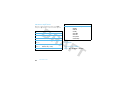 80
80
-
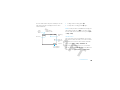 81
81
-
 82
82
-
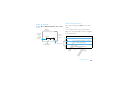 83
83
-
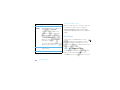 84
84
-
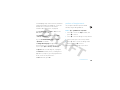 85
85
-
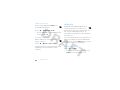 86
86
-
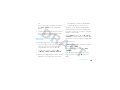 87
87
-
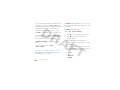 88
88
-
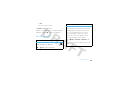 89
89
-
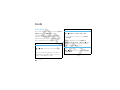 90
90
-
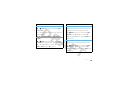 91
91
-
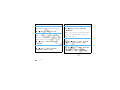 92
92
-
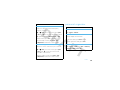 93
93
-
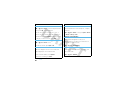 94
94
-
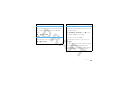 95
95
-
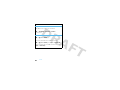 96
96
-
 97
97
-
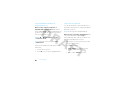 98
98
-
 99
99
-
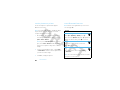 100
100
-
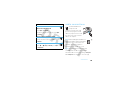 101
101
-
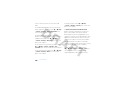 102
102
-
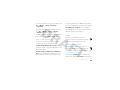 103
103
-
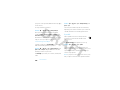 104
104
-
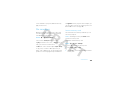 105
105
-
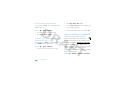 106
106
-
 107
107
-
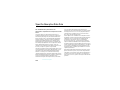 108
108
-
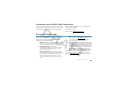 109
109
-
 110
110
-
 111
111
-
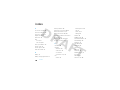 112
112
-
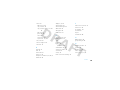 113
113
-
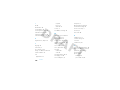 114
114
-
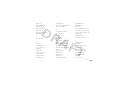 115
115
-
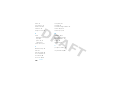 116
116
Motorola IHDP56JC1 Manuale utente
- Categoria
- Smartphone
- Tipo
- Manuale utente
- Questo manuale è adatto anche per
in altre lingue
- English: Motorola IHDP56JC1 User manual
Documenti correlati
-
Motorola AURA R1 Manuale utente
-
Motorola MOTORAZR2 V8 Manuale utente
-
Motorola VE66 Manuale utente
-
Motorola MOTO VE465 Guida utente
-
Motorola MOTO W408g Guida Rapida
-
Motorola AURA - MANUAL 2 Manuale utente
-
Motorola MOTORAZR VE66 Manuale utente
-
Motorola AURA Manuale utente
-
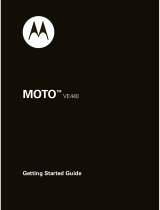 Motorola VE MOTO VE440 Guida Rapida
Motorola VE MOTO VE440 Guida Rapida
-
Motorola MOTO U9 Manuale utente
Altri documenti
-
Sony NV-U81T Manuale del proprietario
-
AudioSonic TXCD-1530 Manuale del proprietario
-
Hama 118564 - 8SLP Manuale del proprietario
-
Polaroid PMP85BL Guida Rapida
-
Archos PMA400TM Manuale utente
-
Sharp XL-B514(BK) Manuale del proprietario
-
Pantech C630 Manuale utente
-
Pantech Reveal Manuale utente
-
Philips KEY015 Manuale utente
-
SanDisk SDV2-A-A30 - Photo Album - Digital AV Player Manuale utente