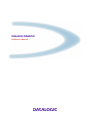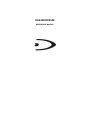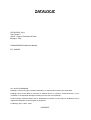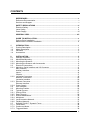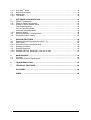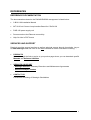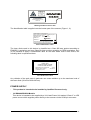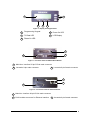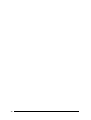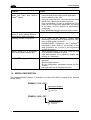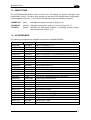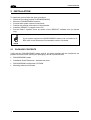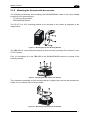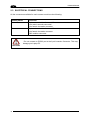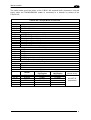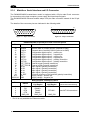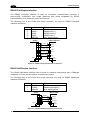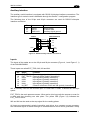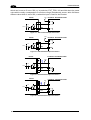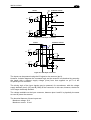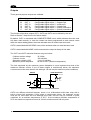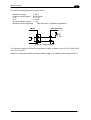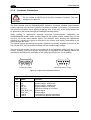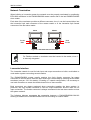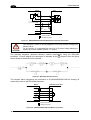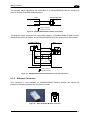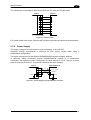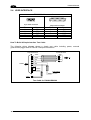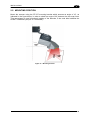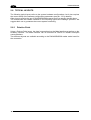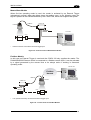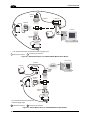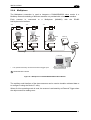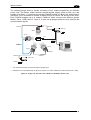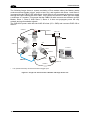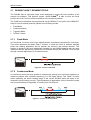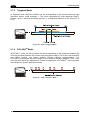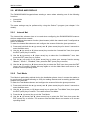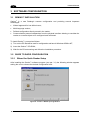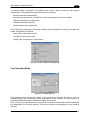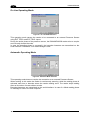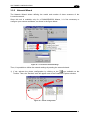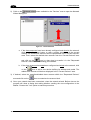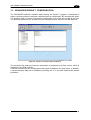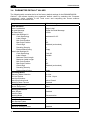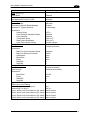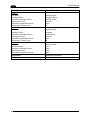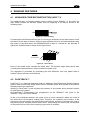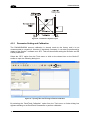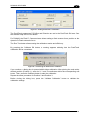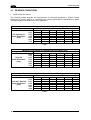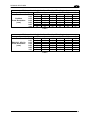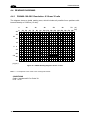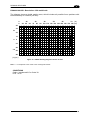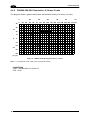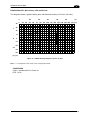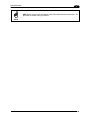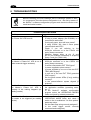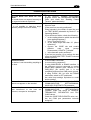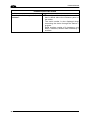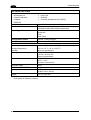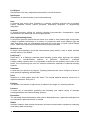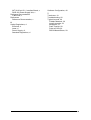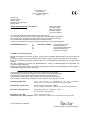Datalogic DX6400 Guida di riferimento
- Categoria
- Lettori di codici a barre
- Tipo
- Guida di riferimento
Questo manuale è adatto anche per

DX6400/DX6500
Reference Manual


DX6400/DX6500
REFERENCE MANUAL

DATALOGIC S.p.A.
Via Candini 2
40012 - Lippo di Calderara di Reno
Bologna - Italy
DX6400/DX6500 Reference Manual
Ed.: 04/2005
ALL RIGHTS RESERVED
Datalogic reserves the right to make modifications or improvements without prior notification.
Datalogic shall not be liable for technical or editorial errors or omissions contained herein, nor for
incidental or consequential damages resulting from the use of this material.
Product names mentioned herein are for identification purposes only and may be trademarks and or
registered trademarks of their respective companies.
© Datalogic S.p.A. 2003 - 2005
06/04/2005

CONTENTS
REFERENCES .............................................................................................................v
Reference Documentation............................................................................................ v
Services and Support ................................................................................................... v
SAFETY REGULATIONS ...........................................................................................vi
Electrical Safety........................................................................................................... vi
Laser Safety................................................................................................................. vi
Power Supply...............................................................................................................vii
GENERAL VIEW.......................................................................................................viii
GUIDE TO INSTALLATION .........................................................................................x
Point-to-Point Installation.............................................................................................. x
Master/Slave Lonworks Installation ............................................................................. xi
1 INTRODUCTION ..........................................................................................................1
1.1 Product Description ......................................................................................................1
1.2 Model Description.........................................................................................................2
1.3 Indicators ......................................................................................................................3
1.4 Accessories ..................................................................................................................3
2 INSTALLATION ...........................................................................................................5
2.1 Package Contents ........................................................................................................5
2.2 Mechanical Mounting....................................................................................................6
2.2.1 Mounting the Scanner...................................................................................................6
2.2.2 Mounting the Scanner with Accessories.......................................................................8
2.3 Electrical Connections ..................................................................................................9
2.3.1 Main/Aux. Serial Interface and I/O Connector ............................................................11
Main Interface.............................................................................................................12
Auxiliary Interface .......................................................................................................14
Inputs..........................................................................................................................14
Outputs .......................................................................................................................17
2.3.2 Lonworks Connectors.................................................................................................19
Network Termination...................................................................................................20
Lonworks Interface .....................................................................................................20
2.3.3 Ethernet Connector.....................................................................................................22
Ethernet Interface .......................................................................................................23
2.3.4 Power Supply..............................................................................................................24
2.4 User Interface .............................................................................................................25
2.5 Mounting Position .......................................................................................................26
2.6 Typical Layouts...........................................................................................................27
2.6.1 Point-to-Point..............................................................................................................27
2.6.2 Pass Through .............................................................................................................29
2.6.3 RS232 Master/Slave...................................................................................................30
2.6.4 Multiplexer ..................................................................................................................32
2.6.5 Local Lonworks Network.............................................................................................33
2.6.6 Fieldbus Network........................................................................................................37
2.7 DX6400 FLASH™ Dynamic Focus.............................................................................38
2.7.1 Fixed Mode.................................................................................................................38
2.7.2 Continuous Mode........................................................................................................38
2.7.3 Triggered Mode ..........................................................................................................39
iii

2.7.4 D-FLASH
TM
Mode .......................................................................................................39
2.8 Keypad and Display....................................................................................................40
2.8.1 Internal Net .................................................................................................................40
2.8.2 Test Mode...................................................................................................................40
3 SOFTWARE CONFIGURATION................................................................................41
3.1 Genius™ Installation...................................................................................................41
3.2 Guide to Rapid Configuration .....................................................................................41
3.2.1 Wizard for Quick Reader Setup..................................................................................41
Test Operating Mode..................................................................................................42
On Line Operating Mode ............................................................................................43
Automatic Operating Mode.........................................................................................43
3.2.2 Network Wizard ..........................................................................................................44
3.3 Advanced Genius™ Configuration .............................................................................46
3.4 Parameter Default Values...........................................................................................47
4 READING FEATURES...............................................................................................50
4.1 Advanced Code Reconstruction (ACR™ 3)................................................................50
4.2 PackTrack™ ...............................................................................................................50
4.2.1 Parameter Setting and Calibration..............................................................................51
4.3 Reading Conditions ....................................................................................................53
4.4 Reading Diagrams......................................................................................................55
4.4.1 DX6400-100-0XX Resolution: 0.38 mm/15 mils ........................................................55
4.4.2 DX6500-200-0XX Resolution: 0.38 mm/15 mils ........................................................57
5 MAINTENANCE .........................................................................................................59
5.1 Cleaning......................................................................................................................59
5.2 Automatic Scanner Replacement ...............................................................................59
6 TROUBLESHOOTING ...............................................................................................61
7 TECHNICAL FEATURES...........................................................................................64
GLOSSARY................................................................................................................66
INDEX.........................................................................................................................69
iv

REFERENCES
REFERENCE DOCUMENTATION
The documentation related to the DX6400/DX6500 management is listed below:
• C-BOX 100 Installation Manual
• INT-30 20 mA Current Loop Interface Board for C-BOX 100
• PWR-120 power supply unit
• Document about the Ethernet connectivity
• Help On-Line in PDF format
SERVICES AND SUPPORT
Datalogic provides several services as well as technical support through its website. Log on
to www.datalogic.com and click on the
links indicated for further information including:
•
PRODUCTS
Search through the links to arrive at your product page where you can download specific
Manuals and Software & Utilities
•
SERVICES & SUPPORT
-
Datalogic Services - Warranty Extensions and Maintenance Agreements
-
Authorised Repair Centres
•
CONTACT US
E-mail form and listing of Datalogic Subsidiaries
v

SAFETY REGULATIONS
ELECTRICAL SAFETY
This product conforms to the applicable requirements contained in the European Standard for
electrical safety EN-60950 at the date of manufacture.
LASER SAFETY
The following information is provided to comply with the rules imposed by international
authorities and refers to the correct use of the DX6400/DX6500 readers.
Standard Regulations
This scanner utilizes a low-power laser diode. Although staring directly at the laser beam
momentarily causes no known biological damage, avoid staring at the beam as one would
with any very strong light source, such as the sun.
Avoid that the laser beam hits the eye of an observer, even through reflective surfaces such
as mirrors, etc.
This product conforms to the applicable requirements of both EN60825-1 and
CDRH 21 CFR1040 at the date of manufacture. The reader is classified as a Class 2 laser
product according to EN60825-1 regulations and as a Class II laser product according to
CDRH regulations.
Disconnect the power supply when opening the device during maintenance or installation to
avoid exposure to hazardous laser light.
There is a safety device which allows the laser to be switched on only if the motor is rotating
above the threshold for its correct scanning speed.
WARNING
Use of controls or adjustments or performance of procedures other than those
specified herein may result in exposure to hazardous visible laser light.
The laser light is visible to the human eye and is emitted from the window on the head of the
reader (Figure 1, 7).
Warning labels indicating exposure to laser light and the device classification are applied
onto the head of the reader (Figure 1,1 & 3):
AVOID EXPOSURE
LASER RADIATION IS EMITTED FROM THIS APERTURE
AVOID EXPOSURE – LASER LIGHT
IS EMITTED FROM THIS APERTURE
Laser Safety Label for Oscillating Mirror and Standard Models
vi

CAUTION-CLASS 3B
LASER LIGHT
WHEN OPEN
AVOID EXPOSURE
TO BEAM
LASER LIGHT – DO NOT STARE INTO BEAM
CLASS 2 LASER PRODUCT
MAX. OUTPUT RADIATION 1 mW
EMITTED WAVE LENGTH 630 ~ 680 nm
EN60825-1:2001
Warning and Device Class Label
The identification label is applied onto the bottom part of the scanner (Figure 1, 2):
N2468
DATALOGIC S.p.A. Via Candini, 2
40012 LIPPO DI CALDERARA DI RENO (BO) ITALY
MANUFACTURED VOLT Amp.
JANUARY 2002 15-30 DC 1.2-0.6
MODEL No.
SERIAL No.
This product conforms to the applicable requirements
of 21CFR 1040 at the date of manufacture.
Device Identification Label
The laser diode used in this device is classified as a Class 3B laser product according to
EN60825-1 regulations and as a Class IIIb laser product according to CDRH regulations. As it
is not possible to apply a classification label on the laser diode used in this device, the
following label is reproduced here:
LASER LIGHT
AVOID EXPOSURE TO BEAM
CLASS 3B LASER PRODUCT
MAXIMUM OUTPUT RADIATION 35 mW
EMITTED WAVE LENGTH 630~680 nm
TO EN60825-1 (2001)
Laser Diode Class Label
Any violation of the optic parts in particular can cause radiation up to the maximum level of
the laser diode (35 mW at 630~680 nm).
POWER SUPPLY
- This product is intended to be installed by Qualified Personnel only.
- All DX6400/DX6500 Models:
This device is intended to be supplied by a UL Listed Power Unit marked “Class 2” or LPS
power source which supplies power directly to the scanner via the 25/26-pin connector.
vii

GENERAL VIEW
DX6400/DX6500
5
2
1
3
4
6
7
Figure 1 - DX6400/DX6500
Laser Safety Label
Warning and Device Class Label
Identification Label
Connector Panel
Display and Keypad Panel
Laser Beam Output Window
1
3
7
6
5
2
Service Cap
4
viii

Figure 2 - Display and Keypad Panel
Programming Keypad
Phase On LED
TX Data LED
Power On LED
LCD Display
1
2
3
5
4
Figure 3 - Connector Panel for Master/Slave Models
Main/Aux. Interface 25-pin D-Sub male connector
1
Lonworks 9-pin male connector
2
Lonworks 9-pin female connector
3
Figure 4 – Connector Panel for Ethernet Models
Main/Aux. Interface 26-pin D-Sub male connector
1
RJ45 modular connector for Ethernet Interface
2
Lonworks 9-pin female connector
3
4
3
2
5
1
2
1
3
2
1
3
ix

GUIDE TO INSTALLATION
POINT-TO-POINT INSTALLATION
The following can be used as a checklist to verify all the steps necessary to complete
installation of the DX6400/DX6500 scanner.
1) Read all information in the section “Safety Precautions” at the beginning of this manual.
2) Correctly mount the scanner using the bracket provided according to the information in
par. 2.2.2 and par. 2.5 and position the reader at the correct reading distance according
to the reading diagrams in par. 4.3.
3) Make electrical connections to your DX6400/DX6500 scanner by:
a) Connecting the DX6400/DX6500 scanner to the C-BOX 100 by means of one of the
cables provided as accessory (see par. 1.4).
b) Providing correct and complete system cabling through the C-BOX 100 according to
the signals (trigger, inputs, outputs) necessary for the layout of your application.
• Layout: Point-to-Point, RS232 Master/Slave, Lonworks, Fieldbus. See sub-
paragraphs under 2.6 for reference.
• Cabling: Power, Main Serial Interface – RS232, RS485 Half Duplex, RS485 Full
Duplex, 20 mA Current Loop, Auxiliary Interface, Inputs, Outputs, etc -. For further
details, see all sub-paragraphs under par. 2.3.
4) Configure the DX6400/DX6500 scanner by installing and running the Genius™
configuration program from the CD-ROM provided. The main steps are:
• Select the codes to be read
• Set-up the communication parameters
• Define data formatting parameters
• Fine tune your DX6400/DX6500 scanner using the Test Mode as described in
Genius™.
5) Exit the configuration program and run your application.
The installation is now complete.
x

MASTER/SLAVE LONWORKS INSTALLATION
The following can be used as a checklist to verify all the steps necessary to complete
installation of the DX6400/DX6500 scanner in a Master/Slave Lonworks network.
1) Repeat the previous procedure from step 1 to step 3.
2) Make electrical connections to your DX6400/DX6500 scanner by:
a) Connecting the DX6400/DX6500
Master scanner to the C-BOX 100 by means of one
of the cables provided as accessory (see par. 1.4).
b) Correctly inserting the BTK-6000 terminator in the DX6400/DX6500 Master reader
according to the information given under “Local Lonworks Network” in par. 2.3.2.
c) Completing the system wiring adding as much slave scanners as required by your
system layout (refer to par. 2.6).
d) Correctly inserting the BTK-6000 terminator in the last DX6400/DX6500 Slave reader
of the network according to the information given under “Local Lonworks Network” in
par. 2.3.2.
3) Configure the DX6400/DX6500 Slave scanners using one of the procedures given below:
a) Defining each DX6400/DX6500 slave scanner address by using the scanner keypad
according to the information given in par. 2.8.1.
b) Installing and running the Genius™ configuration program from the CD-ROM
provided and defining each DX6400/DX6500 slave scanner address as described in
par. 3.2.2.
4) Configure the DX6400/DX6500 Master scanner using one of the procedures given below:
c) Configure the DX6400/DX6500 scanner as Master by using the scanner keypad
according to the information given in par. 2.8.1.
d) Configure the DX6400/DX6500 scanner as Master by using the Genius™ program as
described in par. 3.2.2.
5) Connect the DX6400/DX6500 Master scanner to configure the network layout by using
the Genius™ program.
6) Configure all the DX6400/DX6500 slave scanners through the Genius™ program. The
main steps are:
• Select the codes to be read
• Set-up the communication parameters
• Define data formatting parameters
NOTE
All slave scanners may also be configured remotely via Genius™
through the Master scanner.
7) Fine tune your DX6400/DX6500 scanner using the Test Mode as described in Genius™.
The installation is now complete.
xi

xii

INTRODUCTION
1
1 INTRODUCTION
1.1 PRODUCT DESCRIPTION
The DX6400/DX6500 is a high performance laser scanner in a complete range of industrial
bar code readers offering an innovative and modular solution in terms of reading
performance, connectivity and maintenance, in addition to a completely new hardware and
software platform.
The DX6400/DX6500 has been specifically designed for simple installation, easy use and
flexibility. An innovative mechanical design together with the Datalogic patent pending Step-
a-Head
TM
feature make it possible to rotate the reader head and the decoder base
independently from each other. Step-a-Head
TM
enables the DX6400/DX6500 to always be
installed in the ideal position, by modifying the orientation of the connector panel while
leaving the laser window in the desired position. The need for space is minimized and
installation is easier.
The DX6400 has an innovative linear motor designed to control the focus position of the
scanner via software. This dynamic system, called FLASH
TM
,
is able to move the focus
position rail to rail, from the minimum position to the maximum position, in less than 10 msec.
In typical applications, where a DOF <1 meter is required, the focus position is adjusted in 4
msec.
The DX6500 is based on the ASTRA™ technology which allows to switch electronically the
two laser diodes depending on the distance from the barcode. The real time depth of field
(DOF) provided by the DS6500 covers a wide set of applications, from the stand alone one to
the multisided tunnels conveyors.
The DX6400/DX6500 can read all most popular barcodes even in the most difficult
conditions, thanks to a new generation decoder with StrongARM CPU and code
reconstruction technology (ACR™ 3).
Great attention has been given to built-in connectivity for market standards. Lonworks, and
Ethernet bus have been integrated in dedicated versions of the decoder base.
Some of the main features of DX6400/DX6500 are listed below:
• omni-directional reading;
• scanning speed up to 750 scans/sec per scan line (total 1500 scans/sec);
• 2 serial communication interfaces
• reading all popular codes;
• supply voltage from 15 to 30 Vdc;
• electrical connection through connectors;
• high speed Lonworks connectivity for Master/Slave layout;
• built-in connectivity for Ethernet;
• programmable in 5 different operating modes to suit the most various barcode reading
system requirements;
• light source: solid state laser diode; the light emitted has a wavelength between
630~680nm.
• IP64 protection class of the enclosure (for Master/Slave models).
1

DX6400/DX6500
1
Feature
Benefit
Modular solution with separated
head and base and Step-A-
Head
TM
feature
• Possibility to select the combination of head and
base that best fits the needs of the application;
• Great scalability of the offer;
• Down time cost reduction, since the decoder base
works even if the head has been removed;
• Easy maintenance. In case of replacement of the
head, all the configuration parameters are stored
in the base, and the scanner is automatically
configured;
• Easy installation with the minimum room needed.
Reading on pallets or big objects
where a large reading distance /
wide reading field are needed
• DX6400 with FLASH
TM
dynamic focusing system.
Reading parcels on conveyors • As a result of the ASTRA™ double laser
technology, DX6500 gives a great real time DOF
even on high speed conveyors.
• DX6400/DX6500 implements the Packtrack
TM
functionality which leads to an increase of the
plant production as a result of the augmented
system throughput.
Master working as a multiplexer
on a high speed Lonworks bus
• Great competitiveness of the offer, since the cost
of an external multiplexer is saved;
• High data transfer on a industrial, reliable bus
running at 1,2 Mbit/sec.
GENIUS
TM
Configurator SW • Reduced learning time, with an easy wizard
approach;
• Multilanguage platform;
• All the configuration parameters stored into the
scanner;
• Not dependent on the Physical interface.
1.2 MODEL DESCRIPTION
The DX6400/DX6500 scanner is available in versions that differ in regard to the Decoder
Model (Base):
Decoder Model (Base)
10 = Master/Slave
12 = Ethernet
DX6400 - 100 - 0YY
Decoder Model (Base)
10 = Master/Slave
12 = Ethernet
DX6500 - 200 - 0YY
2

INTRODUCTION
1
1.3 INDICATORS
The DX6400/DX6500 decoder base provides an LCD display for system messages and
configuration menus. The three keys present on the side of the display allow configuration
menu navigation (Figure 2, 1). The three LED indicators have the following functions:
POWER ON
(red) Indicates the reader is turned on (Figure 2, 4)
PHASE ON
(yellow) Indicates the presence sensor is turned on (Figure 2, 3).
TX DATA
(green) Indicates the main serial interface is operating correctly during
data transmission (Figure 2, 2).
1.4 ACCESSORIES
The following accessories are available on request for DX6400/DX6500:
Order no. Accessory Description
93A051190 CAB-6001 cable to C-BOX100 1 m
93A051200 CAB-6002 cable to C-BOX100 2 m
93A051210 CAB-6005 cable to C-BOX100 5 m
93A051271 CAB-6010 cable to C-BOX100 10 m
93A051221 CAB-6011 cable to C-BOX100 1 m (DX6400/DX6500 Ethernet version)
93A051222 CAB-6012 cable to C-BOX100 2 m (DX6400/DX6500 Ethernet version)
93A051223 CAB-6015 cable to C-BOX100 5 m (DX6400/DX6500 Ethernet version)
93A051220 CAB-6101 cable master/slave 1 m
93A051230
CAB-6102 cable master/slave 2 m
93A051240 CAB-6105 cable master/slave 5 m
93A051224 CAB-6112 cable master/slave no power 2 m
93A051225 CAB-6115 cable master/slave no power 5 m
93ACC1752 CAB-6310 Power cable Fam 6k 10 m
93ACC1510
C-BOX 100
passive connection box
93A15022 INT-30 20 m.A. C.L. interface board for C-BOX 100
93A301000
C-BOX 300
Profibus-DP connection box
93A301030
C-BOX 310
Profibus-DP connection box with display
93A301010
C-BOX 400
Devicenet connection box
93A301040
C-BOX 410
Devicenet connection box with display
93ACC1530 PWR-120 power unit 110/230 V AC 24 V
93ACC1710
BTK-6000 terminator kit (5 pcs)
93ACC1718
PG6002
single unit power supply (US)
93ACC1719
PG6001
single unit power supply (UK)
93ACC1720 PG6000 single unit power supply (EU)
93ACC1721 FBK-6000 fast bracket kit (2 pcs)
93ACC1727 MEP-542 Photocell kit – PNP
93ACC1728 MEP-543 Photocell kit - NPN
3

DX6400/DX6500
2
2 INSTALLATION
To install the system follow the given procedure:
• Select the mounting location for DX6400/DX6500;
• Mount the DX6400/DX6500 scanner;
• Proceed with system electrical connection;
• Position the scanner with respect of the barcode;
• Install the GENIUS™ program on the PC;
• Set the Flash™ dynamic focus by means of the GENIUS™ software tool
(for DX6400
only)
.
NOTE
If your system requires the DX6400/DX6500 reader to be connected to C-
BOX refer to the Reference Documentation section for details.
2.1 PACKAGE CONTENTS
Verify that the DX6400/DX6500 reader and all the parts supplied with the equipment are
present and intact when opening the packaging; the list of parts includes:
• DX6400/DX6500 reader
• Installation Quick Reference + barcode test chart
• DX6400/DX6500 configuration CD-ROM
• Mounting bracket and screws
4

INSTALLATION
2
2.2 MECHANICAL MOUNTING
2.2.1 Mounting the Scanner
The DX6400/DX6500 reader can be positioned and installed in the best way possible as a
result of the Step-a-Head™ feature. Thanks to the separation between Head and Base, you
can modify the orientation of the decoder base, and therefore display-keypad and connector
panels, while keeping the optic head in the correct reading position. The reading head and
the decoder base can be rotated independently from each other allowing the installation even
in the most critical locations.
Head Screws
Fixing S
(4)
cre
w
Figure 5 - Step-A-Head™ Feature
To rotate the head follow the given procedure:
1. detach the head from the base by unscrewing the four fixing screws;
2. rotate the head in the desired position;
3. loosen but don't remove the two screws on top of the head;
4. affix the head onto the base carefully aligning the four fixing screws and progressively
tightening them about half-way;
5. completely tighten the two screws on top of the head;
6. completely tighten the four fixing screws.
5

DX6400/DX6500
2
The following diagrams give the overall dimensions of the reader and mounting brackets.
They may be used for their installation. Refer to par. 2.5 for correct positioning of the
scanner.
85
[3.35]
60
[2.36]
16.5
[0.65]
29.9
[1.18]
116.8
[4.60]
71.8
[2.83]
115.9
[4.56]
96.9
[3.82]
225.9
[8.89]
149.8
[5.90]
125.3
[4.93]
113.1
[4.45]
==
==
82
3.22
20
0.78
50
1.96
18
0.71 N°2
25
0.98
10
0.4
22
0.86
42
1.65
Ø
4
.
1
N
°
2
Ø
0
.
1
6
N
°
2
4
.
5
N
°
4
S
L
O
T
S
0
.
1
8
N
°
4
S
L
O
T
S
82
3.22
50
1.96
35
1.37
50
1.96
72
2.83
100
3.93
4
0.1
5
130
5.12
1
2
6
4
.
9
6
106°
73.2
2.88
36
1.41
8
.
5
N°
2
S
L
O
T
S
0
.
3
3
N
°
2
S
L
O
T
S
Ø
8
.
5
Ø
0
.
3
3
mm
inch
Figure 6 - DX6400/DX6500 Overall Dimensions Figure 7 – ST-237 Mounting Bracket Overall
Dimensions
6
La pagina si sta caricando...
La pagina si sta caricando...
La pagina si sta caricando...
La pagina si sta caricando...
La pagina si sta caricando...
La pagina si sta caricando...
La pagina si sta caricando...
La pagina si sta caricando...
La pagina si sta caricando...
La pagina si sta caricando...
La pagina si sta caricando...
La pagina si sta caricando...
La pagina si sta caricando...
La pagina si sta caricando...
La pagina si sta caricando...
La pagina si sta caricando...
La pagina si sta caricando...
La pagina si sta caricando...
La pagina si sta caricando...
La pagina si sta caricando...
La pagina si sta caricando...
La pagina si sta caricando...
La pagina si sta caricando...
La pagina si sta caricando...
La pagina si sta caricando...
La pagina si sta caricando...
La pagina si sta caricando...
La pagina si sta caricando...
La pagina si sta caricando...
La pagina si sta caricando...
La pagina si sta caricando...
La pagina si sta caricando...
La pagina si sta caricando...
La pagina si sta caricando...
La pagina si sta caricando...
La pagina si sta caricando...
La pagina si sta caricando...
La pagina si sta caricando...
La pagina si sta caricando...
La pagina si sta caricando...
La pagina si sta caricando...
La pagina si sta caricando...
La pagina si sta caricando...
La pagina si sta caricando...
La pagina si sta caricando...
La pagina si sta caricando...
La pagina si sta caricando...
La pagina si sta caricando...
La pagina si sta caricando...
La pagina si sta caricando...
La pagina si sta caricando...
La pagina si sta caricando...
La pagina si sta caricando...
La pagina si sta caricando...
La pagina si sta caricando...
La pagina si sta caricando...
La pagina si sta caricando...
La pagina si sta caricando...
La pagina si sta caricando...
La pagina si sta caricando...
La pagina si sta caricando...
La pagina si sta caricando...
La pagina si sta caricando...
La pagina si sta caricando...
-
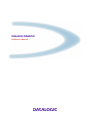 1
1
-
 2
2
-
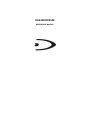 3
3
-
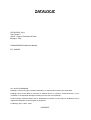 4
4
-
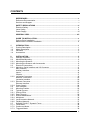 5
5
-
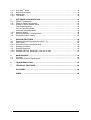 6
6
-
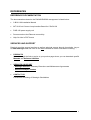 7
7
-
 8
8
-
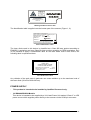 9
9
-
 10
10
-
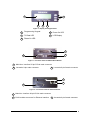 11
11
-
 12
12
-
 13
13
-
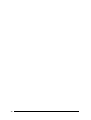 14
14
-
 15
15
-
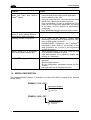 16
16
-
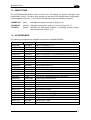 17
17
-
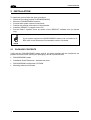 18
18
-
 19
19
-
 20
20
-
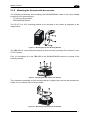 21
21
-
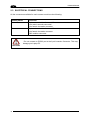 22
22
-
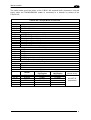 23
23
-
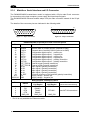 24
24
-
 25
25
-
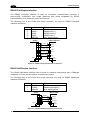 26
26
-
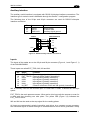 27
27
-
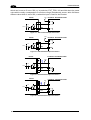 28
28
-
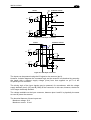 29
29
-
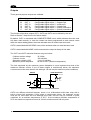 30
30
-
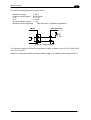 31
31
-
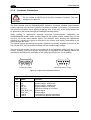 32
32
-
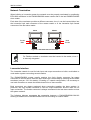 33
33
-
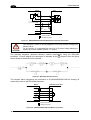 34
34
-
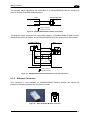 35
35
-
 36
36
-
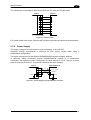 37
37
-
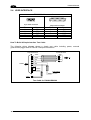 38
38
-
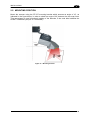 39
39
-
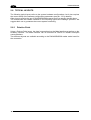 40
40
-
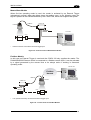 41
41
-
 42
42
-
 43
43
-
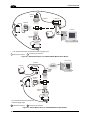 44
44
-
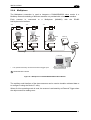 45
45
-
 46
46
-
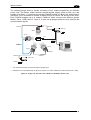 47
47
-
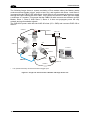 48
48
-
 49
49
-
 50
50
-
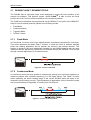 51
51
-
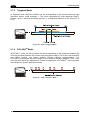 52
52
-
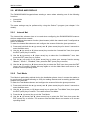 53
53
-
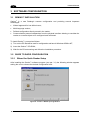 54
54
-
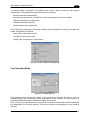 55
55
-
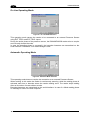 56
56
-
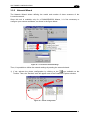 57
57
-
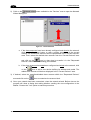 58
58
-
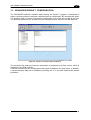 59
59
-
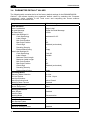 60
60
-
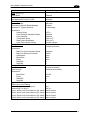 61
61
-
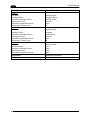 62
62
-
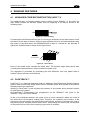 63
63
-
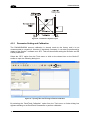 64
64
-
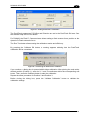 65
65
-
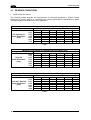 66
66
-
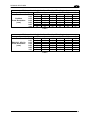 67
67
-
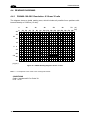 68
68
-
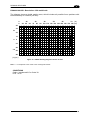 69
69
-
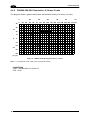 70
70
-
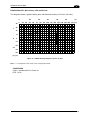 71
71
-
 72
72
-
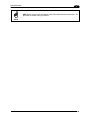 73
73
-
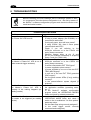 74
74
-
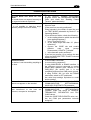 75
75
-
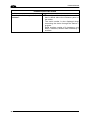 76
76
-
 77
77
-
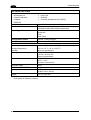 78
78
-
 79
79
-
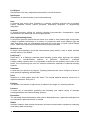 80
80
-
 81
81
-
 82
82
-
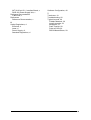 83
83
-
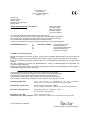 84
84
Datalogic DX6400 Guida di riferimento
- Categoria
- Lettori di codici a barre
- Tipo
- Guida di riferimento
- Questo manuale è adatto anche per
in altre lingue
- English: Datalogic DX6400 Reference guide
Documenti correlati
-
Datalogic DS6500 Series Guida di riferimento
-
Datalogic C-BOX 200 Guida d'installazione
-
Datalogic DS2400A Quick Manual
-
Datalogic Matrix-1031 SD Quick Reference Manual
-
Datalogic DS6300 Guida di riferimento
-
Datalogic DS2400N Guida di riferimento
-
Datalogic Switch SC6000 Manuale utente
-
Datalogic STAR-Box Guida d'installazione
-
Datalogic DS4800 System information
-
Datalogic Compact 2D Reader Matrix-2000 Quick Reference Manual