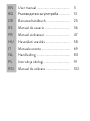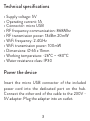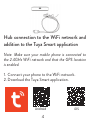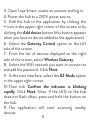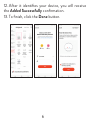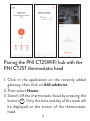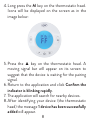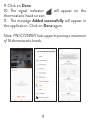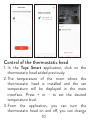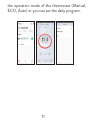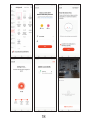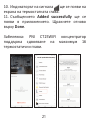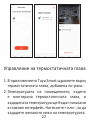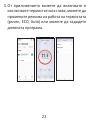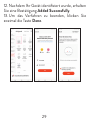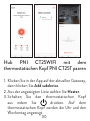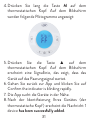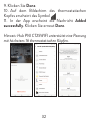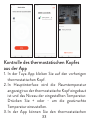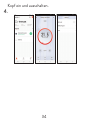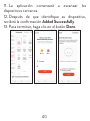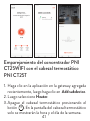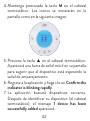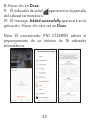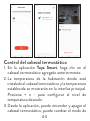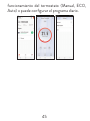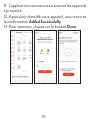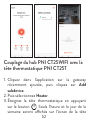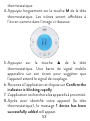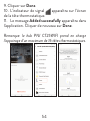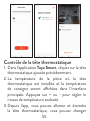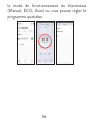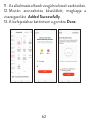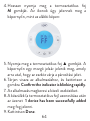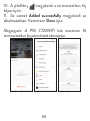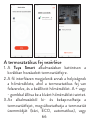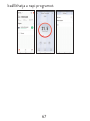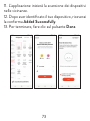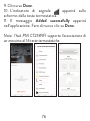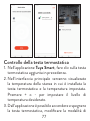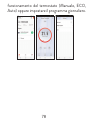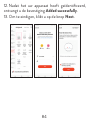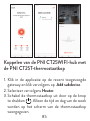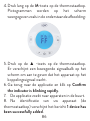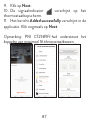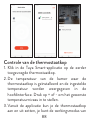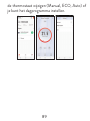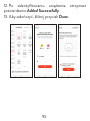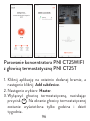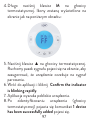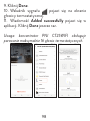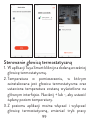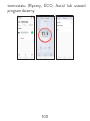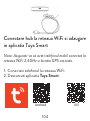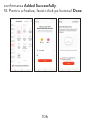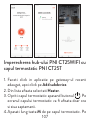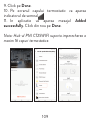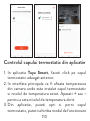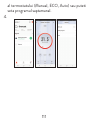Internet Hub
PNI CT25WIFI

EN User manual ...................................... 3
BG Ръководство за употреба ............ 13
DE Benutzerhandbuch ........................... 25
ES Manual de usuario ............................. 36
FR Manuel utilisateur ............................. 47
HU Használati utasítás ............................ 58
IT Manuale utente ................................. 69
NL Handleiding ....................................... 80
PL Instrukcja obsługi .............................. 91
RO Manual de utilizare ........................... 102

3
Technical specifications
• Supply voltage: 5V
• Operating current: 1A
• Connector: micro USB
• RF frequency communication: 868Mhz
• RF transmission power: 13dBm 20mW
• WiFi frequency: 2.4GHz
• WiFi transmission power: 100mW
• Dimensions: Ø 65 x 15mm
• Working temperature: -26°C ~ +80°C
• Water resistance class: IP30
Power the device
Insert the micro USB connector of the included
power cord into the dedicated port on the hub.
Connect the other end of the cable to the 230V -
5V adapter. Plug the adapter into an outlet.

4
Hub connection to the WiFi network and
addition to the Tuya Smart application
Note: Make sure your mobile phone is connected to
the 2.4GHz WiFi network and that the GPS location
is enabled.
1. Connect your phone to the WiFi network.
2. Download the Tuya Smart application.
Android iOS

5
3. Open Tuya Smart, create an account and log in.
4. Power the hub to a 230V power source.
5. Add the hub to the application by clicking the
+ icon in the upper right corner of the screen or by
clicking the Add device button (this button appears
when you have no device added to the application).
6. Select the Gateway Control option on the left
side of the screen.
7. From the list of devices displayed on the right
side of the screen, select Wireless Gateway.
8. Select the WiFi network you want to connect to
and add the password. Click Next.
9. In the next interface, select the EZ Mode option
in the upper right corner.
10. Then tick Confirm the indicator is blinking
rapidly. Click Next. Note: If the LED on the hub
does not flash often, press and hold the button on
the hub.
11. The application will start scanning nearby
devices.

6
12. After it identifies your device, you will receive
the Added Successfully confirmation.
13. To finish, click the Done button.

7
Pairing the PNI CT25WIFI hub with the
PNI CT25T thermostatic head
1. Click in the application on the recently added
gateway, then click on Add subdevice.
2. Then select Heater.
3. Switch o the thermostatic head by pressing the
button . Only the time and day of the week will
be displayed on the screen of the thermostatic
head.

8
4. Long press the M key on the thermostatic head.
Icons will be displayed on the screen as in the
image below:
5. Press the ▲ key on the thermostatic head. A
moving signal bar will appear on its screen to
suggest that the device is waiting for the pairing
signal.
6. Return to the application and click Confirm the
indicator is blinking rapidly.
7. The application will search for nearby devices.
8. After identifying your device (the thermostatic
head) the message 1 device has been successfully
added will appear.

9
9. Click on Done.
10. The signal indicator will appear on the
thermostatic head screen.
11. The message Added successfully will appear in
the application. Click on Done again.
Note: PNI CT25WIFI hub supports pairing a maximum
of 16 thermostatic heads.

10
Control of the thermostatic head
1. In the Tuya Smart application, click on the
thermostatic head added previously.
2. The temperature of the room where the
thermostatic head is installed and the set
temperature will be displayed in the main
interface. Press + or - to set the desired
temperature level.
3. From the application, you can turn the
thermostatic head on and o, you can change

11
the operation mode of the thermostat (Manual,
ECO, Auto) or you can set the daily program.

12
Simplified EU declaration of conformity
SC ONLINESHOP SRL declares that the
PNI CT25WIFI Internet Hub is in accordance
with the RED Directive 2014/53/EU. The full
text of the EU Declaration of Conformity is
available at the following website:
https://www.mypni.eu/products/7681/
download/certifications

Интернет център
PNI CT25WIFI
Ръководство за употреба

14
Technical specicaons
• Захранващо напрежение: 5V
• Работен ток: 1A
• Конектор: micro USB
• RF честотна комуникация: 868Mhz
• RF мощност на предаване: 13dBm 20mW
• WiFi честота: 2.4GHz
• Мощност на WiFi предаване: 100mW
• Размери: Ø 65 x 15 мм
• Работна температура: -26°C ~ +80°C
• Клас на водоустойчивост: IP30
Захранване на устройството
Поставете микро USB конектора на включения
захранващ кабел в специалния порт на
концентратора. Свържете другия край на
кабела към адаптера 230V - 5V. Включете
адаптера в контакт.

15
Хъб връзка с WiFi мрежата и
допълнение към приложението Tuya
Smart
Забележка: Уверете се, че мобилният ви
телефон е свързан към 2,4GHz WiFi мрежата и
че GPS местоположението е активирано.
1. Свържете телефона си към WiFi мрежата.
2. Изтеглете приложението Tuya Smart.

16
Android iOS
3. Забележка: Уверете се, че мобилният ви
телефон е свързан към 2,4GHz WiFi мрежата и
че GPS местоположението е активирано.
4. Свържете телефона си към WiFi мрежата.
5. Изтеглете приложението Tuya Smart Add
device(този бутон се появява, когато нямате
добавено устройство към приложението).
6. Изберете Gateway Control от лявата страна
на екрана.
7. От списъка с устройства, показан от дясната
страна на екрана, изберете Wireless Gateway.
8. Изберете WiFi мрежата, към която
искате да се свържете, и добавете паролата.
Кликнете върху Next.
9. В следващия интерфейс изберете EZ Mode

17
в горния десен ъгъл.
10. След това отметнете Conrm the indicator
is blinking rapidly.Кликнете върху Next.
Забележка: Ако светодиодът на хъба не мига
често, натиснете и задръжте бутона на хъба.
11. Приложението ще започне да сканира
устройства в близост.
12. След като идентифицира вашето
устройство, ще получите потвърждението
Added Successfully.
13. За да завършите, щракнете върху бутона
Done.

18

19
Сдвояване на хъба PNI CT25WIFI с
термостатичната глава PNI CT25T
1. Щракнете върху наскоро добавения шлюз в
приложението, след което щракнете върху
Add subdevice.
2. След това изберете Heater.
3. Изключете термостатичната глава с
натискане на бутона . На екрана на
термостатичната глава ще се показват само
часът и денят от седмицата.
4. Натиснете продължително бутона M
на термостатичната глава. Иконите
ще се покажат на екрана, както е на
изображението по-долу:

20
5. Натиснете клавиша ▲ на термостатната
глава. На екрана му ще се появи движеща
се сигнална лента, която подсказва, че
устройството чака сигнала за сдвояване.
6. Върнете се към приложението и щракнете
върху Conrm the indicator is blinking rapidly.
7. Приложението ще търси устройства в
близост.
8. След идентифициране на вашето устройство
(термостатичната глава) съобщението 1
device has been successfully added ще се
появи.
9. Кликнете върху Done.
La pagina si sta caricando...
La pagina si sta caricando...
La pagina si sta caricando...
La pagina si sta caricando...
La pagina si sta caricando...
La pagina si sta caricando...
La pagina si sta caricando...
La pagina si sta caricando...
La pagina si sta caricando...
La pagina si sta caricando...
La pagina si sta caricando...
La pagina si sta caricando...
La pagina si sta caricando...
La pagina si sta caricando...
La pagina si sta caricando...
La pagina si sta caricando...
La pagina si sta caricando...
La pagina si sta caricando...
La pagina si sta caricando...
La pagina si sta caricando...
La pagina si sta caricando...
La pagina si sta caricando...
La pagina si sta caricando...
La pagina si sta caricando...
La pagina si sta caricando...
La pagina si sta caricando...
La pagina si sta caricando...
La pagina si sta caricando...
La pagina si sta caricando...
La pagina si sta caricando...
La pagina si sta caricando...
La pagina si sta caricando...
La pagina si sta caricando...
La pagina si sta caricando...
La pagina si sta caricando...
La pagina si sta caricando...
La pagina si sta caricando...
La pagina si sta caricando...
La pagina si sta caricando...
La pagina si sta caricando...
La pagina si sta caricando...
La pagina si sta caricando...
La pagina si sta caricando...
La pagina si sta caricando...
La pagina si sta caricando...
La pagina si sta caricando...
La pagina si sta caricando...
La pagina si sta caricando...
La pagina si sta caricando...
La pagina si sta caricando...
La pagina si sta caricando...
La pagina si sta caricando...
La pagina si sta caricando...
La pagina si sta caricando...
La pagina si sta caricando...
La pagina si sta caricando...
La pagina si sta caricando...
La pagina si sta caricando...
La pagina si sta caricando...
La pagina si sta caricando...
La pagina si sta caricando...
La pagina si sta caricando...
La pagina si sta caricando...
La pagina si sta caricando...
La pagina si sta caricando...
La pagina si sta caricando...
La pagina si sta caricando...
La pagina si sta caricando...
La pagina si sta caricando...
La pagina si sta caricando...
La pagina si sta caricando...
La pagina si sta caricando...
La pagina si sta caricando...
La pagina si sta caricando...
La pagina si sta caricando...
La pagina si sta caricando...
La pagina si sta caricando...
La pagina si sta caricando...
La pagina si sta caricando...
La pagina si sta caricando...
La pagina si sta caricando...
La pagina si sta caricando...
La pagina si sta caricando...
La pagina si sta caricando...
La pagina si sta caricando...
La pagina si sta caricando...
La pagina si sta caricando...
La pagina si sta caricando...
La pagina si sta caricando...
La pagina si sta caricando...
La pagina si sta caricando...
La pagina si sta caricando...
La pagina si sta caricando...
La pagina si sta caricando...
-
 1
1
-
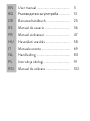 2
2
-
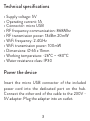 3
3
-
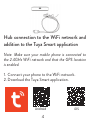 4
4
-
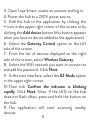 5
5
-
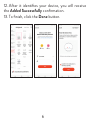 6
6
-
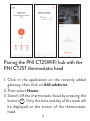 7
7
-
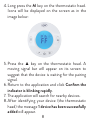 8
8
-
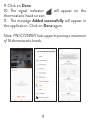 9
9
-
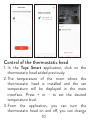 10
10
-
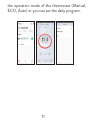 11
11
-
 12
12
-
 13
13
-
 14
14
-
 15
15
-
 16
16
-
 17
17
-
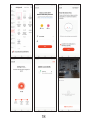 18
18
-
 19
19
-
 20
20
-
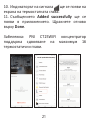 21
21
-
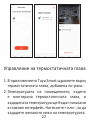 22
22
-
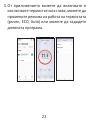 23
23
-
 24
24
-
 25
25
-
 26
26
-
 27
27
-
 28
28
-
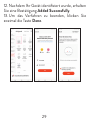 29
29
-
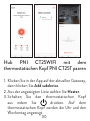 30
30
-
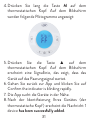 31
31
-
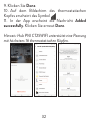 32
32
-
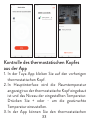 33
33
-
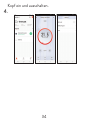 34
34
-
 35
35
-
 36
36
-
 37
37
-
 38
38
-
 39
39
-
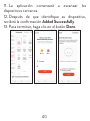 40
40
-
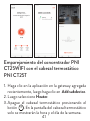 41
41
-
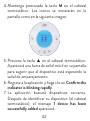 42
42
-
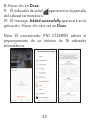 43
43
-
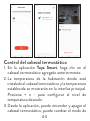 44
44
-
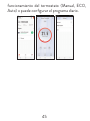 45
45
-
 46
46
-
 47
47
-
 48
48
-
 49
49
-
 50
50
-
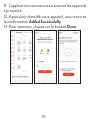 51
51
-
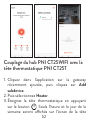 52
52
-
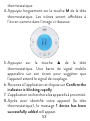 53
53
-
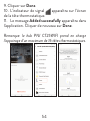 54
54
-
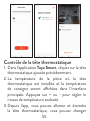 55
55
-
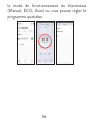 56
56
-
 57
57
-
 58
58
-
 59
59
-
 60
60
-
 61
61
-
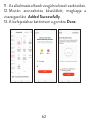 62
62
-
 63
63
-
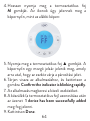 64
64
-
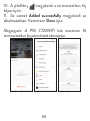 65
65
-
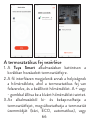 66
66
-
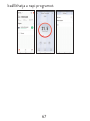 67
67
-
 68
68
-
 69
69
-
 70
70
-
 71
71
-
 72
72
-
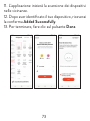 73
73
-
 74
74
-
 75
75
-
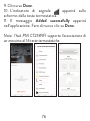 76
76
-
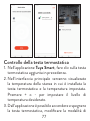 77
77
-
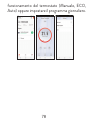 78
78
-
 79
79
-
 80
80
-
 81
81
-
 82
82
-
 83
83
-
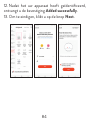 84
84
-
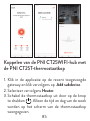 85
85
-
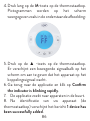 86
86
-
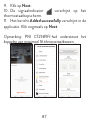 87
87
-
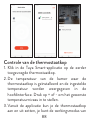 88
88
-
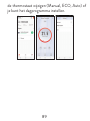 89
89
-
 90
90
-
 91
91
-
 92
92
-
 93
93
-
 94
94
-
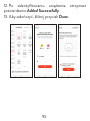 95
95
-
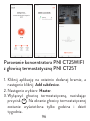 96
96
-
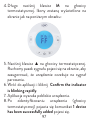 97
97
-
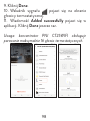 98
98
-
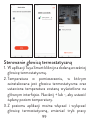 99
99
-
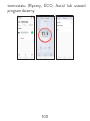 100
100
-
 101
101
-
 102
102
-
 103
103
-
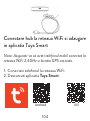 104
104
-
 105
105
-
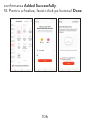 106
106
-
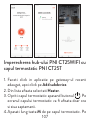 107
107
-
 108
108
-
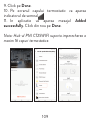 109
109
-
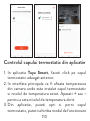 110
110
-
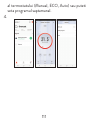 111
111
-
 112
112
-
 113
113
-
 114
114
in altre lingue
- français: PNI CT25WIFI Manuel utilisateur
- español: PNI CT25WIFI Manual de usuario
- Deutsch: PNI CT25WIFI Benutzerhandbuch
- polski: PNI CT25WIFI Instrukcja obsługi