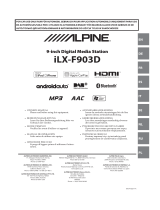18 19
What products are covered by XZENT’s limited Warranty?
The limited Warranty (the “Warranty”) applies to XZENT products purchased from an authorized dealer by
end customers in the European Economic Area or Switzerland (“Territorial Scope”).
What is the validity period of XZENT’s Warranty?
Under this Warranty, XZENT warrants, for a period of 2 years, that the product is free from defects in material
and/or workmanship at the time of the original purchase. This 2-year period commences on the date of the
original purchase as per the original invoice or until receipt. If you have purchased the product as a consumer,
andthedefectisidentiedwithintherstsixmonthsaftertheoriginalpurchase(seeabove),wewillassume
that the defect already existed at the time of purchase.
Who can claim under the Warranty?
XZENT grants the limited Warranty to natural persons only, who purchased the relevant product primarily for
personal use.
What is covered by the Warranty?
XZENT warrants that the product is free from defects in material and/or workmanship at the time of the original
purchase. XZENT does not, however, provide a warranty covering every defect and damage that may occur.
It only covers the hardware components of the device, and in no event the software used with the device,
regardless if this was provided by XZENT or the third-party vendor. The Warranty therefore does not cover
the following cases, in particular:
■ normalwearandtear(suchastosurfacesandprotectivecoverings);
■ supercial damage, such as scratches, dents, and damaged plastic, worn or mechanically defective
connections;
■ misuse,includinganytreatmentresultinginphysicalorsupercialdamage,suchasacosmeticdefect,
to the product;
■ damage caused by connecting or using the product for a purpose other than those specied, or a
failure to observe the operating and/or installation instructions for the particular model;
■ installationoruseoftheproductcontrarytotheapplicabletechnicalstandards,orthesafetyregulations
in the country in which the product is installed or used;
■ damagecaused through an unauthorizedattemptedrepair,oran attempted repair bysomeoneother
than a XZENT authorized service partner;
■ damagecausedbymodicationstotheproductnotexpresslyauthorizedbythemanufacturer;
■ damage caused by malicious code (“Software Viruses”) or by using software not supplied with the
product or which was incorrectly installed;
■ use of third party vendor software programs for editing, modifying, adapting, or extending XZENT’s
authorized software components as are run on the product;
■ useofthird-partyvendorrmware/operatingsystemsoftware
■ damage caused by liquids or chemicals of whatever type, and/or excessive temperatures, moisture,
or damp;
■ accidents,dropsorothersucheffectsofextremeacceleratingforces;
■ damagecausedbylightningstrikes,electrostaticcharge,incorrectoperatingvoltage,water,re,force
majeure,inadequateventilationforotherreasonsforwhichXZENTisnotresponsible;
■ damagecausedbyusingthedeviceoutsideofthedenedspecications;
■ damagecausedbyusingtheproductwithothersystemsordevices,whicharenotdesignedtobeused
with this product;
■ adjustments or modications without XZENT‘s prior written approval, including product upgrades
extendingbeyondthespecicationsorcharacteristicsdescribedintheoperatingmanual;
■ modicationsoftheproductforthepurposeofadaptingittonationalorlocaltechnicalnormsorsafety
standards of countries for which the product was not expressly designed or manufactured;
■ usingserviceorsparepartsnotproducedordistributedbyXZENT;
■ usingtheproductinconnectionwithaccessoriesnotapprovedforusewiththisproduct;
XZENT, moreover, does not warrant (expressly, implicitly, statutorily, or otherwise) the quality, performance,
reliabilityorsuitabilityoftheproductforaparticularpurposeexceptasdescribed,northesoftware/rmware
installed on the device ex works.
No warranty service will be provided, moreover, if the model number
/serial number/UUID/product number on the product is changed, erased, made illegible or removed. The
same applies if the receipt or invoice is incomplete and/or illegible when presented.
Is XZENT liable for other defects or damage?
XZENT will repair or replace products, only if they are covered by the terms of this Warranty. XZENT is not
liableforanymaterialorintangiblelossordamagesuchasthepricepaidfortheproduct,lossofprots,
revenue,data,orrelatingtotheenjoymentoftheproductorcomponentsassociatedwithit,arisingdirectly
or indirectly under this Warranty or otherwise in relation to products or services. This likewise applies to
loss or damage relating to the impairment or operational failure of the product, or devices associated with
it,causedbydefectsorthenon-availabilityoftheproductduringthetimeitiswithXZENTorXZENT’s
service partner, as well as to periods of downtime and business interruptions. In addition, XZENT does not
accept any liability for shipment-related risks - such as the loss or destruction of the product - in connection
withthefullmentoftheWarranty.
This disclaimer applies to losses of damage irrespective of the legal basis, especially on the grounds of
negligence, other wrongful conduct (torts), breach of contract, express or implied guarantees, and strict
liability (even if XZENT or its service partner has been advised of the possibility of such damage occurring).
If these disclaimers are prohibited or limited under the applicable law, XZENT will limit its Warranty and
liability to the extent permissible under the applicable regulations. For example, some national laws prohibit
the exclusion or limiting of damages payable in connection with negligence, gross negligence, willful
wrongdoing, deceitful conduct, and other such acts. For the duration of this Warranty, all liability that
cannot be excluded completely will be limited to the extent permissible under the applicable law. Liability
under this Warranty is limited to the price paid for the product. If the applicable law only permits higher
limits on any liability, this higher limitation will apply.
How do I exercise my Warranty rights?
If you want to exercise your entitlements under this Warranty, please contact the authorized dealer where
the product was purchased, and present it with the original copy of the till receipt or invoice. Do not return
anyproductstoXZENTdirectly,otherwiseourWarrantyobligationscannotbefullled.Youwillndthe
name of the relevant dealer or reseller on your proof of purchase.
Defective devices sent by the authorized dealer to the service center, must also be accompanied by
any accessories with a logical connection to the observed fault. This means, for example, the navigation
package on an SD or microSD card supplied or purchased with the device, if problems or functional errors
were observed in connection with the navigation function.
How will XZENT full its Warranty?
XZENT or its service partner will choose to either repair or replace the product or its defective parts covered
by the Warranty, and assume the costs of material and labor in doing so.
Repairs under the Warranty must be carried out by XZENT or its authorized service partner. Products that
are repaired or replaced may contain new and/or refurbished components and devices. Components that
are swapped out will become the property of XZENT.
Will I incur any costs in connection with the Warranty service?
XZENT assumes the costs of material and labor in connection with its Warranty service. The Warranty
holder is responsible for the costs of shipment and bears the risks connected with the shipment (see
above). If the product is found to be operating faultlessly, or there is no warranty entitlement because the
warrant period has expired or for any other reason, XZENT or its authorized service partner will be entitled
tochargeaat-rateinvestigationfeeof€30.00.
Do this Warranty affect my statutory or contractual rights?
This Warranty is made voluntarily by XZENT, and it will, in any case, extend your statutory rights. As a
consumer, you remain fully entitled to your statutory rights, such as the statutory guarantee. This Warranty
also has no effect whatsoever on your contractual rights against the reseller. You may continue to exercise
these rights in full.
TERMS OF WARRANTY