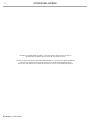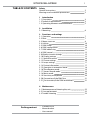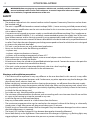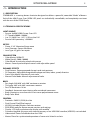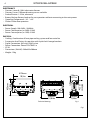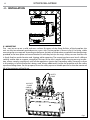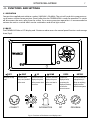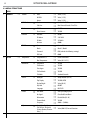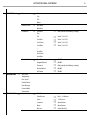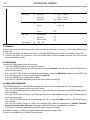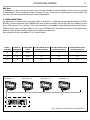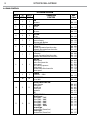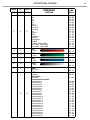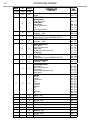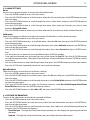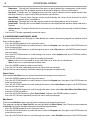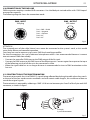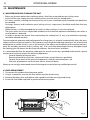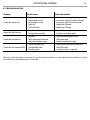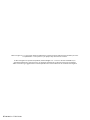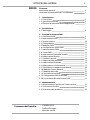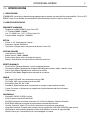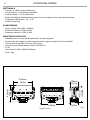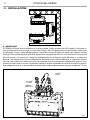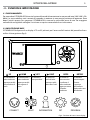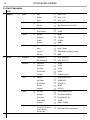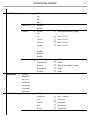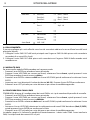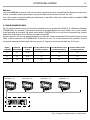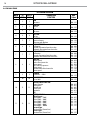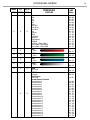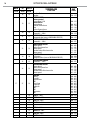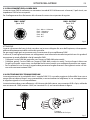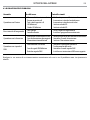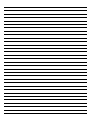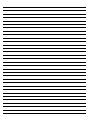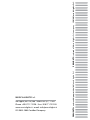ProLights STARKBLADE8 Manuale utente
- Categoria
- Stroboscopi
- Tipo
- Manuale utente

MANUALE UTENTE
USER MANUAL
IT - EN
MOVING HEAD
STARKBLADE8

STARKBLADE8
2
All rights reserved by Music & Lights S.r.l. No part of this instruction manual may be
reproduced in any form or by any means for any commercial use.
In order to improve the quality of products, Music&Lights S.r.l. reserves the right to modify the
characteristics stated in this instruction manual at any time and without prior notice.
All revisions and updates are available in the ‘manuals’ section on site www.musiclights.it
REV.03-04/18 - FW V1.2.00

1
STARKBLADE8
Packing content
• STARKBLADE8
• Mount bracket
• User manual
TABLE OF CONTENTS
Safety
General instructions
Warnings and installation precautions
1 Introduction
1. 1 Description
1. 2 Technical specications
1. 3 Operating elements and connections
2 Installation
2. 1 Mounting
3 Functions and settings
3. 1 Operation
3. 2 Basic
3. 3 Menu structure
3. 4 Linking
3. 5 DMX mode
3. 6 DMX conguration
3. 7 DMX addressing
3. 8 DMX control
3. 9 Wireless control settings
3. 10 Display settings
3. 11 Special functions
3. 12 Fixture settings
3. 13 Lamp settings
3. 14 Fixture information
3. 15 Operation in automatic mode
3. 16 Slave Receive mode
3. 17 Scenes Record mode
3. 18 Music mode
3. 19 Sensitivity microphone
3. 20 Connection of the DMX line
3. 21 Construction of the DMX termination
4 Maintenance
4. 1 Maintenance and cleaning the unit
4. 2 Fuse replacement
4. 3 Trouble shooting
2
2
3
3
5
6
7
7
8
10
10
10
11
12
15
15
16
16
17
17
18
19
19
20
20
21
21
22
22
23

STARKBLADE8
2
WARNING! Before carrying out any operations with the unit, carefully read this instruction
manual and keep it with cure for future reference. It contains important information about
the installation, usage and maintenance of the unit.
SAFETY
General instruction
• The products referred to in this manual conform to the European Community Directives and are there-
fore marked with .
• The unit is supplied with hazardous network voltage (230V~). Leave servicing to skilled personnel only.
Never make any modications on the unit not described in this instruction manual, otherwise you will
risk an electric shock.
• Connection must be made to a power supply system tted with ecient earthing (Class I appliance ac-
cording to standard EN 60598-1). It is, moreover, recommended to protect the supply lines of the units
from indirect contact and/or shorting to earth by using appropriately sized residual current devices.
• The connection to the main network of electric distribution must be carried out by a qualied electrical
installer. Check that the main frequency and voltage correspond to those for which the unit is designed
as given on the electrical data label.
• This unit is not for home use, only professional applications.
• Never use the xture under the following conditions:
- in places wet;
- in places subject to vibrations or bumps;
- in places with an ambient temperature of over 45°C.
• Make certain that no inammable liquids, water or metal objects enter the xture.
• Do not dismantle or modify the xture.
• All work must always be carried out by qualied technical personnel. Contact the nearest sales point for
an inspection or contact the manufacturer directly.
• If the unit is to be put out of operation denitively, take it to a local recycling
plant for a disposal which is not harmful to the environment.
Warnings and installation precautions
• If this device will be operated in any way dierent to the one described in this manual, it may suer
damage and the guarantee becomes void. Furthermore, any other operation may lead to dangers like
short circuit, burns, electric shock, etc.
• Before starting any maintenance work or cleaning the projector, cut o power from the main supply.
• Always additionally secure the projector with the safety rope. When carrying out any work, always com-
ply scrupulously with all the regulations (particularly regarding safety) currently in force in the country
in which the xture’s being used.
• For inside use only. Not designed for outside use.
• The minimum distance between the xture and surrounding walls must be more than 50 cm and the
air vents at the housing must not be covered in any case.
• Install the xture in a well ventilated place.
• Keep any inammable material at a safe distance from the xture.
• The maximum temperature that can be reached on the external surface of the tting, in a thermally
steady state, is high. After power o, please cool down over 15 minutes.
• Shields, lenses or ultraviolet screens shall be changed if they have become damaged to such an extent
that their eectiveness is impaired.
• The lamp (LED) shall be changed if it has become damaged or thermally deformed.
• Never look directly at the light beam. Please note that fast changes in lighting, e. g. ashing light, may
trigger epileptic seizures in photosensitive persons or persons with epilepsy.

3
STARKBLADE8
- 1 - INTRODUCTION
1.1 DESCRIPTION
STARKBLADE is a moving batten luminaire designed to deliver a powerful, zoomable “blade” of beams.
Each of the 40W Osram Ostar RGBW LED pixels are individually controllable, and completely consistent
with the rest of the STARK family.
1.2 TECHNICAL SPECIFICATIONS
LIGHT SOURCE
• Source: 8x40W RGBW Osram Ostar LED
• CT: Tunable 2000K~10000K
• Lux: (3°) 36391 lux - (45°) 3113lux @3m Full
• Source Life Expectancy: >50.000 h
OPTICS
• Zoom: 3°-45° Motorised linear zoom
• Lens Diameter: Square 50x50mm
• Lens Type: HQ glass lens optics
COLOR SYSTEM
• Color Mixing: RGBW/FC
• White Presets: 2000~10000K
• Color Wheel: Virtual color wheel with presets
• Macros: Several pre-build pixel macros with adjustable speed
DYNAMIC EFFECTS
• Pixel Patterns: Preprogrammed dynamic and static patterns
• FX Generator: Adjustable foreground/background color, index, speed, direction
• Static Color Mode: Selection of static color
• Manual Color Mode: Manual adjustment of color
BODY
• Pan Angle: 540/630° with 360° continuous rotation
• Tilt Angle: 360° with 360° continuous rotation
• Pan/Tilt Resolution: 16 bit
• Feedback: Automatic repositioning after accidental movement
• Body: Aluminium structure with hi-resistance polycarbonate cover
• Body Color: Black
CONTROL
• Protocols: DMX512, RDM, Art-Net
• Pixel Control: Pixel2Pixel control
• W-DMX: Included, Wireless Solution receiver
• RDM: RDM ready for xture remote monitor and settings
• Display: LCD high resolution color display with autoip
• Firmware Upgrade: Via menu with internal memory or via USB-DMX interface (UPBOX2) not included
• Hibernation: Power Safe Mode when lost DMX
• Master/Slave: for synchronized operation of more units linked in a chain

STARKBLADE8
4
Fig.1
ELECTRONICS
• Dimmer: Linear 0~100% electronic dimmer
• Dimmer Curves: Dierent dimming curves available
• Strobe/Shutter: 1-25 Hz, electronic
• Battery Backup: Battery backup for user operation without connecting to the main power
• Operating Temperature: -10° ~ +45°
• Flicker: Flicker free operation
ELECTRICAL
• Power Supply: 100-240V – 50/60Hz
• Power Consumption (at 230V): 310W
• Power Consumption (at 120V): 310W
PHYSICAL
• Cooling: Combination of heat pipe cooling system and low noise fan
• Suspension And Fixing: Any position with “quick-lock” omega brackets
• Signal Connection: 5p in/out, RJ45 in/out
• Power Connection: PowerCON TRUE1 in
• IP: 20
• Dimensions (WxHxD): 560x433x206mm
• Weight: 12kg
560mm
22,04in
470mm
18,5in
387mm
15,23in
200mm
7,86in
433mm
17,04in
206mm
8,11in
Technical drawing
Fig.1

5
STARKBLADE8
1.3 OPERATING ELEMENTS AND CONNECTIONS
Fig.3
1. LED BAR
2. ROTARY ARM
3. HANDLE
4. LED INDICATOR "WDMX"
5. MICROPHONE
6. CONTROL PANEL with LCD display and 5
button used to access the control panel
functions and manage them.
7. DMX IN (5-pole XLR): 1 = ground, 2 = DMX-, 3
= DMX+, 4 N/C, 5 N/C
8. DMX OUT (XLR a 5 poli): 1= massa, 2 = DMX -,
3 = DMX +, 4 N/C, 5 N/C
9. EtherCON connector Signal IN/OUT
10. EtherCON connector Signal IN/OUT
11. POWER IN (PowerCON IN): for connection to a
socket (100-240V~/50-60Hz) via the supplied
12. MAIN FUSE HOLDER: replace a burnt-out fuse
by one of the same type onlymains cable.
1
12
9
2
A
B
3
5
64
10 117 8
View B
View A

STARKBLADE8
6
2.1 MOUNTING
The may be set up on a solid and even surface. By means of the xing facilities of the baseplate, the
unit can also be mounted upside down to a cross arm. The base plate is shown in g.3. For xing, stable
mounting clips are required. According to the gure, the bolts of the brackets are placed into the openings
provided in the base plate and turned clockwise until they lock (to the stop). Always ensure that the unit
is rmly xed to avoid vibration and slipping while operating. The mounting place must be of sucient
stability and be able to support a weight of 10 times of the unit’s weight. When carrying out any installa-
tion, always comply scrupulously with all the regulations (particularly regarding safety) currently in force
in the country in which the xture’s being used. Always additionally secure the projector with the safety
rope from falling down. For this purpose, fasten the safety rope at a suitable position so that the maximum
fall of the projector will be 20 cm.
Fig.3
ALISCAFF
CLAMP
SAFETY
CABLE
OMEGA
BRACKETS
- 2 - INSTALLATION

7
STARKBLADE8
- 3 - FUNCTIONS AND SETTINGS
3.1 OPERATION
Connect the supplied main cable to a socket (100-240V~/50-60Hz). The unit will run built-in program to re-
set all motors to their home position. Shortly after that the STARKBLADE8 is ready for operation. To switch
o, disconnect the mains plug from the socket. For a more convenient operation it is recommended to
connect the unit to a socket which can be switched on and o via light switch.
3.2 BASIC
The STARKBLADE8 has a LCD display and 5 button used to access the control panel functions and manage
them (g.4).
Fig.4 - Functions of the buttons and display icons
LEFT RIGHT UP DOWN ENTER BATTERY
Return to the top
level
Commute from
units, tens, hundred
in the menu
Increases the value
displayed or passes
to the previous item
in a menu
Decreases the value
displayed or passes
to the next item in
the menu
Conrms the
displayed value,
or activates the
displayed function,
or enters the
successive menu
Used to activate the
backup battery. It
allows to switching
display interface
without main power
CONNECT
LIGHT
INFORMATION
SET
PROGRAM

STARKBLADE8
8
3.3 MENU STRUCTURE
MENU
1 CONNECT
ð
Address
ð
DMX
ð
Value (1-512)
W-DMX
ð
Value (1-512)
Artnet
ð
Value (1-512)
DMX Mode
ð
Mode
ð
WASH / FX / PIXFX
Edit User
ð
Max Channel/Control// Fine/Tilt/...
Wireless
ð
DMX Out
ð
ON/OFF
Reset Connect
ð
YES/NO
Ethernet
ð
DMX Out
ð
ON/OFF
IP Address
ð
2.XX.XX.01
IP Mask
ð
255.0.0.0
Universe
ð
00000
RDM ID
ð
Name
ð
Fixture ID Name
Mode
ð
Mode1 / Mode2
Password
ð
050 (unlocks the following settings)
PID Code
ð
00001
2 SET UP
ð
Temperature
ð
Temperature C/F
ð
Celsius/Fahrenheit
Max Temperature
ð
Value (60°-139° C)
Movement
ð
Pan Reverse
ð
YES/NO
Tilt Reverse
ð
YES/NO
Pan degree
ð
YES/NO
Tilt Feedbacks
ð
YES/NO
Tilt Mode
ð
Standard/Smooth
Screen
ð
Backlight
ð
Always On/Min (01-99)
Flip Display
ð
YES/NO/AUTO
Display Bright
ð
Value (00-31)
Key Lock
ð
ON/OFF
Language
ð
EN/FR/SP...
Fixture
ð
Fans Mode
ð
Auto Speed/High Speed
No Signal
ð
Close/Hold/Auto/Music
Hibernation
ð
Disable/Min (01-99)
Theater Mode
ð
YES/NO
Frequency
ð
600Hz ...(1200Hz)
Adjust
ð
Control,Pan,Pan Fine,
Tilt, Tilt Fine, Tilt Speed,
Shutter, Dimmer, Dimmer
Fade, [...]
ð
Value (000-255) for each function

9
STARKBLADE8
3 ADVANCED
ð
Reset
ð
All
Pan
Tilt
Others
Dimmer Curve
ð
New Mode
Old Mode
Calibration
ð
Password
ð
050 (unlocks the following settings)
Pan
Tilt
ð
Value (-128-127)
1Led Red
ð
Value (-128-127)
1Led Green
ð
Value (-128-127)
1Led Blue
ð
Value (-128-127)
......
8Led Red
8Led Green
8Led Blue
Reload Default
ð
Basic Reload
ð
ON/OFF
Program Reload
ð
ON/OFF
Password
ð
050 (unlocks the following settings)
Private Reload
ð
ON/OFF
All Reload
ð
ON/OFF
4 INFORMATION
ð
Time I nfo.
Temperature
Fans Speed
Channel Value
Error Message
Fixture Model
Software Ver.
5 STAND ALONE
ð
Play
ð
DMX Receive
Slave Receive
ð
Part 1-2-3 Receive
Static
ð
1-250 Scene
Sequence
ð
Alone/Master
Music
ð
Alone/Master
Mic Sens.
ð
Value (00-99%)

STARKBLADE8
10
Select Chase
ð
Chase Part 1
ð
Chase 1 - Chase 8
Chase Part 2 Chase 1 - Chase 8
Chase Part 3
ð
Chase 1 - Chase 8
Edit Chase
ð
Chase 1
ð
Step 1 - 64
Chase 2 Step 1 - 64
....
Chase 8
ð
Edit Scenes
ð
Edit Scenes 001
ð
Edit Scenes ...
ð
Edit Scenes 250
ð
Scenes Record
ð
Sc XX - Sc XX
3.4 LINKING
Several units may be interconnected in order to control all further slave units to the same eect of the
master unit.
1. Connect the DMX OUT of the master unit via 5-pole XLR cable to the DMX IN of the rst slave unit.
2. Connect the DMX OUT of the rst slave unit to the DMX IN of the second slave unit, etc. until all units
are connected in a chain.
3.5 DMX MODE
To enter the DMX mode, follow these steps:
• Press the ENTER button to access the main menu.
• Press the UP/DOWN button to scroll the menu, select the Connect icon, then press the ENTER button to
enter the next menu.
• Press the UP/DOWN button to scroll through the menu, select the DMX Address and press the ENTER key.
• Press the arrow keys to select the desired value (001-512).
• Press the ENTER key to conrm the setting.
• Press the LEFT button repeatedly to exit the menu and save changes.
3.6 DMX CONFIGURATION
The STARKBLADE8 has 3 DMX channel congurations which can be accessed from the control panel.
• Press the ENTER button to access the main menu.
• Press the UP/DOWN button to scroll the menu, select the Set icon, then press the ENTER button to enter
the next menu.
• Press the UP/DOWN button to scroll through the menu, select Users and press the ENTER button to
enter the next menu.
• Press the UP/DOWN button to scroll through the menu, select User Mode and press ENTER to conrm
your choice.
• Use the UP/DOWN button to select the desired DMX channel conguration (Standard, Extended1,
Extended2, Basic-8bit, Basic-16bit, User), then press the ENTER button to conrm your choice.
• Press the LEFT button repeatedly to exit the menu and save changes.
The tables on page 12 show the mode of operation and their values DMX.
The unit is equipped with 5-pole XLR connections.

11
STARKBLADE8
Fig.5 - Example 19 DMX channels conguration
DMX Address: 96DMX Address: 54DMX Address: 33 DMX Address: 75
. . . . . . . . . . . .
DMX512 Controller
Edit User
The Edit User, in the same menu, allows you to create a prole of personalized functions. You can change
the parameters of the various functions (Control, Tilt, etc.). Once you’ve created your custom prole, you
can use it by selecting the USER mode as described above.
3.7 DMX ADDRESSING
For operation via light control unit with DMX512 protocol, is sucient connect the controller to STARK-
BLADE8. To able to operate the STARKBLADE8 with a light controller, adjust the DMX start address for the
rst a DMX channel. If e. g. address 33 on the controller is provided for controlling the function of the rst
DMX channel, adjust the start address 33 on the STARKBLADE8. The other functions of the light eect
panel are then automatically assigned to the following addresses.
An example with the start address 33 is shown below:
Numero
canali DMX
Indirizzo di
start (esempio)
Indirizzo DMX
occupati
Prossimo indirizzo di start
possibile per unità n°1
Prossimo indirizzo di start
possibile per unità n°2
Prossimo indirizzo di start
possibile per unità n°3
17 33 33-50 51 70 89
27 33 33-60 61 89 117
55 33 33-87 142 197 252

STARKBLADE8
12
3.8 DMX CONTROL
STARKBLADE8
WASH FX PIX-FX
STARK BLADE
FUNCTION
DMX
Value
17CH 27CH 55CH
1 1 1
PAN
Pan coarse
000 - 255
2 2 2
PAN FINE
Pan ne
000 - 255
3 3 3
TILT
Tilt coarse
000 - 255
4 4 4
TILT FINE
Tilt ne
000 - 255
5 5 5
P/T SPEED
Fastest to slowest
Movement with Blackout
000 - 250
251 - 255
6 6 6
PAN CONTINUOUS
No Rotation
Forwards Pan rotation from fast to slow
Backwards Pan rotation from slow to fast
000 - 003
004 - 127
128 - 255
7 7 7
TILT CONTINUOUS
No Rotation
Forwards Pan rotation from fast to slow
Backwards Pan rotation from slow to fast
000 - 003
004 - 127
128 - 255
8 8 8
SHUTTER
Shutter closed
Strobe eect slow to fast
Shutter open 1
Pulse-eect in sequences
Shutter open 2
Random strobe eect slow to fast
Shutter open 3
000 - 010
011 - 082
083 - 093
094 - 163
164 - 174
175 - 244
245 - 255
9 9 9
DIMMER
Dimmer 0% ~ 100%
000 - 255
10 10
DIMMER FADE
0% to 100%
000 - 255
10 11 11
VIRTUAL COLOR FUNCTION
Normal Function
White presets
Forward Spin
Reverse Spin
Continuous
TBD
000 - 015
016 - 031
032 - 047
048 - 063
064 - 079
080 - 255
11 12 12
VIRTUAL COLOR 1
White Presets
White 2000K ~ 2700K
White 2700K ~ 3200K
White 3200K ~ 4200K
White 4200K ~ 5600K
White 5600K ~ 8000K
White 8000K ~ 10000K
Forward Spin
Rainbow Eect (Slow to Fast)
Reverse Spin
Rainbow Eect (Slow to Fast)
000 - 055
056 - 095
096 - 135
136 - 175
176 - 215
216 - 255
000 - 255
000 - 255

13
STARKBLADE8
WASH FX PIX-FX
STARK BLADE
FUNCTION
DMX
Value
17CH 27CH 55CH
11 12 12
Continuous
Black
Red
Green
Blue
White
Pastel Red
Pastel Green
Pastel BLue
Cyan
Magenta
Yellow
Light Yellow
Light BLue
Light Magenta
Full White
Full White ~ White 3200K
White 3200K ~ White 4200K
White 4200K ~ White 5600K
000 - 000
001 - 013
014 - 027
028 - 041
042 - 055
056 - 069
070 - 083
084 - 097
098 - 111
112 - 125
126 - 139
140 - 153
154 - 167
168 - 181
182 - 195
196 - 225
226 - 235
236 - 255
12 13
RED
0~100%
000 - 255
13 14
GREEN
0~100%
000 - 255
14 15
BLUE
0~100%
000 - 255
15 16
WHITE
0~100%
000 - 255
16 17 13
ZOOM
Big to Small
000 - 255
18 14
PATTERN
No Pattern
Static Pattern
Static mode
Dynamic Pattern Selection
Dynamic Pattern 1
Dynamic Pattern 2
Dynamic Pattern 3
Dynamic Pattern 4
Dynamic Pattern 5
Dynamic Pattern 6
Dynamic Pattern 7
Dynamic Pattern 8
Dynamic Pattern 9
Dynamic Pattern 10
Dynamic Pattern 11
Dynamic Pattern 12
Dynamic Pattern 13
Dynamic Pattern 14
Dynamic Pattern 15
Dynamic Pattern 16
Dynamic Pattern 17
Dynamic Pattern 18
Dynamic Pattern 19
Dynamic Pattern 20
Dynamic Pattern 21
000 - 015
016 - 031
032 - 049
050 - 058
059 - 067
068 - 076
077 - 085
086 - 094
095 - 103
104 - 112
113 - 121
122 - 130
131 - 139
140 - 148
149 - 157
158 - 166
167 - 175
176 - 184
185 - 193
194 - 202
203 - 211
212 - 220
221 - 229

STARKBLADE8
14
WASH FX PIX-FX
STARK BLADE
FUNCTION
DMX
Value
17CH 27CH 55CH
18 14
Random Pattern
Random 230 - 255
19 15
PATTERN SPEED
Pattern control
Picture Eect 1-250
Pattern Eect
Static indexing
Forward Slow to fastest
Stop
Reverse Slow to fastest
000 - 255
000 - 037
038 - 144
145 - 148
149 - 255
20 16
Dimmer Transition
Dimmer 0% ~ 100% 000 - 255
21 17
FOREGROUND
Foreground color (same as CONTINUOUS PRESETS ) 000 - 255
22 18
FOREGROUND DIMMER
Dimmer 0% ~ 100% 000 - 255
23 19
FOREGROUND Shutter
Shutter closed
Strobe eect slow to fast
Shutter open 1
Random strobe eect slow to fast
Shutter open 2
000 - 010
011 - 163
164 - 174
175 - 244
245 - 255
24 20
BACKGROUND
No Function
Background color (same as CONTINUOUS PRESETS)
000 - 003
004 - 255
25 21
BACKGROUND DIMMER
Dimmer 0% ~ 100% 000 - 255
26 22
BACKGROUND Shutter
Shutter closed
Strobe eect slow to fast
Shutter open 1
Random strobe eect slow to fast
Shutter open 2
000 - 010
011 - 163
164 - 174
175 - 244
245 - 255
17 27 23
CONTROL
Normal
Reset All
Pan&Tilt Reset
TBD
Other Reset
Display O
Display On
TBD
TBD
Hibernation
TBD
000 - 007
008 - 015
016 - 023
024 - 047
048 - 055
056 - 063
064 - 071
072 - 079
080 - 087
088 -095
096 - 255
24 RED 1 0~100% 000 - 255
25 GREEN 1 0~100% 000 - 255
26 BLUE 1 0~100% 000 - 255
27 WHITE 1 0~100% 000 - 255
. . . . . .
52 RED 8 0~100% 000 - 255
53 GREEN 8 0~100% 000 - 255
54 BLUE 8 0~100% 000 - 255
55 WHITE 8 0~100% 000 - 255

15
STARKBLADE8
3.9 WIRELESS CONTROL SETTINGS
To enable wireless control mode, proceed as follows:
• Press the ENTER button to access the main menu.
• Press the UP/DOWN button to scroll the menu, select the Connect icon, then press the ENTER button to
enter the next menu.
• Press the UP/DOWN button to scroll through the menu, select Wireless DMX and press ENTER.
• Press the UP/DOWN and LEFT/RIGHT buttons to select the desired value (001-512).
• Press the ENTER key to conrm the setting.
To change the settings of wireless control, proceed as follows:
• Press the ENTER button to access the main menu.
• Press the UP/DOWN button to scroll the menu, select the Set icon, then press the ENTER button to enter
the next menu.
• Press the UP/DOWN button to scroll through the menu, select Wireless Set, and press the ENTER button
to enter the next menu.
• Press the UP/DOWN button to select the option proposed and press the ENTER button to conrm your
choice.
- DMX On Cable - Disable/enable the DMX signal cable. Select OFF to deactivate or ON to activate the
function.
- Reset Connect - Reset the wireless connection of the unit. Select OFF to deactivate or ON to activate
the function.
• Press the ENTER button to conrm your choice.
• Press the LEFT button repeatedly to exit the menu and save changes.
3.10 DISPLAY SETTINGS
You can change the following parameters related to the display, following the same procedure:
• Press the ENTER button to access the main menu.
• Press the UP / DOWN keys to scroll the menu, select the Setup icon, then press the ENTER button to
enter the next menu.
• Press UP / DOWN to scroll through the menu, then select UI Set, and press the ENTER button to enter
the next menu.
• Press UP / DOWN to scroll through the menu, and then select one of the following settings for the dis-
play and press the ENTER key to display it.
- Back Light - Backlight display Auto O. This feature allows you to automatically turn o the backlight
after a specied time that you can set using the arrow buttons. To have the display always on select
Always On or set a value of 01-99 min to turn o the display after the amount of time you choose.
- Flip Display - Orientation of the display. This function allows you to rotate the display 180° to get a
better view of the display when the unit is hanging upside down. Select ON to activate or OFF to
disable this function.
- Bright Display - Backlight Brightness. Use the arrow buttons to select a value from 0-31.
- Key Lock - Lock keys. With this function, you can lock the buttons on the control panel. If this function
is activated, the keys are automatically locked. To disable or temporarily disable the key lock func-
tion, press the buttons in the following order to regain access to menu commands: UP, DOWN, LEFT,
RIGHT, ENTER. Select ON to activate or OFF to disable.
- Language - Select the display language. This function allows you to select the preferred menu lan-
guage.
• Press the ENTER button to conrm your choice.
• Press the LEFT button repeatedly to exit the menu and save changes.

STARKBLADE8
16
3.11 SPECIAL FUNCTIONS
For the STARKBLADE8 you can access the following special functions:
• Press the ENTER button to access the main menu.
• Press the UP/DOWN button to scroll the menu, select the icon Set Up, then press the ENTER button to
enter the next menu.
• Press the UP/DOWN button to scroll through the Fixture menu, then select one of the following informa-
tion and press the ENTER button to display it.
- Theater Mode - Activate this function to set a lower light output with a lower heat and fans operation.
- Fans Mode - Select this function to set the fans operation mode. Use the arrow buttons to select Auto
Speed /High Speed. Press the ENTER button to conrm your choice.
- No Signal - Select this feature to set the preferred mode of operation to be activated in case the drive
is not present no DMX signal input. Press the UP/DOWN button to select the preferred mode of
operation: Close/Hold/Auto/Music. Press the ENTER button to conrm your choice.
- Hibernation - Select this function to activate the standby mode. This function will be activated auto-
matically after a period of inactivity, which is dened by the user. In standby mode, the lamp and
all engines will not be fed if no signal is sent. The unit will automatically reset and will return to
operation as soon as the DMX signal is sent. Select the desired time Min (01-99) through the arrow
keys or select Disable to disable this function, then press the ENTER button to conrm your choice.
• Press the ENTER button to conrm your choice.
• Press the LEFT button repeatedly to exit the menu and save changes.next menu.
• Press the UP/DOWN button to scroll through the menu, select Temperature C/F and press ENTER to con-
rm.
• Press the UP/DOWN button to select the unit of measure Celsius/Fahrenheit and press the ENTER button
to conrm your choice.
• Press the LEFT button repeatedly to exit the menu and save changes.
3.12 FIXTURE SETTINGS
You can change the parameters for the device by following these steps:
• Press the ENTER button to access the main menu.
• Press the UP/DOWN button to scroll the menu, select the Set icon, then press the ENTER button to enter
the next menu.
• Press the UP/DOWN button to scroll through the menu, then select Movement and press the ENTER but-
ton to enter the next menu.
• Use the UP/DOWN button to select the option proposed and press the ENTER button to conrm the
setting.
- Pan Reverse - Pan rotation in the opposite direction. Select OFF to deactivate the function (normal
setting); ON to activate the function (Pan Reverse).
- Tilt Reverse - Used for reversing tilt movement. Select OFF to deactivate the function (normal setting);
ON to activate the function (Tilt Reverse).
- Pan Degree - Angle of Pan. Select 540° or 630° to set the maximum angle of rotation of the moving
head.
- Feedbacks - Reorganization Pan/Tilt position after rolling away. Select OFF to deactivate or ON to
activate the function.
- Pan/Tilt Mode - Type of movement of the moving head. Select Standard to obtain a fast and uid
movement of Pan/Tilt, Smooth for a slower and softer movement of Pan/Tilt.
• Press the ENTER button to conrm your choice.
• Press the LEFT button repeatedly to exit the menu and save changes.

17
STARKBLADE8
3.13 LAMP SETTINGS
Reset
You can start a preset program to restore the selected function:
• Press the ENTER button to access the main menu.
• Press the UP/DOWN button to scroll the menu, select the Set icon, then press the ENTER button to enter
the next menu.
• Press the UP/DOWN button to scroll through the menu, select Reset and press the ENTER button to
enter the next menu.
• Press the UP/DOWN button to scroll through the menu, then select the function you wish to reset
between All, Pan&Tilt e Others.
• Press the ENTER button to conrm your choice and wait for the recovery of the selected function.
Calibration
Select this function to calibrate and adjust the wheels of the eects in their correct positions:
• Press the ENTER button to access the main menu.
• Press the UP/DOWN button keys to scroll the menu, select the Set icon, then press the ENTER button to
enter the next menu.
• Press the UP/DOWN button to scroll through the menu, then select Calibration and press the ENTER but-
ton to enter the next menu.
• Press the UP/DOWN button to scroll through the menu, then select Password and press ENTER to con-
rm.
• Use the arrow keys to enter the password 050 and press ENTER to conrm.
• Once you have entered your password, you can set the values for Pan, Tilt. Press the UP/DOWN button
to scroll through the menu, select one of the functions mentioned above and press ENTER to conrm
your choice.
• Use the arrow buttons to enter the desired value, then press the ENTER button to conrm your choice.
• Press the LEFT button repeatedly to exit the menu and save changes.
Reload Default
Select this function to reset the unit to factory settings:
• Press the ENTER button to access the main menu.
• Press the UP/DOWN button to scroll the menu, select the Set icon, then press the ENTER button to enter
the next menu.
• Press the UP/DOWN button to scroll through the menu, select Reload Default and press the ENTER button
to enter the next menu.
• Press the UP/DOWN button to select the favourite recovery mode Basic Reload/Program Reload/ Private
Reload/All Reload, then press the ENTER button to conrm.
• Press the UP/DOWN button to select ON or OFF, then press the ENTER button to conrm.
3.14 FIXTURE INFORMATION
To view all the information on the device, proceed as follows:
• Press the ENTER button to access the main menu.
• Press the UP/DOWN button to scroll the menu, select the icon Information, then press the ENTER but-
ton to enter the next menu.
• Press the UP/DOWN button to scroll through the menu, then select one of the following information
and press the ENTER button to display it.
- Time Information - Through the Time Information function you can display the operating time of the
projector.
- Lamp Info - Through the Lamp Info function you can display the lamp information.

STARKBLADE8
18
- Temperature - Through the Temperature function can be displayed the temperature inside the x-
ture, near the lamp. The temperature can be displayed in degrees Celsius or Fahrenheit.
- Fans Speed - Through the Fans Speed function you can show on display the fan speed present near
the lamp. Velocity is expressed in RPM (revolutions per minute).
- Channel Value - Channel Value function can be used to display the values of the channels by which
the unit will operate when switched on.
- Error Message - Through the Error Message function can be displayed any errors channels.
- Fixture Model - Through the Fixture Model function can be displayed the model number and manu-
facturer.
- Software Version - Through Software Version function you can display the currently installed software
version.
• Press the LEFT button repeatedly to exit the menu.
3.15 OPERATIONS IN AUTOMATIC MODE
The unit independently runs through its show. Before you send an automatic program you need to set the
drive as Master/Alone:
• Press the ENTER button to access the main menu.
• Press the UP/DOWN button to scroll the menu, select the Program icon, then press the ENTER button to
enter the next menu.
• Press the UP/DOWN button to scroll through the menu, select Play and press the ENTER button to enter
the next menu.
• Press the UP/DOWN button to scroll through the menu, select Sequence and press ENTER to conrm
your choice.
• Press the UP/DOWN button to select the mode of operation:
- Master, if the unit is connected in series with other units and it acts as the Master;
- Alone, if the unit is not connected to other units.
• Press the ENTER button to conrm your choice.
• Press the LEFT button repeatedly to exit the menu and save changes.
The unit will go into automatic mode by executing the program automatically.
Select Chase
The function Select Chase lets you choose the automatic program to actually run.
• Press the ENTER button to access the main menu.
• Press the UP/DOWN button to scroll the menu, select the Program icon, then press the ENTER button to
enter the next menu.
• Press the UP/DOWN button to scroll through the menu, select Select Chase and press the ENTER button
to enter the next menu.
• Press the UP/DOWN button to scroll through the menu, then select Chase Part 1/Chase Part 2/Chase Part 3
and press ENTER to conrm.
• Press the UP/DOWN button to select Chase1-Chase8, and press the ENTER button to conrm.
• Press the LEFT button repeatedly to exit the menu and save changes.
Edit Chases
The function Edit Chases allows you to create automatic pre-programmed show.
The automatic programs Chase Part1/2/3 are each divided into Chase1-Chase8. Each Chase can be composed
of 1-64 step that can be congured through the following procedure:
• Press the ENTER button to access the main menu.
• Press the UP/DOWN button to scroll the menu, select the Program icon, then press the ENTER button to
enter the next menu.
• Press the UP/DOWN button to scroll through the menu, select Edit Chases and press the ENTER button
La pagina sta caricando ...
La pagina sta caricando ...
La pagina sta caricando ...
La pagina sta caricando ...
La pagina sta caricando ...
La pagina sta caricando ...
La pagina sta caricando ...
La pagina sta caricando ...
La pagina sta caricando ...
La pagina sta caricando ...
La pagina sta caricando ...
La pagina sta caricando ...
La pagina sta caricando ...
La pagina sta caricando ...
La pagina sta caricando ...
La pagina sta caricando ...
La pagina sta caricando ...
La pagina sta caricando ...
La pagina sta caricando ...
La pagina sta caricando ...
La pagina sta caricando ...
La pagina sta caricando ...
La pagina sta caricando ...
La pagina sta caricando ...
La pagina sta caricando ...
La pagina sta caricando ...
La pagina sta caricando ...
La pagina sta caricando ...
La pagina sta caricando ...
La pagina sta caricando ...
La pagina sta caricando ...
La pagina sta caricando ...
-
 1
1
-
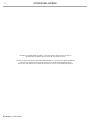 2
2
-
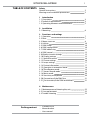 3
3
-
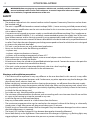 4
4
-
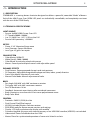 5
5
-
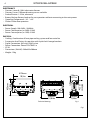 6
6
-
 7
7
-
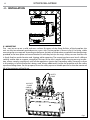 8
8
-
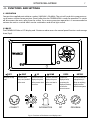 9
9
-
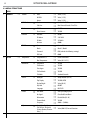 10
10
-
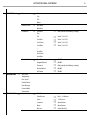 11
11
-
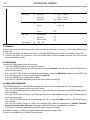 12
12
-
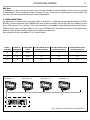 13
13
-
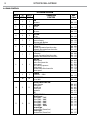 14
14
-
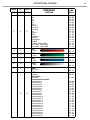 15
15
-
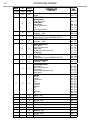 16
16
-
 17
17
-
 18
18
-
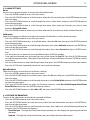 19
19
-
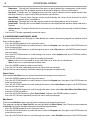 20
20
-
 21
21
-
 22
22
-
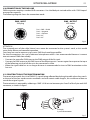 23
23
-
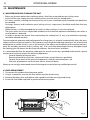 24
24
-
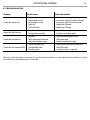 25
25
-
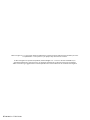 26
26
-
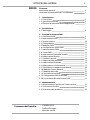 27
27
-
 28
28
-
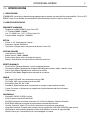 29
29
-
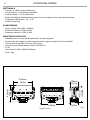 30
30
-
 31
31
-
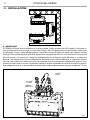 32
32
-
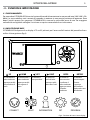 33
33
-
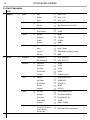 34
34
-
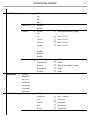 35
35
-
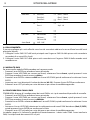 36
36
-
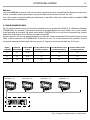 37
37
-
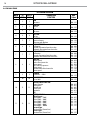 38
38
-
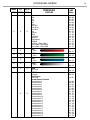 39
39
-
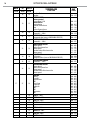 40
40
-
 41
41
-
 42
42
-
 43
43
-
 44
44
-
 45
45
-
 46
46
-
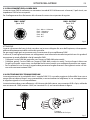 47
47
-
 48
48
-
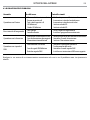 49
49
-
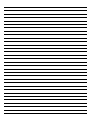 50
50
-
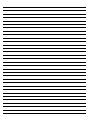 51
51
-
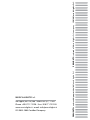 52
52
ProLights STARKBLADE8 Manuale utente
- Categoria
- Stroboscopi
- Tipo
- Manuale utente
in altre lingue
- English: ProLights STARKBLADE8 User manual
Documenti correlati
-
ProLights LUMIPIX12UQPRO Manuale utente
-
ProLights LUMIPIX12UQ Manuale utente
-
ProLights SUNRISE4 Manuale utente
-
ProLights PANORAMAIPWBX Manuale utente
-
ProLights LED Fresnel Manuale utente
-
ProLights PIXIEWASHXB Manuale utente
-
ProLights PANORAMAIPWBX Manuale utente
-
ProLights 19x15W moving LED wash Manuale utente
-
ProLights AIR5FAN Manuale utente
-
ProLights SOLAR27Q Manuale utente