9 • EN
Return to contents
Start Up – Installing the SD Card
Before using the 6 SERIES, you will need to install the Micro-SD Card included with the
device. The Micro-SD Card comes complete with digital mapping and is also where the
AURA™ camera database is stored if you choose to subscribe and download it.
Start by removing the Micro-SD Card from its packaging and insert it into the Micro-
SD Card slot as indicated. Switch on the device by pressing and holding the standby
power button located on the top right hand side of the unit for 2 seconds. The 6 SERIES
will automatically synchronise with the Micro-SD Card. Once the synchronisation is
completed, the Micro-SD Card will not function with any other device. 6 SERIES is now
ready to navigate and the camera database can be downloaded if necessary.
Please note that if the unit does not activate when you press and hold the standby power button for 2 seconds it may require
charging. Refer to the section ‘Charging the internal battery’ later in this manual.
System Requirements and Downloading
Before you can begin to download the database onto 6 SERIES, you will need to install the 6 SERIES Updater software provided on the
software CD.
In order for the software to be installed successfully, there are certain minimum hardware and software requirements needed.
Minimum Hardware Requirements
The computer must have an Intel Pentium Class processor or equivalent, a minimum of 32MB of RAM, a monitor with 256 (8-bit)
colours or greater, a CD ROM drive, 20MB of free disc space and a spare USB connection.
Minimum Software Requirements
The software will only operate on the following Windows based operating systems:
Windows XP (32 bit)
Windows Vista
Windows 7
and, in addition, will only work with Internet Explorer 6 or Netscape Navigator 6 or above.
NOTE: 6 SERIES Updater software does not support Windows 95, 98, Millennium, 2000 or Apple Macintosh operating
systems. Windows XP (64 bit) systems is also not supported.
Software Installation Instructions
Place the Software CD into a CD ROM or DVD drive. Your PC should automatically open a window displaying the instructions for
installing the software. Follow the instructions onscreen to install the speed camera updater software.
To launch the CD manually: Click on ‘Start’ and then ‘Run’. In the dialogue box that opens click on ‘Browse’ – another dialogue box
will open. Locate your CD ROM or DVD drive (drive letter is normally D) using the ‘Look in’ option and select ‘6 SERIES’ from the lower
portion of the dialogue box. Once you have selected ‘6 SERIES’ click on ‘Open’ on the explorer box and then ‘OK’ on the Run dialogue
box.
Please make sure that the operating system installs the new hardware first before installing the Camera Updater software. Once the
updater software has been installed click ‘Finish’ and then close the CD auto run window. After installing the software, double click
the camera updater program icon on your desktop to start it. Select your ‘Language’, ‘Vehicle Type’ (if applicable) and ‘Download
Settings’ when prompted.
Any updates to the speed camera updater software can be obtained from www.snooperneo.co.uk/software.cfm. If you have any
problems using this software please call 0333 240 1000 during office hours and select Option 3.
Once the software is installed, you are ready to download the speed camera database onto 6 SERIES. Once the initial setup is
completed the speed camera updater software window is displayed on your desktop.




















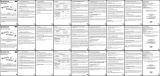 INFORAD K0 Manuale del proprietario
INFORAD K0 Manuale del proprietario
 INFORAD V4EISND Manuale del proprietario
INFORAD V4EISND Manuale del proprietario