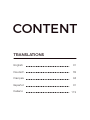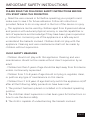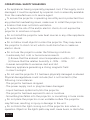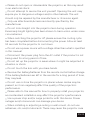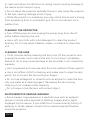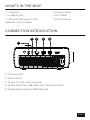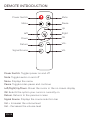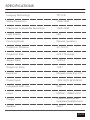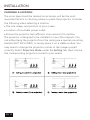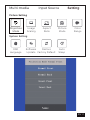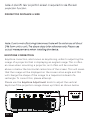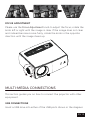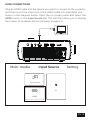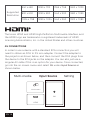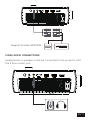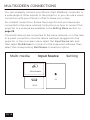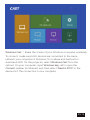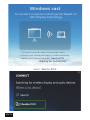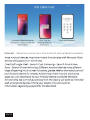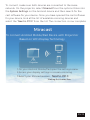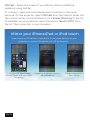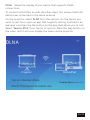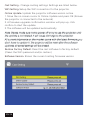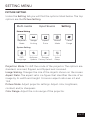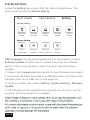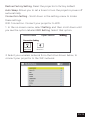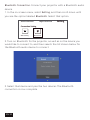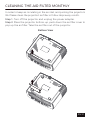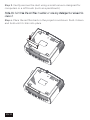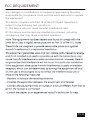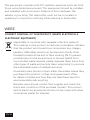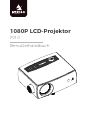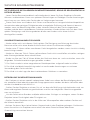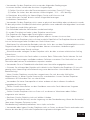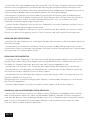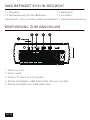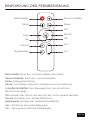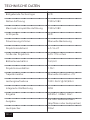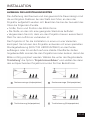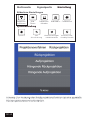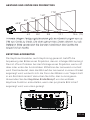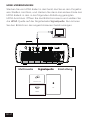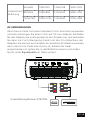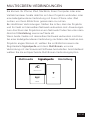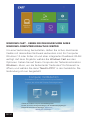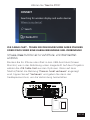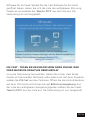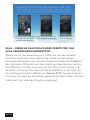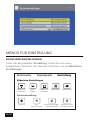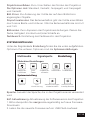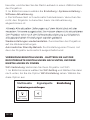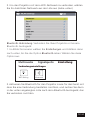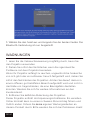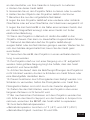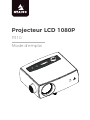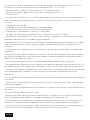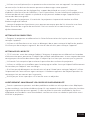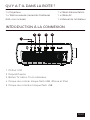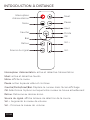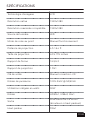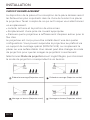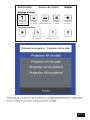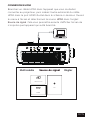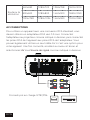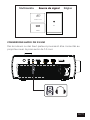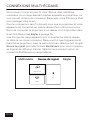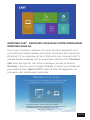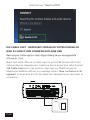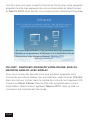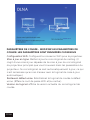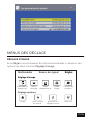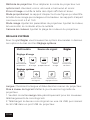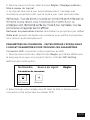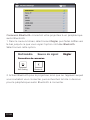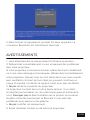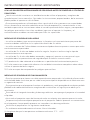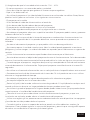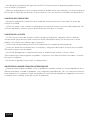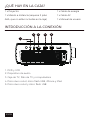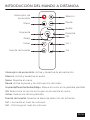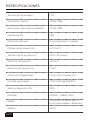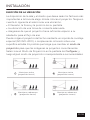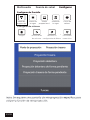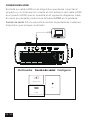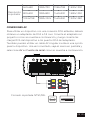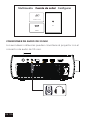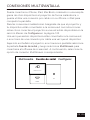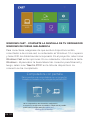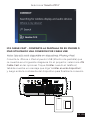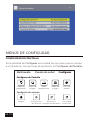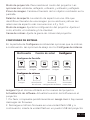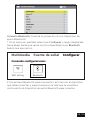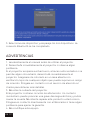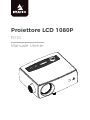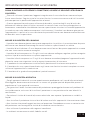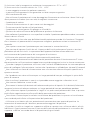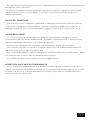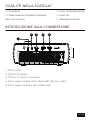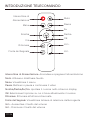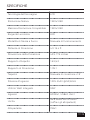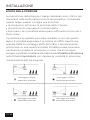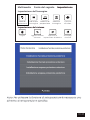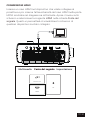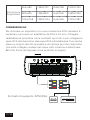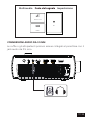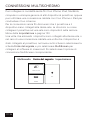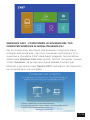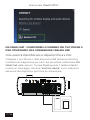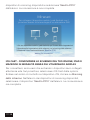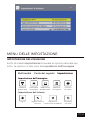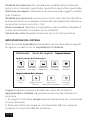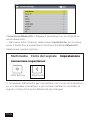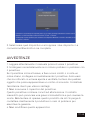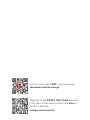NexiGo PJ10 LCD Projector Manuale utente
- Categoria
- Proiettori
- Tipo
- Manuale utente

1080p LCD Projector
PJ10
User Manual
Scan the QR code or visit our link to
download the latest manual or watch
the installation video.
nexigo.com/manuals

CONTENT
TRANSLATIONS
01
35
63
91
119
English
Español
Italiano
Français
Deutsch

IMPORTANT SAFETY INSTRUCTIONS
Read the user manual in full before operating your projector and
make sure to save it for future reference. Follow all instructions
provided, failure to do so may result in the loss of the device or injury.
This appliance can be used by children aged from 8 years and above
and persons with reduced physical, sensory or mental capabilities or
lack of experience and knowledge if they have been given supervision
or instruction concerning use of the appliance in a safe way and
understand the hazards involved. Children shall not play with the
appliance. Cleaning and user maintenance shall not be made by
children without supervision.
- Children should not play with this appliance. Cleaning and user
maintenance should not be made without direct supervision by an
adult.
- Children less than 3 years of age should be kept away from this device
unless continuously supervised.
- Children from 3 to 8 years of age should not plug in, regulate, clean,
or perform any type of maintenance on this device.
- Children from 3 to 8 years of age shall only switch the appliance on/off
after all the following safety precautions have been met:
1. The product has been placed or installed in its intended operating
position.
2. The child has direct supervision or has been given full instructions on
how to use the device safely.
3. The child is capable of understanding the hazards involved.
PLEASE READ THE FOLLOWING SAFETY INSTRUCTIONS BEFORE
YOU START USING THE PROJECTOR.
CHILD SAFETY MEASURES
EN 01

For appliances having a specially prepared cord, if the supply cord is
damaged, it must be replaced by a special cord or assembly available
from the manufacturer or its service agent.
To ensure the projector is operating smoothly and is protected from
any potential overheating issues, make sure to install the projector in
a location that does not block ventilation.
To reduce the risk of fire and/or electric shock, do not expose the
projector to moisture or liquids.
Do not install the projector near heat sources or any other appliance
that emits heat.
Do not allow small objects to enter the projector. They may cause
the projector to short circuit, which could start a fire or create an
electric shock.
Do not use the projector under the following conditions:
- In extremely hot, cold, or humid environments.
(i) Ensure that the ambient room temperature is within ~5°C - ~35°C
(ii) Ensure that the relative humidity is ~30% - ~90%
- In areas susceptible to excessive dust and dirt.
- Near any appliance generating a strong magnetic field.
- In direct sunlight.
Do not use the projector if it has been physically damaged or abused.
Physical damage/abuse could include (but is not limited to) the
following circumstances:
- The projector has been dropped.
- The power supply cord or plug has been damaged.
- Liquid has been spilled onto/into the projector.
- The projector has been exposed to rain or moisture.
- Something has fallen into the projector, or something is loose inside.
Do not place the projector on an unstable surface. The projector
may fall over, resulting in injury or damage to the unit.
Do not block the light coming out of the projector lens when in
operation. Objects in the light’s path may melt, cause burns, or start a fire.
OPERATIONAL SAFETY MEASURES
EN 02

Please do not open or disassemble the projector, as this may result
in an electrical shock.
Do not attempt to service the unit yourself. Opening the unit may
expose you to dangerous voltages and/or other hazards. The unit
should only be repaired by the manufacturer or its service agent.
Only use attachments/accessories directly specified by the
manufacturer.
Do not look straight into the projector lens during operation.
Excessively bright lighting has been shown to harm vision under some
circumstances.
When switching the projector off, please ensure the cooling cycle
has been completed before disconnecting the power. Allow at least
90 seconds for the projector to cool down.
Do not use a power source with a voltage other than what is specified
in this manual
Disconnect the power plug from the AC outlet if the product is not
being used for a long period of time.
Do not set up the projector in areas where it might be subjected to
vibration or shock.
Do not touch the lens with your bare hands.
Remove the battery/batteries from the remote control before storage.
If the battery/batteries are left in the remote for a long period of time,
they may leak.
Do not use or store the projector in places where smoke may be
present, as it can negatively affect the quality of the projector’s
performance.
Please refer to the manual for how to properly install your projector,
as nonstandard installation may affect the projector’s performance.
Use a power strip and/or surge protector with this device. Power
outages and/or brownouts can damage your device.
When installing or adjusting a ceiling or wall mount, do not use
adhesives, oils, and/or lubricants. These may cause the projector case
EN 03

15-20 minutes before cleaning the lens, turn off the projector and
unplug the power cord to allow the lens to cool down completely.
Failure to do so may cause damage to the lens that is not covered by
warranty.
Use compressed air to remove dust from the surfaces of the projector.
Use a microfiber cloth for cleaning and make sure to wipe the lens
gently. Do not touch the lens with your fingers.
Do not use detergents or solvents such as alcohol to clean the lens,
only use water as a cleaning agent. Damaging the lens during
cleaning is not covered under warranty.
Do not wipe or tap the lens with a hard object.
to crack and allow it to fall from its ceiling mount causing damage to
the device and/or serious injury.
Do not stand the projector vertically. Doing so may cause the projector
to fall over, causing damage and/or injury.
While the projector is operating, you may notice hot air and a strong
odor emanating from its ventilation grill. This is normal and not a
malfunction.
Turn off the projector and unplug the power plug from the AC
outlet before cleaning the unit.
Use a soft, dry cloth with mild detergent to clean the product
housing. Do not use harsh cleaners, waxes, or solvents to clean the
unit.
CLEANING THE PROJECTOR
CLEANING THE LENS
Some viewers may experience a medical issue such as epileptic
seizure or stroke when exposed to flashing images and/or lights
displayed by this device. If you suffer from or have a family history of
epilepsy or stroke, please consult with a medical specialist before
using the projector.
PHOTOSENSITIVE SEIZURE WARNING
EN 04

WELCOME TO THE NEXIGO FAMILY!
Thank you for choosing the NexiGo 1080p LCD Projector! You are now
part of an exclusive club: the NexiGo family! It's our job to make sure
you enjoy your membership. If you have any problems please contact
us at [email protected]om anytime for further assistance. Make sure to
register your purchase at nexigo.com/warranty within 14 days of the
delivery date to extend your warranty coverage to TWO Years!
From all of us here at NexiGo, we want to thank you for your trust in
us. We look forward to serving you again in the near future.
Sincerely,
The NexiGo Team
CONTACT INFORMATION
Website: www.nexigo.comManufacturer: Nexight INC
E-mail: [email protected]om Tel: +1(458) 215-6088
Address: 11075 SW 11th St, Beaverton, OR, 97005, US
EN 05

PROJECTOR DIAGRAM
KEYSTONE
1. AV Input Port
2. 3.5mm Audio Jack
3. HDMI Input Port
4. USB Input Port/Screen Monitor
5. USB Input Port
6. Keystone Adjustment
7. Power Input Jack
8. Focus Adjustment
9. Vol+/Vol-/Left/Right
10. Power Switch
11. Up
12. Down
13. OK
14. Return
15. Lens
246
10
11 12
13 14
15
9
7
8
1
35
EN 06

1 x Projector
1 x Cleaning Kit
1 x Remote (Requires 2 AAA
batteries, not included)
WHAT’S IN THE BOX?
1 x Power Cable
1 x AV Cable
1 x User Manual
CONNECTION INTRODUCTION
1. DVD and VCD
2. Audio device
3. TV box, TV stick and computer
4. Mobile hard disk, USB flash disk, iPhone and iPad
5. Mobile hard disk and USB flash disk
KEYSTONE
24
1
35
EN 07

REMOTE INTRODUCTION
Power Switch Mute
Menu Pause
Right
OK
Left
Return
Signal Source
Vol+
Vol-
Up
Down
Power Switch: Toggles power on and off
Mute: Toggles audio on and off
Menu: Displays the menu
Pause: Toggles video pause and continue
Left/Right/Up/Down: Moves the cursor in the on screen display
OK: Selects the option your cursor is currently on
Return: Returns to the previous screen
Signal Source: Displays the source selection bar
Vol +: Increases the volume level
Vol -: Decreases the volume level
EN 08

SPECIFICATIONS
Imaging Technology
Native Resolution
Maximum Compatible Resolution
Light Source
Focusing Mode
Projection Distance
Projection Size
Aspect Ratio
Projection Ratio
Keystone
Power Input
Integrated Watt Use
Input
Output
Speaker
TFT LCD
1920x1080
1920x1080
LED
Manual operation
4.3-16.4 ft
42.5-176 inches
16:9/4:3
1.35:1
Manual correction ±15°
100V-240V @ 50/60Hz
90W
HDMIx1, USBx2, AVx1
3.5mm audio jackx1
(speakers/headphones)
3Wx1
EN 09

INSTALLATION
CHOOSING A LOCATION
The room layout and the desired room design will be the most
important factors in choosing where to place the projector. Consider
the following when selecting a location:
The size, shape, and position of your screen.
Location of a suitable power outlet.
Ensure the projector has sucient room around it for airflow.
The projector is designed to be installed in one of four layouts. You
can either hang the projector from the ceiling via a special mounting
bracket (NOT INCLUDED), or simply place it on a stable surface. You
may need to change the projection mode so the images project
correctly. Select Projection Mode under the Setting tab, then choose
the corresponding projection mode for your needs.
EN 10

Multi-media Input Source Setting
Picture Setting
Projection
Mode
Image
Scaling
Aspect
Ratio
Picture
Mode
Color
Range
System Setting
OSD
Language
Software
Update
Restore
Factory Default
Auto
Sleep
EN 11

Note: Due to manufacturing tolerances there will be variances of about
3% from unit to unit. The above data is for reference only. Please use
actual measurements when installing the device.
PROJECTOR DISTANCE & SIZE
Note: A specific rear projection screen is required to use the rear
projection function.
KEYSTONE CORRECTION
Controllability of the Projected Image
Keystone correction, also known as keystoning, refers to adjusting the
image of a projector that is displaying an angled image. This is often
an issue when mounting a projector, as it often will be mounted
above or below the horizontal center line of the screen. This will mean
that the image will be displayed on the screen at an angle and this
will change the shape of the image to a trapezoid instead of a
rectangle. To correct this, please attempt:
Please use the Keystone Adjustment knob to adjust the vertical
keystone if the projection image shows up tilted, as shown below.
KEYSTONE
KEYSTONE
EN 12

EXIT
MENU
SOURCE
ENTER
BLANK
MODE
COLOR
Controllability of the Projected Image
FOCUS ADJUSTMENT
This section guides you on how to connect the projector with other
equipment.
MULTI-MEDIA CONNECTIONS
Insert a USB drive into either of the USB ports shown in the diagram
USB CONNECTIONS
Please use the Focus Adjustment knob to adjust the focus, rotate the
knob left or right until the image is clear. If the image does not clear
and instead becomes more fuzzy, rotate the knob in the opposite
direction until the image clears up.
EN 13

below. In the on-screen menu select the Multi-media tab. Then choose
the content which you want to display: Movie, Music, Photo, Text.
Multi-media Input Source Setting
DIVX/RM/3GP/AVI/MKV/FLV/MOV/
MP4/MPG/VOB/MPG/RMVB
MP3/AAC/WAV/LOAS/PCM/OGG/
FLAC/AC3
Audio
Format
Multi-media
Supported
Format
Photo
Format
Video
Format
Text
Format
JPEG/BMP/PNG
TXT
KEYSTONE
Photo
EN 14

HDMI CONNECTIONS
KEYSTONE
HDMI
AV
MuItiScreen
Multi-media Input Source Setting
Plug an HDMI cable into the device you want to connect to the projector
and then insert the other end of the HDMI cable into the HDMI port
shown in the diagram below. Open the on-screen menu and select the
HDMI source in the Input Source tab. This will then allow you to display
the screen of whatever device has been plugged in.
EN 15

AV CONNECTIONS
In order to use a device with a standard RCA connection you will
need to obtain an RCA to 3.5 mm adapter. Connect the adapter to
the projector as shown below, and then connect the RCA plugs from
the device to the RCA jacks on the adapter. You can also just use a
singular AV cable if this is an option for your device. Once connected,
go into the on-screen menu and select AV under Input Source as
shown below.
640 x 480
800 x 600
Supported
Resolution
1024 x 768
1280 x 720
1280 x 800
1280 x 1024
1366 x 768
1440 x 900
1440 x 960
1600 x 1200
1680 x 1050
1920 x 1080
The terms HDMI and HDMI High-Definition Multimedia Interface, and
the HDMI Logo are trademarks or registered trademarks of HDMI
Licensing Administrator, Inc. in the United States and other countries.
HDMI
AV
MuItiScreen
Multi-media Input Source Setting
EN 16

Headphones or speakers could be connected to the projector with
the 3.5mm audio jack.
3.5MM AUDIO CONNECTIONS
KEYSTONE
Support Format: NTSC/PAL
KEYSTONE
EN 17

MULTISCREEN CONNECTIONS
You can wirelessly connect your iPhone, iPad, MacBook, computer, or
a wide range of other devices to the projector, or you can use a wired
connection with your iPhone or iPad to share your screen.
For wireless connections: Ensure the projector and your device are
connected to the same network. Instructions on how to connect the
projector to a network are available in the Setting Menu section on
page 29.
Once both devices are connected to the same network, or in the case
of a wired connection once the device has been plugged into the
projector, in the on-screen menu select the Input Source tab, and
then select MultiScreen to connect to the screencast software. Then
select the corresponding MultiScreen connection option:
HDMI
AV
MuItiScreen
Multi-media Input Source Setting
EN 18
La pagina si sta caricando...
La pagina si sta caricando...
La pagina si sta caricando...
La pagina si sta caricando...
La pagina si sta caricando...
La pagina si sta caricando...
La pagina si sta caricando...
La pagina si sta caricando...
La pagina si sta caricando...
La pagina si sta caricando...
La pagina si sta caricando...
La pagina si sta caricando...
La pagina si sta caricando...
La pagina si sta caricando...
La pagina si sta caricando...
La pagina si sta caricando...
La pagina si sta caricando...
La pagina si sta caricando...
La pagina si sta caricando...
La pagina si sta caricando...
La pagina si sta caricando...
La pagina si sta caricando...
La pagina si sta caricando...
La pagina si sta caricando...
La pagina si sta caricando...
La pagina si sta caricando...
La pagina si sta caricando...
La pagina si sta caricando...
La pagina si sta caricando...
La pagina si sta caricando...
La pagina si sta caricando...
La pagina si sta caricando...
La pagina si sta caricando...
La pagina si sta caricando...
La pagina si sta caricando...
La pagina si sta caricando...
La pagina si sta caricando...
La pagina si sta caricando...
La pagina si sta caricando...
La pagina si sta caricando...
La pagina si sta caricando...
La pagina si sta caricando...
La pagina si sta caricando...
La pagina si sta caricando...
La pagina si sta caricando...
La pagina si sta caricando...
La pagina si sta caricando...
La pagina si sta caricando...
La pagina si sta caricando...
La pagina si sta caricando...
La pagina si sta caricando...
La pagina si sta caricando...
La pagina si sta caricando...
La pagina si sta caricando...
La pagina si sta caricando...
La pagina si sta caricando...
La pagina si sta caricando...
La pagina si sta caricando...
La pagina si sta caricando...
La pagina si sta caricando...
La pagina si sta caricando...
La pagina si sta caricando...
La pagina si sta caricando...
La pagina si sta caricando...
La pagina si sta caricando...
La pagina si sta caricando...
La pagina si sta caricando...
La pagina si sta caricando...
La pagina si sta caricando...
La pagina si sta caricando...
La pagina si sta caricando...
La pagina si sta caricando...
La pagina si sta caricando...
La pagina si sta caricando...
La pagina si sta caricando...
La pagina si sta caricando...
La pagina si sta caricando...
La pagina si sta caricando...
La pagina si sta caricando...
La pagina si sta caricando...
La pagina si sta caricando...
La pagina si sta caricando...
La pagina si sta caricando...
La pagina si sta caricando...
La pagina si sta caricando...
La pagina si sta caricando...
La pagina si sta caricando...
La pagina si sta caricando...
La pagina si sta caricando...
La pagina si sta caricando...
La pagina si sta caricando...
La pagina si sta caricando...
La pagina si sta caricando...
La pagina si sta caricando...
La pagina si sta caricando...
La pagina si sta caricando...
La pagina si sta caricando...
La pagina si sta caricando...
La pagina si sta caricando...
La pagina si sta caricando...
La pagina si sta caricando...
La pagina si sta caricando...
La pagina si sta caricando...
La pagina si sta caricando...
La pagina si sta caricando...
La pagina si sta caricando...
La pagina si sta caricando...
La pagina si sta caricando...
La pagina si sta caricando...
La pagina si sta caricando...
La pagina si sta caricando...
La pagina si sta caricando...
La pagina si sta caricando...
La pagina si sta caricando...
La pagina si sta caricando...
La pagina si sta caricando...
La pagina si sta caricando...
La pagina si sta caricando...
La pagina si sta caricando...
La pagina si sta caricando...
La pagina si sta caricando...
La pagina si sta caricando...
La pagina si sta caricando...
La pagina si sta caricando...
La pagina si sta caricando...
La pagina si sta caricando...
La pagina si sta caricando...
La pagina si sta caricando...
La pagina si sta caricando...
La pagina si sta caricando...
La pagina si sta caricando...
La pagina si sta caricando...
La pagina si sta caricando...
-
 1
1
-
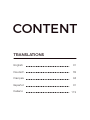 2
2
-
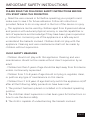 3
3
-
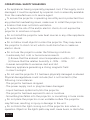 4
4
-
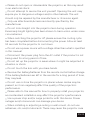 5
5
-
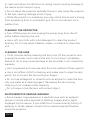 6
6
-
 7
7
-
 8
8
-
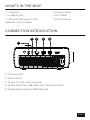 9
9
-
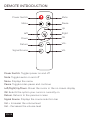 10
10
-
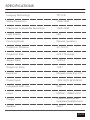 11
11
-
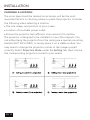 12
12
-
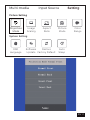 13
13
-
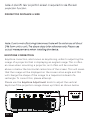 14
14
-
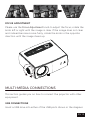 15
15
-
 16
16
-
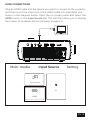 17
17
-
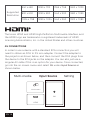 18
18
-
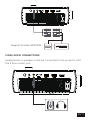 19
19
-
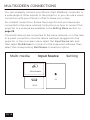 20
20
-
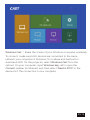 21
21
-
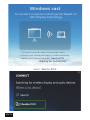 22
22
-
 23
23
-
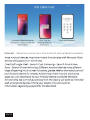 24
24
-
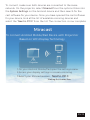 25
25
-
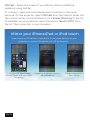 26
26
-
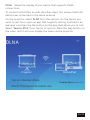 27
27
-
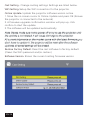 28
28
-
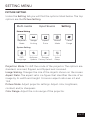 29
29
-
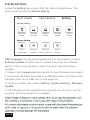 30
30
-
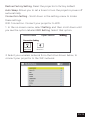 31
31
-
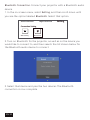 32
32
-
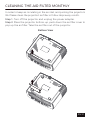 33
33
-
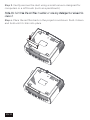 34
34
-
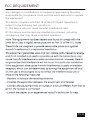 35
35
-
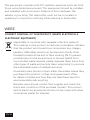 36
36
-
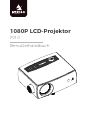 37
37
-
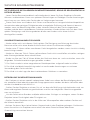 38
38
-
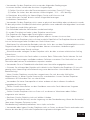 39
39
-
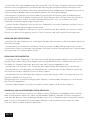 40
40
-
 41
41
-
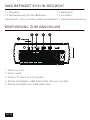 42
42
-
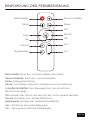 43
43
-
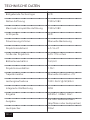 44
44
-
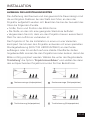 45
45
-
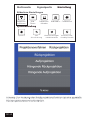 46
46
-
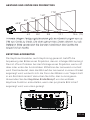 47
47
-
 48
48
-
 49
49
-
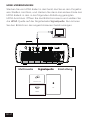 50
50
-
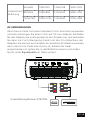 51
51
-
 52
52
-
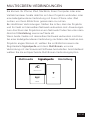 53
53
-
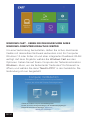 54
54
-
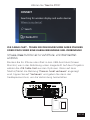 55
55
-
 56
56
-
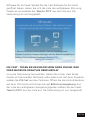 57
57
-
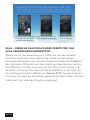 58
58
-
 59
59
-
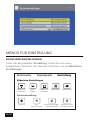 60
60
-
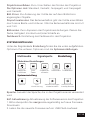 61
61
-
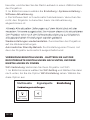 62
62
-
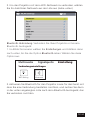 63
63
-
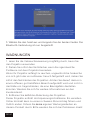 64
64
-
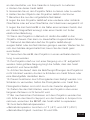 65
65
-
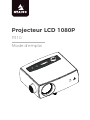 66
66
-
 67
67
-
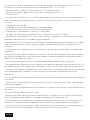 68
68
-
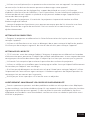 69
69
-
 70
70
-
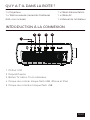 71
71
-
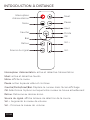 72
72
-
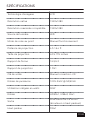 73
73
-
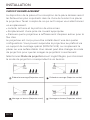 74
74
-
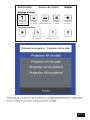 75
75
-
 76
76
-
 77
77
-
 78
78
-
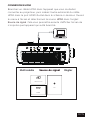 79
79
-
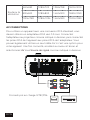 80
80
-
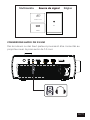 81
81
-
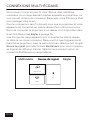 82
82
-
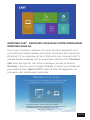 83
83
-
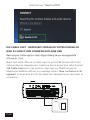 84
84
-
 85
85
-
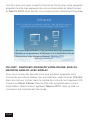 86
86
-
 87
87
-
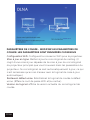 88
88
-
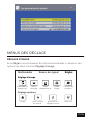 89
89
-
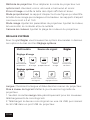 90
90
-
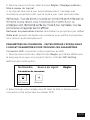 91
91
-
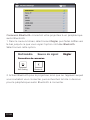 92
92
-
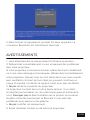 93
93
-
 94
94
-
 95
95
-
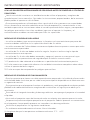 96
96
-
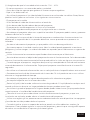 97
97
-
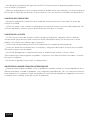 98
98
-
 99
99
-
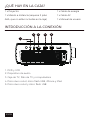 100
100
-
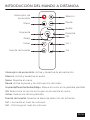 101
101
-
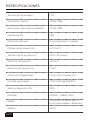 102
102
-
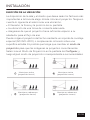 103
103
-
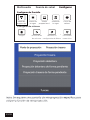 104
104
-
 105
105
-
 106
106
-
 107
107
-
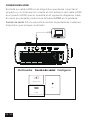 108
108
-
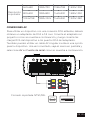 109
109
-
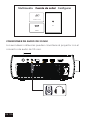 110
110
-
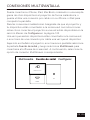 111
111
-
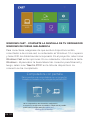 112
112
-
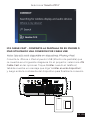 113
113
-
 114
114
-
 115
115
-
 116
116
-
 117
117
-
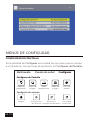 118
118
-
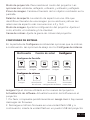 119
119
-
 120
120
-
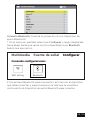 121
121
-
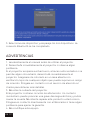 122
122
-
 123
123
-
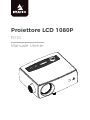 124
124
-
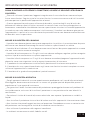 125
125
-
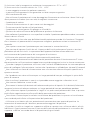 126
126
-
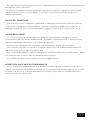 127
127
-
 128
128
-
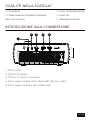 129
129
-
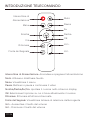 130
130
-
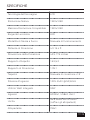 131
131
-
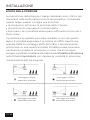 132
132
-
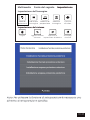 133
133
-
 134
134
-
 135
135
-
 136
136
-
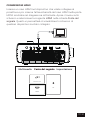 137
137
-
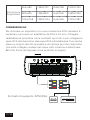 138
138
-
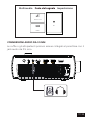 139
139
-
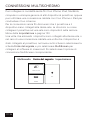 140
140
-
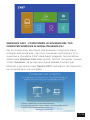 141
141
-
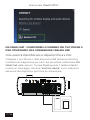 142
142
-
 143
143
-
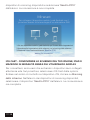 144
144
-
 145
145
-
 146
146
-
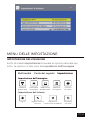 147
147
-
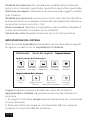 148
148
-
 149
149
-
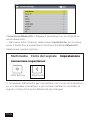 150
150
-
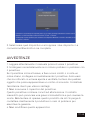 151
151
-
 152
152
-
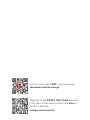 153
153
NexiGo PJ10 LCD Projector Manuale utente
- Categoria
- Proiettori
- Tipo
- Manuale utente
in altre lingue
Documenti correlati
Altri documenti
-
YABER E1 Manuale utente
-
Philips PPX520 Guida utente
-
ZTE MF97G Manuale utente
-
La Vague LV-HD340 Manuale utente
-
BenQ MX661 Manuale utente
-
AIPTEK PocketCinema A100W Manuale utente
-
BenQ GS1 Manuale utente
-
Samsung Freestyle Manuale utente
-
Samsung SP-LSP3BLAXZA Manuale utente
-
Anker AK-D2322111 Manuale utente